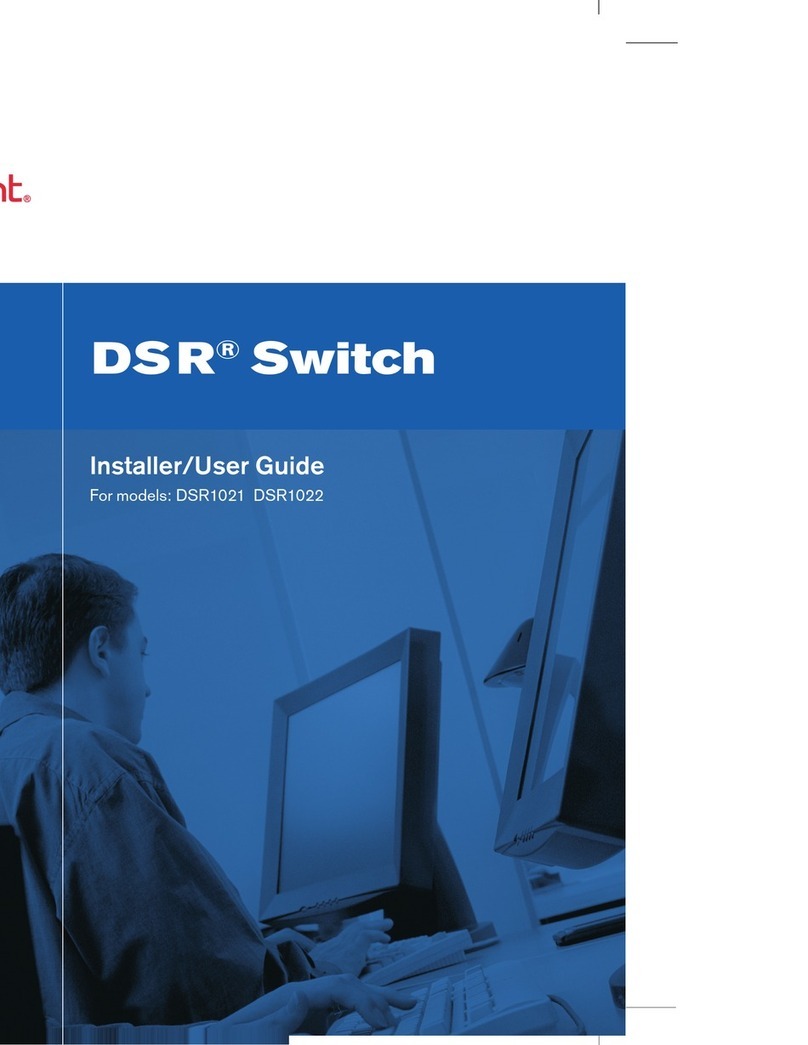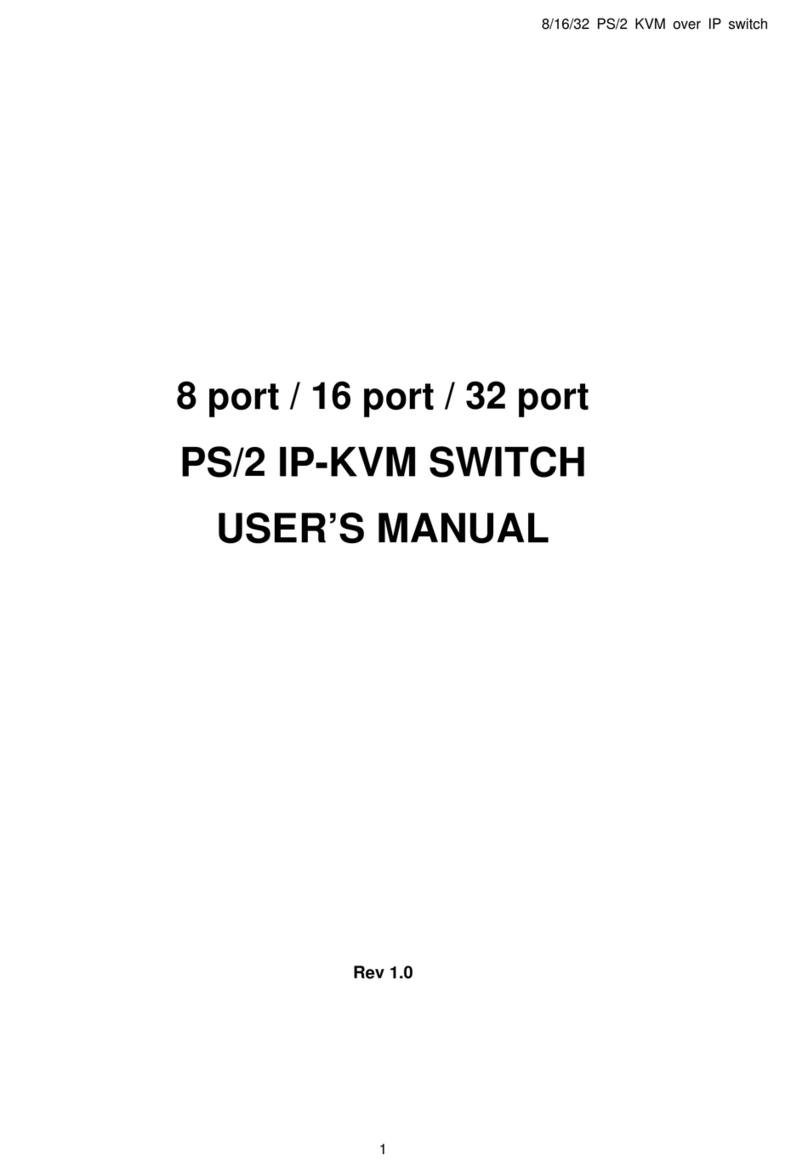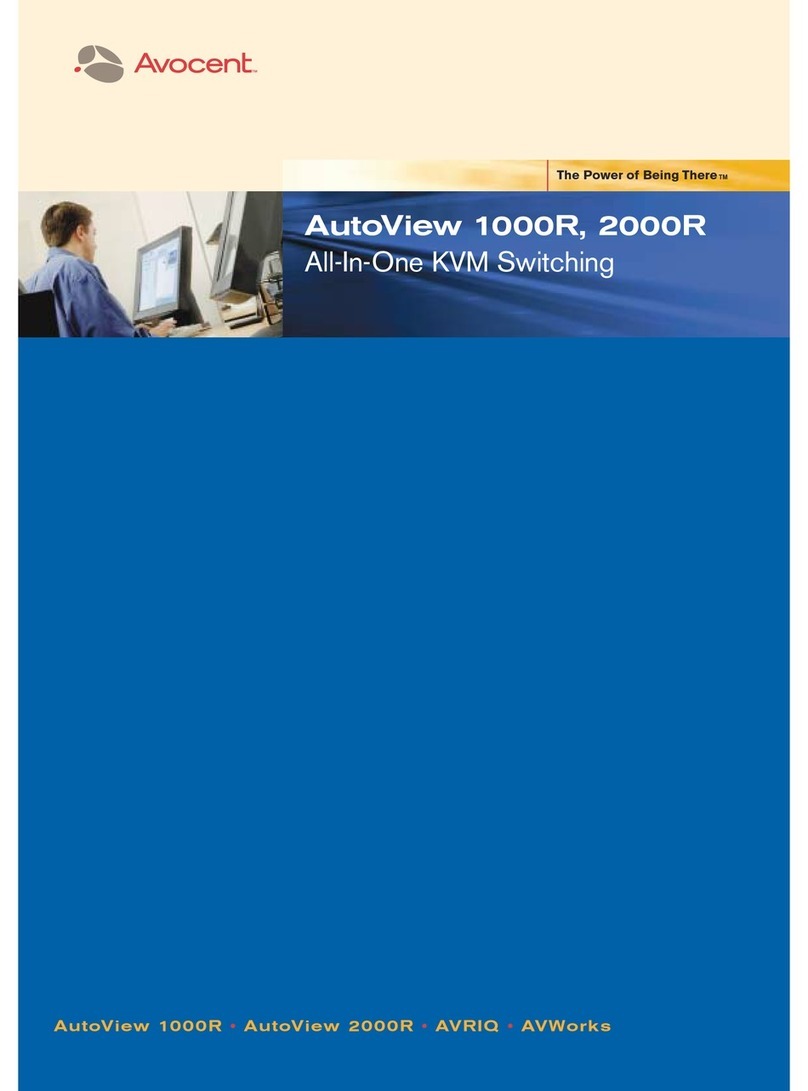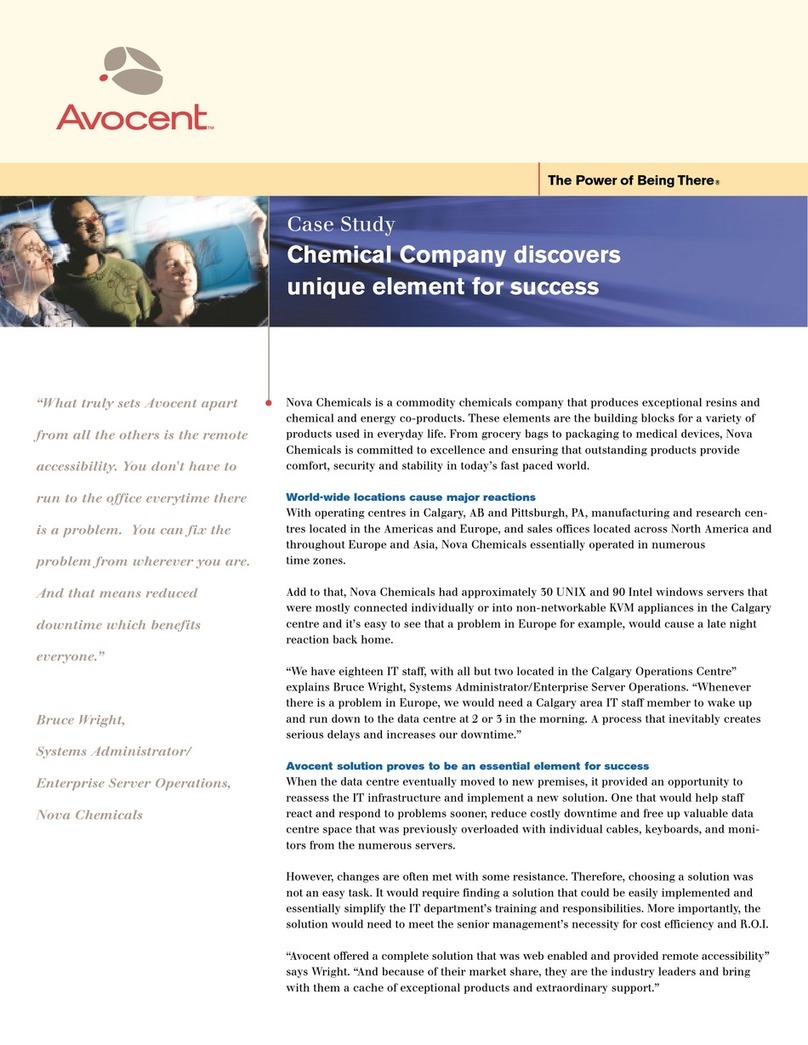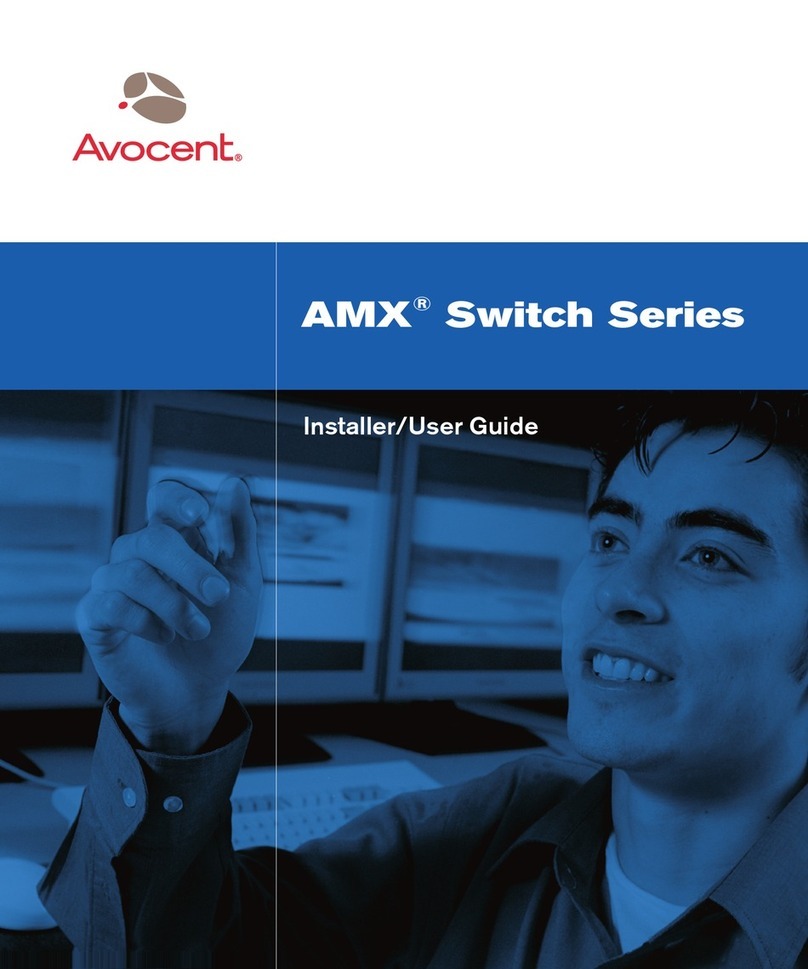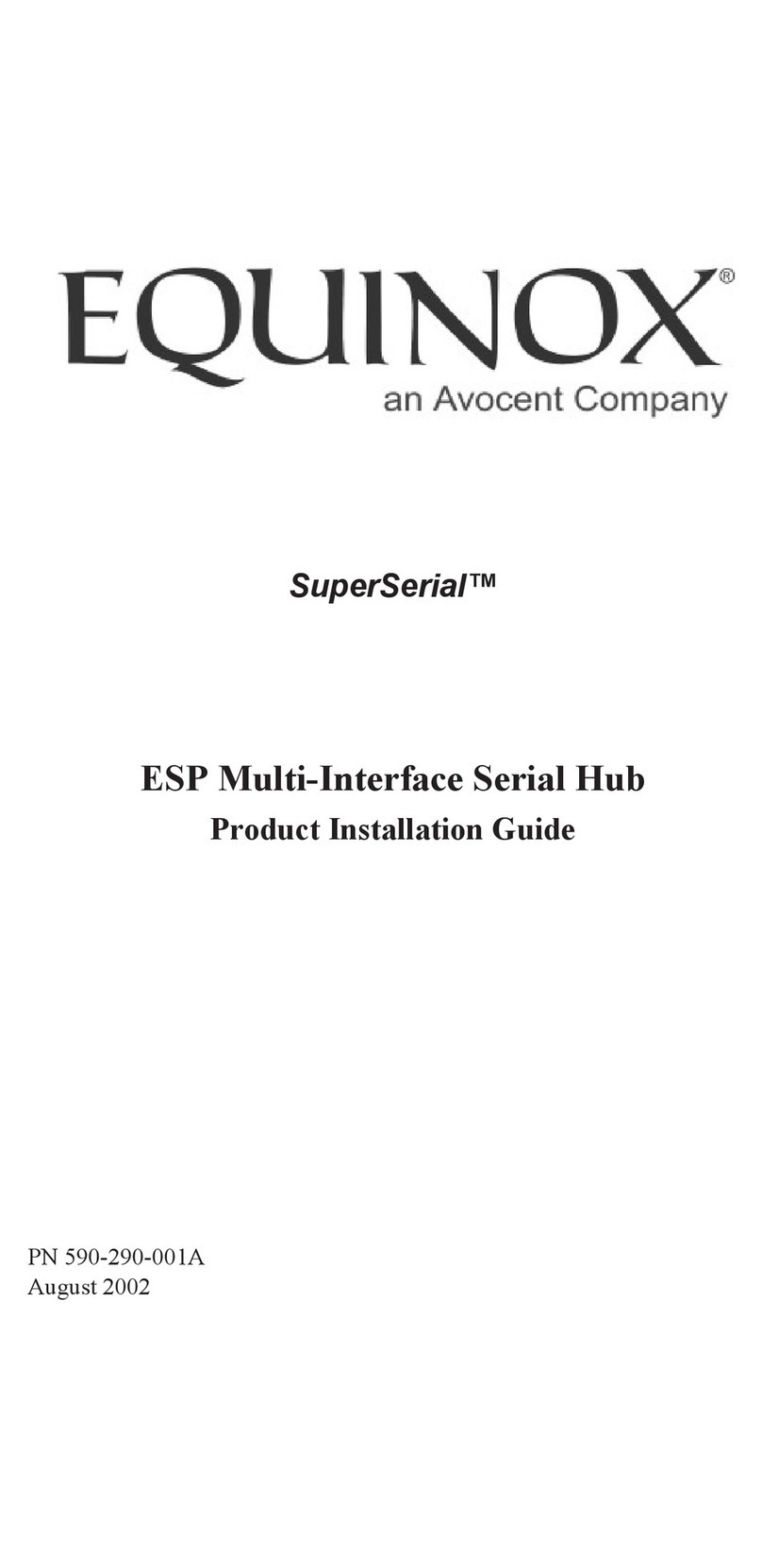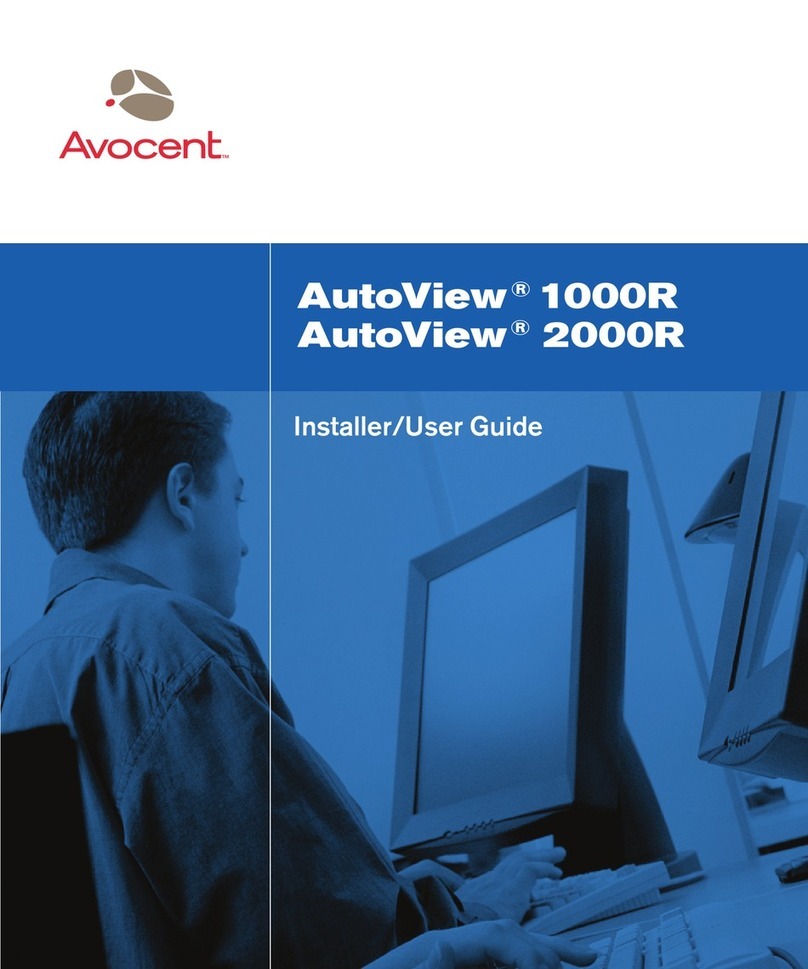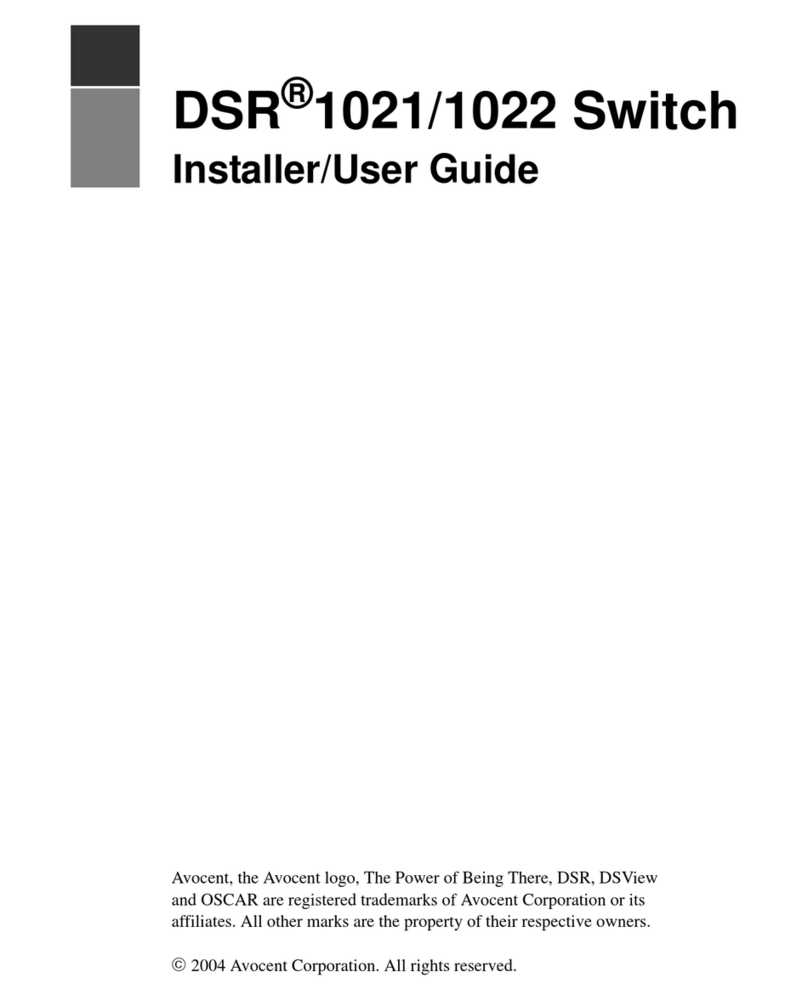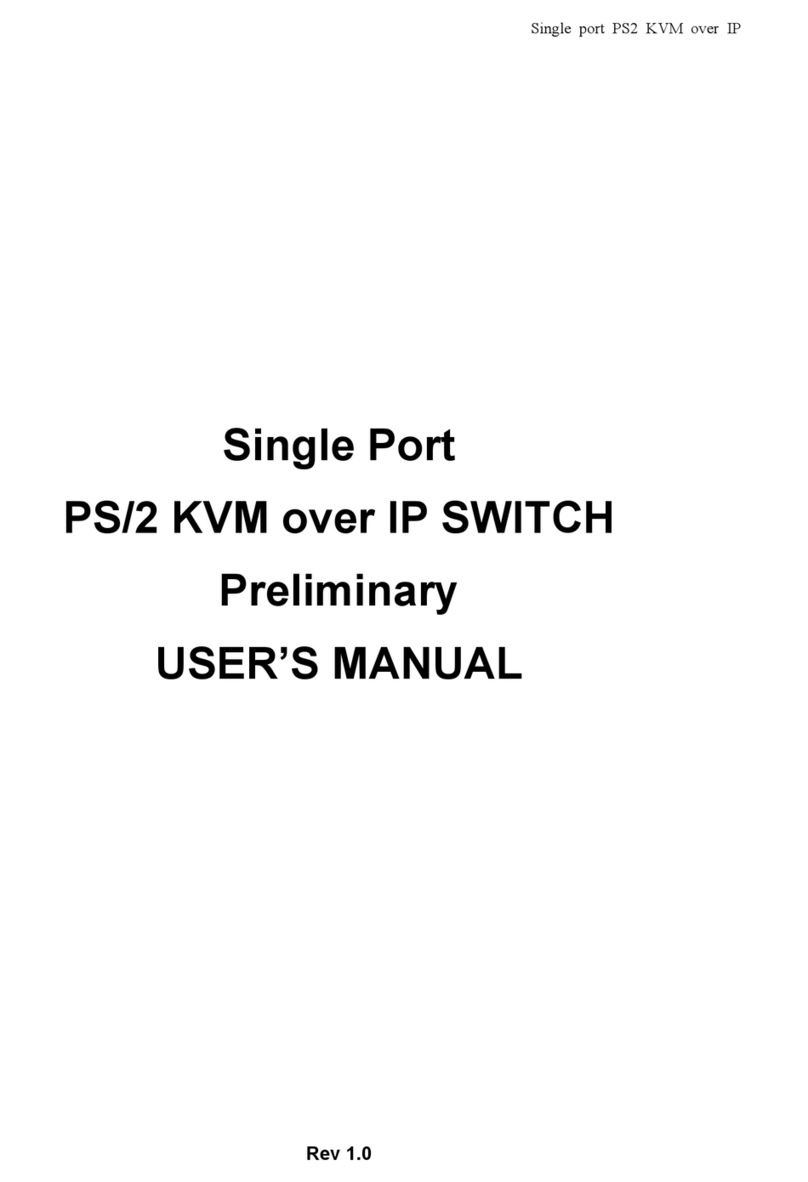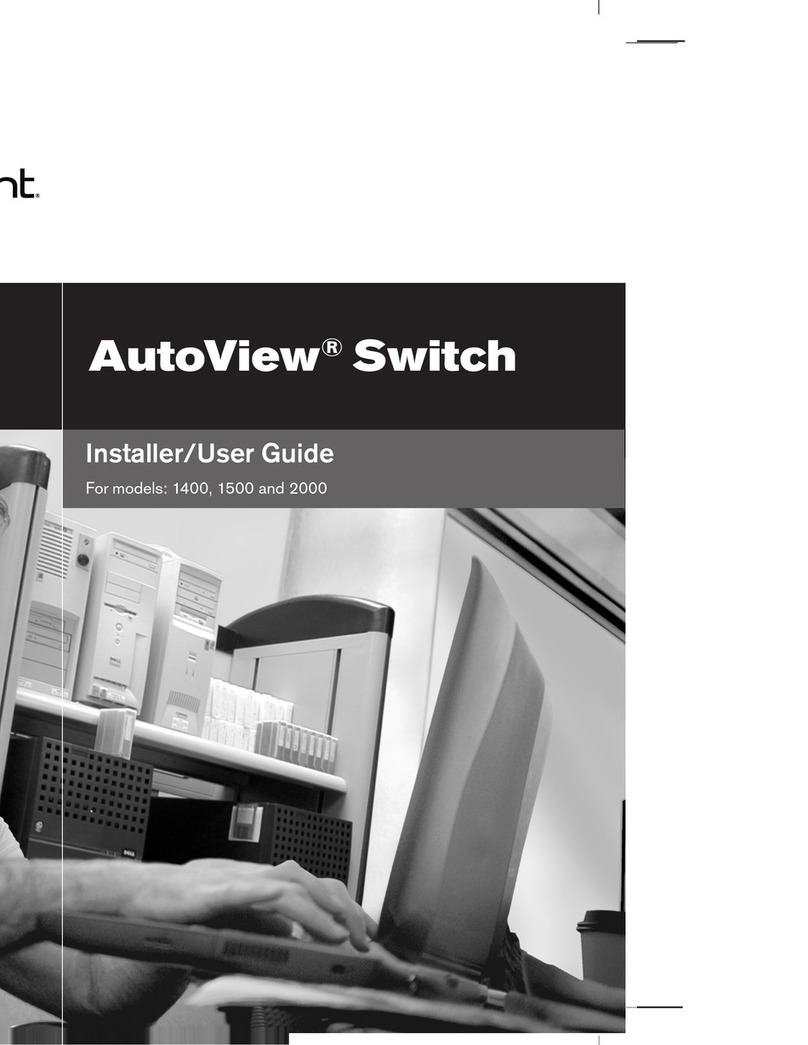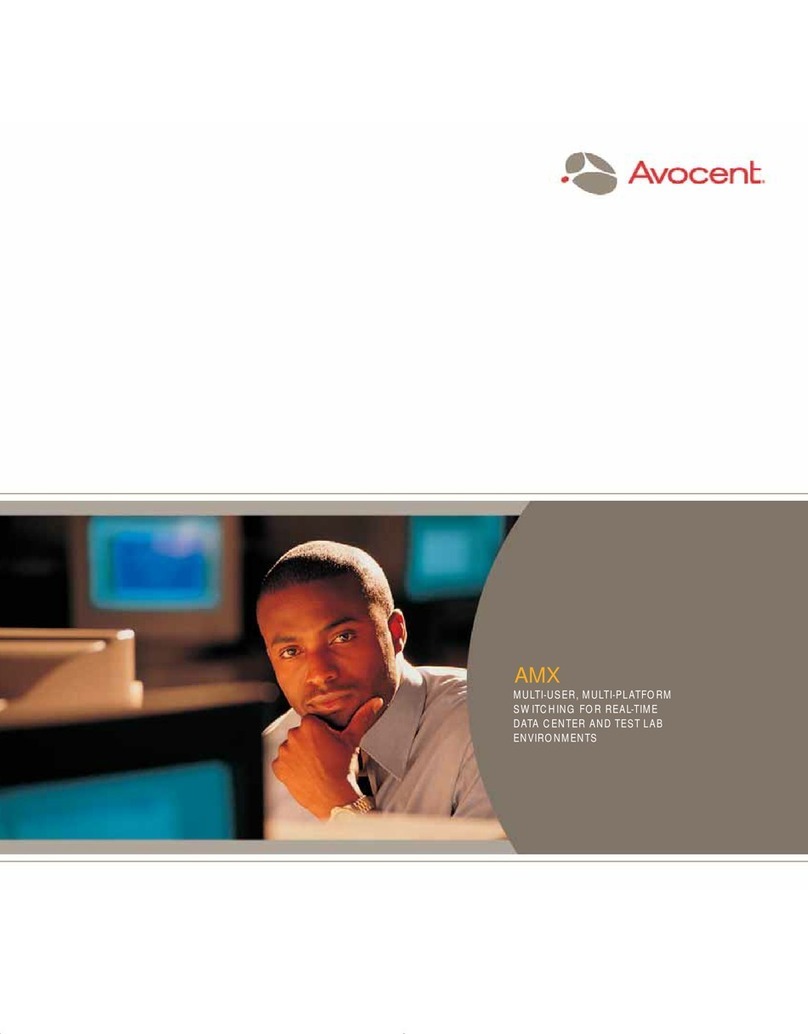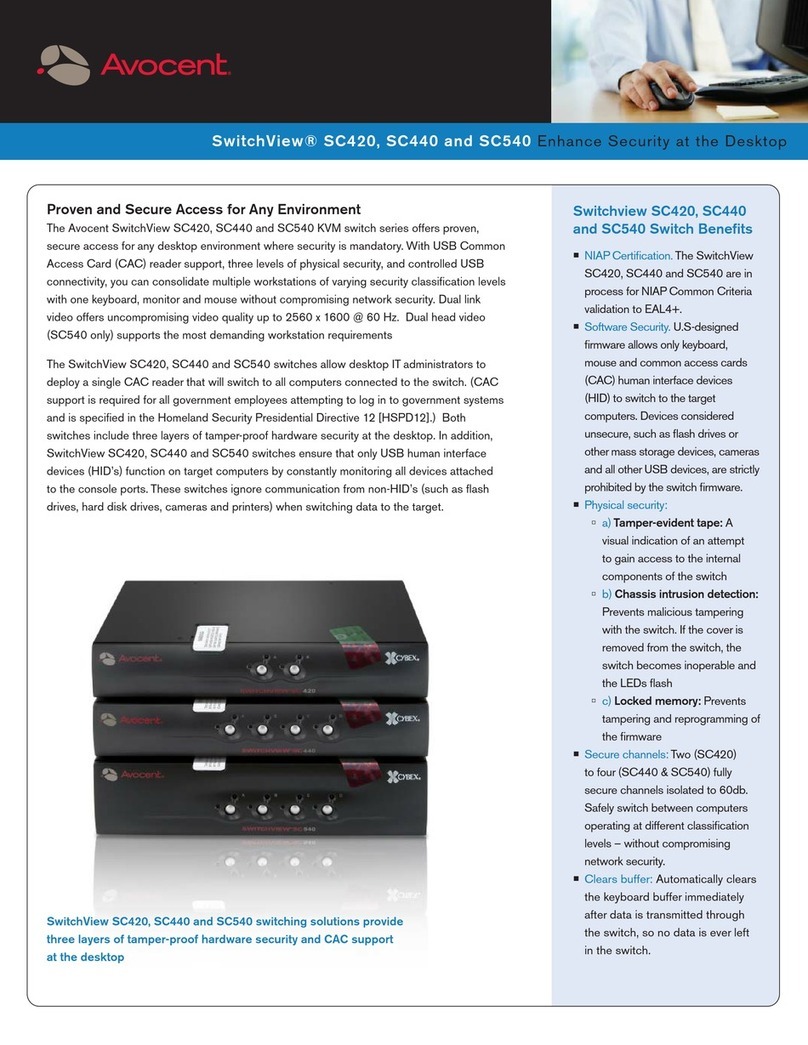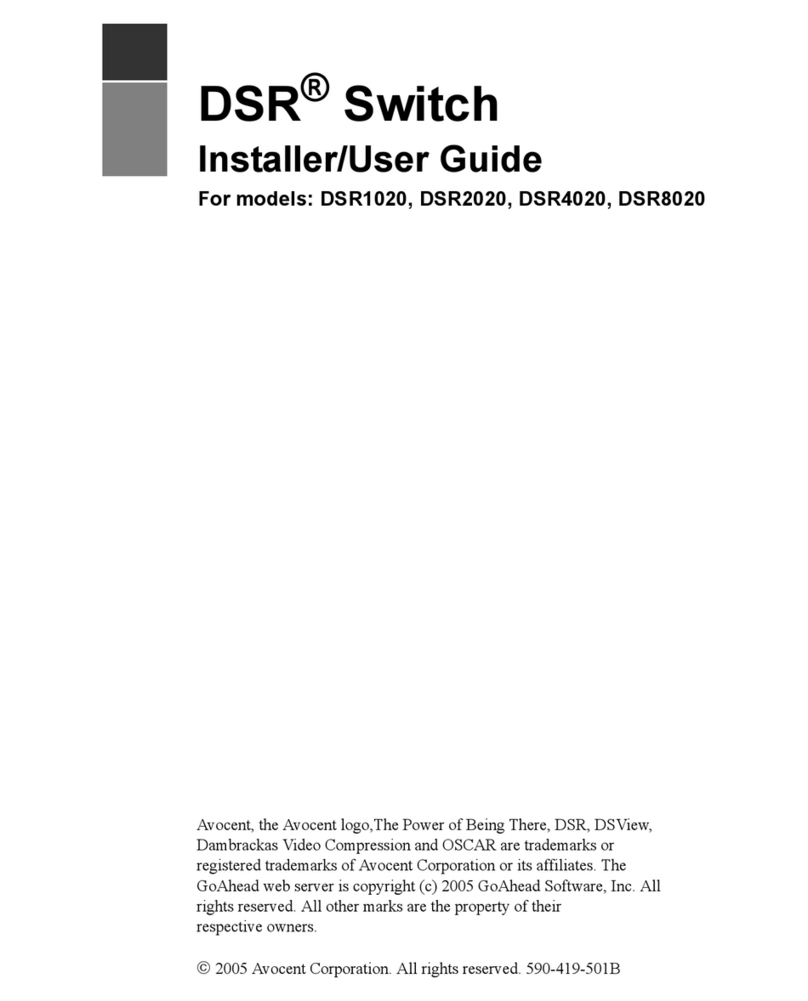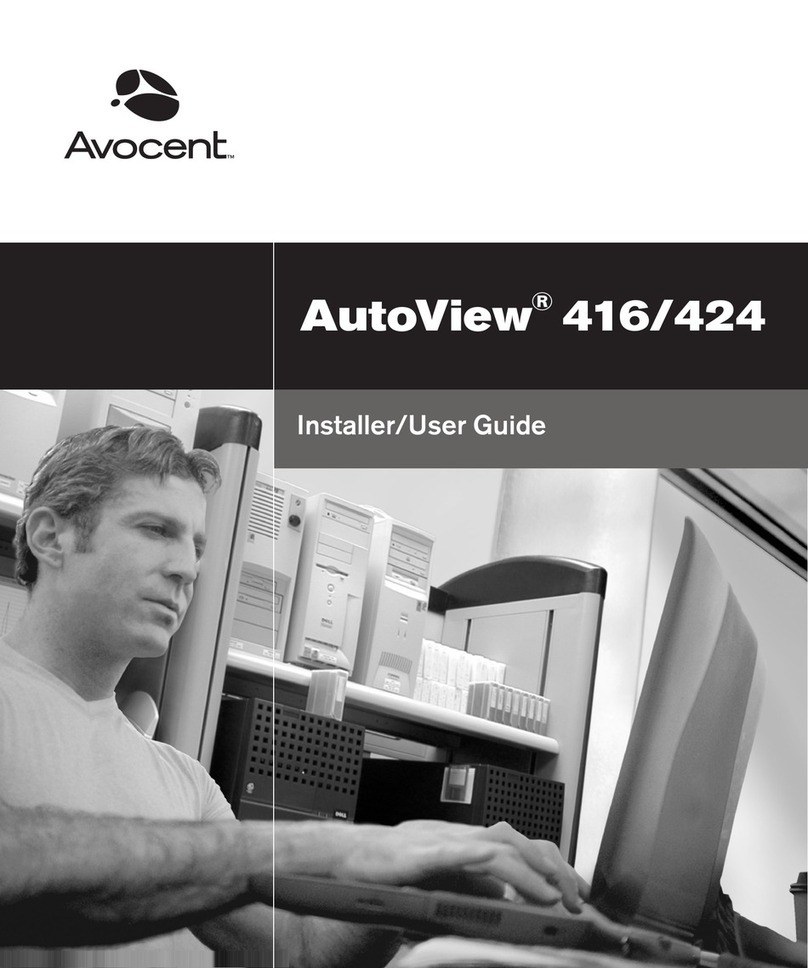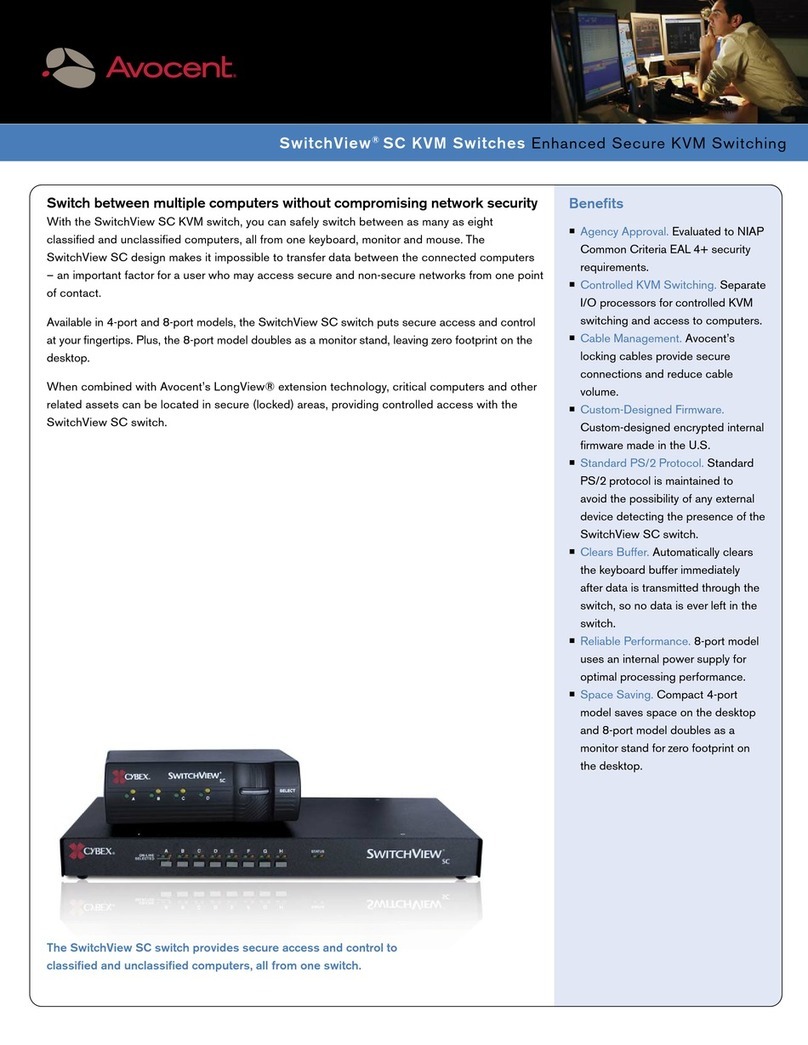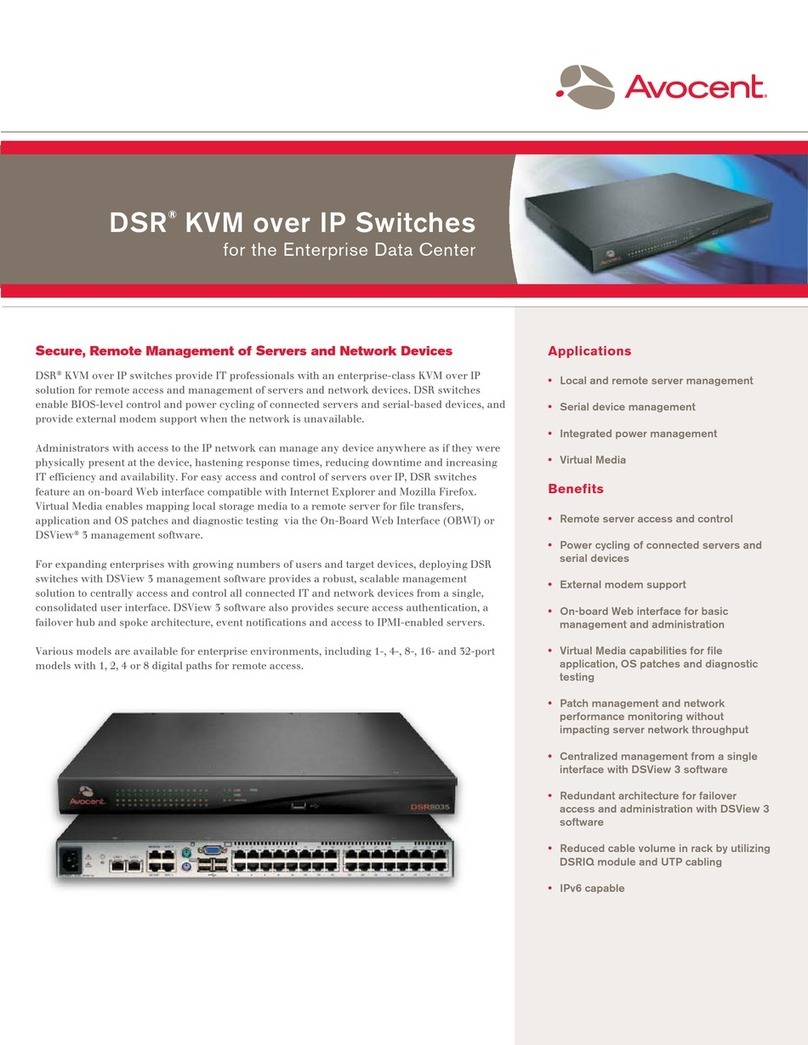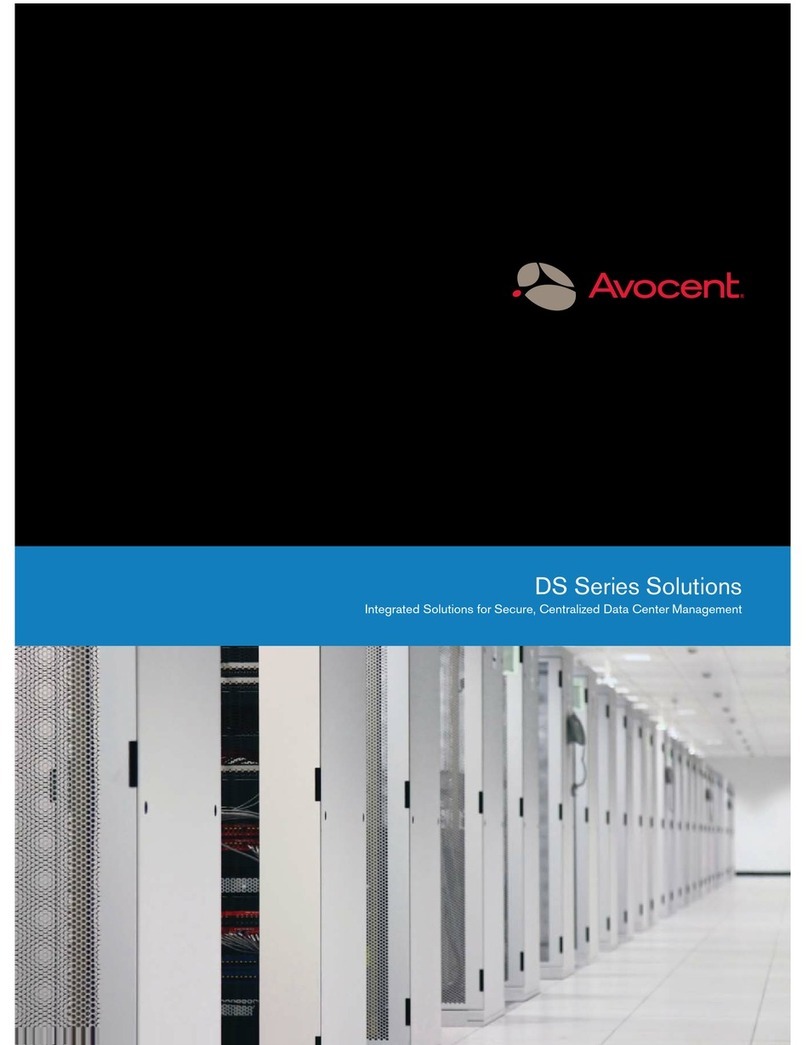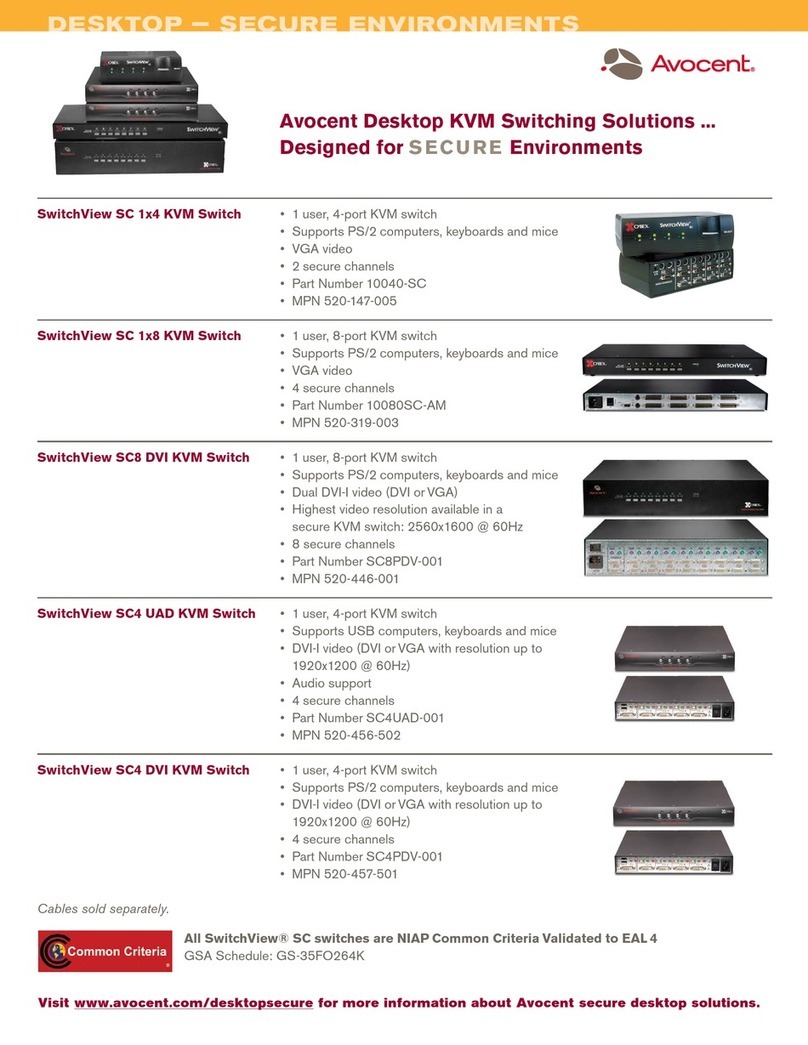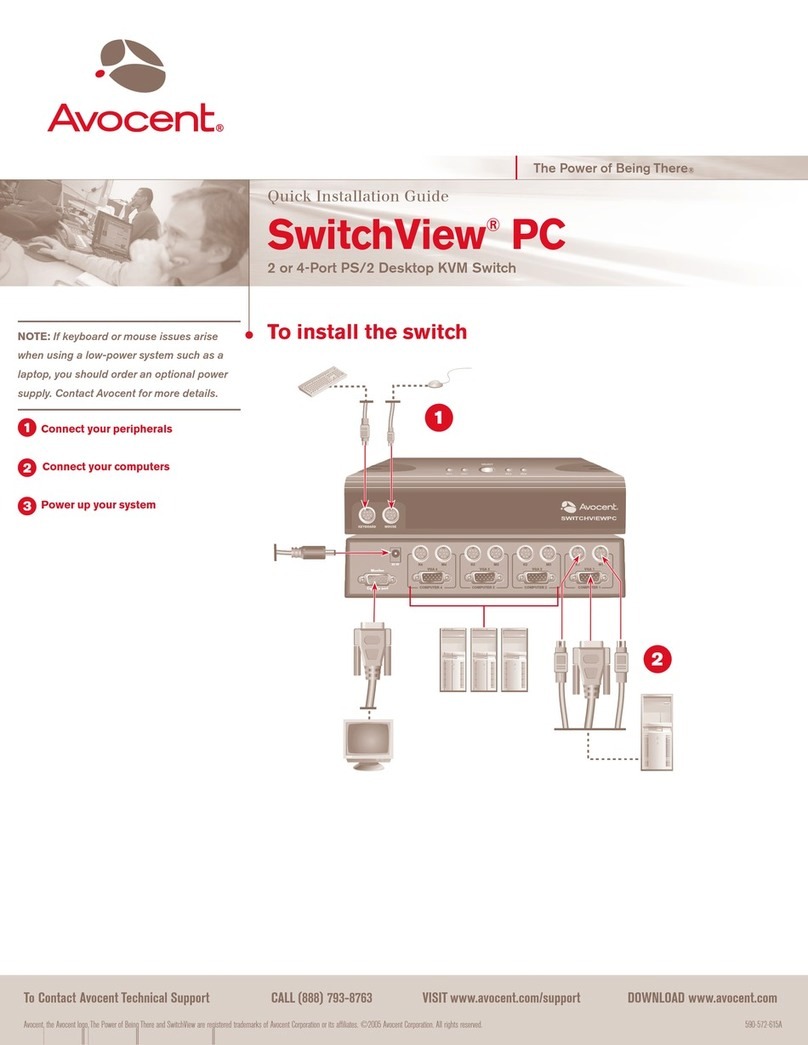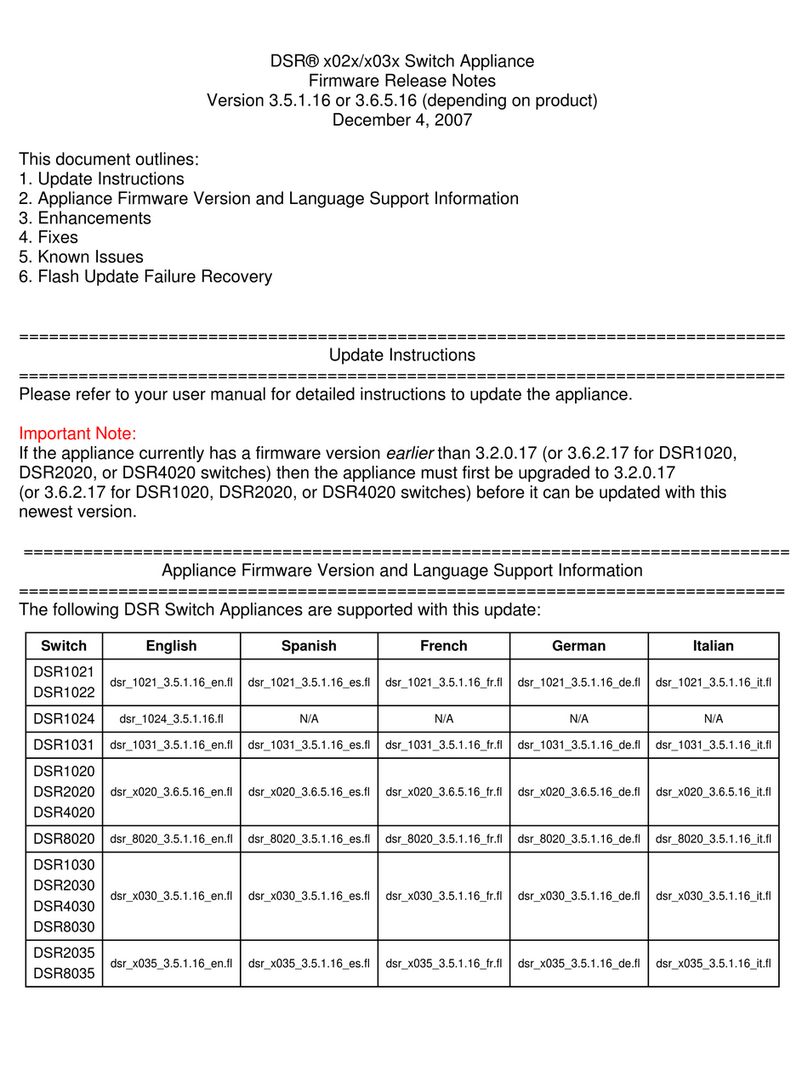The Power of Being There®
Quick Installation Guide
SwitchView®DVI
2 or 4-Port DVI USB KVM Switch
Hotkey and front panel button reference sheet
To Contact Avocent Technical Support Call (888) 793-8763 VISIT www.avocent.com/support DOWNLOAD www.avocent.com
Avocent, the Avocent logo, The Power of Being There and LongView are registered trademarks of Avocent Corporation or its affiliates. ©2005 Avocent Corporation. All rights reserved. 590-491-501A
COMMAND HOTKEYS FRONT-PANEL BUTTON DESCRIPTION
Select PC Channel1
(Joint select PC port, hub port,
audio/mic control if binding enabled)
Select Hub Port Control2
(Joint select PC port and hub port
control if binding is enabled)
Select Audio and Mic Channel3
(Joint select PC port and audio
and mic channel, if PC/Audio
binding is enabled)
Bind PC and Hub Port
Control Switching2(Default)
Unbind PC and Hub Port
Control Switching2
Bind PC and Audio/Mic Switch-
ing3 (Default)
Unbind PC and Audio/Mic
Switching3
Next lower PC Channel2
(Joint select PC port and hub port
control if binding is enabled)3
Next higher PC Channel3
(Joint select PC port and hub port
control if binding is enabled)3
Previous PC Channel
Beep Sound On/Off
Define Hotkey Preceeding
Sequence
Autoscan
Autoscan with Programmable
Delay Time
Stop Autoscan
ScrLk + ScrLk + X2
(x is a top row number key) x =
1~ 4 for PC channel number
ScrLk + ScrLk + Fx
(Fx is a function key)
x = 1 ~ 2 for PC channel # that
control all hub ports
ScrLk + ScrLk + Fy
Fy = F5 ~ F8
Fy is a function key
ScrLk + ScrLk + Z
ScrLk + ScrLk + X
ScrLk + ScrLk + Q
ScrLk + ScrLk + W
ScrLk + ScrLk +
Up Arrow
ScrLk + ScrLk +
Down Arrow
ScrLk + ScrLk + (backspace)
ScrLk + ScrLk + B
ScrLk + ScrLk + H + (y)
y = Scroll Lock, Cap Lock,
Esc, F12 or Num Lock
ScrLk + ScrLk + S
ScrLk + ScrLk + S + (z)
z = 0 ~ 9
1 - 10” ; 2 - 20” ; 3 - 3” ;
4 - 40” ; 5 - 50” ; 6 - 60” ;
7 - 70” ; 8 - 80” ; 9 - 90” ;
0 - 100”
Press any key on the keyboard
Press the corresponding button
to select the active PC channel
Press the corresponding button
to select the specific PC + USB
hub port control. Works only if
PC port/hub port control
binding enabled.
N/A
N/A
N/A
N/A
N/A
N/A
Press the PC button to toggle
the PC channel
N/A
N/A
N/A
N/A
N/A
Select the active PC channel (joint
select PC port/hub port control/autio
& mic if binding is enabled)
Select the PC channel that controls
all USB hub ports (joint select PC
port and hub port control if binding is
enabled)
Select the active audio and mic
channel (joint select PC/Audio and
mic channel if binding is enabled
Enable the binding of PC port and hub
port control switching (default)
Disable the binding of PC port and
hub port control switching
Enable the binding of PC port and
audio/mic switching (default)
Disable the binding of PC port and
audio/mic switching
Select the next lower PC (Joint select
PC port and hub port control if binding
is enabled)
Select the next lower PC (Joint select
PC port and hub port control if binding
is enabled)
Toggle between previous channel and
current channel
Toggle on/off beep sound
Select the hotkey preceding sequence
from the following: Scroll Lock, Cap
Lock, Esc, F12 or Num Lock
Autoscan through every connected
channel for quick screen browsing of
each channel (scan delay = 10 sec.)
Specify delay time within a range of
10 ~ 100 seconds
Terminate autoscan activity
1. If you reconfigured your hotkey preceding sequence, change the sequence in this chart accordingly.
2. When the binding of PC and USB hub port control switching is enabled by the hotkey sequence ScrLk + ScrLk + Z, any
PC and hub port control switching are bound together.
3. When the binding of PC and audio/mic switching is enabled by the hotkey sequence ScrLk + ScrLk + Q, any PC and
audio/mic switching are bound together.
Safety Notice
Caution: To ensure safe use of this product,
use only the power adapter provided by
the manufacturer.
USA Notification
Warning: Changes or modifications to this unit
not expressly approved by the party responsible
for compliance could void the user’s authority
to operate the equipment.
Note: This equipment has been tested and
found to comply with the limits for a Class
B digital device, pursuant to Part 15 of the
FCC Rules. These limits are designed to
provide reasonable protection against harmful
interference in a residential installation. This
equipment generates, uses and can radiate
radio frequency energy and, if not installed
and used in accordance with the instructions,
may cause harmful interference to radio com-
munications. However, there is no guarantee
that interference will not occur in a particular
installation. If this equipment does cause
harmful interference to radio or television re-
ception, which can be determined by turning
the equipment off and on, the user is encour-
aged to try to correct the interference by one
or more of the following measures:
• Reorient or relocate the receiving antenna.
• Increase the separation between the
equipment and receiver.
• Connect the equipment into an outlet on a
circuit different from that to which the receiver
is connected.
• Consult the dealer or an experienced radio/TV
technician for help.
Canadian Notification
This Class B digital apparatus complies with
Canadian ICES-003.
Cet appareil numérique de la classe B est
conforme à la norme NMB-003 du Canada.