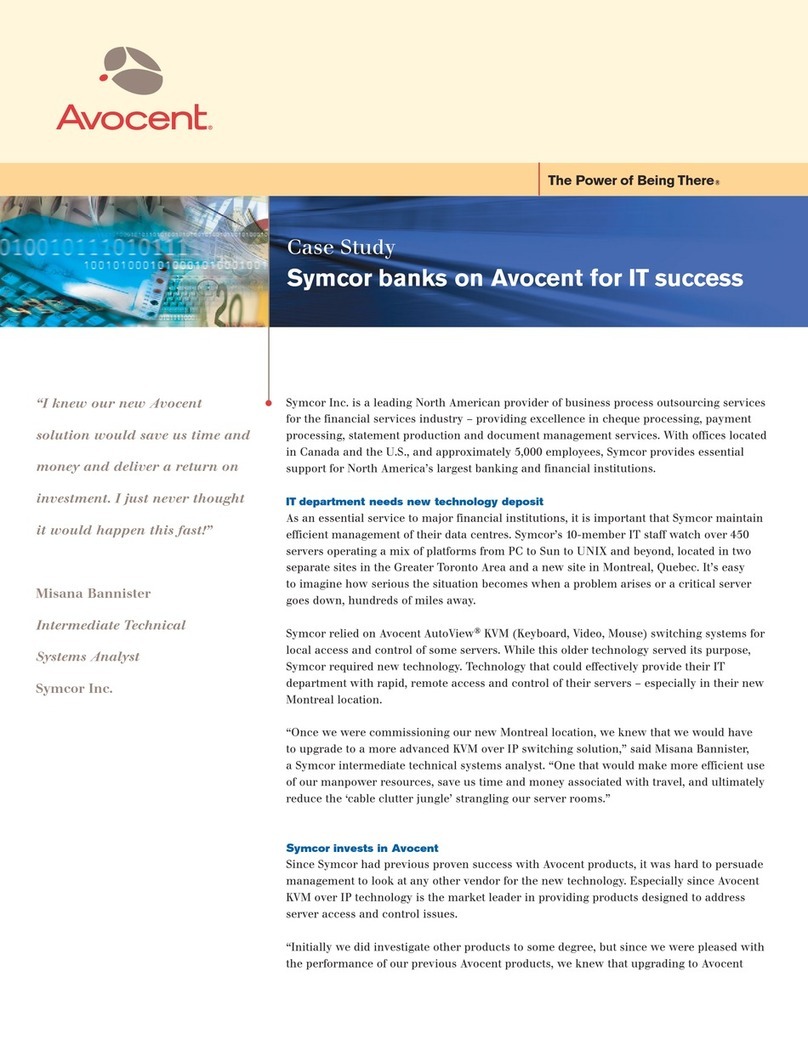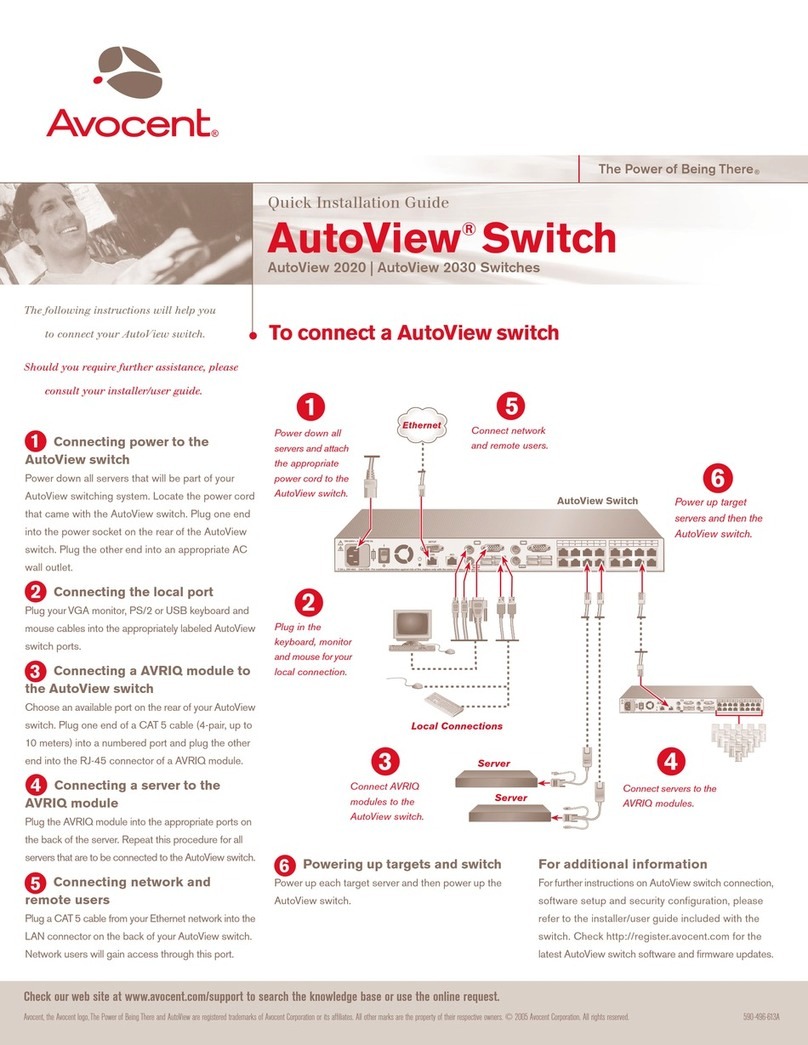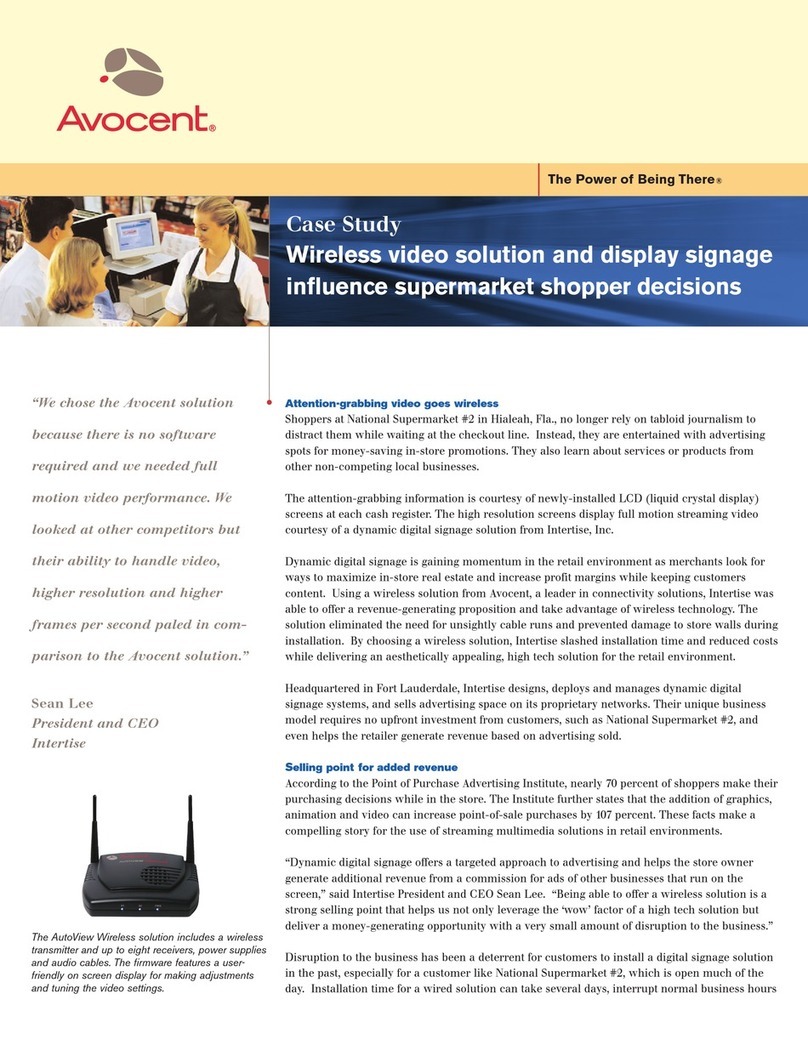Avocent SwitchView®SC440 Installation guide
Other Avocent Switch manuals
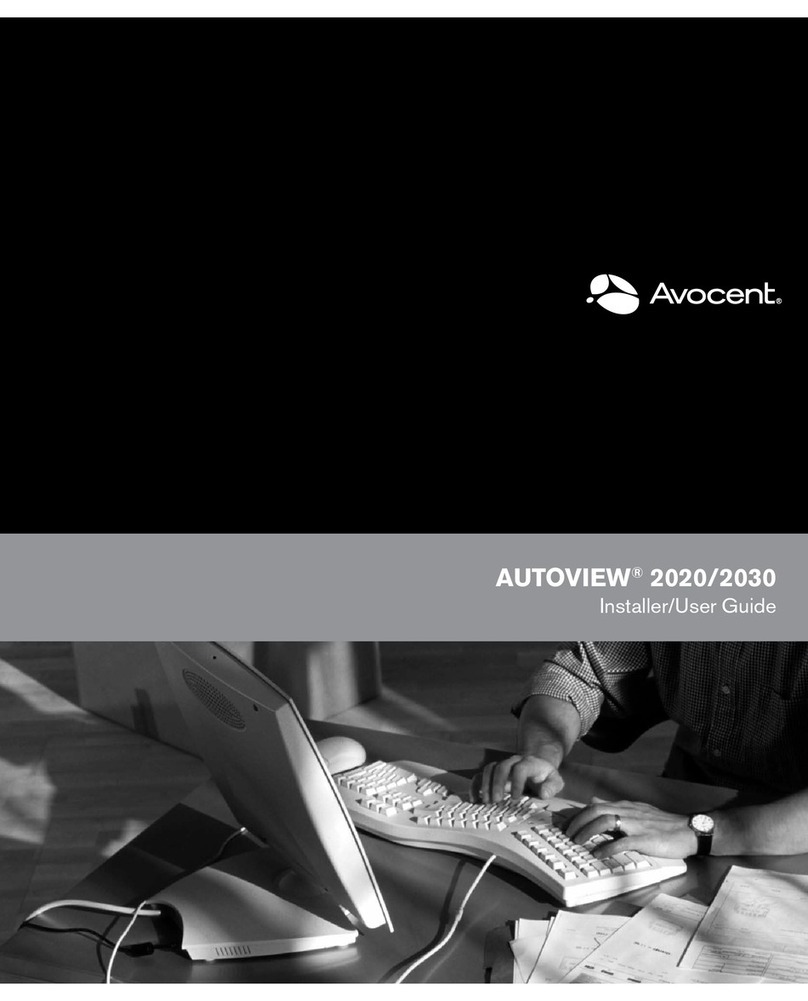
Avocent
Avocent AutoView 2020 Installation and maintenance instructions
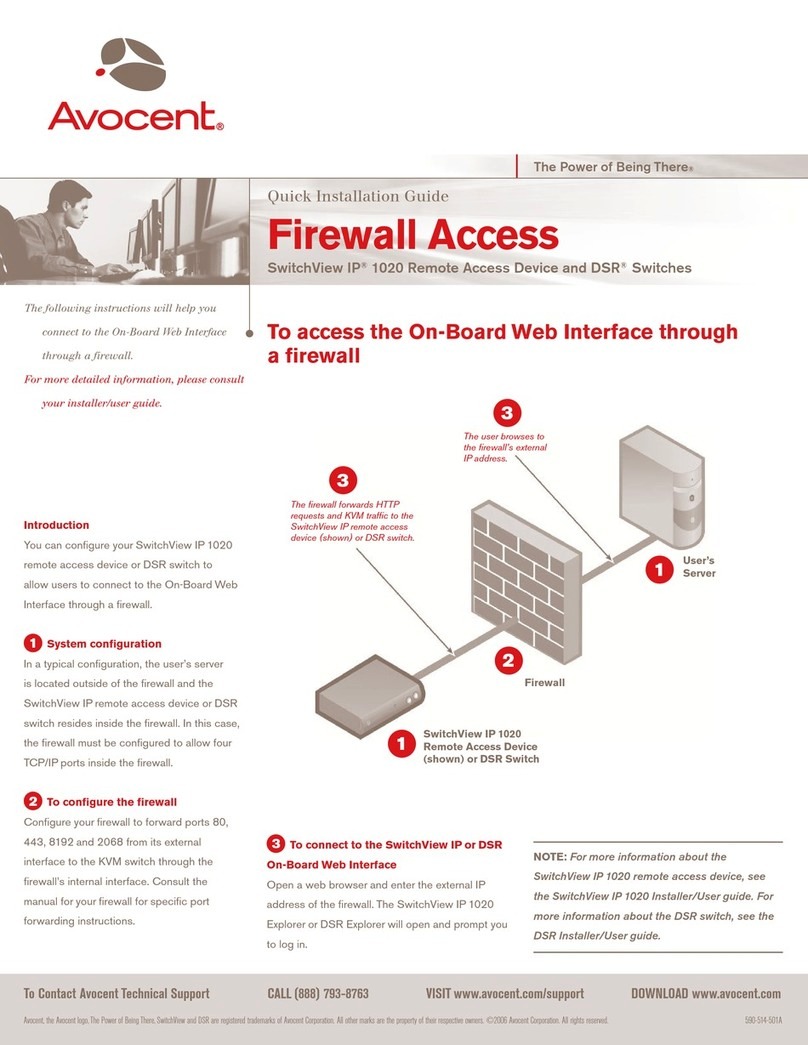
Avocent
Avocent SwitchView IP 1020 User manual
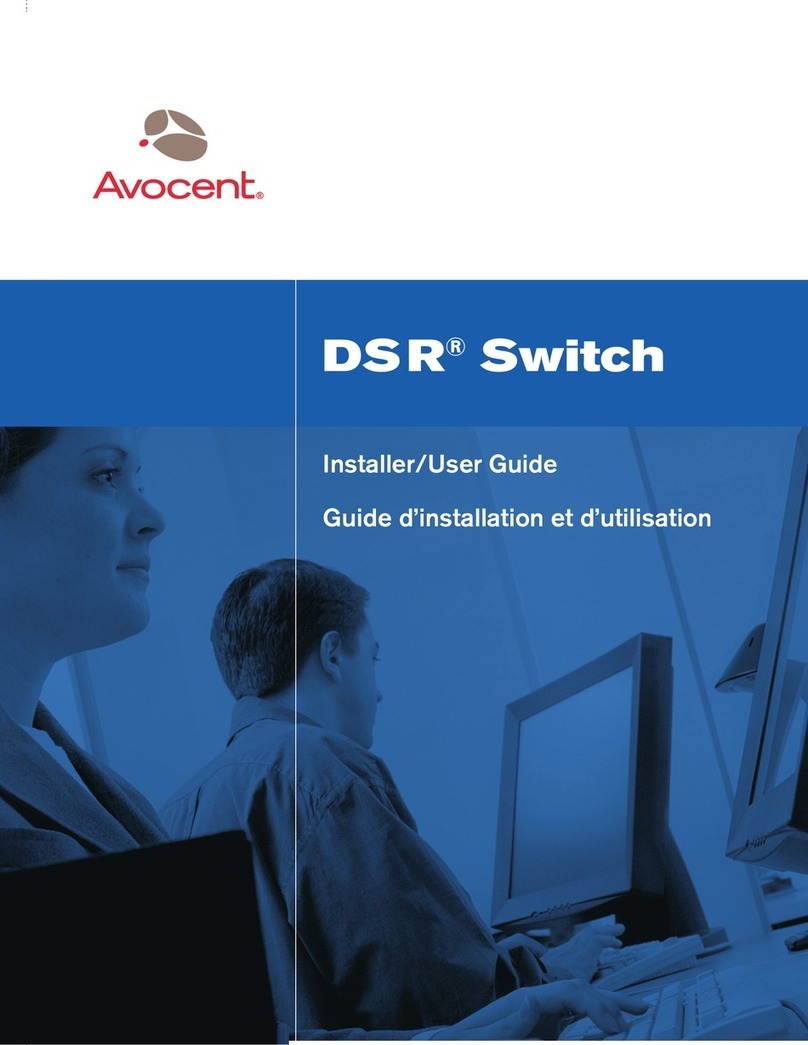
Avocent
Avocent DSR SWITCH - Installation and maintenance instructions
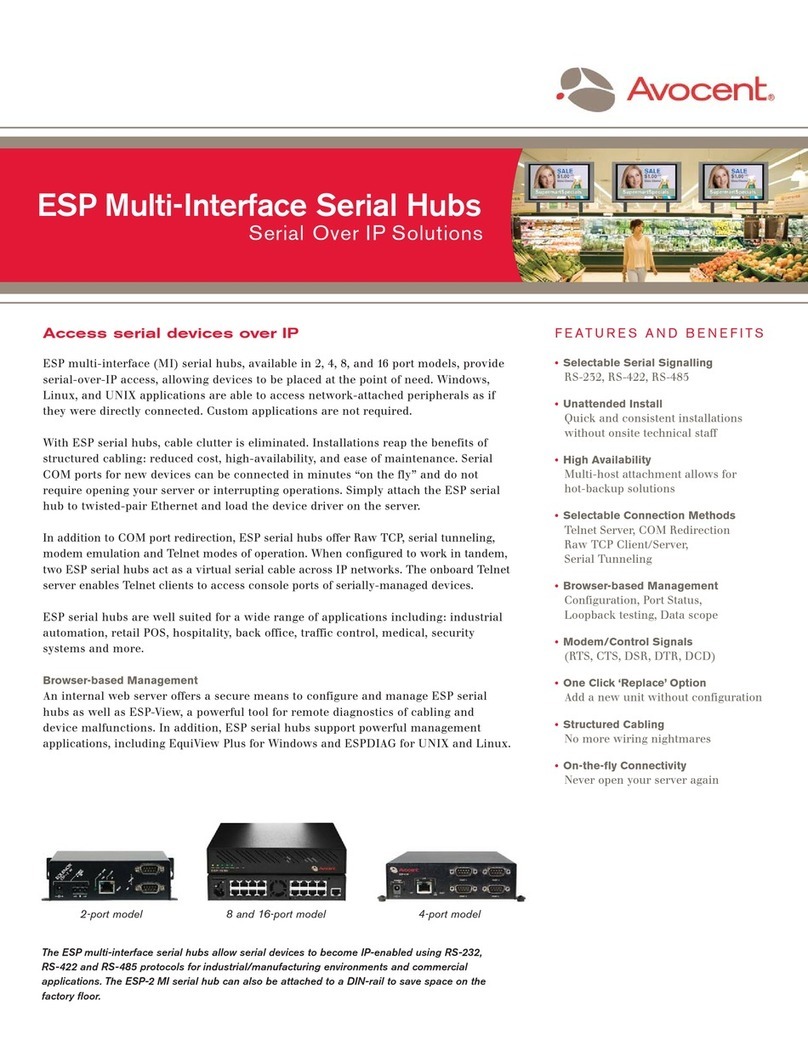
Avocent
Avocent ESP-2 MI User manual

Avocent
Avocent AutoView 1415 User manual

Avocent
Avocent MPU1016-001 Installation and maintenance instructions
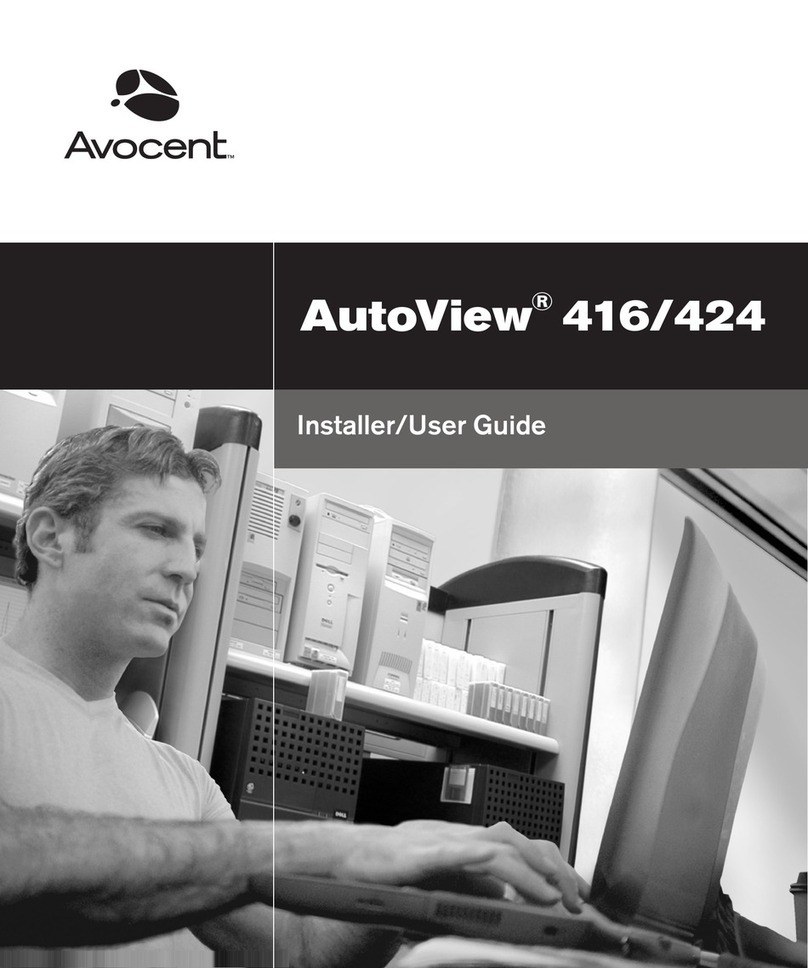
Avocent
Avocent AutoView 416 Installation and maintenance instructions
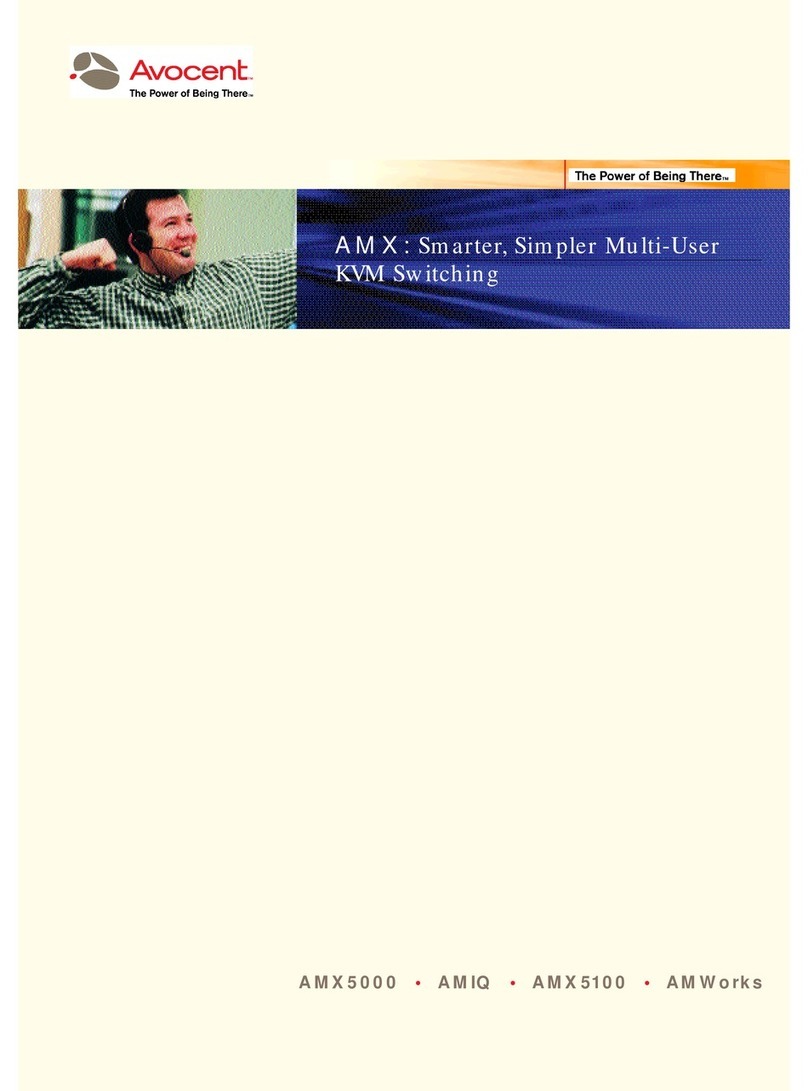
Avocent
Avocent AMX Switch Series User manual
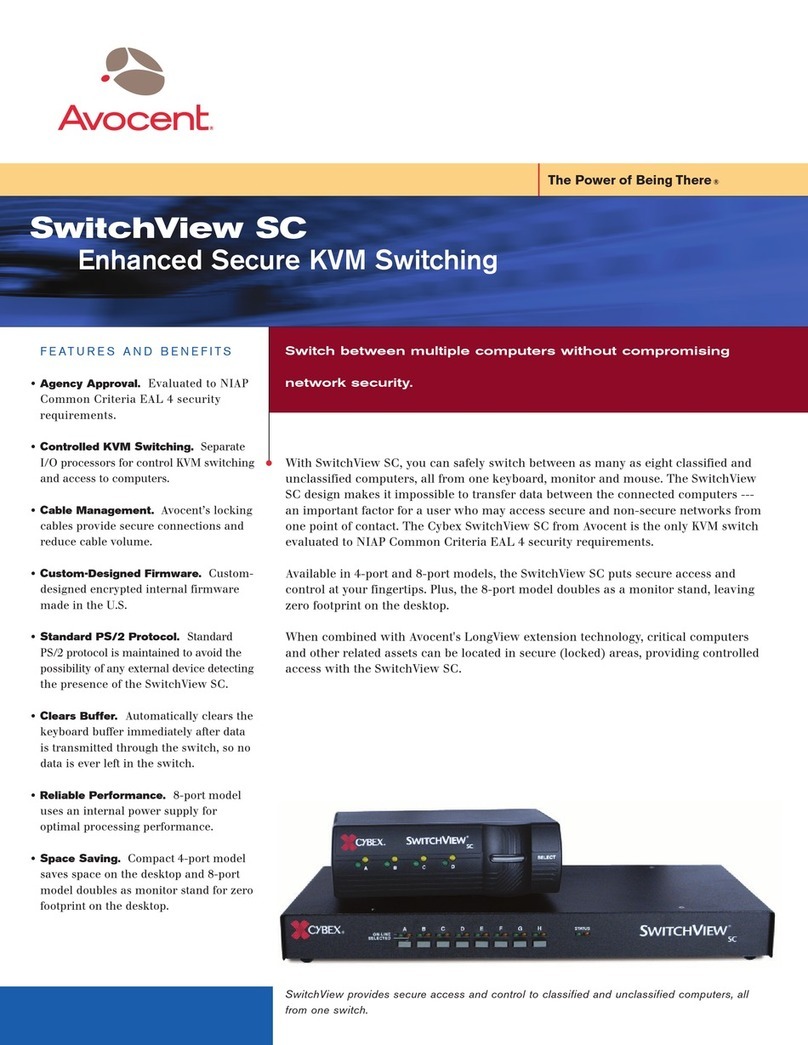
Avocent
Avocent KVM Switching User manual

Avocent
Avocent SwitchView SC120 User manual
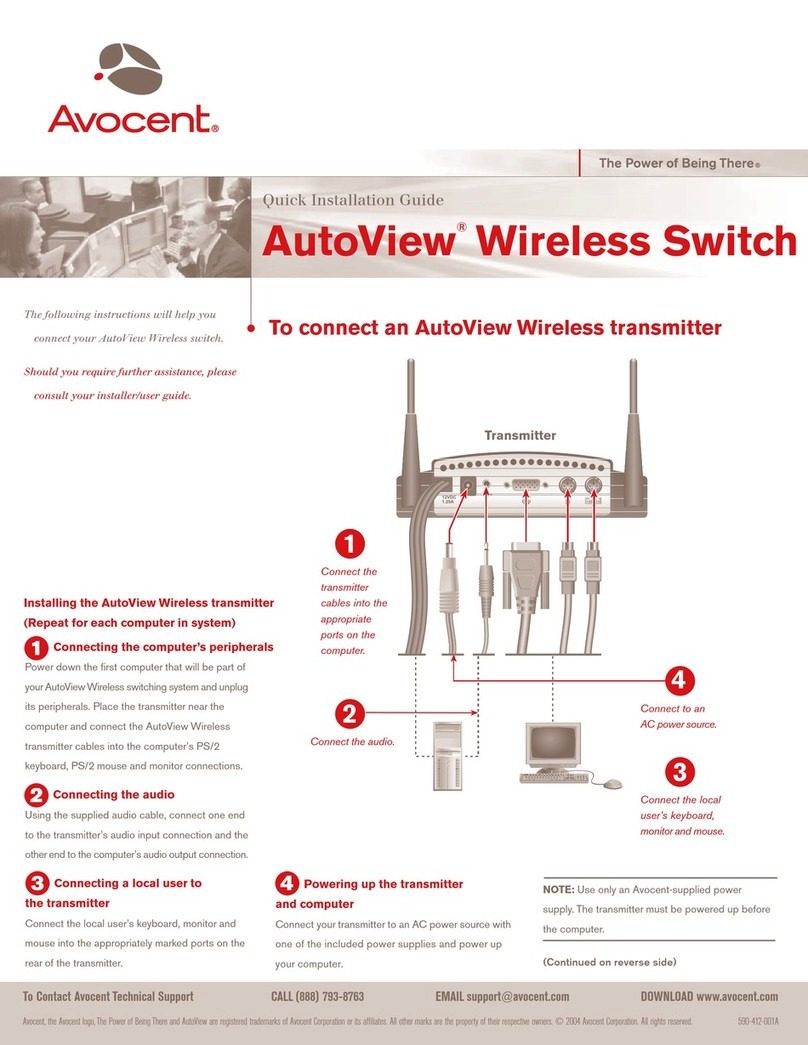
Avocent
Avocent AutoView 1400 User manual
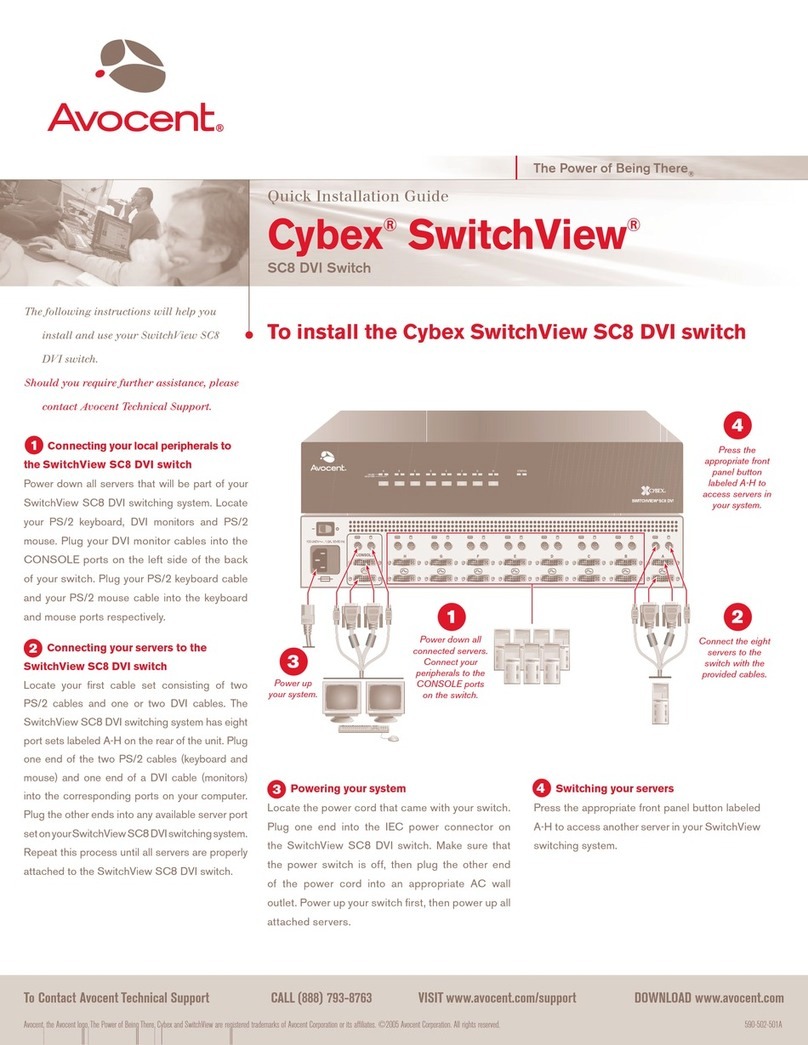
Avocent
Avocent Cybex SwitchView User manual
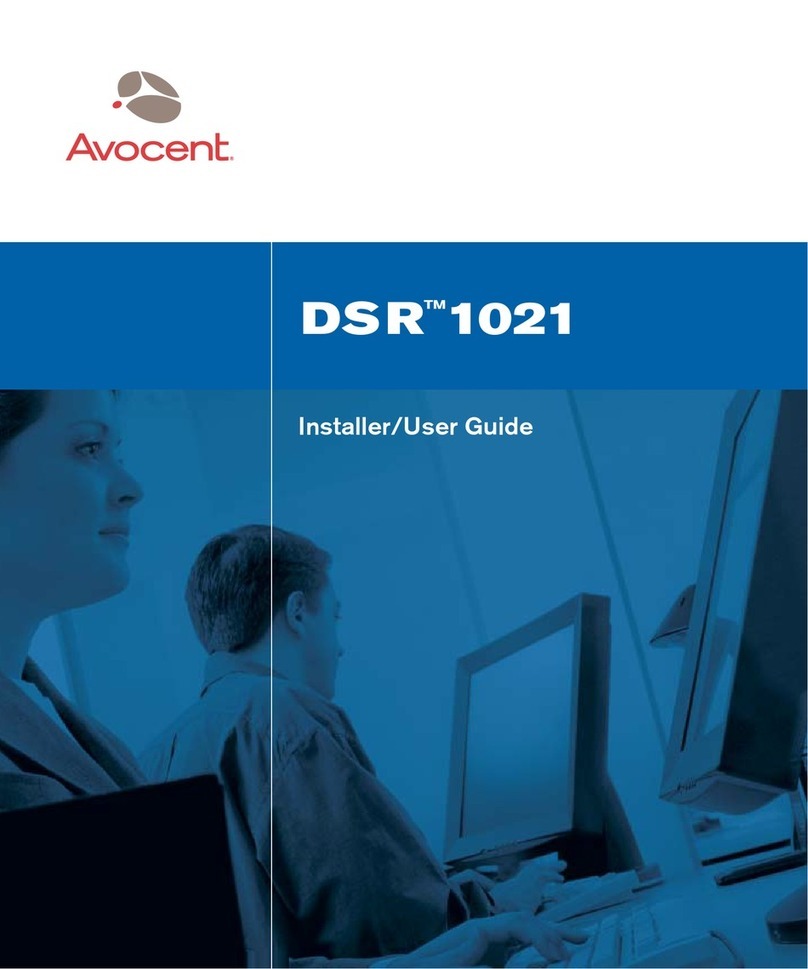
Avocent
Avocent DSRTM 1021 Installation and maintenance instructions

Avocent
Avocent DSR Series DSR1030 User manual

Avocent
Avocent DSR Series Installation and maintenance instructions

Avocent
Avocent switchview 100 User manual
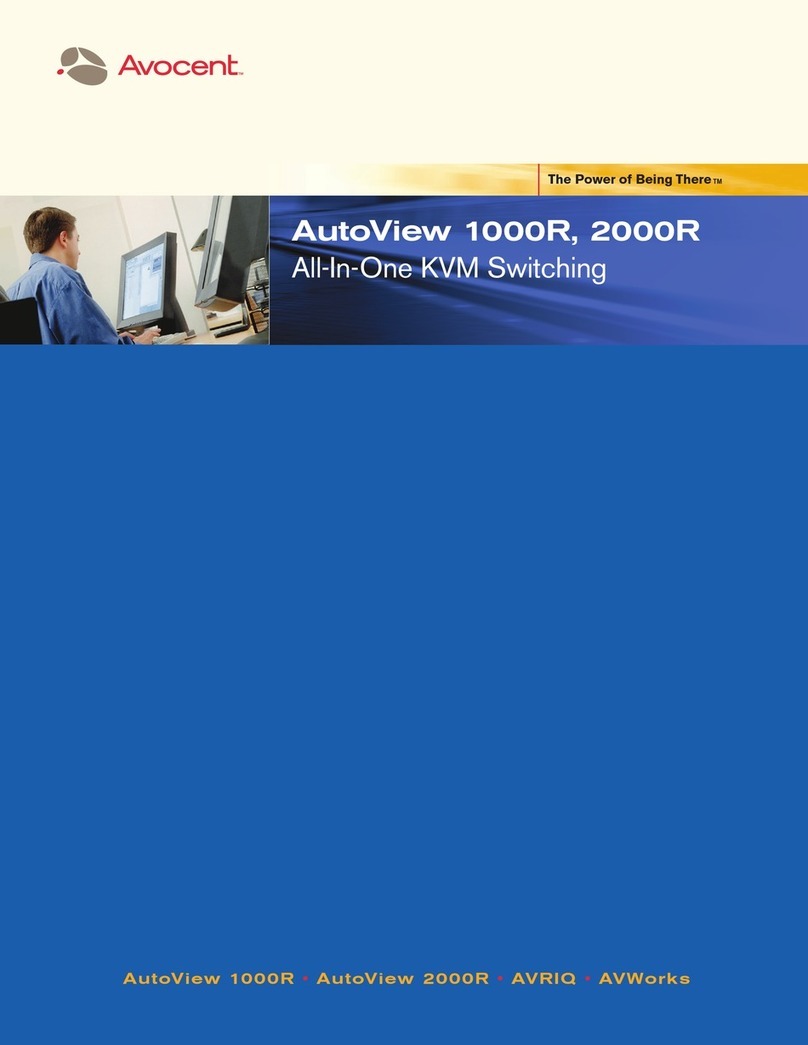
Avocent
Avocent AutoView 1000R User manual

Avocent
Avocent AUTOVIEW 3008 Installation and maintenance instructions
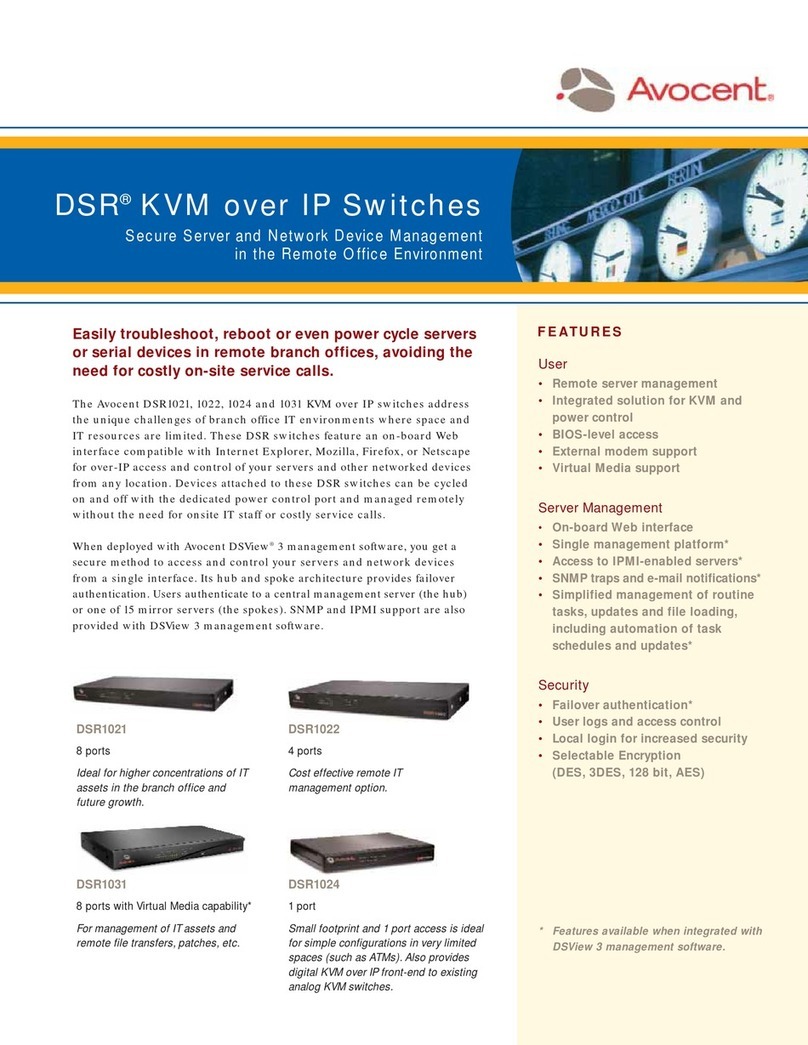
Avocent
Avocent DSR Series DSR1021 Manual
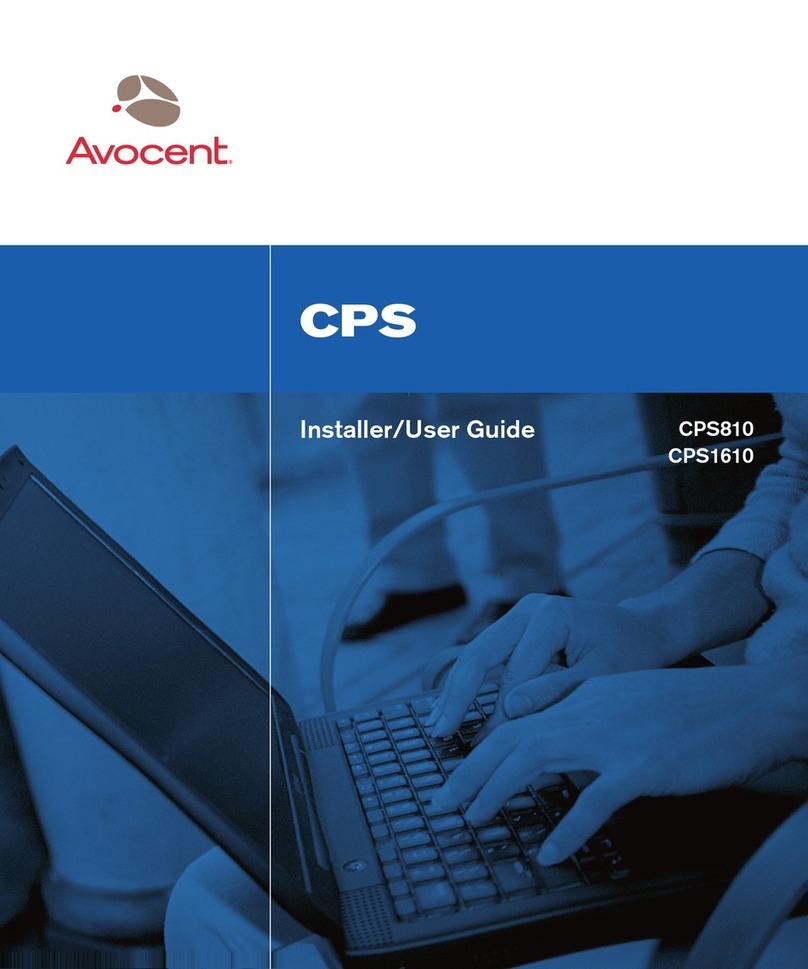
Avocent
Avocent CPS1610 Installation and maintenance instructions
Popular Switch manuals by other brands

SMC Networks
SMC Networks SMC6224M Technical specifications

Aeotec
Aeotec ZWA003-S operating manual

TRENDnet
TRENDnet TK-209i Quick installation guide

Planet
Planet FGSW-2022VHP user manual

Moxa Technologies
Moxa Technologies PT-7728 Series user manual

Intos Electronic
Intos Electronic inLine 35392I operating instructions