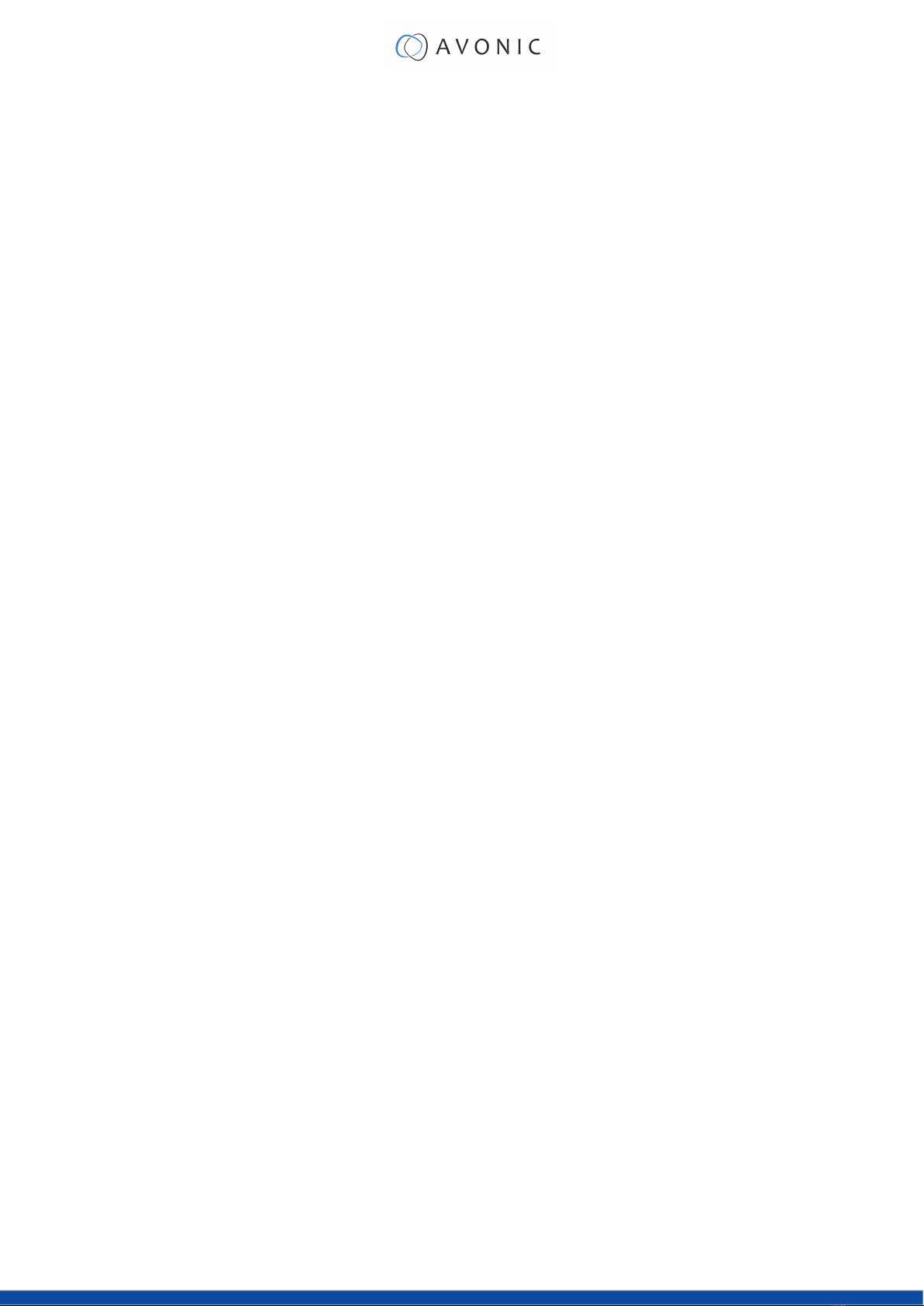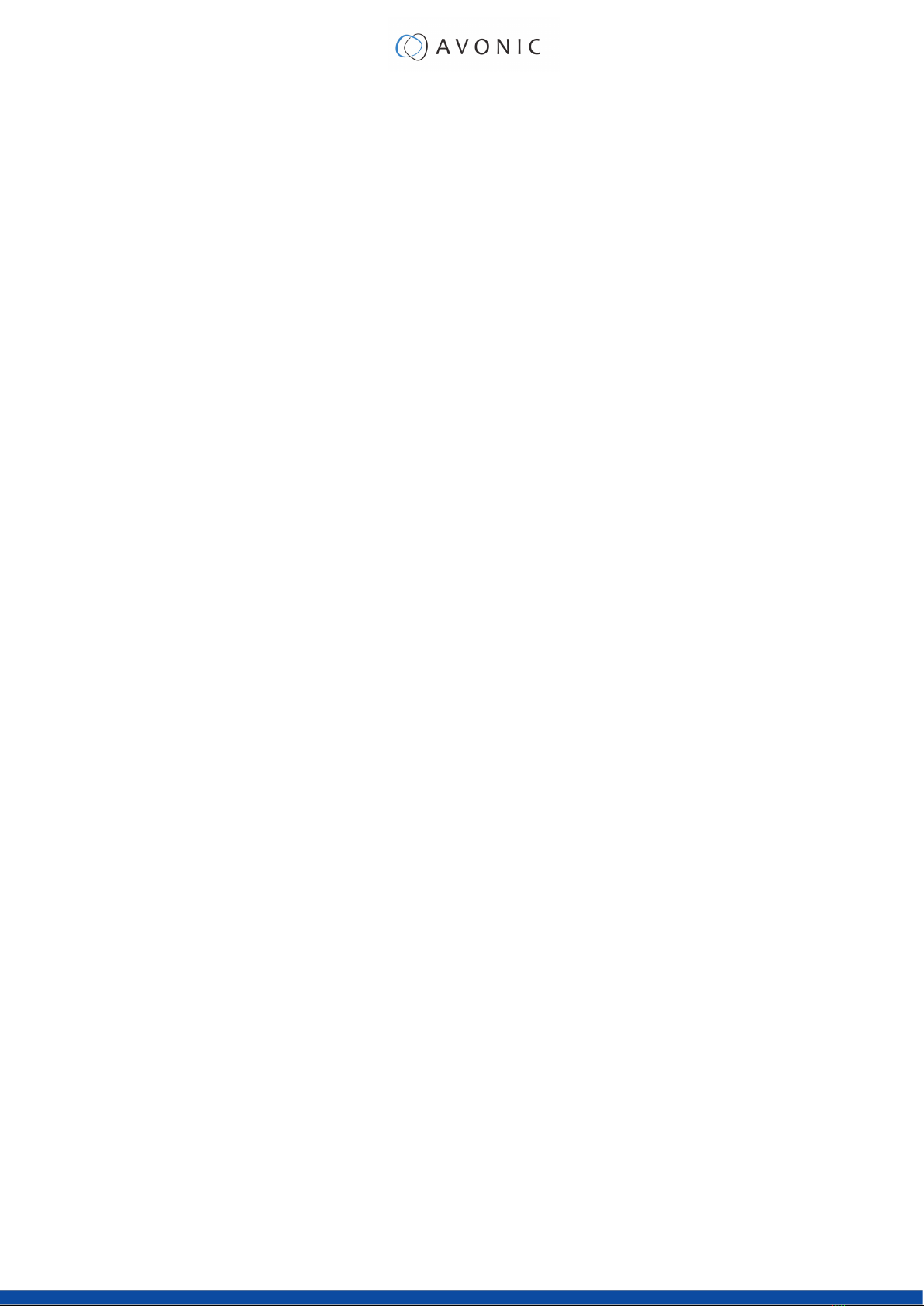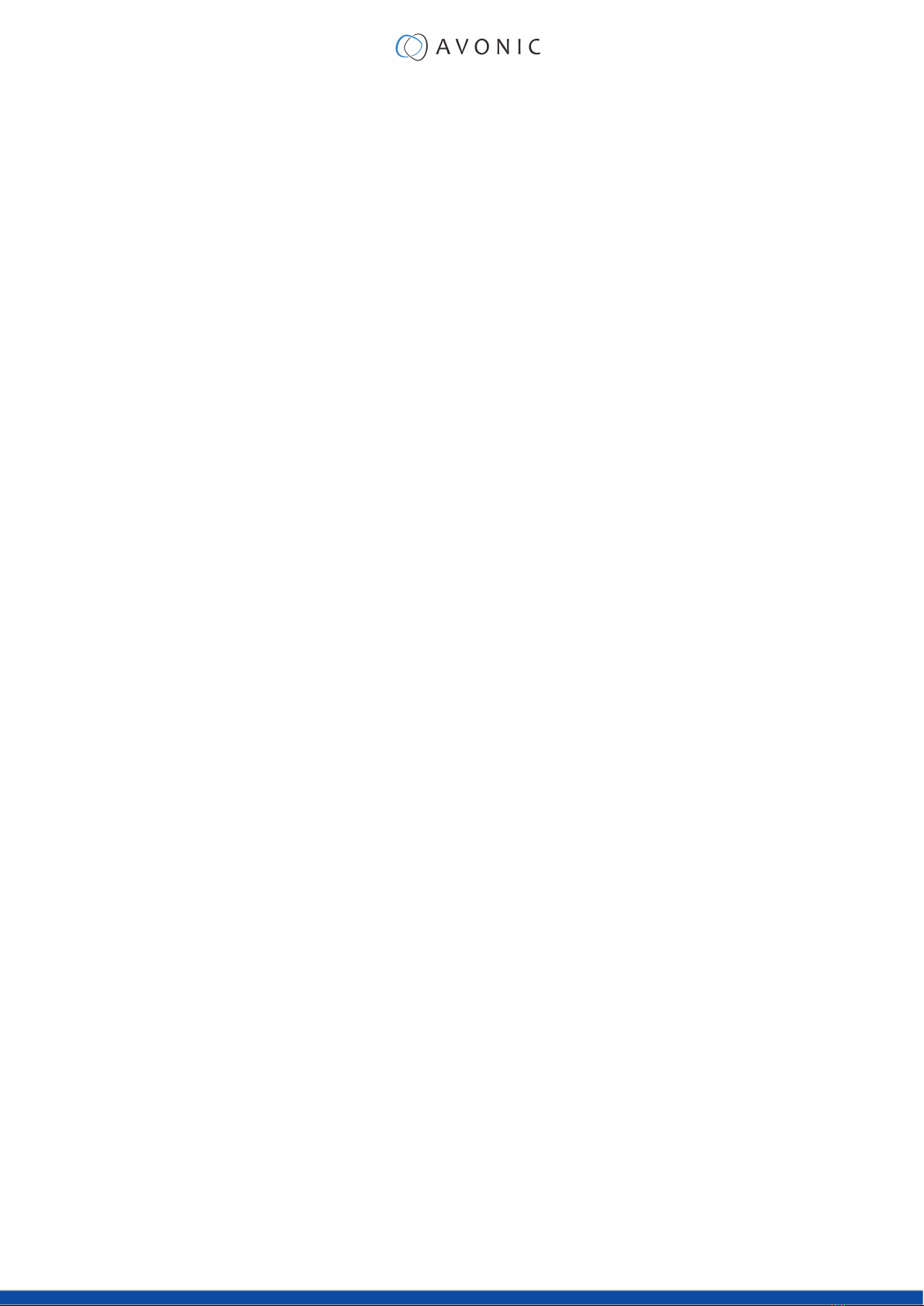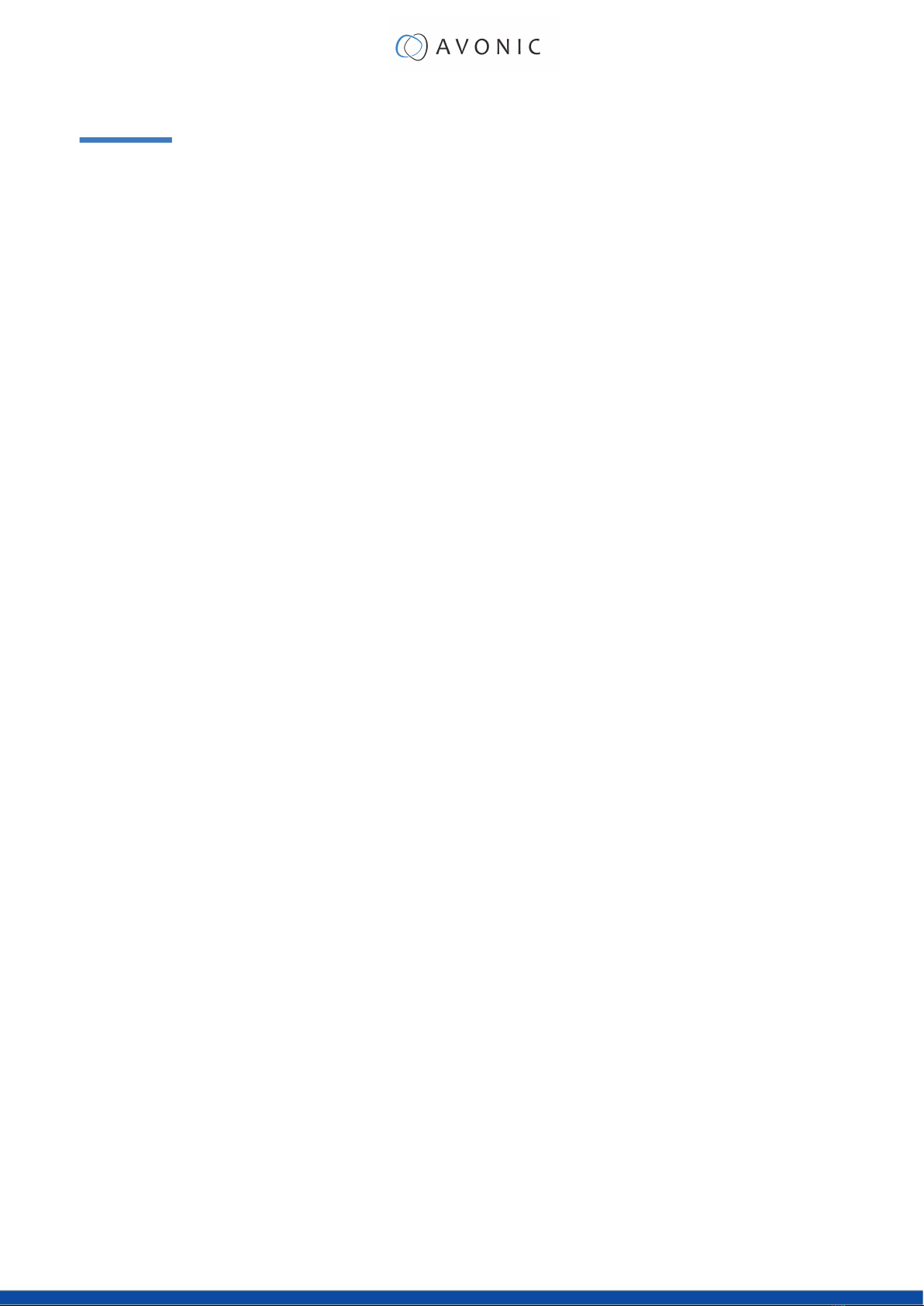4.6 The right of use for software is limited to the Object Code. Rights to
the underlying software and Source Code itself are not granted.
5.6 The Installer or User must test the Avonic Product with Embedded
Software after each update to ensure that it functions properly and
that the update has been carried out correctly. Avonic is not able to
check whether an update for each Avonic Product has been carried
out correctly.
4.7 The right of use shall take effect after payment for the license has
been made. Avonic reserves the right to suspend the right of use if
payment is not made or these terms and conditions are not met.
6. Maintenance and support - live monitoring
4.8 No rights with regard to maintenance can be derived from the
granting of a right of use for any period whatsoever. 6.1 In order to provide Support, Avonic may, at the User's request,
remotely monitor cameras, audiovisual or IT systems and watch and/
or listen to the images and the sound. No recordings will be made or
data saved during the live monitoring.
6.2 In the context of protecting personal data and guaranteeing the
right to privacy, User must ensure, during Support, that Avonic has as
little access as possible to data containing personal data. This means,
among other things, that:
4.9 The right of use ends at the end of a license period, if this license
period is not extended. Only if the Avonic Product (hardware) on
which the Embedded software is installed is defective and is replaced
under the terms of the Avonic warranty, shall the right of use on the
defective Product be converted to the Product which replaces the
defective Product. Avonic is under no obligation to refund licence
fees, even if it is a case of an Avonic Product which has reached the
end of its life cycle within the licence period. a) User must ensure that as few people as possible can be seen or
heard through the camera and that no personal data or sensitive
information can be read during the period that Avonic is watching
live.
b) The User must ensure that all persons who are on screen during
the performance of maintenance or Support, whereby Avonic is
watching live, are informed that Avonic is watching.
4.10 The scope of the right to use software of which the intellectual
property rights lie (partly) with third parties is determined by the
general terms and conditions of those third parties. In the event of
any conflict between the provisions of the third parties' general terms
and conditions and these Terms of Use, the provisions of these Terms
of Use shall take precedence over the third parties' general terms and
conditions.
6.3 Avonic is entitled to interrupt, refuse or postpone the provision of
maintenance and Support using live monitoring, if, in the opinion of
Avonic, there are too many people recognisable on the screen, if
Avonic has reason to doubt that the people on the screen have been
adequately informed, or for any other reason.
4.11 It is prohibited to copy, duplicate or modify the Embedded
software or Products (hardware) in any way whatsoever yourself and/
or with the help of third parties. Any party other than Avonic itself
is prohibited from adding functionalities to the installed Embedded
software without prior written consent from Avonic.
4.12 Reverse engineering, decompilation or any other method of
adapting the software to a human-readable form, or exposing or
modifying the hardware, is prohibited for anyone other than Avonic
itself, unless explicitly permitted by mandatory law.
5. Maintenance and support for (Embedded) software
6.4 The User is obliged, at the end of the Support during which live
remote viewing took place, to take all necessary action so that Avonic
is no longer able to view real time images and sound from the User's
cameras, audio-visual or IT systems. This must be done by the User by
following the steps described in the manual of the Avonic Product.
7. Privacy & Data protection
7.1 User shall comply with all laws and regulations applicable
to him/her when using Avonic Products or Services, including
the General Data Protection Regulation (GDPR) and the Dutch
General Data Protection Act (Uitvoeringswet Algemene Verordening
Gegevensbescherming (UAVG).
5.1 Embedded Software maintenance comprises the provision, at
Avonic's discretion, of updates for the licensed Avonic Products and
Services or Services which contain a qualitative (e.g. fault repair) or
functional improvement to the Avonic Product provided, possibly
including documentation thereof. Avonic is not obliged to actively
keep the Installer and/or the User informed of any updates or other
improvements.
5.2 If maintenance involves a functional improvement, Avonic is
entitled to charge additional costs to compensate for this functional
improvement.
7.2 User shall also comply with the Dutch Penal Code (Wetboek van
Strafrecht, Sr), the Dutch Code of Criminal Procedure (Wetboek van
Strafvordering, Sv) and any other criminal or procedural laws and
regulations and shall not act in conflict with these laws and regulations
when using Avonic Products or Services.
7.3 User shall position Avonic products in such a way that no, or as little,
personal data is processed (for example, by placing the cameras
high up).
5.3 Avonic is entitled to refuse to provide maintenance if the Avonic
Products and Services, such as cameras, audio-visual or IT systems,
or the physical or digital environments in which the aforementioned
Avonic Products and Services operate have been modified in any
way or form by the Installer or the User since the original installation.
5.4 If the Installer and/or the User refuses to install new updates
offered by Avonic, Avonic reserves the right to no longer provide
maintenance and support, without refunding any monies paid.
7.4 User shall only process personal data by using Avonic products
if User can rely on a lawful basis, or an exception to the ban on
processing special personal data under the General Data Protection
Regulation (GDPR).
5.5 Avonic will only provide Support for the most recent updates of the
software. Avonic is entitled, at its discretion, to provide Support for older
versions, releases, etc. of software installed on delivered Products.
7.5 User shall only use cameras or comparable Avonic Products for
systematic camera surveillance if User serves a legitimate objective
which cannot be achieved in a less drastic manner. The User will
not make any sound recordings and will always indicate clearly
that camera surveillance is taking place, for example by placing a
warning sign.
vi