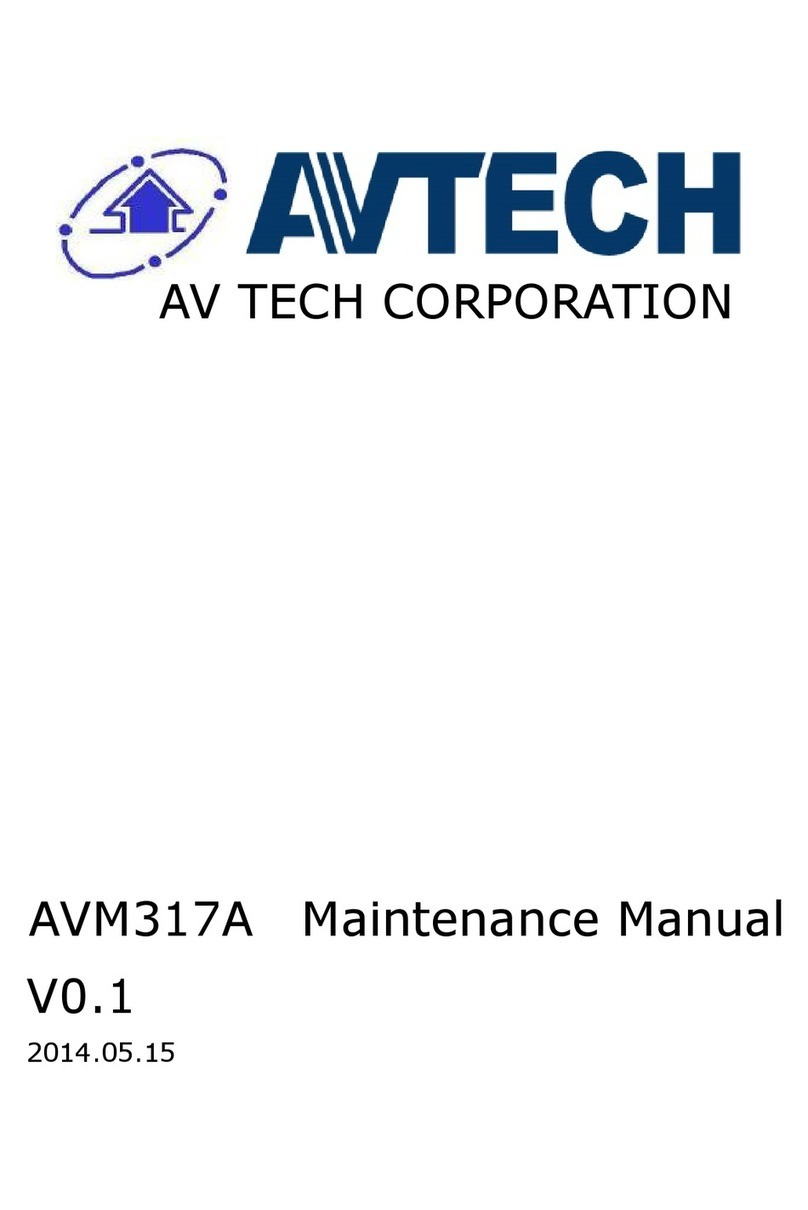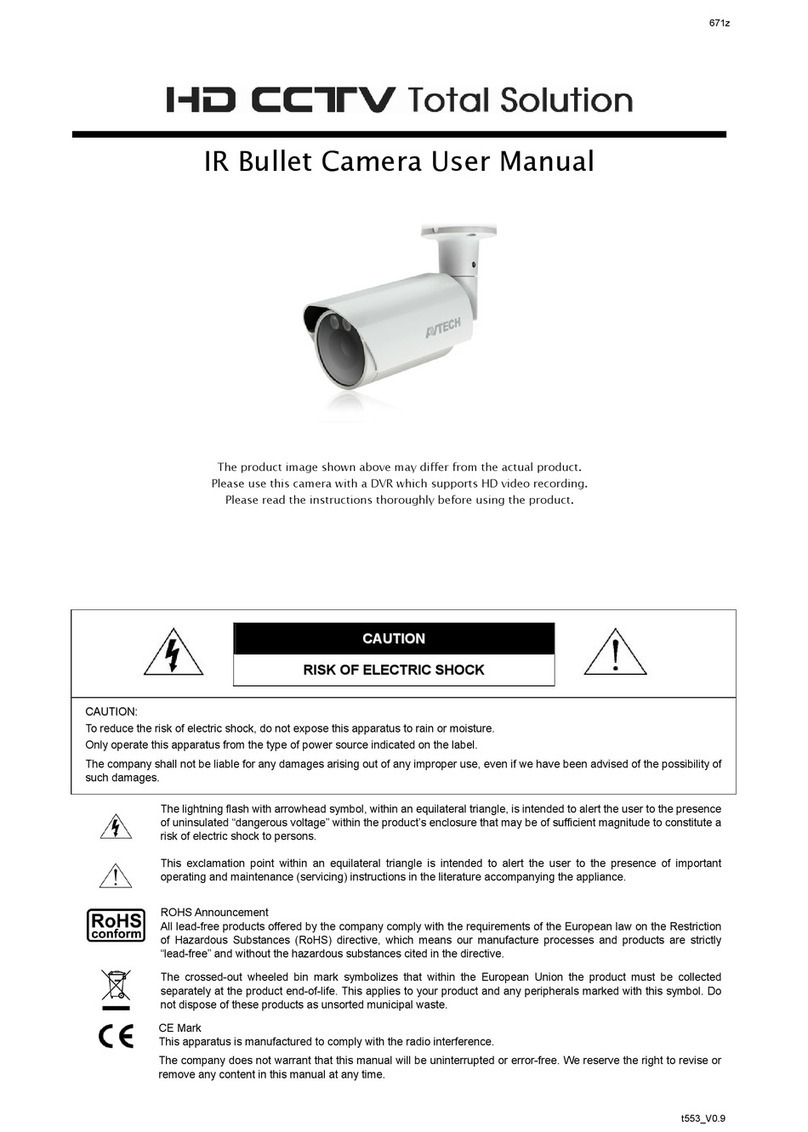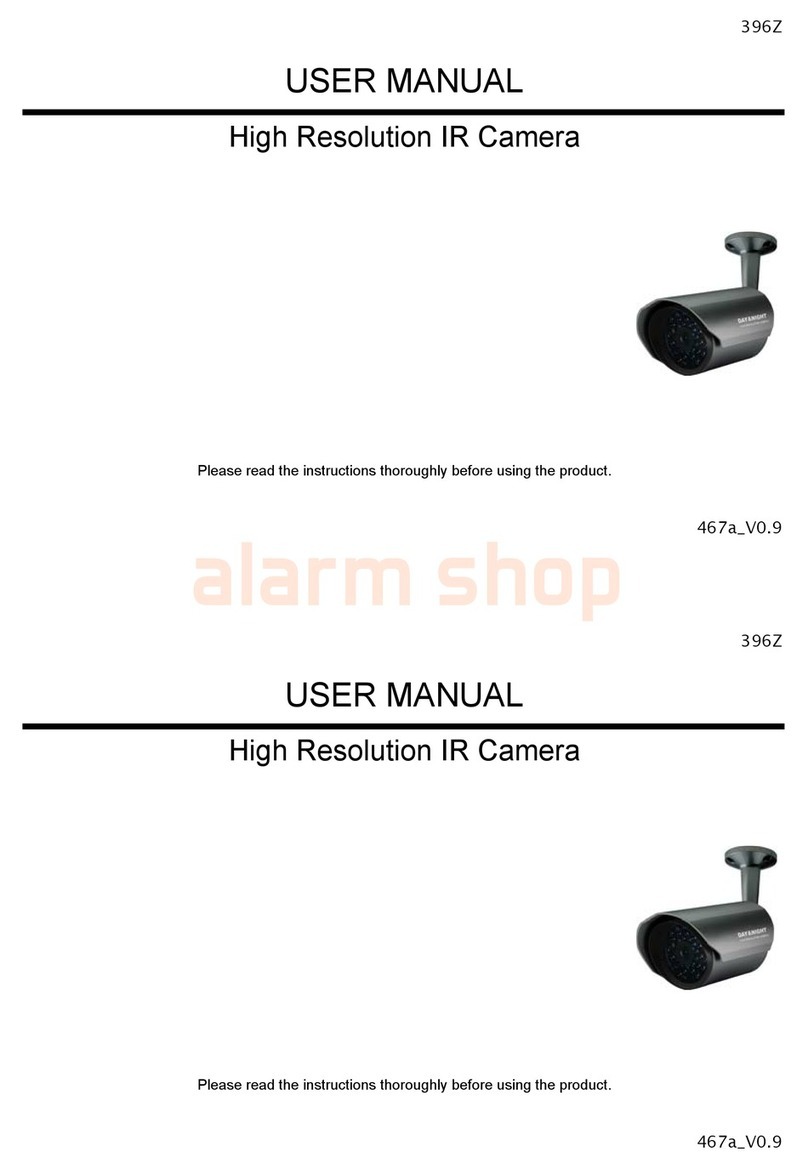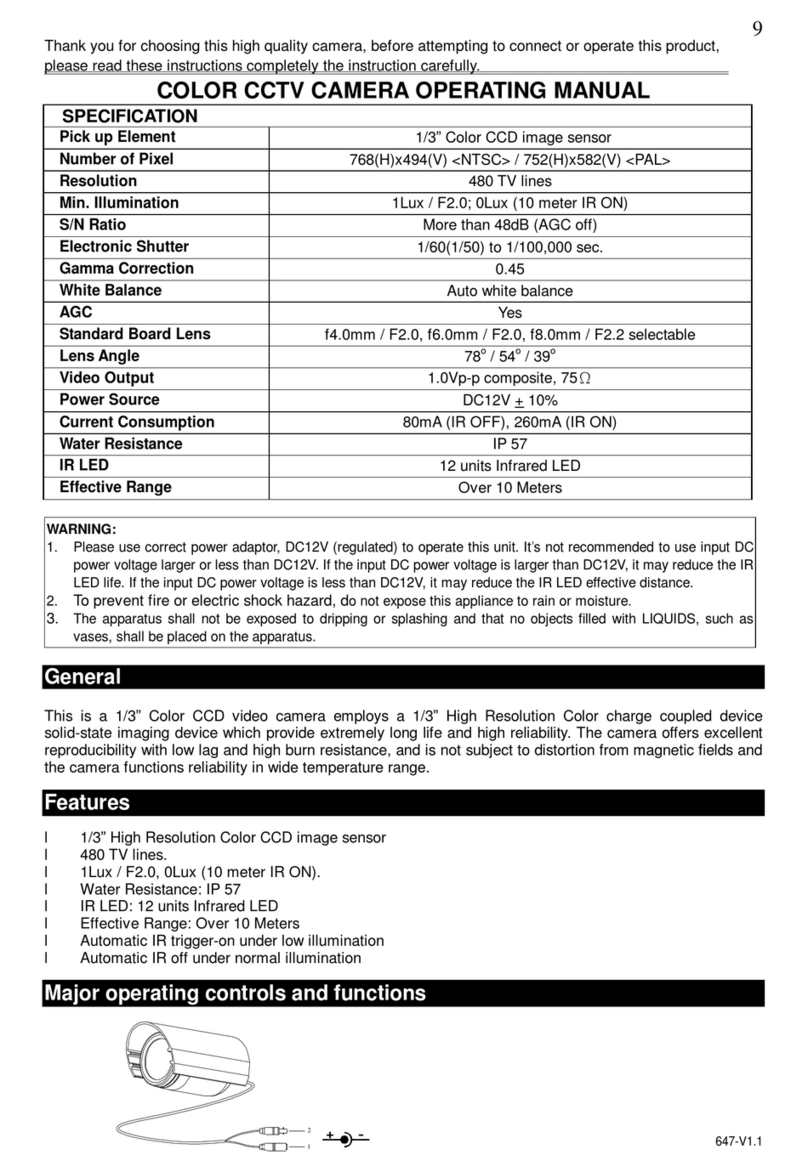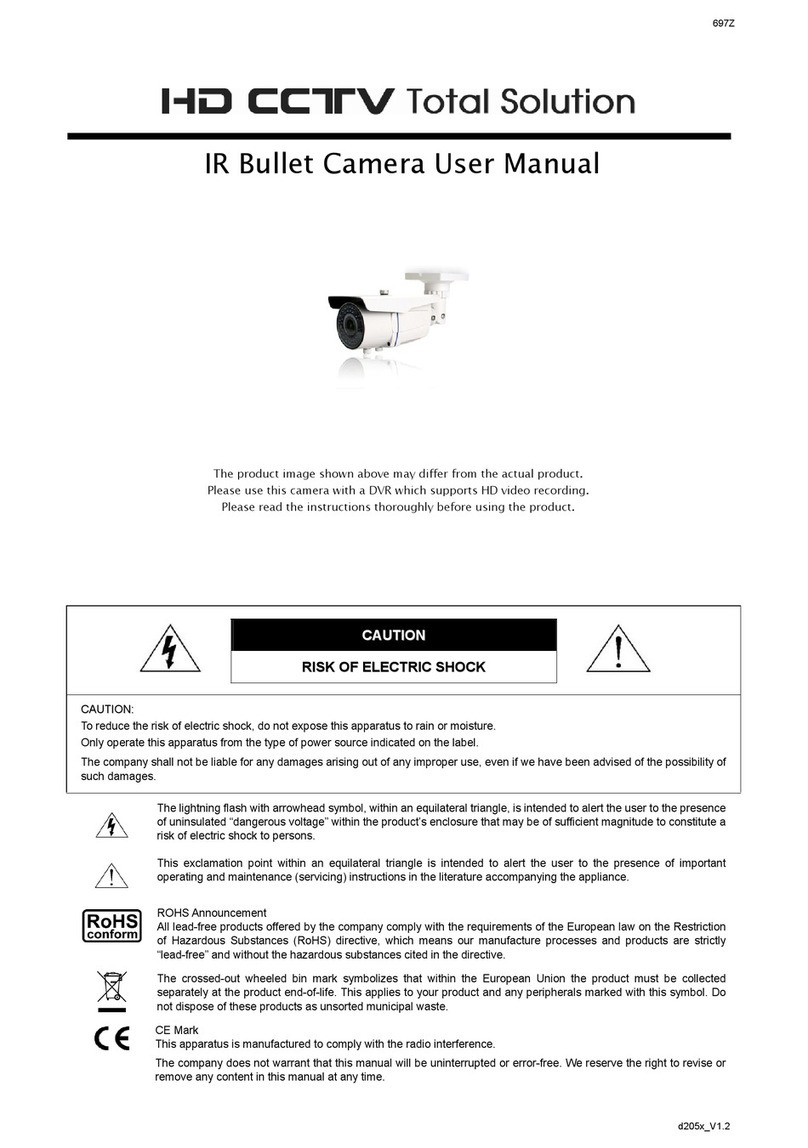Installation (Continued) Focus Adjustment (For Type 1 only) Insert MicroSD Card (For Type 1 only)
Type 2
Step5: Slightly adjust the camera lens to where it’s supposed to
face, and replace Part 1 and Part 2 back, as shown in
Figure 5 and Figure 6.
Step6: Hold the camera lens and Part 1, and rotate only Part 2
clockwise, as shown in Figure 6.
Figure 5
Part 1
Figure 6
Hold camera & Part 1, and
rotate only Part 2 clockwise
Part 2
Step7: Power on your camera, and check the viewing angle on
the PC.
Step8: Adjust the position and the viewing angle of the camera, if
necessary.
If you need to adjust the focus, the picture below shows you how:
for adjusting focal length
for adjusting focus
Lens
Note: Remove the cover to focus the camera.
The data originally saved in the micro SD card (if any) will be removed
after inserting it to the camera.
The camera doesn’t support hot-swapping. Please insert or remove the
micro SD card with power disconnected.
Please follow the directions in the below graphic to insert Micro SD card
properly:
Note: It’s recommended to use a pair of tweezers for inserting / removing
Micro SD card.
Camera Configuration
For advanced configuration of your camera, please be sure you have
connected your camera to NVR as shown in “HD System
Connection”.
Note: It’s recommended to connect the camera to the same brand’s NVR to get
the best performance. To use the camera individually, please refer to the
camera’s operation guide supplied in the CD to know how to configure this
camera solely.
Step1: Connect PC to the HUB connected to your camera(s) with RJ45 network cable.
Step2: Search available devices with “IPScan.exe”; to download “IPScan.exe”, please browse the supplied CD, or visit
www.surveillance-download.com/user/IPscan.zip
Step3: After searching, set your PC in the same network segment as the specific camera you want to access, such as “192.168.30.xxx” (xxx could be 0~255)
in our example
Step4: Note down the IP address and port number of the camera you want to access, such as “192.168.30.1” and “88” in our example.
Step5: Open Internet Explorer on the PC, and enter the IP address and port number in the URL column to access the camera. The format is
http://ipaddress:portnum, such as http://192.168.30.1:88 in our example.