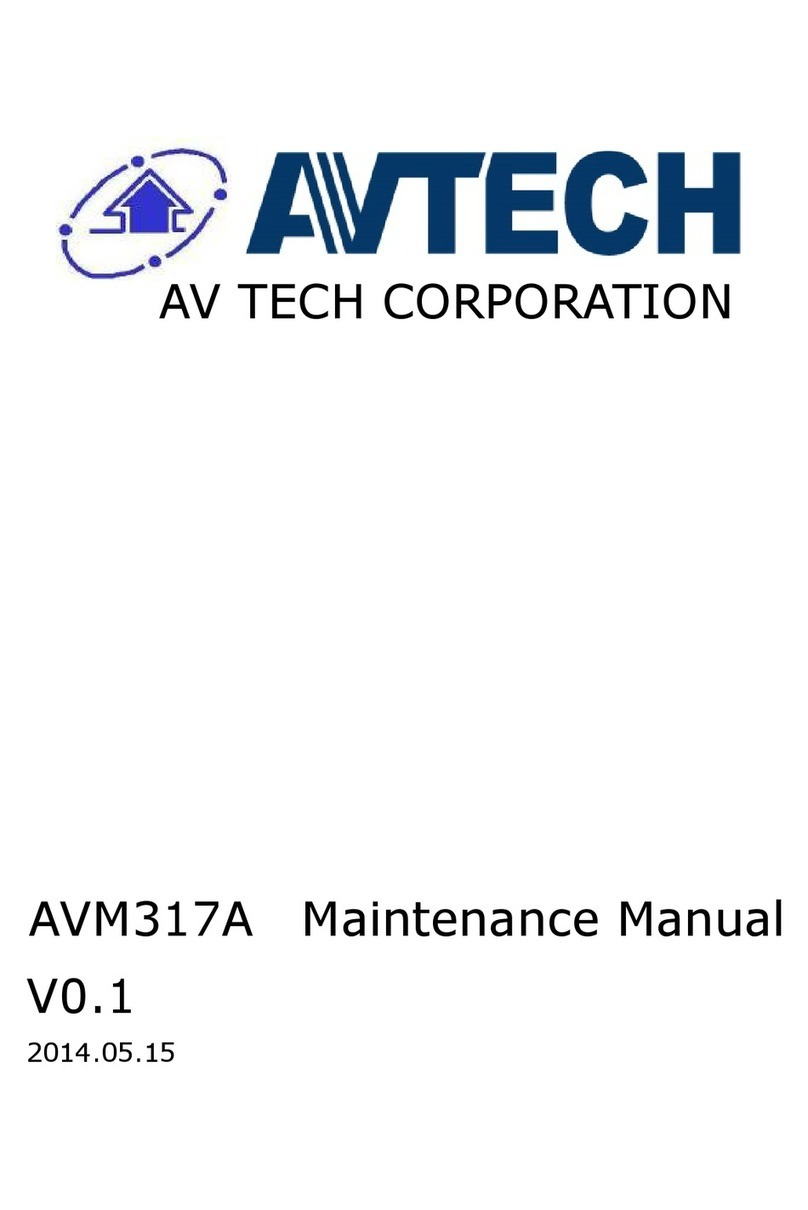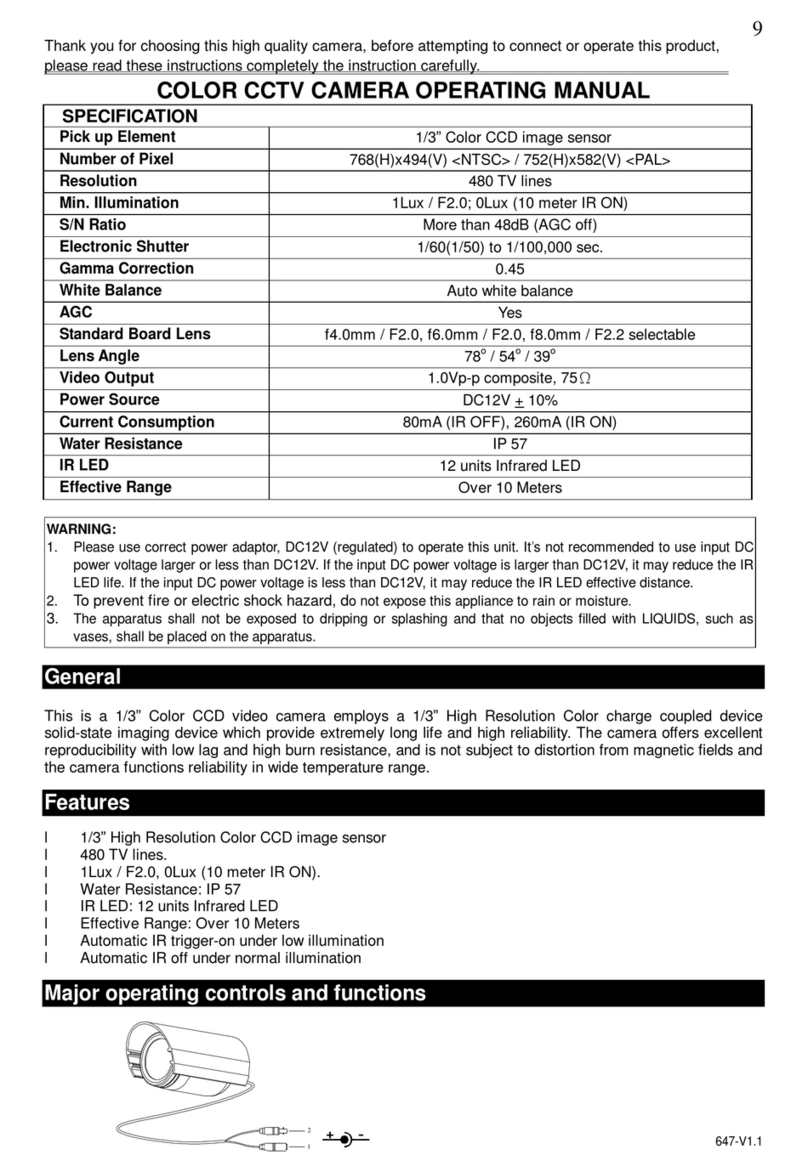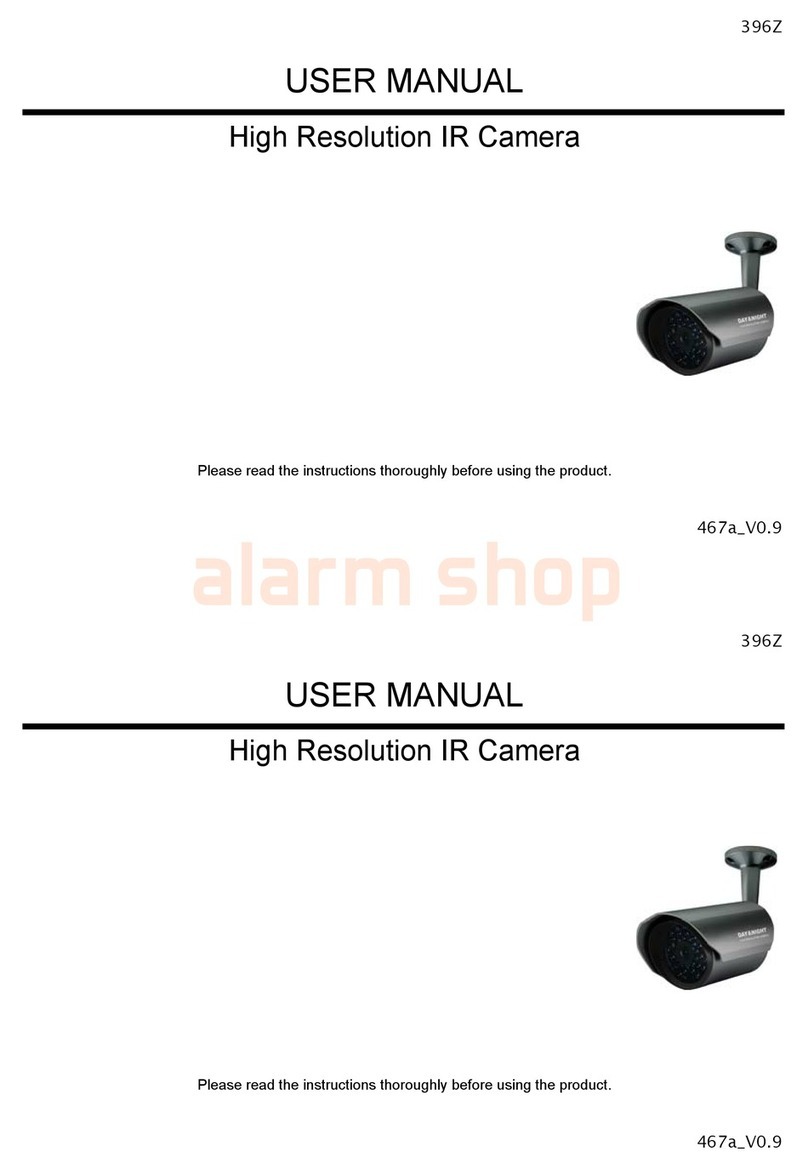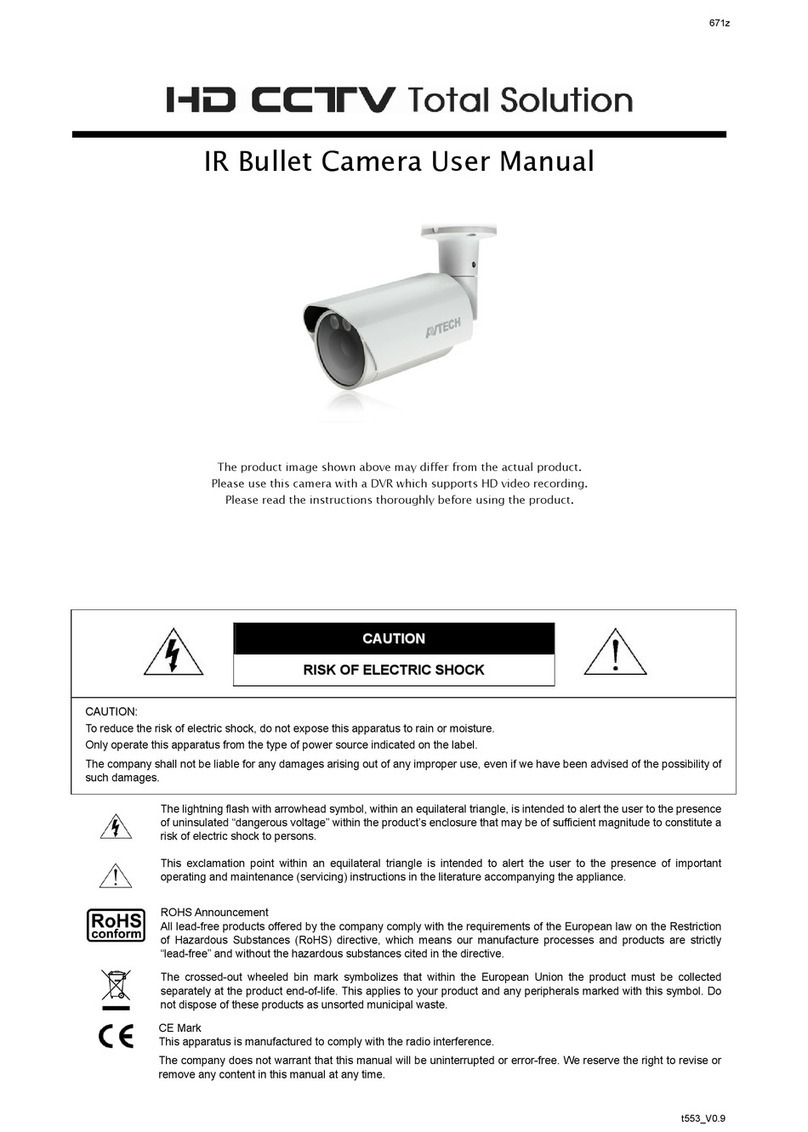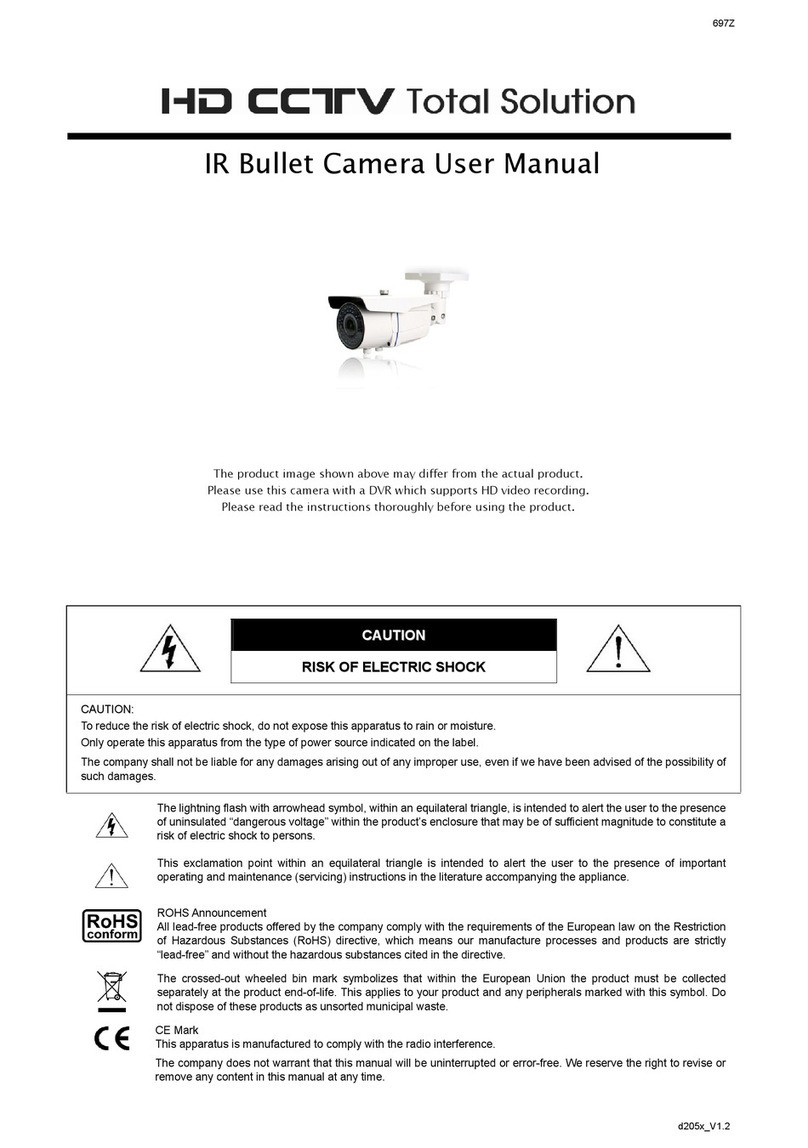TABLE OF CONTENTS
1. OVERVIEW......................................................................................................................................... 5
1.1 Product Features....................................................................................................................................... 5
1.2 Package Content....................................................................................................................................... 5
1.3 Cable Overview......................................................................................................................................... 5
2. CAMERA ACCESS WITH INTERNET EXPLORER............................................................................ 6
2.1 Camera Login............................................................................................................................................ 6
2.2 Control Panel Overview ............................................................................................................................ 6
2.2.1 Pan- / Tilt-Move Manually.................................................................................................................................8
2.3 Digital PTZ (DPTZ) Operations ................................................................................................................. 8
2.4 Event Record Search & Playback ............................................................................................................. 9
3. CAMERA CONFIGURATIONS.......................................................................................................... 10
3.1 System configuration menu..................................................................................................................... 10
3.2 Network ................................................................................................................................................... 11
3.2.1 Network .......................................................................................................................................................... 11
3.2.2 QoS ................................................................................................................................................................ 11
3.2.3 DDNS .............................................................................................................................................................12
3.2.4 SNTP..............................................................................................................................................................12
3.2.5 FTP.................................................................................................................................................................12
3.2.6 MAIL ...............................................................................................................................................................12
3.2.7 SMS................................................................................................................................................................13
3.2.8 Filter ...............................................................................................................................................................14
3.2.9 UPnP / Bonjour...............................................................................................................................................14
3.2.10 RTP ..............................................................................................................................................................15
3.3 Camera ................................................................................................................................................... 16
3.3.1 Camera...........................................................................................................................................................16
3.3.2 Preset .............................................................................................................................................................16
3.3.3 Cruise .............................................................................................................................................................16
3.3.4 Video ..............................................................................................................................................................17
3.3.5 Color...............................................................................................................................................................18
3.3.6 Advanced........................................................................................................................................................18
3.4 Record..................................................................................................................................................... 19
3.4.1 Record............................................................................................................................................................19
3.4.2 Record Timer..................................................................................................................................................19
3.5 Storage .................................................................................................................................................... 19
3.5.1 Memory ..........................................................................................................................................................19
3.6 Trigger ..................................................................................................................................................... 20
3.6.1 Trigger ............................................................................................................................................................20
3.7 General ................................................................................................................................................... 21
3.7.1 General...........................................................................................................................................................21
3.7.2 Time................................................................................................................................................................21
3.7.3 Server Log......................................................................................................................................................22
3.7.4 Online .............................................................................................................................................................22
3.7.5 Account...........................................................................................................................................................23
3.7.6 Google Maps ..................................................................................................................................................23
3.7.7 Maintenance...................................................................................................................................................24
APPENDIX 1 BIT RATE TABLE FOR REFERENCE ............................................................................ 26
APPENDIX 2 Q&A ................................................................................................................................ 28
APPENDIX 3 RECORDING TIME TABLE ............................................................................................ 29
APPENDIX 4 API ID APPLICATION FOR SMS MESSAGING.............................................................. 30