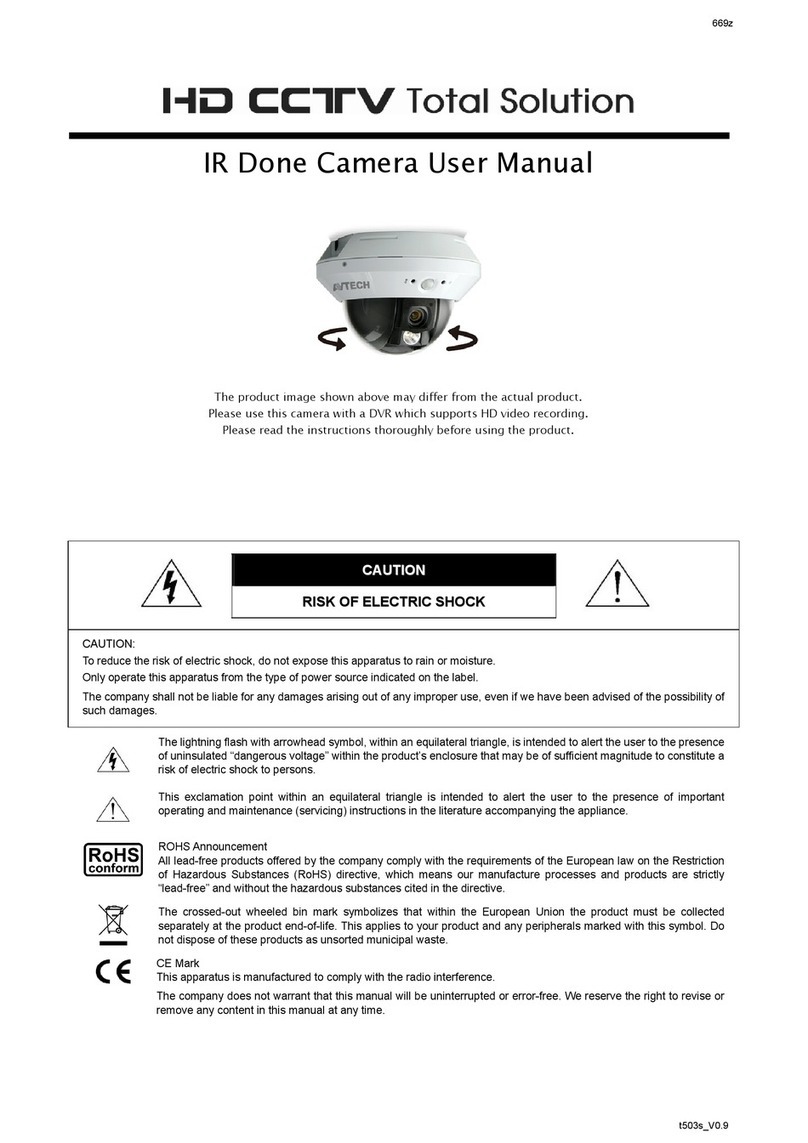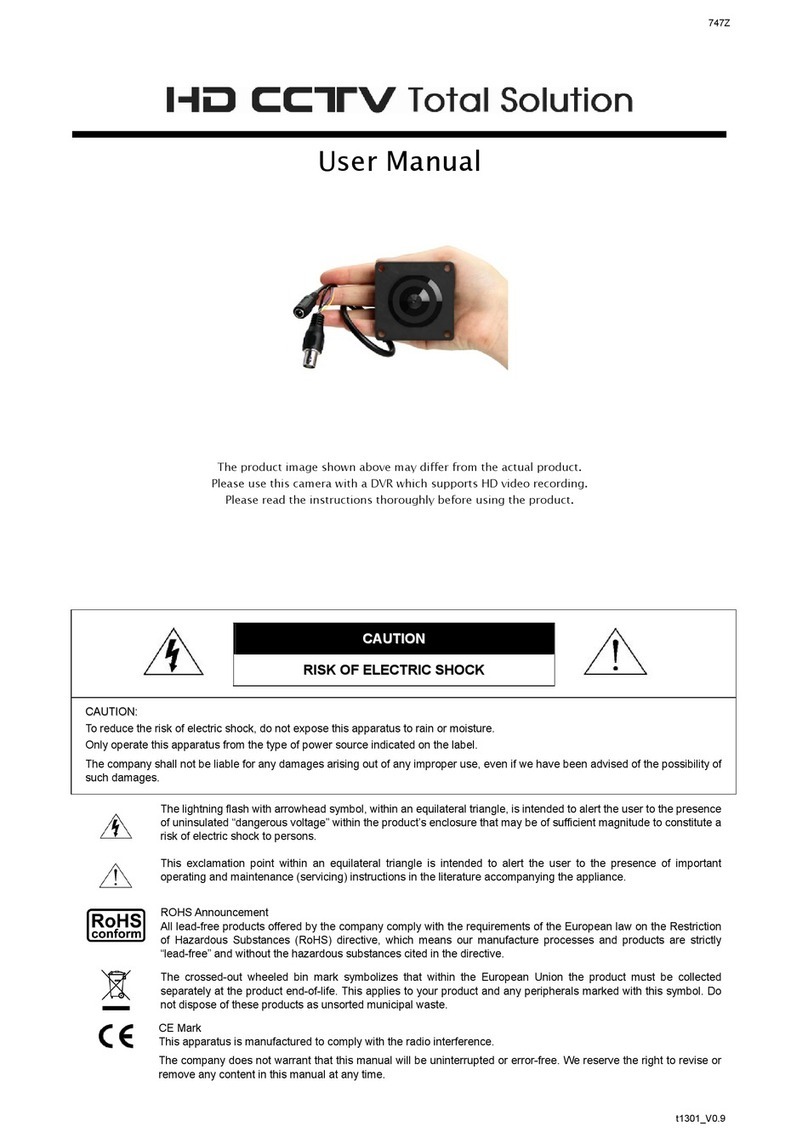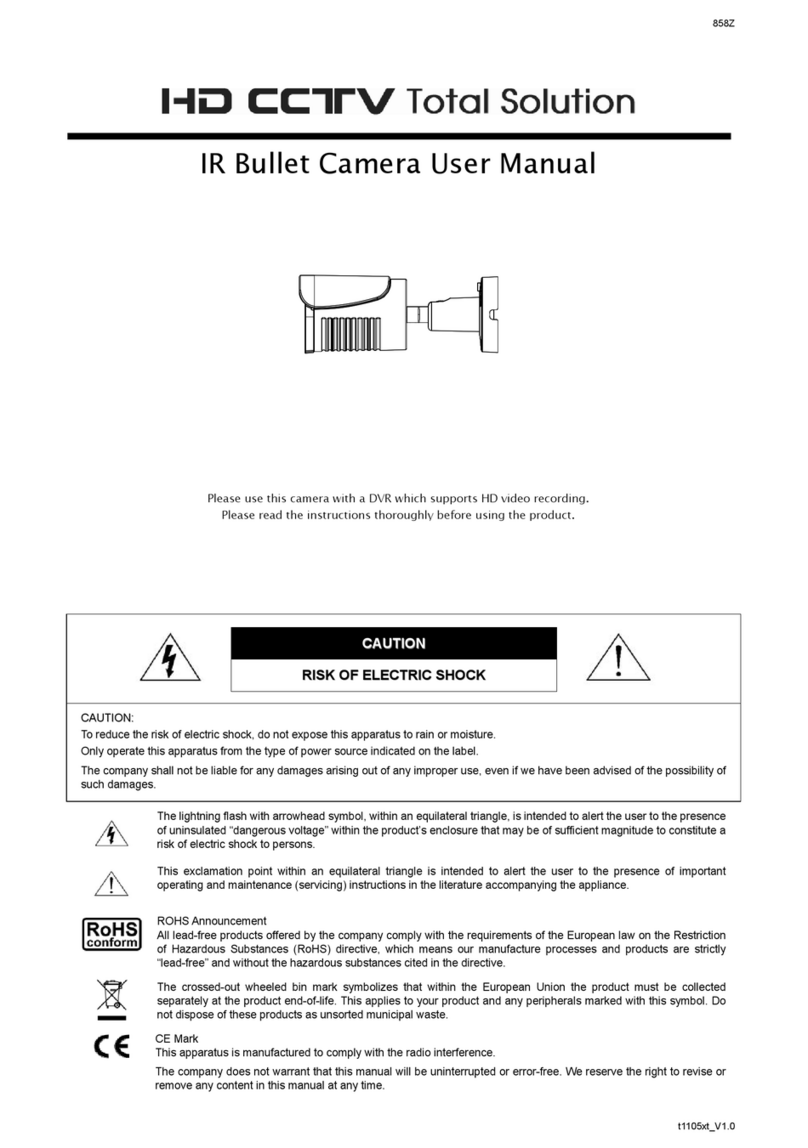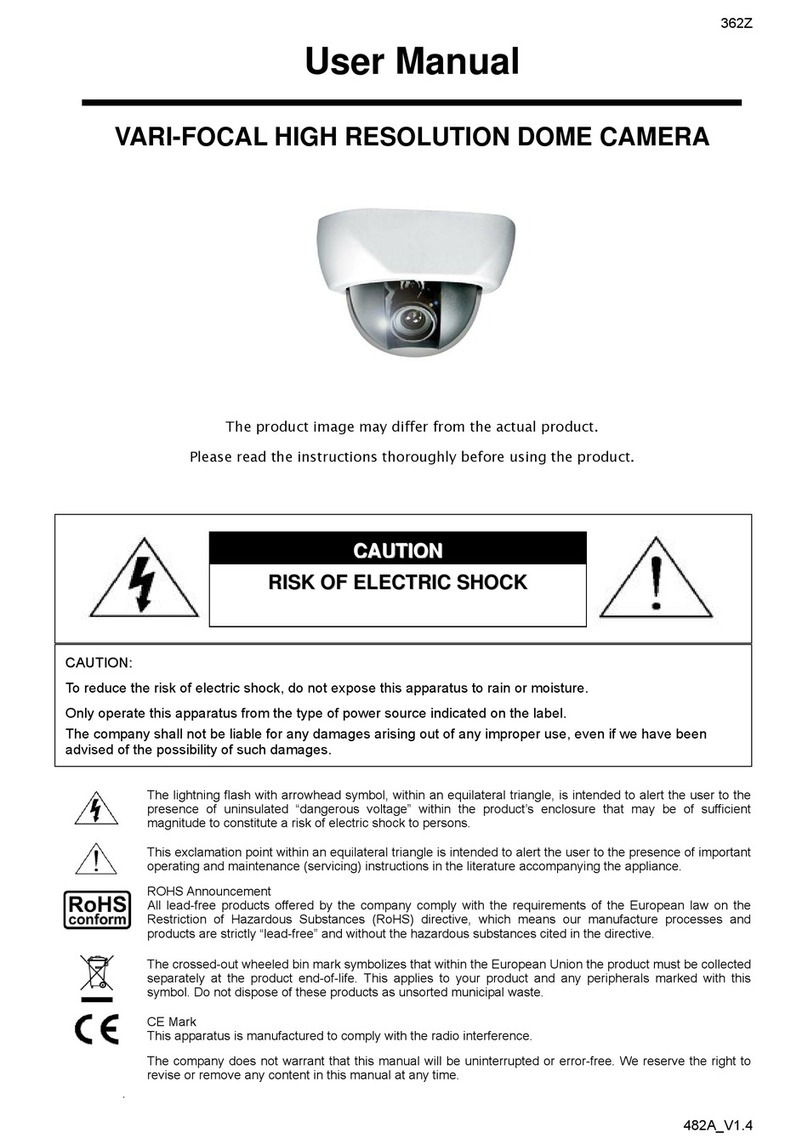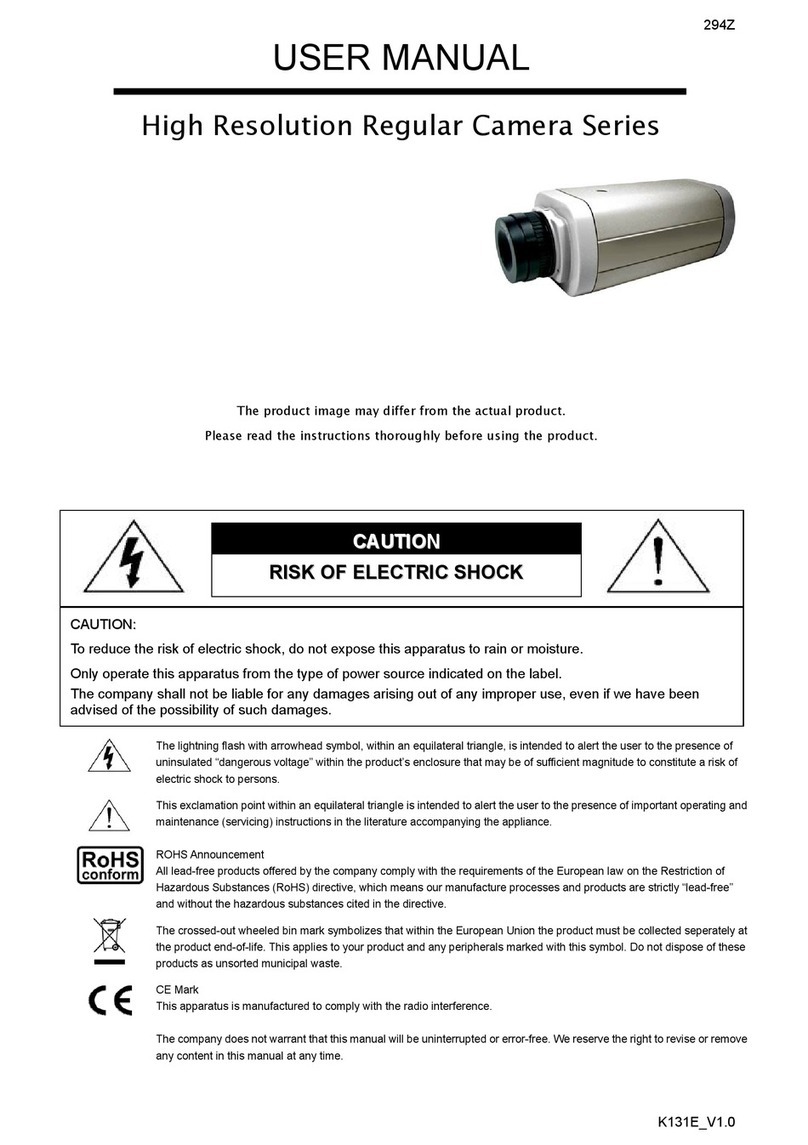OVERVIEW
-3-
1.4 Specifications
SPECIFICATIONS* AVI321 AVI311
▓Network
LAN Port YES
LAN Speed 10/100 Based-T Ethernet
Supported Protocols DDNS, PPPoE, DHCP, NTP, SNTP, TCP/IP,
ICMP, SMTP, FTP, HTTP, RTP, RTSP
Frame Rate NTSC:30, PAL:25
Number of Online Users 10
Security Multiple user access levels with password
Web management software YES (Control up to 16 network cameras simultaneously)
▓Video / Audio
Video Compression MPEG4 / MJPEG
Video Remote Control YES
Video Adjustment Brightness, Contrast, Saturation and Hue
Audio Compression uLaw , 128kbps
Audio Input External Microphone Input
▓Camera
Image Sensor 1/4" Sony Color Super HAD CCD 1/3" Sony Color Super HAD CCD
Pixels 768(H)*494(V)<NTSC> / 752(H)*582(V)<PAL>
Resolutions 480 TVL
Lens f3.9 ~ 85.9mm f4.2 ~ 12.7mm
F-number F1.6 (Wide) ~ 3.7 (Tele) F2.6 (Wide) ~ 4.3 (Tele)
Viewing Angle 4∘~ 80∘26.7° ~ 80°
Pan Range 360∘
Tilt Range 90∘
Zoom 22X Optical Zoom (f3.9 ~ 85.9mm) 3X Optical Zoom (f4.2 ~ 12.7mm)
Max Speed Pan 360º/s, Tilt 90º/s Pan 27º/s, Tilt 18º/s
Shutter Speed 1 / 60 (1/50) to 1 / 100,000 sec.
Min Illumination 1 Lux / F1.6 1.5 Lux / F2.6
Video Output 1.0 Vp-p. 75Ω
BLC On / Off
White Balance ATW
Camera ID 0~255
▓Others
Remote Control YES
Motion Detection YES
Alarm and event Notification Image upload over FTP and Email
General I/O Alarm in x1
Power 12VDC, 1A
Operating Temperature 0~40℃
Humidity 85%
Minimum Web Browsing Requirements
‧Pentium 4 CPU 1.3 GHz or higher, or equivalent AMD
‧256 MB RAM
‧AGP graphics card , Direct Draw, 32MB RAM
‧Windows XP, Windows 2000 Server, ME, 98, DirectX 9.0 or later
‧Internet Exploerer 6.x or later
Dimension (L x W x H) 145(D) x 184(H) mm 134(D) x 122(H)
Shipping Weight NA NA
Indoor / Outdoor Application Outdoor Indoor
* The specifications are subject to change without notice.