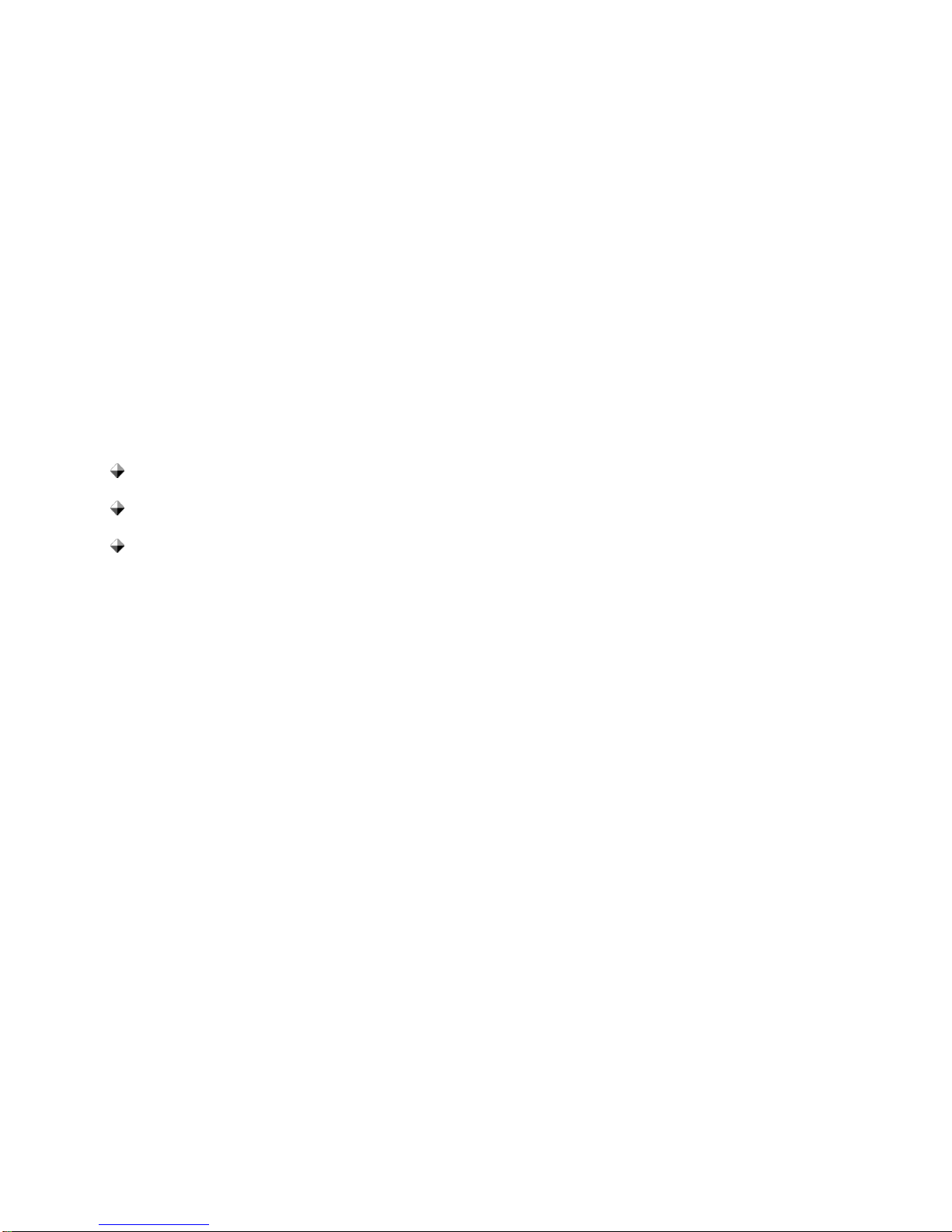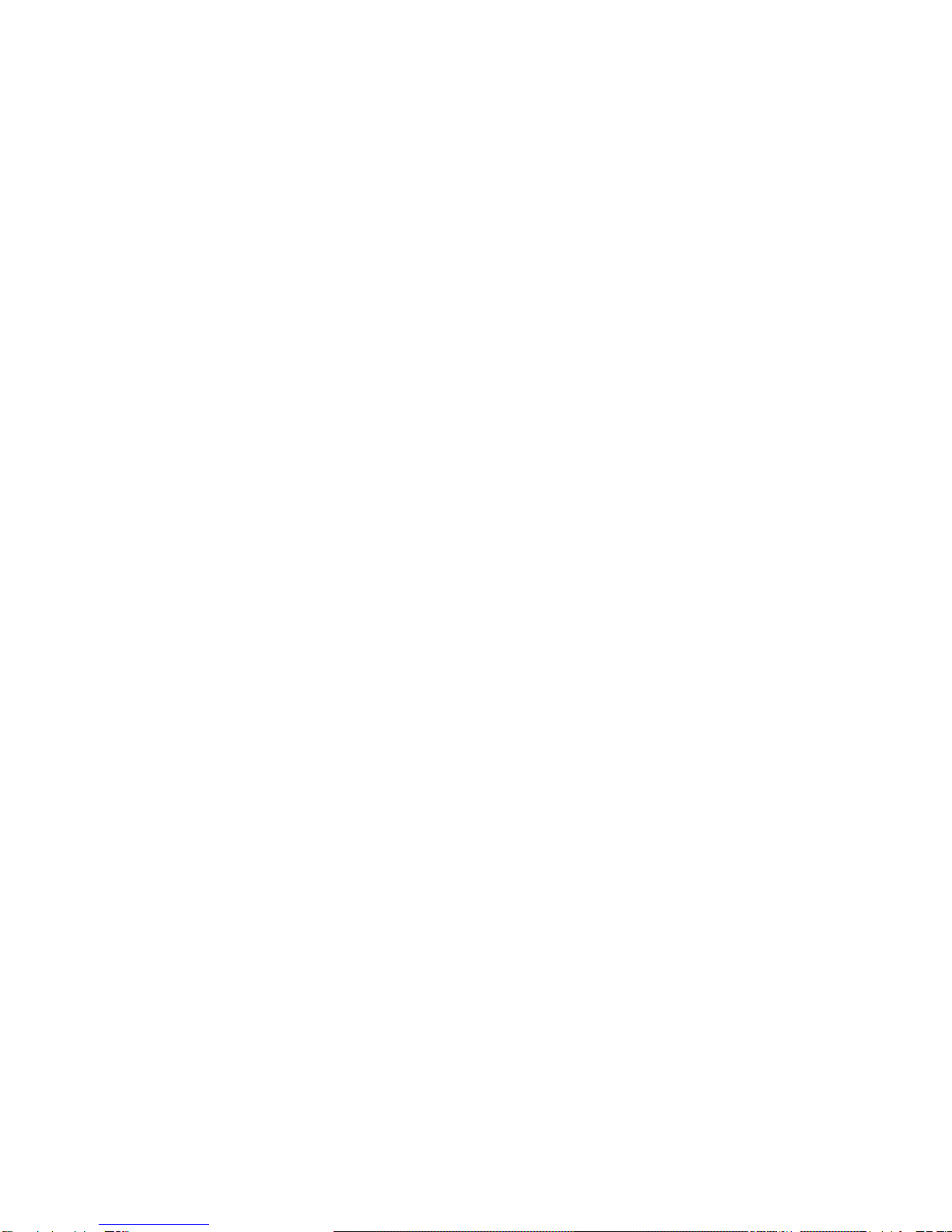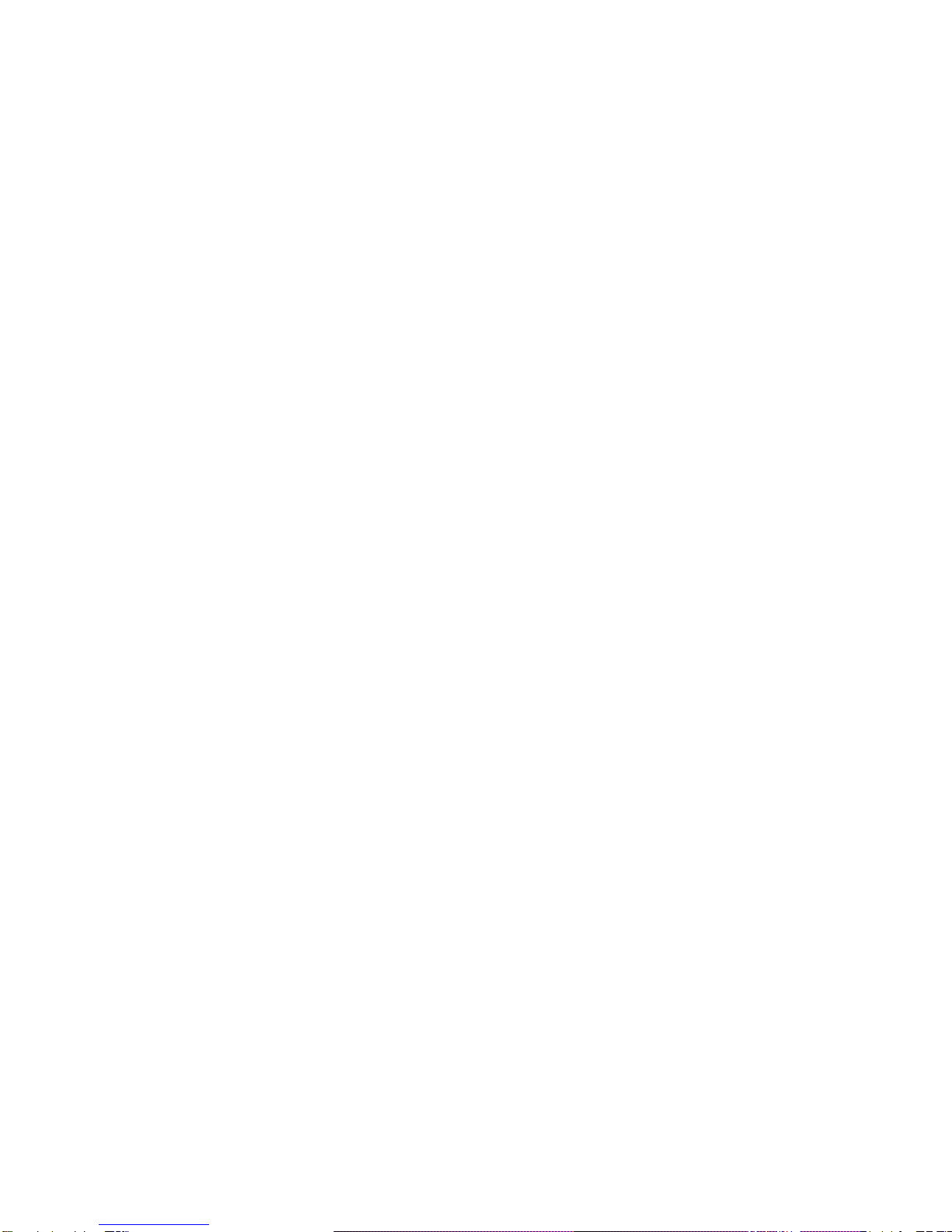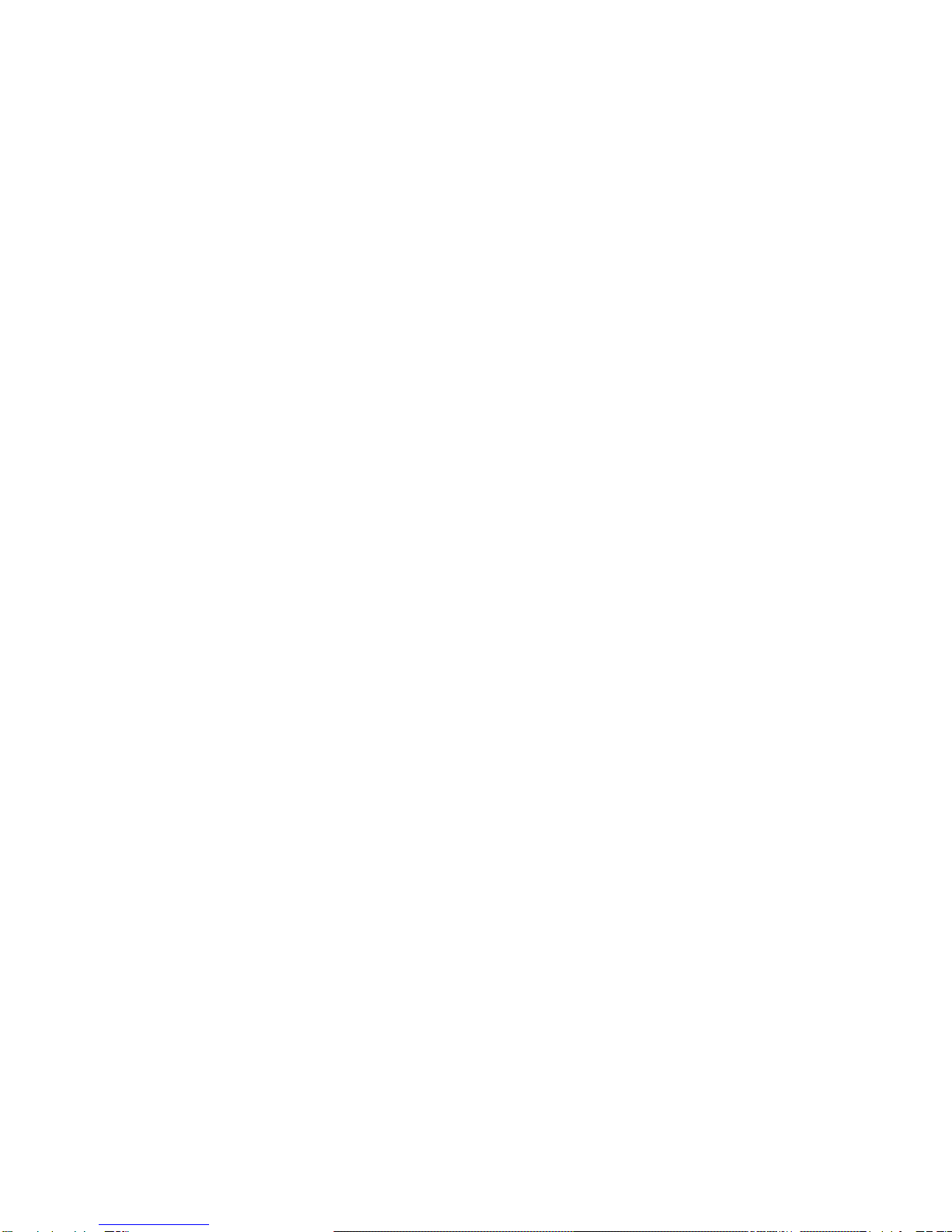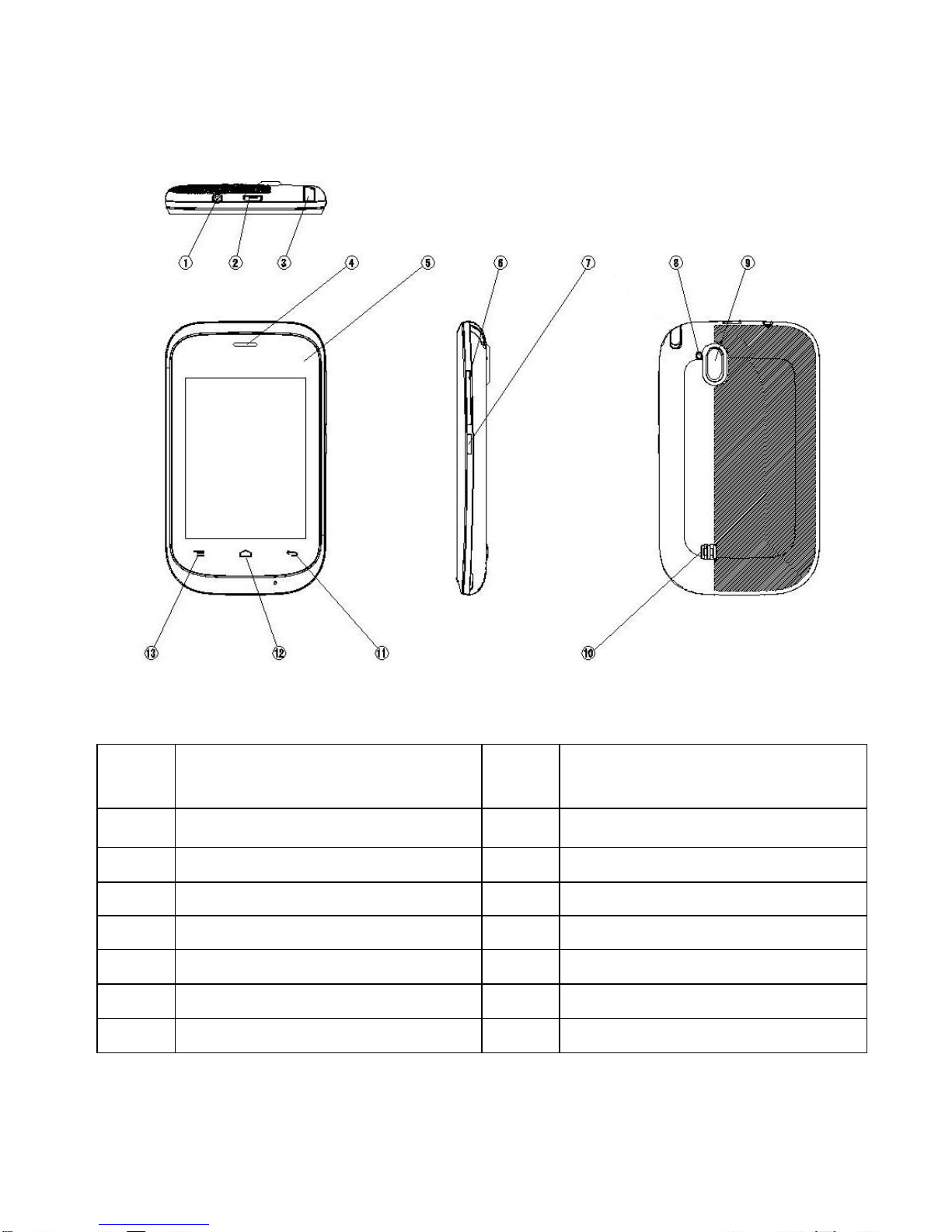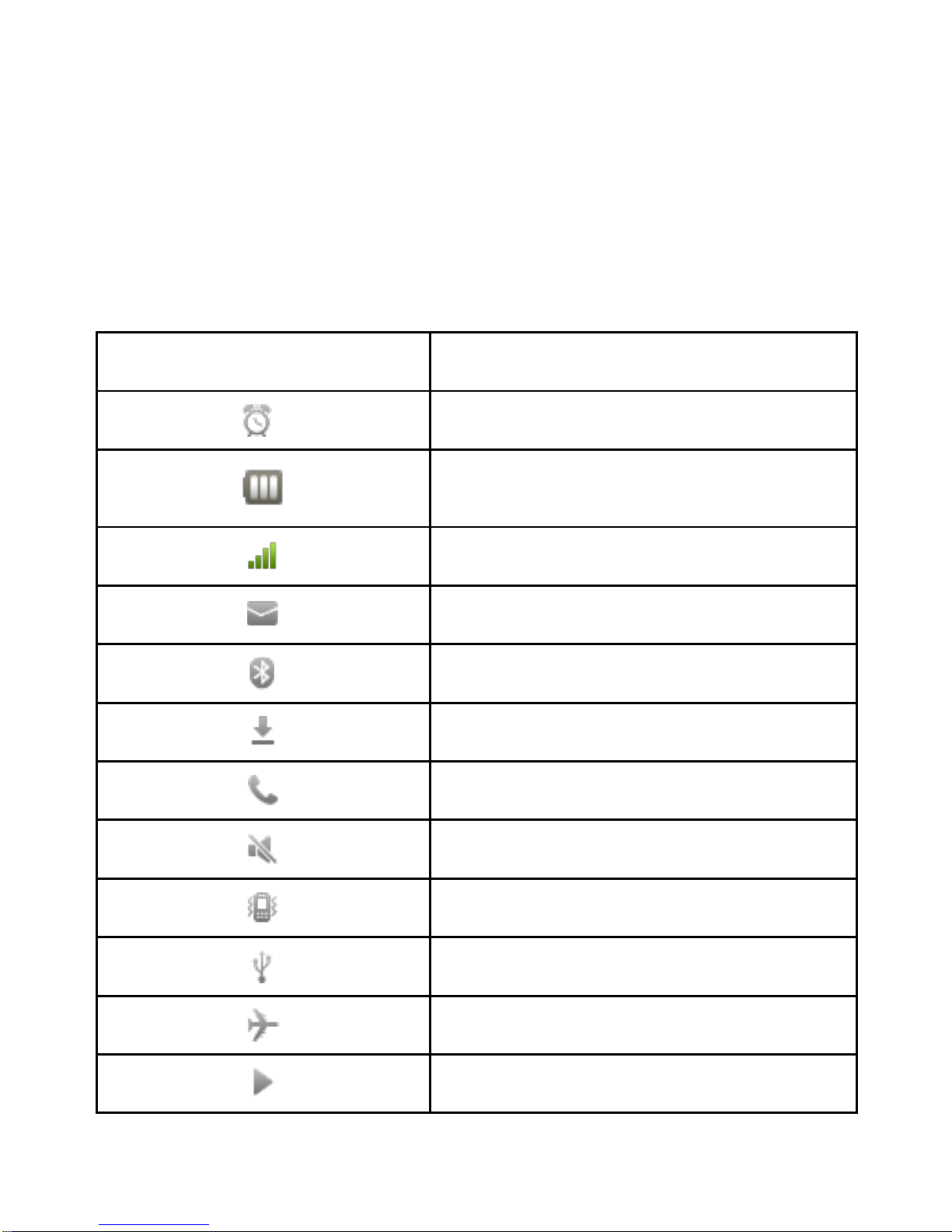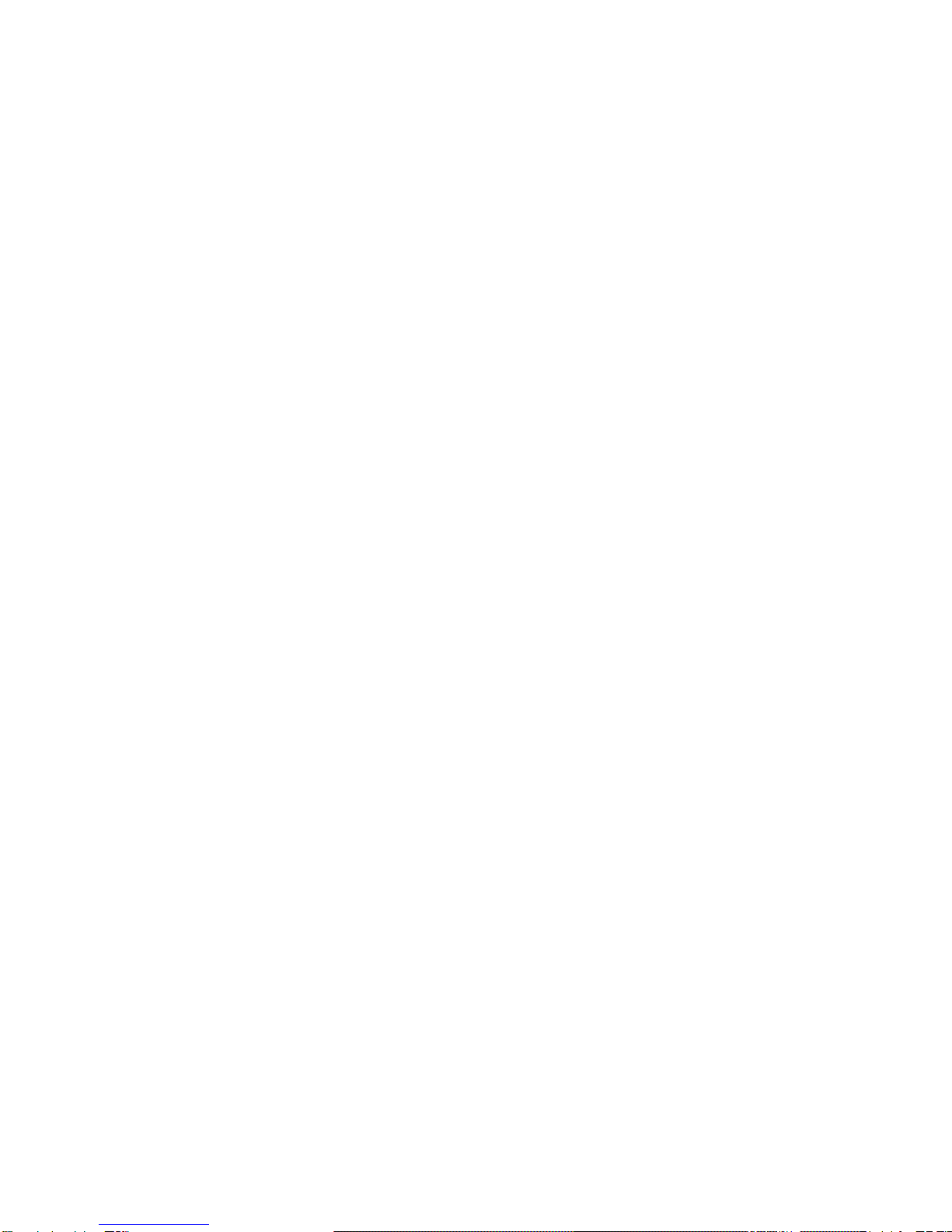2
Contents
AVISOS IMPORTANTES.............................................................................................4
Precaução / Medidas de Segurança......................................................................4
PHONE OVERVIEW....................................................................................................5
INSTALLATION............................................................................................................6
KEY FUNCTION..........................................................................................................7
DISPLAY INDICATORS AND ICONS........................................................................8
BASIC OPERATION....................................................................................................9
[1] Switching the phone ON and OFF ..............................................................9
[2] Making a call.................................................................................................9
[3] Answering a call...........................................................................................9
[4] Reject a call.................................................................................................9
[5] Menus............................................................................................................9
[6] Scrolling through menus...........................................................................10
[7] Exiting menu levels....................................................................................10
PHONE MENUS ........................................................................................................11
[1] Dialer & Call log & Contacts......................................................................11
[2] Calendar......................................................................................................11
[3] Camera ........................................................................................................11
[4] Settings .......................................................................................................12
[5] Clock............................................................................................................13
[6] Browser.......................................................................................................14
[7] Downloads ..................................................................................................14
[9] Launchers ...................................................................................................14
[10] Messaging ...............................................................................................14