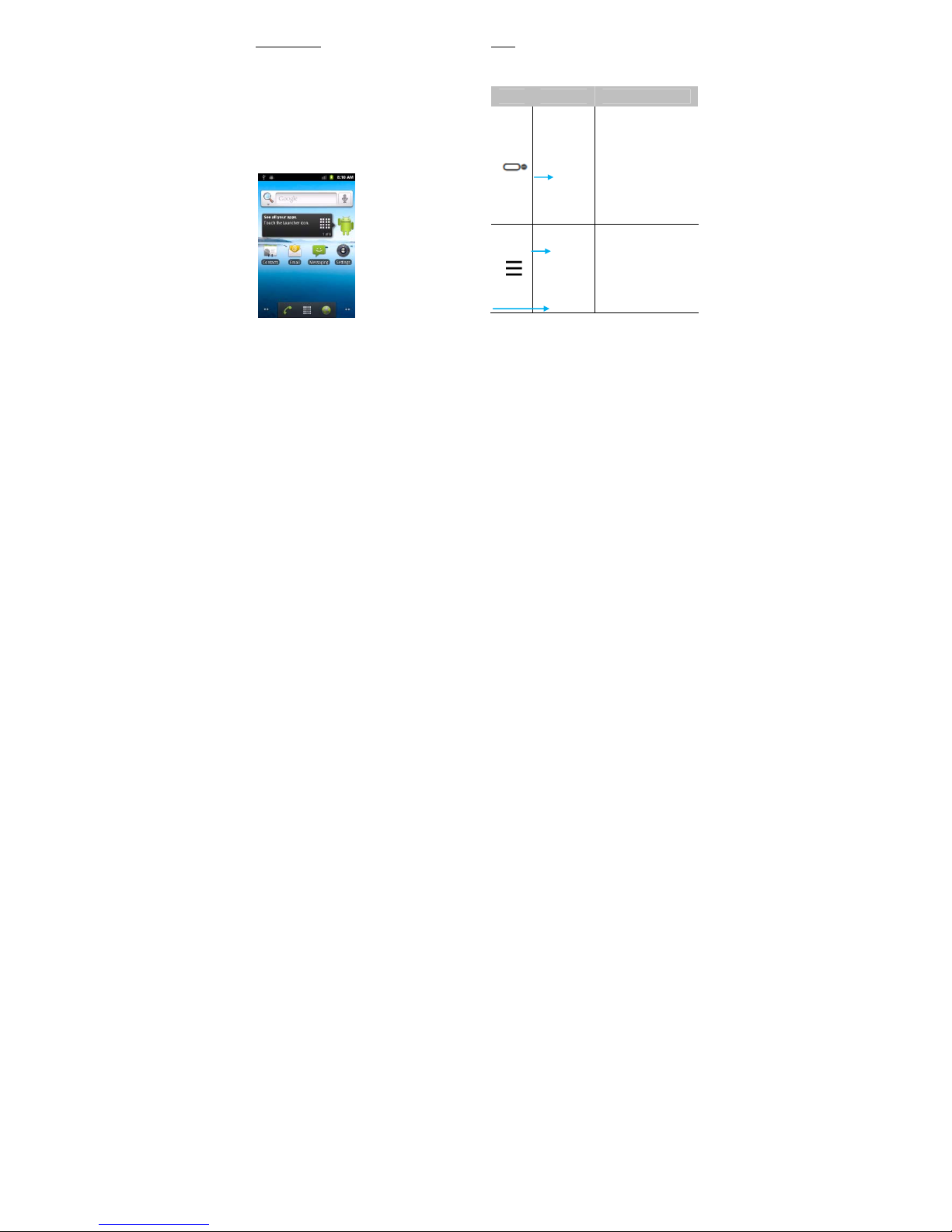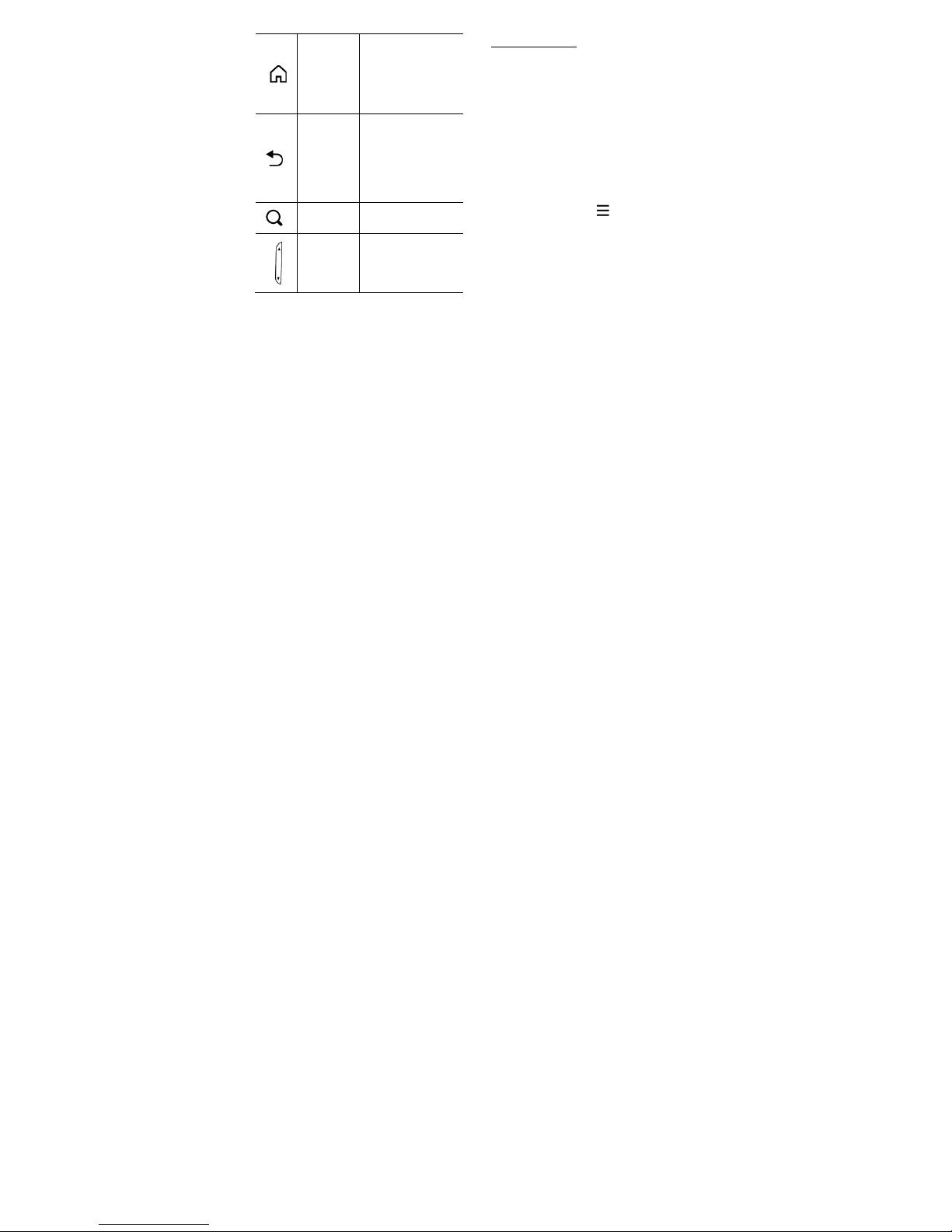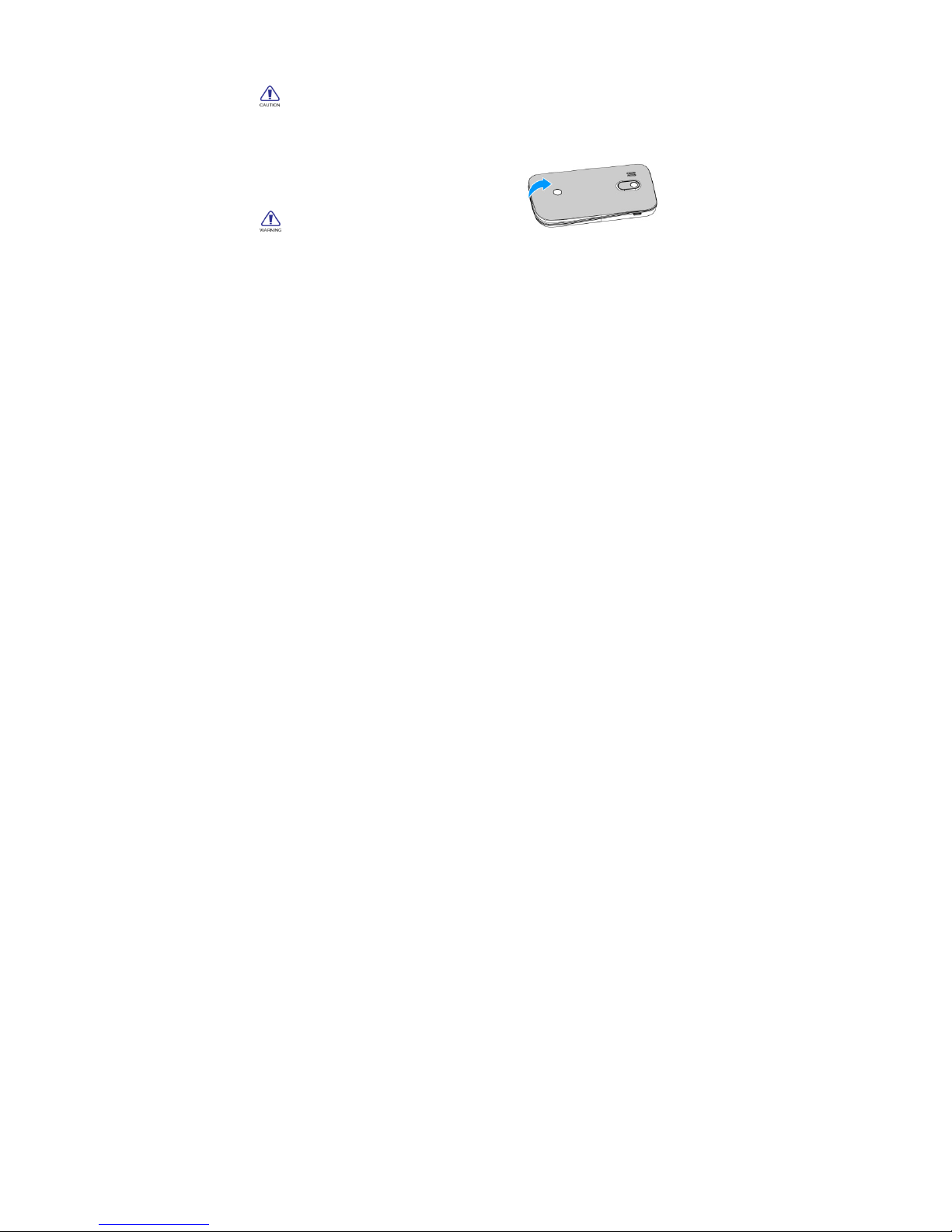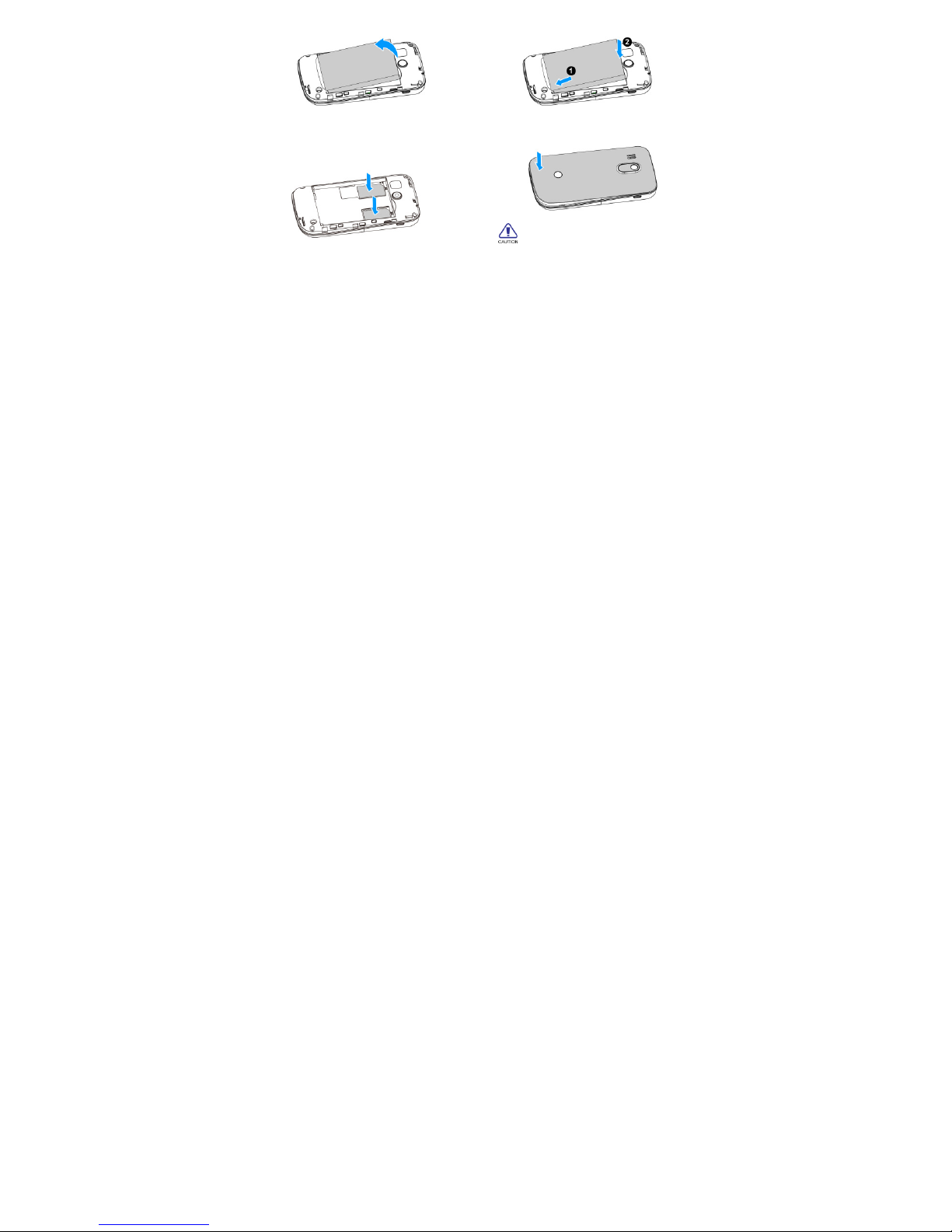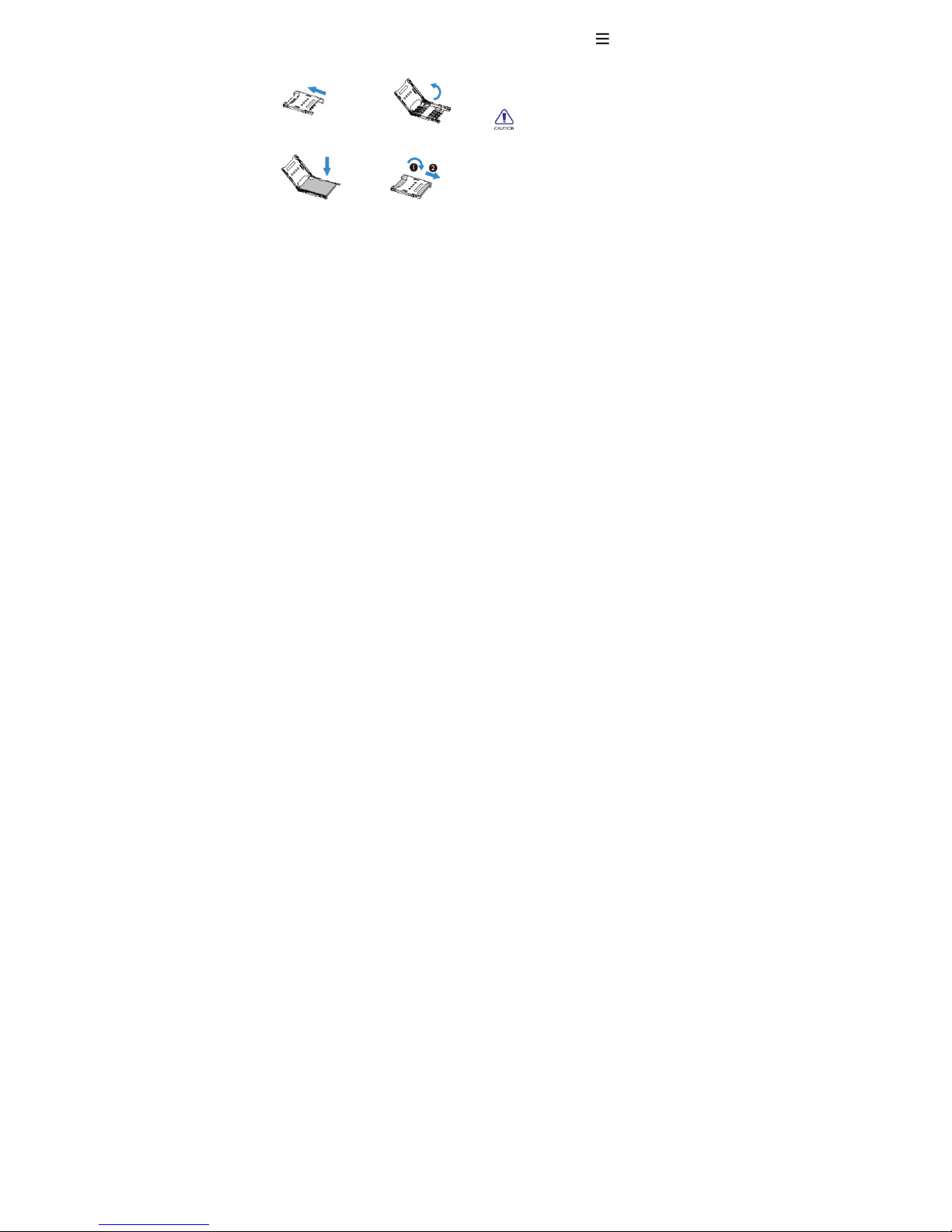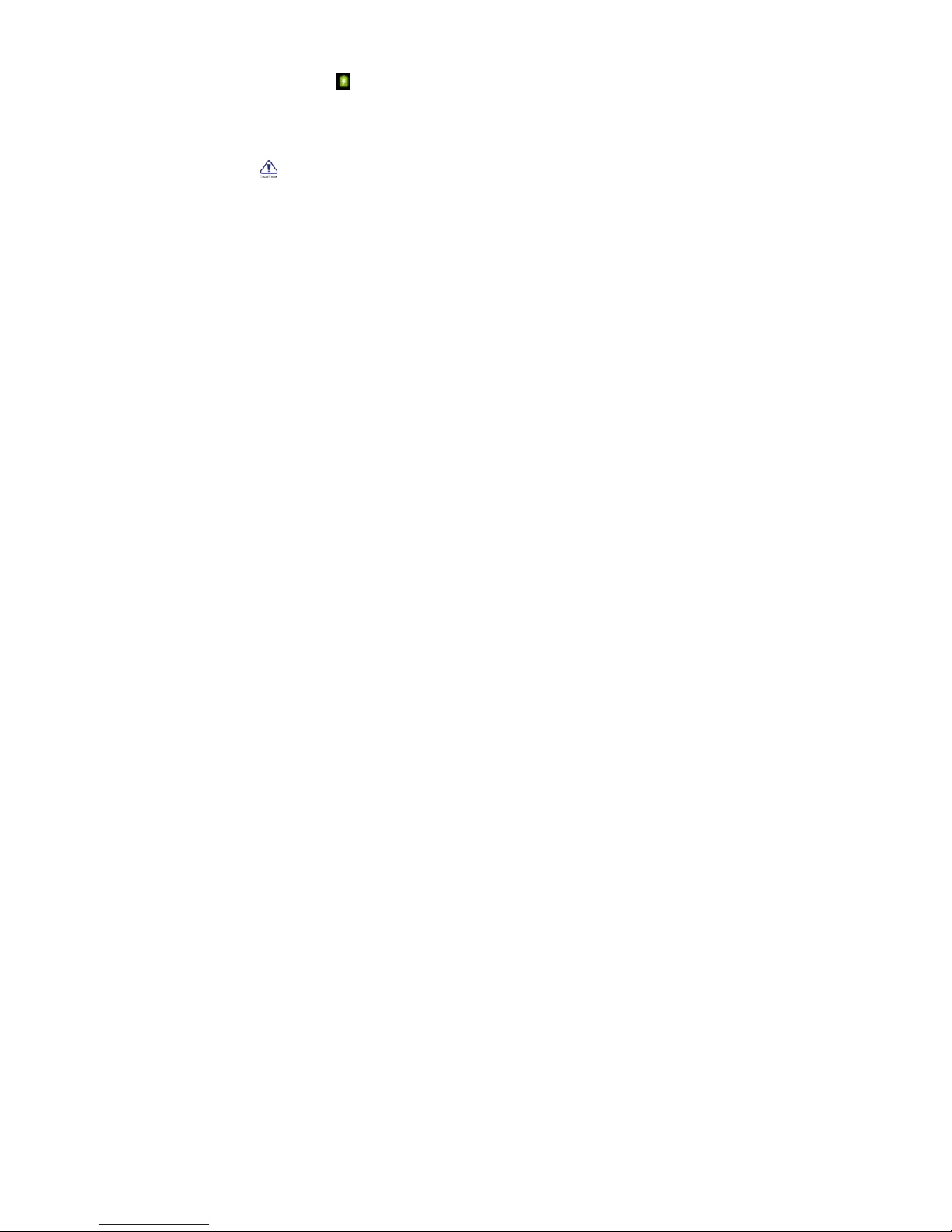Table of contents 4
Table of contents
GETTINGSTARTED...........................................5
InstallSIM/UIMCardandBattery..............5
InsertaMemoryCard................................6
ChargingtheBattery..................................7
TurnYourPhoneOnandOff......................8
Password....................................................8
BASICFUNCTION.............................................9
Calls............................................................9
Messaging................................................10
Email.........................................................11
MULTIMEDIA.................................................13
Camera.....................................................13
Music........................................................14
FMPlayer.................................................15
SEARCHANDWEB........................................16
Searchsettings.........................................16
Webbrowser...........................................16
INTERNETCONNECTIONS..............................17
Bluetooth.................................................17
WLAN.......................................................18
SETTINGS......................................................19
Soundsetting...........................................19
Screensettings.........................................19
Securitysetting........................................20
SAFETY&PRECAUTION.................................21
SafetyNotice............................................21
Careandmaintenance.............................22
TroubleShooting......................................23
EnvironmentalInstructions.....................24