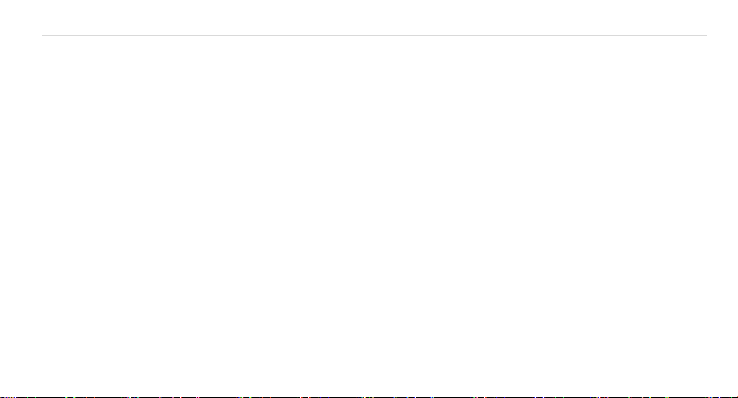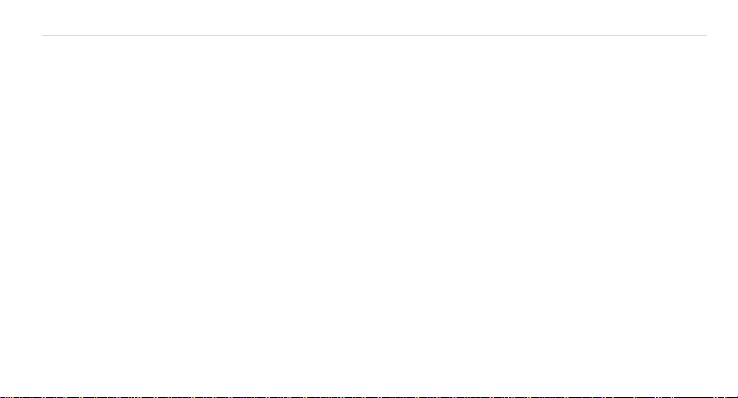Avvio L500 Page | 7
12. USB FILE TRANSFERS ........................................................................................ 49
Windows transfer ...................................................................................................... 49
Mac OS transfer ......................................................................................................... 50
13. OPTIMIZING YOUR PHONE’S BATTERY LIFE....................................................... 51
Battery settings.......................................................................................................... 51
14. AVVIO L500 SPECS & HARDWARE..................................................................... 53
List of In-Box Contents........................................................................................ 55
Declaration of Hazardous Substances............................................................. 56
IMPORTANT HEALTH INFORMATION AND SAFETY PRECAUTIONS .......................... 58
PREVENTION OF HEARING LOSS........................................................................................... 60
TIASAFETY INFORMATION................................................................................................... 68
SAFETY INFORMATION......................................................................................................... 72
FDA CONSUMER UPDATE.............................................................................................. 78
TEN DRIVER SAFETY TIPS............................................................................................................ 87