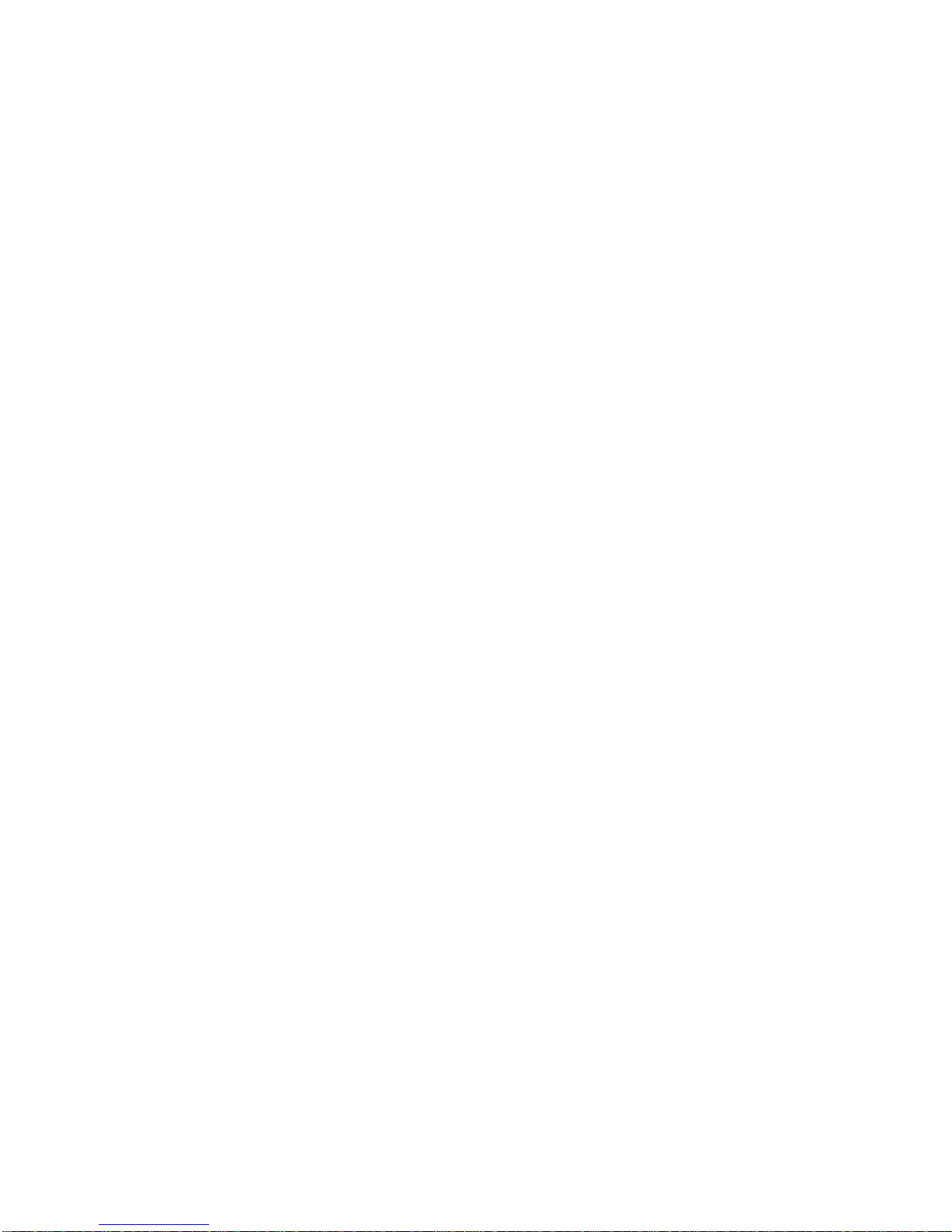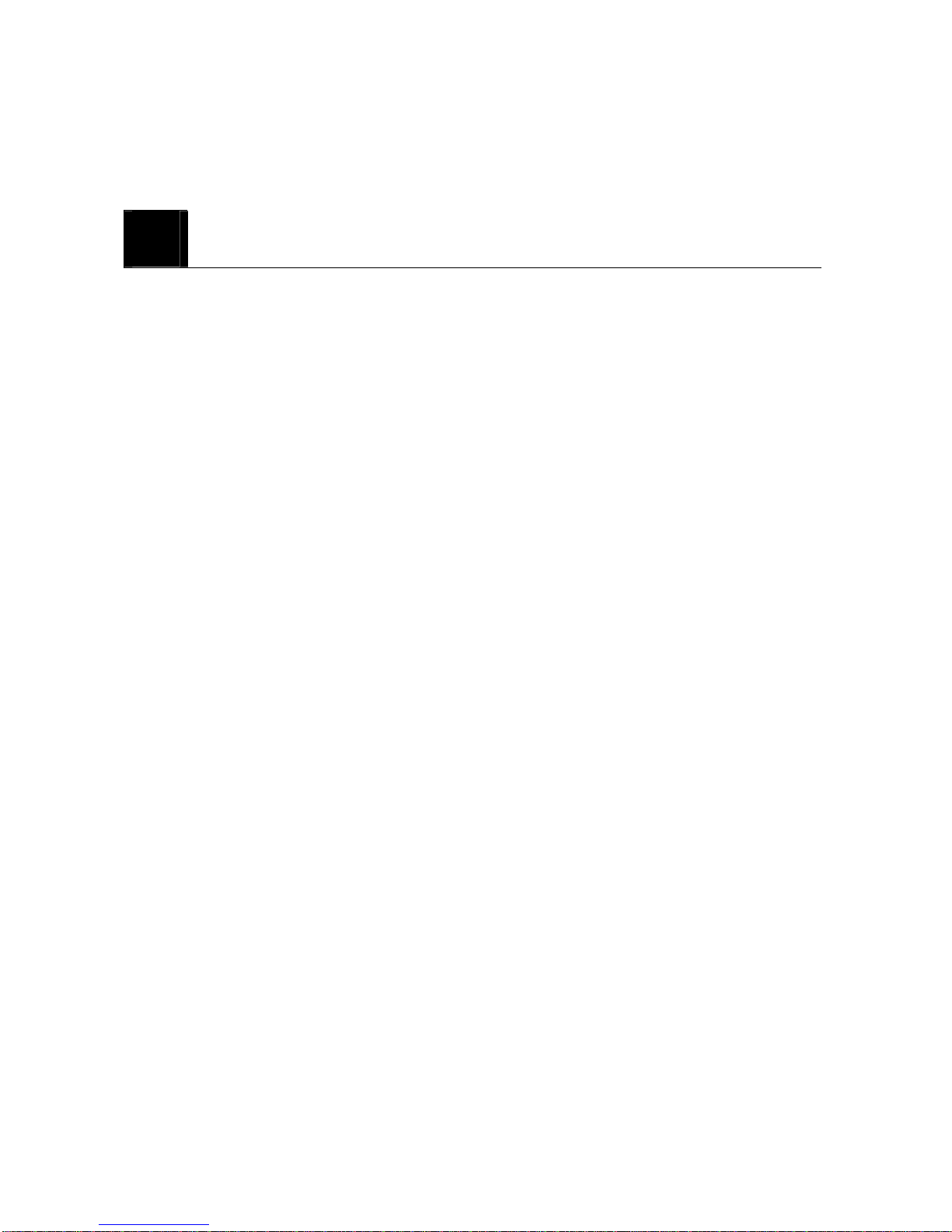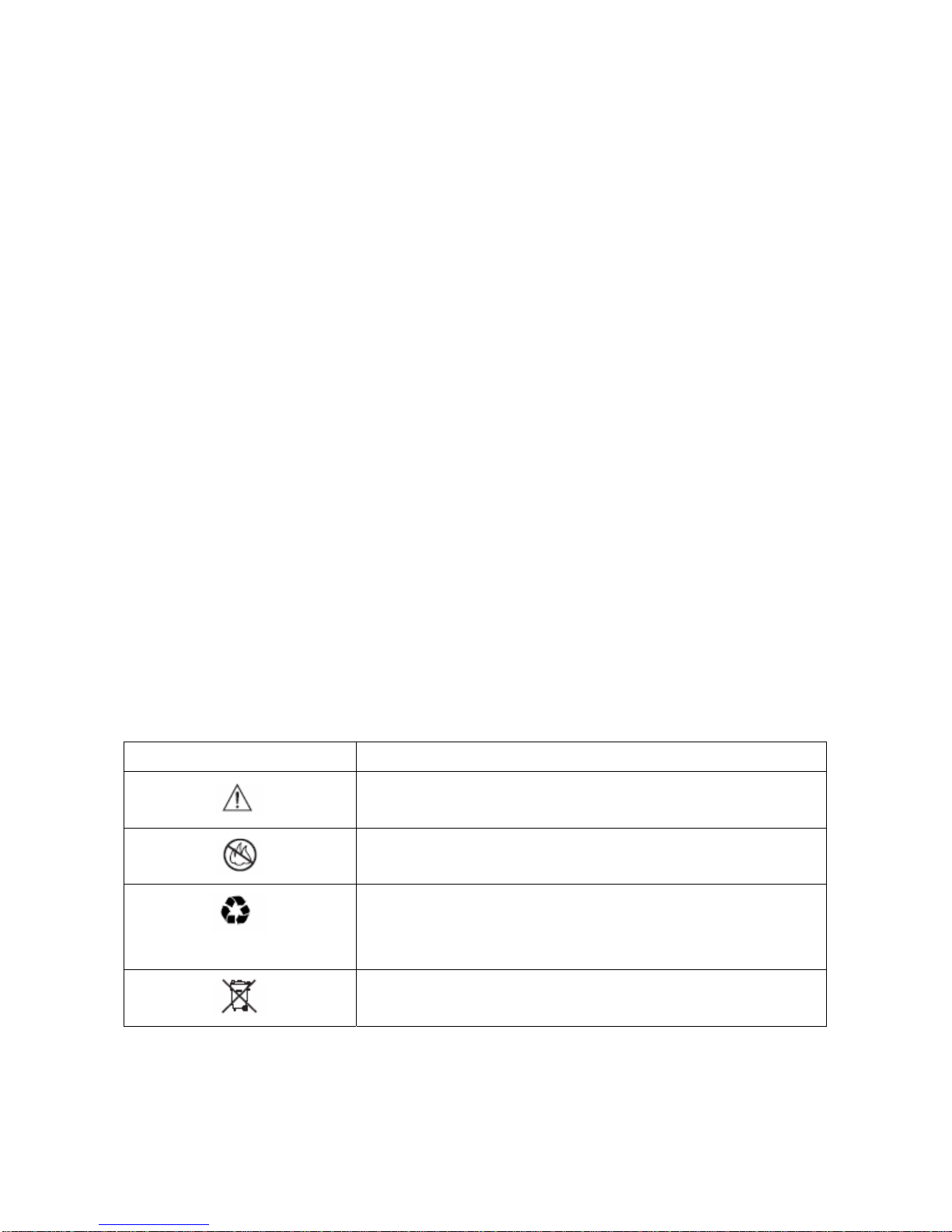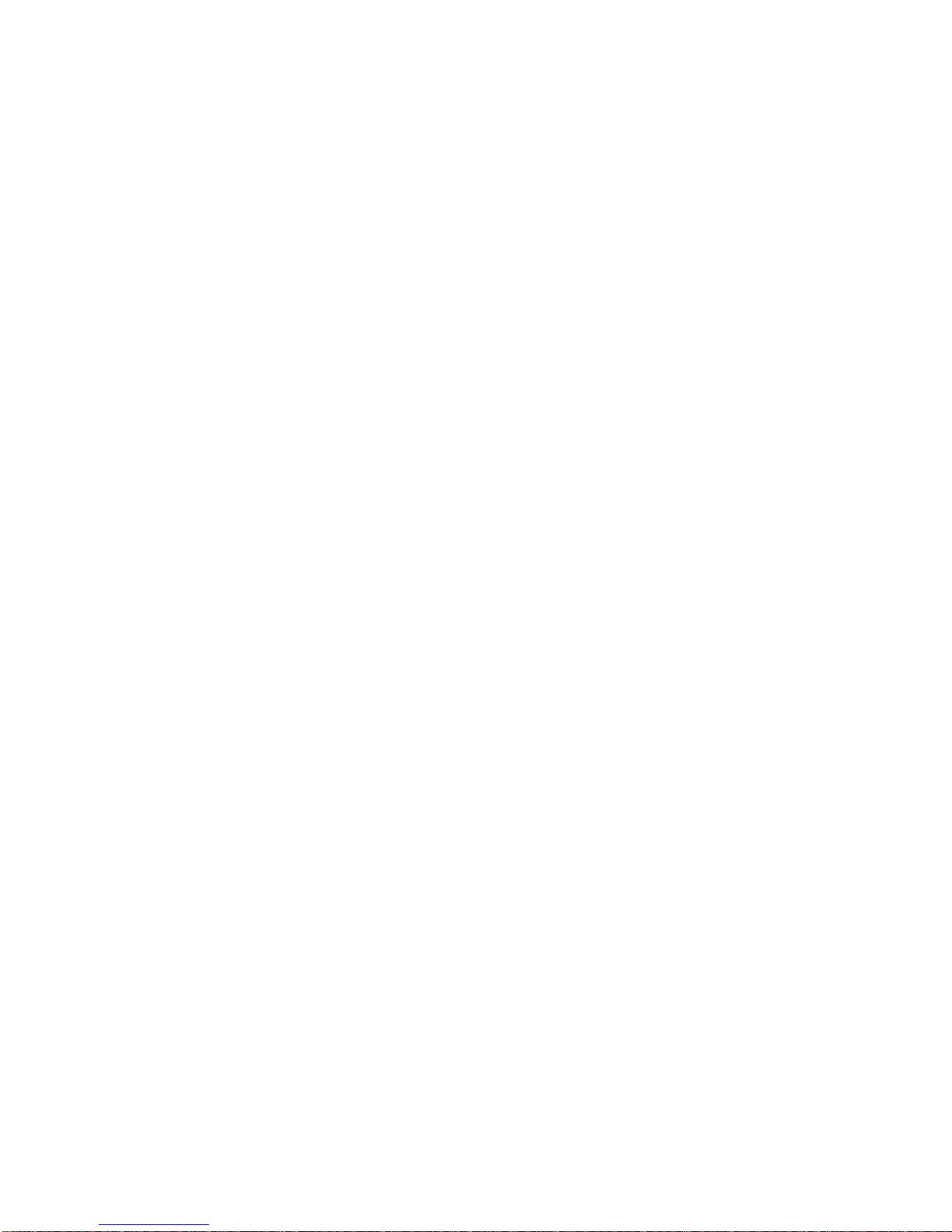3
10.5 Use Voice mail ------------------------------------------------------------------------------
11. SET SOUND ---------------------------------------------------------------------------------------
11.1 Set Ring Type -------------------------------------------------------------------------------
11.2 Set Ring Tone -------------------------------------------------------------------------------
11.3 Set Ring Volume ----------------------------------------------------------------------------
11.4 Set Key Tone --------------------------------------------------------------------------------
11.5 Set Sound Setting----------------------------------------------------------------------------
11.6 Set Alarm-------------------------------------------------------------------------------------
12. USE SETTINGS ------------------------------------------------------------------------------------
12.1 Set Auto Redial -----------------------------------------------------------------------------
12.2 Set Lift Answer -----------------------------------------------------------------------------
12.3 Set One Touch ------------------------------------------------------------------------------
12.4 Set Voice Privacy ---------------------------------------------------------------------------
12.5 Set Back-Light ------------------------------------------------------------------------------
12.6 Set LCD Contrast ---------------------------------------------------------------------------
12.7 Set Language --------------------------------------------------------------------------------
12.8 Set Data Service ---------------------------------------------------------------------------
13. SECURITY ----------------------------------------------------------------------------------------
13.1 Set Auto Lock -------------------------------------------------------------------------------
13.2 Set Change Code ----------------------------------------------------------------------------
13.3 Set Restrict -----------------------------------------------------------------------------------
13.4 Set Reset -------------------------------------------------------------------------------------
14. REFERENCE INFORMATION ----------------------------------------------------------------
14.1 Emergency Calls ---------------------------------------------------------------------------
14.1.1 Make an emergency call ----------------------------------------------------------
14.2 Troubleshooting ----------------------------------------------------------------------------
14.2.1 No Service ---------------------------------------------------------------------------
14.2.2 What if the call does not go through? --------------------------------------------