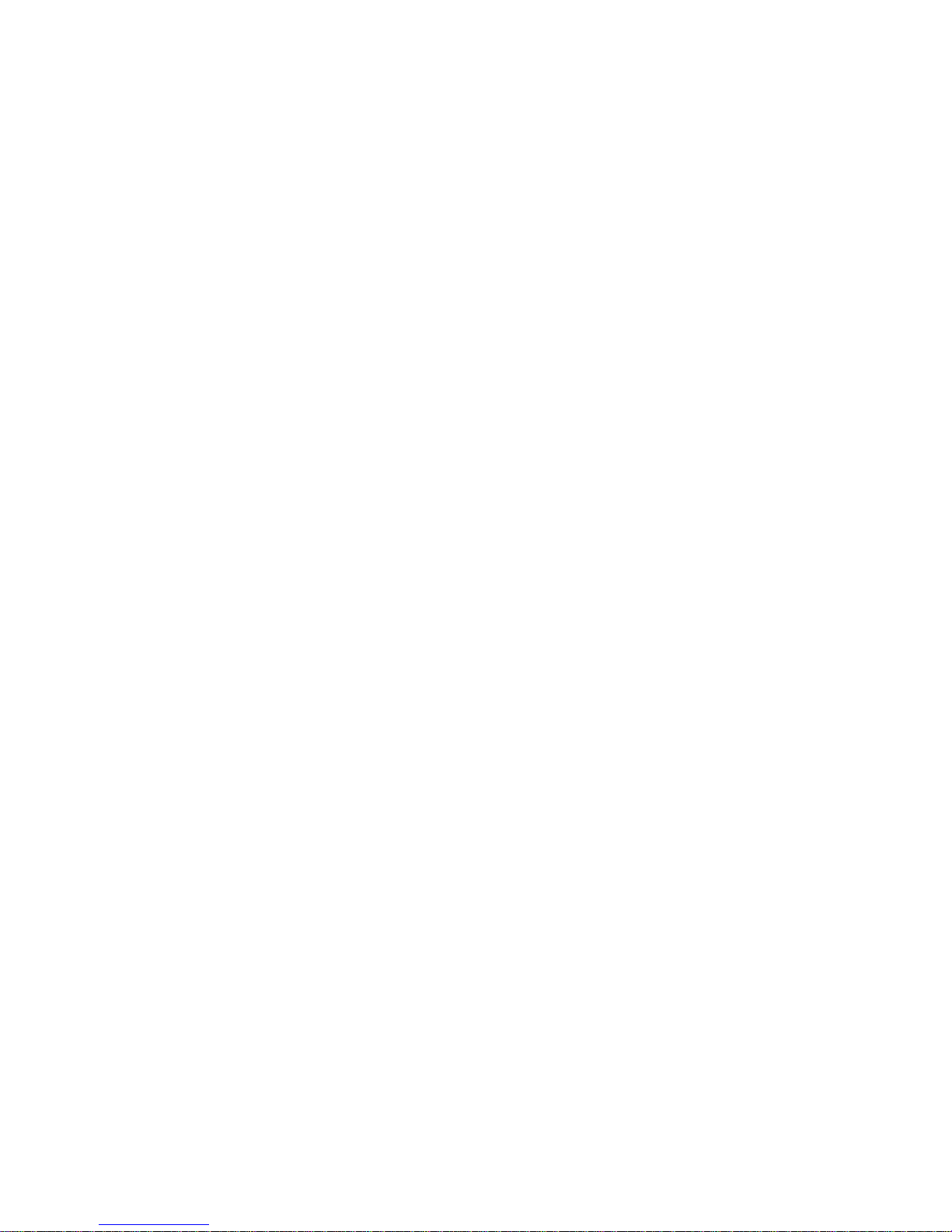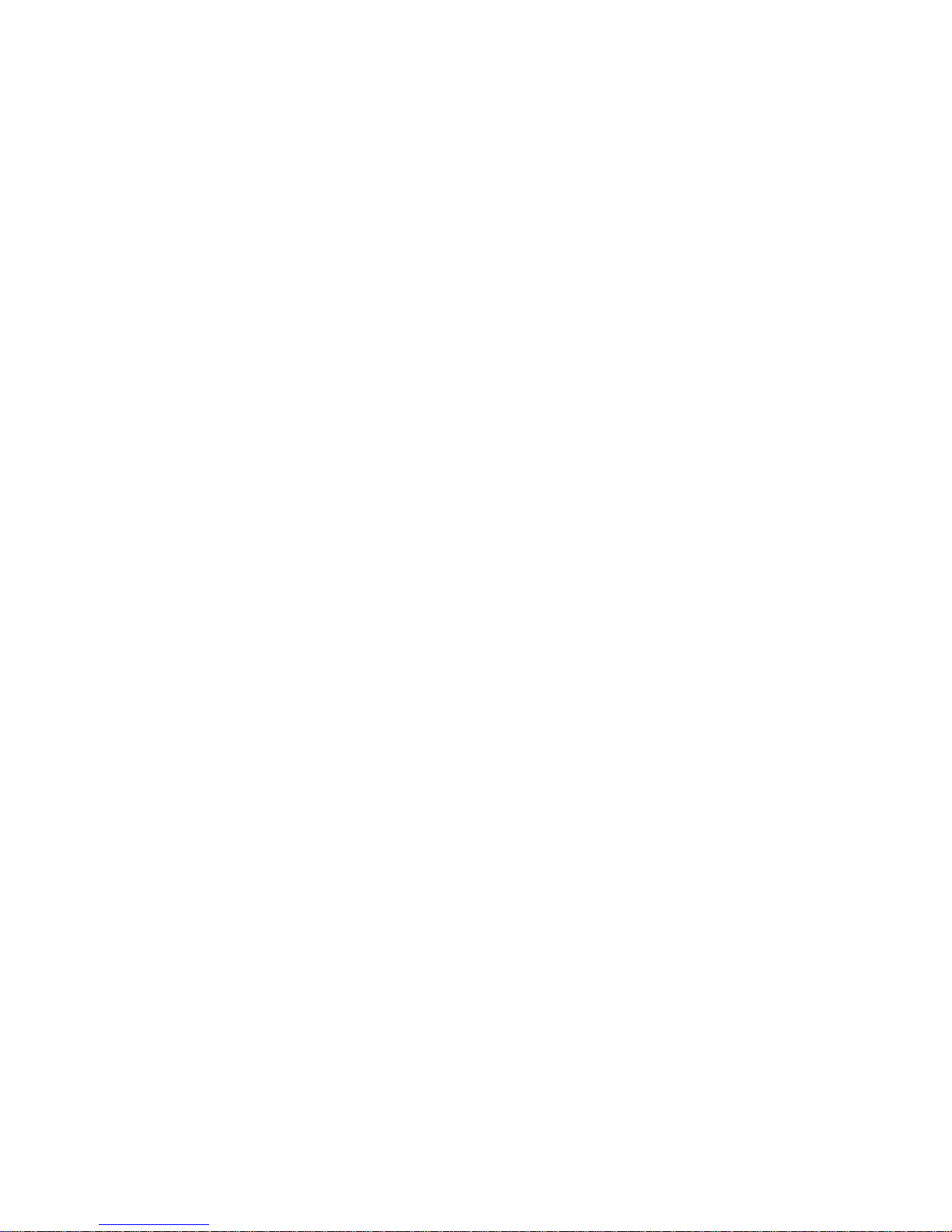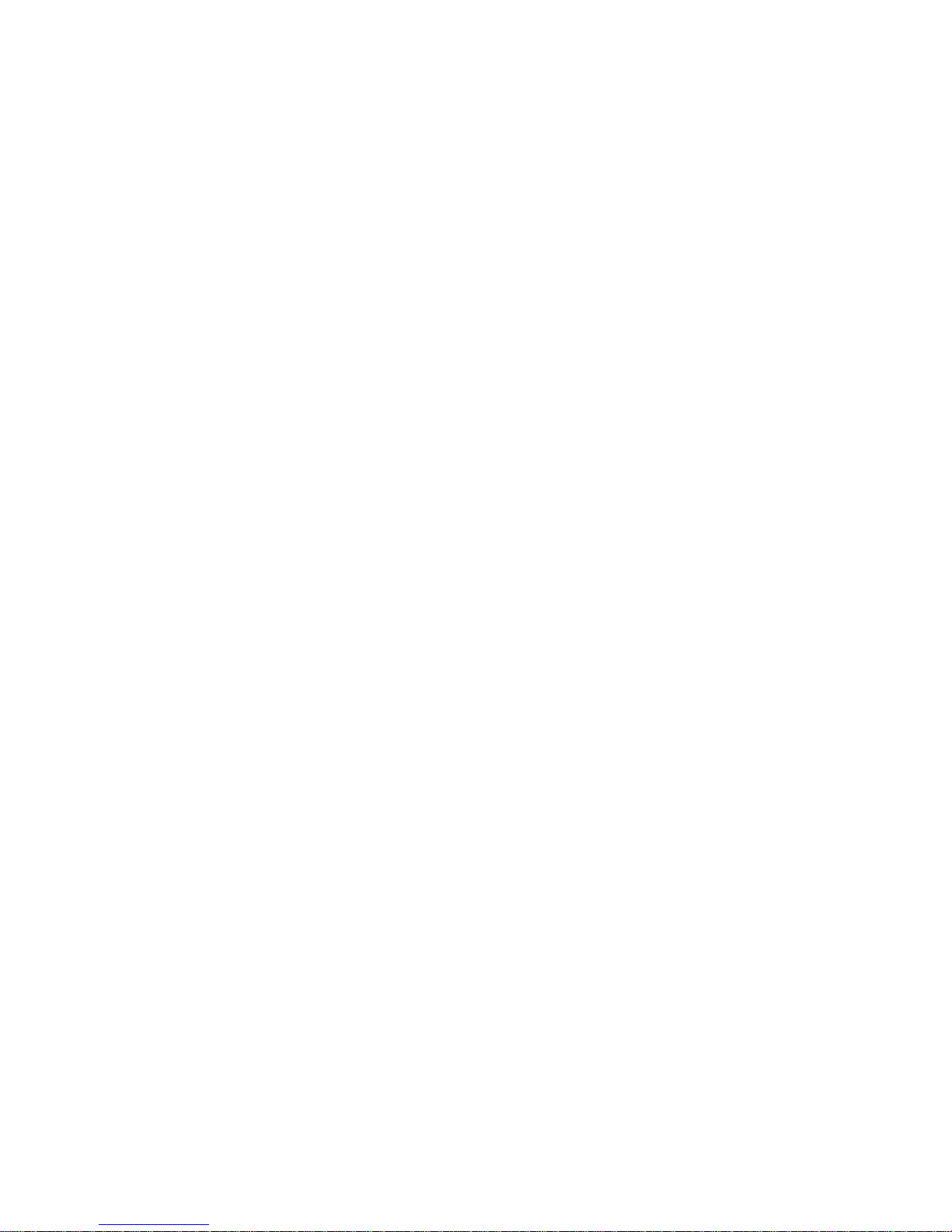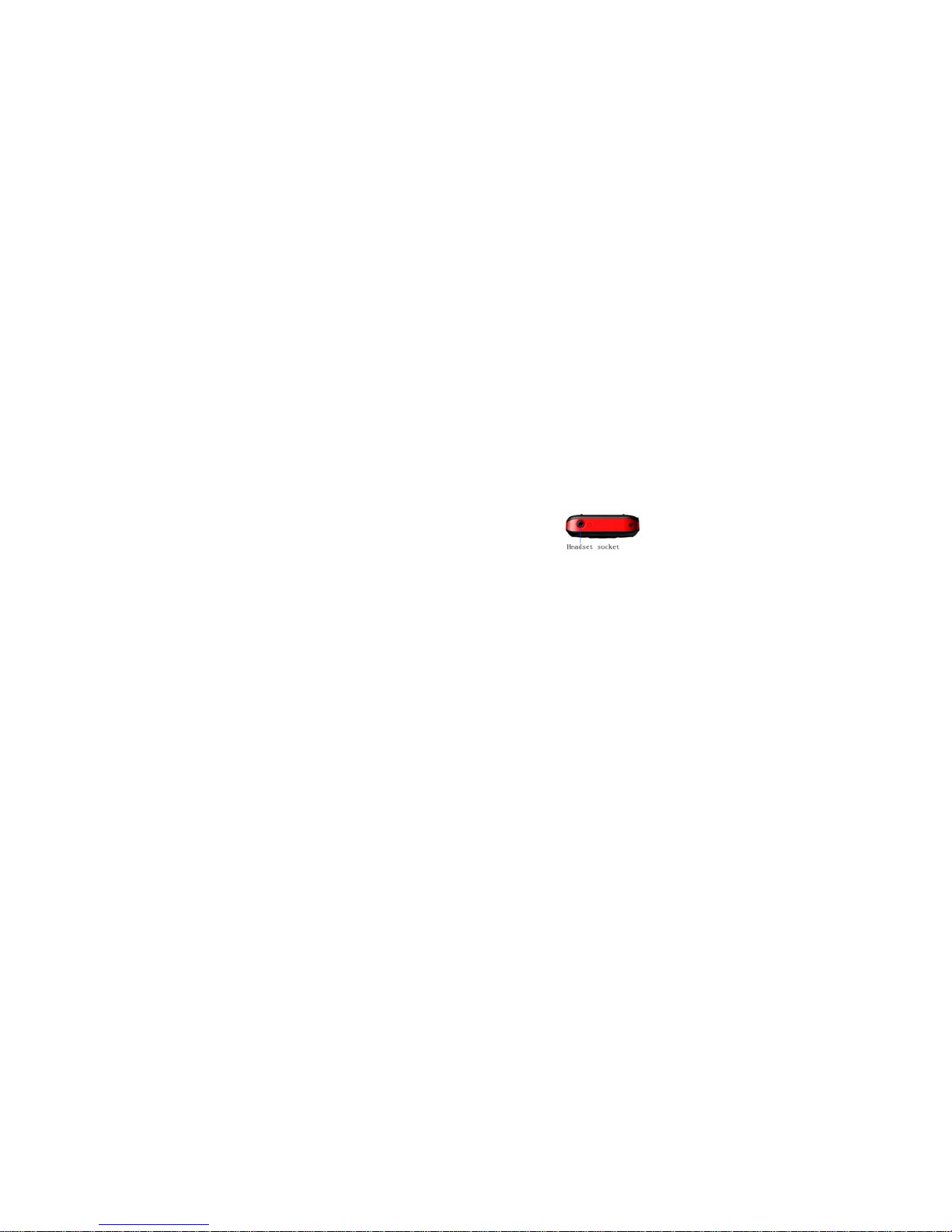3
GETTING STARTED
Packing Contents
Before using Avvio 209 mobile phone, carefully remove the contents
from the shipping carton and check for any damages or missing
contents. In case you find any, contact your Authorized Distributor
or shipping agent immediately. The standard packing contents are
as follows:
•Battery
•Charger
•Hands free Kit
•User Manual
Installing SIM, Battery and Attaching other
Accessories
SIM Card, Memory Card & Battery Installation
Always turn off the phone and detach the charger when you insert
or remove a SIM card, Memory card or battery from the phone.
•Remove the battery cover by pulling it.
•Slide the SIM Card into its holder. Make sure that metal
contacts of the SIM Card are facing down, and the cut off
corner is correctly aligned.
•Slide the SIM Card into its holder. Make sure that metal
contacts of the SIM Card are facing down.
•Place the battery in the back of the phone and the
connectors facing each other.
•Place the battery cover and push it into place.
Connecting Hands-free Kit
You are provided with a hands-free earpiece set with your phone.
The same can be used to listen to your mp3 songs and listen and
speak while on a call. To connect the hands-free earpiece, simply
connect the connector into the connecting as
shown in the figure. When properly connected,
the phone will display a message ‘Earphone
plugged in’ with an icon displayed on top of the
screen.