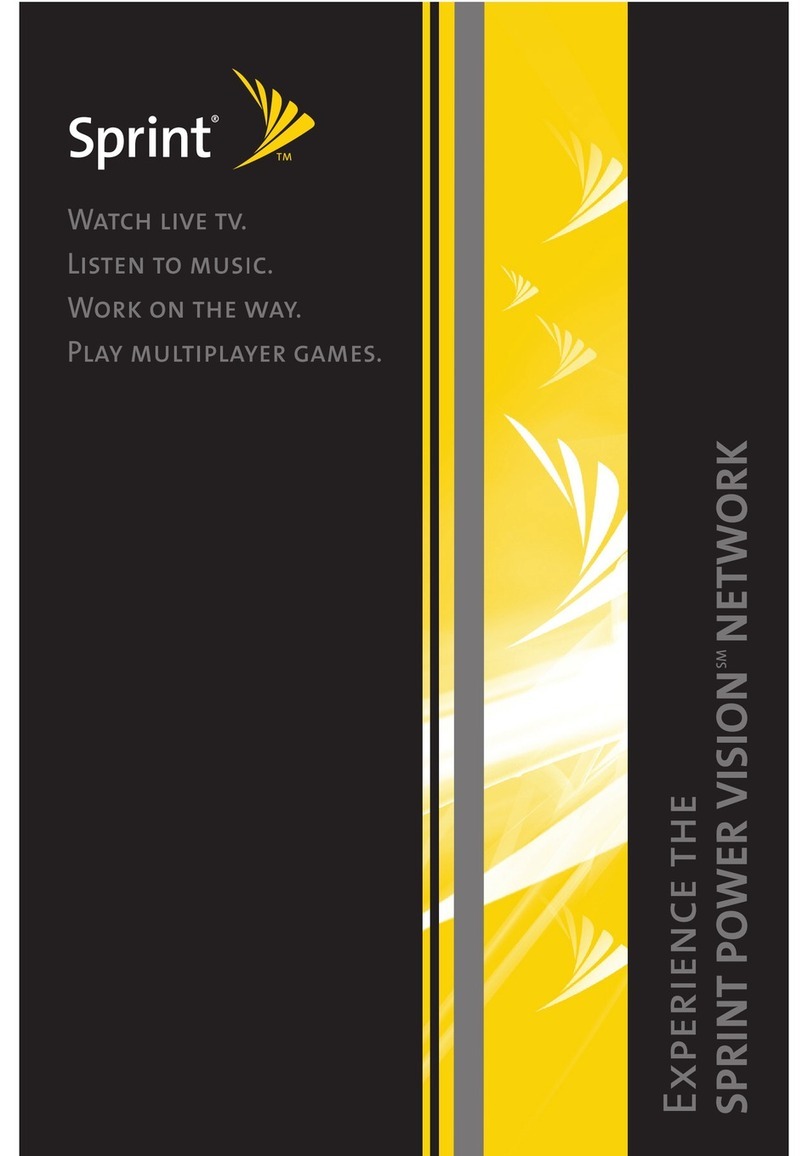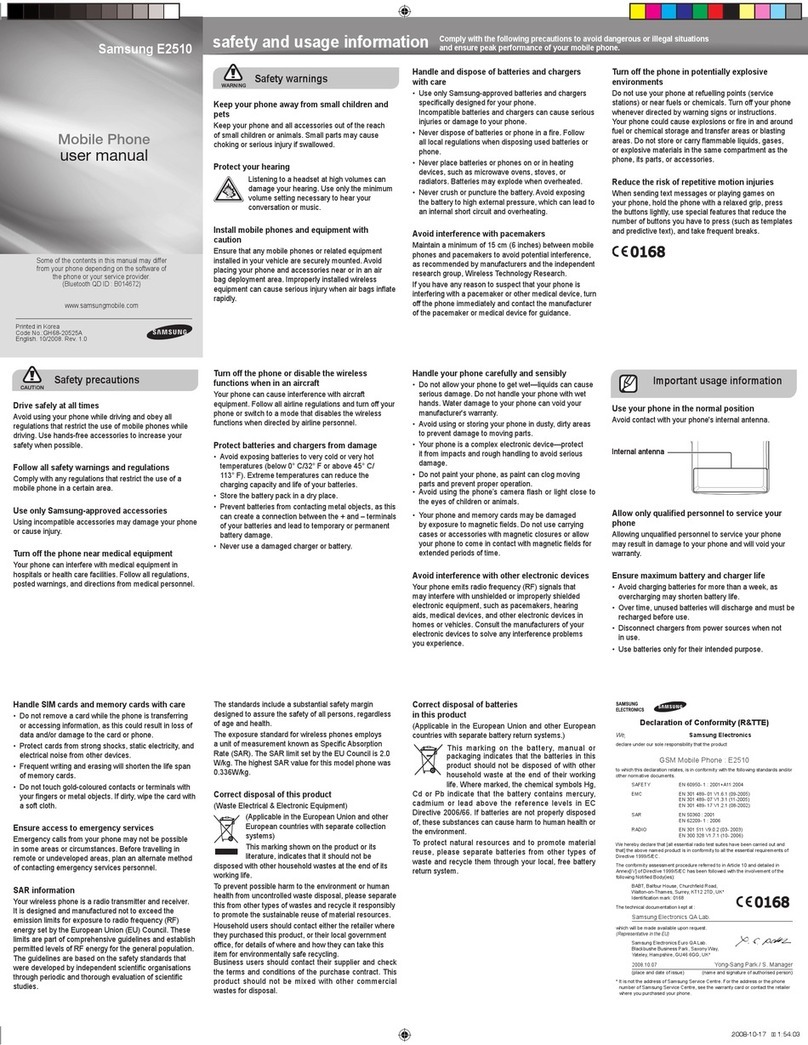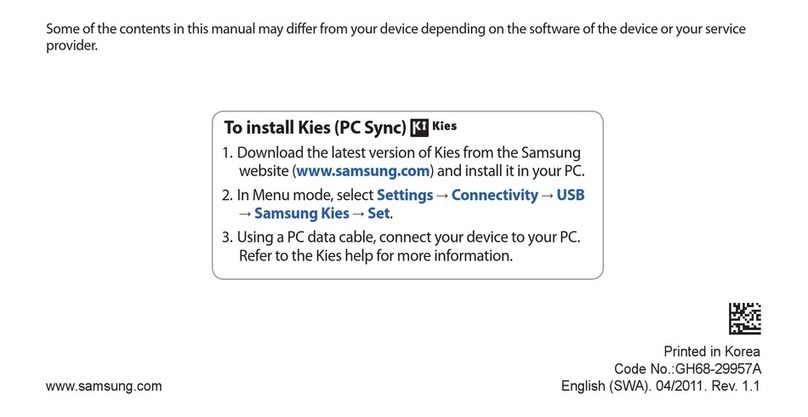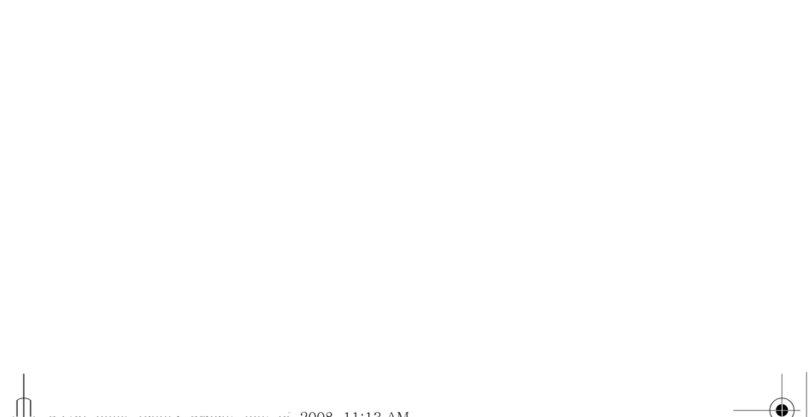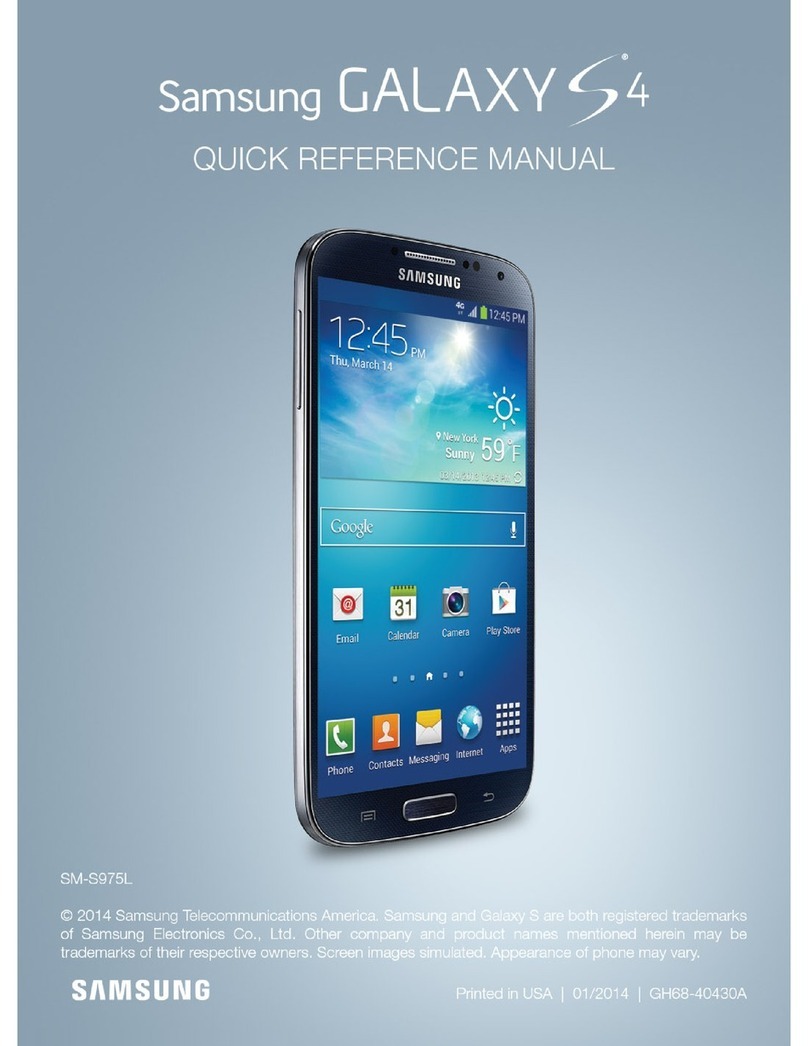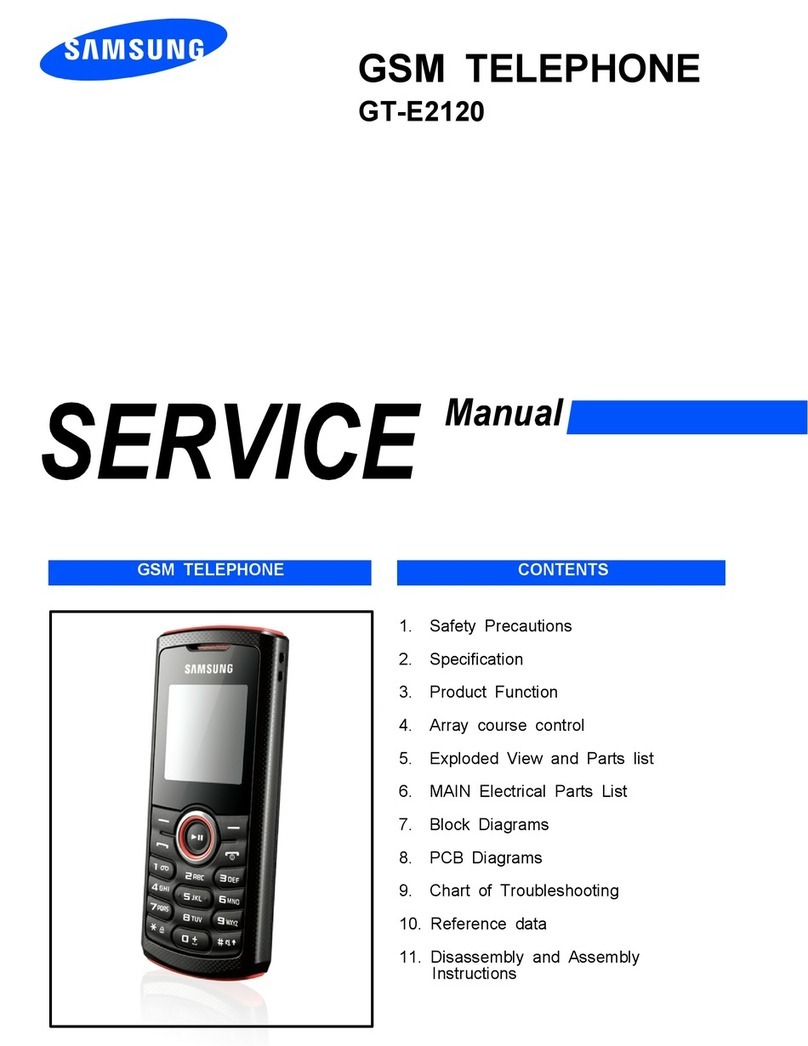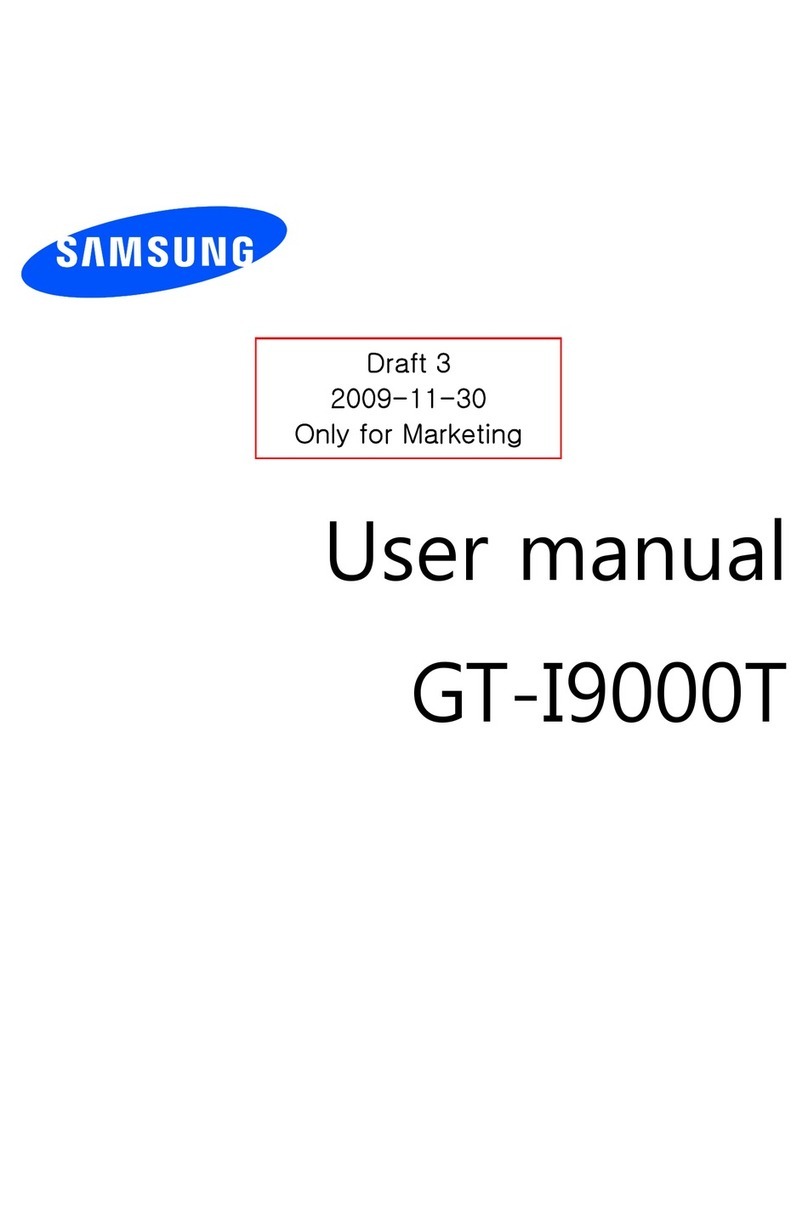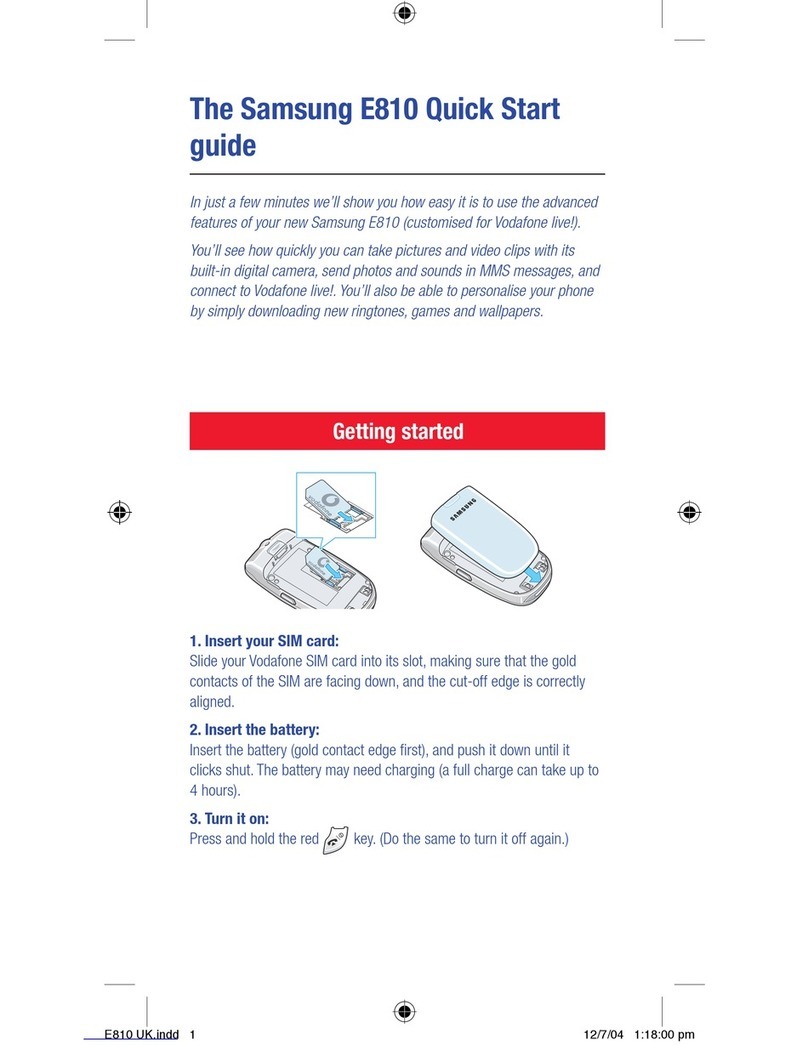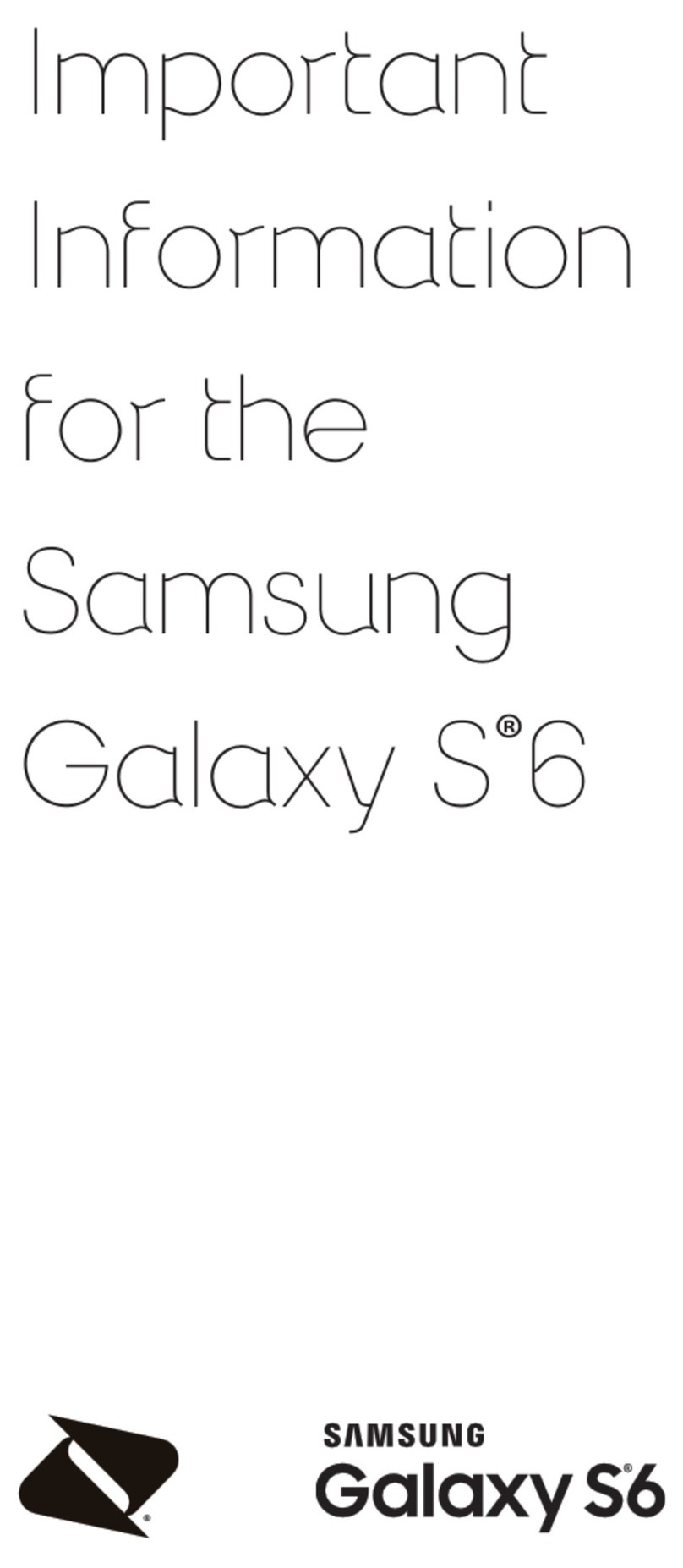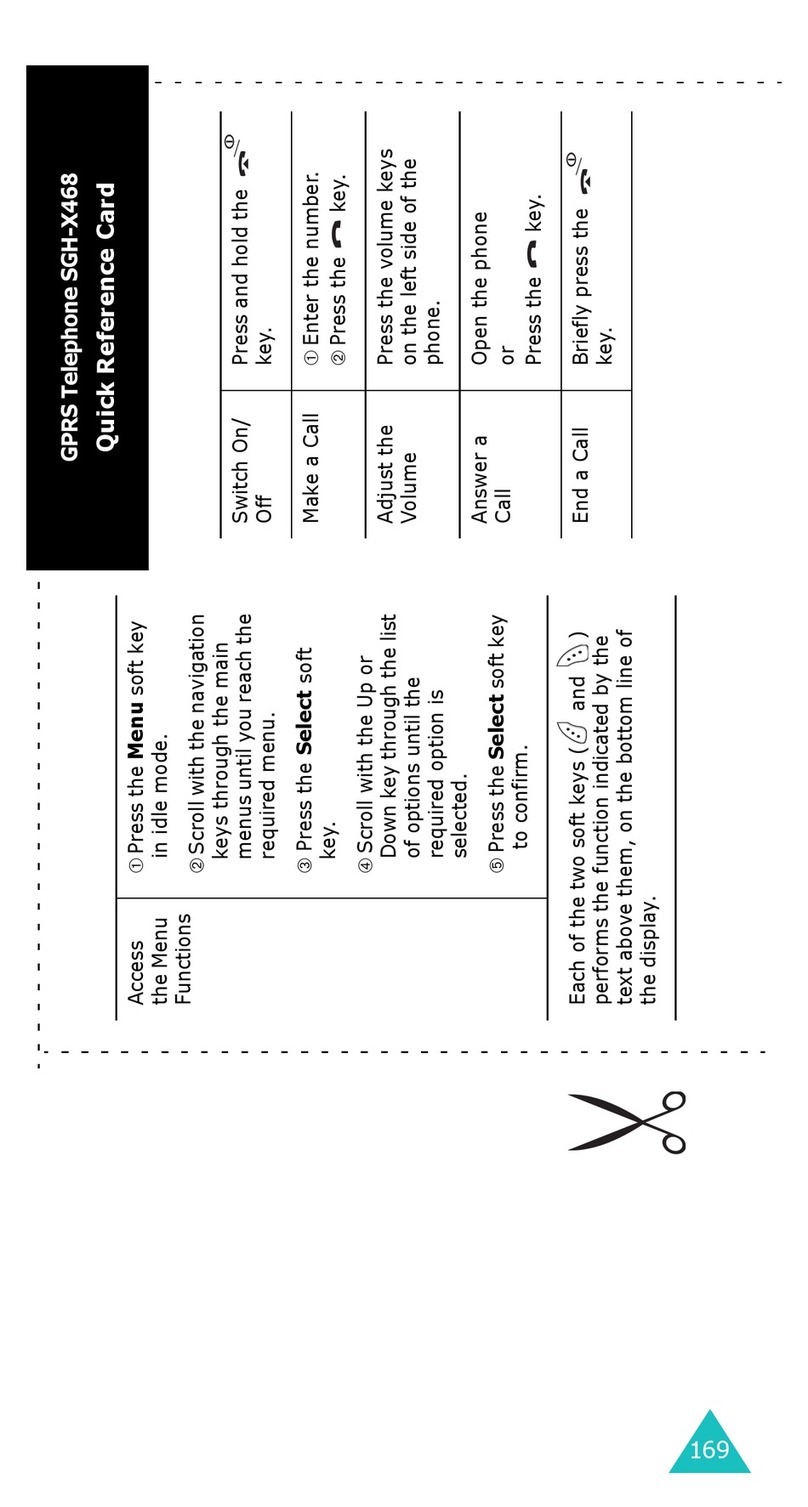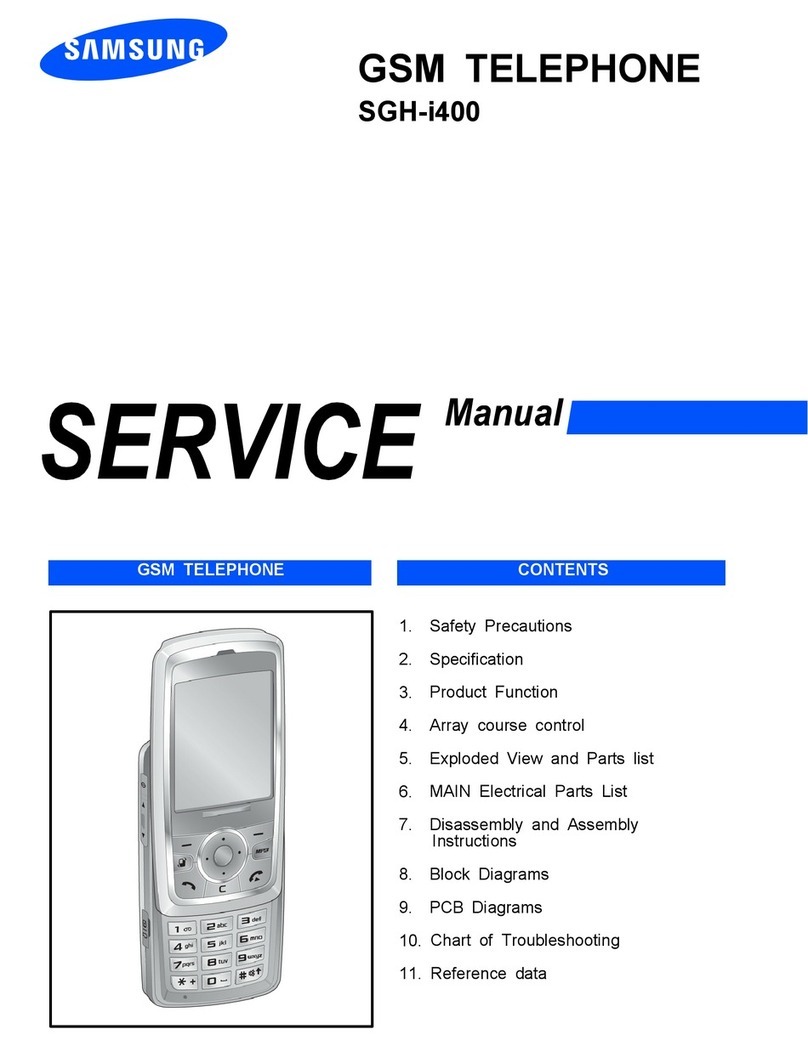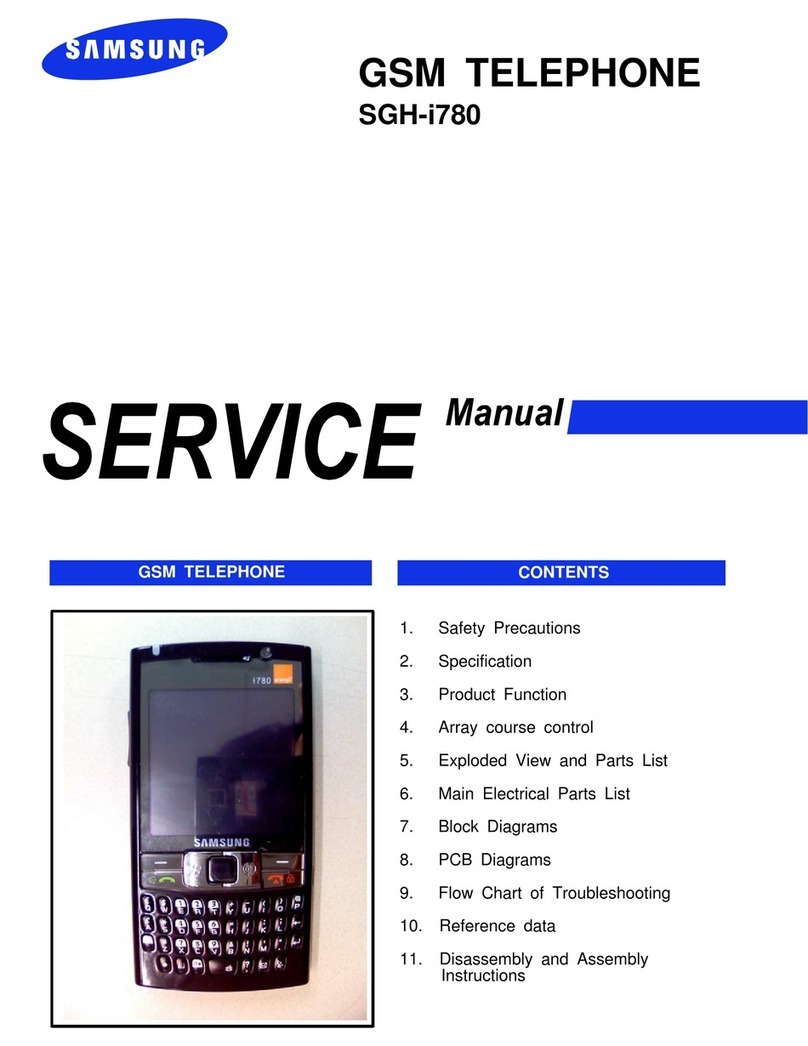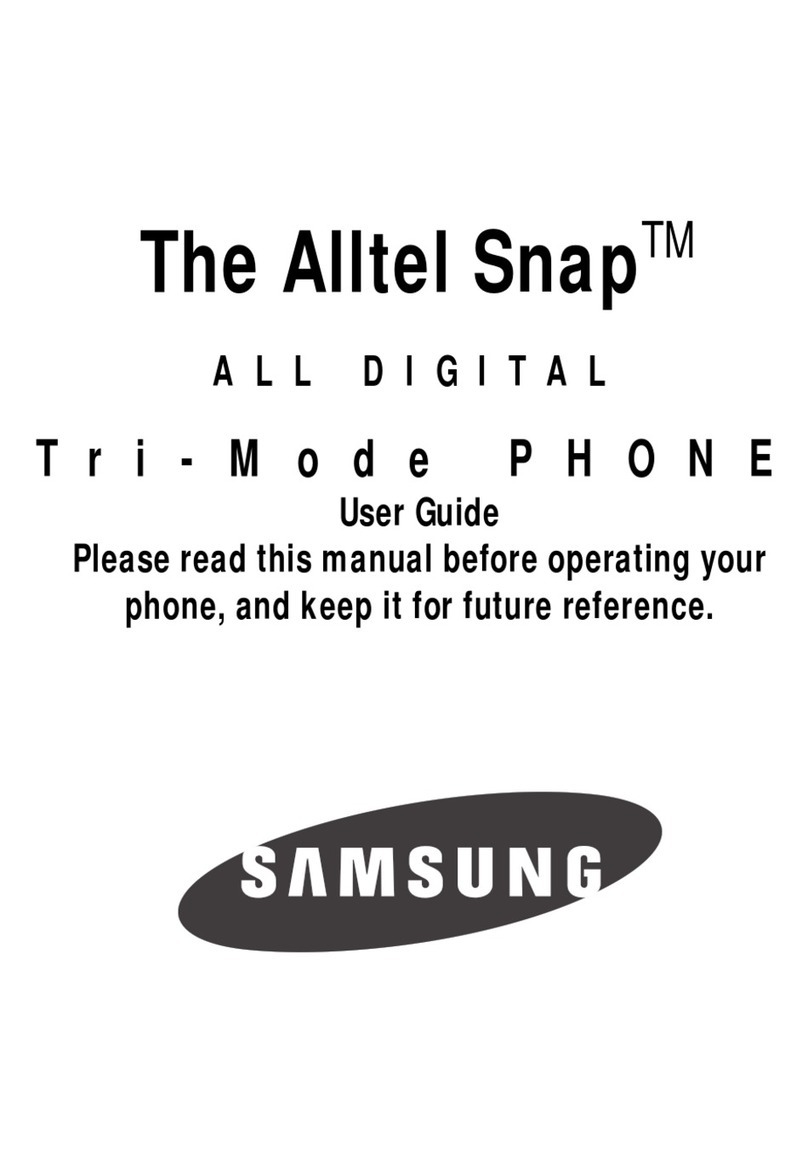Samsung Electronics Canada Inc.
Customer Care Centre
1.800.SAMSUNG
www.samsung.ca
© 2012 Samsung Electronics Canada Inc. All rights reserved.
Samsung is a registered trademark of Samsung Electronics Co. Ltd.
and its related entities.
Specications subject to change without notice.
GH68-37638A Rev. 1.1
TECHNICAL SPECIFICATIONS
Network:
• Single-band LTE
• Quad-band HSDPA
• Quad-band GSM/GPRS/EDGE
Dimensions: 137.2 x 70.5 x 8.7 mm
Weight: 135 g
Display: 4.8" 1280 x 720 AMOLED, 24 bit
Battery: 2300 mAh
Memory: 16 GB internal memory
Camera Specs
• 8M pixel camera with ash
• 1080p video recording
Expandable Memory: Up to 64 GB
NOTES
Many of the services and features described above are network
dependent and may require additional subscription and/or usage
charges. Not all features are available for purchase or use in all areas.
Standby and operational times will vary depending on phone usage
patterns and conditions. Battery power consumption depends on factors
such as network conguration, signal strength, operating temperature,
features selected, and data and other application usage patterns.
Compatibility with all Bluetooth® equipment is not guaranteed. The
Bluetooth technology trademarks are owned by Bluetooth SIG, Inc.,
and used by Samsung Electronics Co. Ltd. under license.
Wi-Fi requires compatible wireless access point(s). Some features
rely on Internet services which may require a fee. As with all wireless
products, actual performance will vary depending on environment.
TAKE PHOTOS AND VIDEO
1
2
4
5
3
1. Camera button
Press to take photo or start recording video.
Press again to stop recording video.
2. Settings
Set white balance, ISO, resolution and more.
Note that settings are different for Camera and
Video.
3. Camera/Video toggle
4. Rear/Front camera toggle
5. Flash on/off/auto
6. Lens apps
7. View photos and videos
Swipe left and right to view.
To zoom, pinch in and out using two fingers.
To open the camera, press the camera
button ( ).
BROWSE THE WEB
Go to website:
Start screen > tap Internet Explorer > enter
web address > tap
Zoom in or out:
Double tap or pinch in and out using two fingers
Select favorites:
Tap > tap favorites and tap a favorite
Add a favorite:
Tap > tap add to favorites and tap
Open multiple pages:
Tap > tap tabs > tap New tab > enter web
address > tap
Switch between pages:
Tap > tap tabs > tap a tab
Wi-Fi
Wi-Fi provides a fast, seamless Web and email
connection at home, in the office, and in any
hotspot. Using Wi-Fi is convenient and helps you
minimize mobile data usage.
Switch Wi-Fi on and off:
Applications list > Settings > Wi-Fi> tap the sliding
indicator.
Connect to a network:
Applications list > Settings > Wi-Fi> tap the
network name. You will need to enter a password if
the network is secure.
STAY IN SYNC
To sync your music, videos, pictures, and updates
from your computer to your phone (or vice versa),
you’ll need to install the Windows Phone app on
your PC.
1. Connect your phone to your computer using the
data cable.
2. On your PC, when the Windows Phone window
appears, click Get the Windows Phone app
and follow the installation instructions.
3. Follow the instructions to sync music, videos,
pictures, etc., between your PC and your phone.
OFFICE
Office lets you create and edit Excel workbooks
and Word documents, open and view PowerPoint
slideshows, or search for and share document files
with others.
To create a new Word or Excel document:
1. Applications list > tap
Office > tap .
2. Select a blank document or template file.
To open an existing document, presentation or
spreadsheet file:
1. Applications list > tap
Office.
2. Select a file from the recent list or scroll
left, select a storage location (phone, email,
SkyDrive or Office 365), and select a file.
MESSAGING
Send a text or multimedia message:
1. Start screen > tap Messaging > tap .
2. Enter number or contact name, or tap to
select from People.
3. Tap the text field and enter message text.
4. To attach existing photo, tap , tap picture,
browse to it and tap it. To take photo, tap >
tap picture, tap > press > tap
accept.
5. Tap .
EMAIL
Set up email the first time:
1. Start screen > tap Email setup.
2. Select an account.
3. Enter Email address and Password, then tap
sign in. Server information may be required.
Send an email message:
1. Start screen > tap email (may show service
name) > tap
.
2. Enter email address or contact name, or tap
to select from People.
3. Tap the text field and enter message text.
4. To attach existing photo, tap , browse to it
and tap it. To take photo, tap > tap >
press > tap accept.
5. Tap .
MICROSOFT ACCOUNT
Your Microsoft Account is the credentials you use to
access Microsoft branded online services such as
Hotmail, SkyDrive, or Windows Live Messenger.
To reset your password, go to
https://accountservices.passport.net/.
SEARCH
Use the search key to find what you need. Need
to find something on the web? Press the search
key from Start, or in Internet Explorer. Looking for
a contact? Press the search key from your contact
list. Trying to find a particular app? Press search
in Store.
For more information about Search, and all
other capabilites of Windows Phone 8, visit
windowsphone.com.
SPEECH ENGINE
There is an intuitive speech engine integrated into
the Start key on your phone.
1. From any screen, press and hold to
activate the speech engine.
2. Speak the words that you would like to search
on or the action that you would like to perform,
such as: “Call Chris mobile”, “Find coffee in
Seattle”, or “Open calendar”.
6
7
T899M_QRC_EN_D8.indd 2 03/12/2012 12:40:13 PM