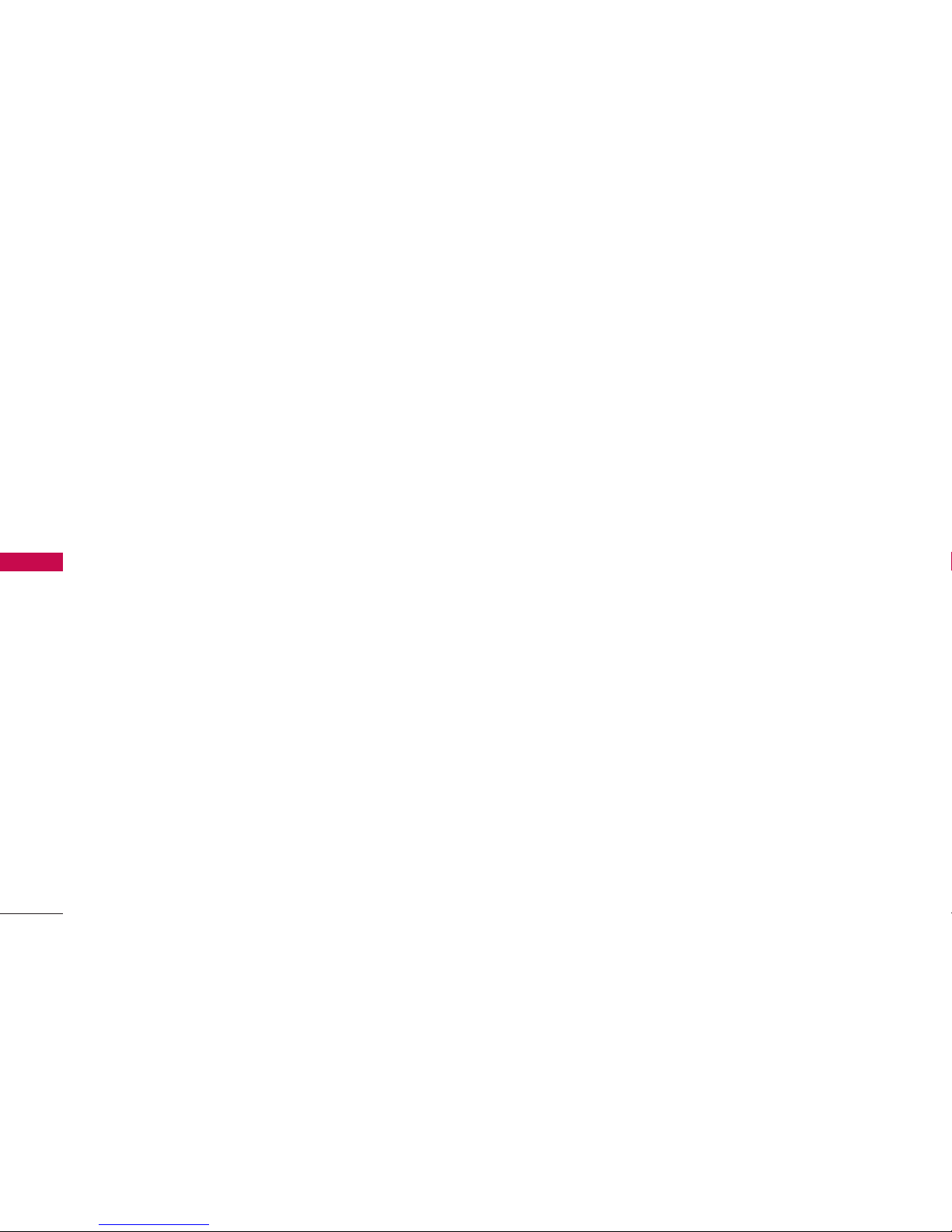WELCOME
7
WELCOME
Introduction
This
Phone Guide
introduces you to Telecom Service
and all the features of your new phone. It’s divided
into four sections:
G
Section 1
: Getting Started
G
Section 2
: Your Phone
G
Section 3
: Telecom Service Features
G
Section 4
: Safety Guidelines
Throughout this guide, you’ll find tips that highlight
special shortcuts and timely reminders to help you
make the most of your new phone and service. The
Table of Contents and Index will also help you quickly
locate specific information.
You’ll get the most out of your phone if you read
each section. However, if you’d like to get right to a
specific feature, simply locate that section in the
Table of Contents and go directly to that page.
Follow the instructions in that section, and you’ll be
ready to use your phone in no time.
WARNING: Please refer to the Important Safety
Information section on page 112 to learn about
information that will help you safely use your phone.
Failure to read and follow the Important Safety
Information in this phone guide may result in serious
bodily injury, death, or property damage.
Phone Guide Note: Due to updates in phone software,
this printed guide may not be the most current version for
your phone. Visit http://www.telecom.co.nz Mobile, then
from the Help and Safety menu select How To Use Your
Phone to access the most recent version of the phone’s
guide.