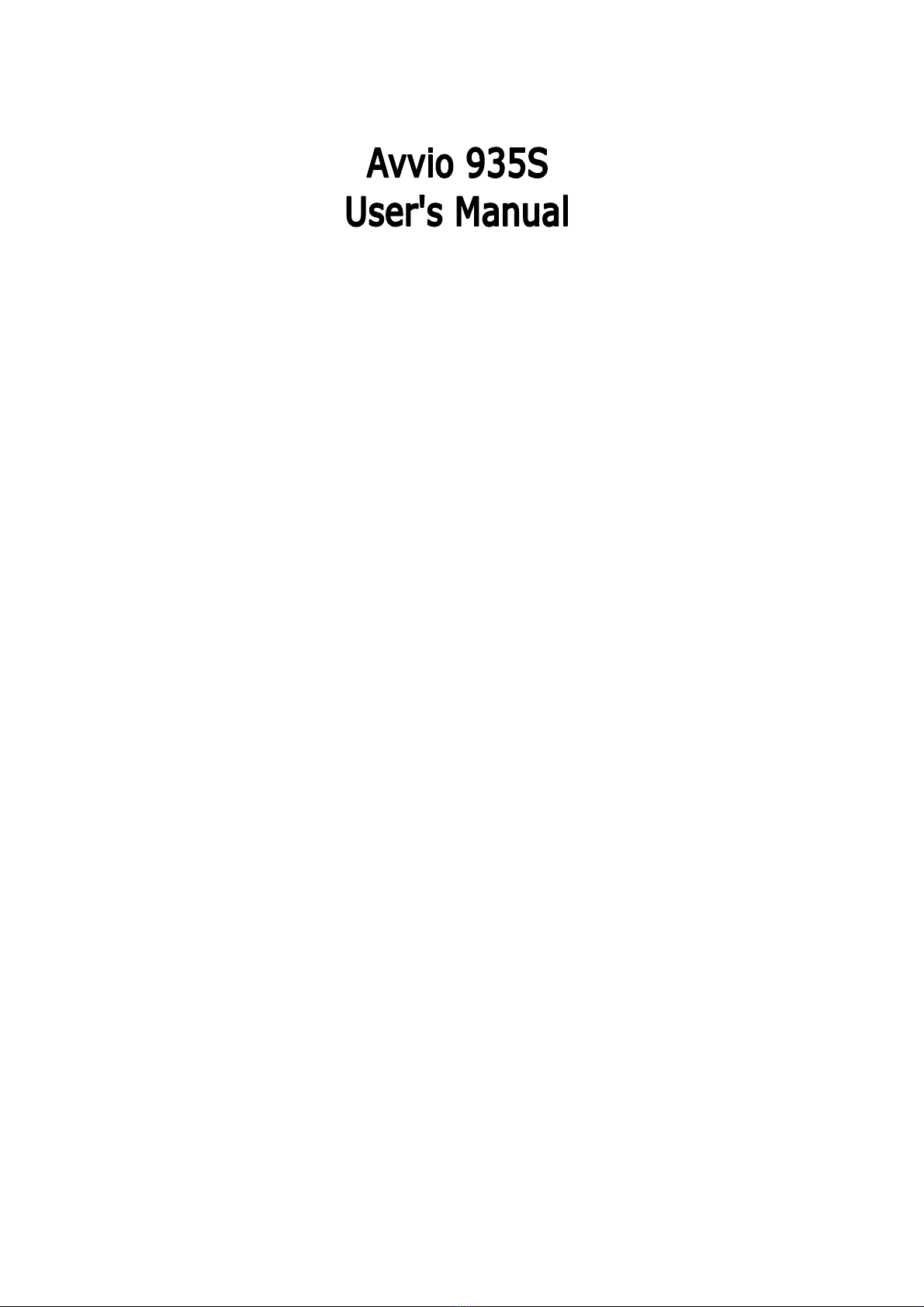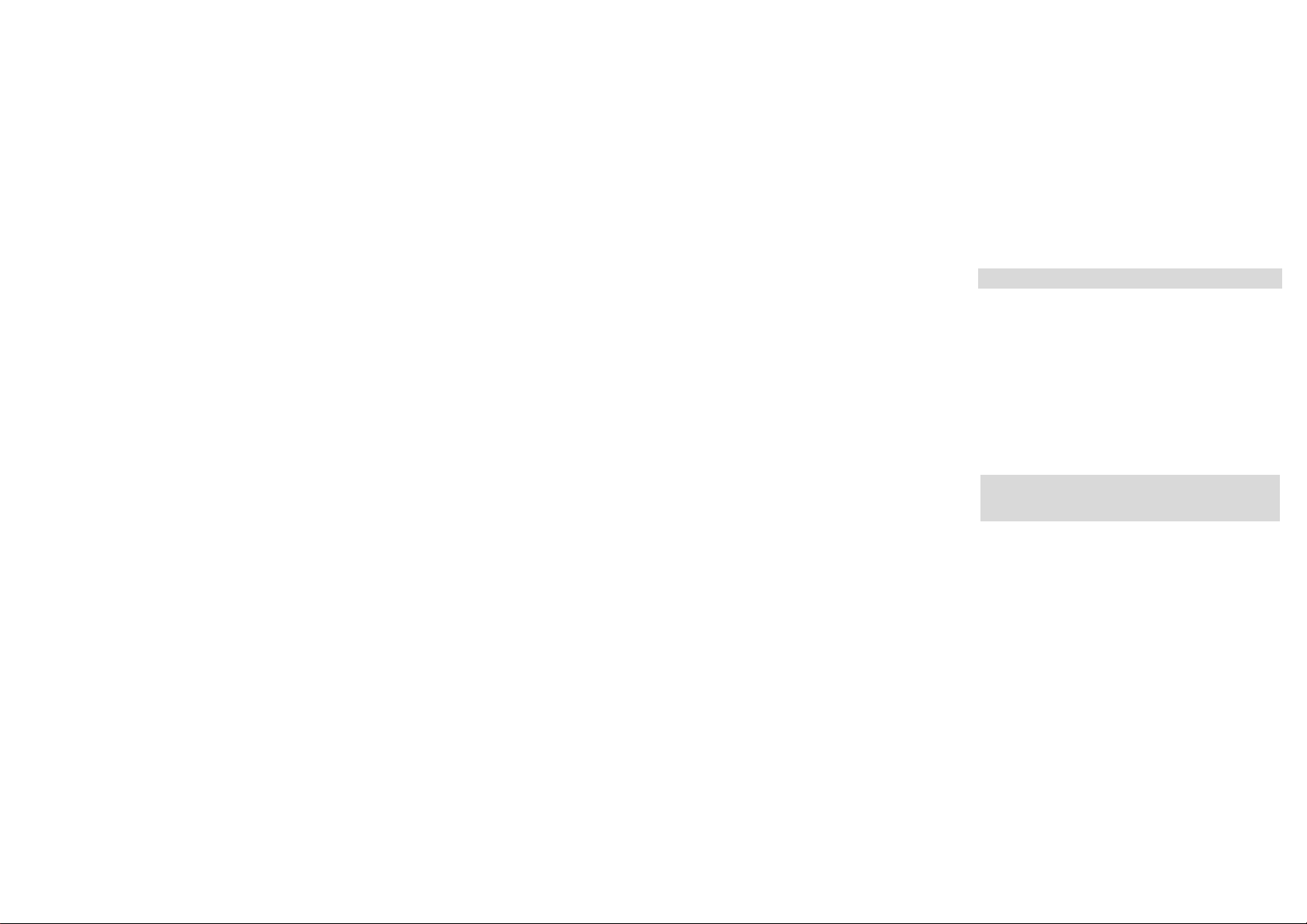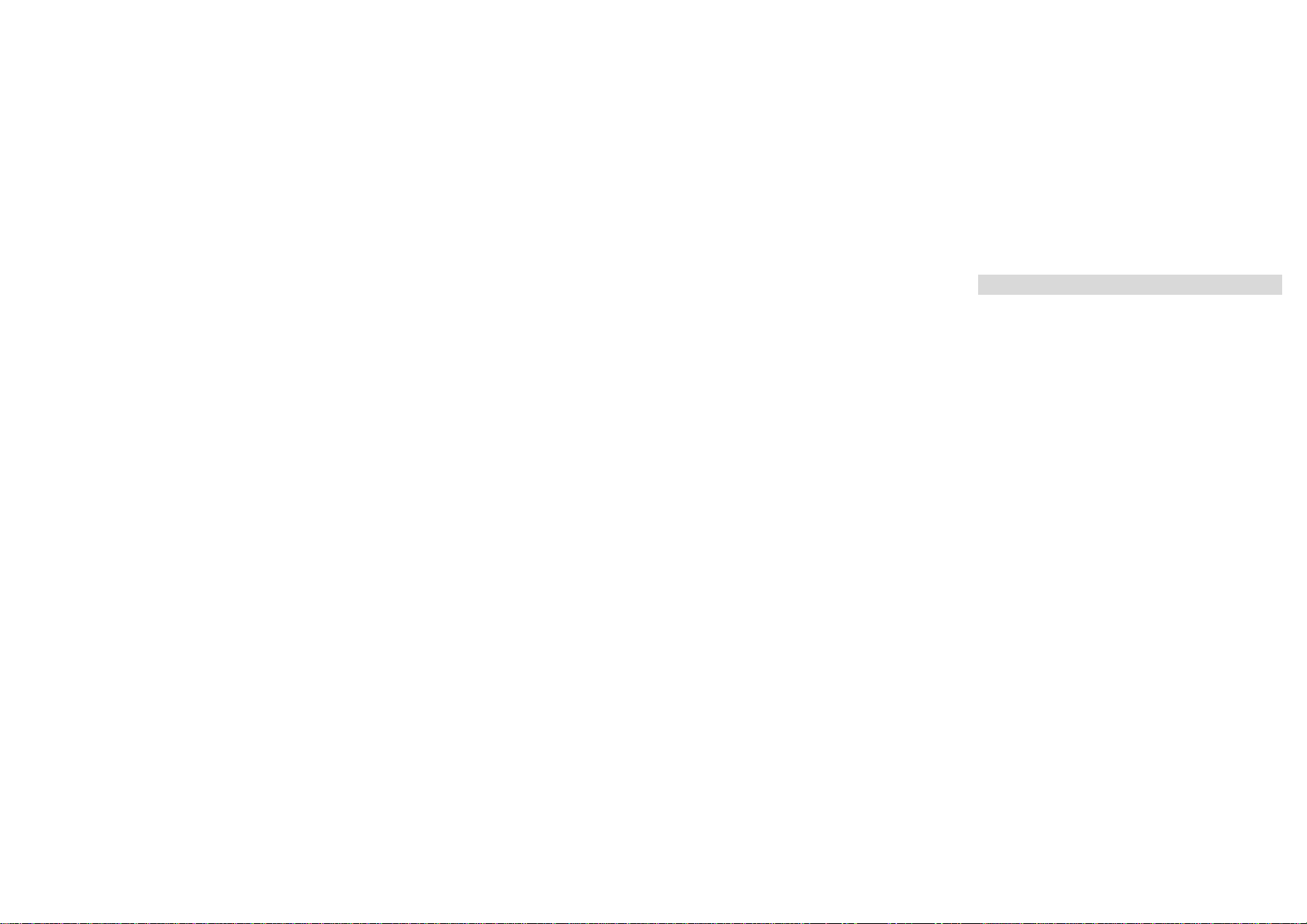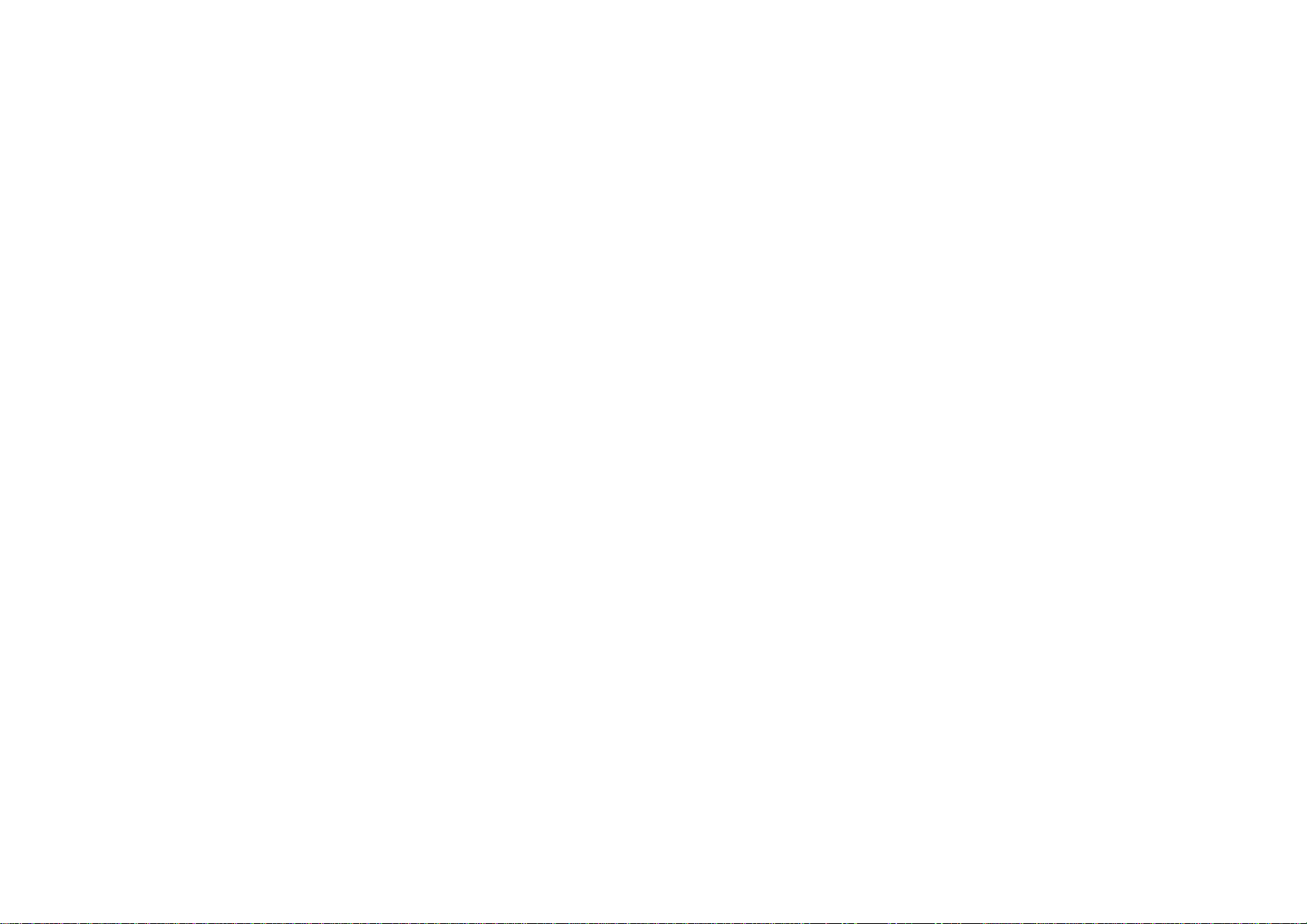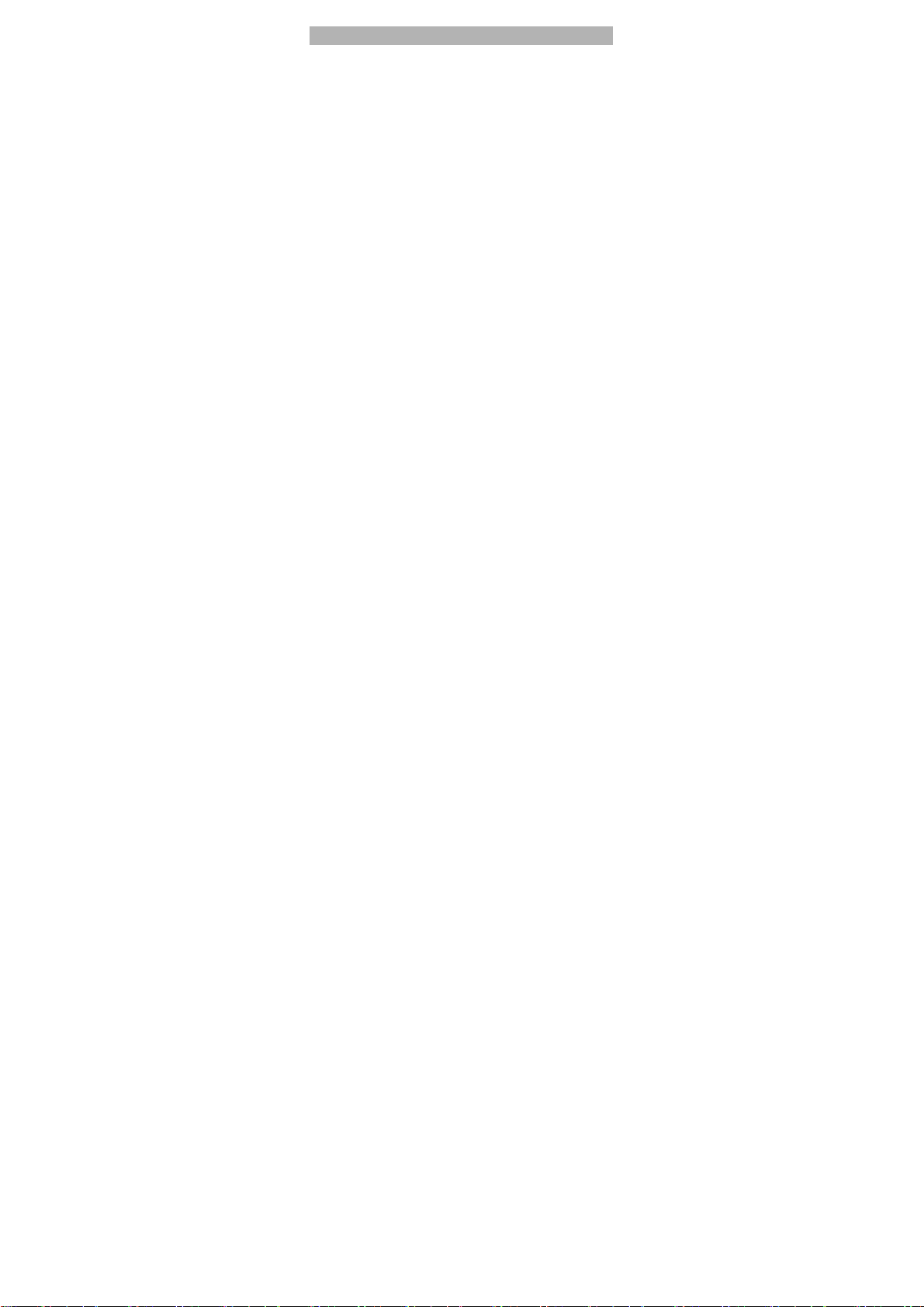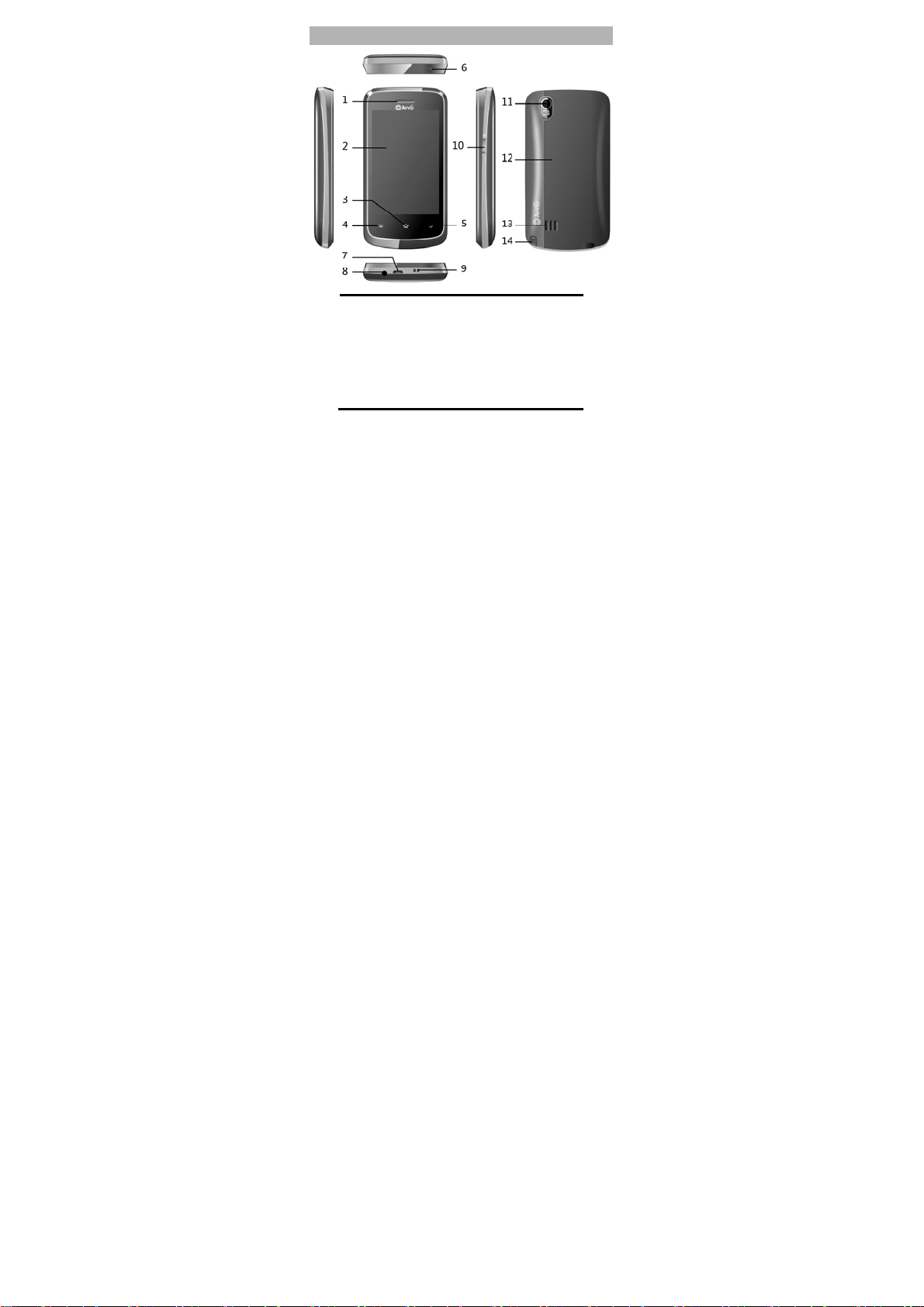TABLE OF CONTENTS
GENERAL INFORMATION ..........................................1
Antenna................................................................................1
Network Service...................................................................1
Accessories..........................................................................1
PHONE OVERVIEW.....................................................2
STATUS ICONS...................................................................3
GETTING STARTED ....................................................4
Installing SIM Card and Battery ...........................................4
Installing Memory Card........................................................5
Charging the Battery............................................................5
Switch On/Off the Phone .....................................................6
BASIC OPERATIONS ..................................................7
Make Calls ...........................................................................7
To Dial International Number ...............................................7
Clear Wrong Enters .............................................................8
Answer/Reject an Incoming Call..........................................8
Options During A Call...........................................................8
MAIN MENU.................................................................9
FILE MANAGER ..................................................................9
PHONEBOOK......................................................................9
CALL CENTER ..................................................................10
MESSAGING .....................................................................11
MULTIMEDIA.....................................................................13
ORGANIZER......................................................................14
TV.......................................................................................15
AVVIO APP STORE...........................................................15