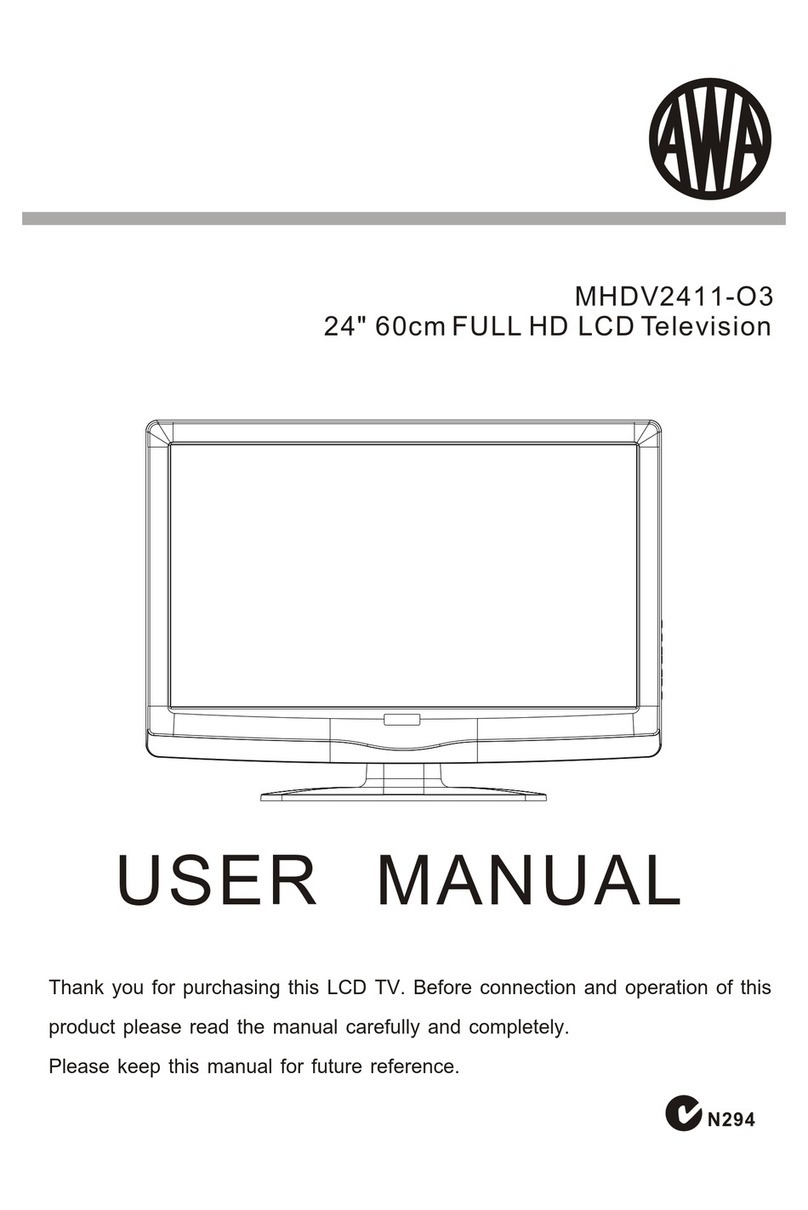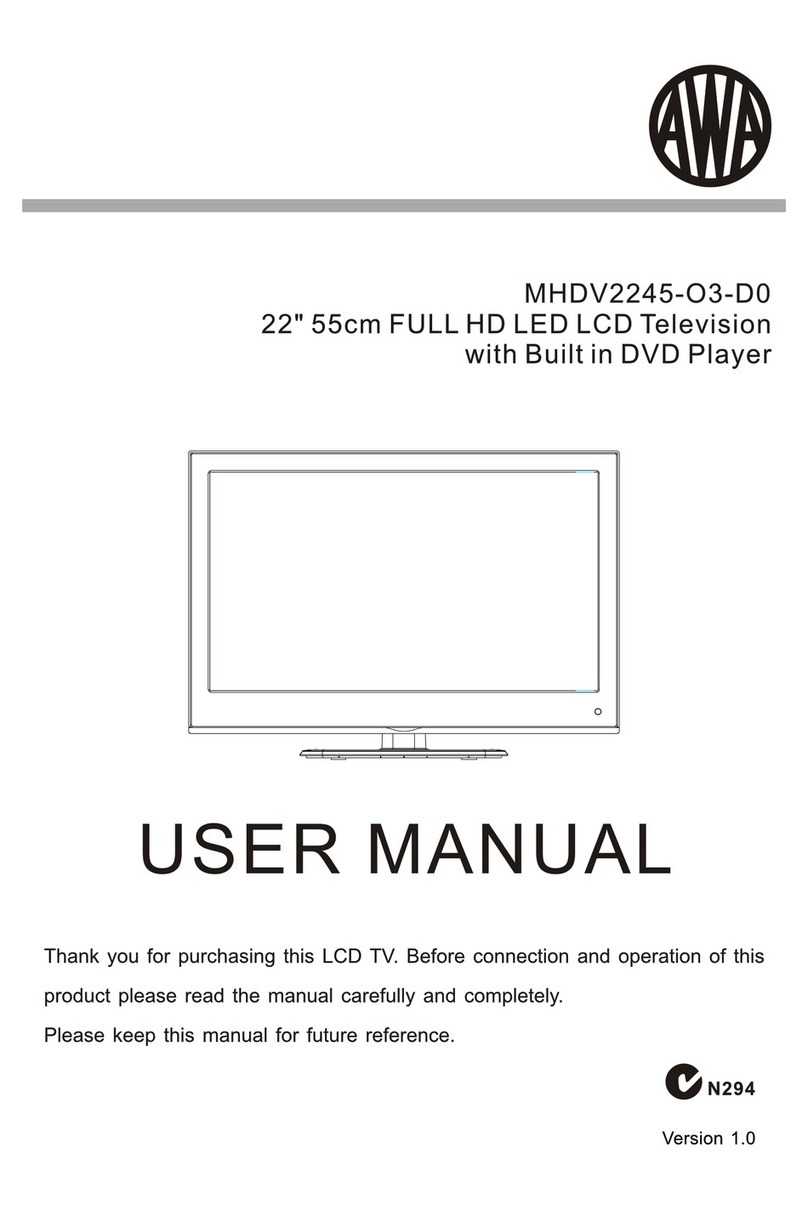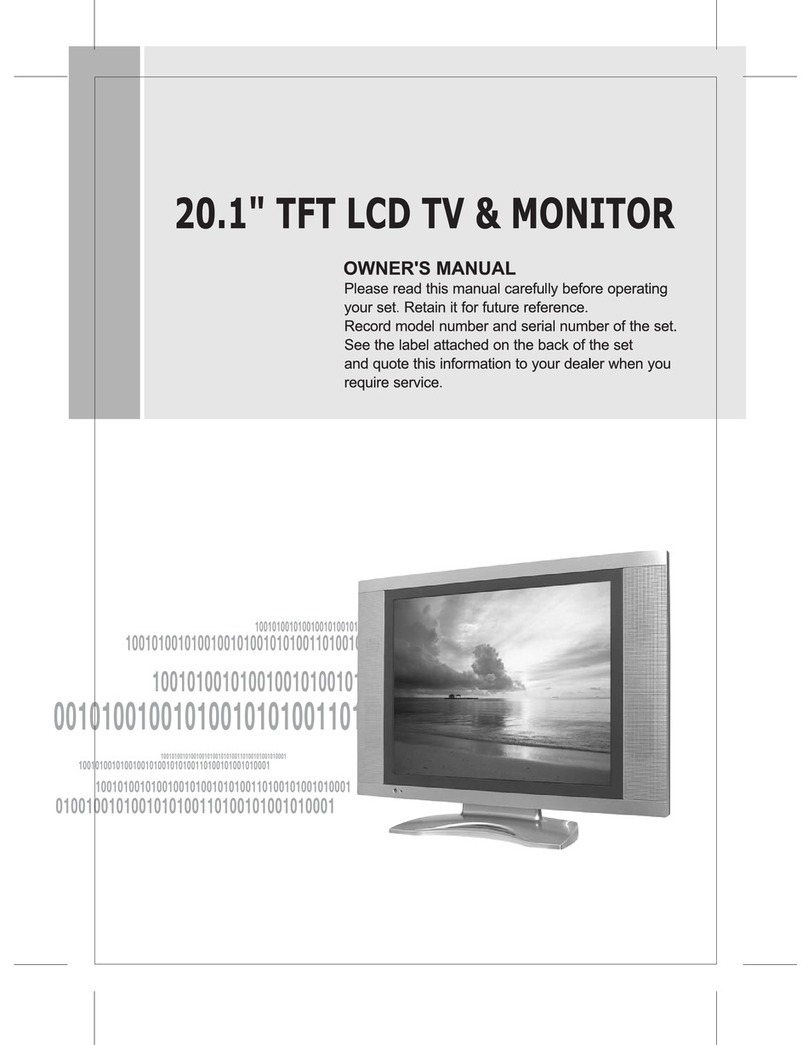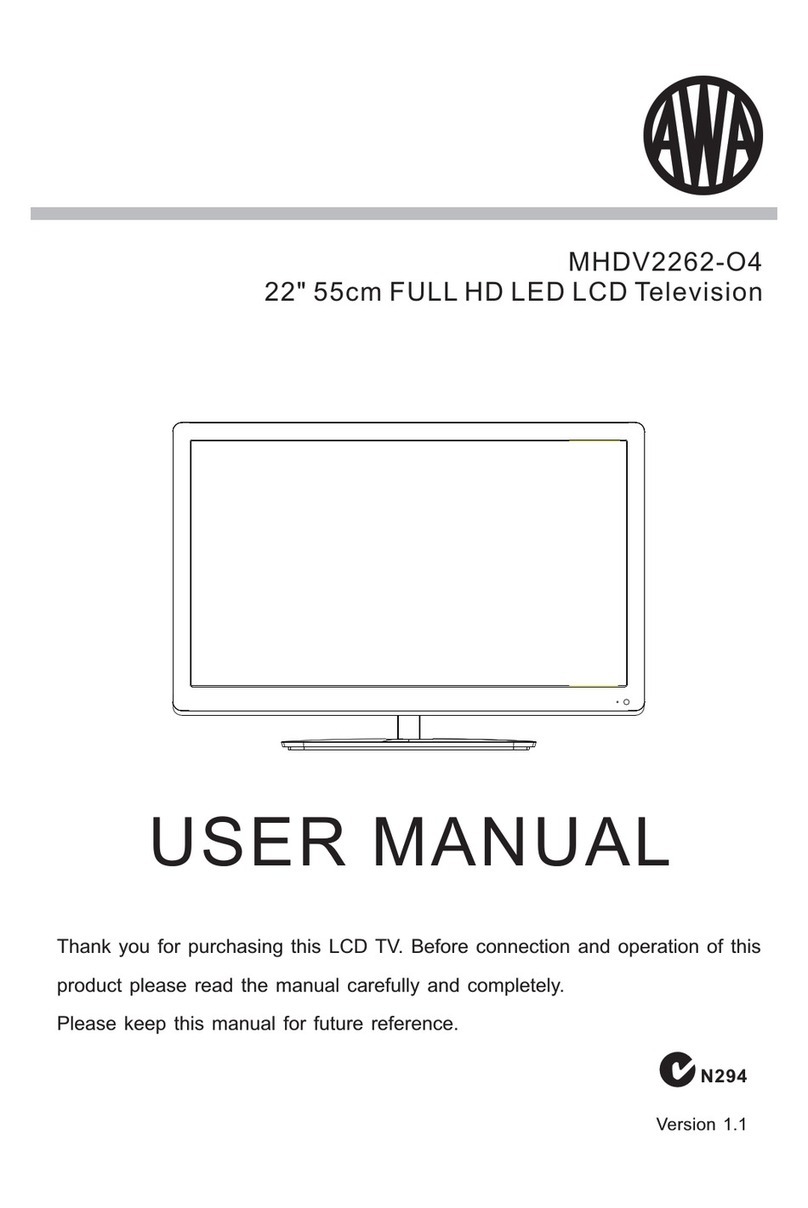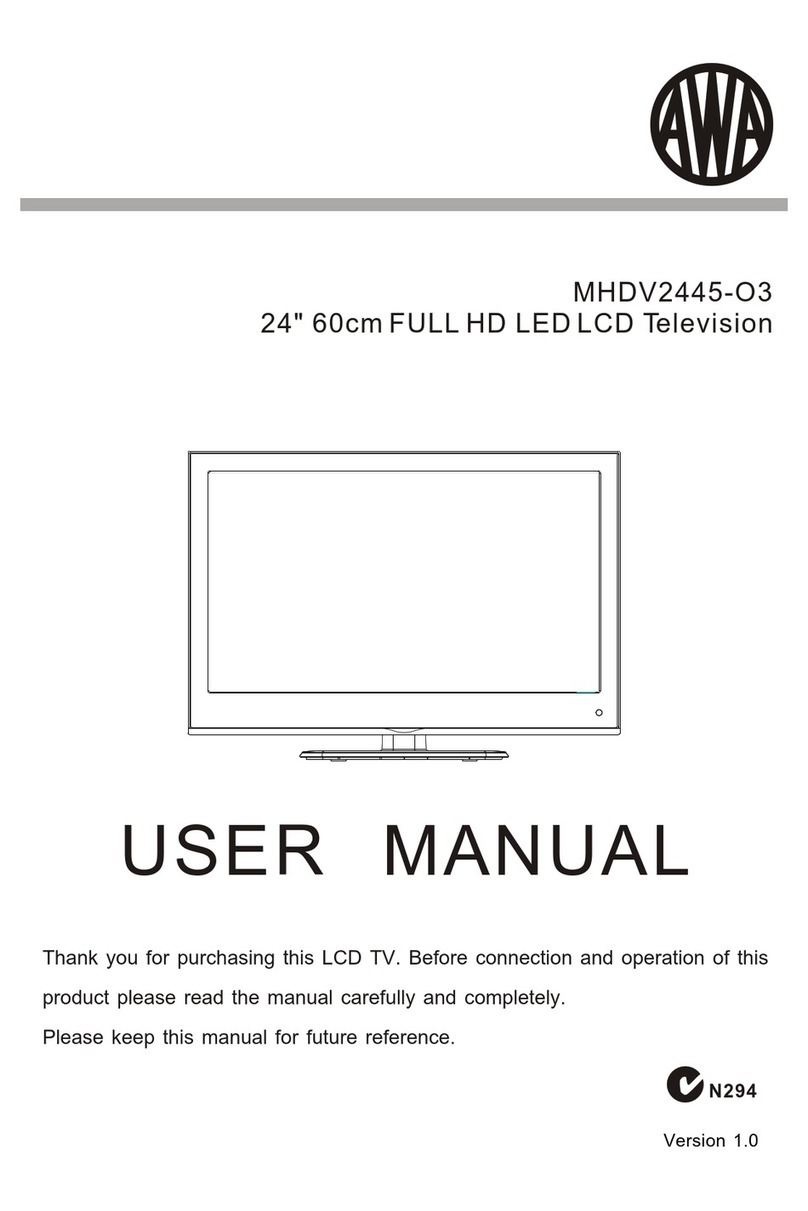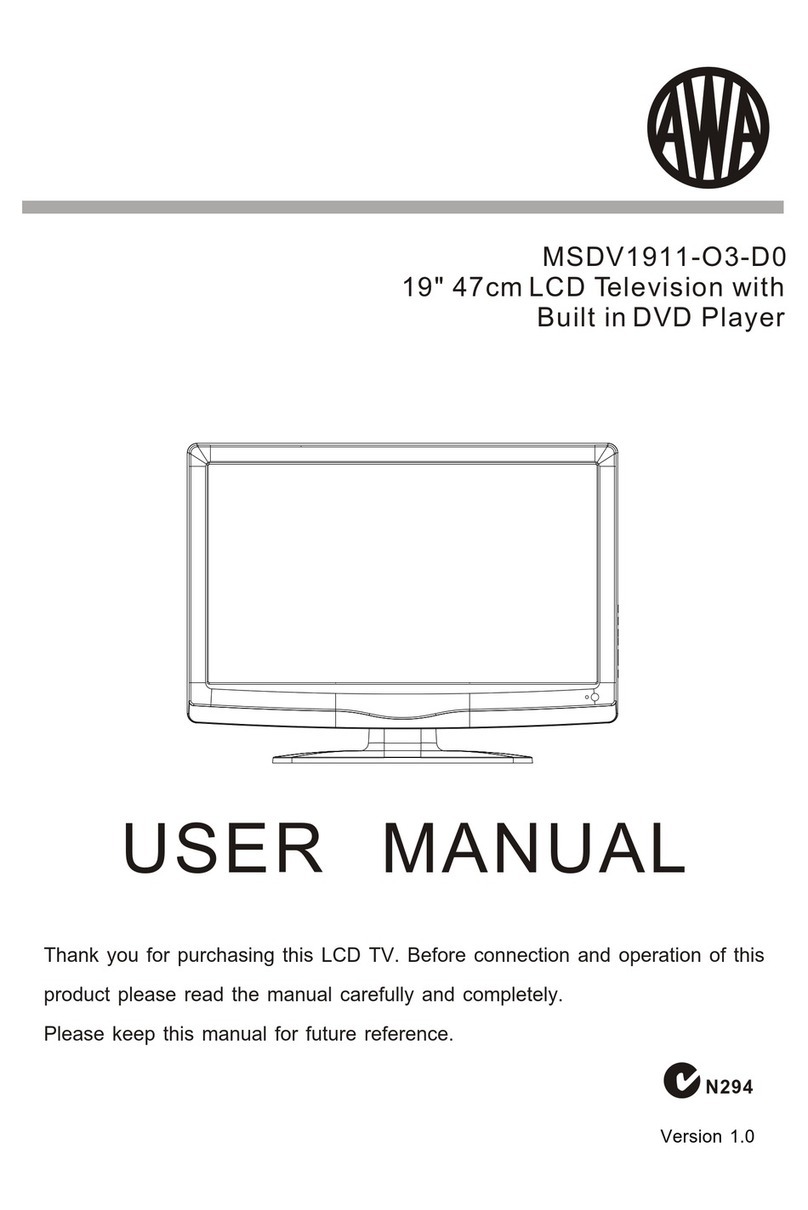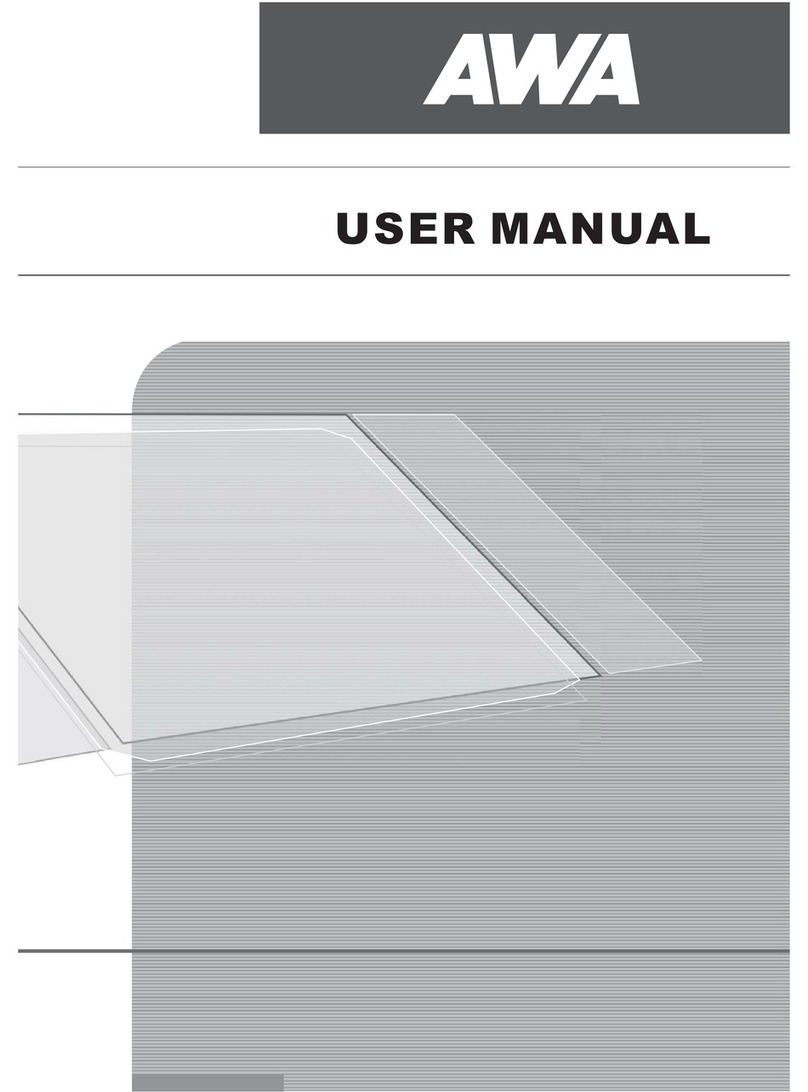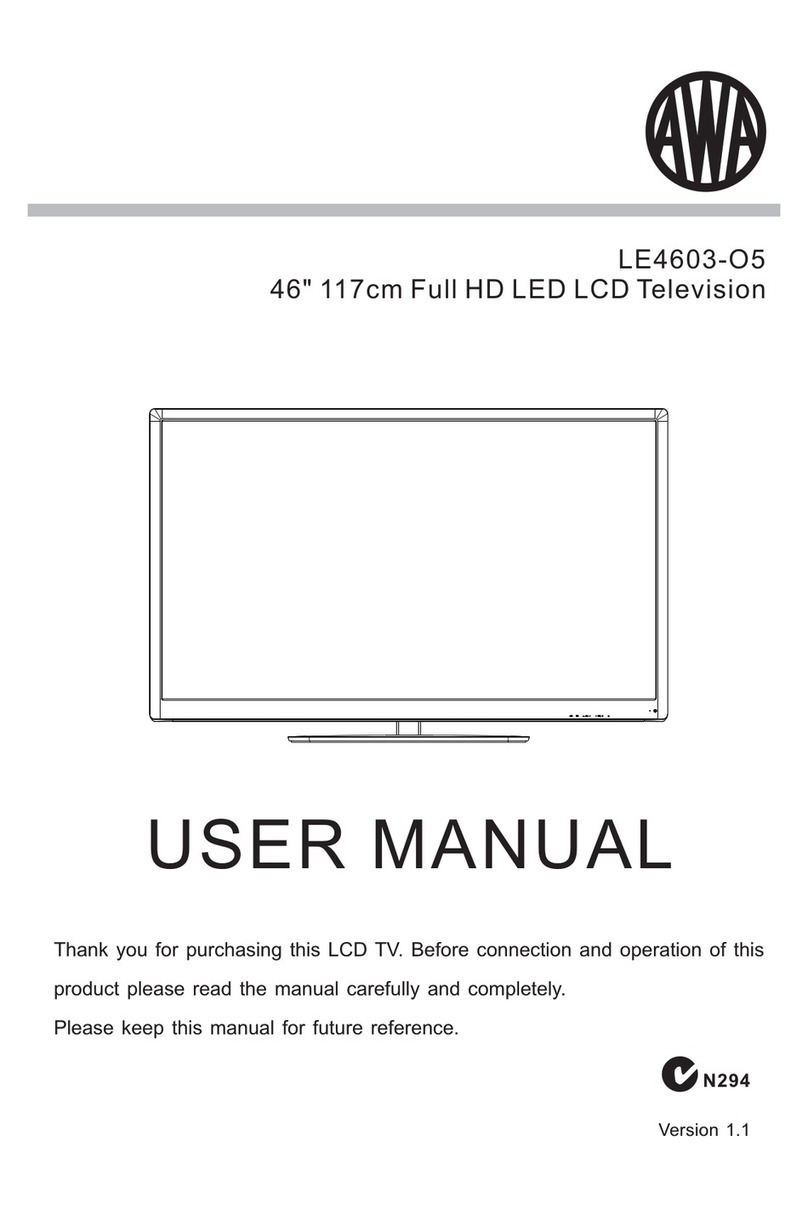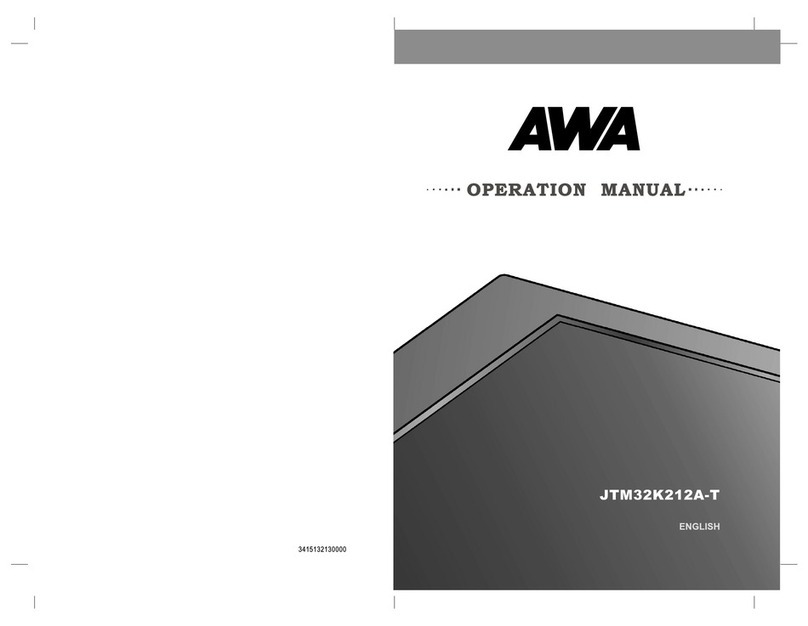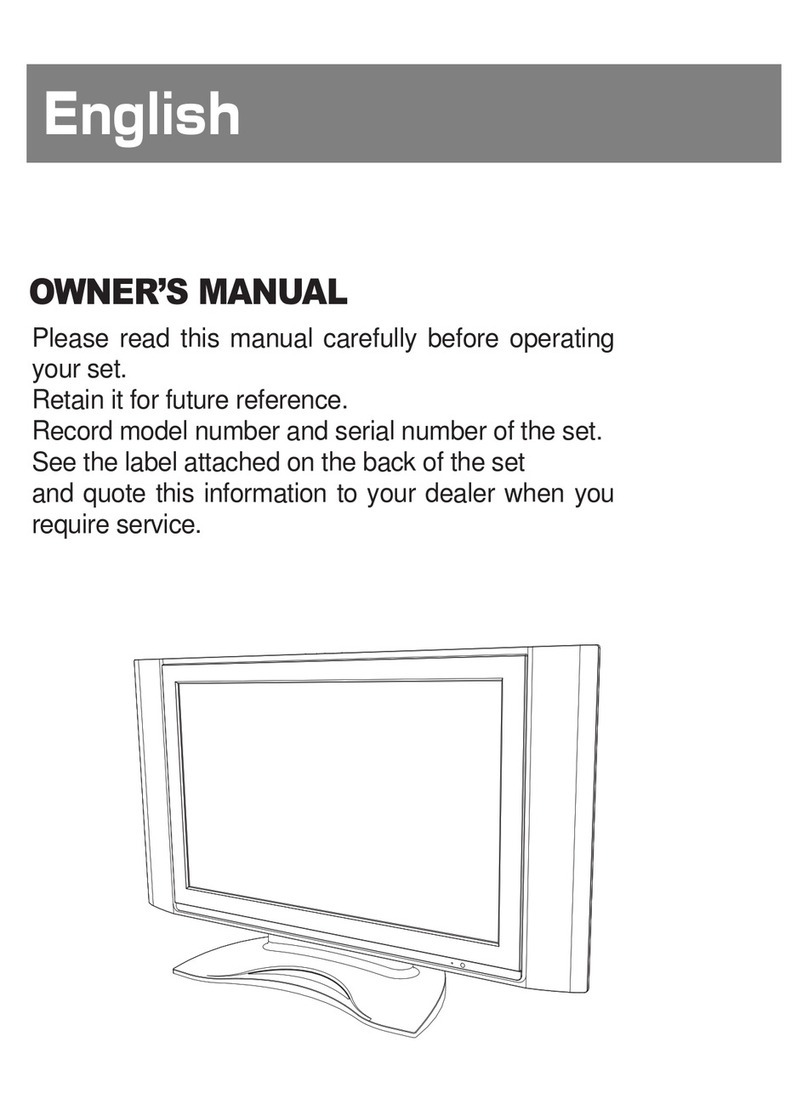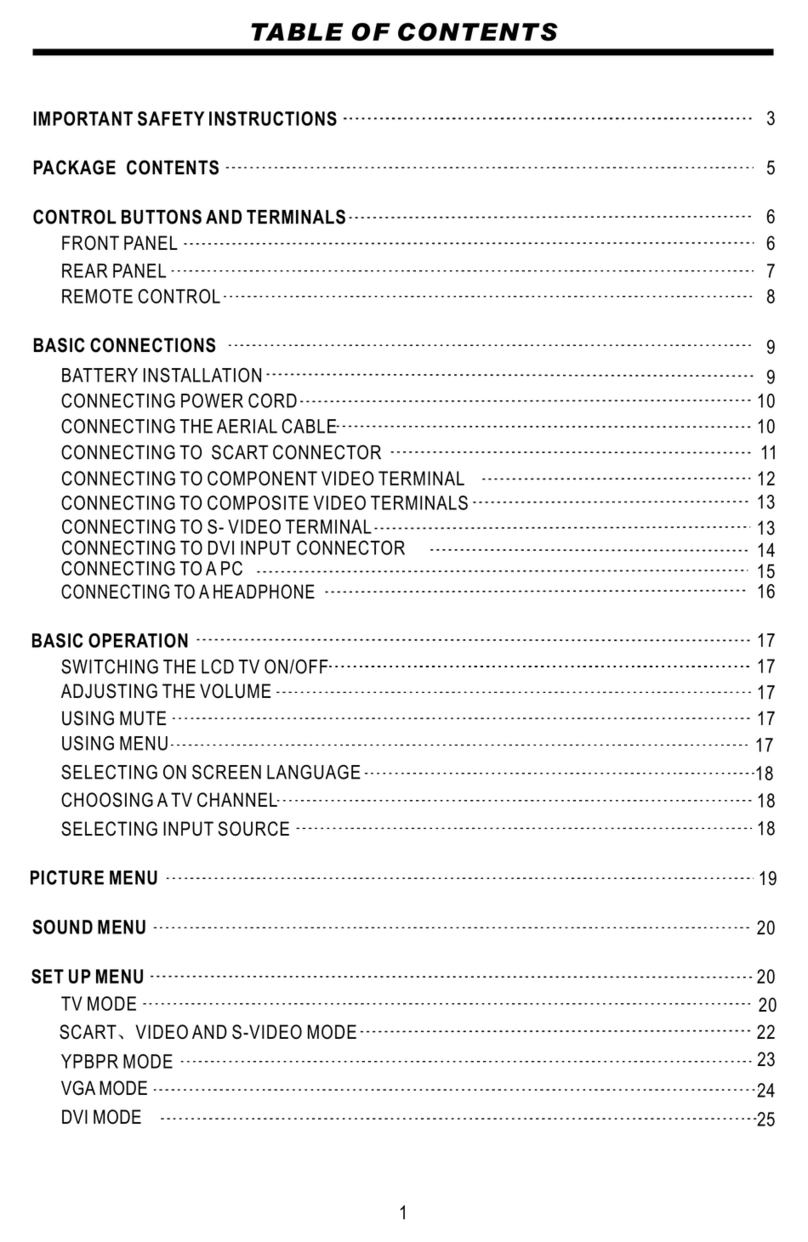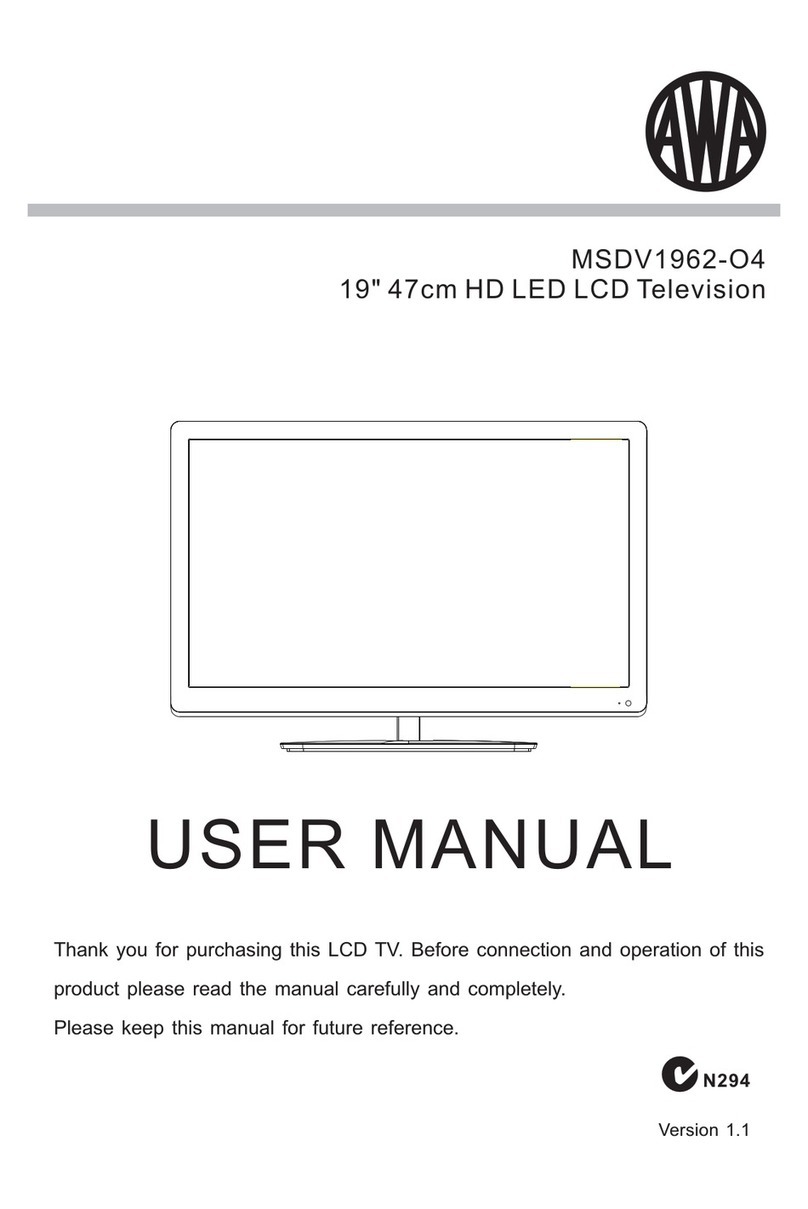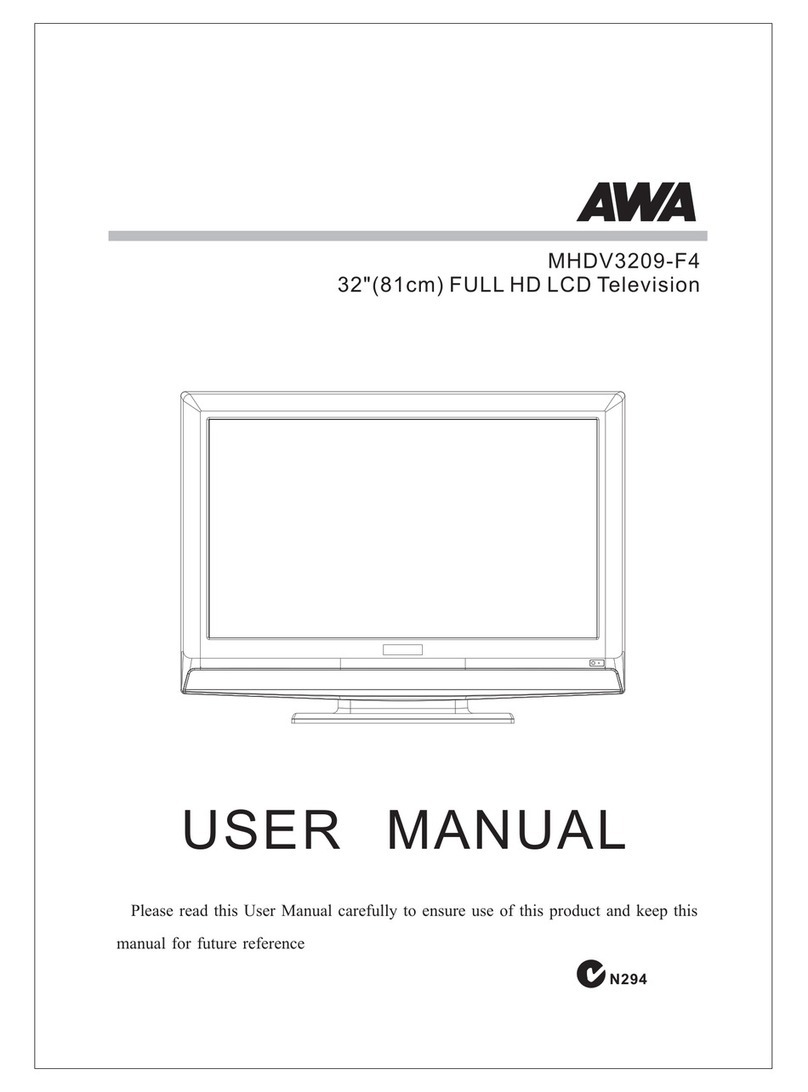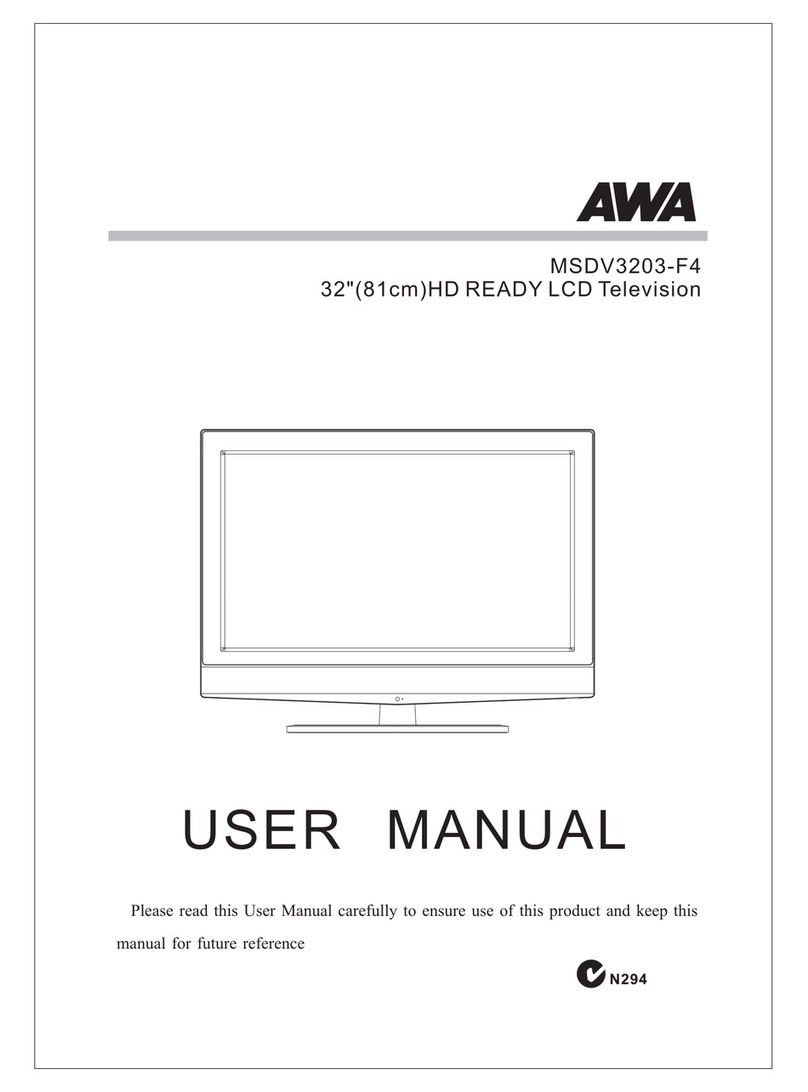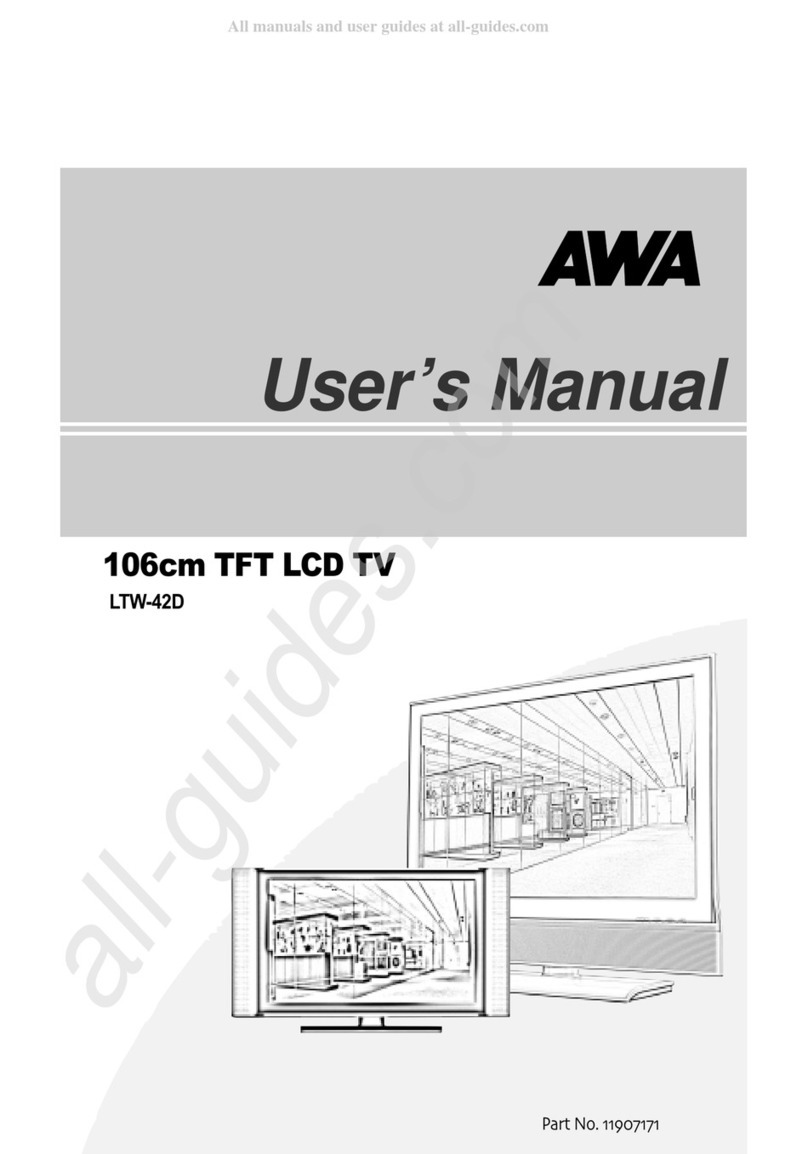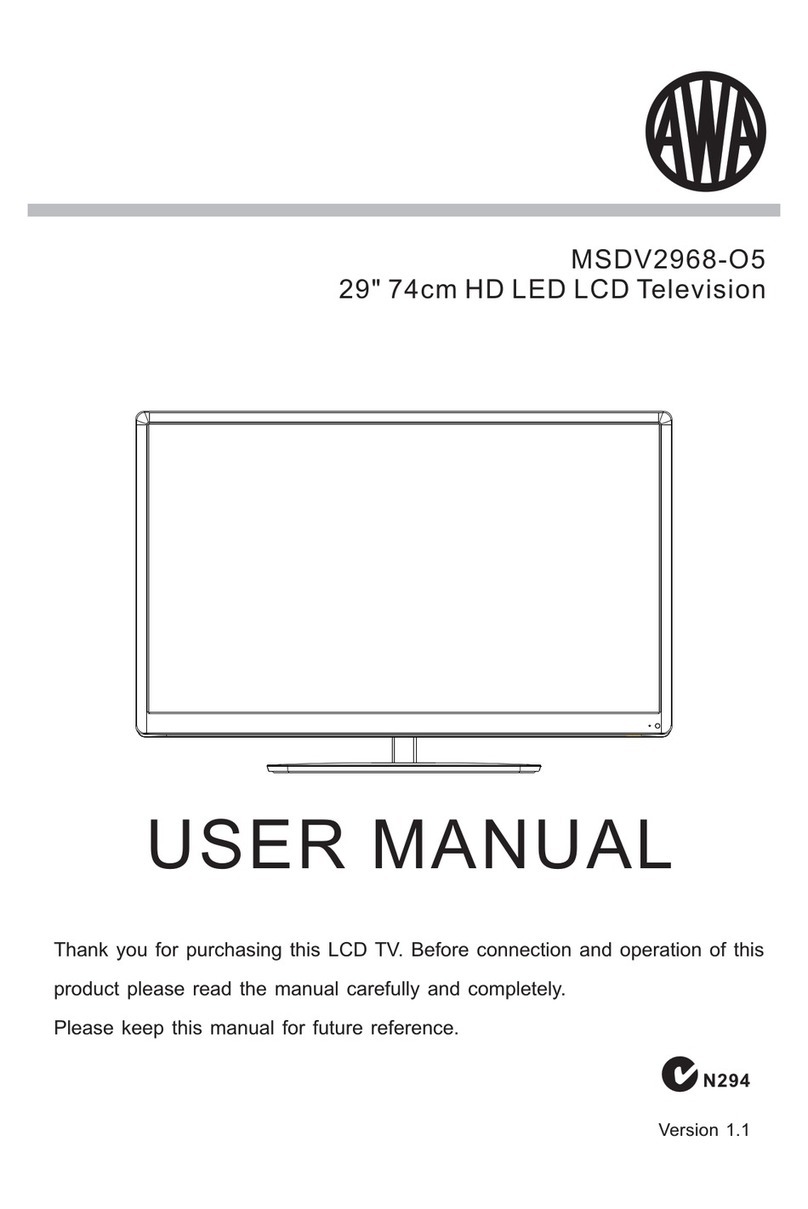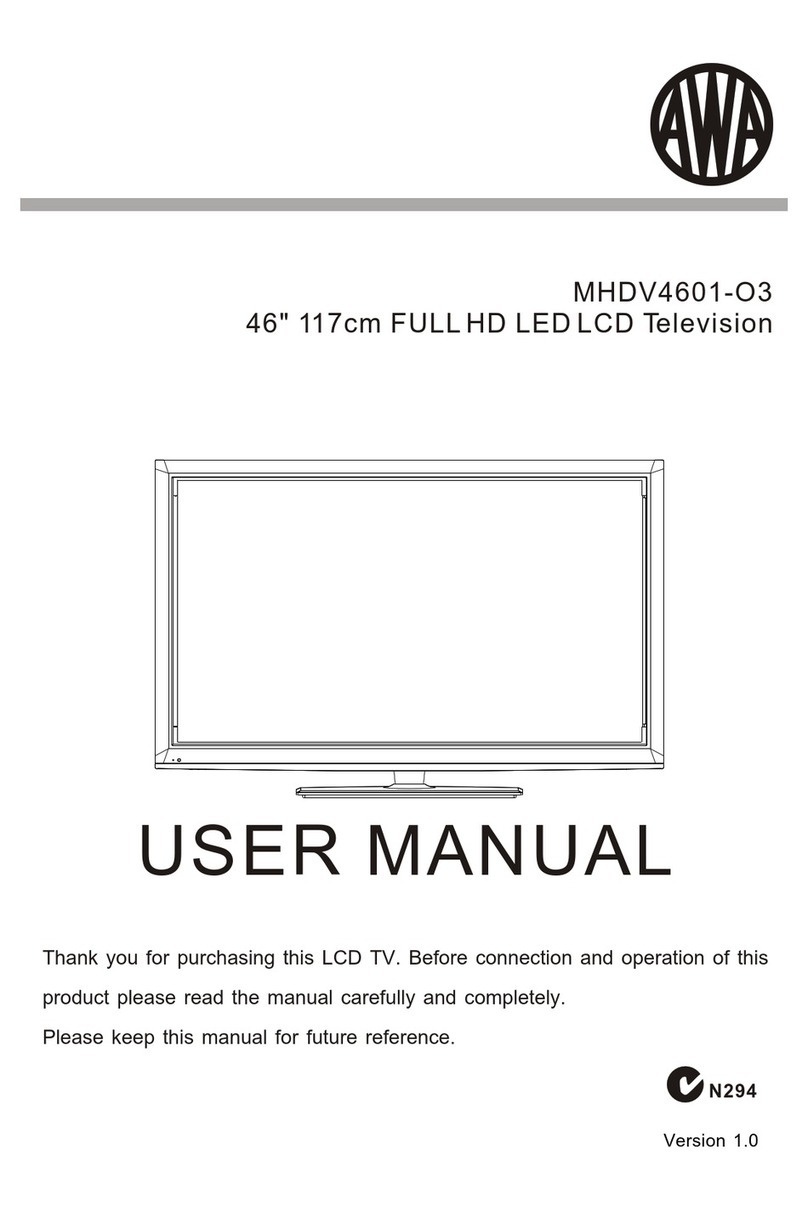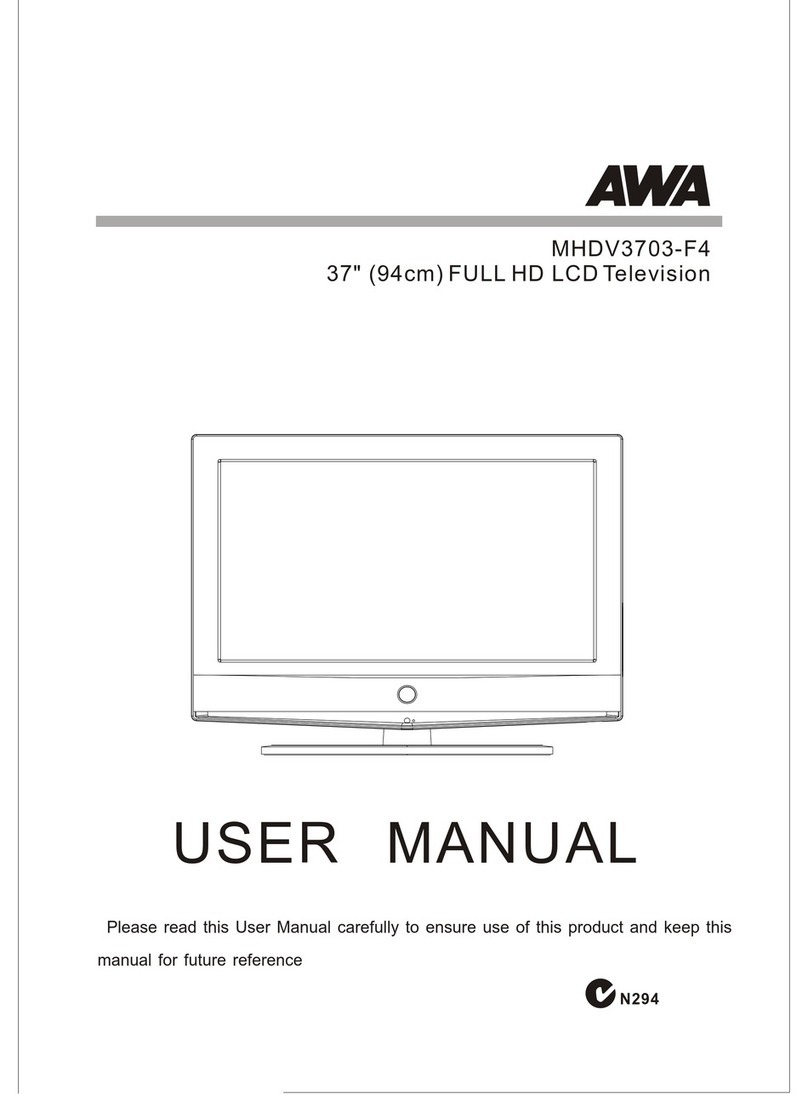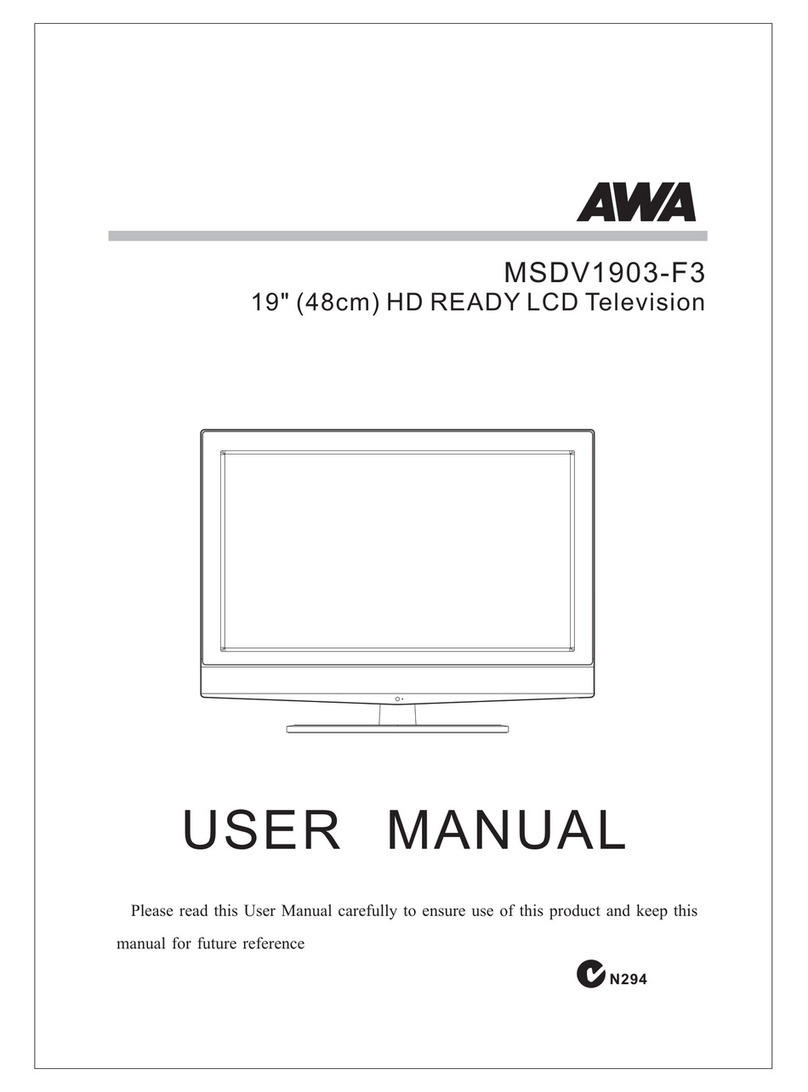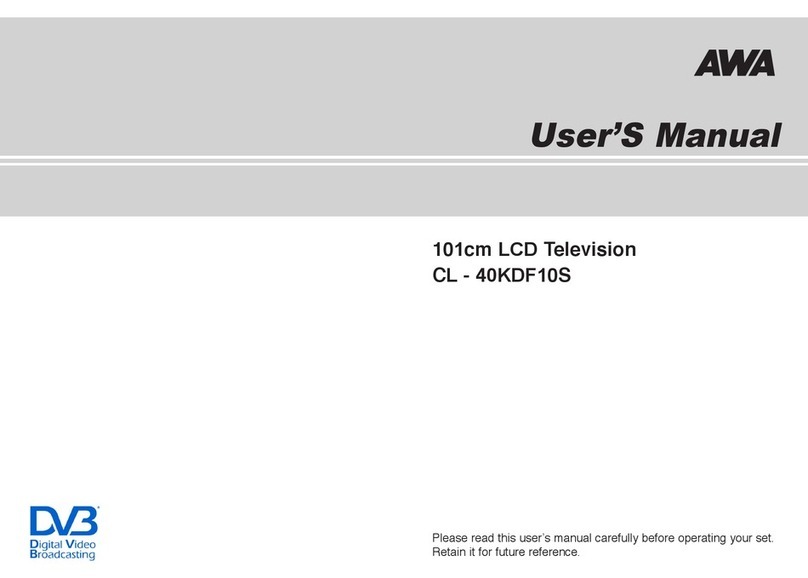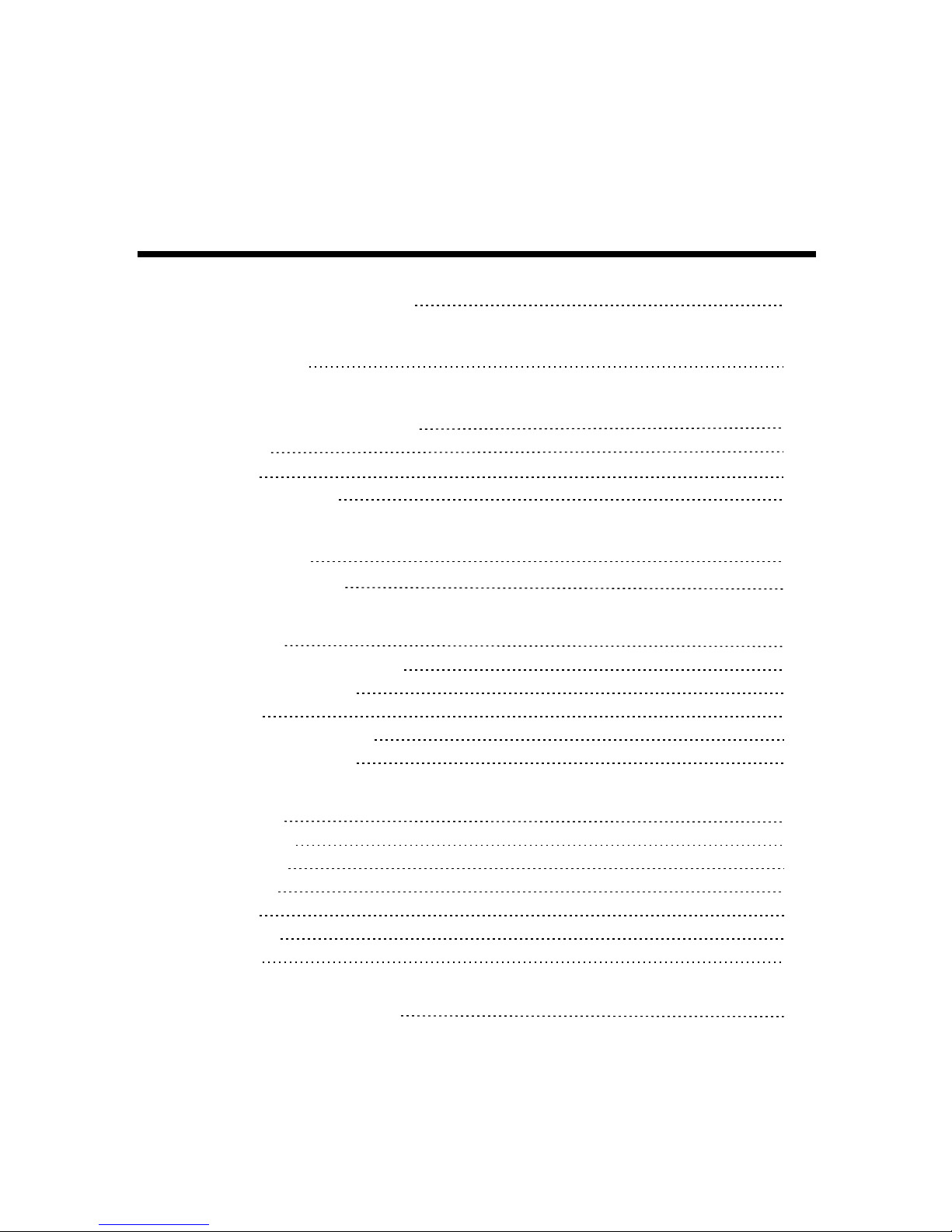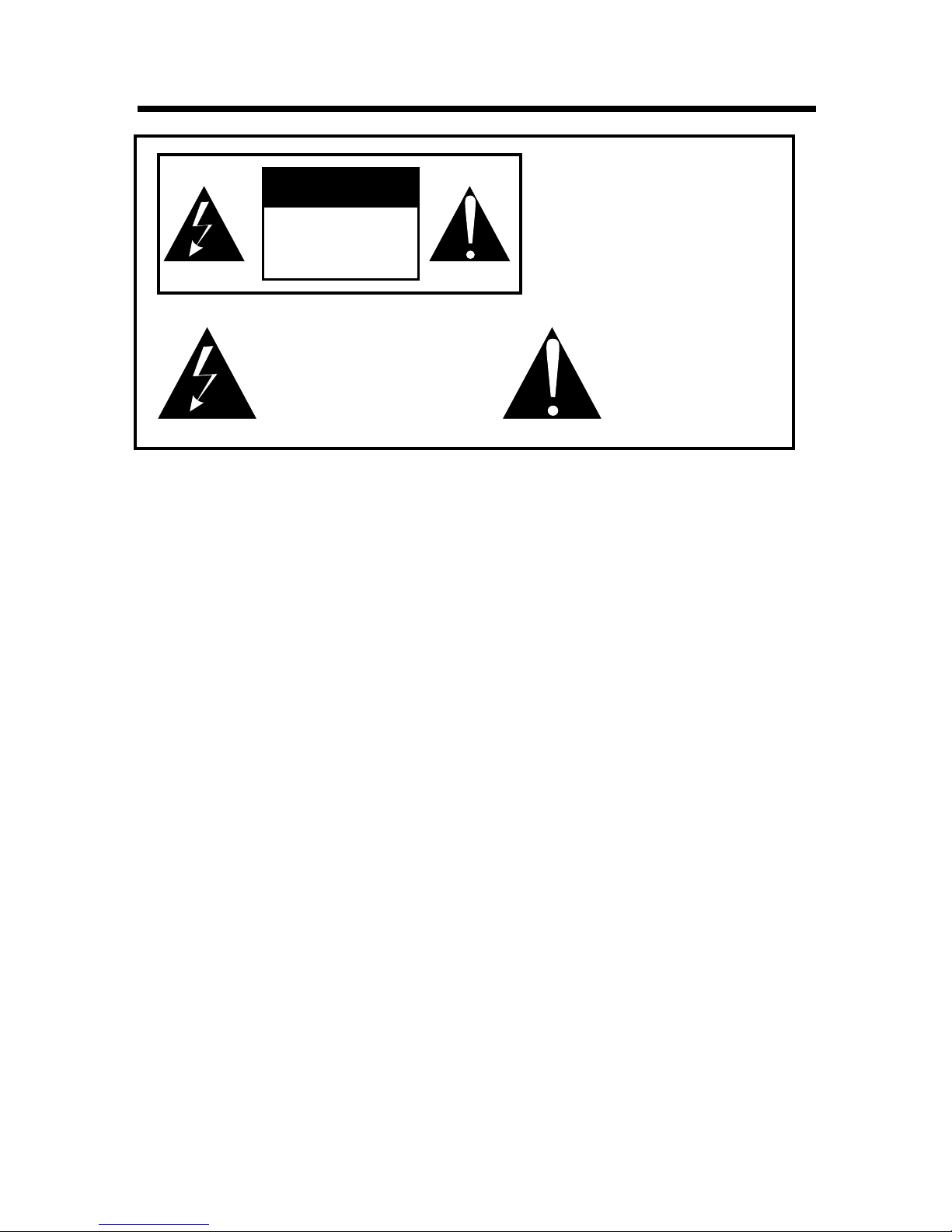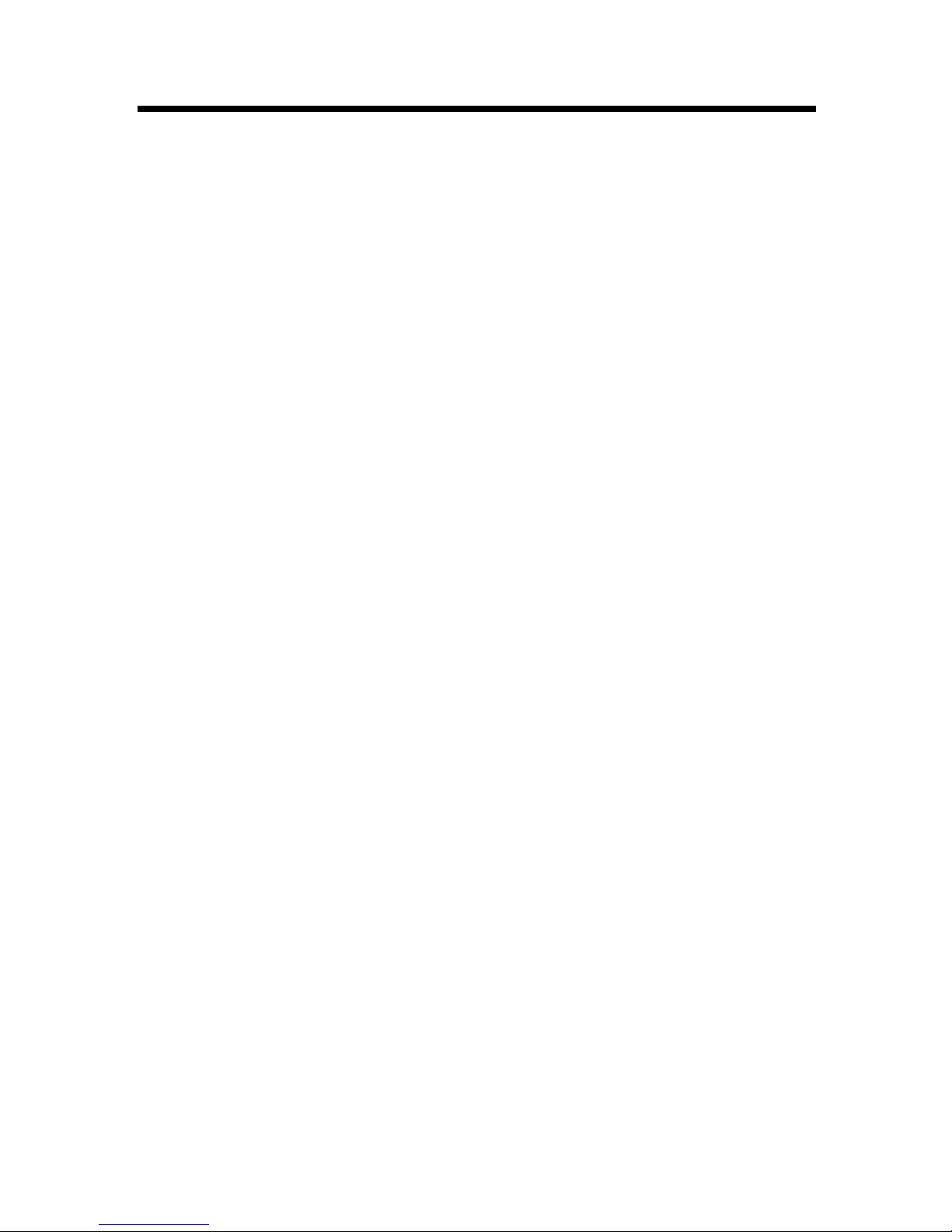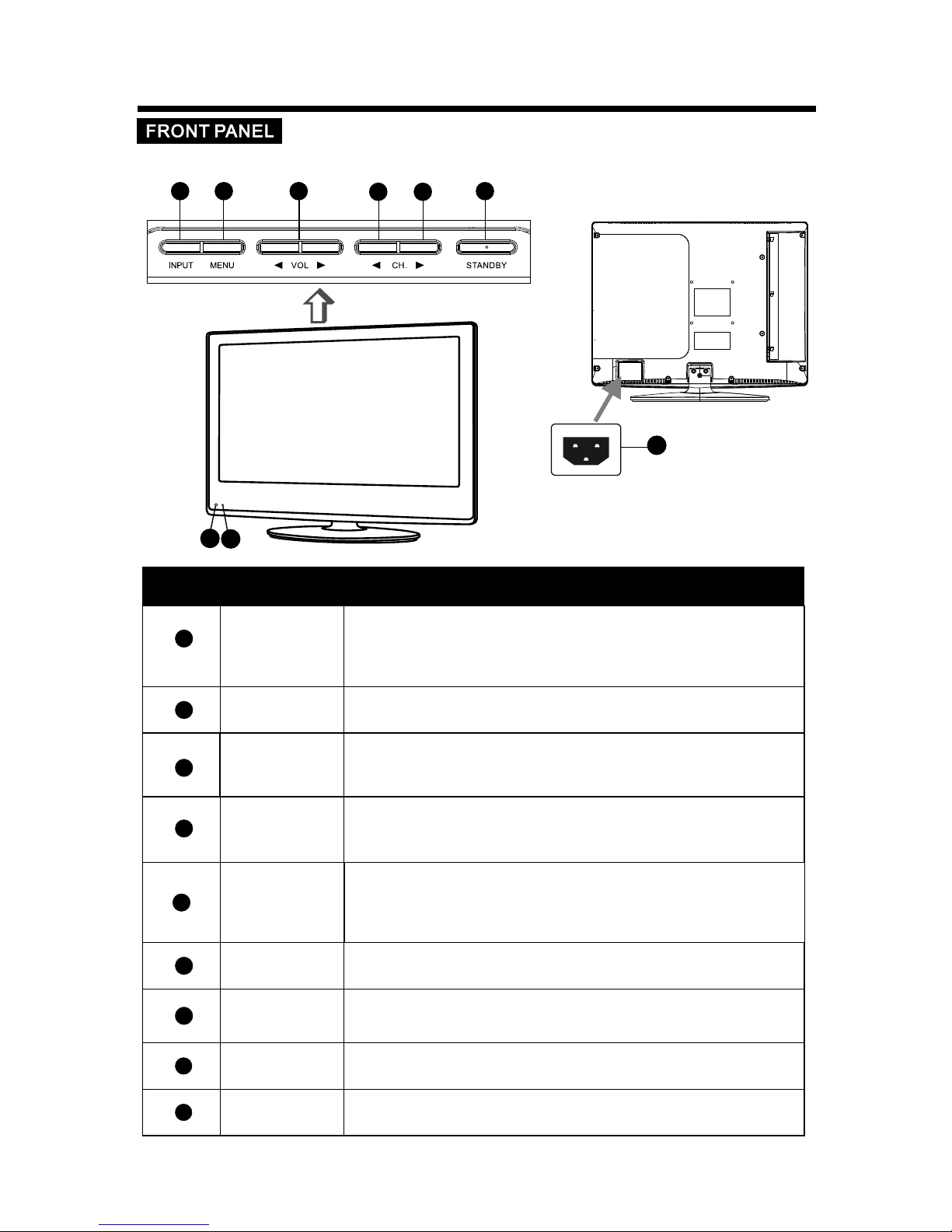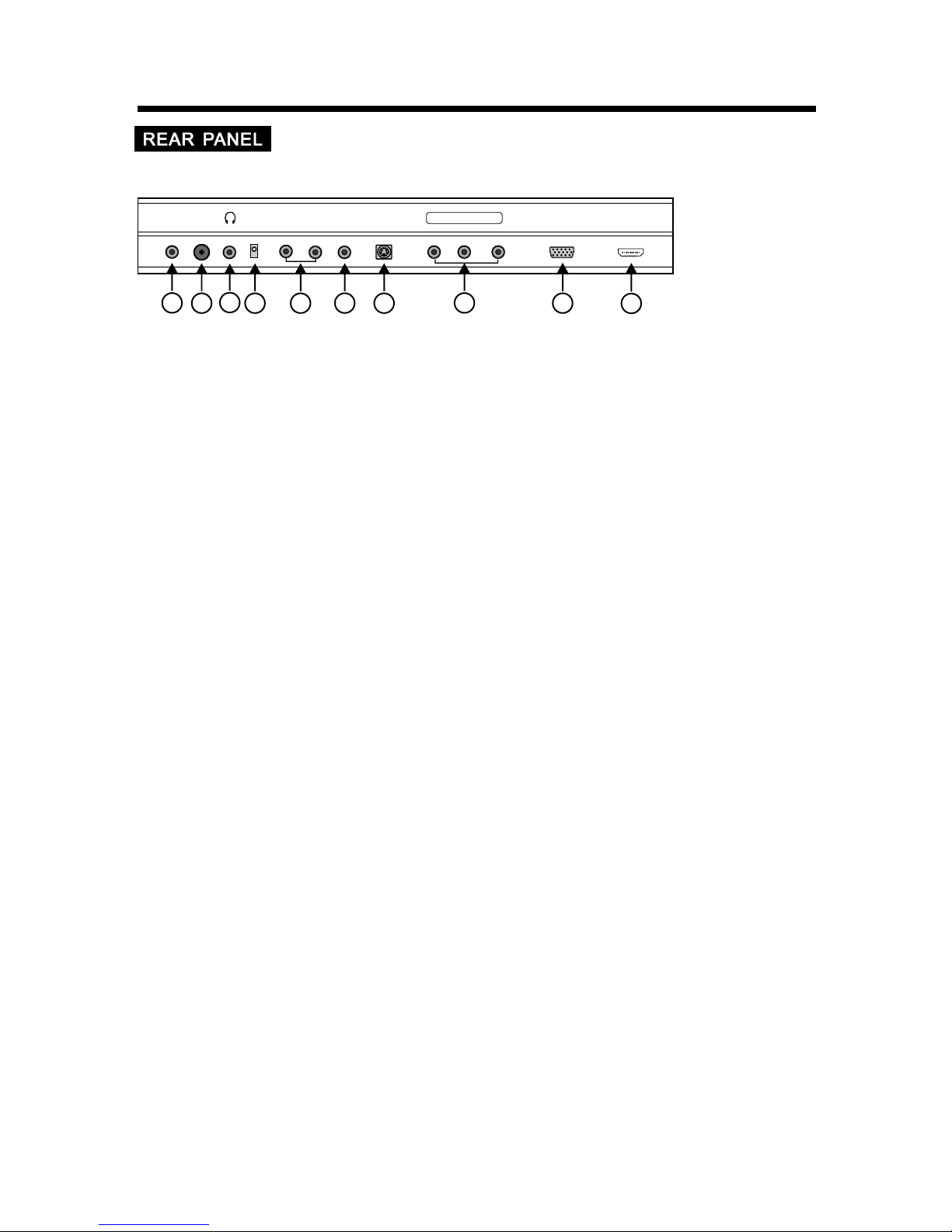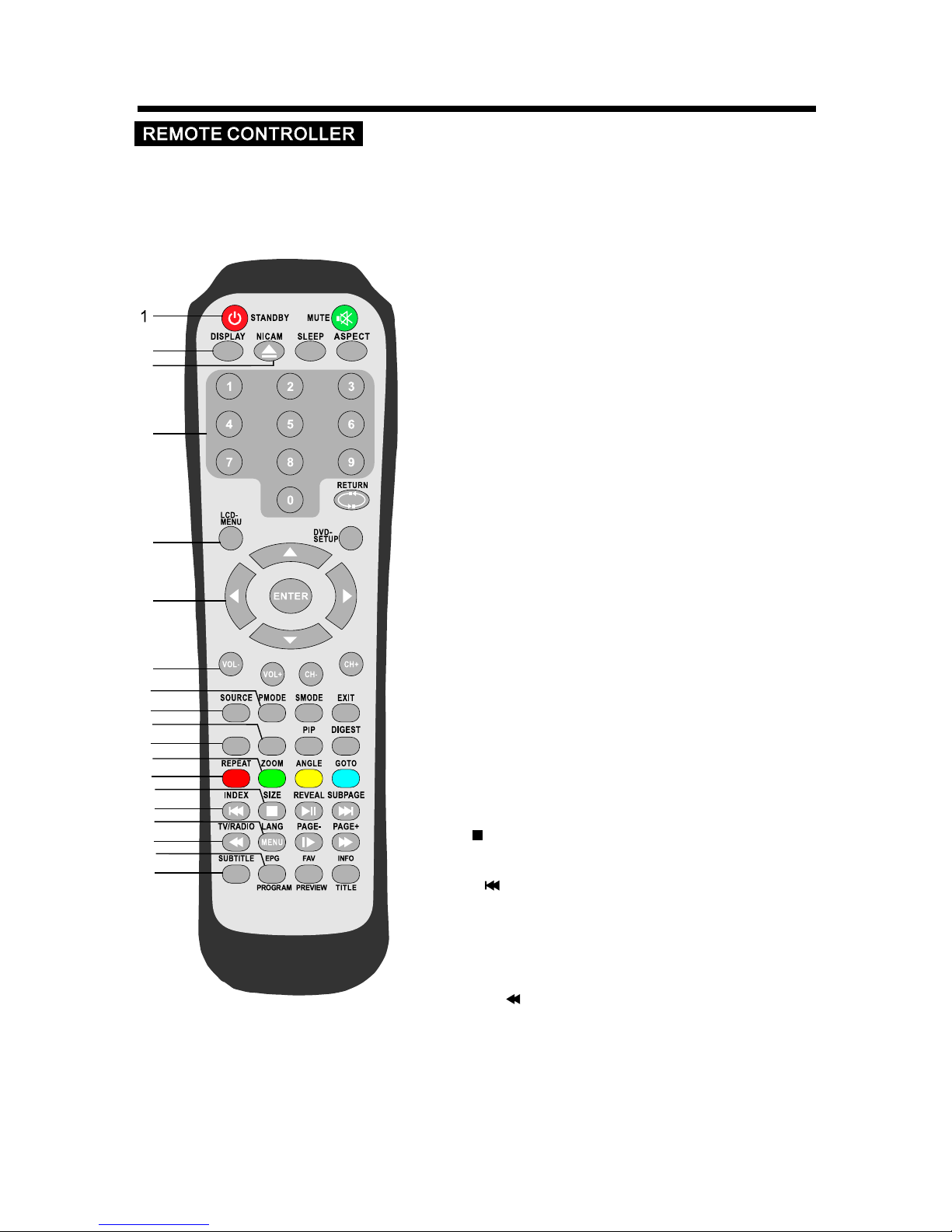Do not block any ventilation openings
● The vents and other openings in the cabinet are designed to let hot air escape from the LCD TV.
Do not cover or block these vents and openings since insufficient ventilation can cause over-
heating. Do not place the LCD TV on a bed, sofa, rug or other similar surface, since this can block
ventilation openings, causing the TV to overheat, which may result in fire.
● Do not cover the LCD TV with cloth, such as curtains, or items such as newspaper, etc.
● This unit is not designed for built-in installation, do not place the product in an enclosed place such
as a bookcase or rack, unless proper ventilation is provided or the manufacturer’s instructions are
followed.
Avoid high temperature environments
The heat may adversely affect the LCD TV and other parts, and could result in serious overheating or risk
of fire.
● Do not place the LCD TV, the remote control and other parts in direct sunlight or near a hot object
such as heater, etc.
● Do not place the LCD TV in a place where the temperature varies widely.
Avoid oils
Do not place the TV near a kitchen or a cooking appliance. Dust saturated with oil may enter into the unit
and damage it.
Power cord protection
Incorrect connection of the power cord could result in fire or electrical shock.
● Do not connect too many appliances to the same mains socket as this could result in fire or electrical
shock.
● The apparatus must be connected to a mains socket outlet with a protective earthing connection.
● The socket outlet for connecting mains plug must be easily accessible and remain readily operable.
● Do not overload wall outlet as this can result in fire or electrical shock.
● Check that the connecting portion of the AC power cord is clean (with no dust), before using. Use a
soft and dry cloth to clean the power plug.
● The AC power cord should be routed so that it is not likely to be walked on or pinched by items
placed upon or against it. Also do not put any heavy objects on the AC power cord.
● Do not touch the AC power cord with a wet hand.
● Pull out the AC power cord by the plug. Do not pull on the power cord.
● Insert the power plug into a power outlet firmly. Avoid using a loose, or damaged outlet.
● Do not pinch, bend, or twist the cable excessively. The core lines may be bared or cut, causing a
short-circuit which may induce fire or electrical shock.
● For your own safety, do not touch any part of the unit, power cord or aerial lead during lightning
storms.
● Do not modify the AC power cord.
● Disconnect the power cord if the LCD TV is not used for a long time.
● Switch off and withdraw the power plug before making or changing connections.
Handling and cleaning the screen surface of display unit
To avoid screen degradation, follow the points mentioned below. Do not push on the screen or scratch
it with hard objects, or throw anything at the screen. The screen may be damaged.
● Be sure to unplug the power cord from outlet before cleaning.
● Do not push on the surface of the screen or scratch it with hard objects, as this may damage it.
● We recommend that the screen surface is touched as little as possible.
● To remove dust from the screen surface, wipe gently with a clean, soft and cotton-free dry cloth.
● Do not use any type of abrasive pad, alkaline/acid cleaner or strong solvent such as alcohol, thinner
or benzene etc, as this may damage the surface.
Cleaning the cabinet
● Be sure to unplug the power cord from the outlet before cleaning.
● Clean the cabinet with a soft cloth.
● Note that material deterioration or screen coating degradation may occur if the display unit is ex-
posed to a volatile solvent, such as alcohol, thinner, benzine or insecticide, or if prolonged contact
is maintained with rubber or vinyl materials.
IMPORTANT SAFETY INSTRUCTIONS
4