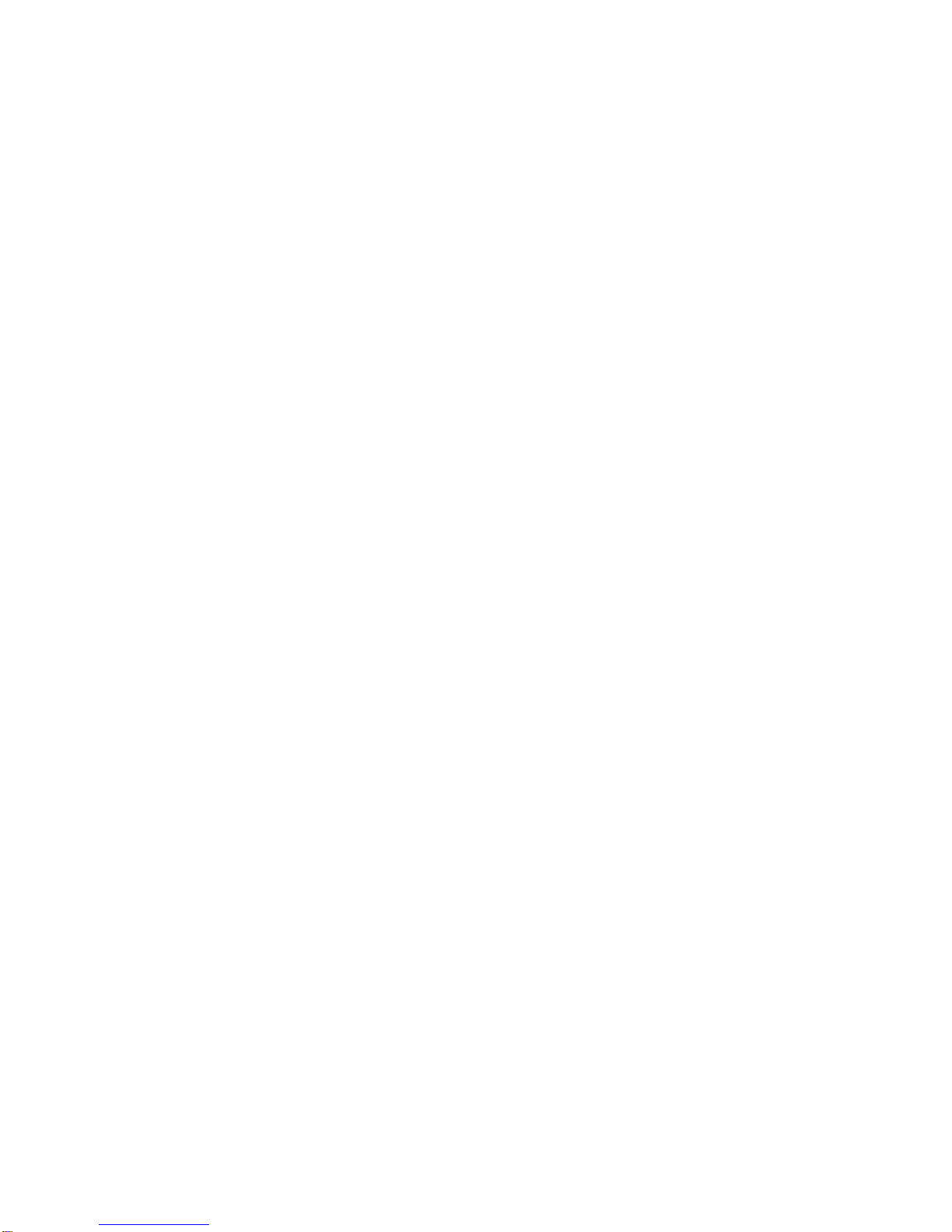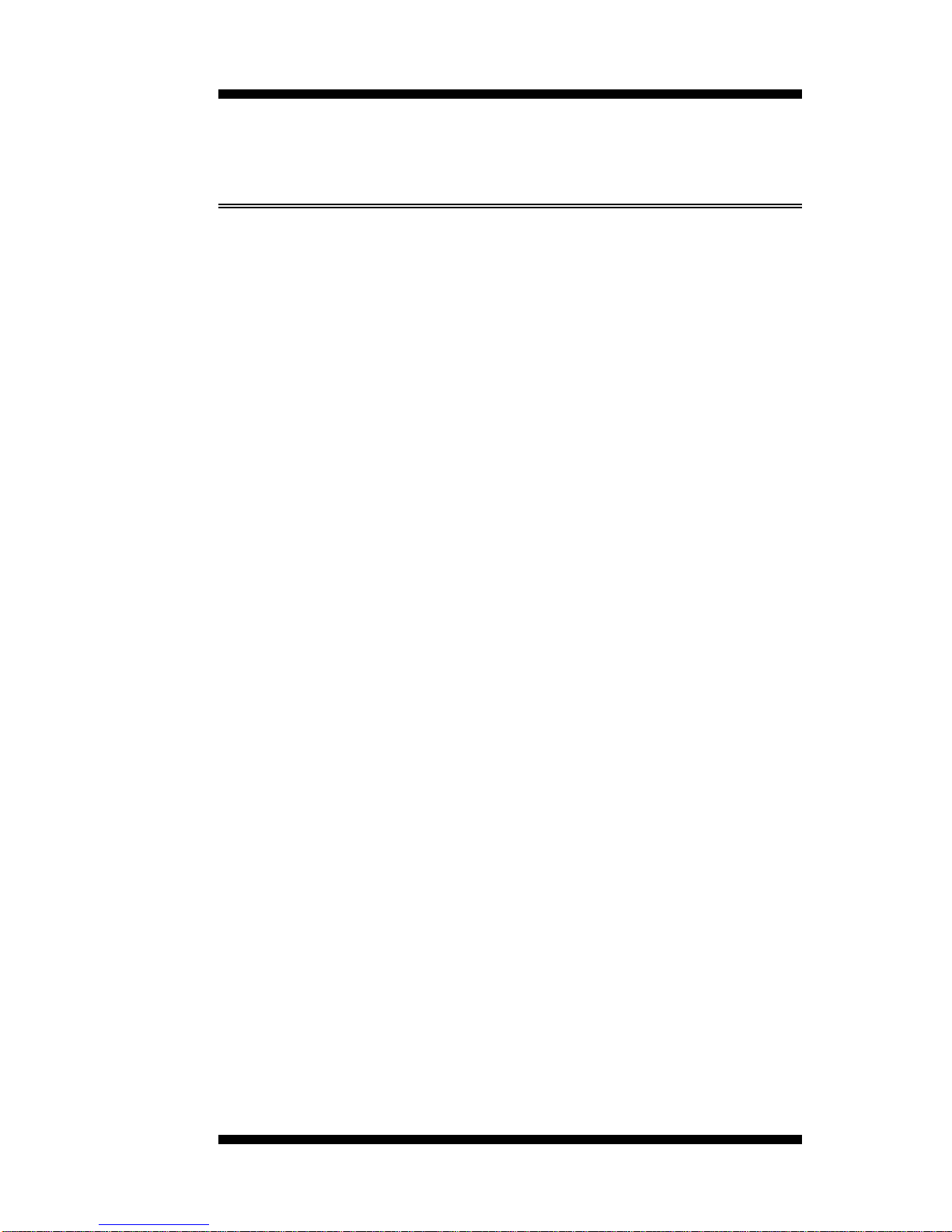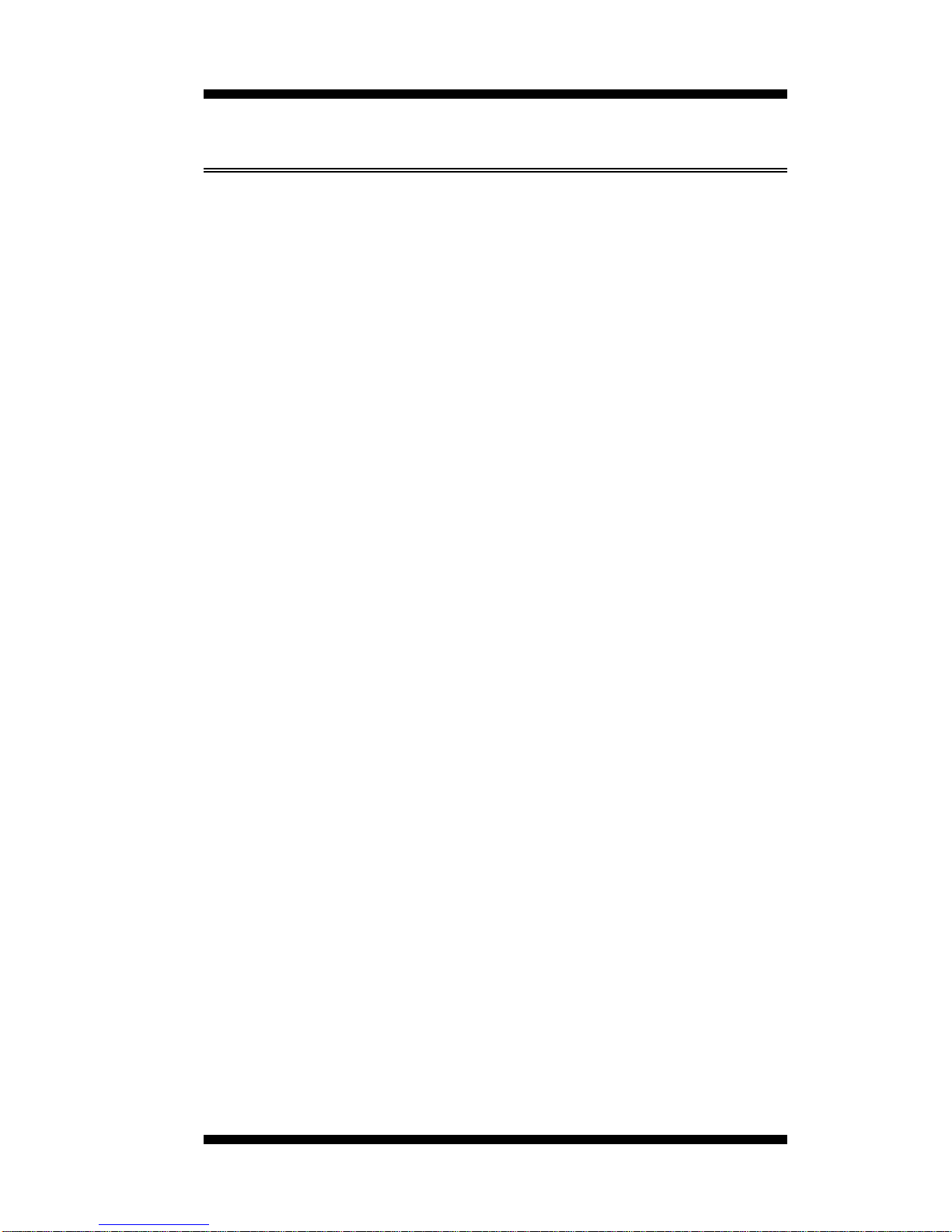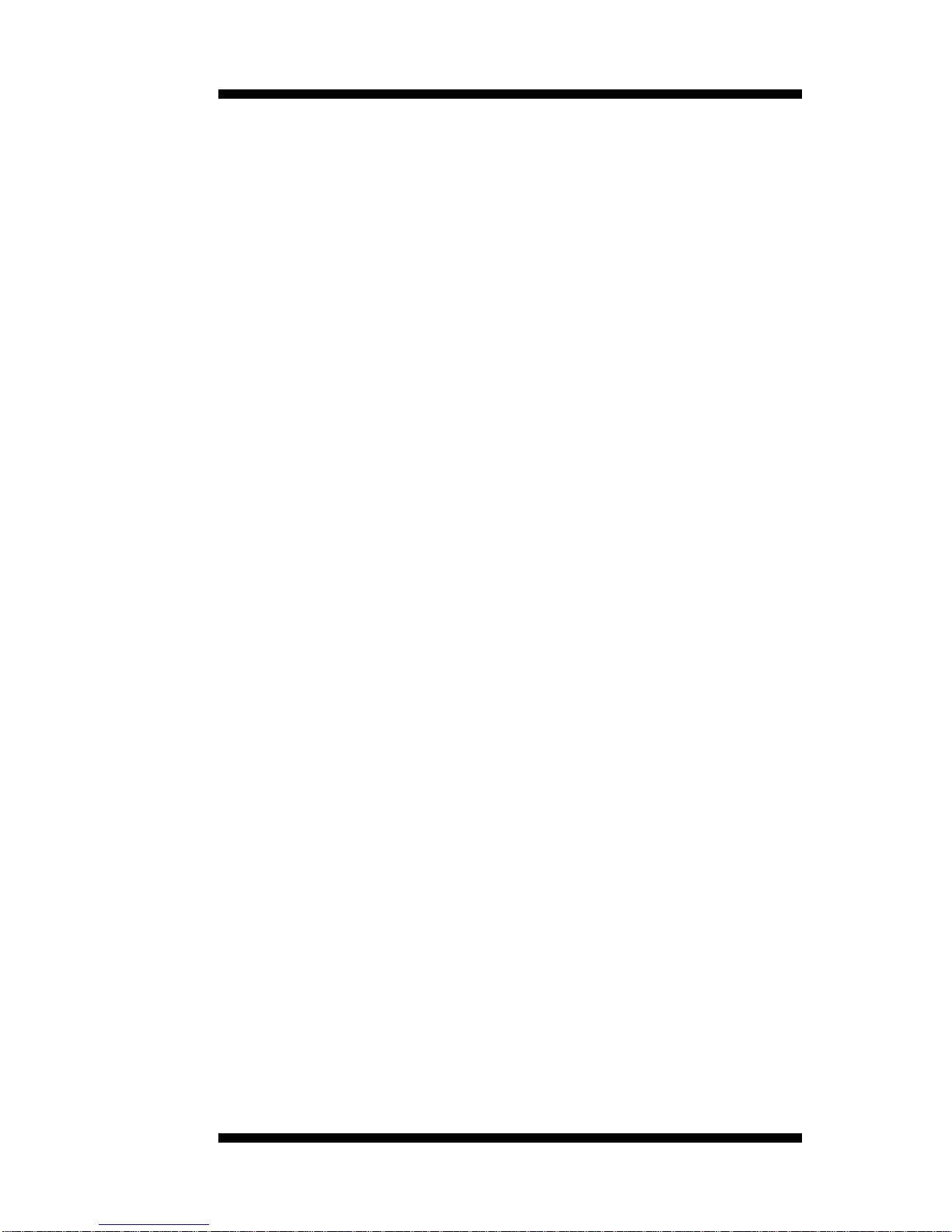INTRODUCTION
IB780 User’s Manual 3
Specifications
Processor
Supported Socket 370 supports Intel Pentium III / Celeron
533MHz~1.2GHz, 66/100/133MHz Front Side Bus
Chipset VIA Apollo PLE133 Chipset
North bridge: VT8601T (552-pin BGA package)
South bridge: VT82C686B (352-pin BGA package)
BIOS Award BIOS
Supports ACPI, DMI, PnP
System Memory 3x DIMM sockets support up to 1.5GB capacity
PC100/PC133supported
I/O Chipset VT82C686B chipset
Keyboard controller built-in
I/O Features 1x FDD (up to 2.88MB, 3 Mode, LS120)
1x Parallel Port (EPP, ECP Port)
2x Serial Ports (1x RS232 and 1x RS232/422/485)
1x IrDA TX/RX Headers
Bus Master IDE 2x IDE interfaces for up to 4 devices; supports PIO Mode
3/4 or UDMA/33/66/100 HDD, and ATAPI CD-ROM
VGA VT8601T integrated graphics controller
Shared main memory; max. 8MB
Audio VT82C686B chipset built-in sound controller
With AC97 Codec
VT1611A (Line-out, Line-in, Mic)
LAN Realtek RTL8139C Ethernet controller
10Base-T / 100Base-TX protocol
Optional Dual Ethernet solution via MicroPCI socket
USB 4 ports (pin header)
Watchdog Timer 16 levels (0, 2, 4, 6, …30 sec.)
Hardware
Monitoring Built-in VT82C686B chipset
Monitors CPU/system temperature and voltages
DiskOnChip Support M-Systems 2MB~288MB DiskOnChip flash disk
MicroPCI Socket OneMicroPCI socketsupports MicroPCIdaughter cards
with VGA, Ethernet, SCSI and IEEE 1394 functions
Other Features ISAhighdrive
PICMG compliance
Wake on LAN
Form Factor Full Size CPU card
Dimensions 338mm x 122mm (13.3”x 4.8”)