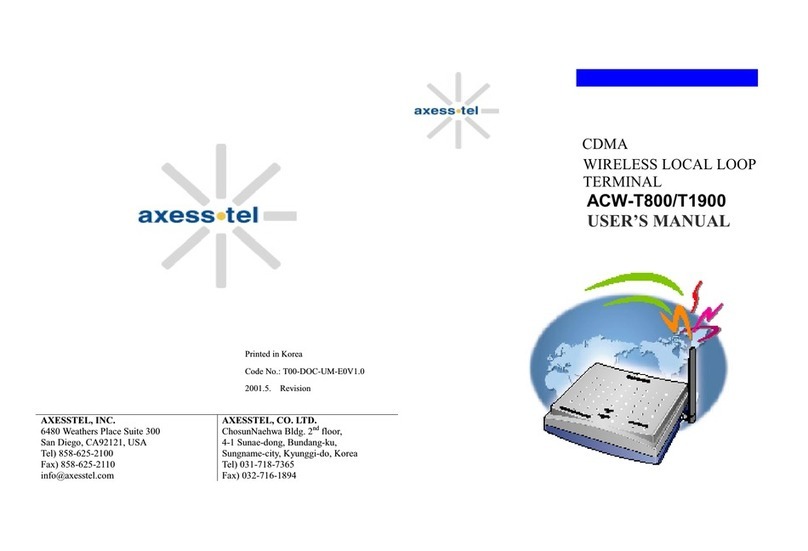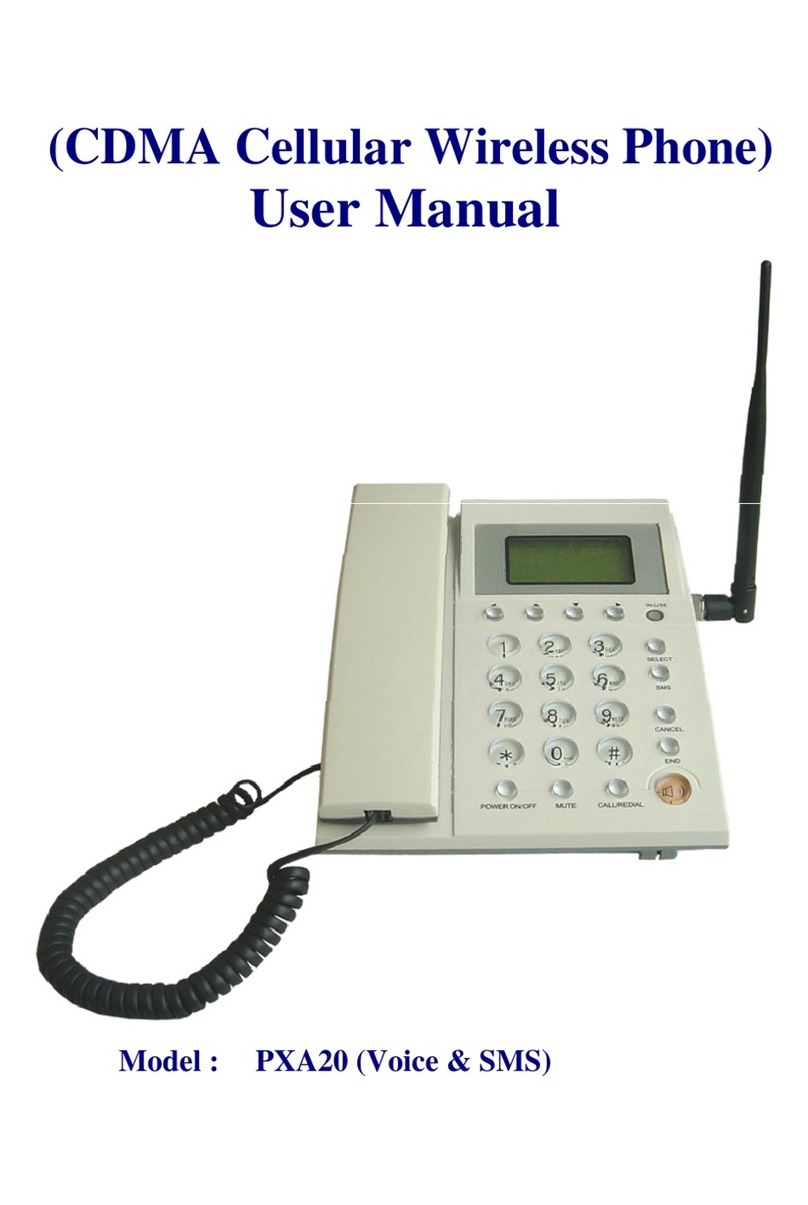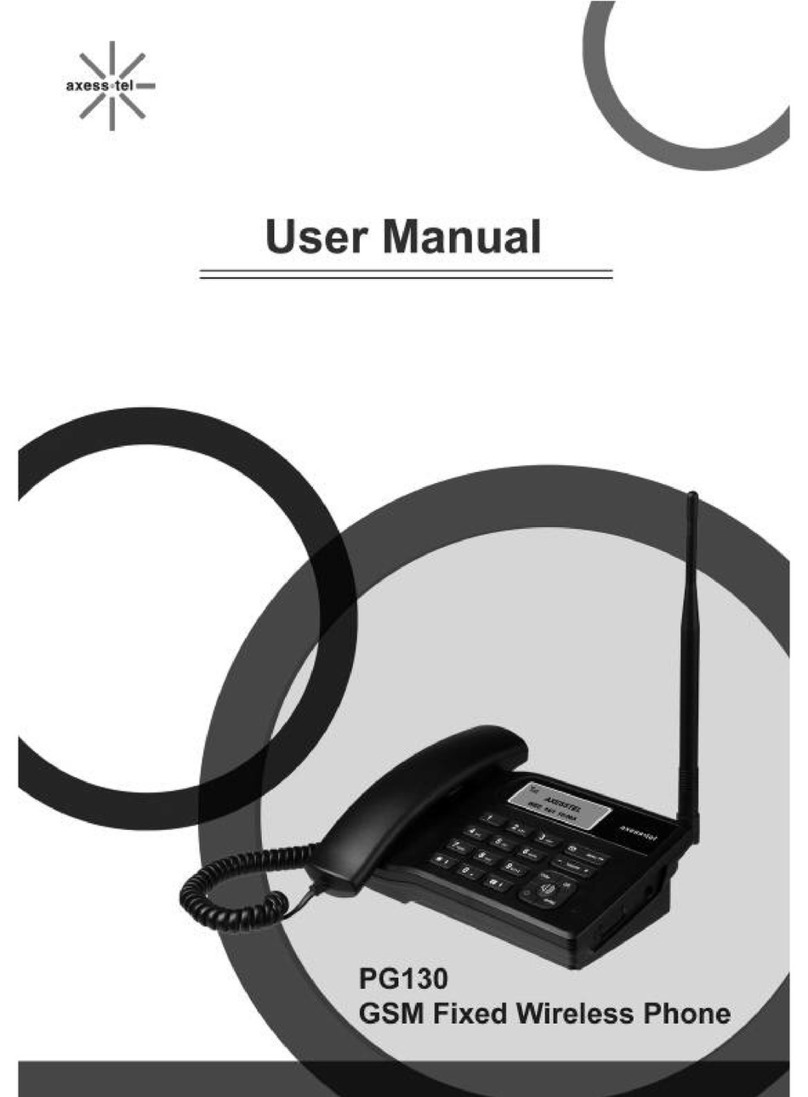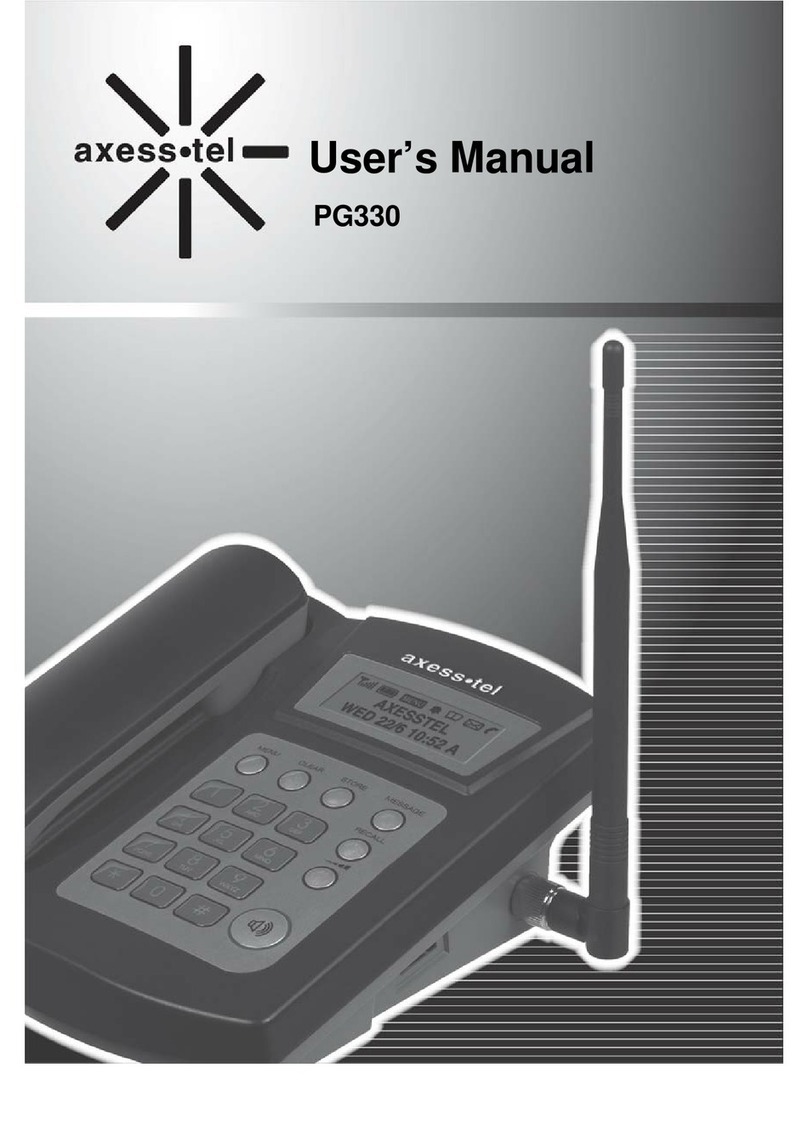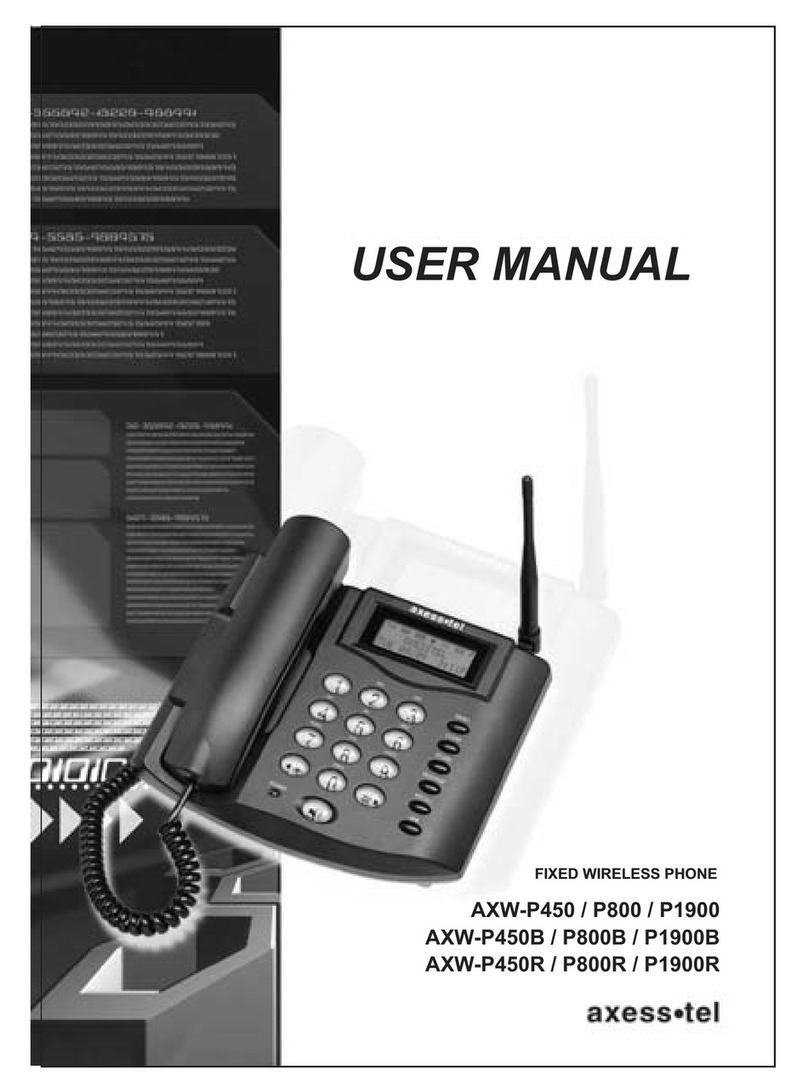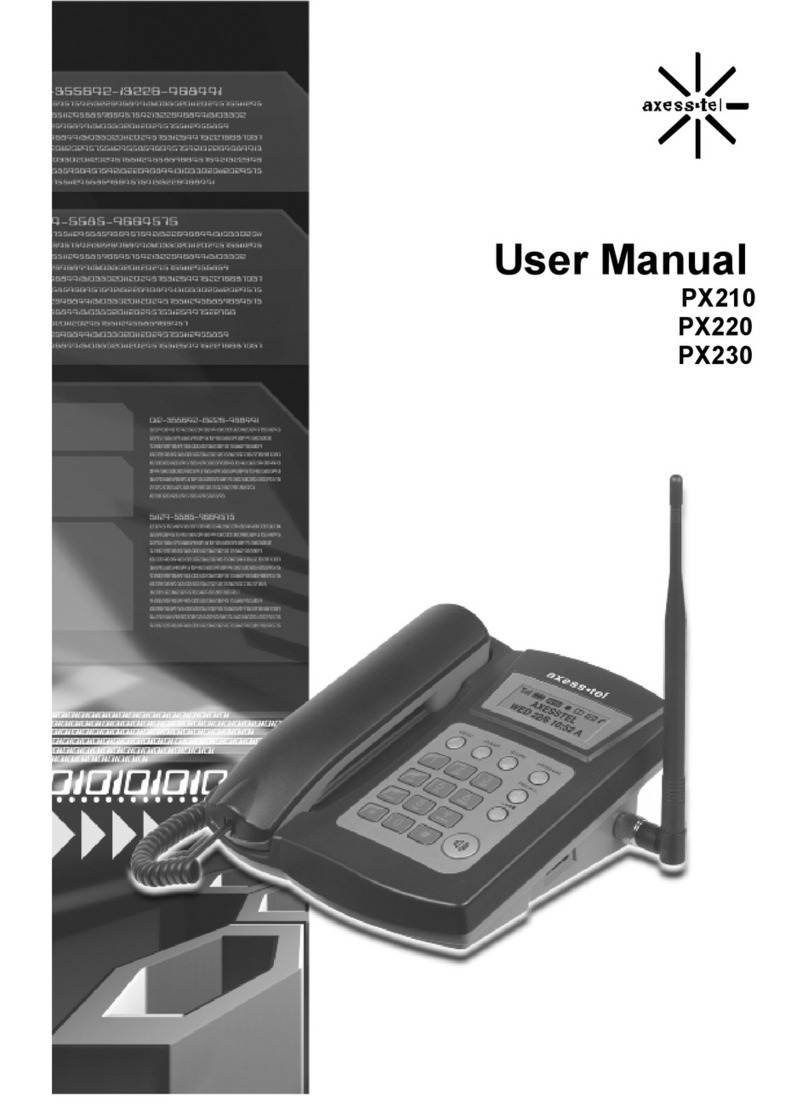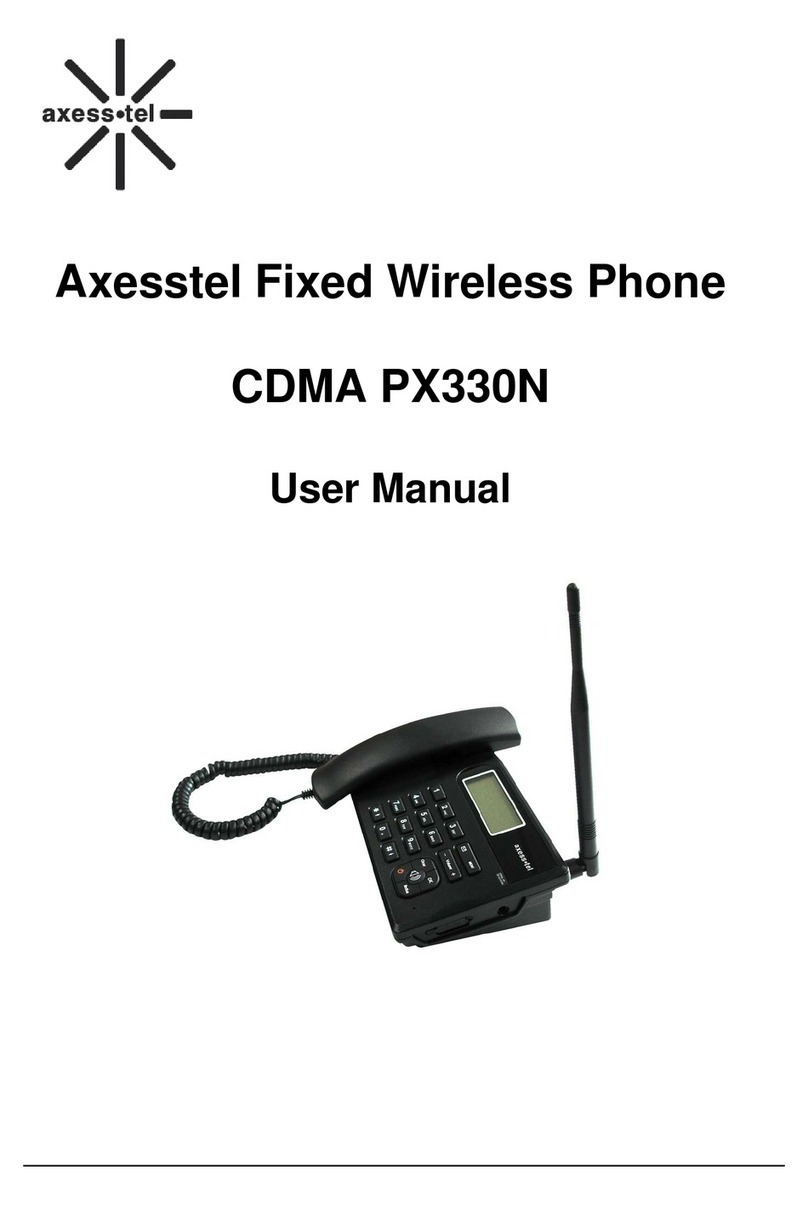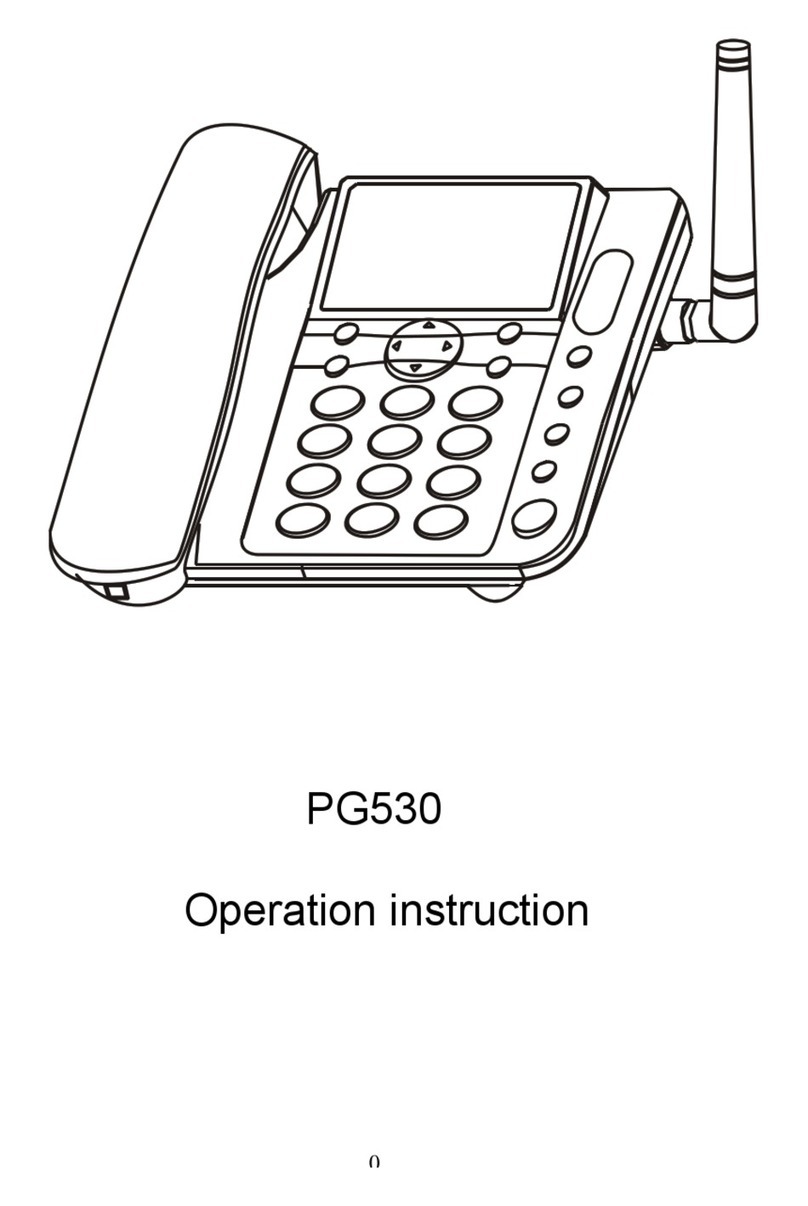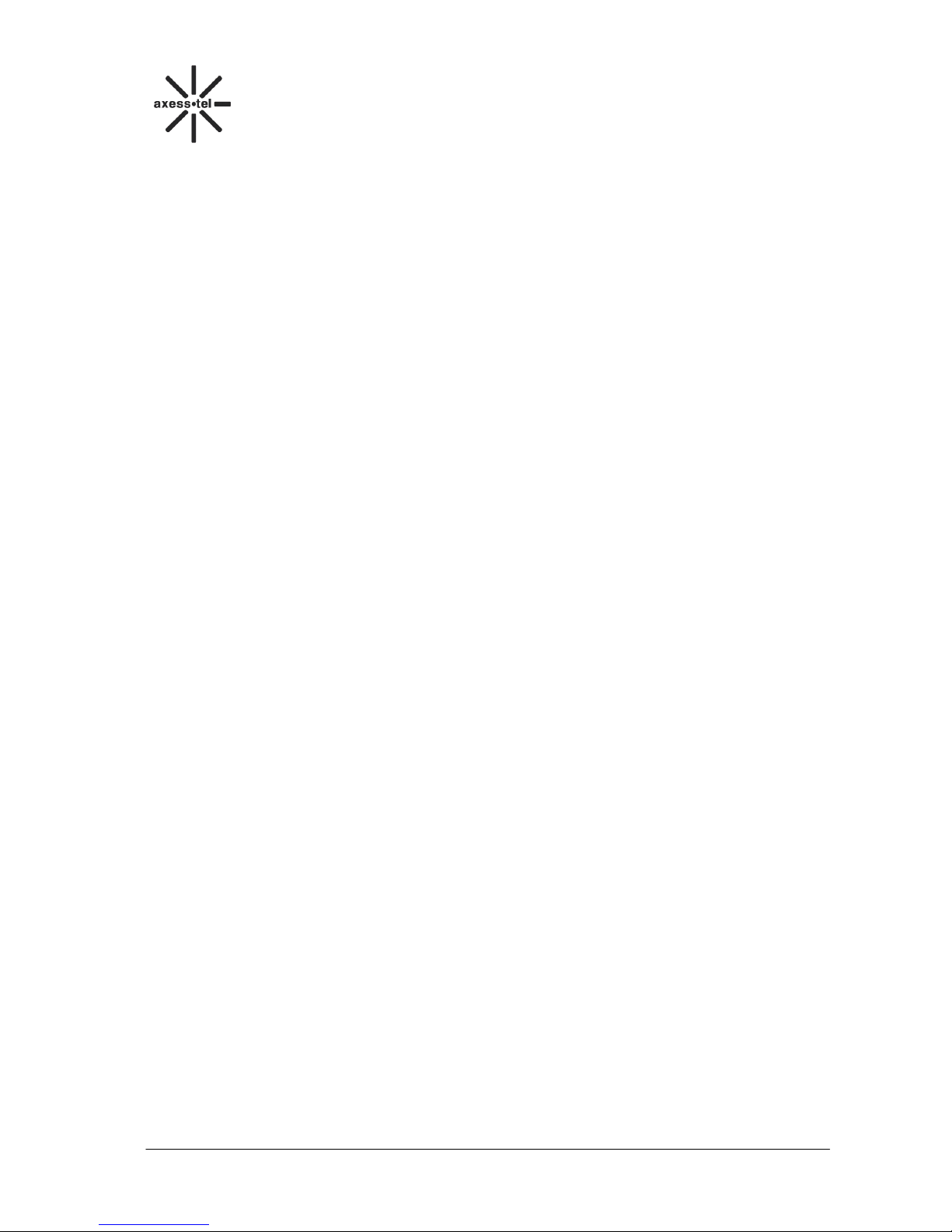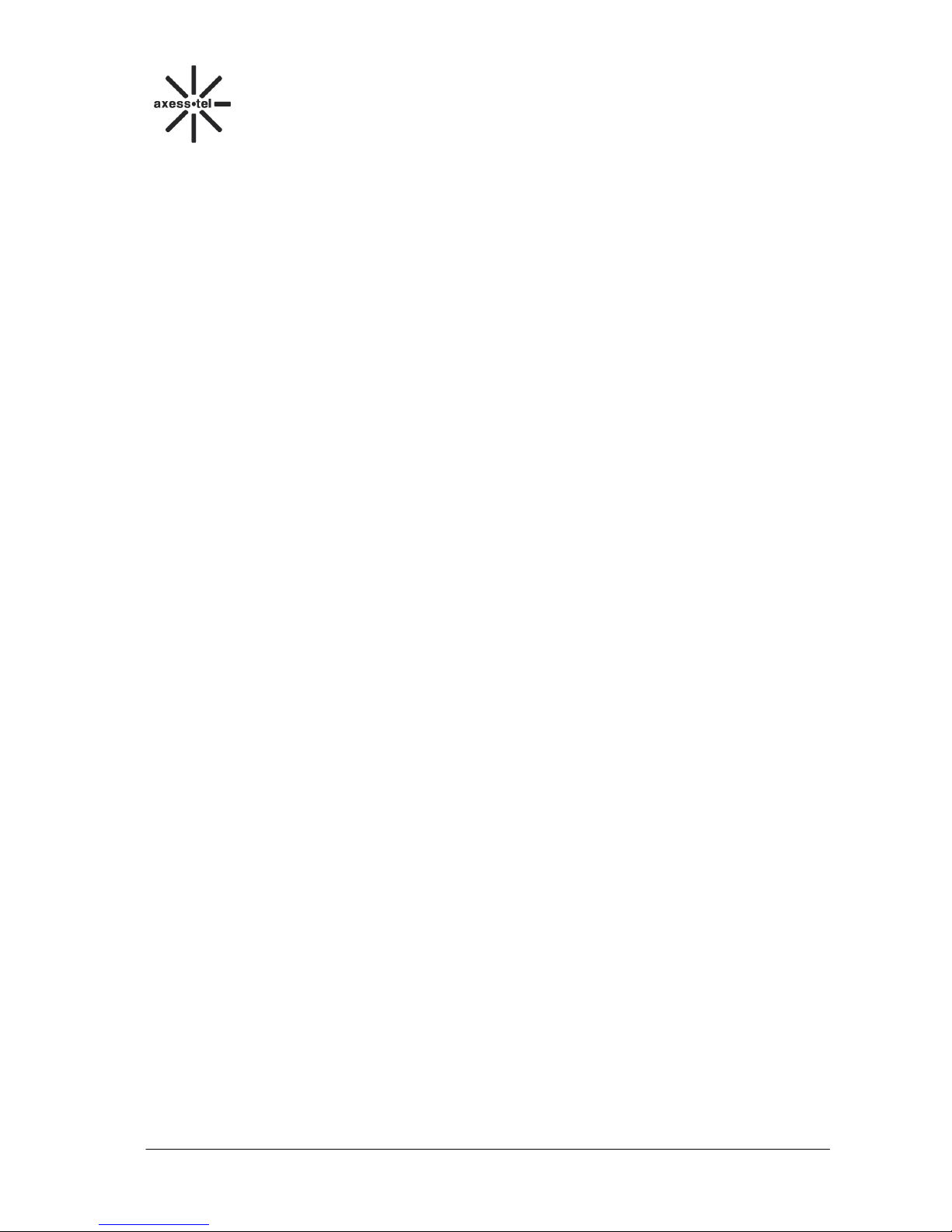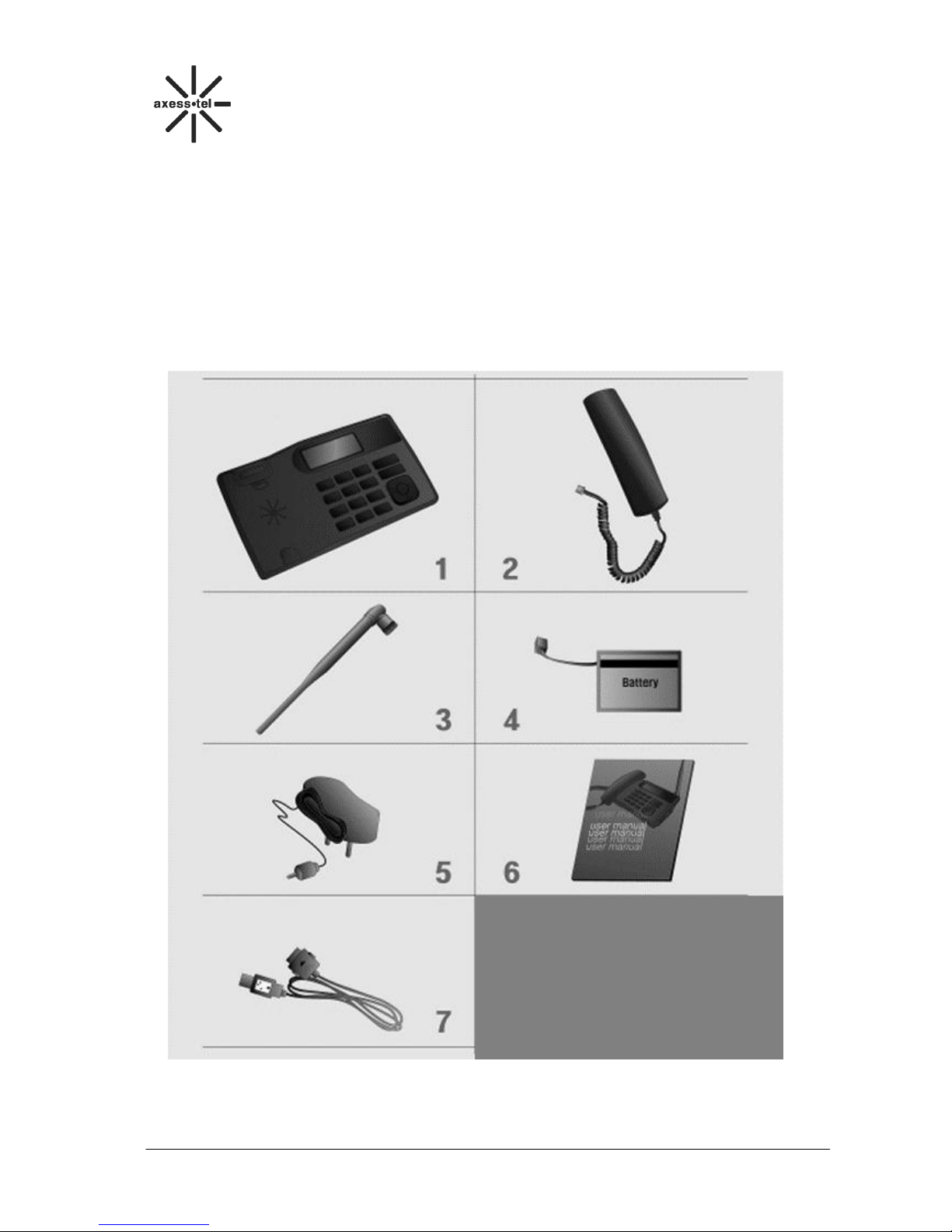Index
1GENERAL INTRODUCTION...................................................................................................................1
2IMPORTANT INFORMATION................................................................................................................2
3PRODUCT OVERVIEW............................................................................................................................3
3.1 PACKING LIST........................................................................................................................................3
3.2 SETTING UP YOUR PHONE..............................................................................................................4
3.3 PRODUCT INTRODUCTION ......................................................................................................................6
3.3.1 Appearance.......................................................................................................................................6
3.3.2 Key Definition...................................................................................................................................6
3.3.3 FUNCTION KEYS ............................................................................................................................7
3.3.4 GETTING TO KNOW YOUR PHONE .............................................................................................8
3.3.5 Display Icon......................................................................................................................................9
4BASIC OPERATIONS................................................................................................................................9
4.1 POWER ON/OFF .....................................................................................................................................9
4.2 MAKE A CALL........................................................................................................................................9
4.3 ANSWER A CALL....................................................................................................................................9
4.4 END A CALL...........................................................................................................................................9
5MAIN MENU.............................................................................................................................................10
6CALL LOG ................................................................................................................................................11
6.1 ALL CALLS...........................................................................................................................................11
6.2 DIALED CALLS .....................................................................................................................................11
6.3 RECEIVED CALLS .................................................................................................................................12
6.4 MISSED CALLS .....................................................................................................................................13
6.5 DELETE CALL LOG................................................................................................................................13
6.6 CALL DURATION..................................................................................................................................13
7CONTACTS...............................................................................................................................................14
7.1 SEARCH FOR A CONTACT .....................................................................................................................14
7.2 ADD A NEW CONTACT.........................................................................................................................14
7.2.1 Add a New Contact from the Menu.................................................................................................14
7.2.2 Add a New Contact in Standby Mode .............................................................................................14
7.3 VIEW A CONTACT ................................................................................................................................15
7.4 SERVICE NUMBER................................................................................................................................15
7.5 EDIT A CONTACT .................................................................................................................................15
7.6 SPEED DIAL .........................................................................................................................................15
7.7 COPY CONTACT....................................................................................................................................16
7.8 DELETE................................................................................................................................................16
7.9 SAVE TO...............................................................................................................................................16
7.10 MEMORY STATUS.................................................................................................................................16
8MESSAGES................................................................................................................................................17
8.1 SEND A MESSAGE ................................................................................................................................17
8.2 RECEIVE A MESSAGE ...........................................................................................................................17
8.3 VIEW SENT MESSAGES ........................................................................................................................18
8.4 SEND A MESSAGE BY USING TEMPLATES.............................................................................................18
8.5 SMS SETTINGS ....................................................................................................................................18
8.6 VOICE MESSAGE..................................................................................................................................19
9TIME AND ALARM.................................................................................................................................19
9.1 SET TIME/DATE ...................................................................................................................................19
9.2 SET ALARM..........................................................................................................................................20
10 SOUNDS.....................................................................................................................................................20
10.1 RINGER ................................................................................................................................................20
10.2 VOLUME ..............................................................................................................................................21