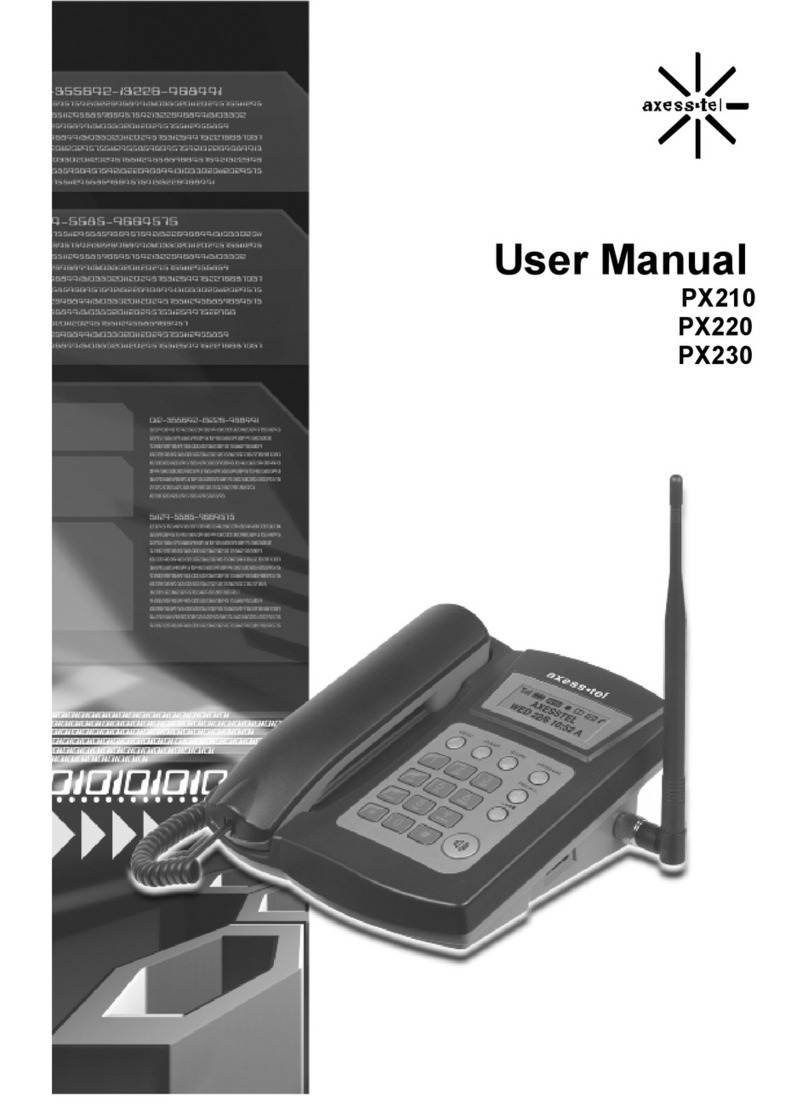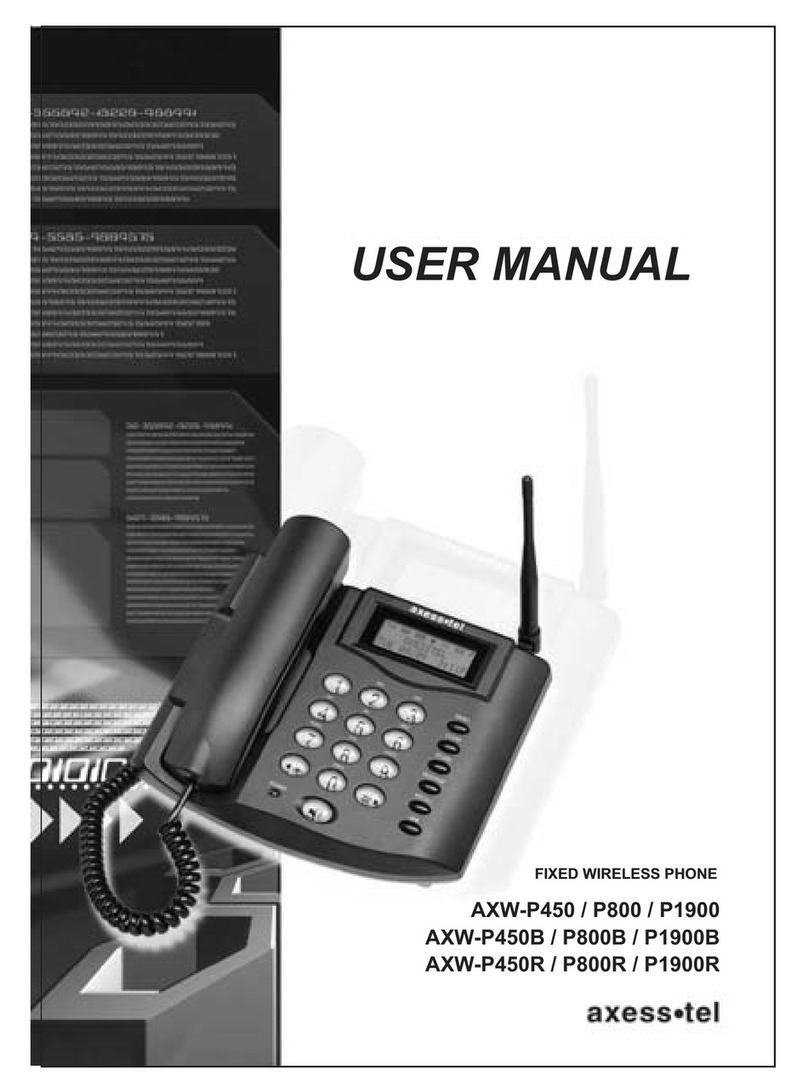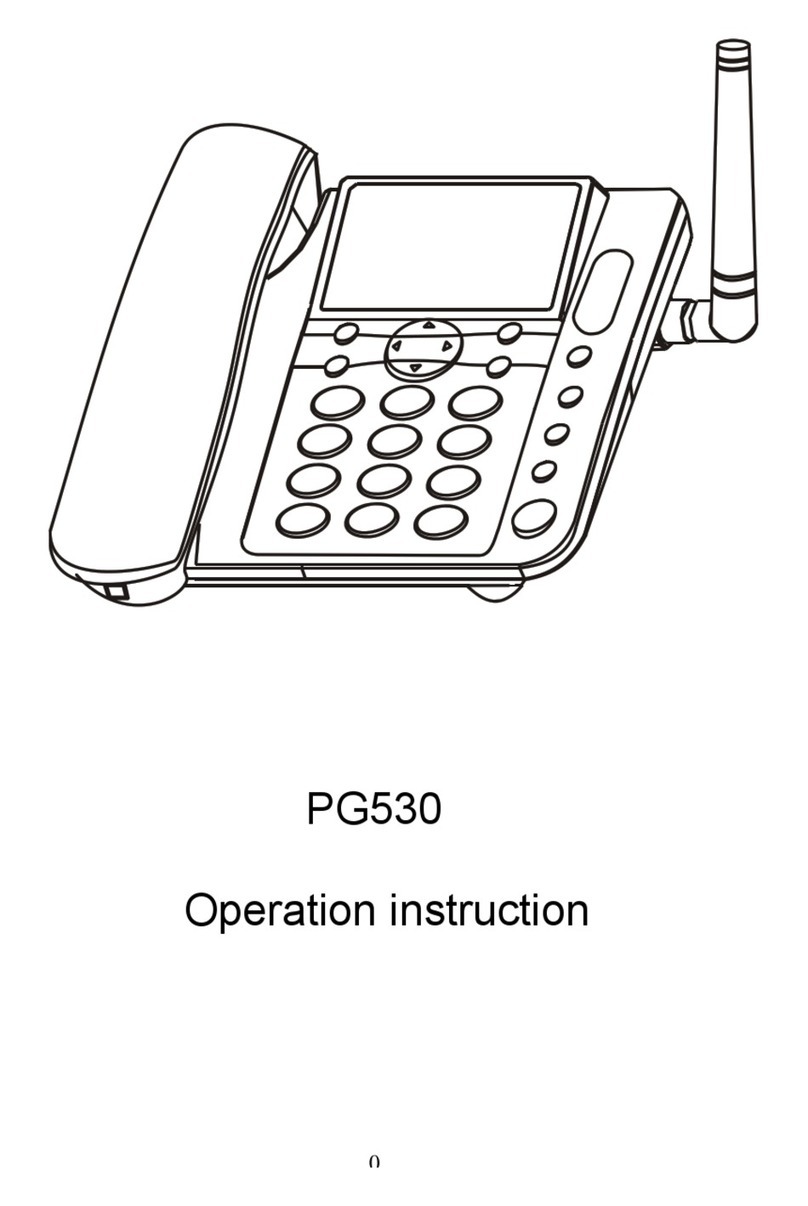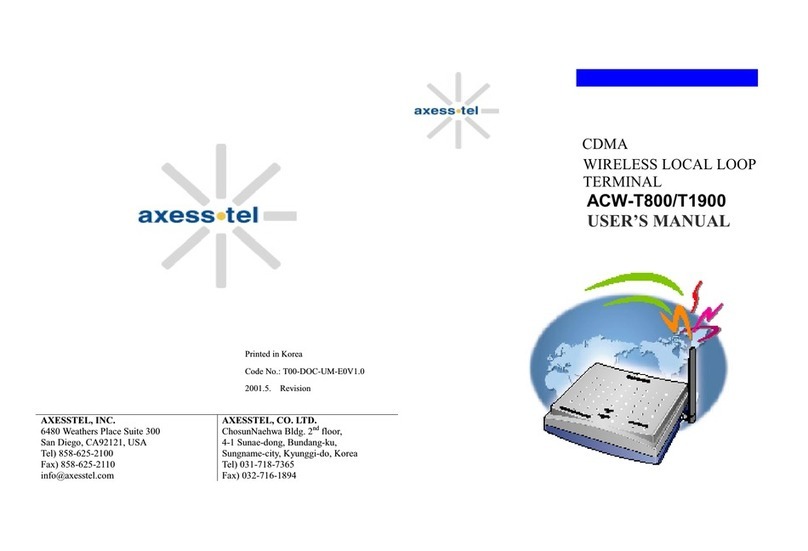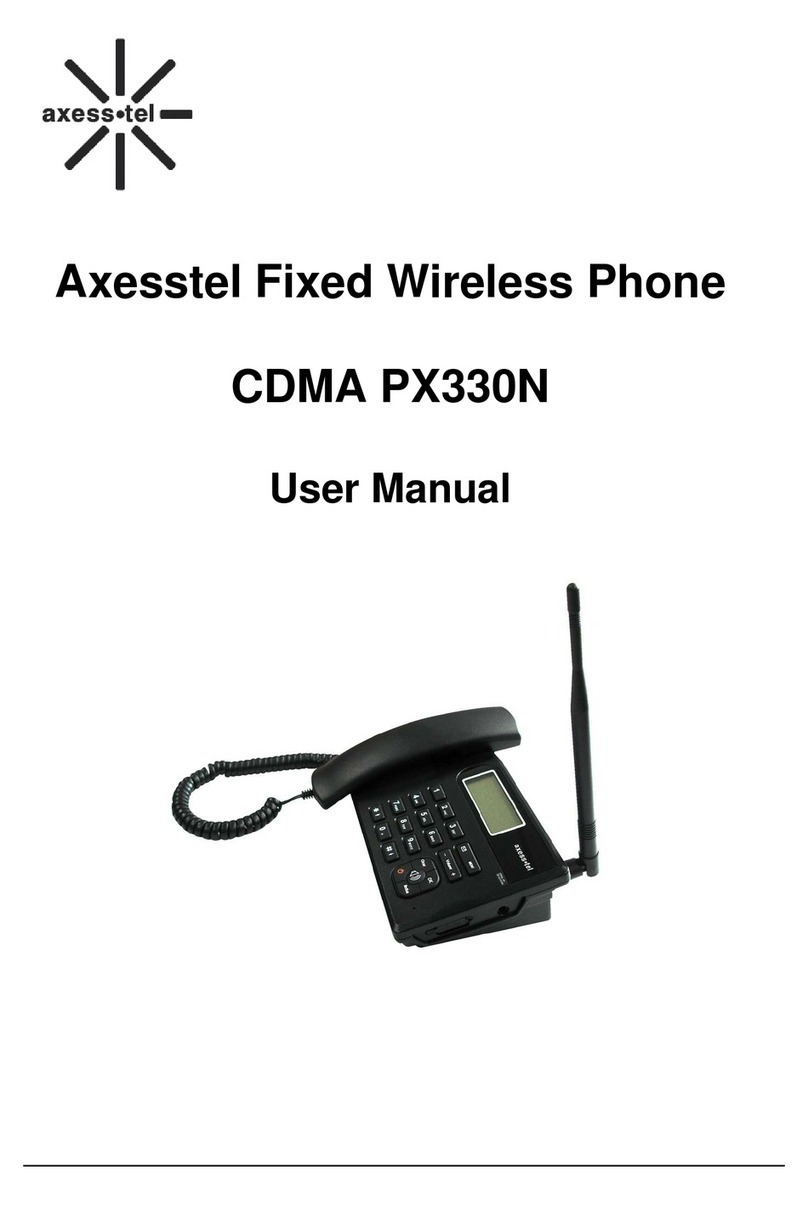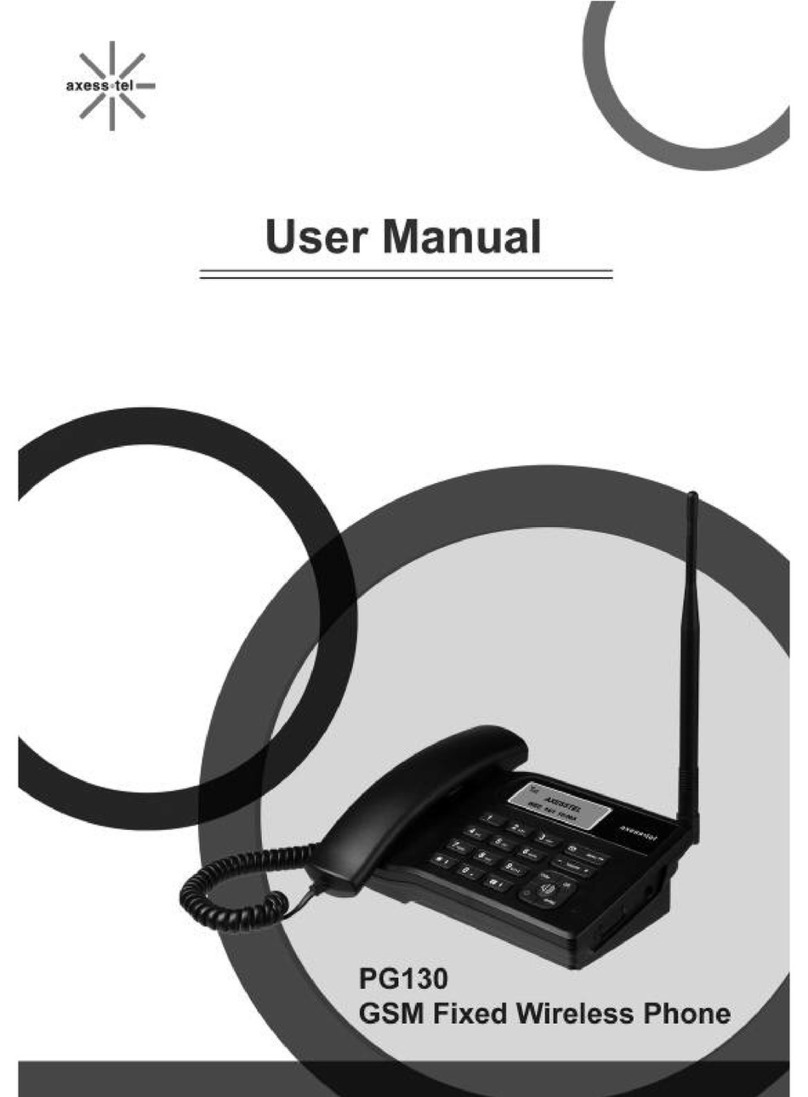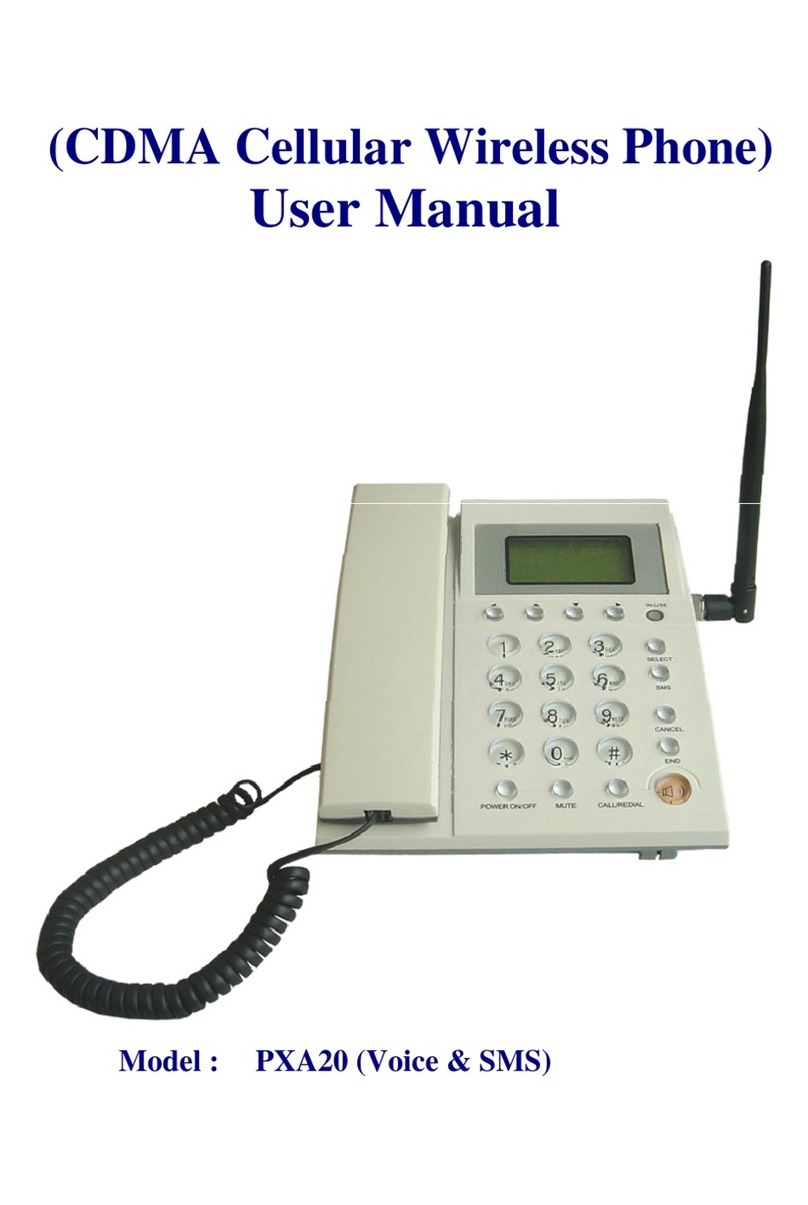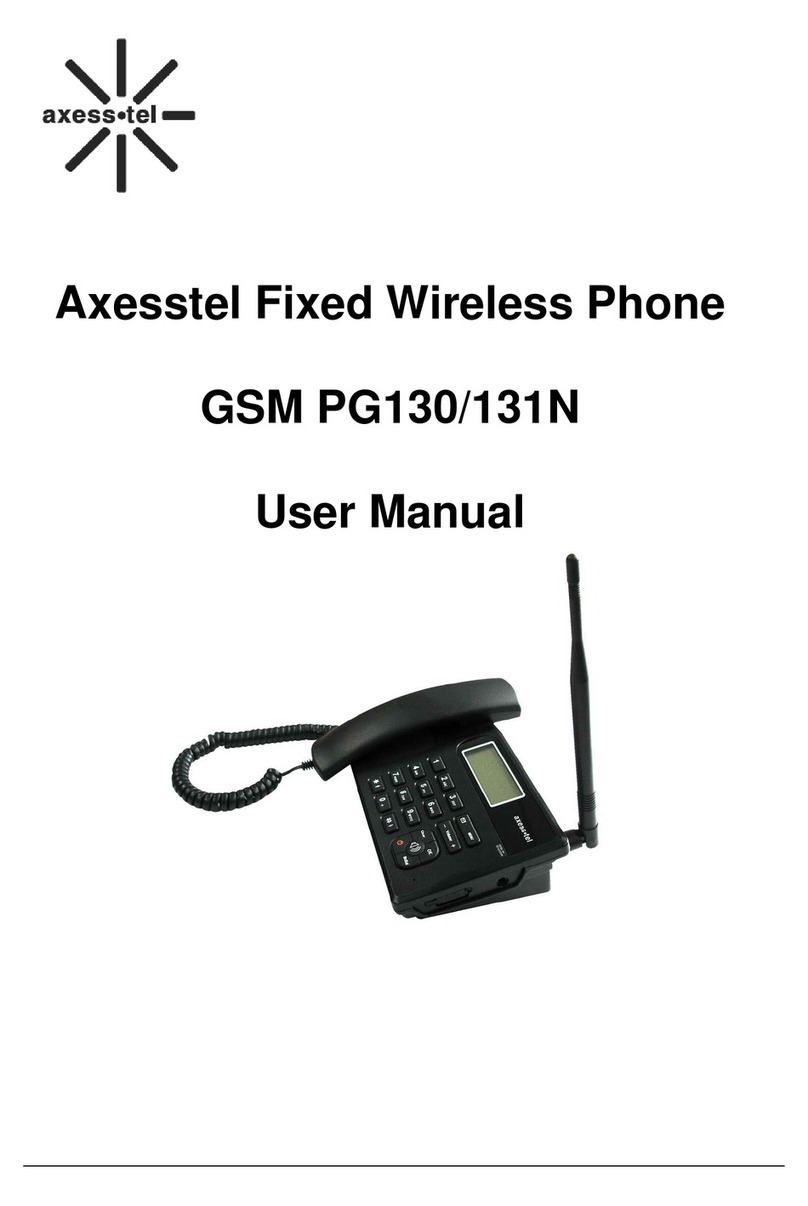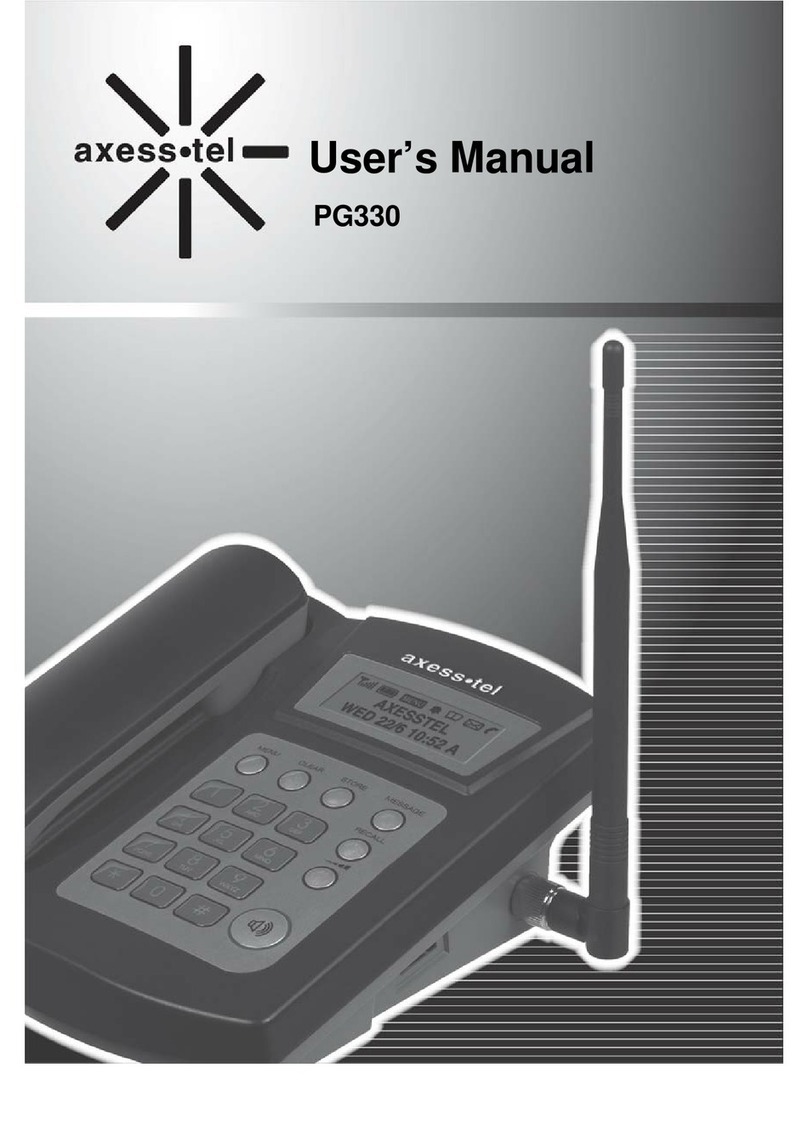-3-
SAFETY PRECAUTIONS
1. Avoid placing the phone in a dusty location, or near a source of gas or fire.
2. Don't shake, hit, or drop the phone.
3. If you clean the outside of the phone, use only a soft, dry cloth. The chemicals in
alcohol, benzine or acetone can damage the surface of the phone.
4. Do not twist or pull the cord out of the phone.
5. Do not disassemble the phone.
6. Do NOT use the power adaptor if:
- The power cord is damaged.
- The phone has been dropped or damaged in any way.
7. Use only the AXESSTEL provided adaptor. Do not use the AXESSTEL adaptor for
any other purpose.
8. Use only the AXESSTEL provided antenna. Do not use the antenna for any other
purpose.
9. Frequency and length of use can affect the life of the self-charging battery. Contact
your customer service if the battery is not operating properly.
10. Use only the designated self-charging battery. Dispose of exhausted
batteries properly. Never discard a battery in or near fire or flame.
11. Do not place the telephone near water, for example, near a bathtub, sink,
wet basement, or swimming pool.
NOTE: The input and output voltages are indicated on the adapter.
(Input: AC 240V, 50~60 Hz, Output: DC 5V, 2A)
NOTE: Do not insert or remove SIM card while the phone is powered on.