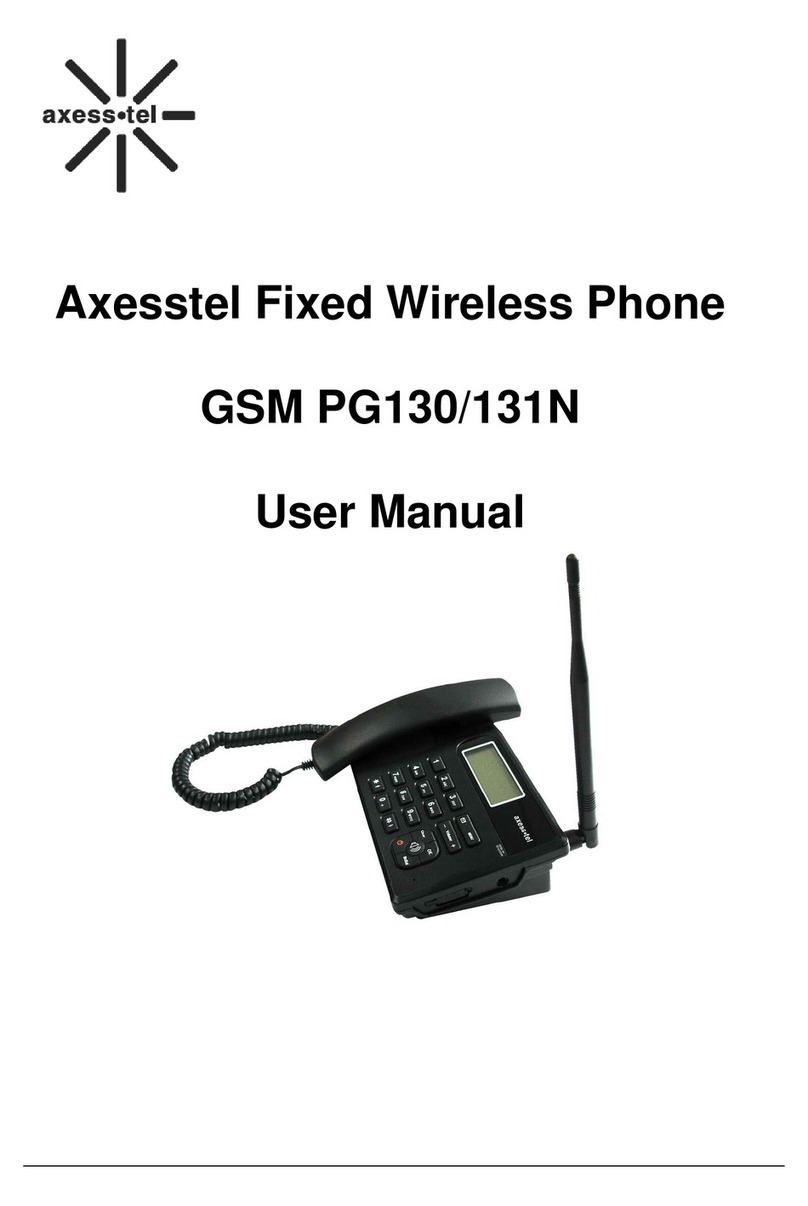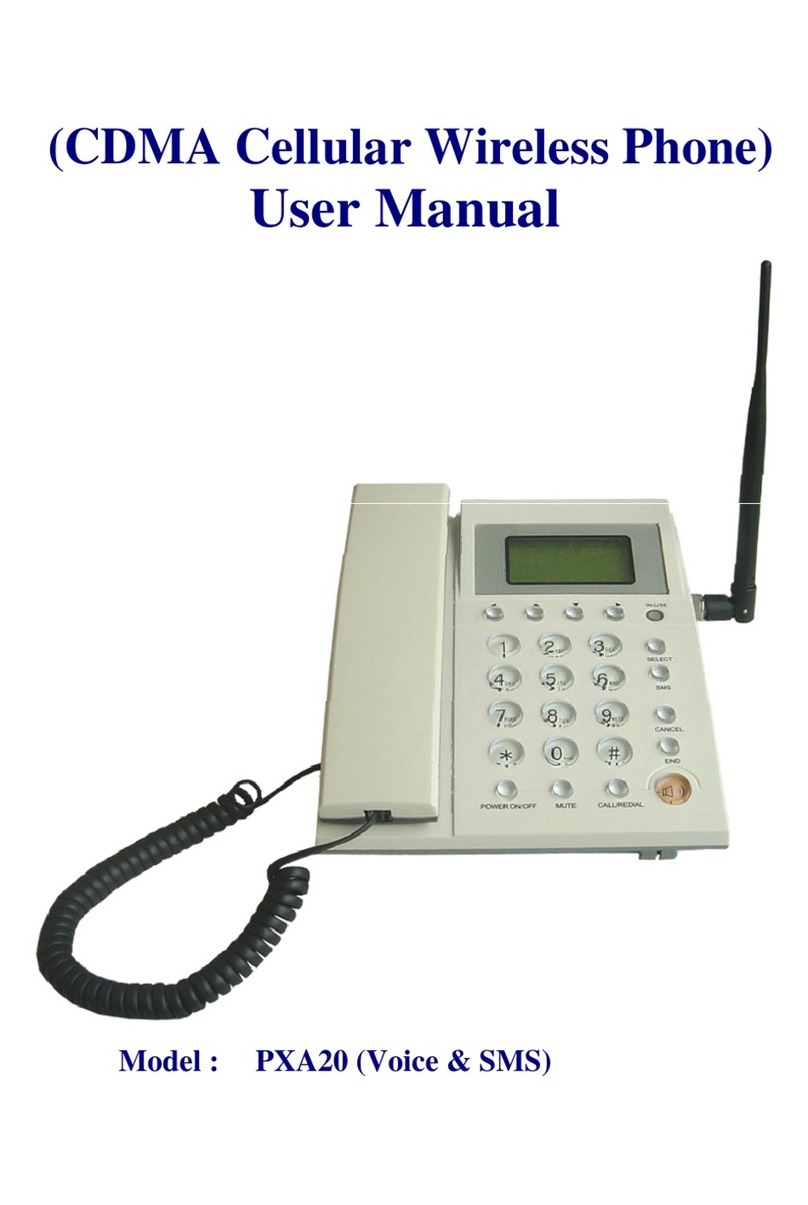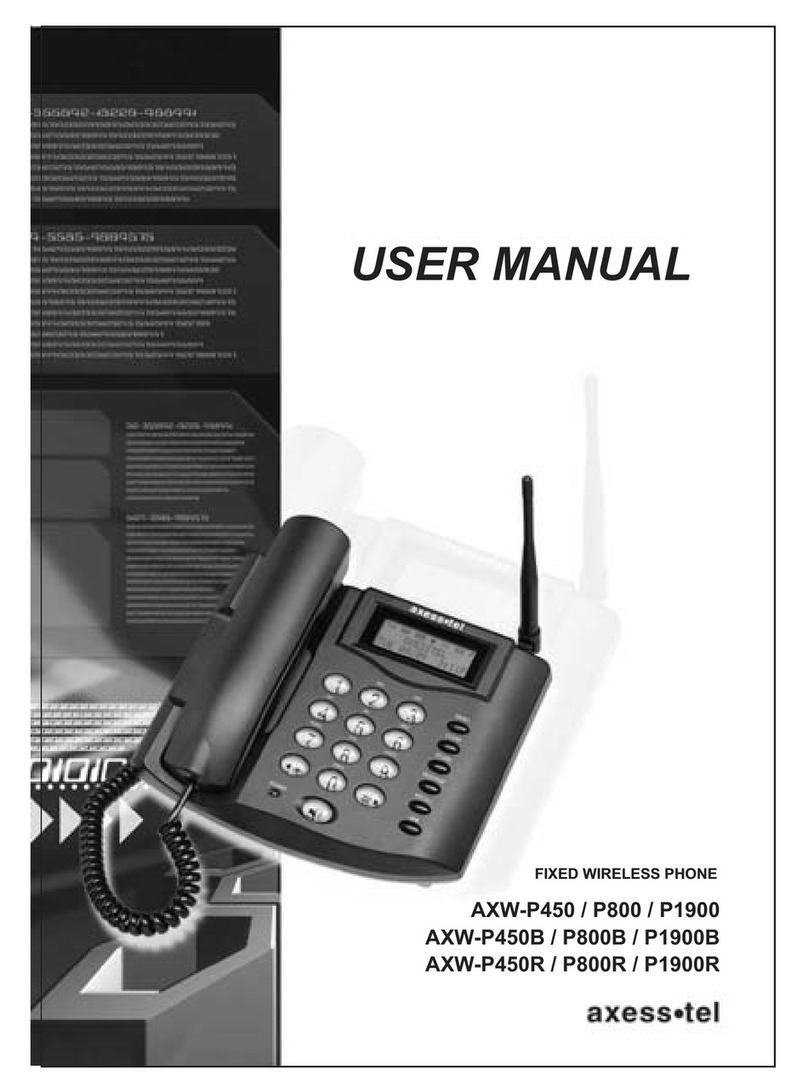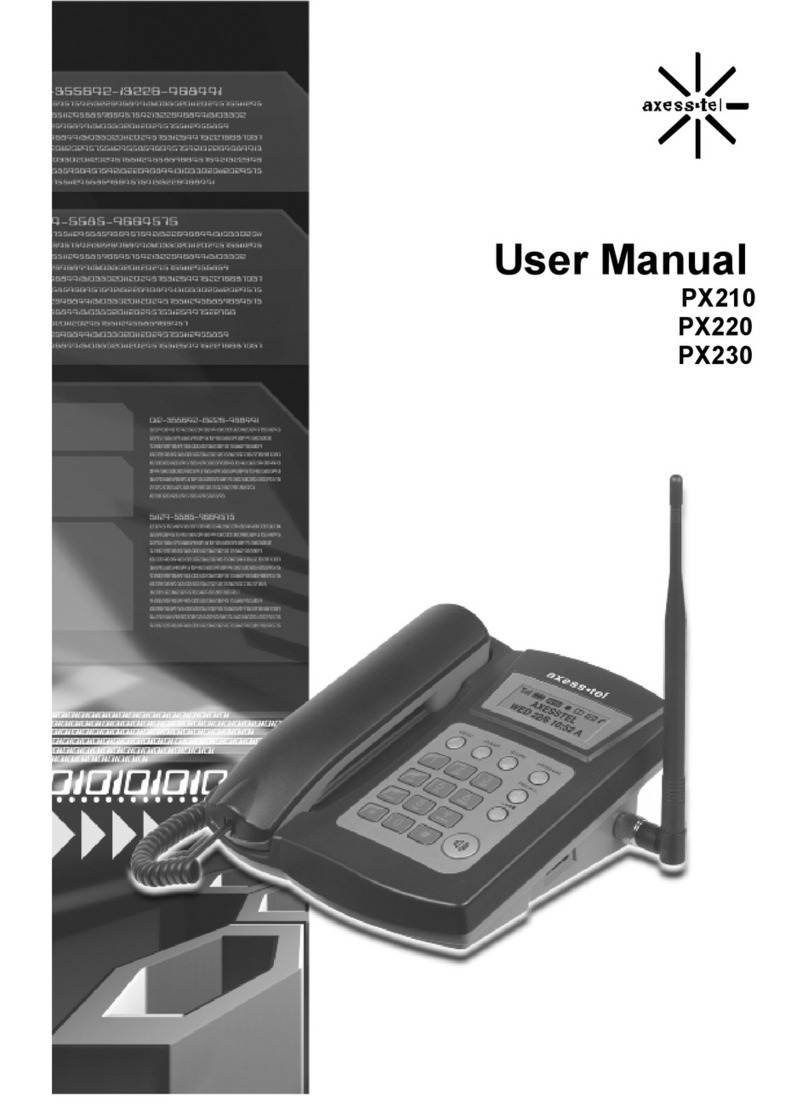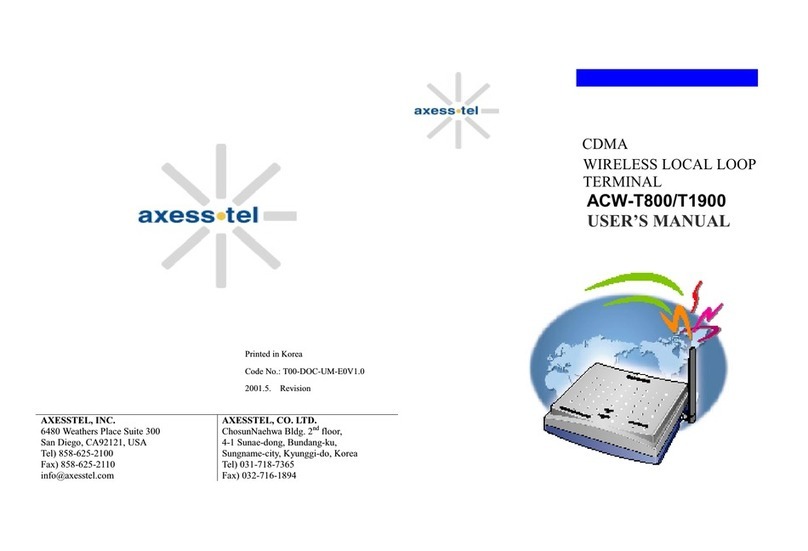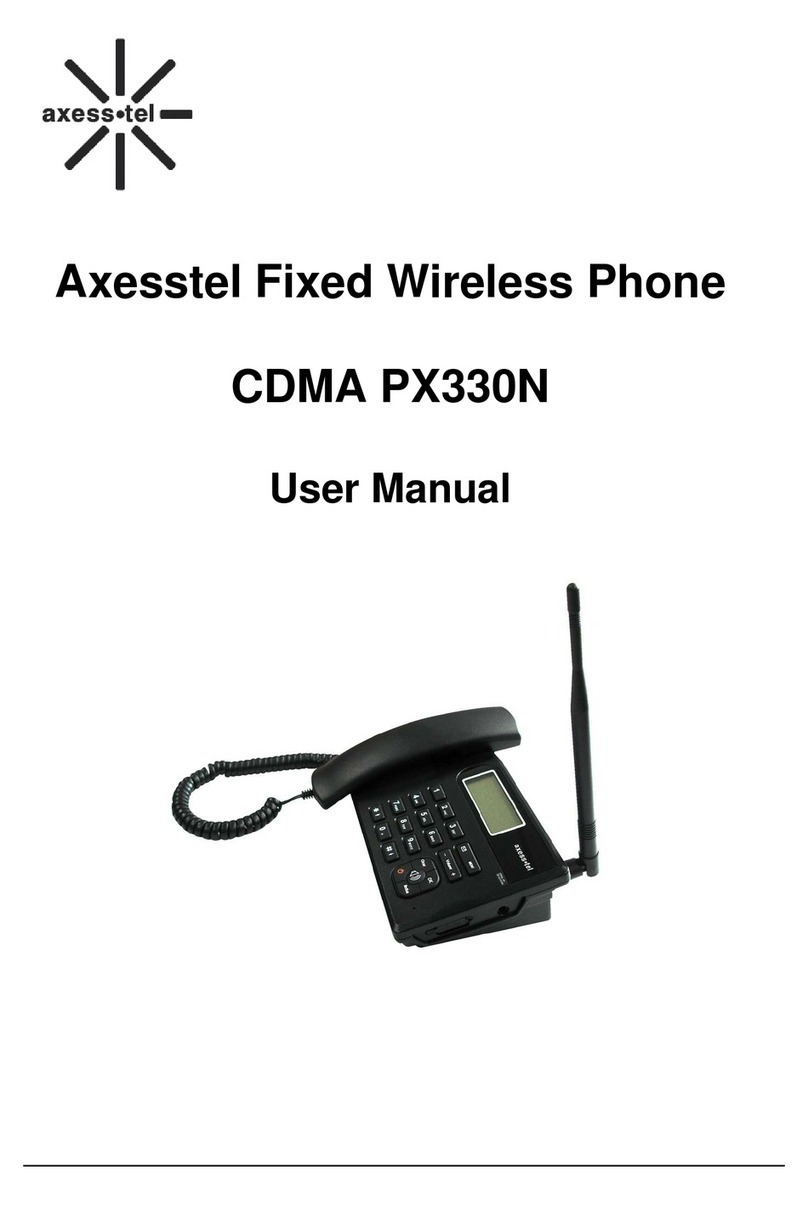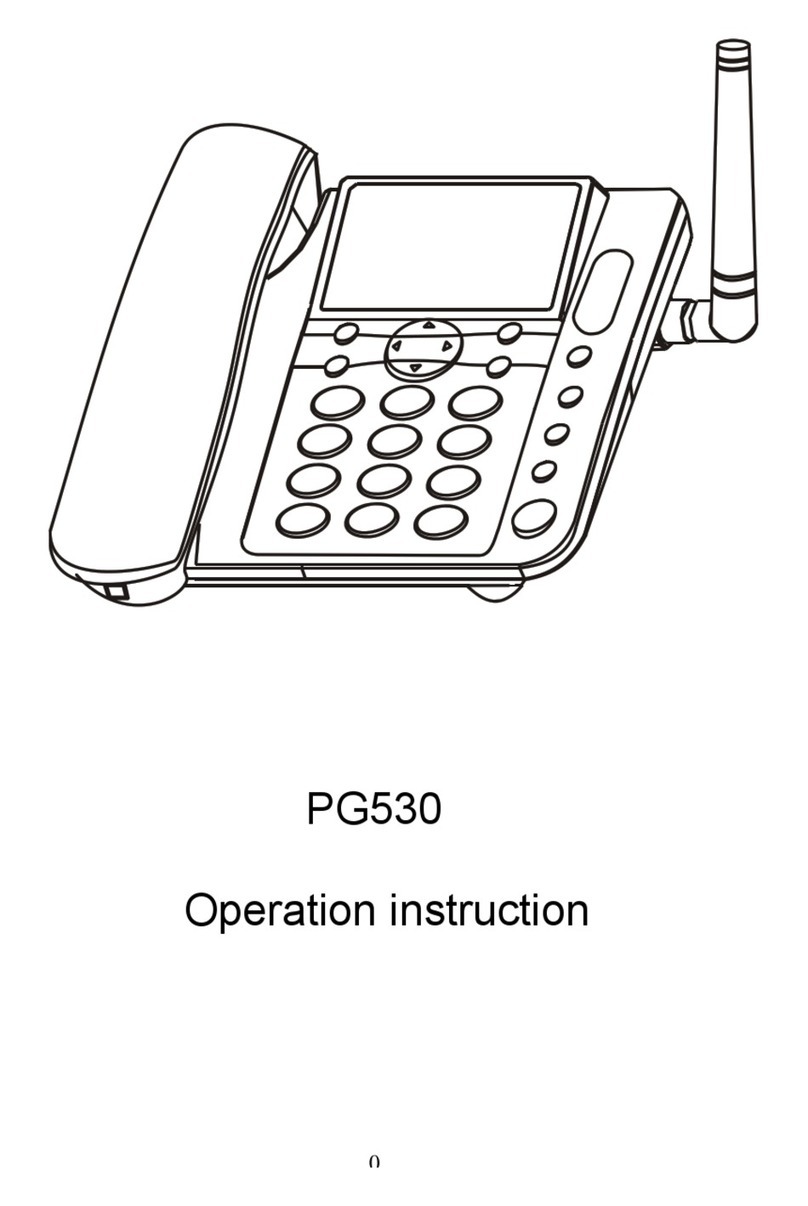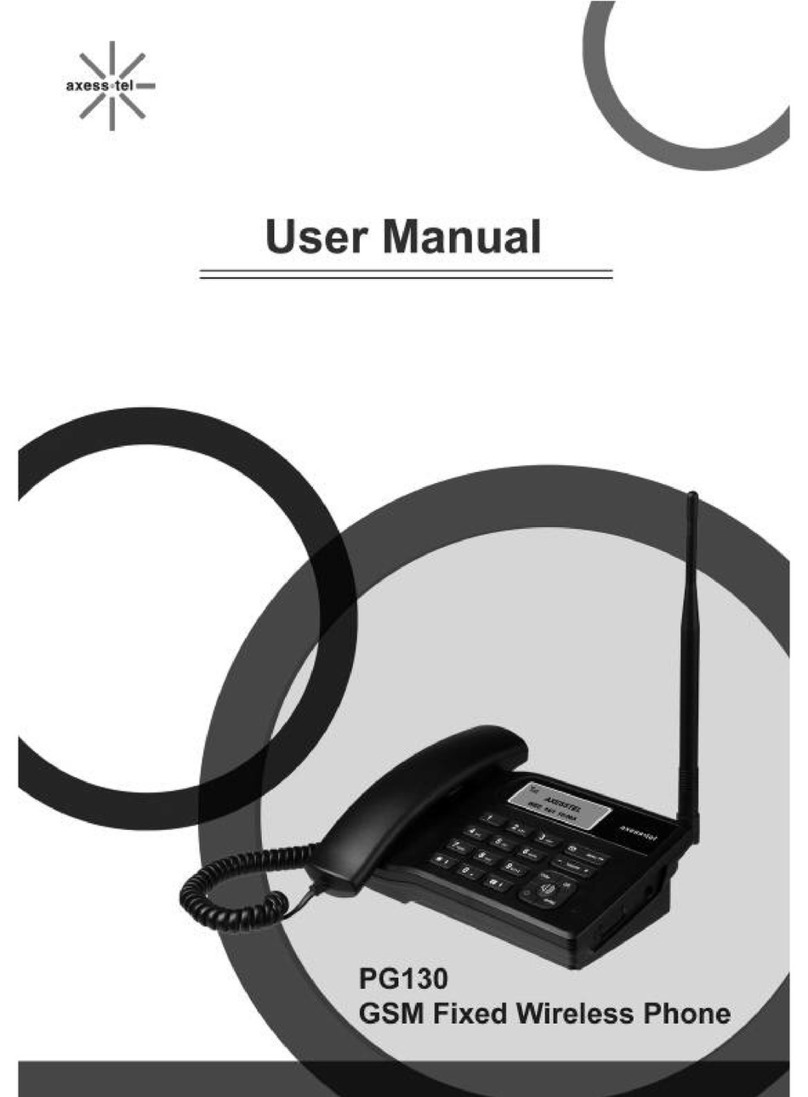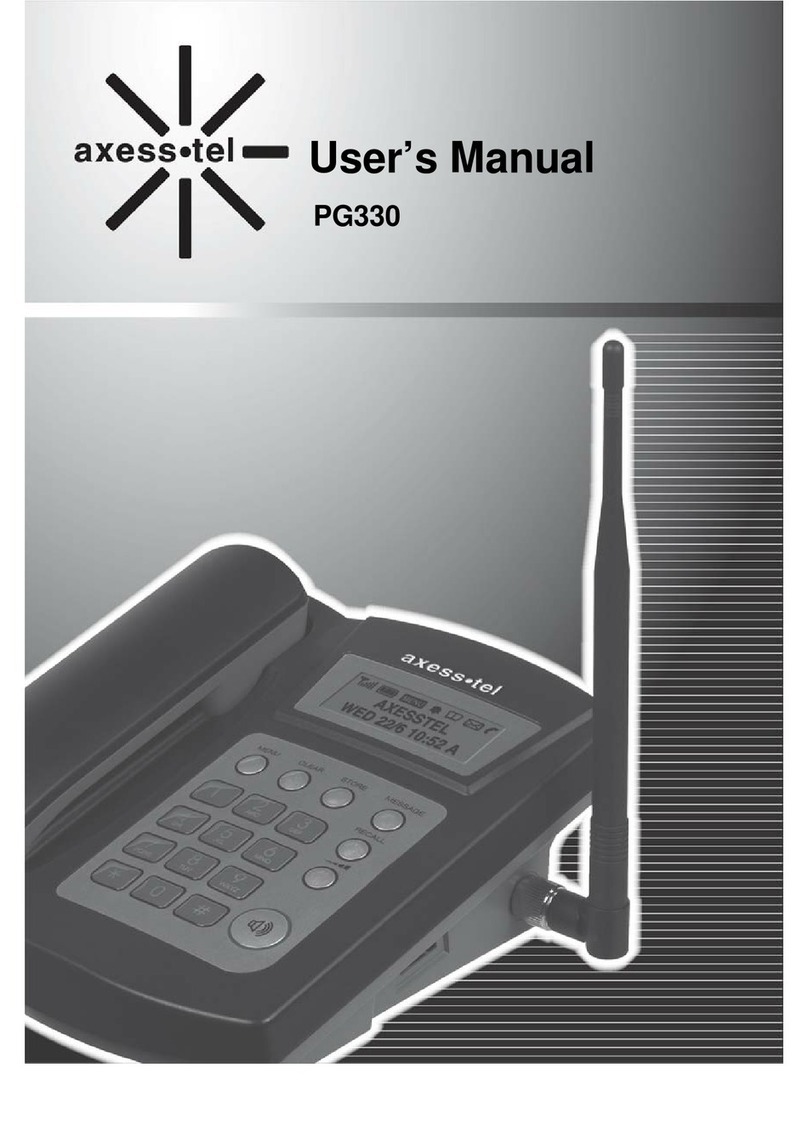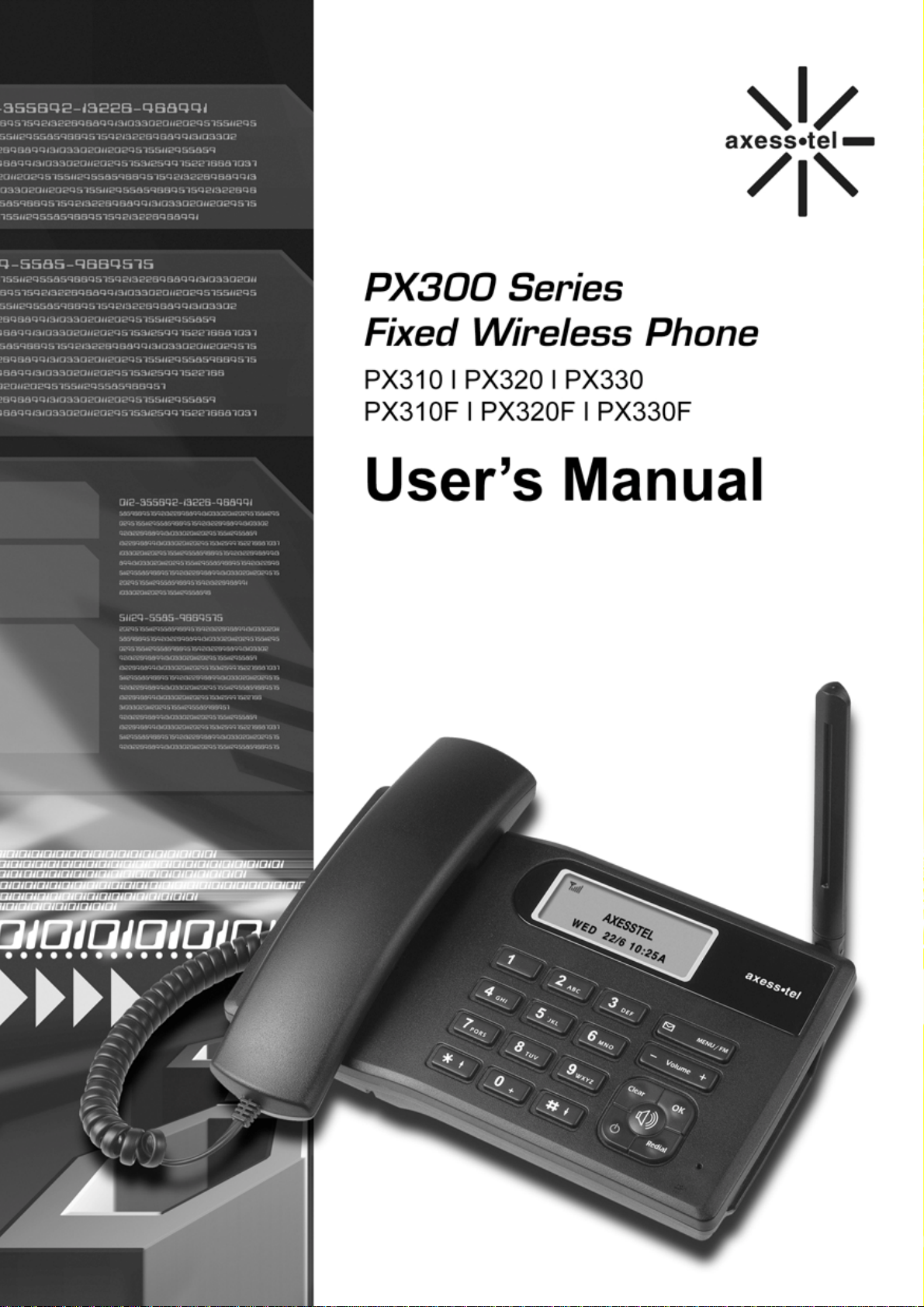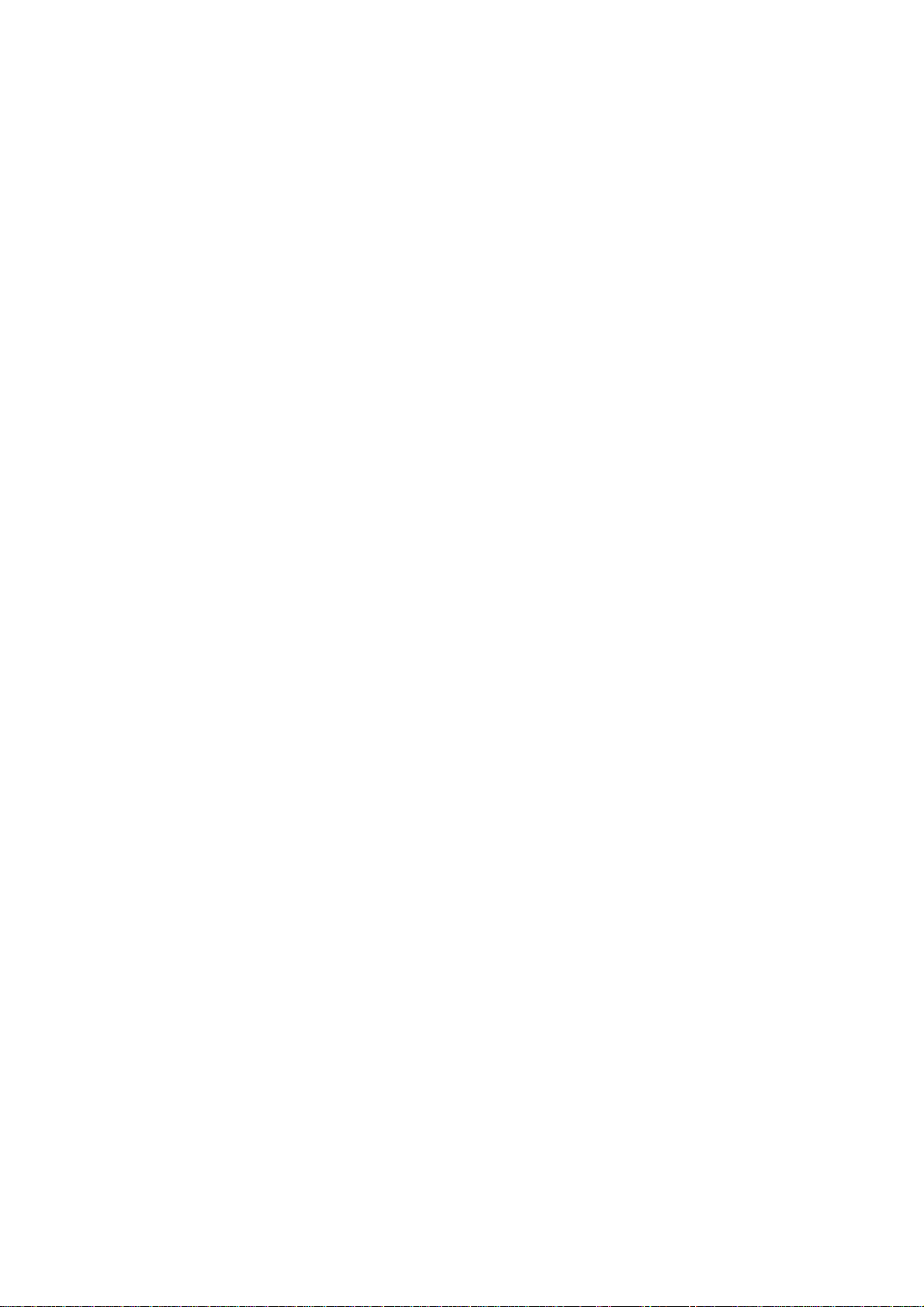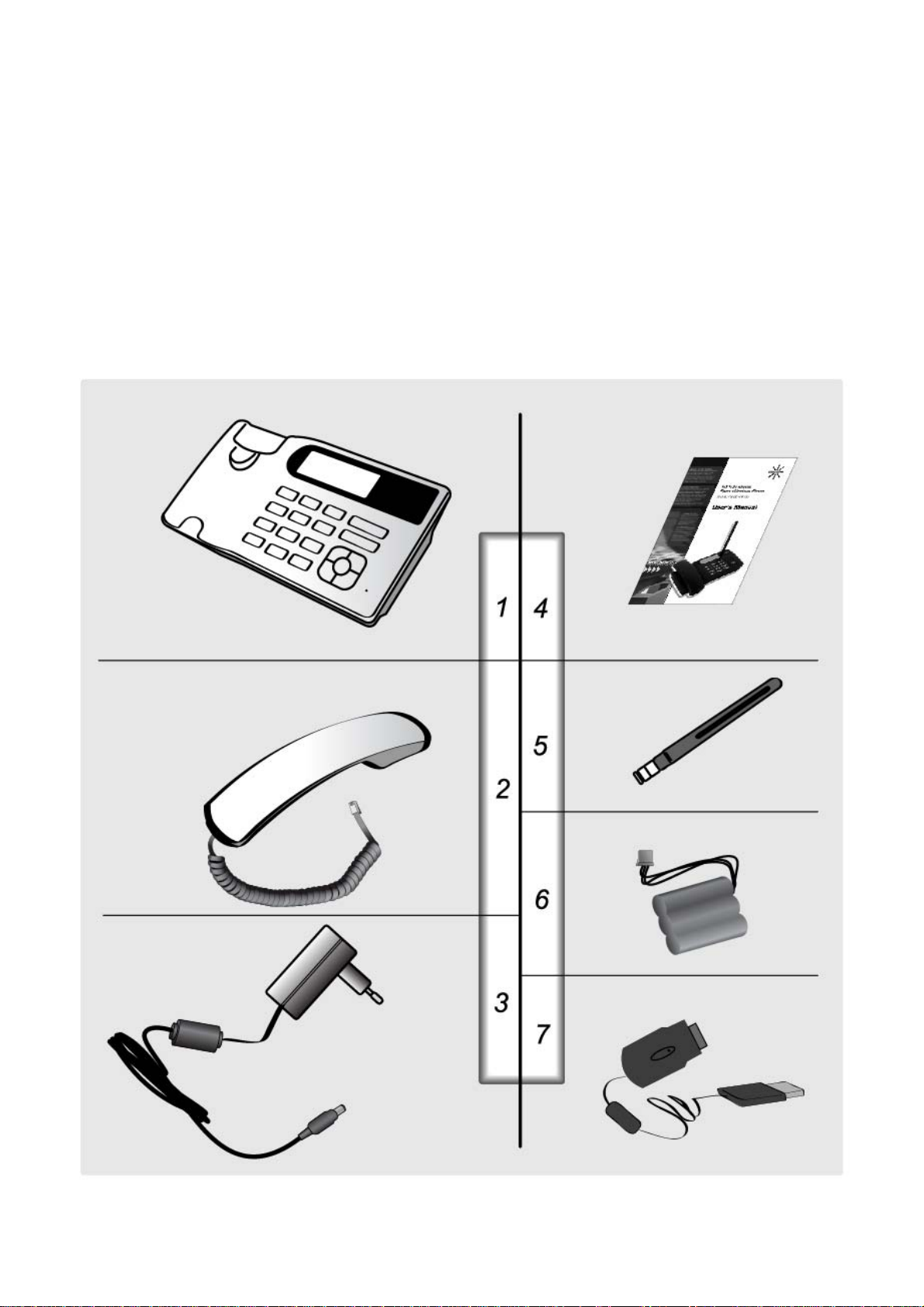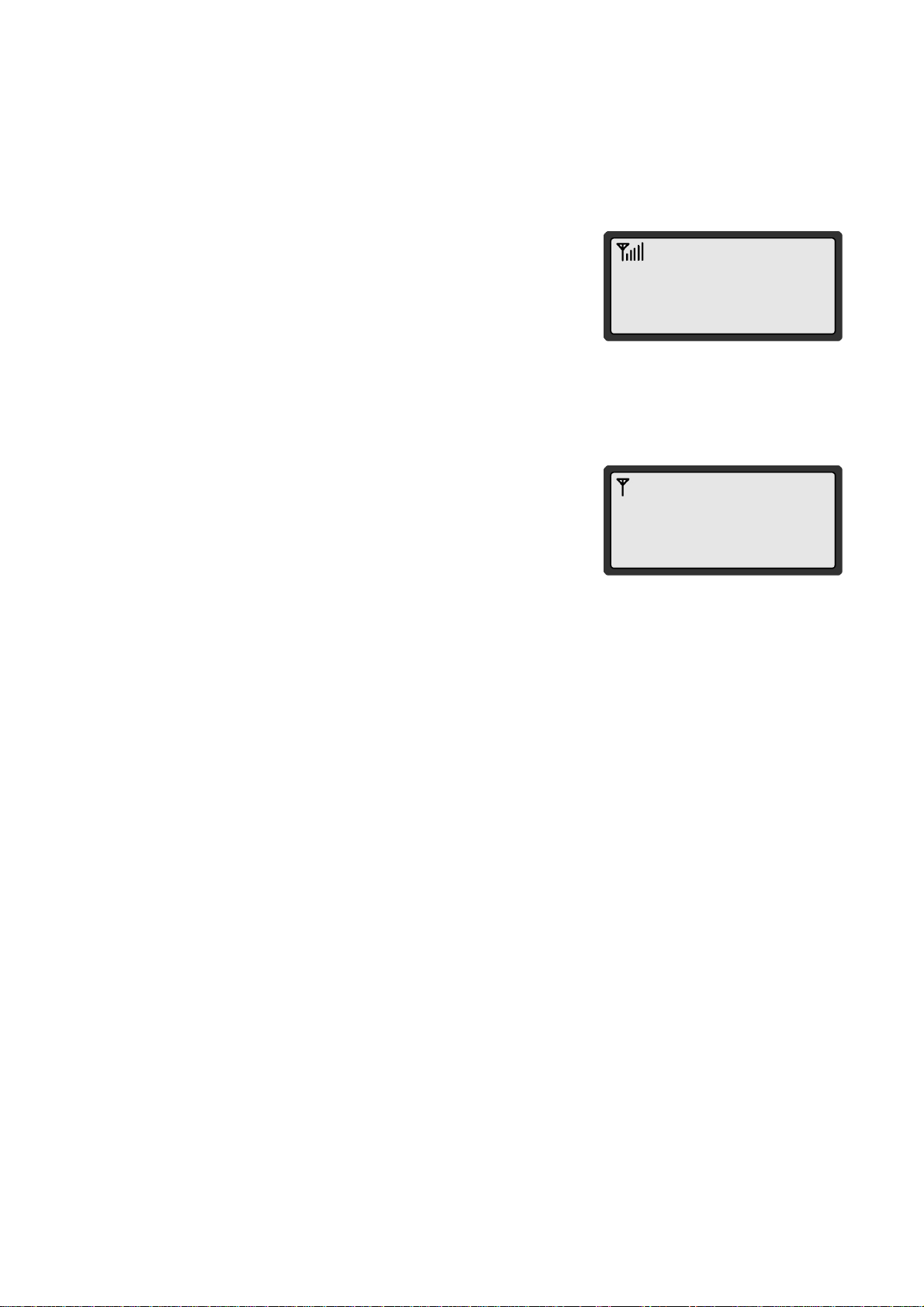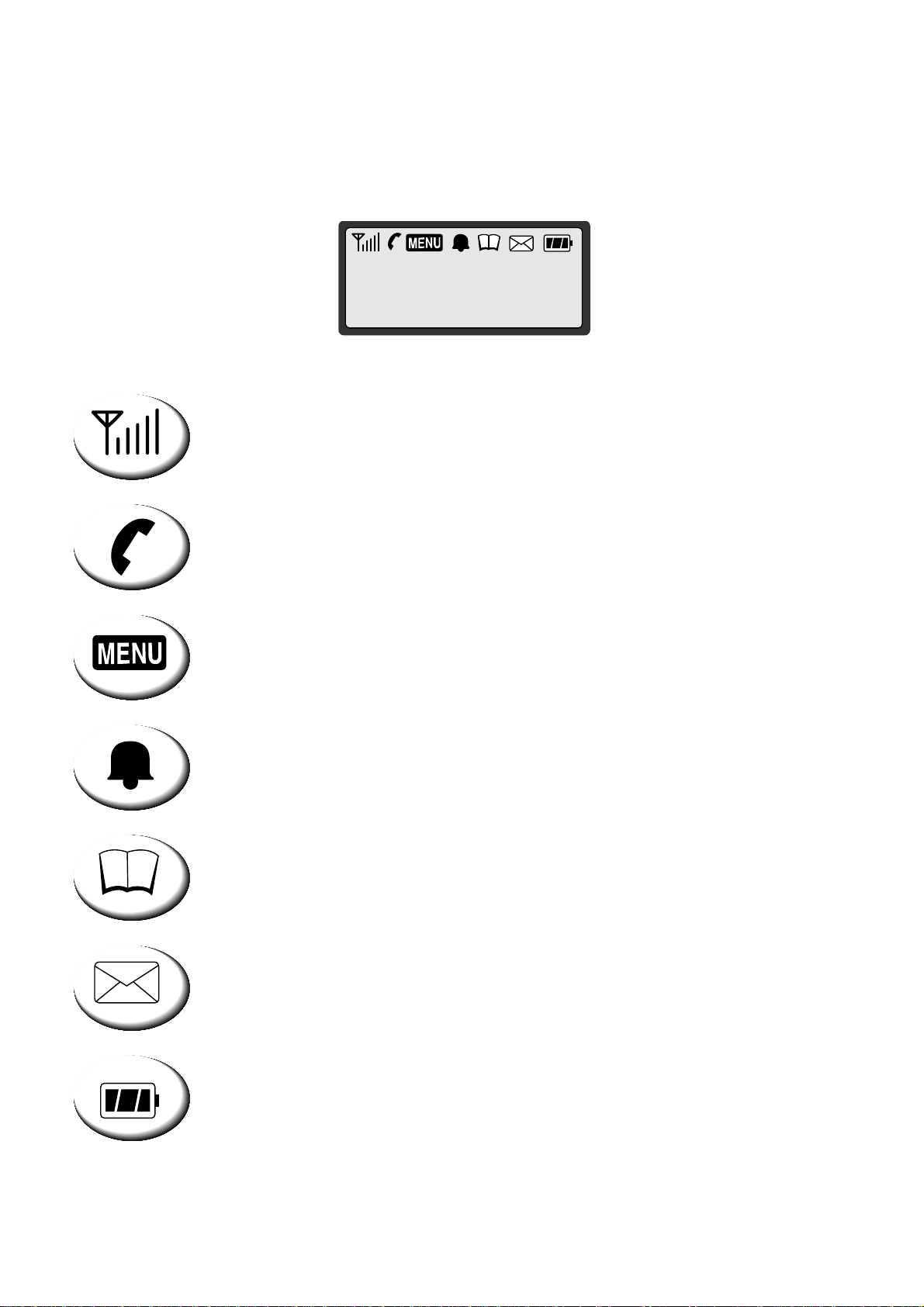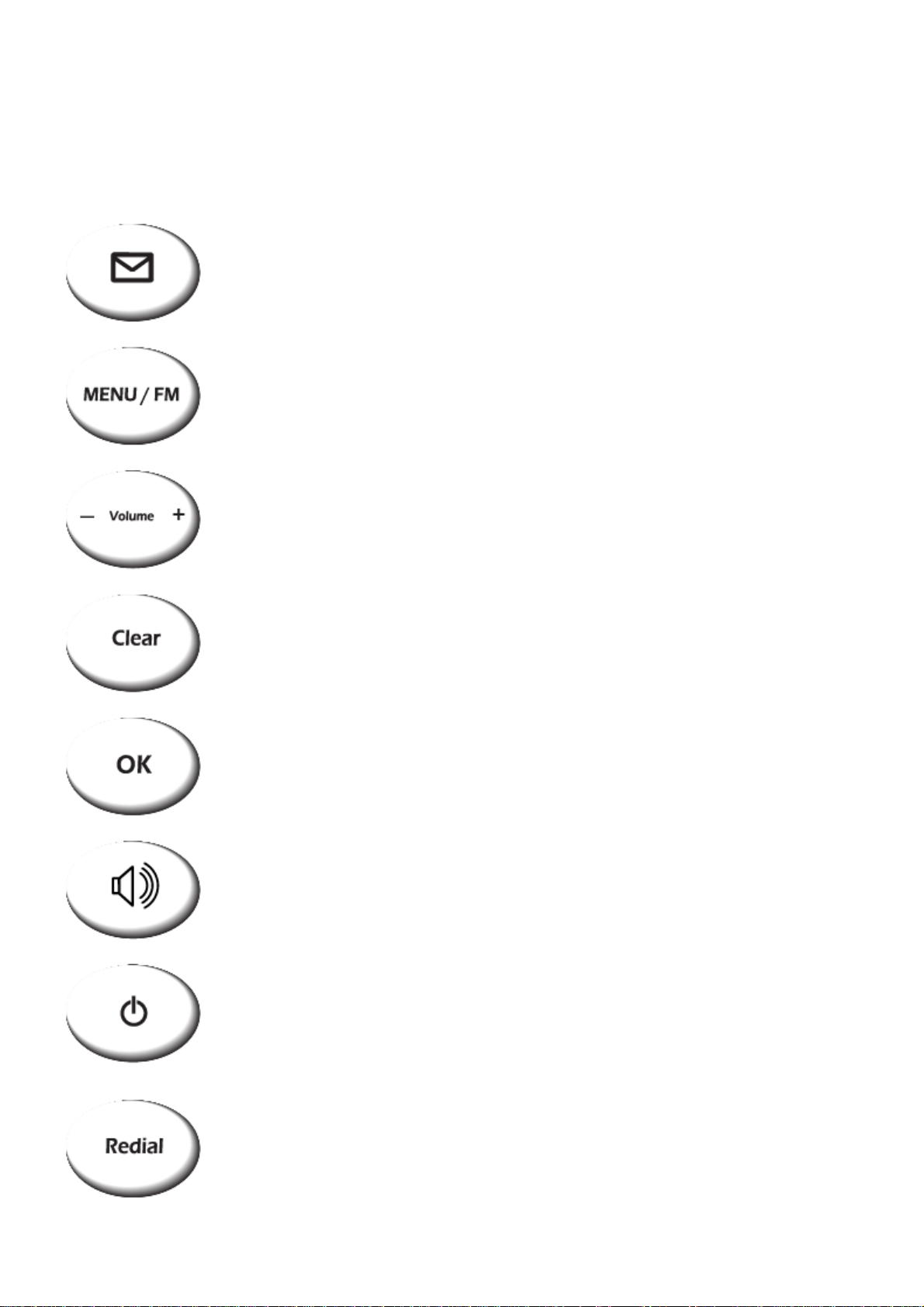3
TABLES OF CONTENTS
Advanced Features
Safety Precautions……………………… Changing Greeting Message………..
Checking the Parts ……………………… System Reset ………………………...
Setting up Your Phone ……….……….. Restricting Use of the Phone ……….
Getting to Know Your Phone ……….… Locking / Unlocking the Phone ……..
Display Icons ……………………………. Changing the Lock Code……………
Function Keys…………………………... World Clock …………………………
Calculator……………………………
Basic Operation
Making Calls ....………………………… Optional Features
Redial……………………………………. Call Forwarding ……………………....
Receiving Calls ………………………… Call Waiting …………………………..
Adjusting Volumes …………………….. Three-Way Calling……………………
Choosing the Ring Tone ……………… Data Call Service………………………
Message Service ..…………………….
FM Radio(Optional) ……………………. Miscellaneous
Menu Table ……………………………
Phone Book Specification …………………………..
Internal Phone Book……………………
Storing in phonebook ………………….
Searching for Entries in Phonebook….
Erasing an Entry in Phonebook ….…..
Erasing All Entries in Phonebook ....…
One-Touch Dialing ………………….…
Two-Touch Dialing ………………….…
Useful Features
Call History..........................................
Displaying Your Phone Number..........
Setting up Your LCD…………….…….
Mute……………………………….…….
Selecting Time Mode………………….
Setting the Alarm………………………
Checking and Clearing Call Times…..
Setting Warning Alerts………………...
4
5
6
8
9
10
12
12
13
14
14
15
18
20
20
21
23
23
24
24
26
27
27
28
28
28
29
30
32
32
33
33
34
34
34
36
36
36
36
38
39