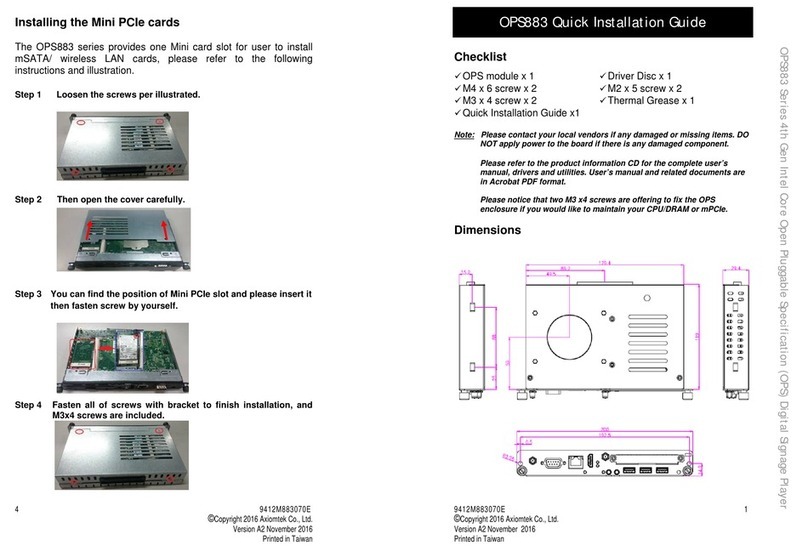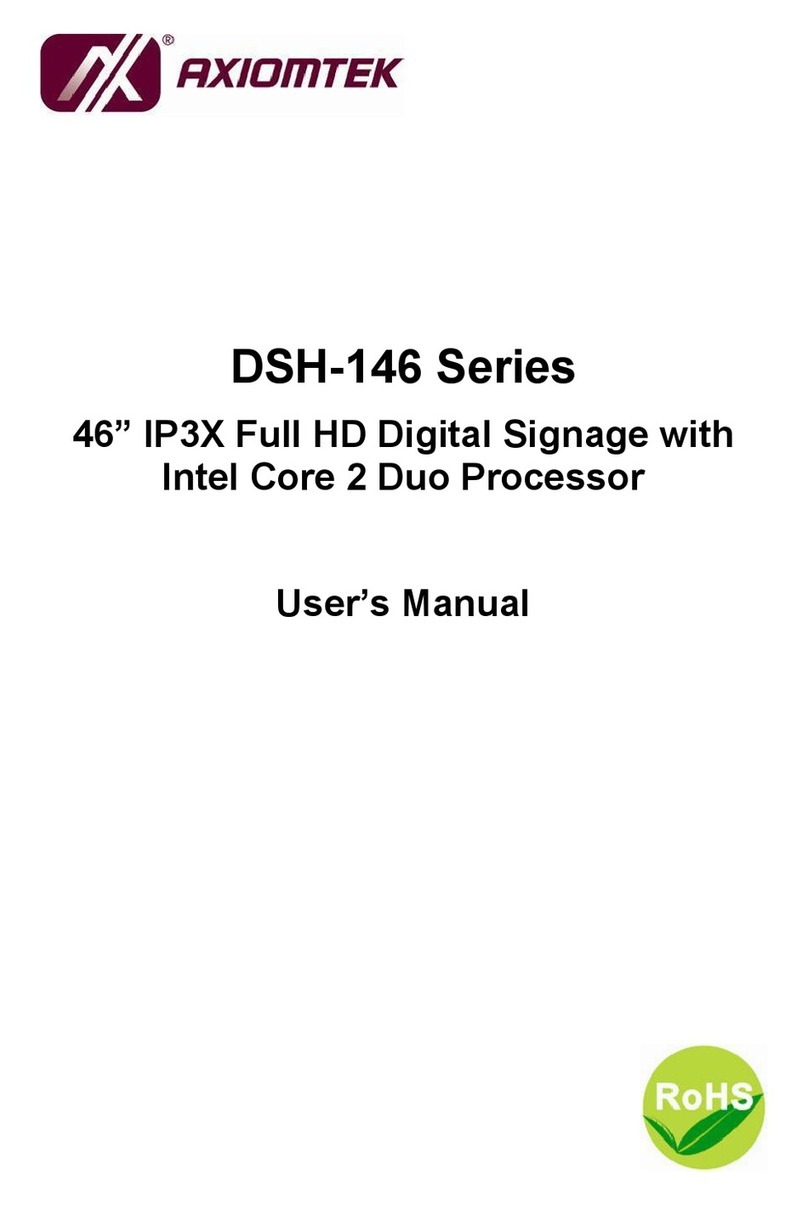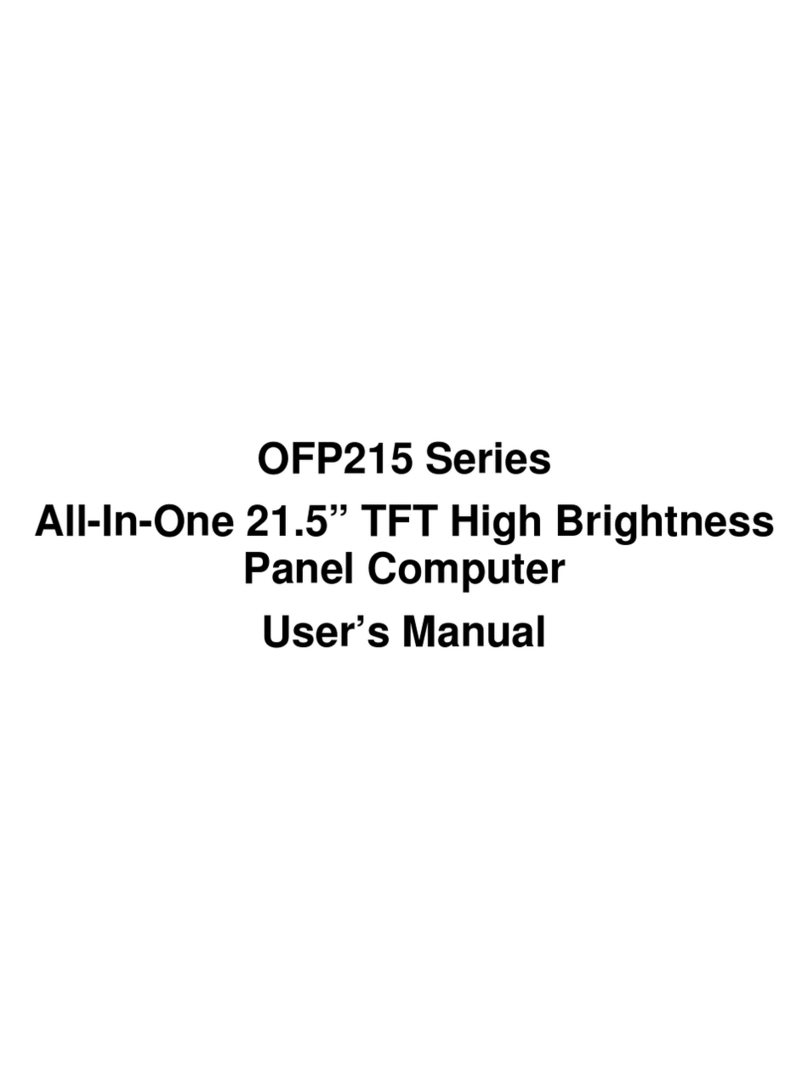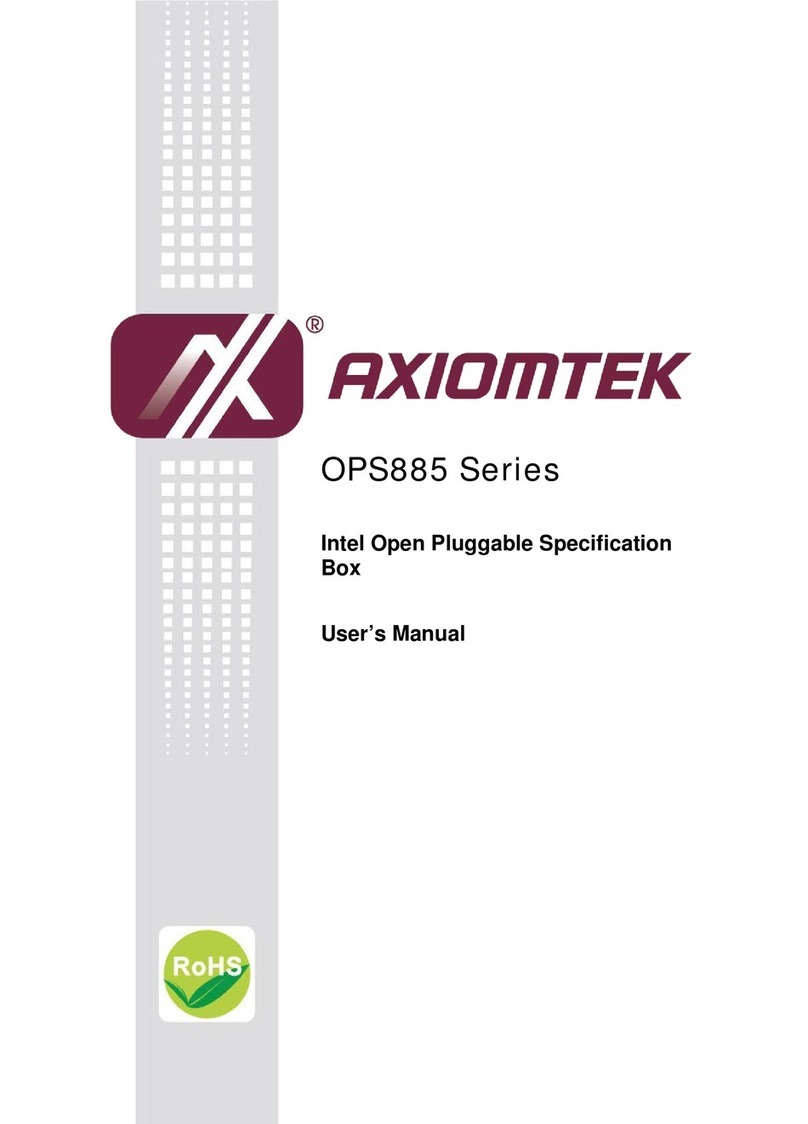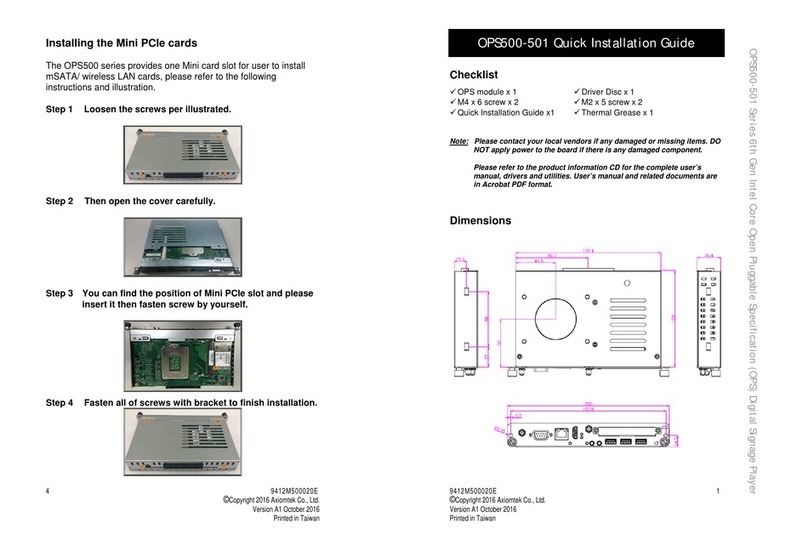iv
Safety Precautions
Before getting started, please read the following important safety
precautions.
1. The DSA-132 series does not come equipped with an
operating system. An operating system must be loaded first
before installing any software into the computer.
2. Be sure to ground yourself to prevent static charge when
installing the internal components. Use a grounding wrist
strap and place all electronic components in any static-
shielded devices. Most electronic components are sensitive
to static electrical charge.
3. Disconnect the power cord from the DSA-132 series before
any installation. Be sure both the system and external
devices are turned OFF. A sudden surge of power could ruin
sensitive components that the DSA-132 series must be
properly grounded.
4. Make sure it is the correct voltage of the power source
before connecting the equipment to the power outlet.
5. The brightness of the flat panel display will be getting weaker
as a result of frequent usage. However, the operating period
varies depending on the application environment.
6. The flat panel display is not susceptible to shock or vibration.
When assembling the DSA-132 series, make sure it is
securely installed.
7. Do not leave this equipment in an uncontrolled environment
where the storage temperature is below 0℃or above 40℃. It
may damage the equipment.
8. External equipment intended for connection to signal
input/out or other connectors shall comply with relevant
UL/IEC standard.
9. Do not open the back cover of the system. If opening the
cover for maintenance is a must, only a trained technician is
allowed to do so. Integrated circuits on computer boards are
sensitive to static electricity. To avoid damaging chips from
electrostatic discharge, observe the following precautions:
Before handling a board or integrated circuit, touch an
unpainted portion of the system unit chassis for a few
seconds. This will help to discharge any static
electricity on your body.