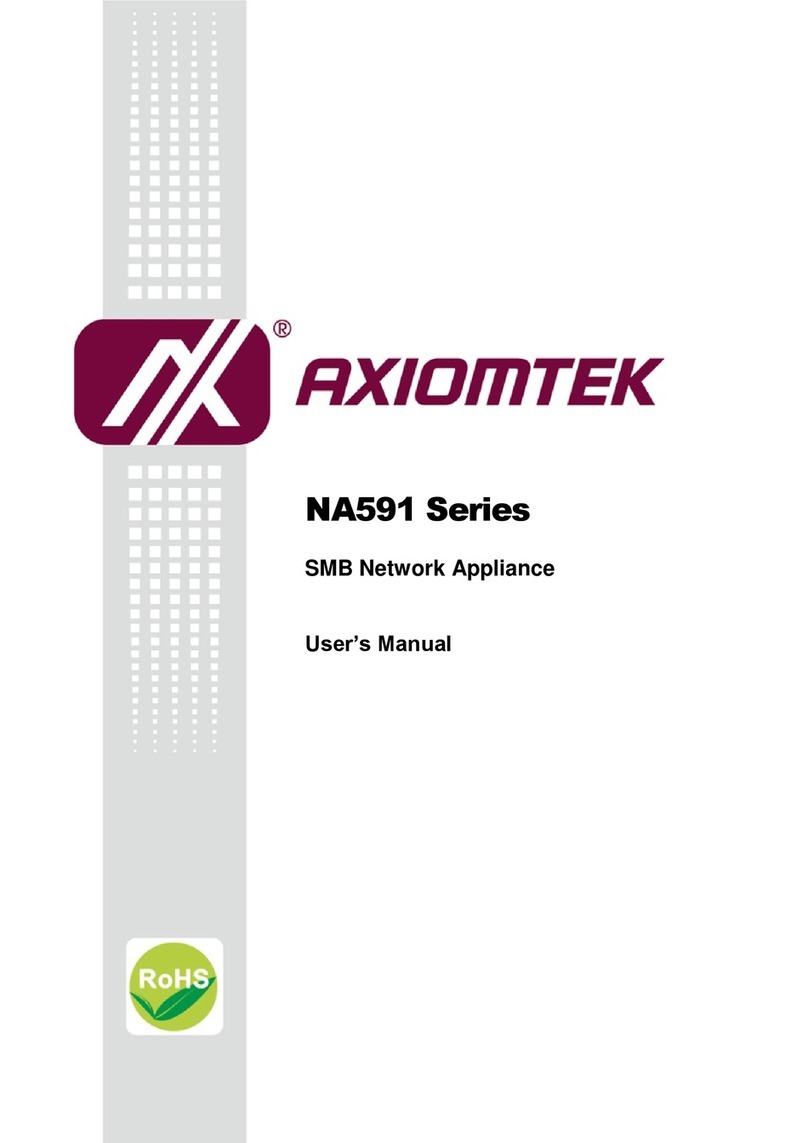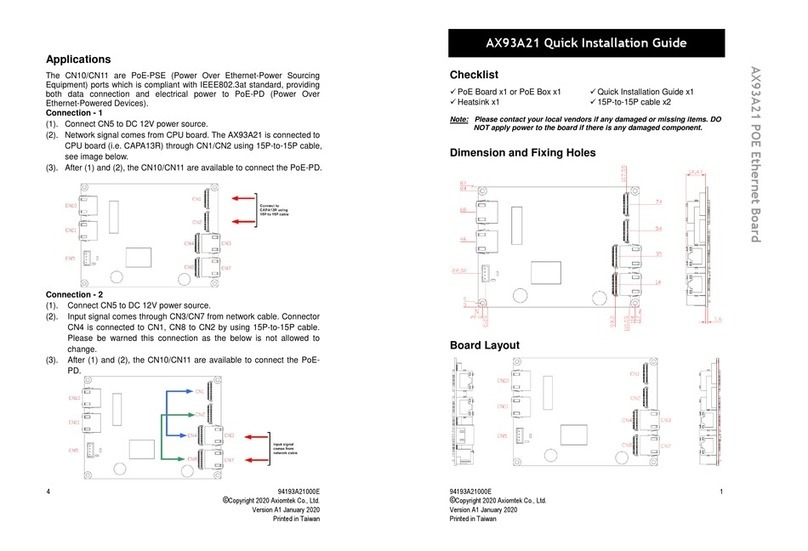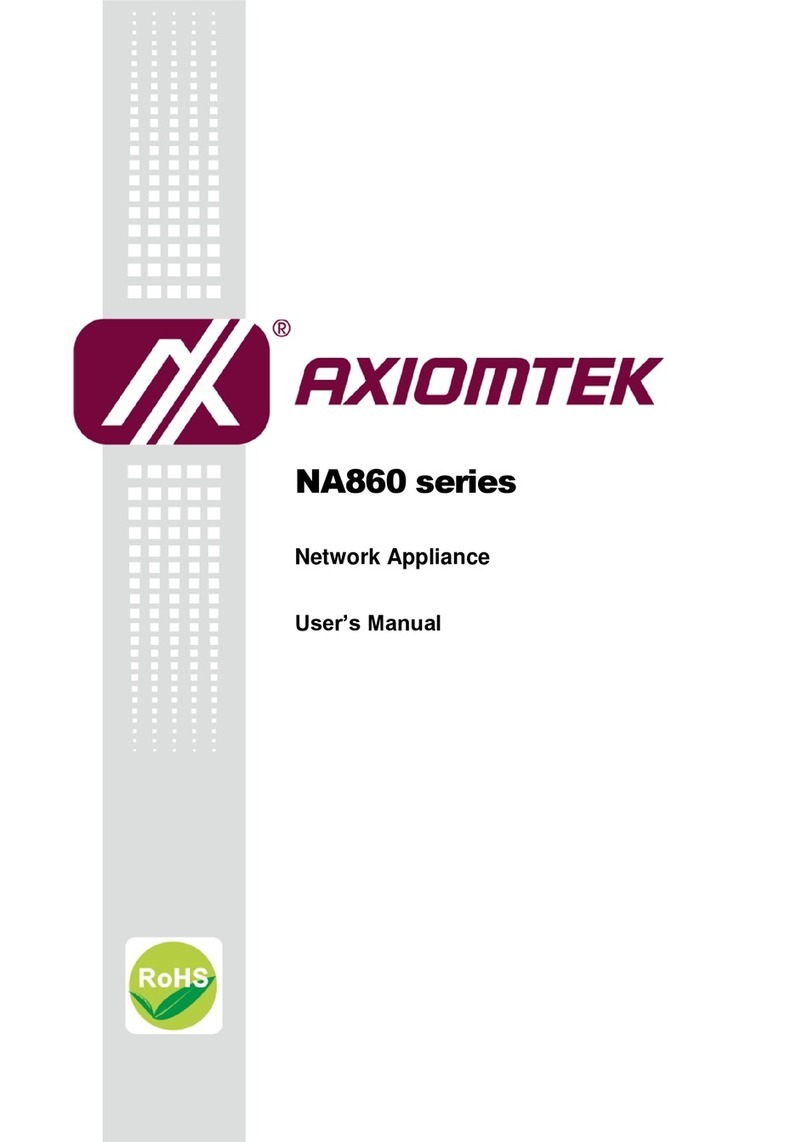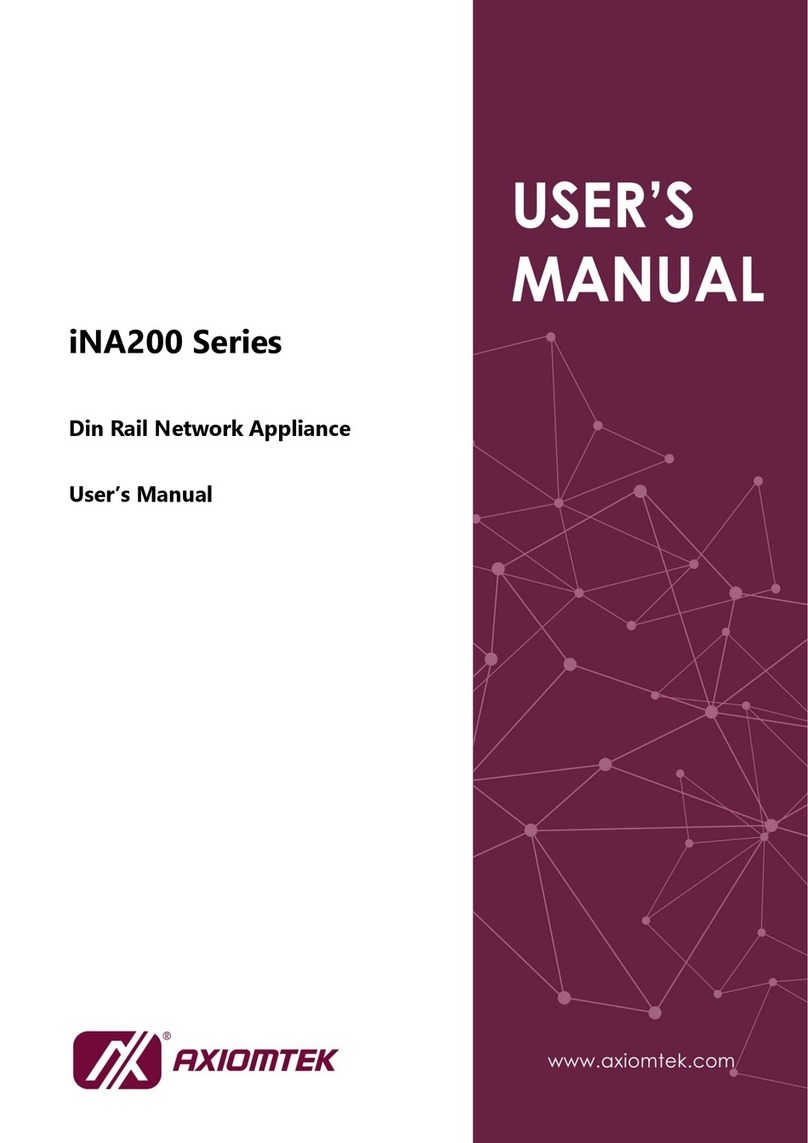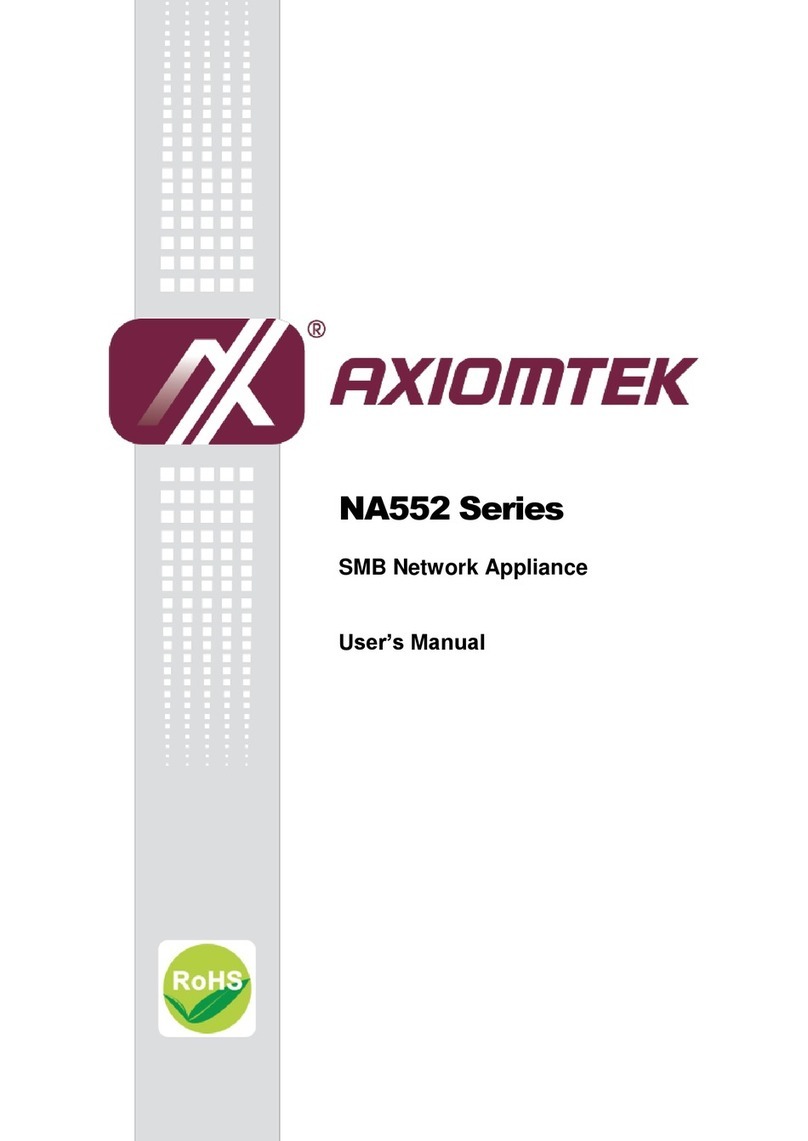Table of Contents
Safety Approvals.................................................................................................... iii
Safety Precautions................................................................................................. iv
CHAPTER 1 INTRODUCTION.................................................................................1
1.1 General Description............................................................................ 1
1.2 Features............................................................................................... 1
1.3 Specifications...................................................................................... 2
1.3.1 System ............................................................................................................... 2
1.3.2 Mechanical / Environmental ............................................................................ 3
1.4 Dimensions and Outlines................................................................... 4
1.5 I/O Outlets............................................................................................ 5
1.5.1 Front Panel ........................................................................................................ 5
1.5.2 Rear Panel ......................................................................................................... 6
CHAPTER 2 HARDWARE DESCRIPTION............................................................9
2.1 Checklist.............................................................................................. 9
2.2 Memory Module (SODIMM)................................................................. 9
2.3 Board Layout..................................................................................... 10
2.4 Jumper Settings................................................................................ 11
2.4.1 Auto Power Button Mode Selection (JP16).................................................. 12
2.4.2 RTC Well Rest Selection& Restore BIOS Optimal Defaults Jumper (JP14) .
.......................................................................................................................... 12
2.4.3 LAN Bypass Control Jumper (JP1, JP2, JP3).............................................. 13
2.4.4 TACT SW1 Selection (JP13)........................................................................... 14
2.5 Connectors........................................................................................ 15
2.5.1 SIM Socket (CN2)............................................................................................ 15
2.5.2 MINI PCIe SLOT 1 (CN3)................................................................................. 16
2.5.3 MINI PCIe SLOT 2 (CN1)................................................................................. 17
2.5.4 VGA Connector (CN4) .................................................................................... 18
2.5.5 LCM Connector (CN5) .................................................................................... 18
2.5.6 SATA Power Connector (CN6)....................................................................... 18
2.5.7 DC-In Power Jack (CN9)................................................................................. 19
2.5.8 DC12V Power Switch connector (ATX1)....................................................... 19
2.5.9 Power Input 12V Connector (AXT2) Optional .............................................. 19
2.5.10 Serial Port1 for Console (COM1)................................................................... 19
2.5.11 Serial Port2 Connector (COM2)..................................................................... 20
2.5.12 LAN1 ~ LAN6 Connector (LAN1~6)............................................................... 20
2.5.13 USB Port Connector (CN7) ............................................................................ 21
2.5.14 Digital I/O Port Connector (DIO1) for optional............................................. 21
2.5.15 Serial ATA Connectors (SATA1, SATA2) ..................................................... 22
2.5.16 Fan Connectors (FAN1, FAN2) ...................................................................... 22
2.5.17 Front Panel Bezel Connector (JP4)............................................................... 23
2.5.18 CFast™ Socket (CFAST1) .............................................................................. 24
2.5.19 LEDs................................................................................................................. 25
CHAPTER 3 AMI BIOS SETUP UTILITY.............................................................27
3.1 Starting.............................................................................................. 27
3.2 Navigation Keys................................................................................ 27