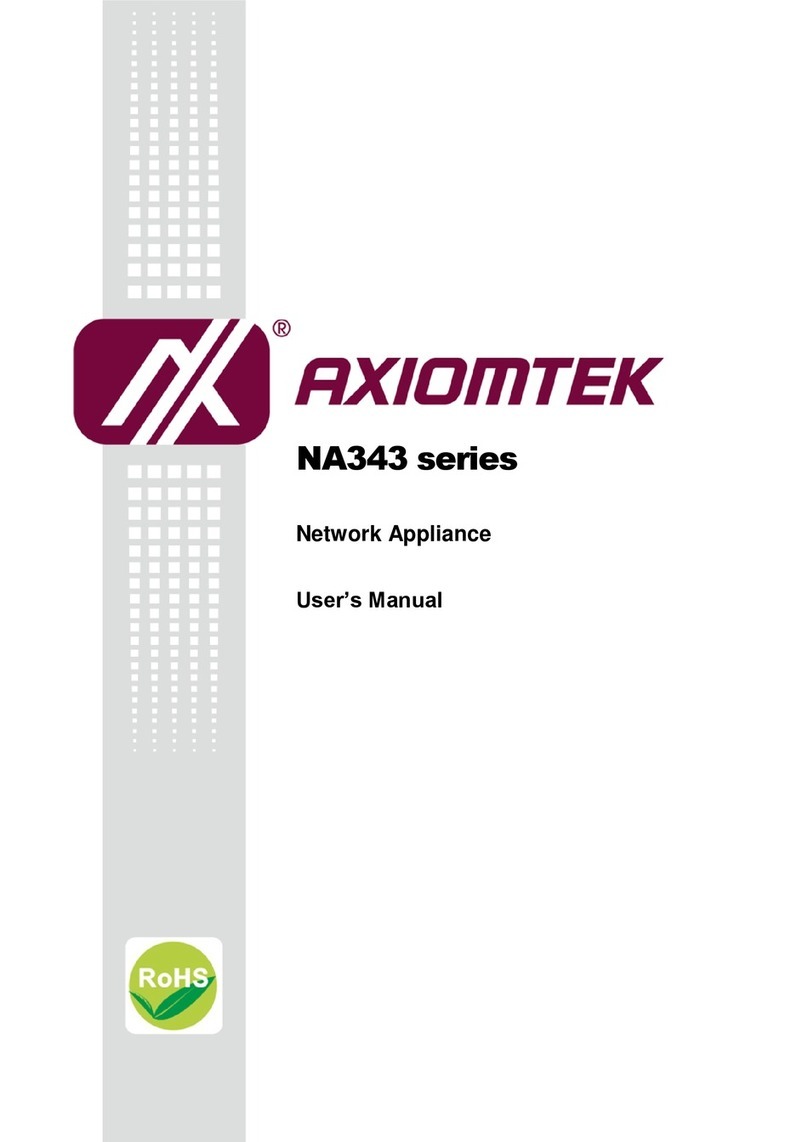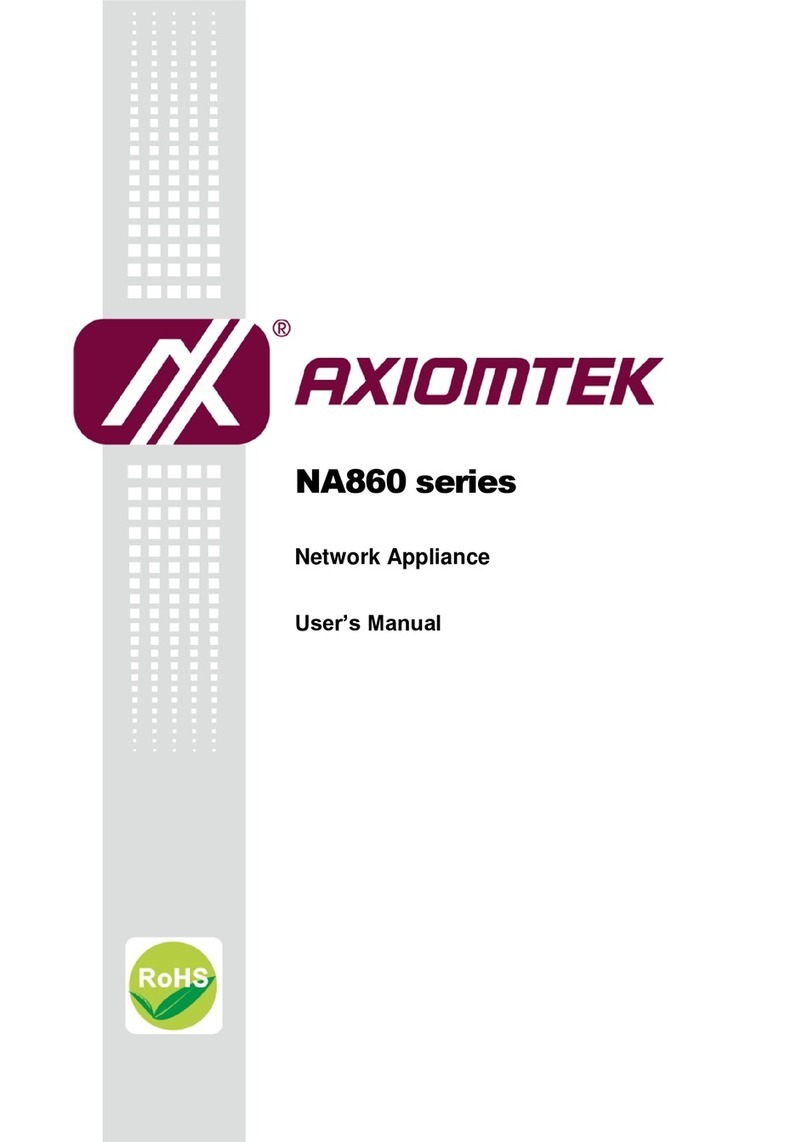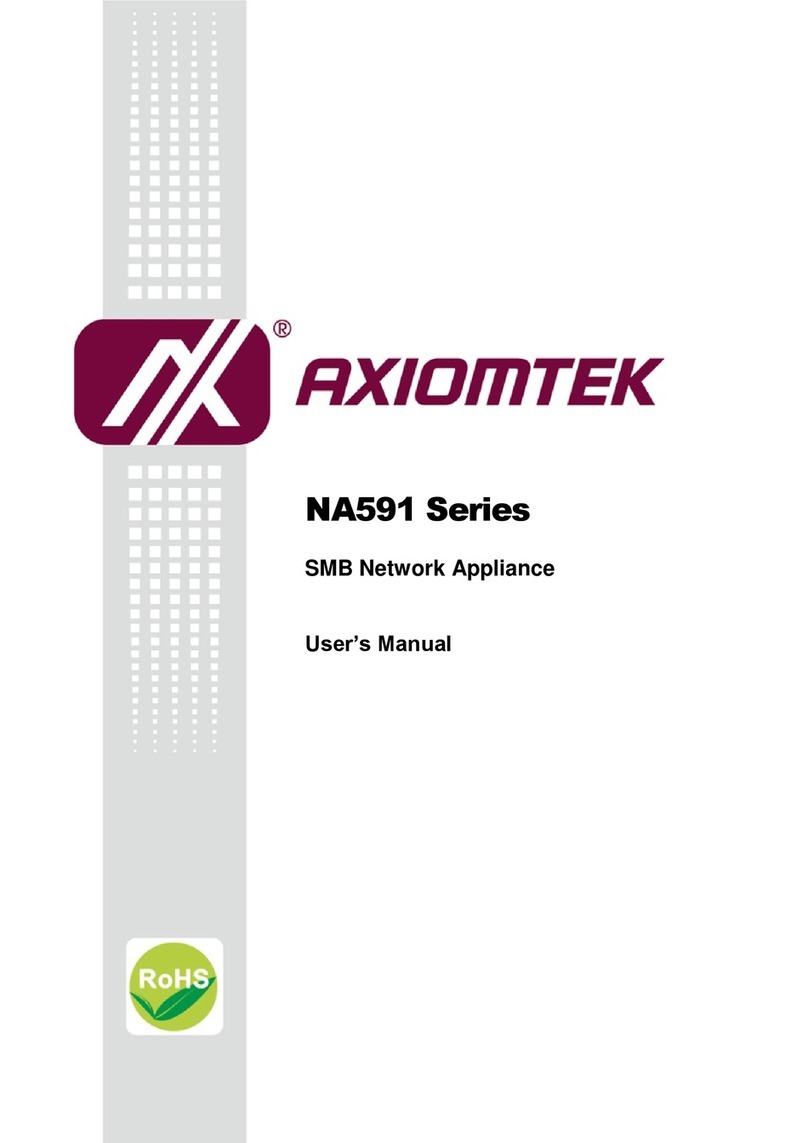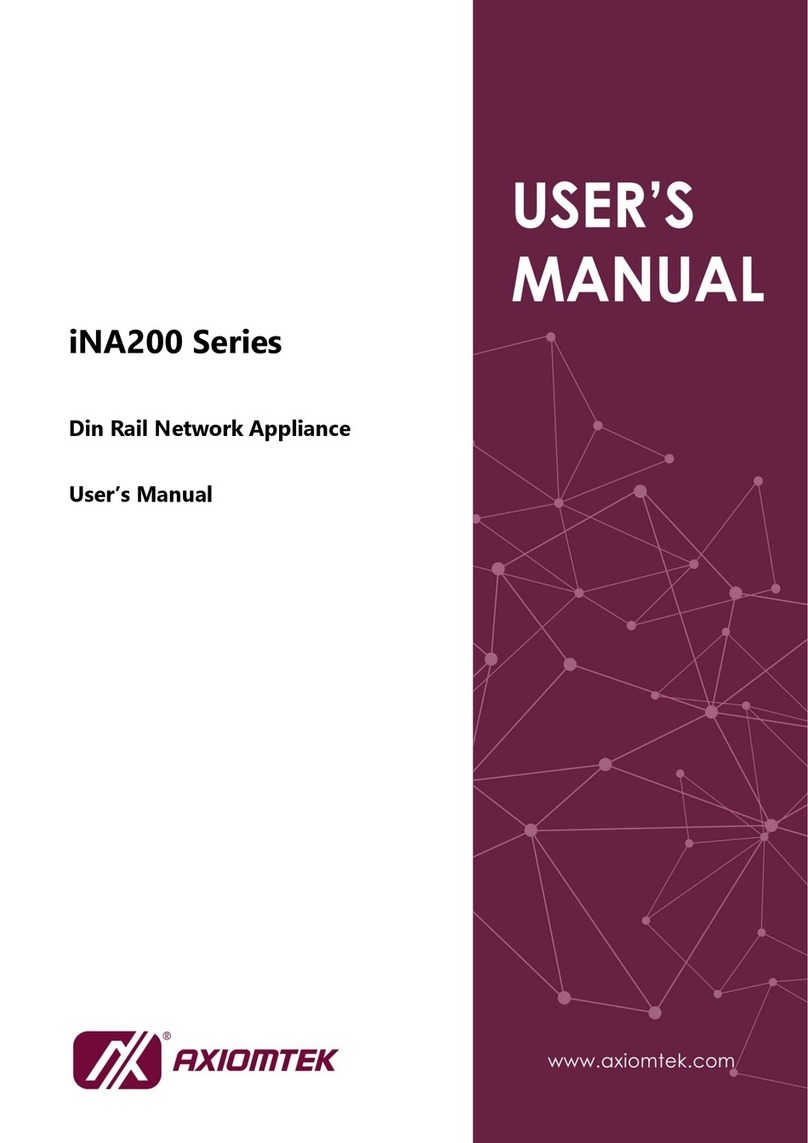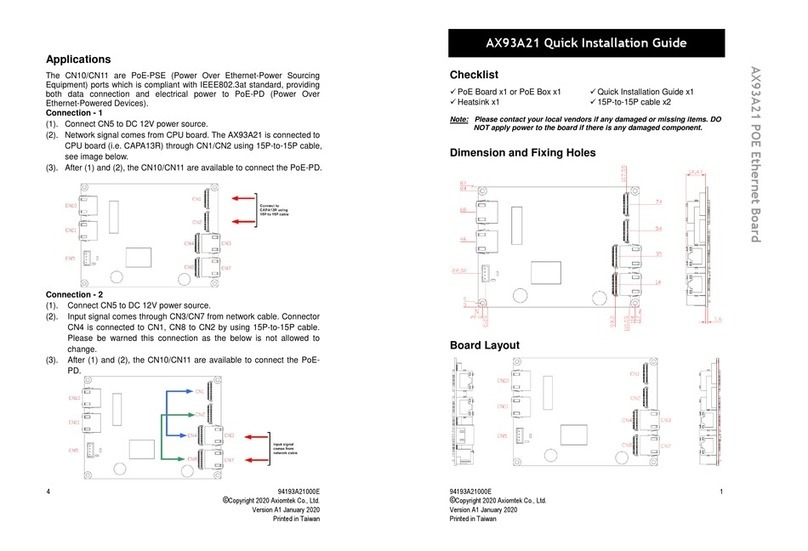v
Table of Contents
Disclaimers.....................................................................................................ii
Safety Approvals...........................................................................................iii
Safety Precautions........................................................................................iv
Chapter 1 Introduction .......................................... 1
1.1 General Description............................................................................1
1.2 Features...............................................................................................1
1.3 Specifications......................................................................................2
1.4 Dimensions and Outlines ...................................................................4
1.5 I/O Outlets............................................................................................5
1.5.1 Front Panel.................................................................................................. 5
1.5.2 Rear Panel .................................................................................................. 7
Chapter 2 Hardware and Installation .................... 9
2.1 Check List............................................................................................9
2.2 Board Layout.....................................................................................10
2.3 Jumper Settings................................................................................11
2.3.1 Restore BIOS Optimal Defaults Jumper (JP4).......................................... 12
2.3.2 Auto Power On Jumper (JP5) ................................................................... 12
2.4 Connectors ........................................................................................13
2.4.1 PS/2 Keyboard and Mouse Connector (CN1)........................................... 14
2.4.2 VGA Connector (CN2)............................................................................... 14
2.4.3 External Power Connector (CN3).............................................................. 14
2.4.4 8-pin ATX 12V CPU Power Connector (CN4)........................................... 15
2.4.5 External Power Connector (CN6).............................................................. 15
2.4.6 USB Connector (CN7)............................................................................... 15
2.4.7 Mini PCI Connector (CN9) ........................................................................ 16
2.4.8 24-pin ATX Power Connector (CN10)....................................................... 17
2.4.9 Front Panel Connector (CN11).................................................................. 18
2.4.10 PCI-Express x4 Expansion Slot (CN15) (optional) ................................... 19
2.4.11 COM2 Connector (COM2) ........................................................................ 19
2.4.12 Compact Flash™ Socket (CF1) (optional) ................................................ 20
2.4.13 CFast Socket:CFAST1.......................................................................... 21
2.4.14 System Fan Connectors (FAN1 ~ FAN4).................................................. 21
2.4.15 Serial ATA Connectors (SATA1 ~SATA2) .................................................. 22
2.5 Hardware Installation........................................................................22
2.5.1 Installing the CPU...................................................................................... 22