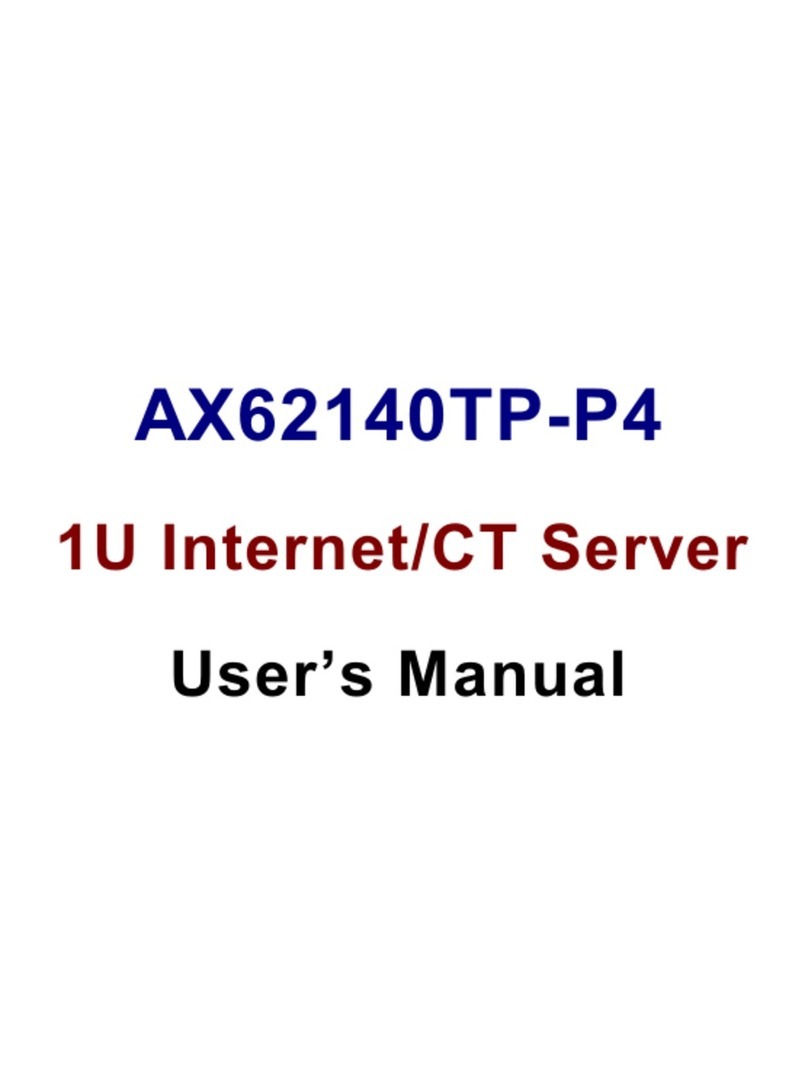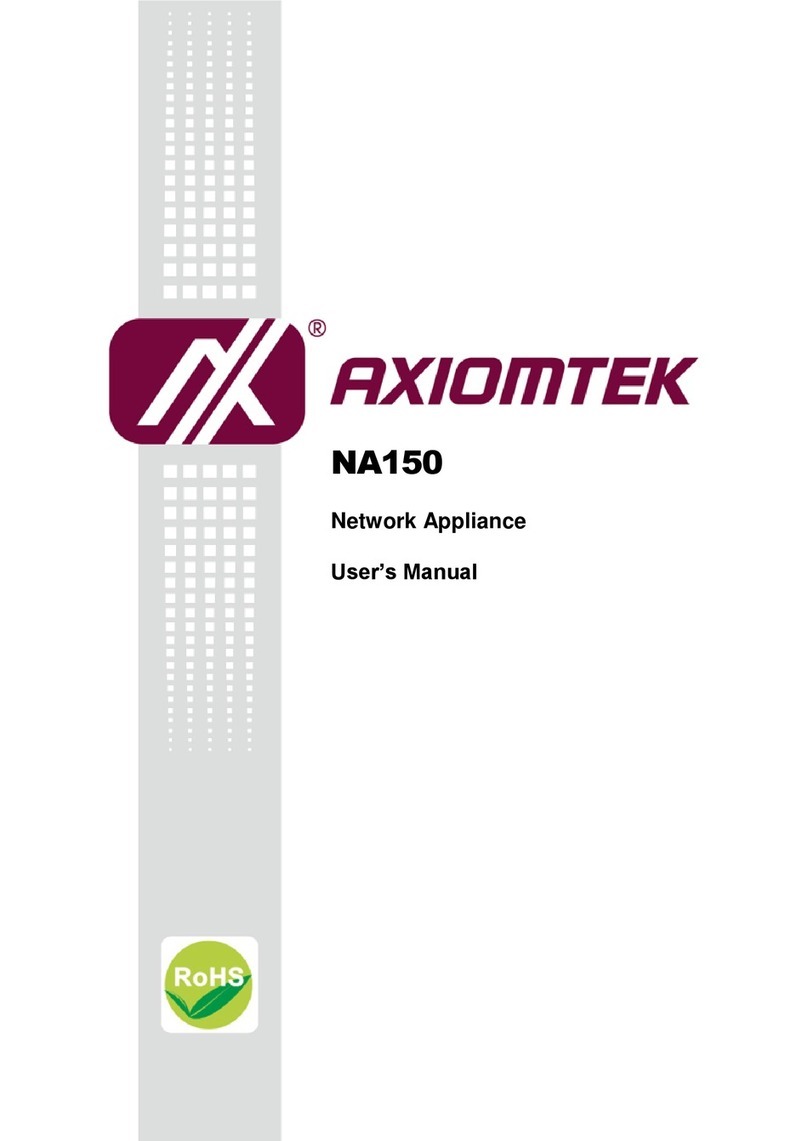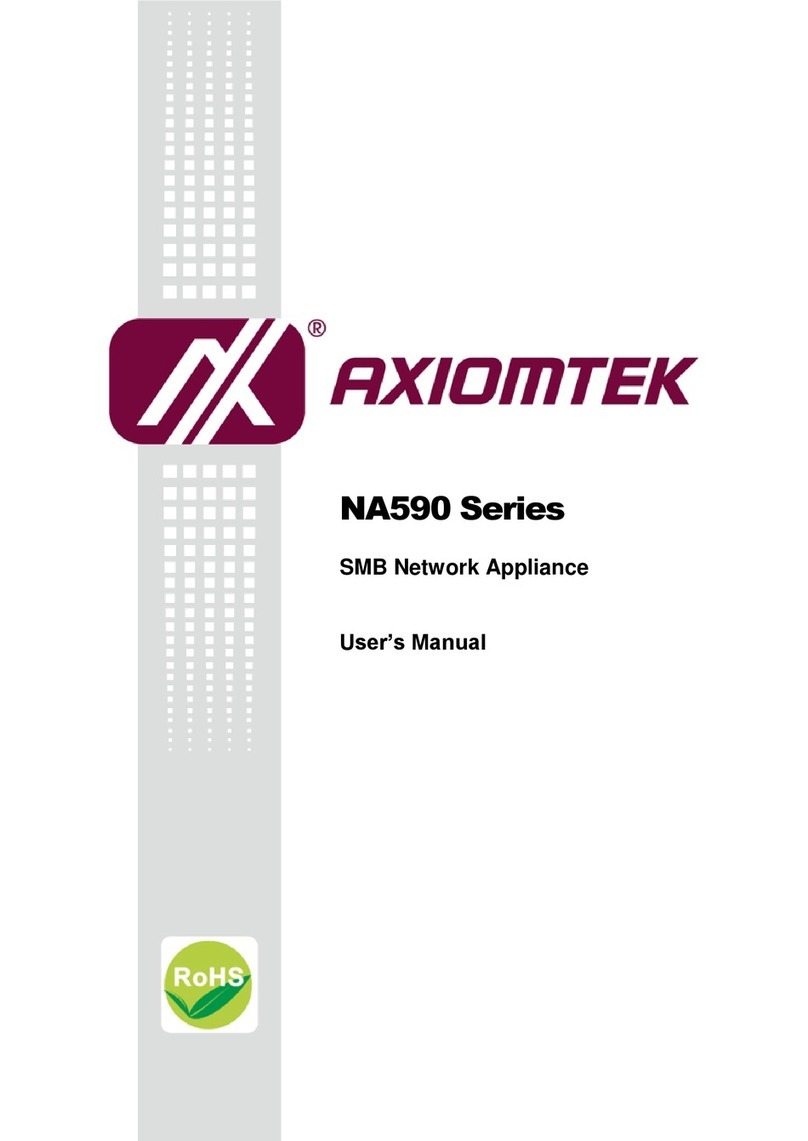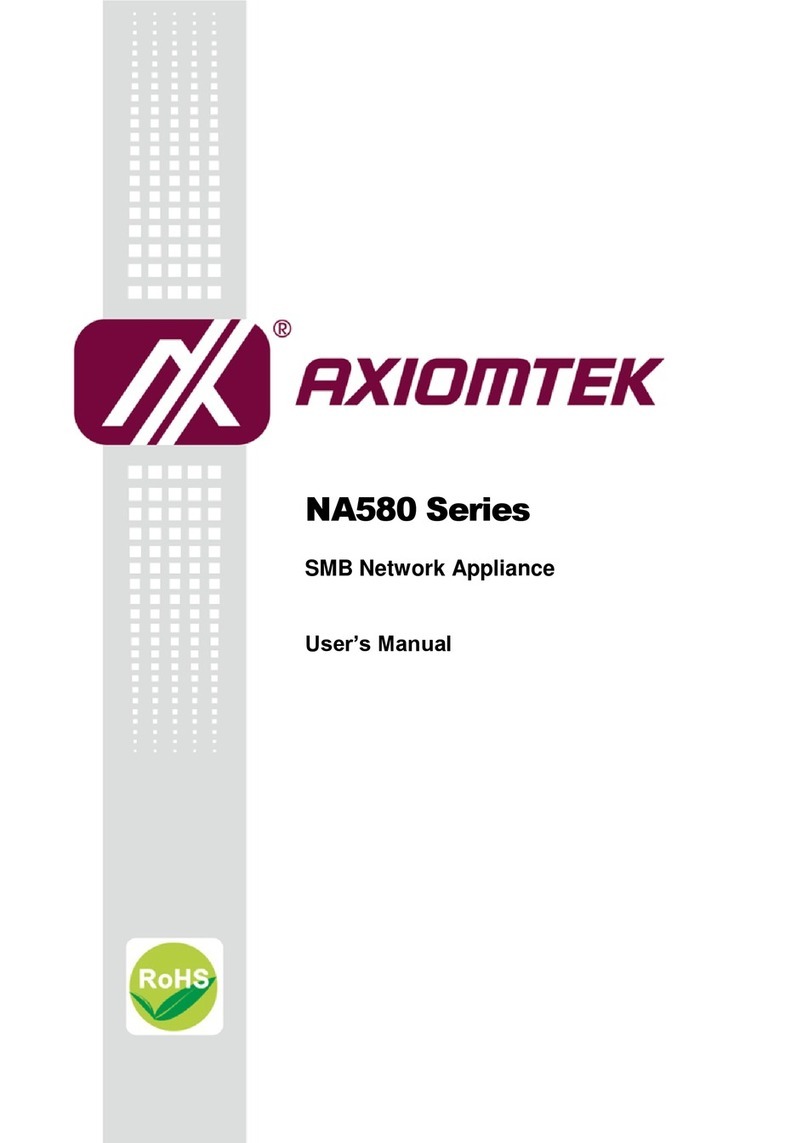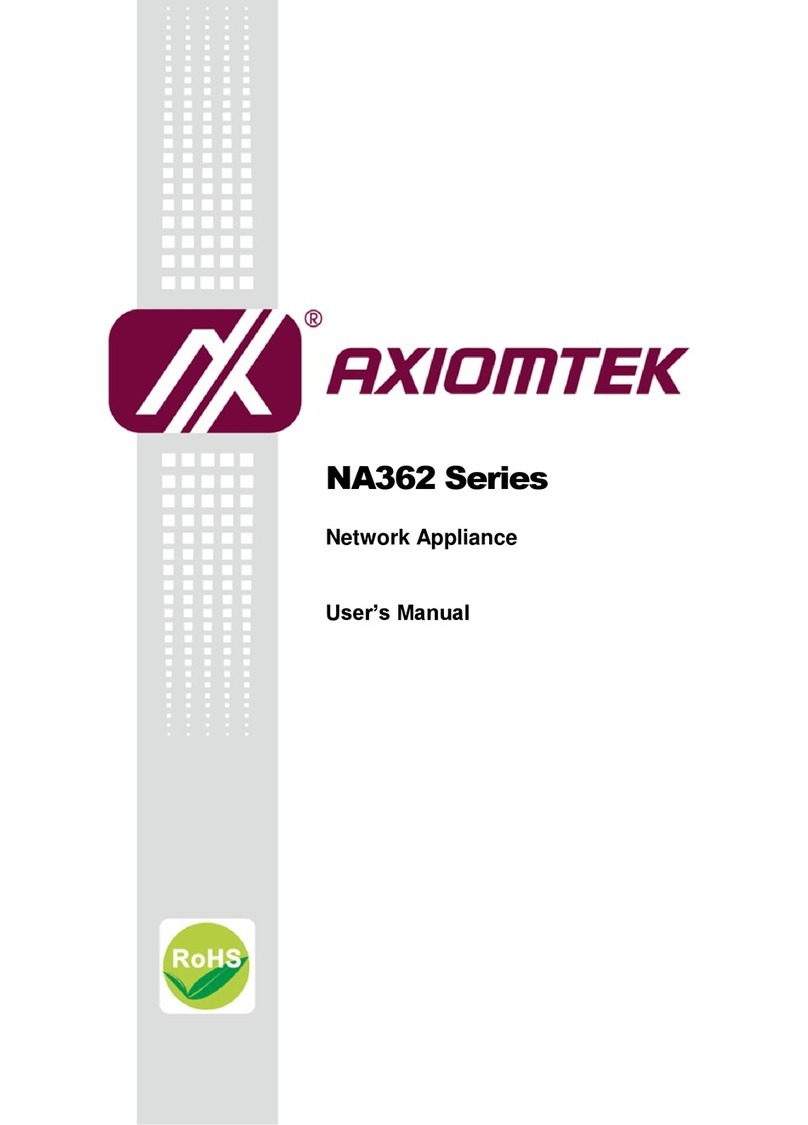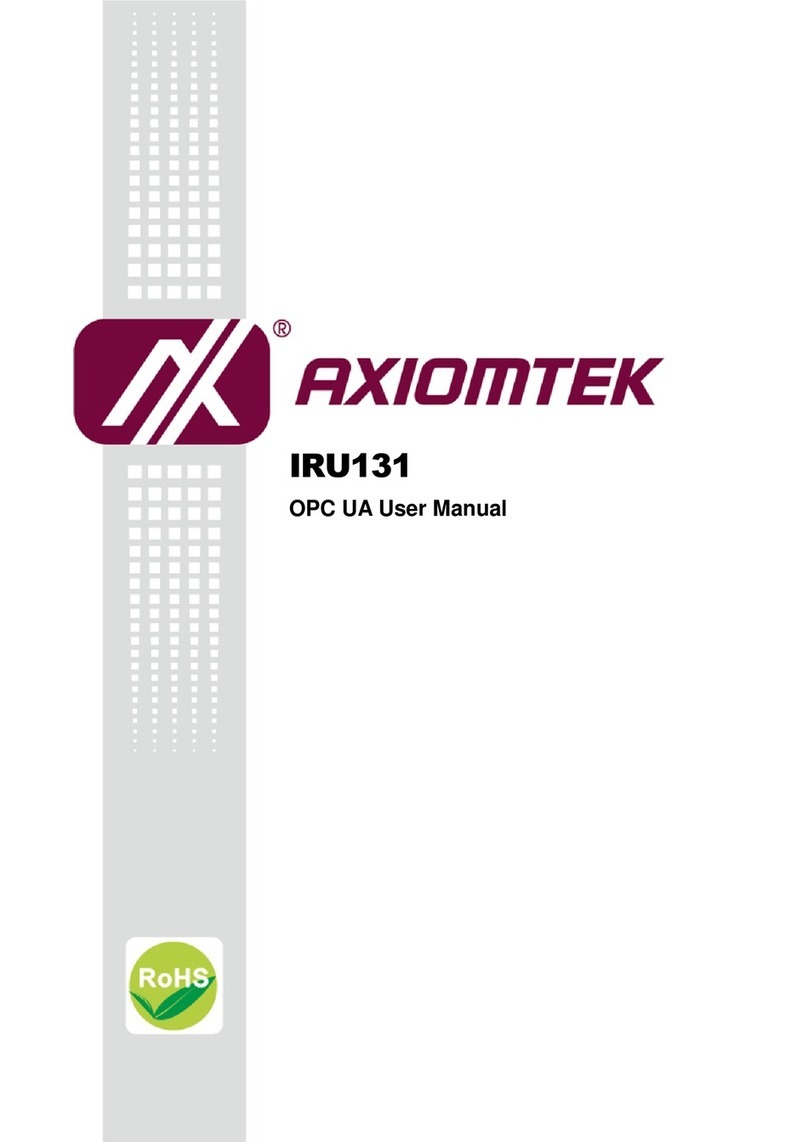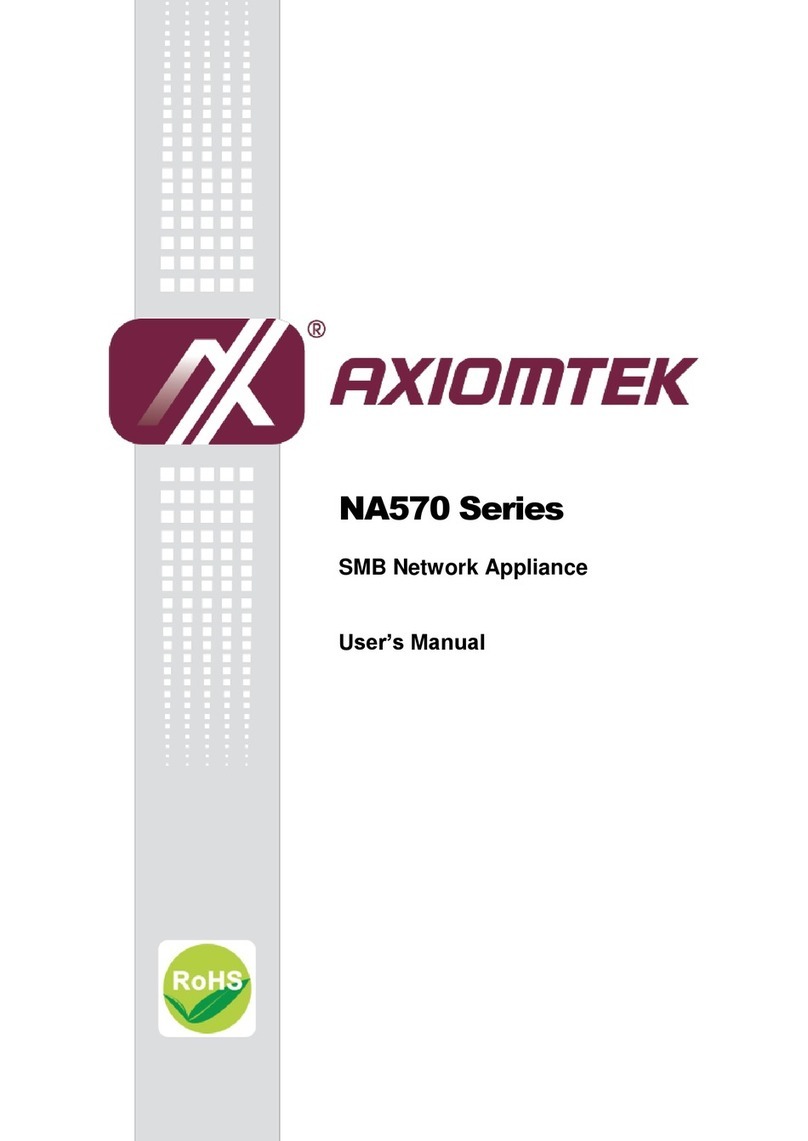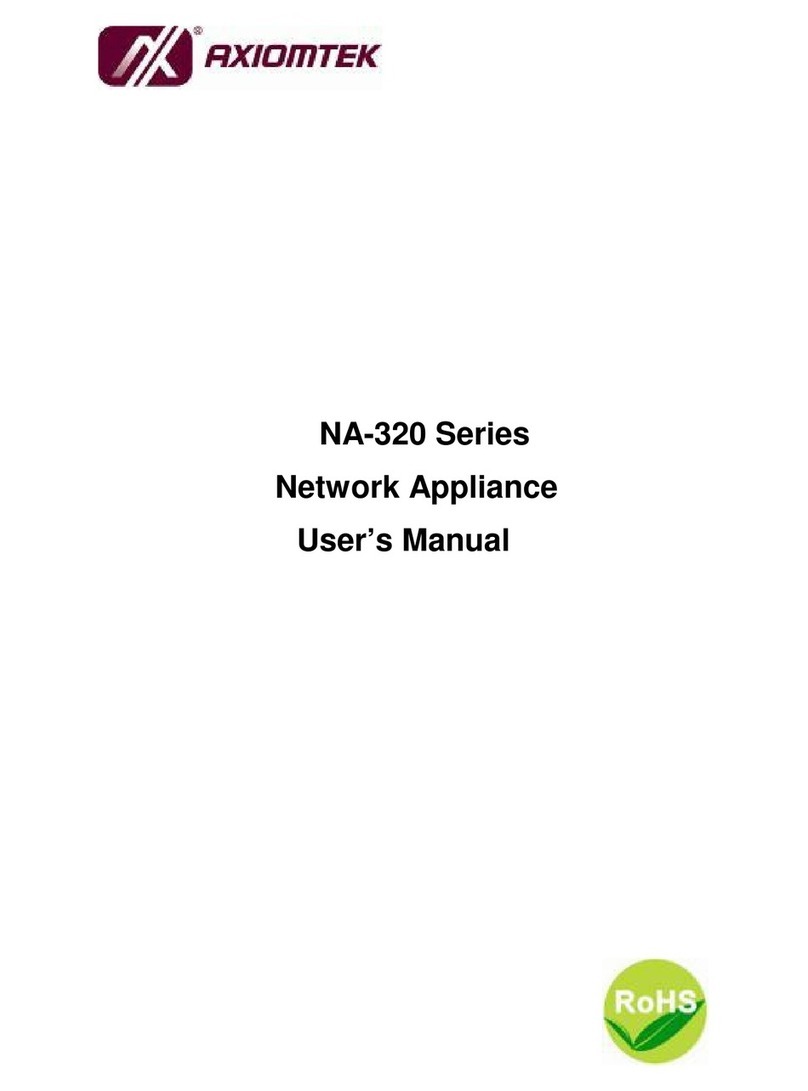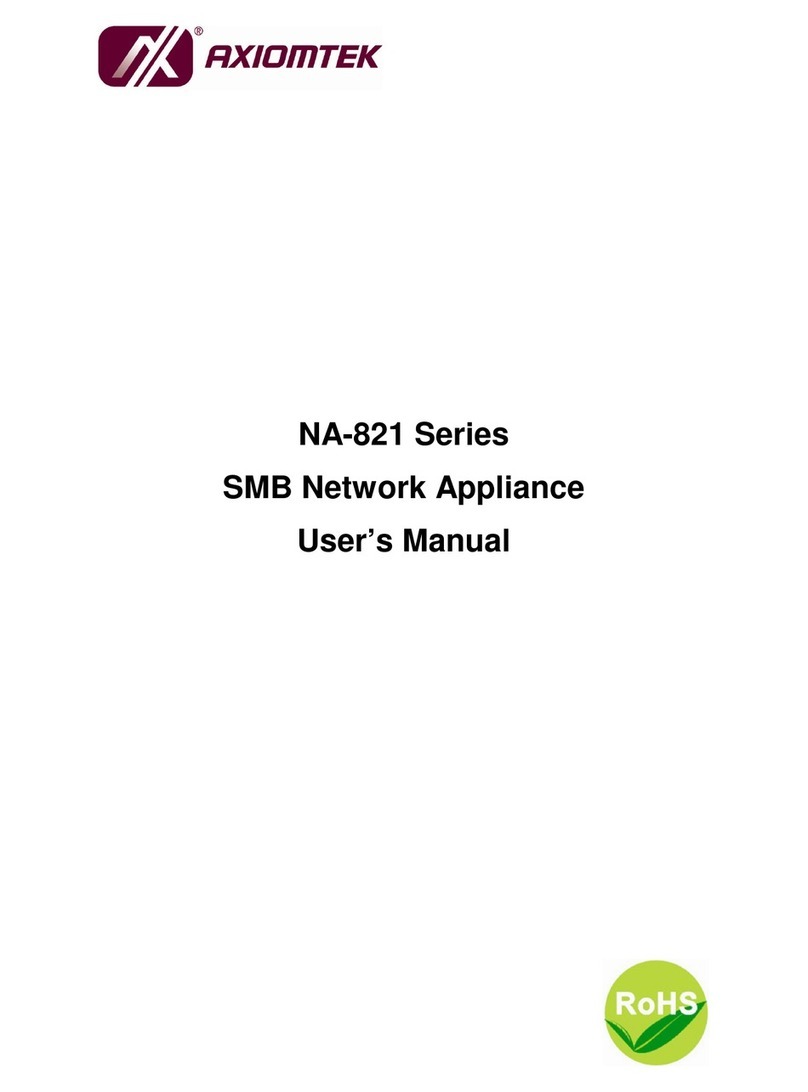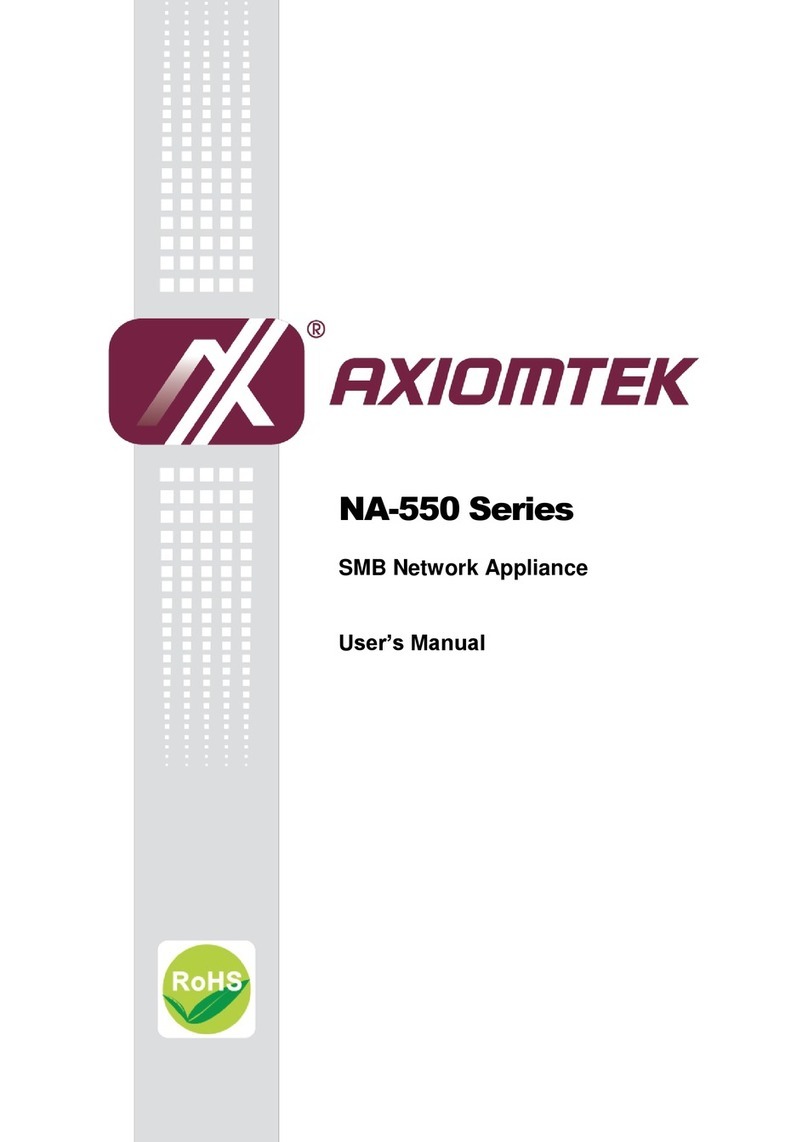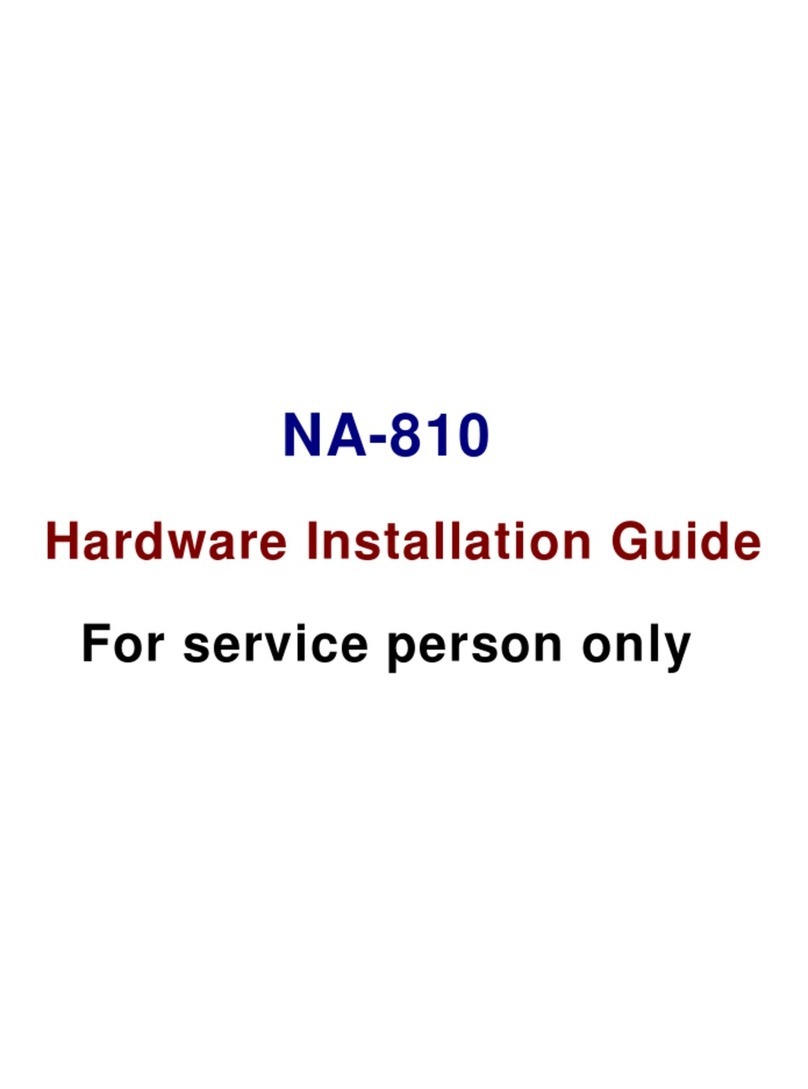NA-1301 Network Appliance Server Hardware Installation Guide
Table of Contents
Chapter 1 Introduction -------------------------------------------------------- --1
1.1 General Description ………………………………………1
1.2 Standard Features ……………………………………….. 2
1.3 Systems Specifications ………………………………… 3
1.4 Dimensions ………………………………………………… 6
1.5 Front Panel Outlets ……………………………………… 7
1.6 Rear Panel Outlets ………………………………………. 8
1.7 Indications of Front Panel ……………………………... 9
Chapter 2 Jumper and Connectors ------------------------------10
2.1 System Layout …………………………………… ……10
2.1.1 Mother Board Layout …………………… 11
2.1.1.1 Jumper Setting …………………………12
2.1.1.1.1 COM2 RS232/422/425 Setting 12
2.1.1.1.2 CMOS Clear Jumper …… 12
2.1.1.1.3 Watchdong Trigger Mode Setting .. 12
2.1.1.1.4 PICMG BUS Mode and Frequency
Setting ………………………………..12
2.1.1.2Connectors…………………………… 14
2.1.2 Backplane Layout ………………………… 15
Chapter 3 Installation Procedures ------------------------------- 18
3.1 Pre installation Checklist …………………………….. 18
3.2 Setting up the appliance …………………………… . 19
3.2.1 Removing and Replacing the top cover . 19
3.2.2 Installing a Microprocessor (CPU) …….. 21
3.3 CPU cooler installation …………………………….. . 21
3.4 Installing a memory module (DIMM) ……………….. 25
3.5 Installing a DMA/66/100 hard drive ……… ……….. 25
3.6 Installing display interface …………………………... 26
3.6.1 CRT interface controller ……………….. 26
3.6.2 Features ………………………………….. 26
3.6.3 VGA Connectors …………………………. . 26
3.7 Installing serial port interface ……………… .......…26
3.7.1 Serial port IRQ selection……………… ….27
3.8 Installing keyboard and PS/2 mouse controller … 27
3.9 Installing USB controller (Optional) ……………. … 28
3.10 Installing ATX SB5V Power Controller ……........... 28
3.11 Installing ATX 12V CPU Power Controller …....... 28
3.12 Installing and Program LCD module …………. ...... 29
Chapter 4 Award BIOS Utility --------------------------------------32
4.1 BIOS Installation …………...................................... 32
4.2 BIOS setup …………............................................... 32
4.3 Standard CMOS Setup ………………………………… 32
4.4 Advanced BIOS Features …………....................... 35
4.5 Advanced Chipset Features ………….................. 38
4.6 Integrated Peripheral …………. ........................... 40
4.7 Power Management Setup …………. ...................... 42
4.8 PNP/ PCI Configuration …………. ....................... 44
4.9 PC Health Status …………................................... 45
4.10 Frequence / Voltage Control ………….................... 46
4.11 Load Optimized Default ……. ................................ 46
Appendix A Warning--------------------------------------------------49
Table of Contents v