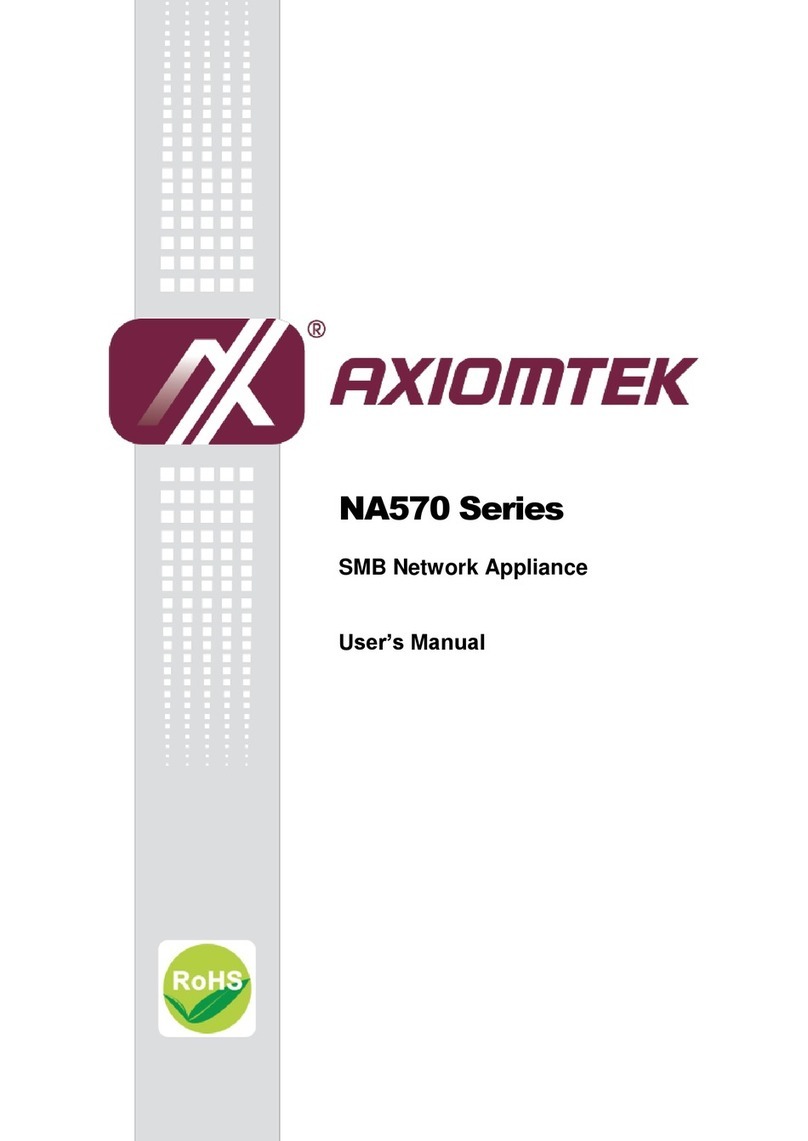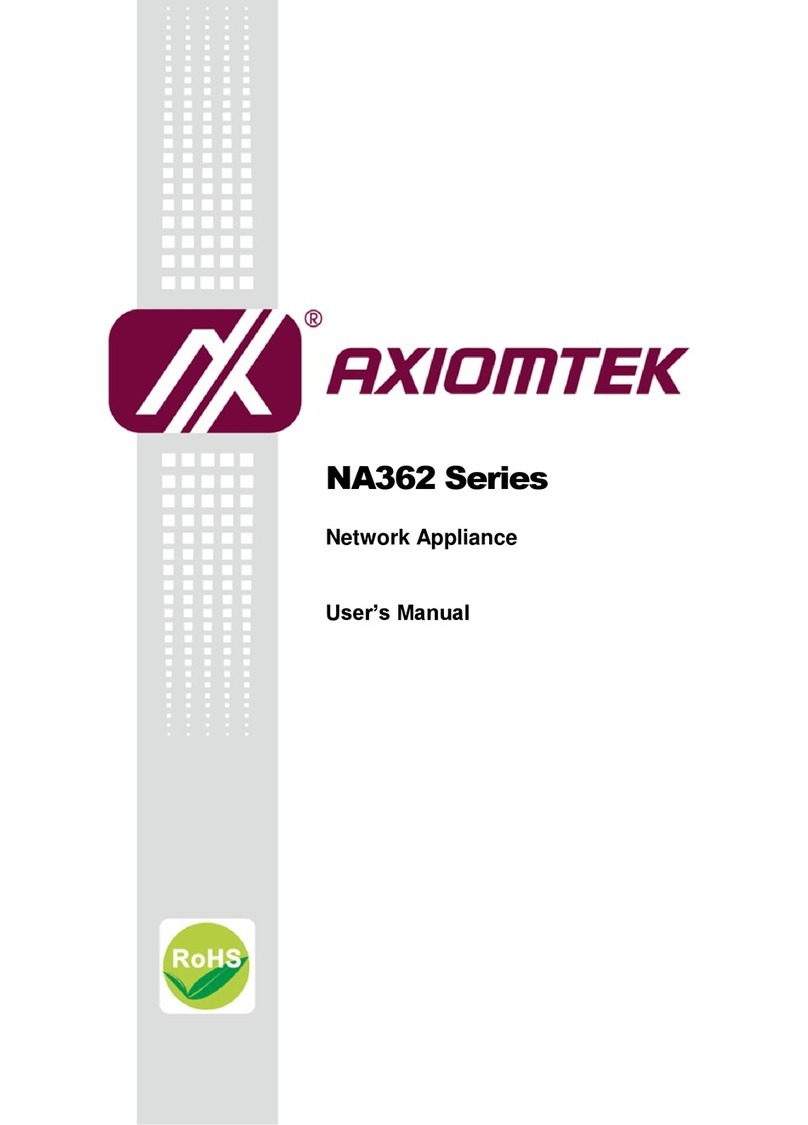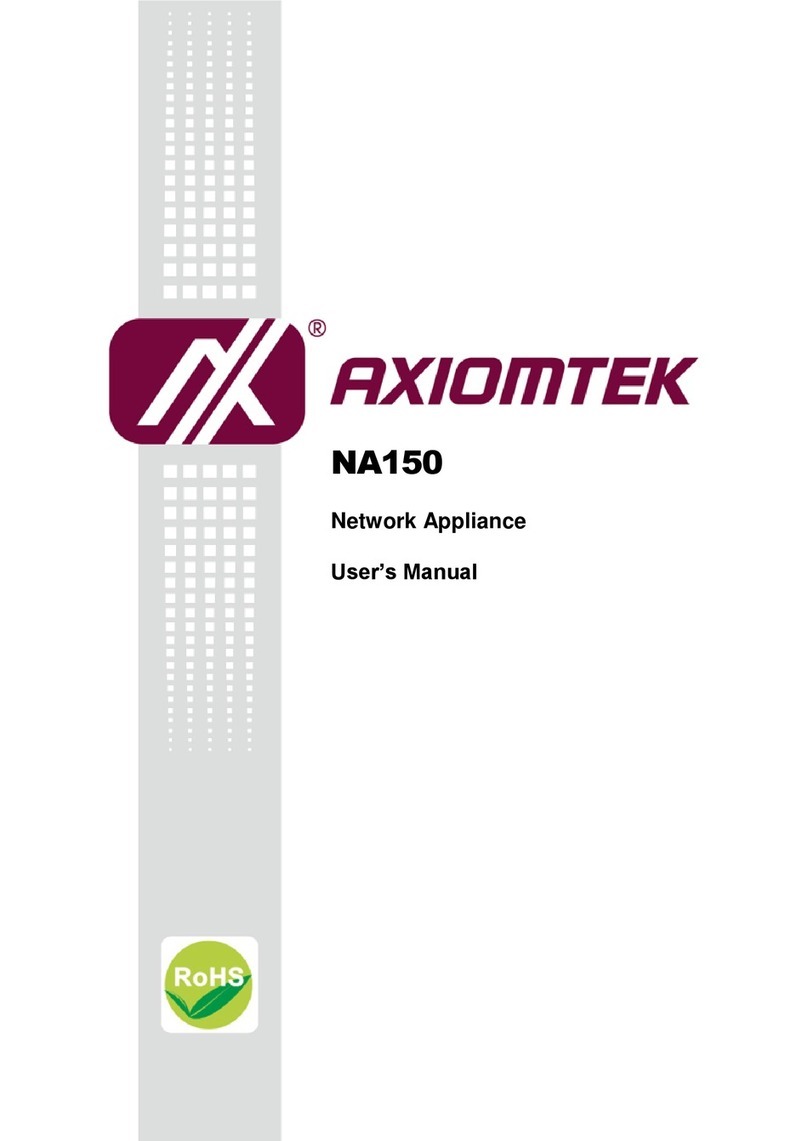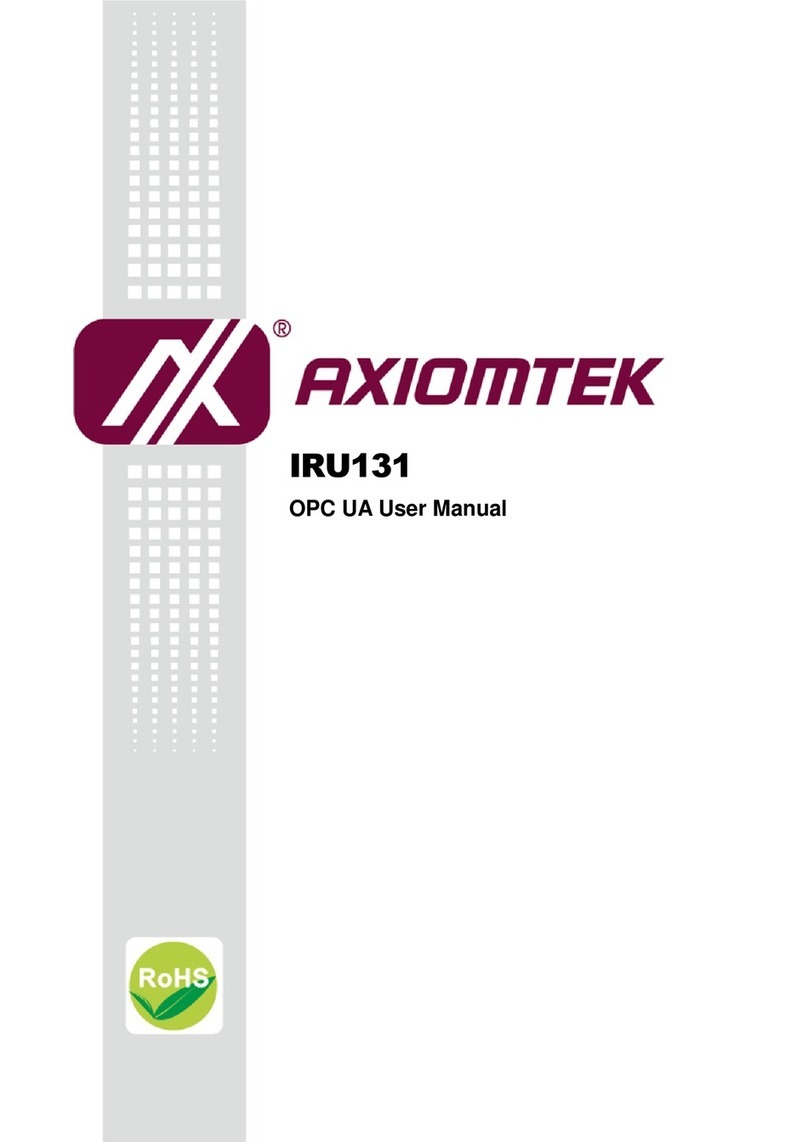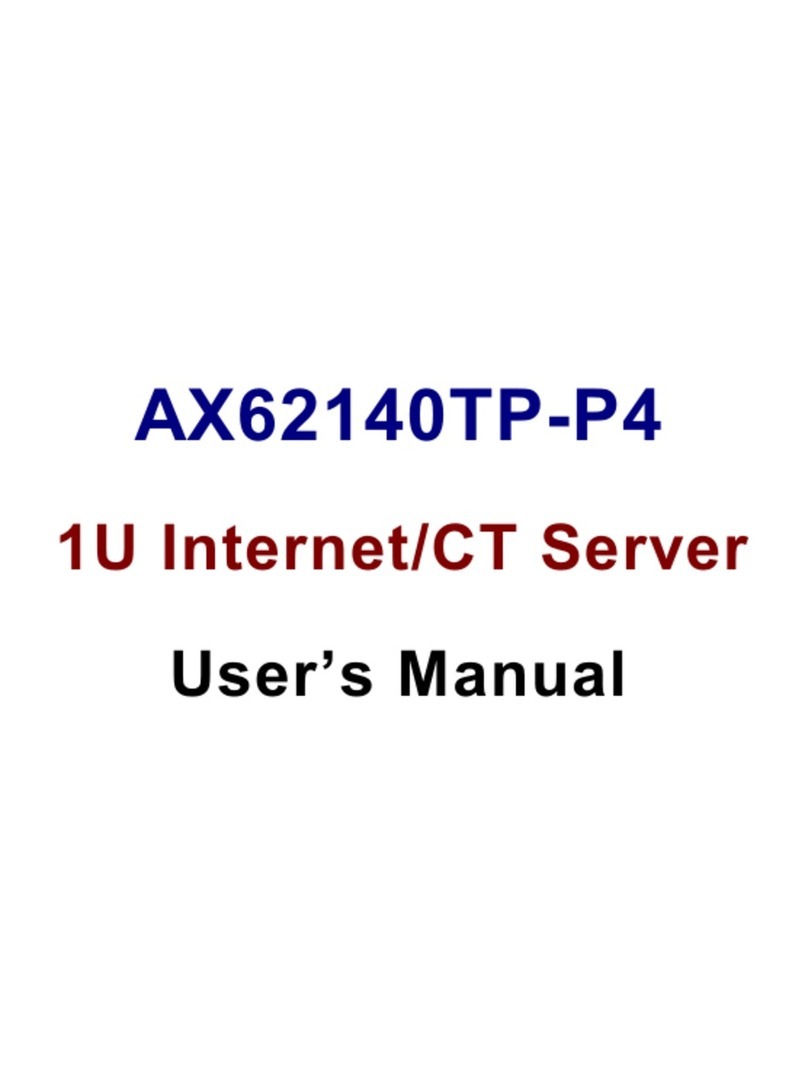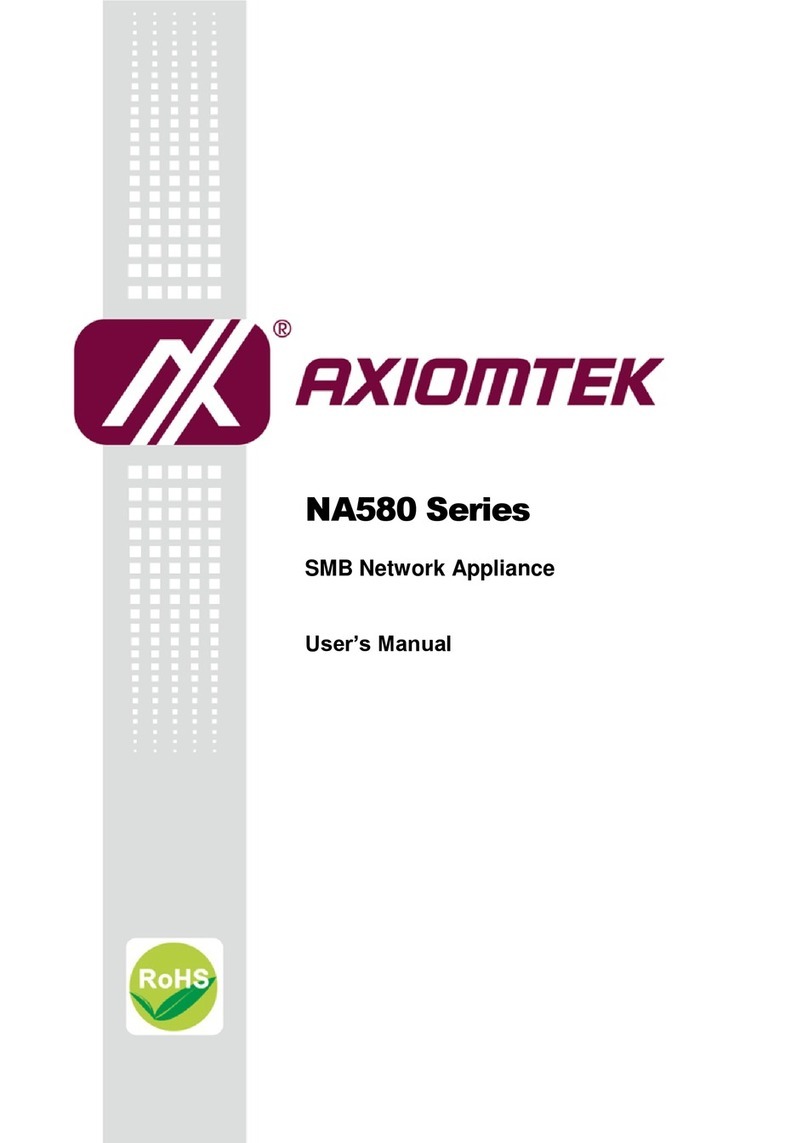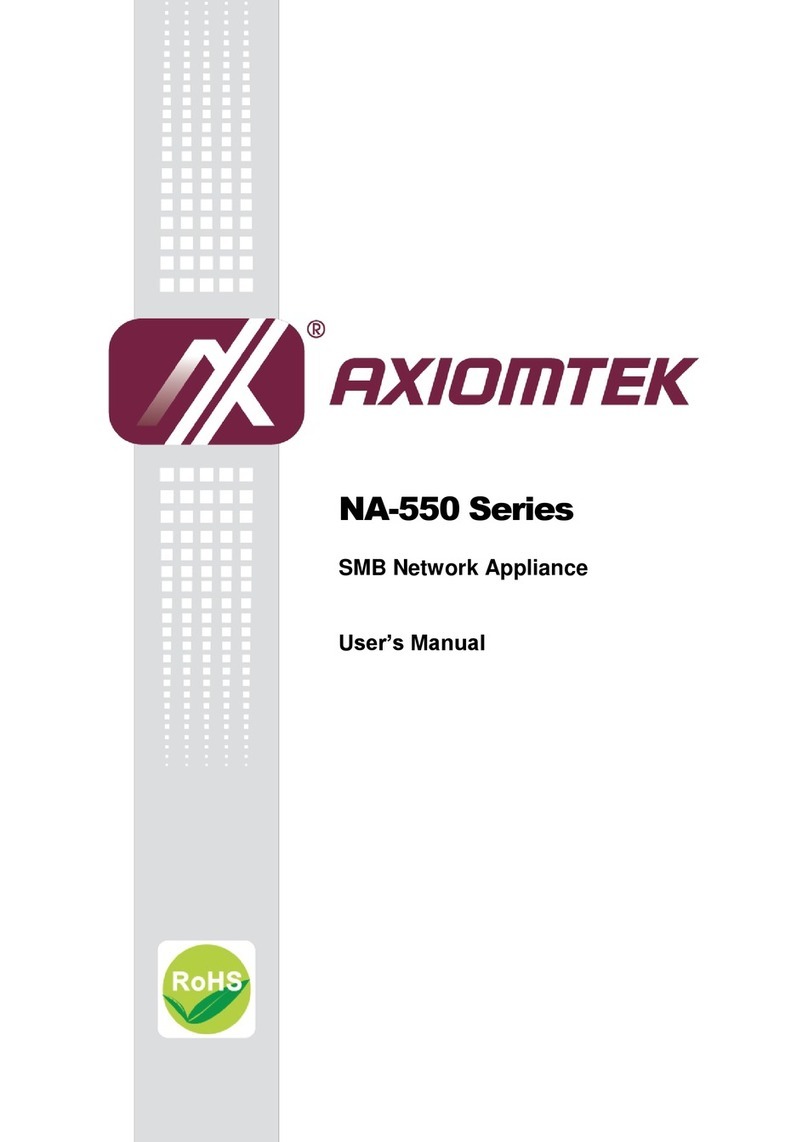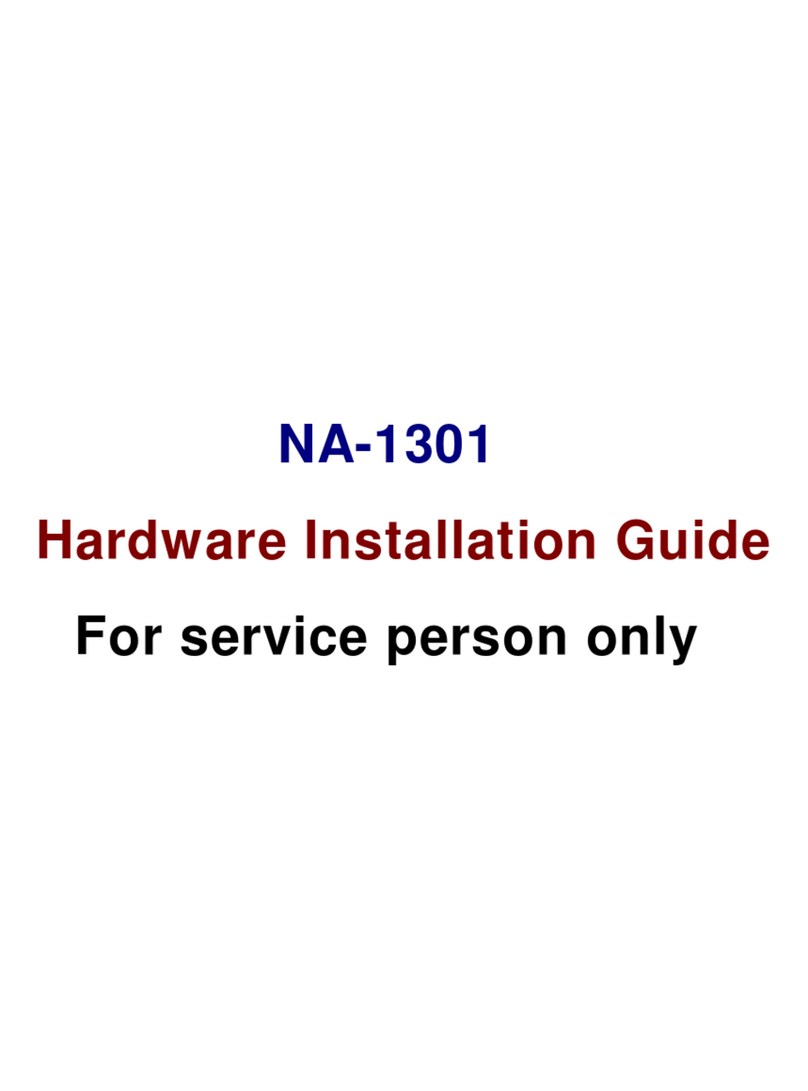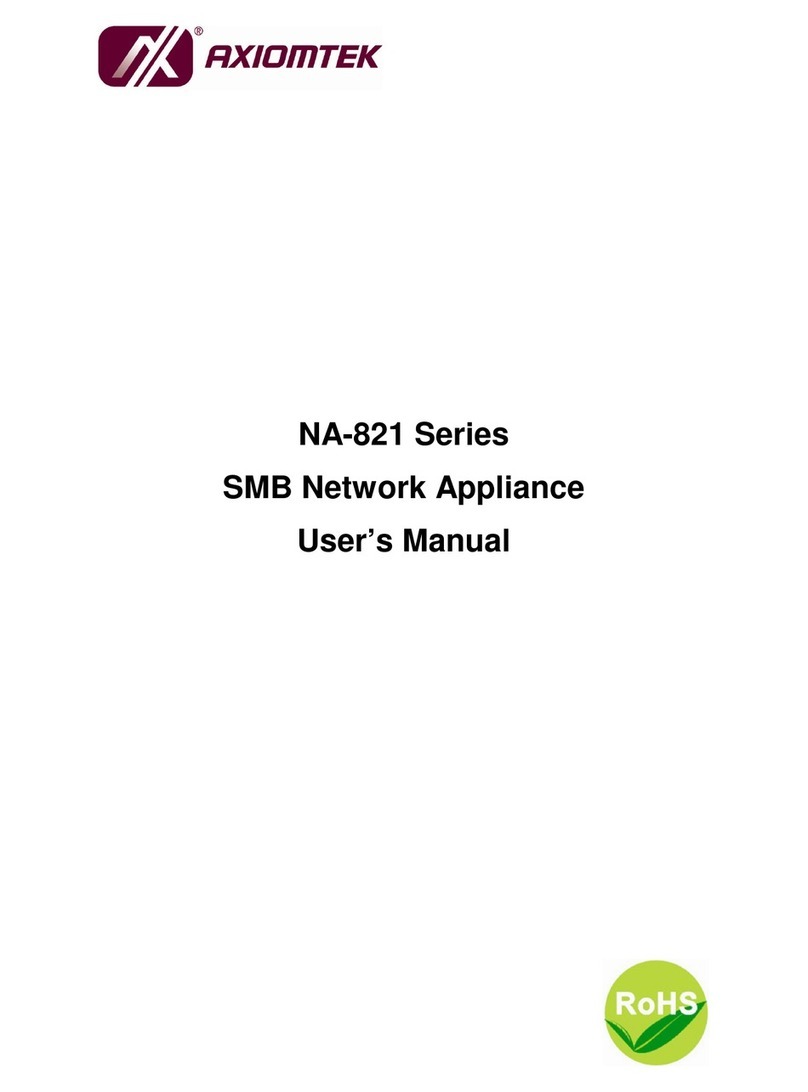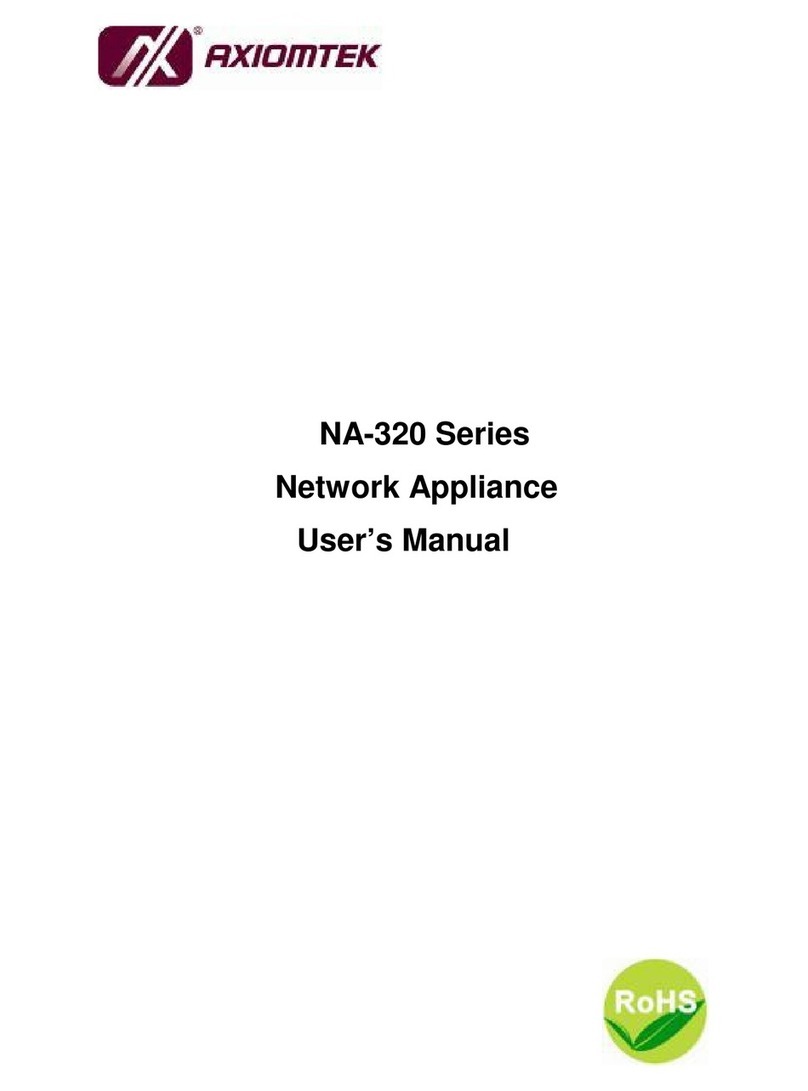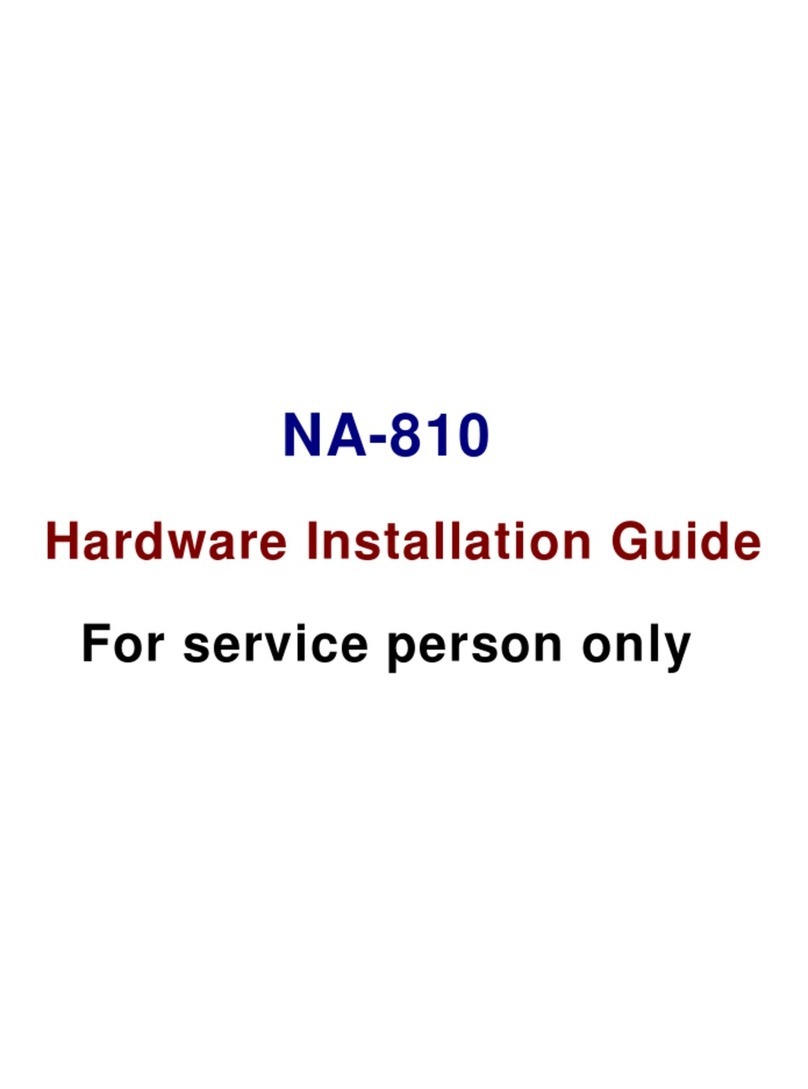v
Table of Contents
Disclaimers.....................................................................................................ii
Safety Approvals...........................................................................................iii
Safety Precautions........................................................................................iv
Chapter 1 Introduction .......................................... 1
1.1 General Description............................................................................1
1.2 Features...............................................................................................1
1.3 Specifications......................................................................................2
1.4 Dimensions and Outlines ...................................................................5
1.5 I/O Outlets............................................................................................6
1.5.1 Front Panel.................................................................................................. 6
1.5.2 Rear Panel .................................................................................................. 8
Chapter 2 Hardware and Installation .................... 9
2.1 Check List............................................................................................9
2.2 Board Layout.....................................................................................10
2.3 Jumper Settings................................................................................12
2.3.1 CMOS Clear Jumper (JP3)....................................................................... 13
2.3.2 LAN Bypass Control Selection Jumper (JP6, JP7, JP8)........................... 13
2.3.3 TACT SW1 Function Selection Jumper (JP10)......................................... 14
2.3.4Auto Power Button Model Jumper (JP12)................................................. 14
2.4 Connectors........................................................................................15
2.4.1 ATX Power Connector (CN2).................................................................... 16
2.4.2 Mini Card Connector for mSATA (CN3)................................................... 17
2.4.3 LCM Connector (CN4) .............................................................................. 18
2.4.4 1X2 SFP Connector for optional (CN5)..................................................... 18
2.4.5 1X2 RJ45 Connector(CN6~CN10)............................................................ 19
2.4.6 Console & USB3.0 Port0 ~ Port1 Connector (CN11)................................ 19
2.4.7 ATX +12V CPU Power Connector (ATX1) ................................................ 19
2.4.8 USB Port Connectors (USB1~2)............................................................... 20
2.4.9FAN Connectors (FAN1~3) ....................................................................... 20
2.4.10 Serial Port 2 Connector (COM2)............................................................... 20
2.4.11 Serial ATA Connectors (SATA1.2.3.4) ....................................................... 21
2.4.12 Front Panel Bezel Connector (JP5) .......................................................... 21
2.4.13 VGA Connector (VGA1) ............................................................................ 22
2.4.14 Digital I/O Port Connector (DIO1) ............................................................. 22
2.5 Hardware Installation........................................................................23