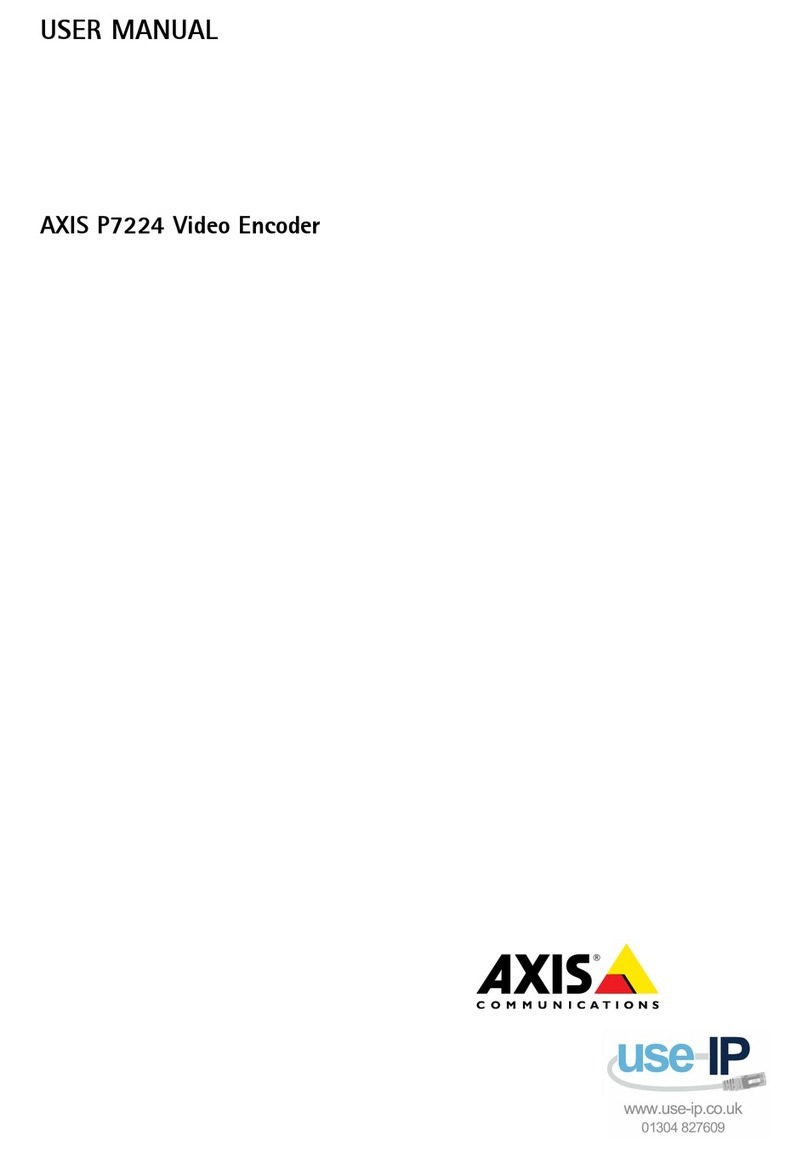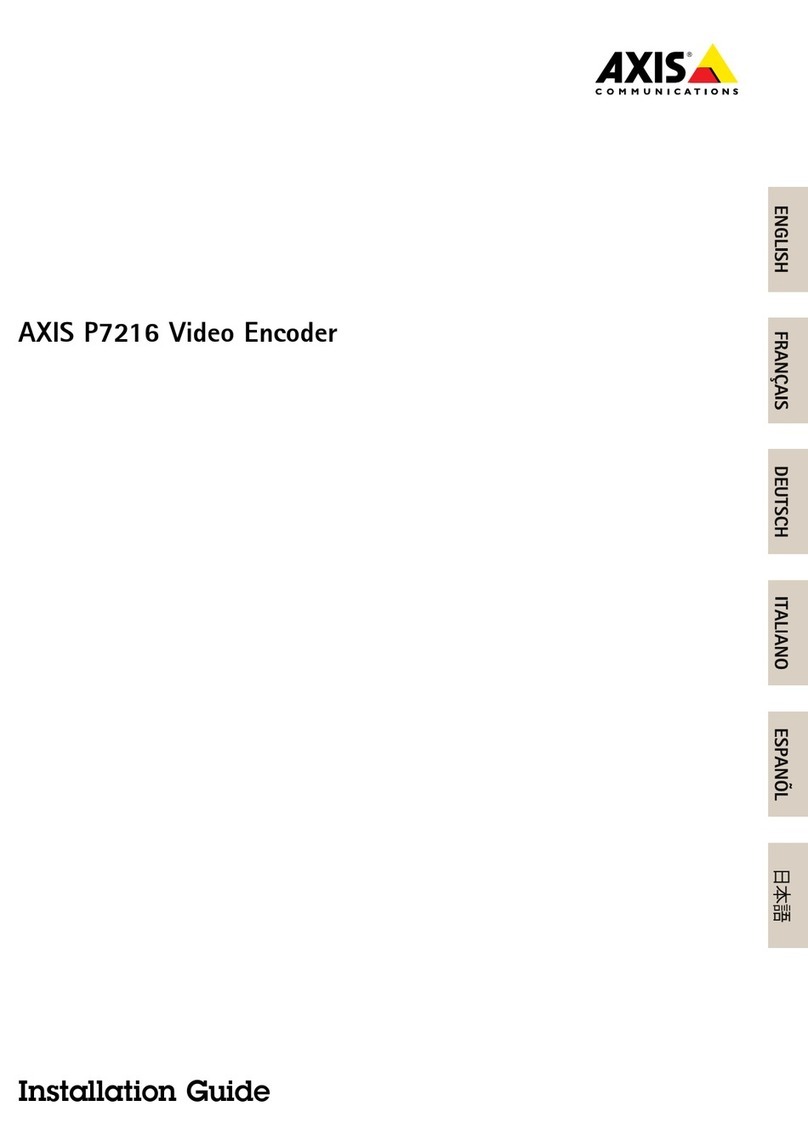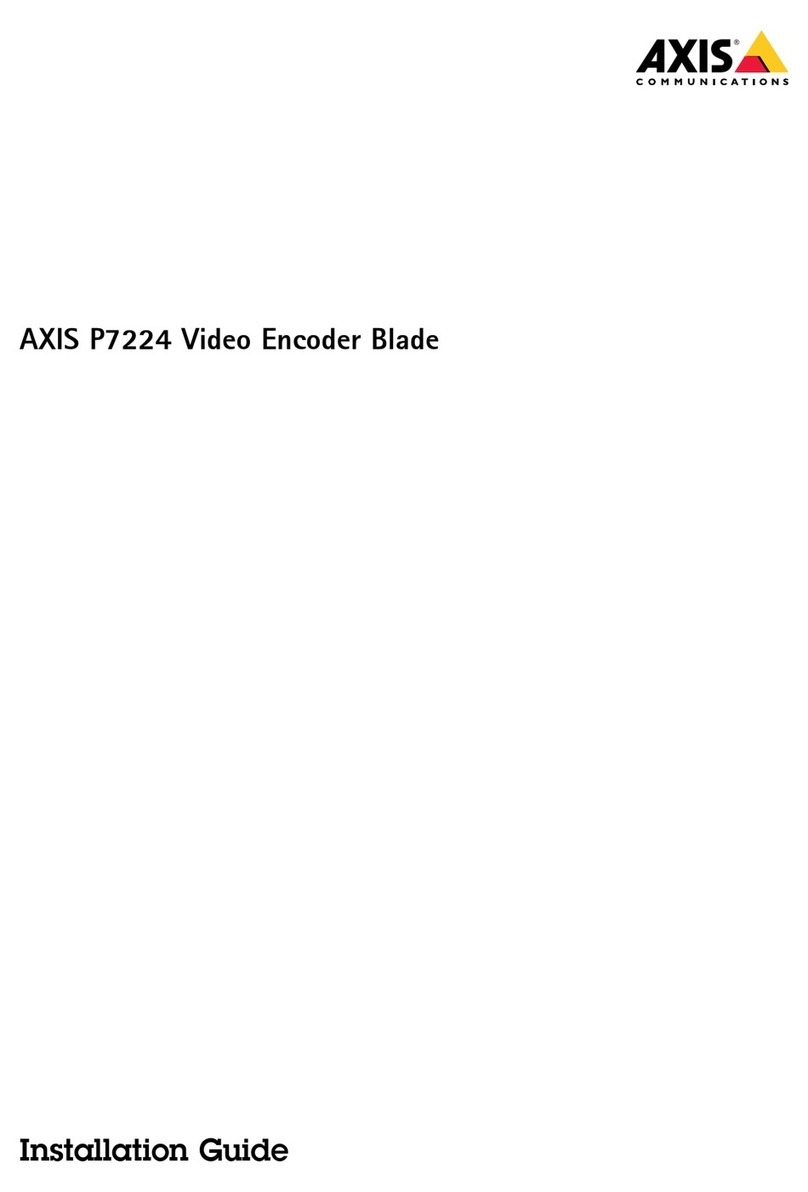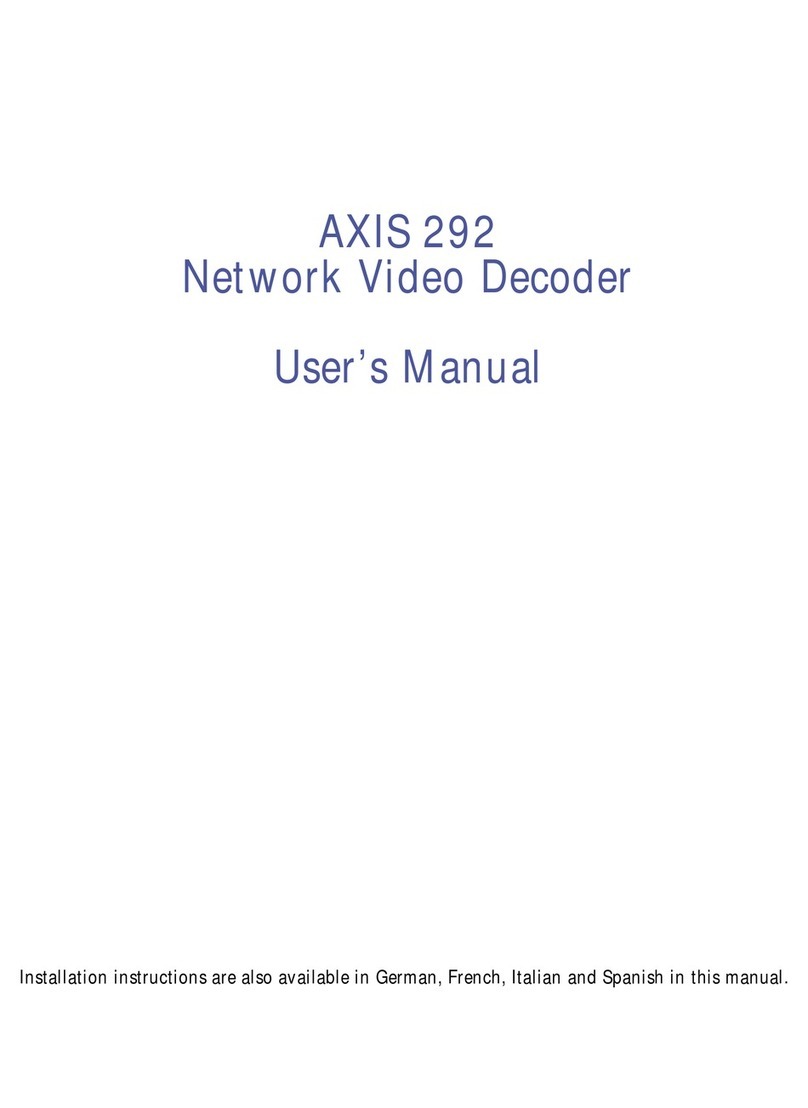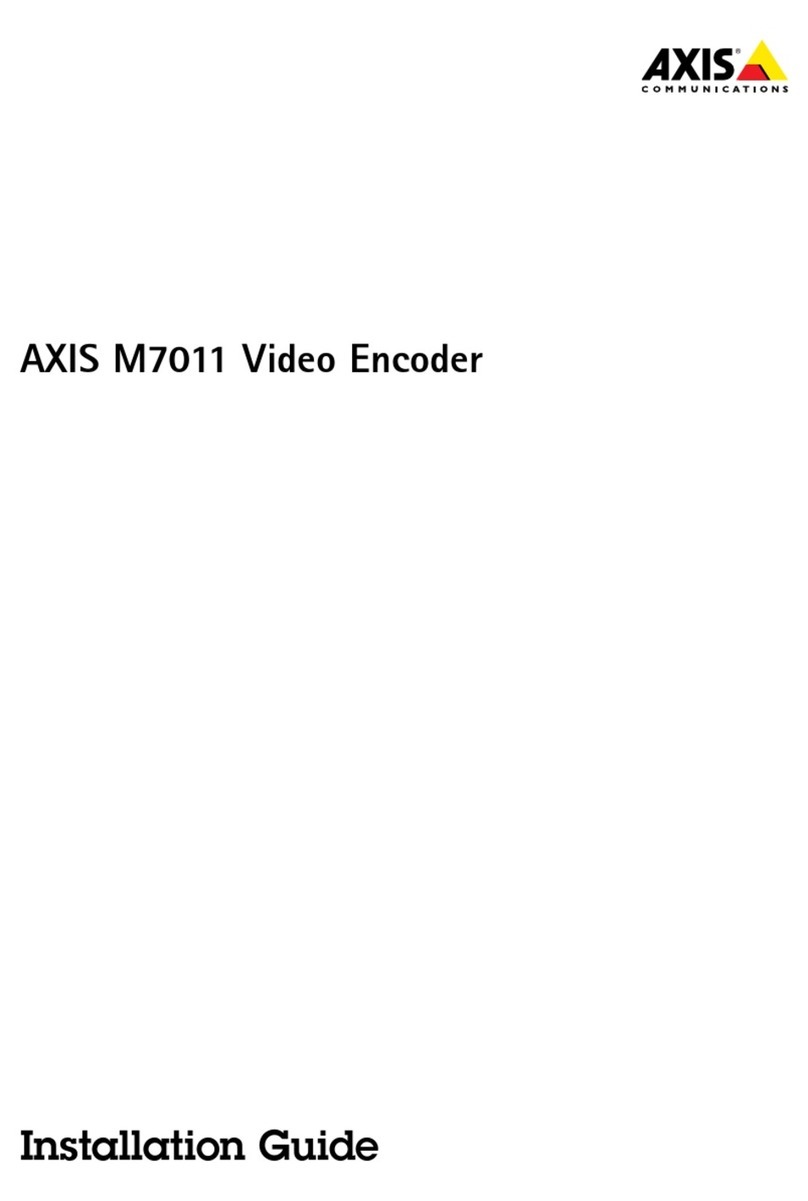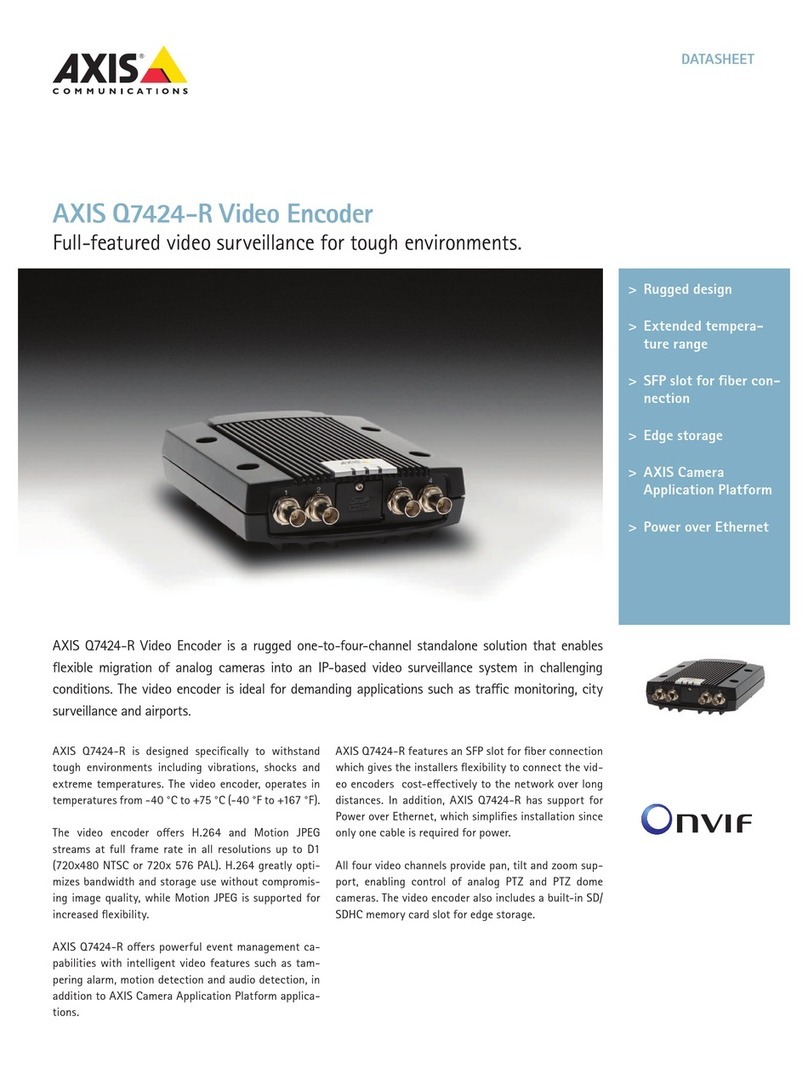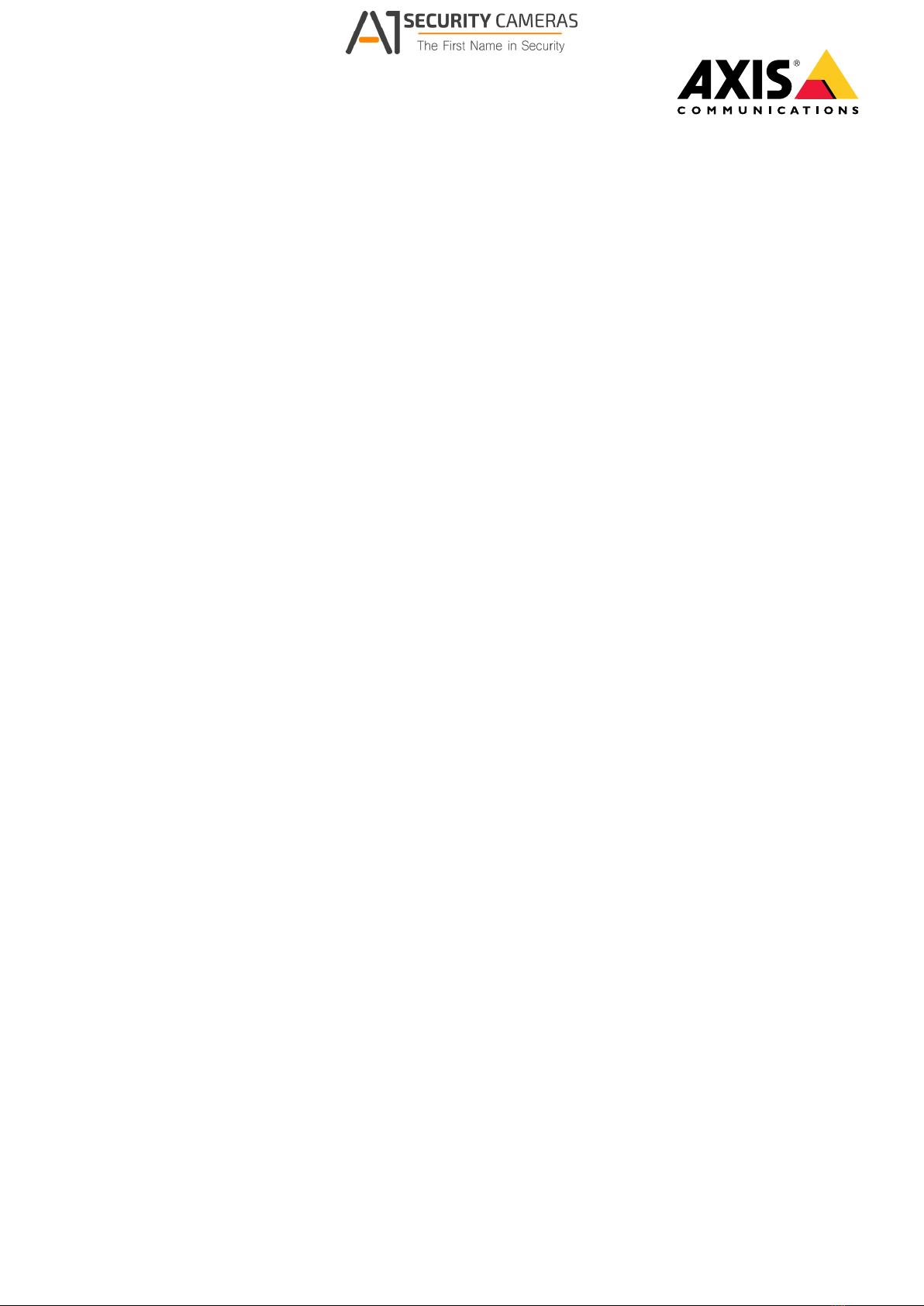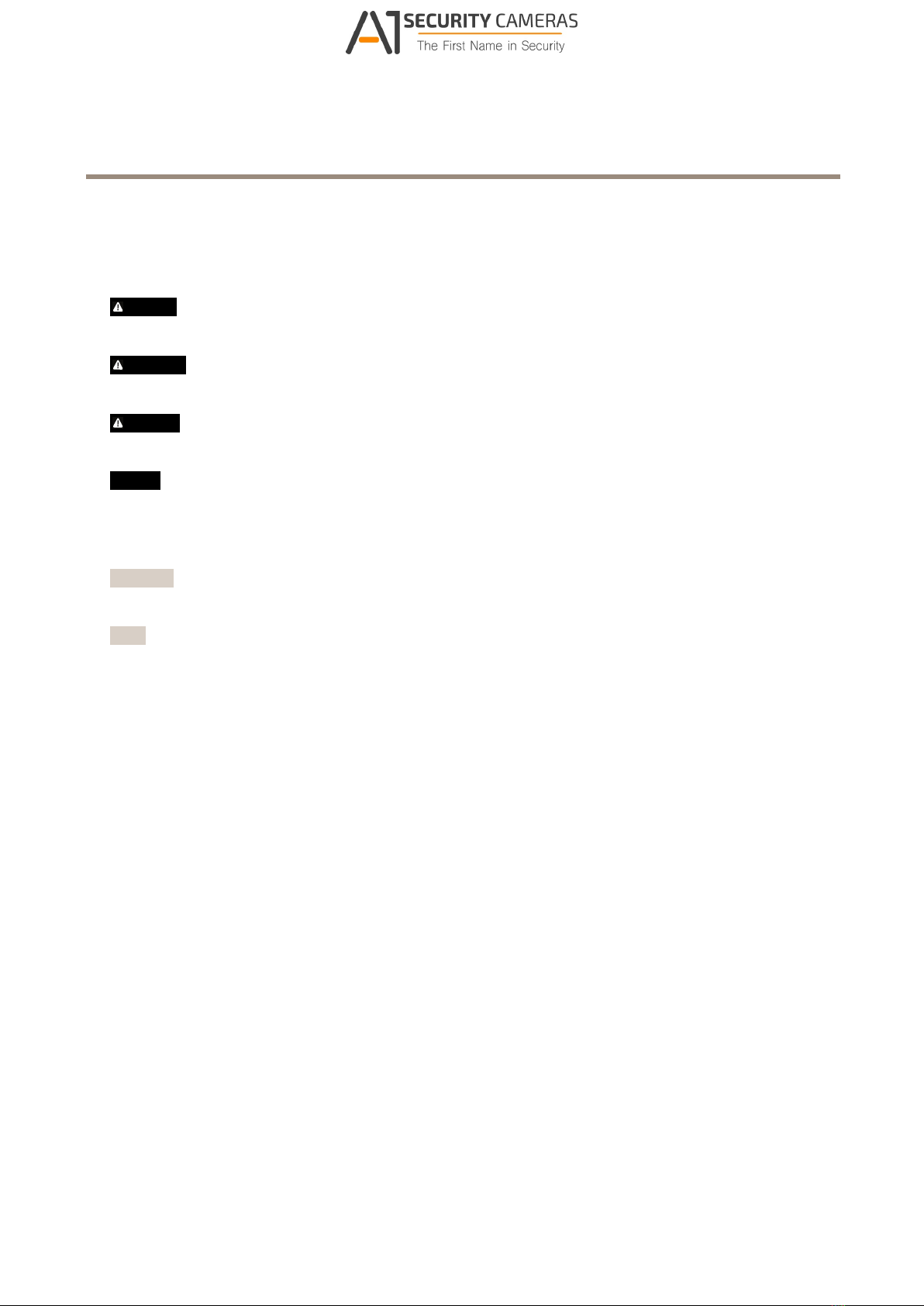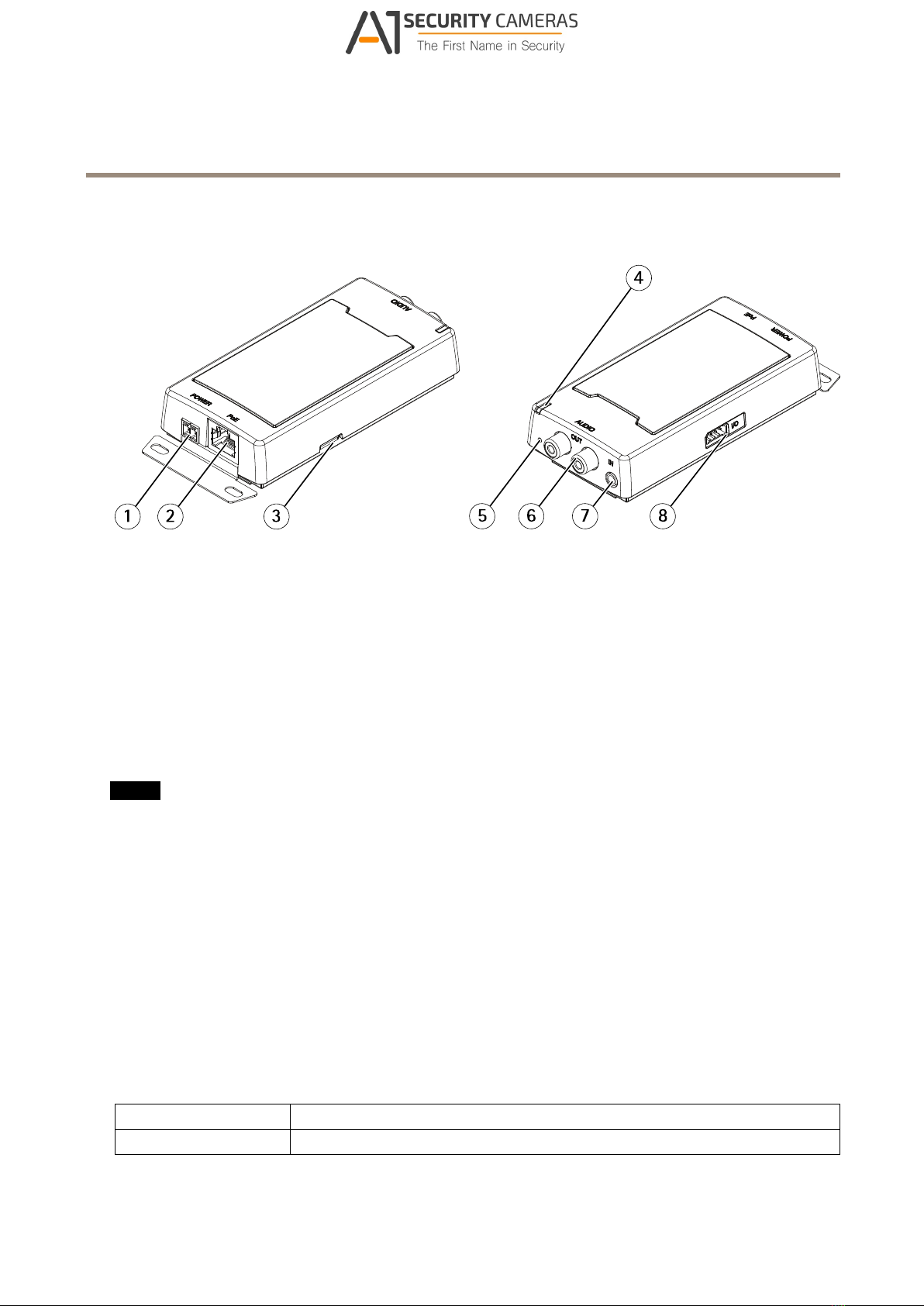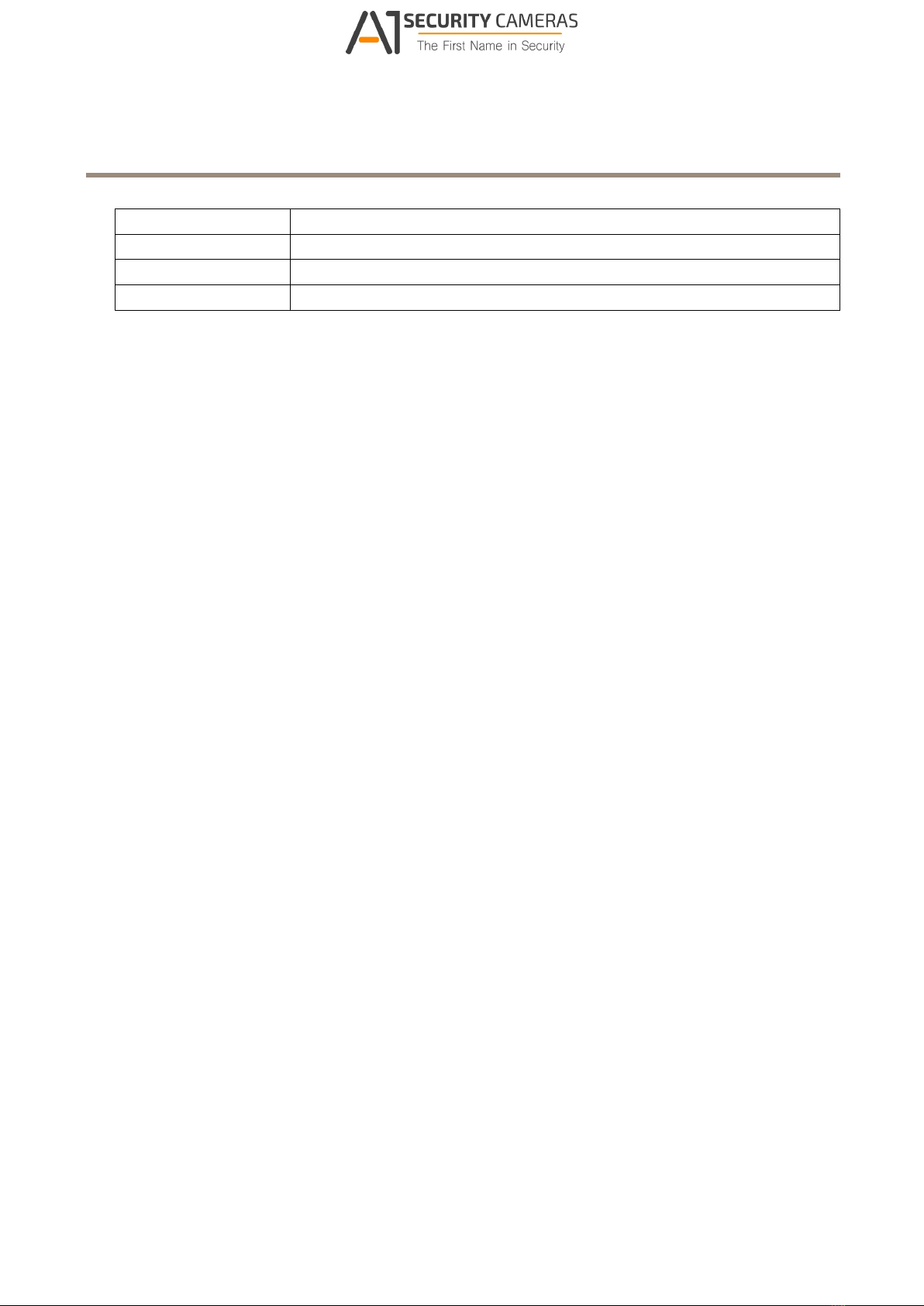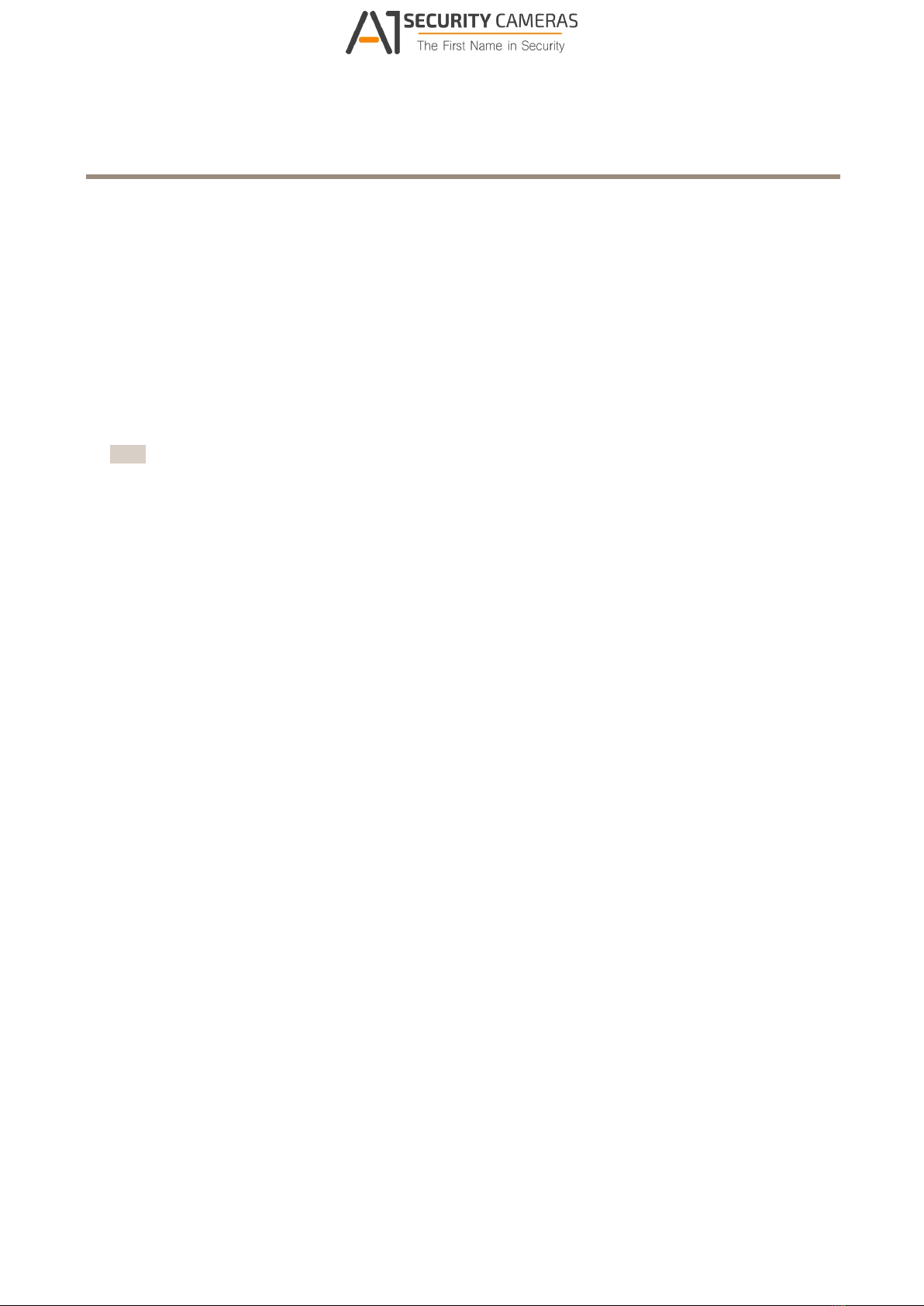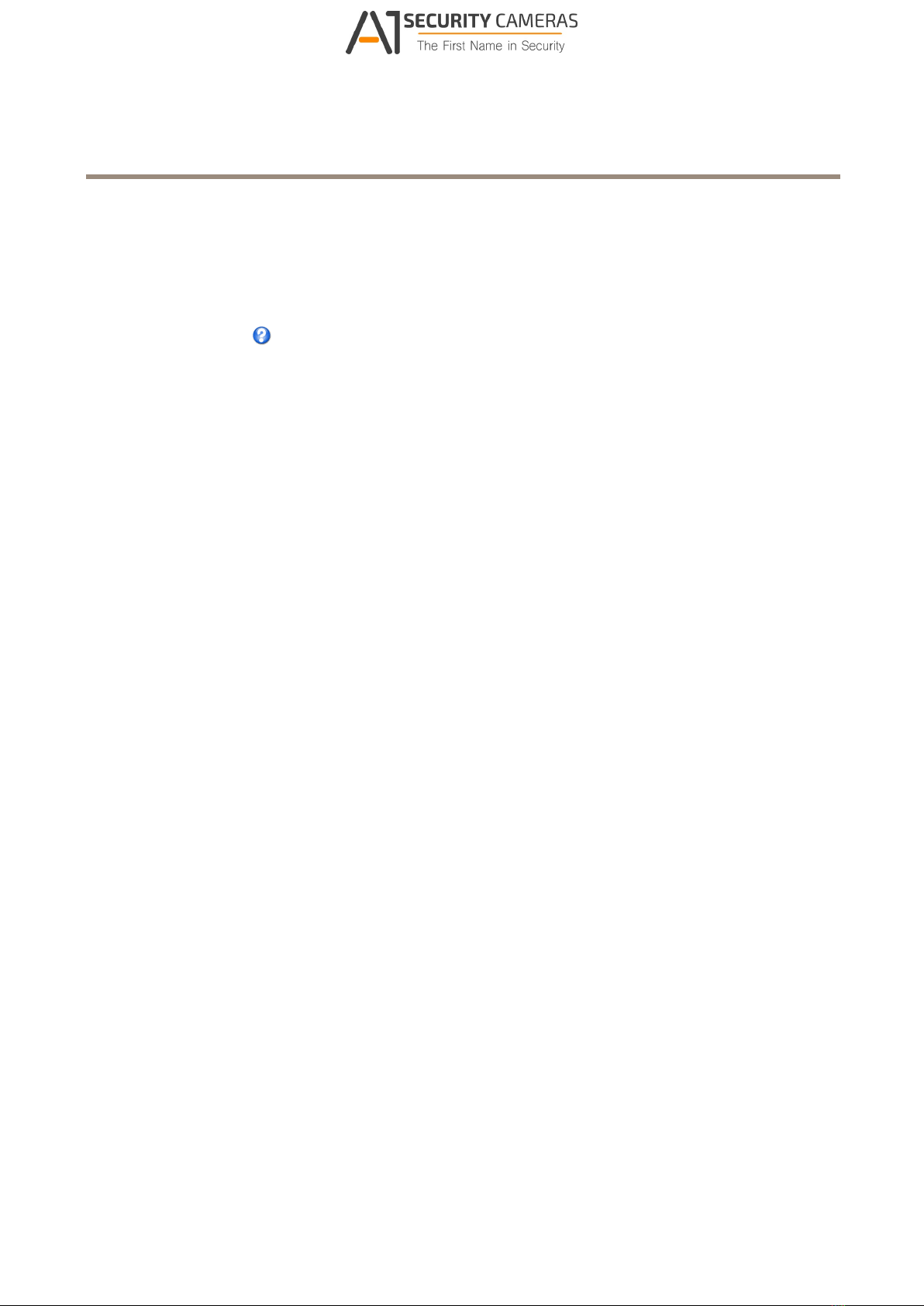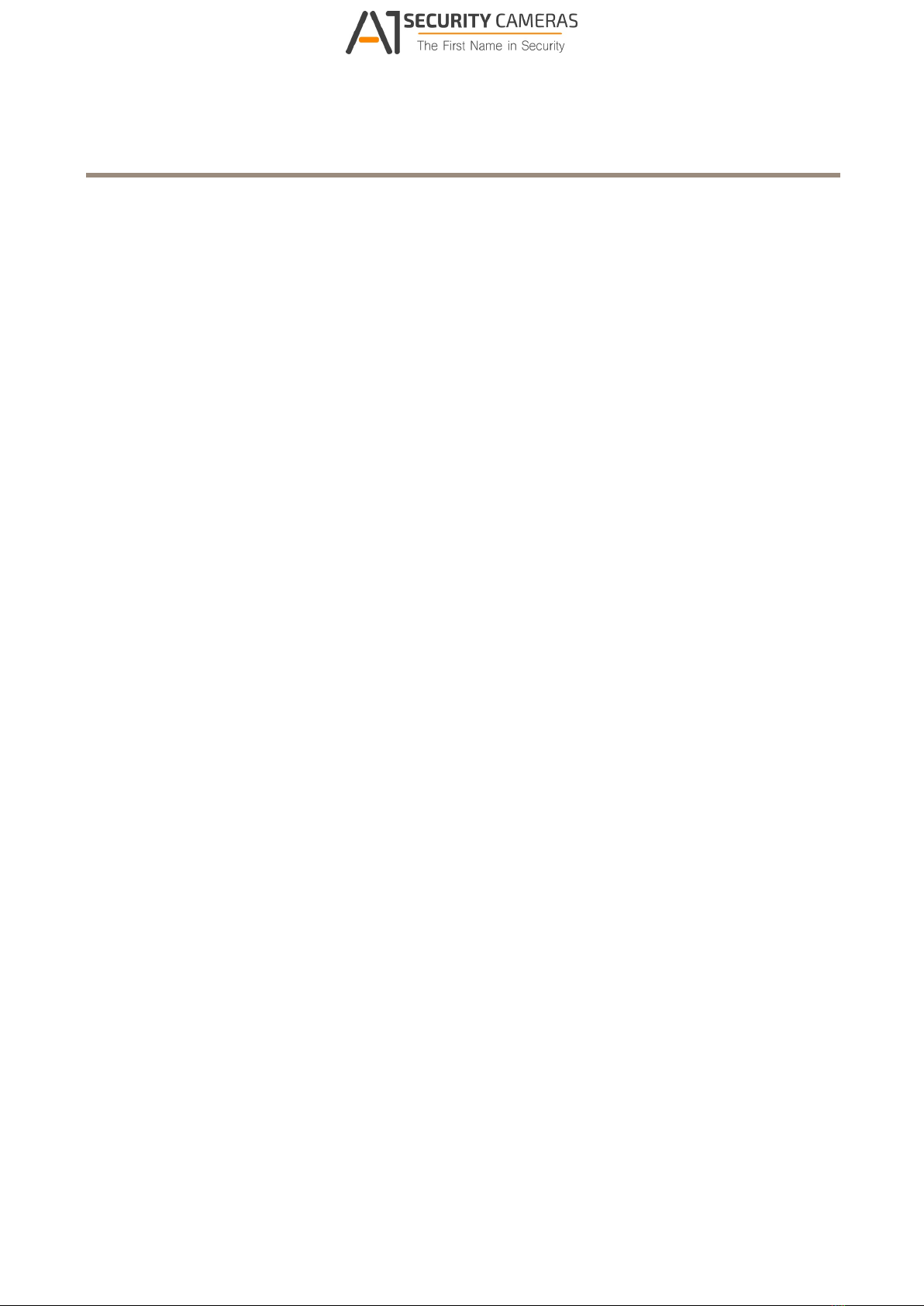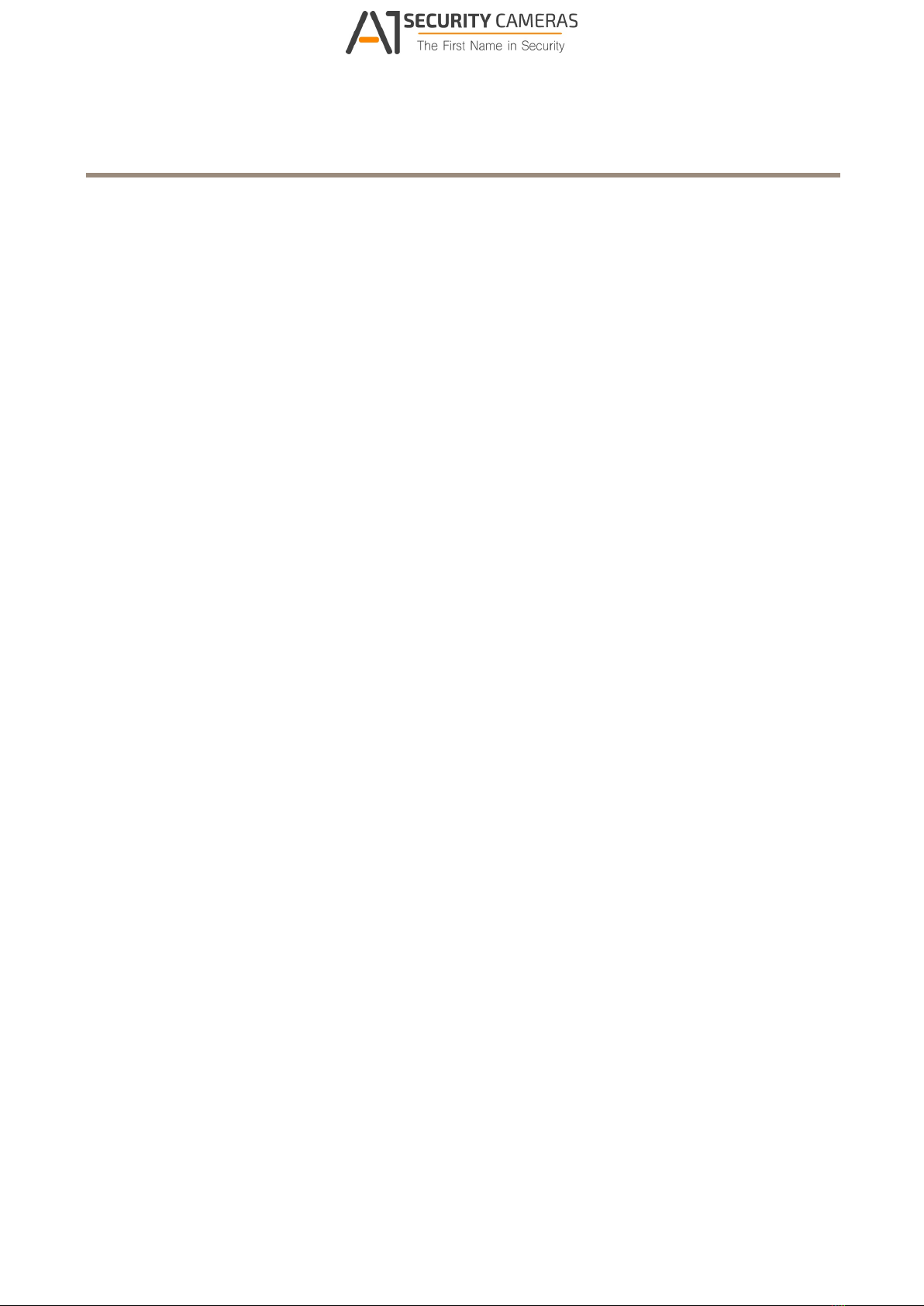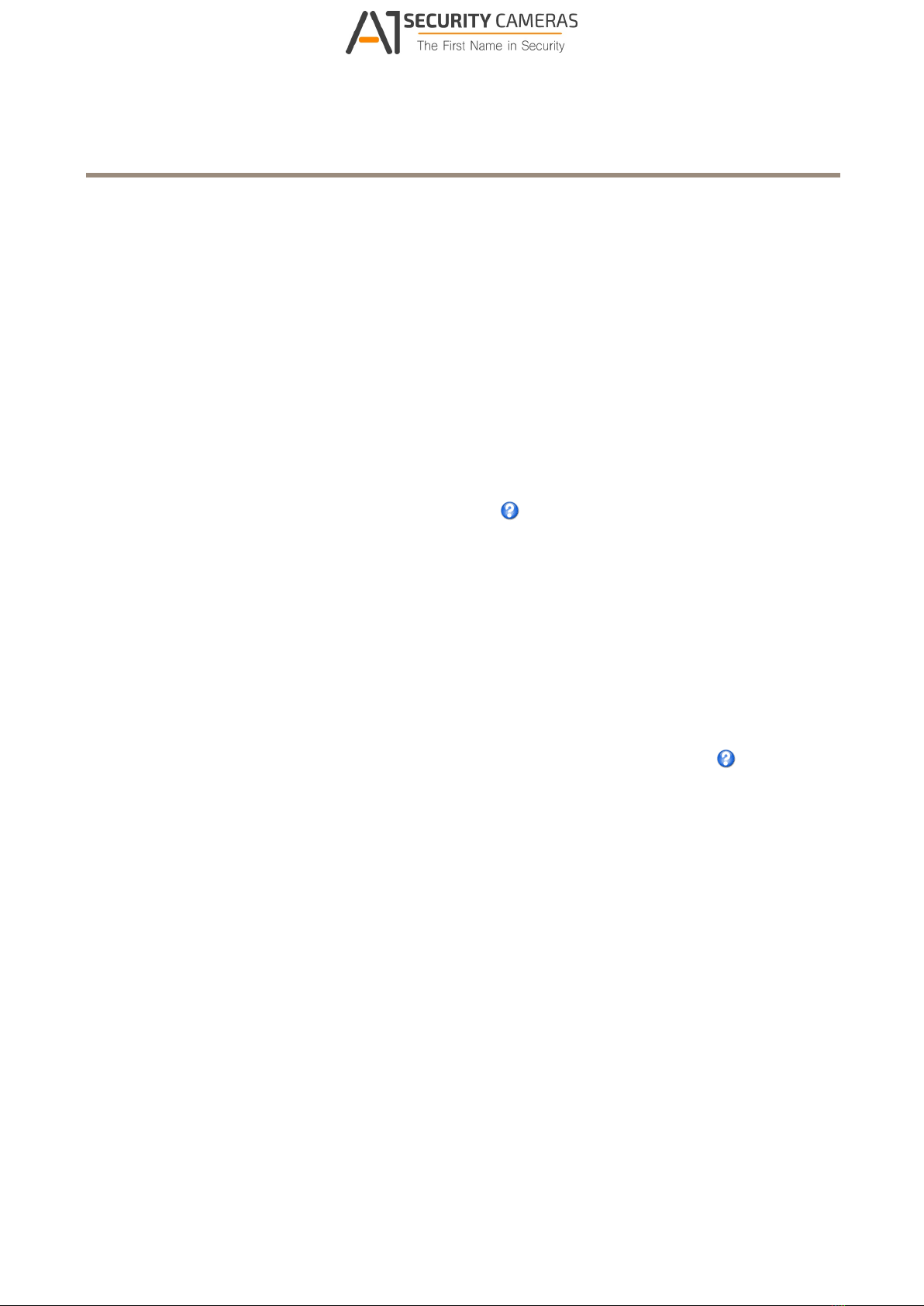AXIS C8033 Network Audio Bridge
Table of Contents
Safety information .......................................... 2
Hazard levels ................................................... 2
Other message levels ............................................. 2
Product overview ........................................... 4
onnectors and Buttons .......................................... 4
LED Indicators .................................................. 4
How to acce the product .................................... 6
How to access the product from a browser ........................... 6
How to access the product from the internet ......................... 6
How to set the root password ..................................... 6
How to et up the product .................................... 7
How to perform a basic setup ..................................... 7
Audio ..................................................... 8
Overview ...................................................... 8
System settings ................................................. 9
................................................. 9 Device settings
lips .......................................................... 10
Detector .................................................. 12
Audio Alarm Level ............................................... 12
Activity ....................................................... 12
Voice over IP (VoIP) ......................................... 13
VoIP Overview Page .............................................. 13
ongure the SIP Settings ........................................ 13
The Account Settings Page ........................................ 15
About application .......................................... 19
About application licenses ........................................ 19
How to upload and start an application ............................. 19
Application onsiderations ........................................ 19
AXIS Audio Player ............................................... 20
About event ............................................... 21
How to set up action rules ........................................ 21
How to add recipients ............................................ 22
How to create schedules .......................................... 23
How to set up recurrences ........................................ 24
About language ............................................ 25
About y tem option ........................................ 26
Security ....................................................... 26
Date & Time .................................................... 27
Network ....................................................... 28
Storage ....................................................... 32
Ports & Devices ................................................. 32
Maintenance ................................................... 33
Support ....................................................... 33
Advanced ...................................................... 34
How to reset to factory default settings ............................. 34
Trouble hooting ............................................ 35
How to check the current rmware ................................. 35
How to upgrade the rmware ..................................... 35
Symptoms, possible causes and remedial actions ...................... 35
Specication .............................................. 37
3
Available from A1 Security Cameras