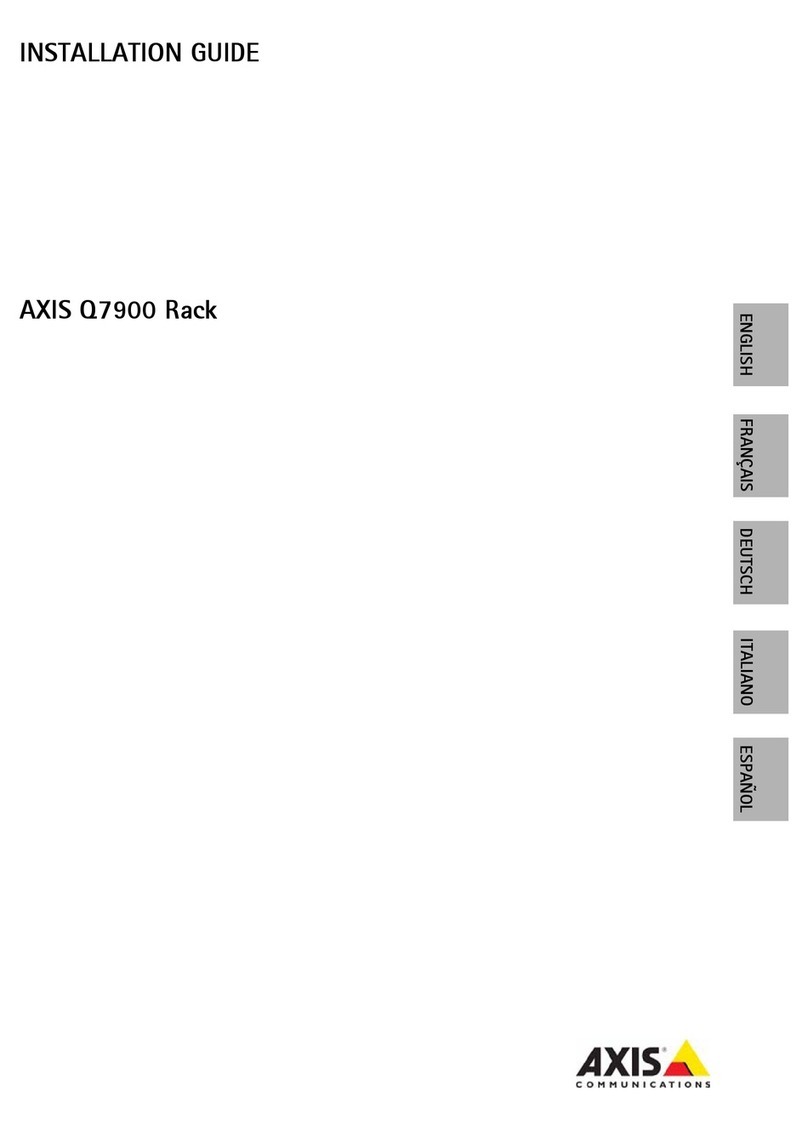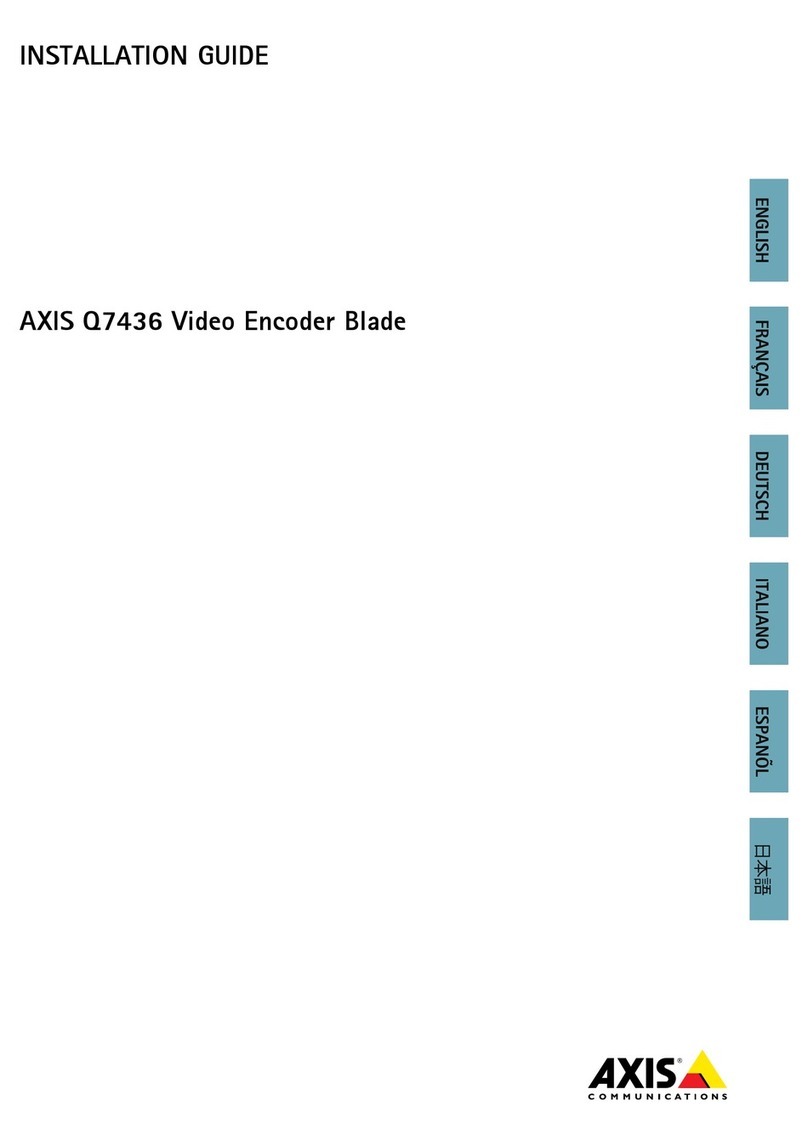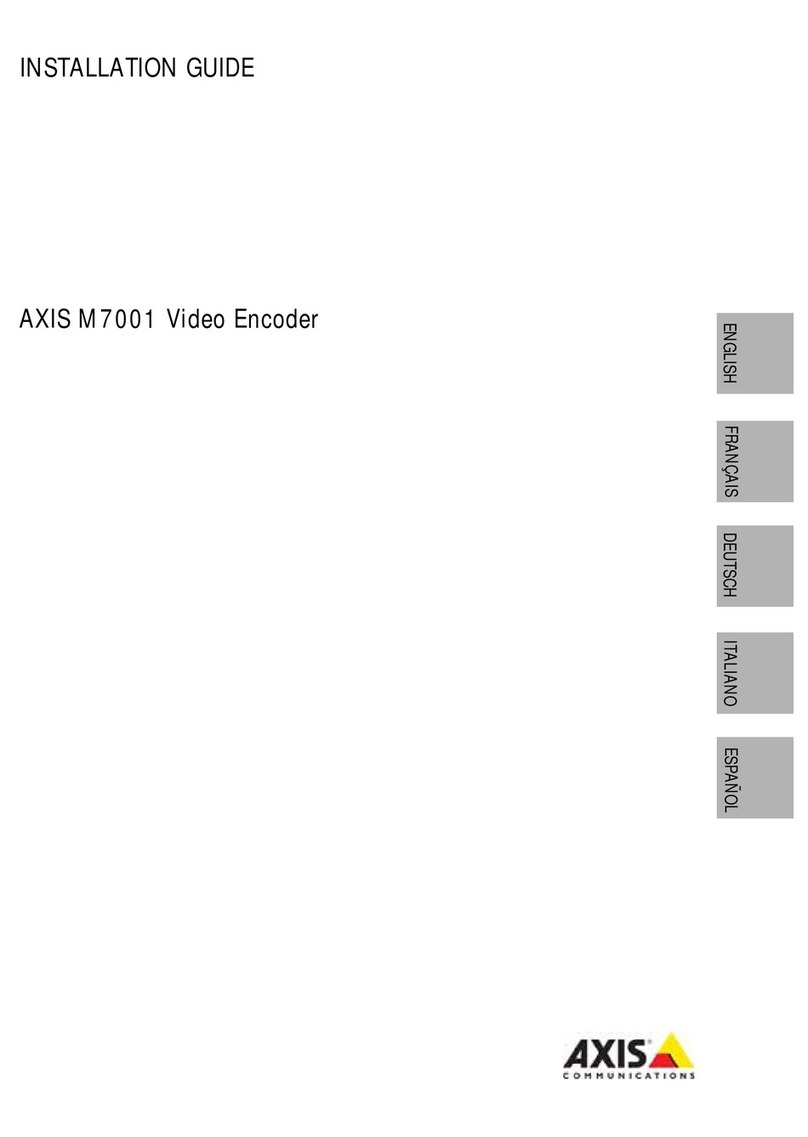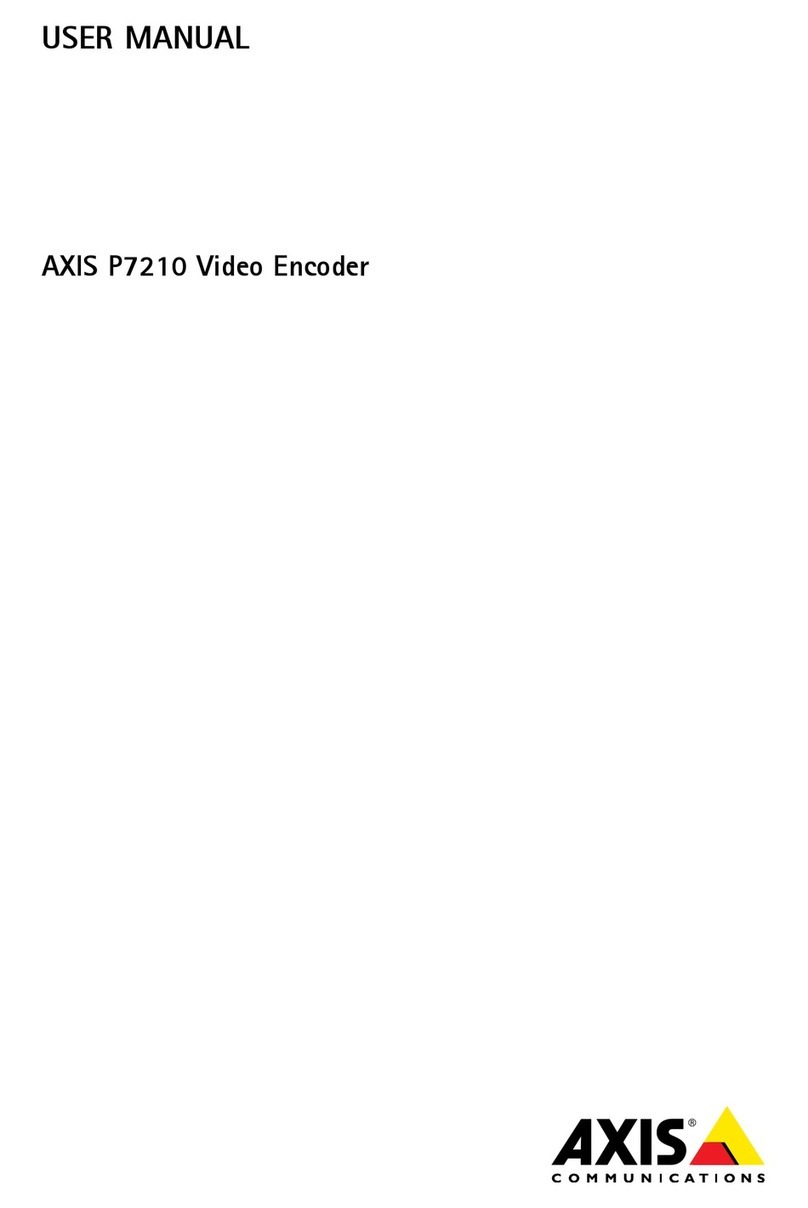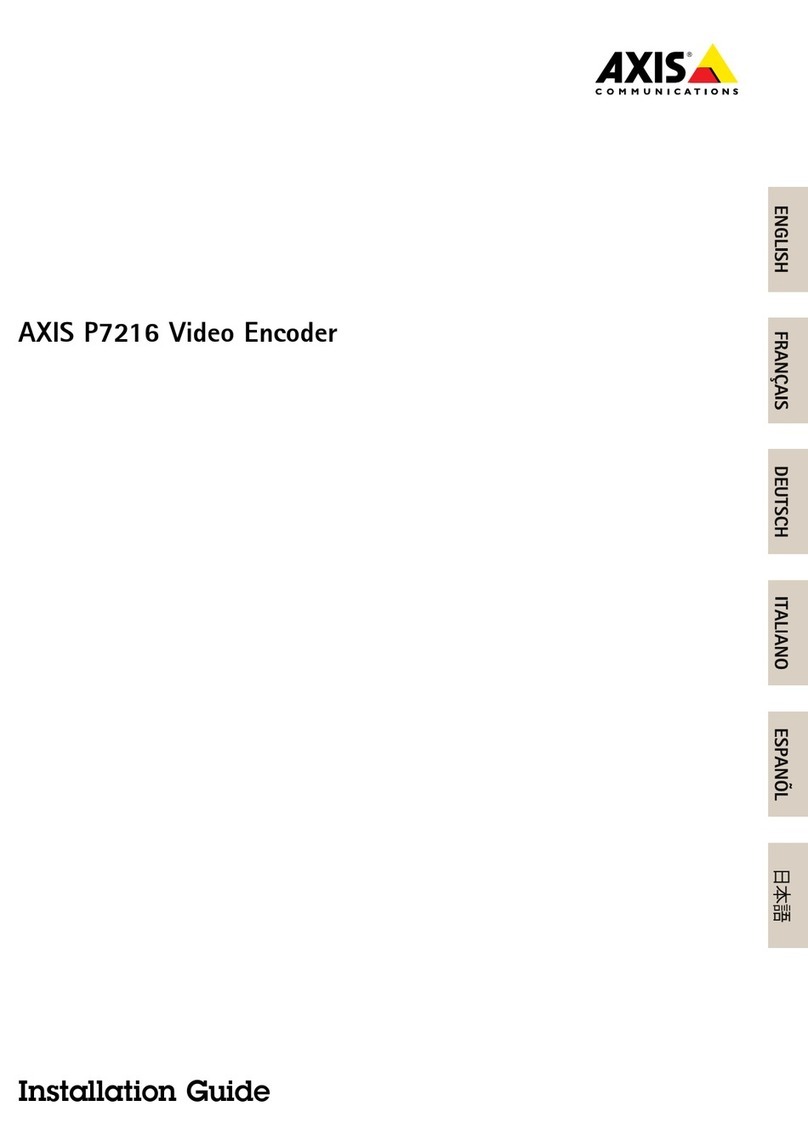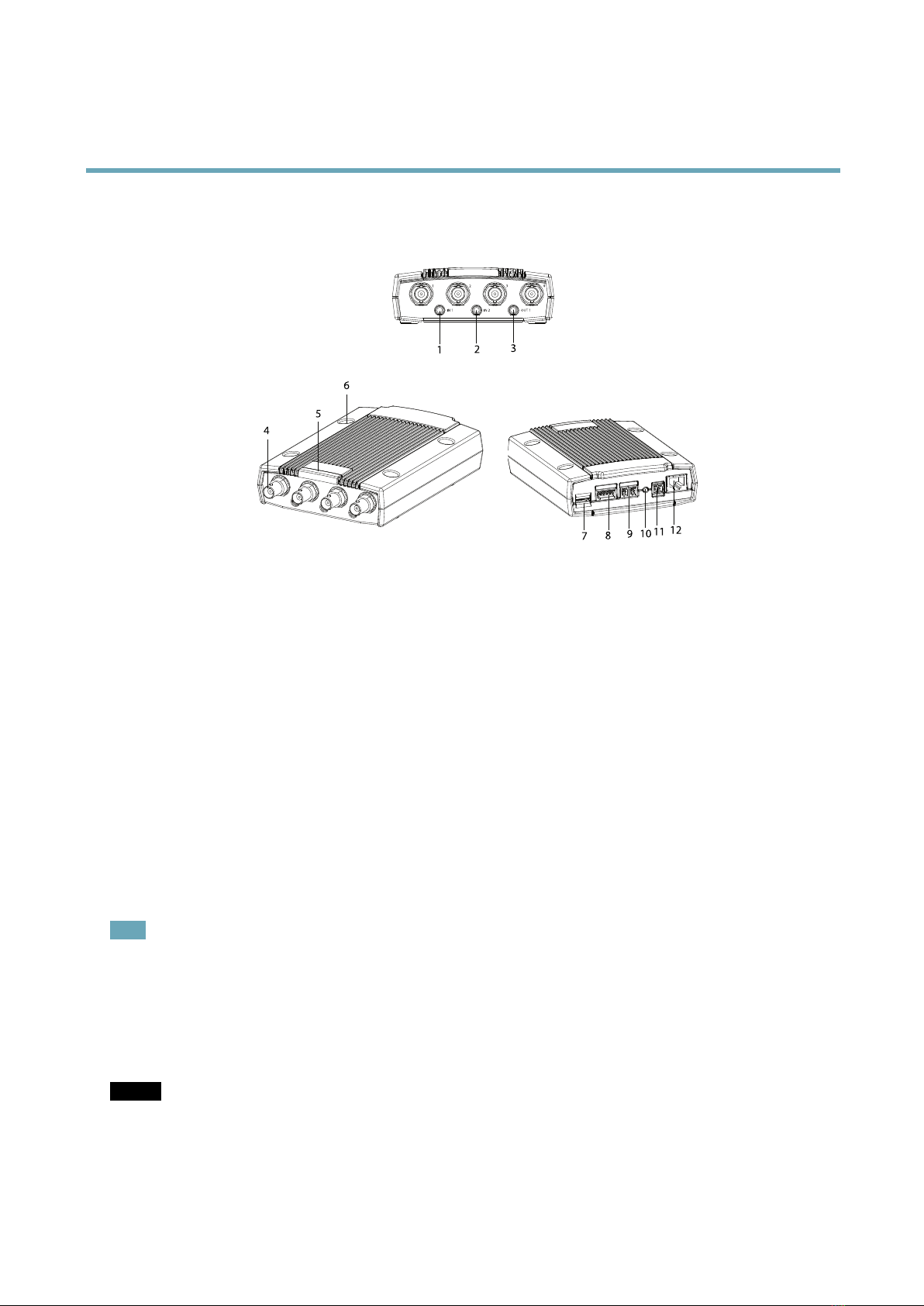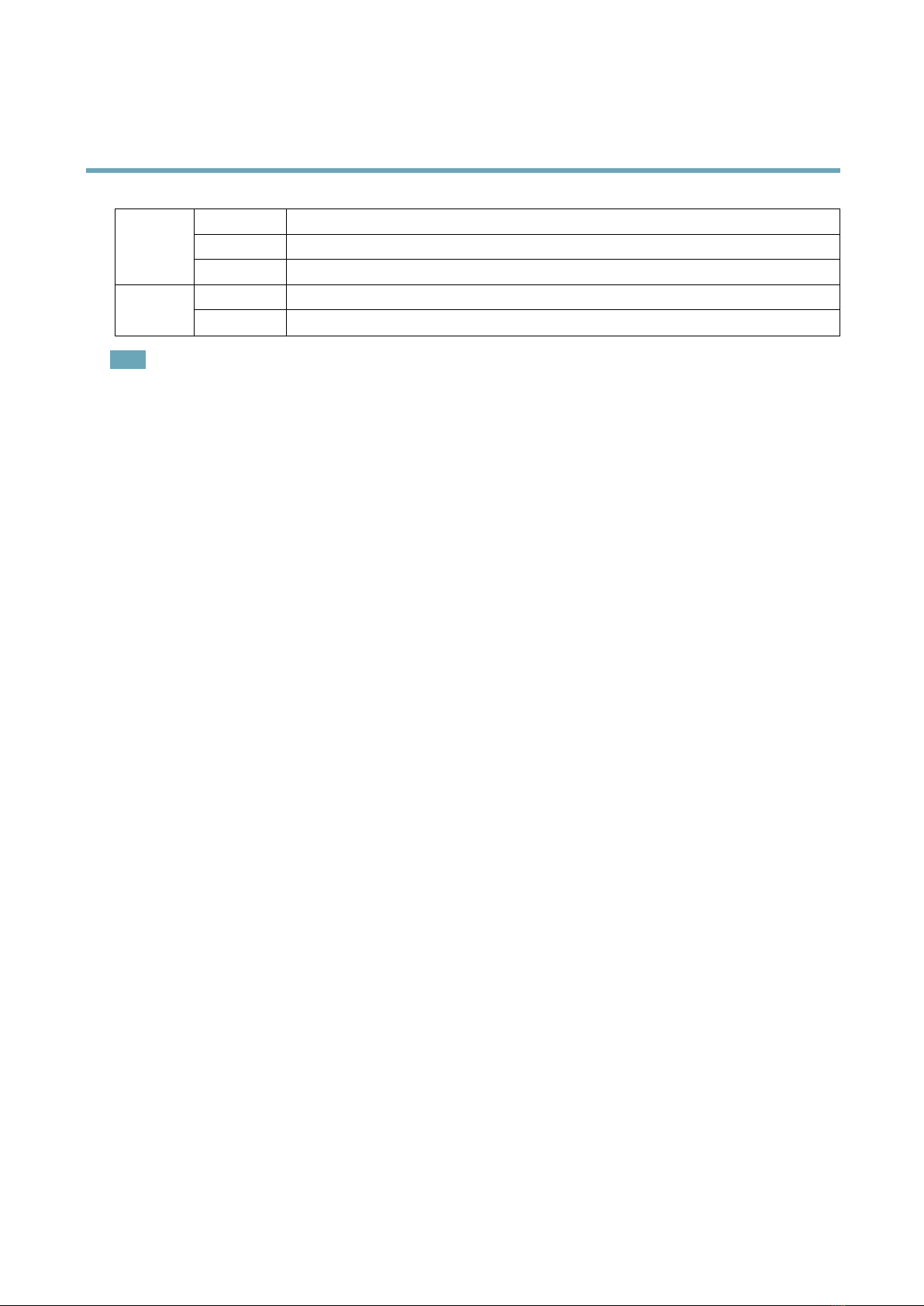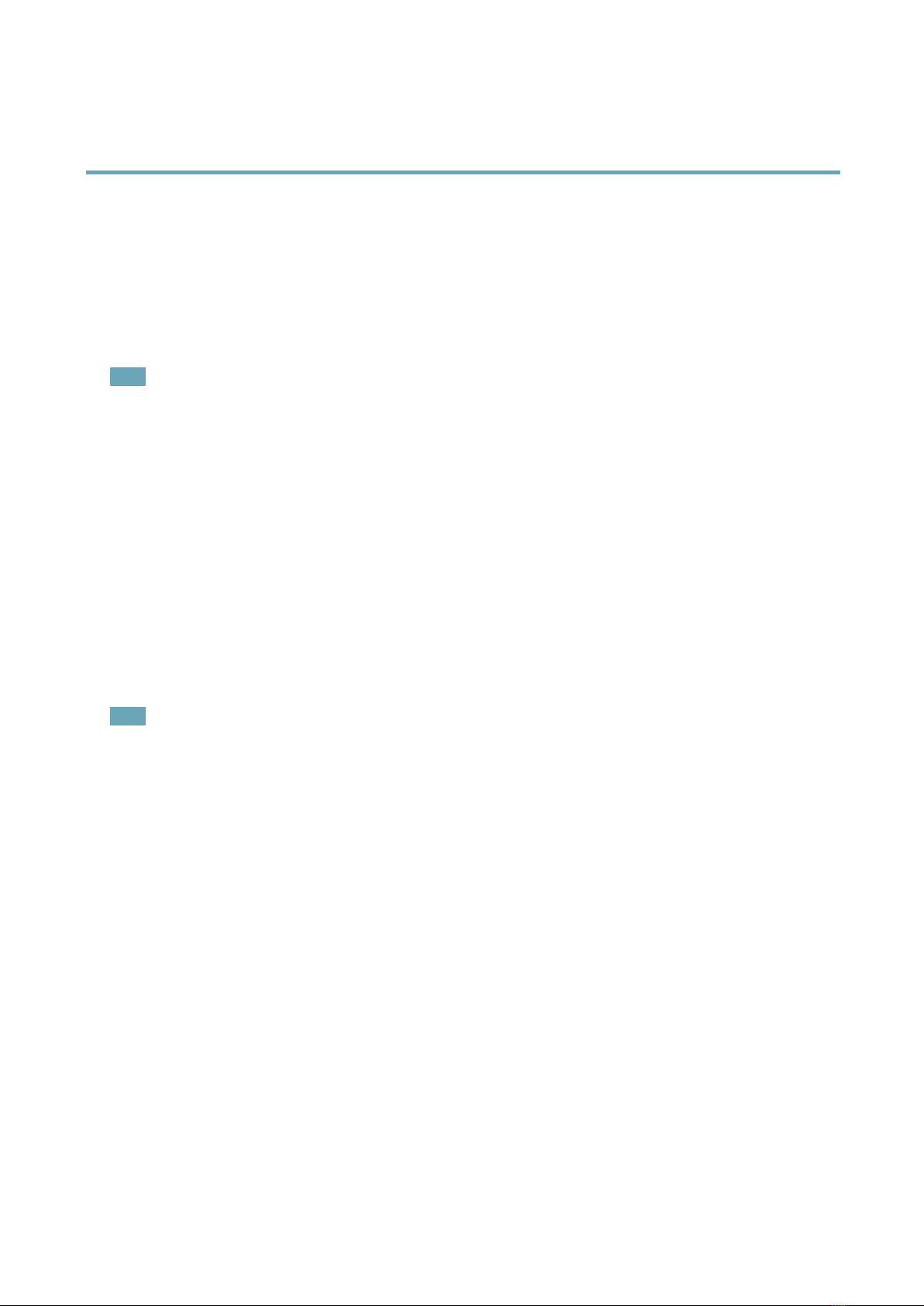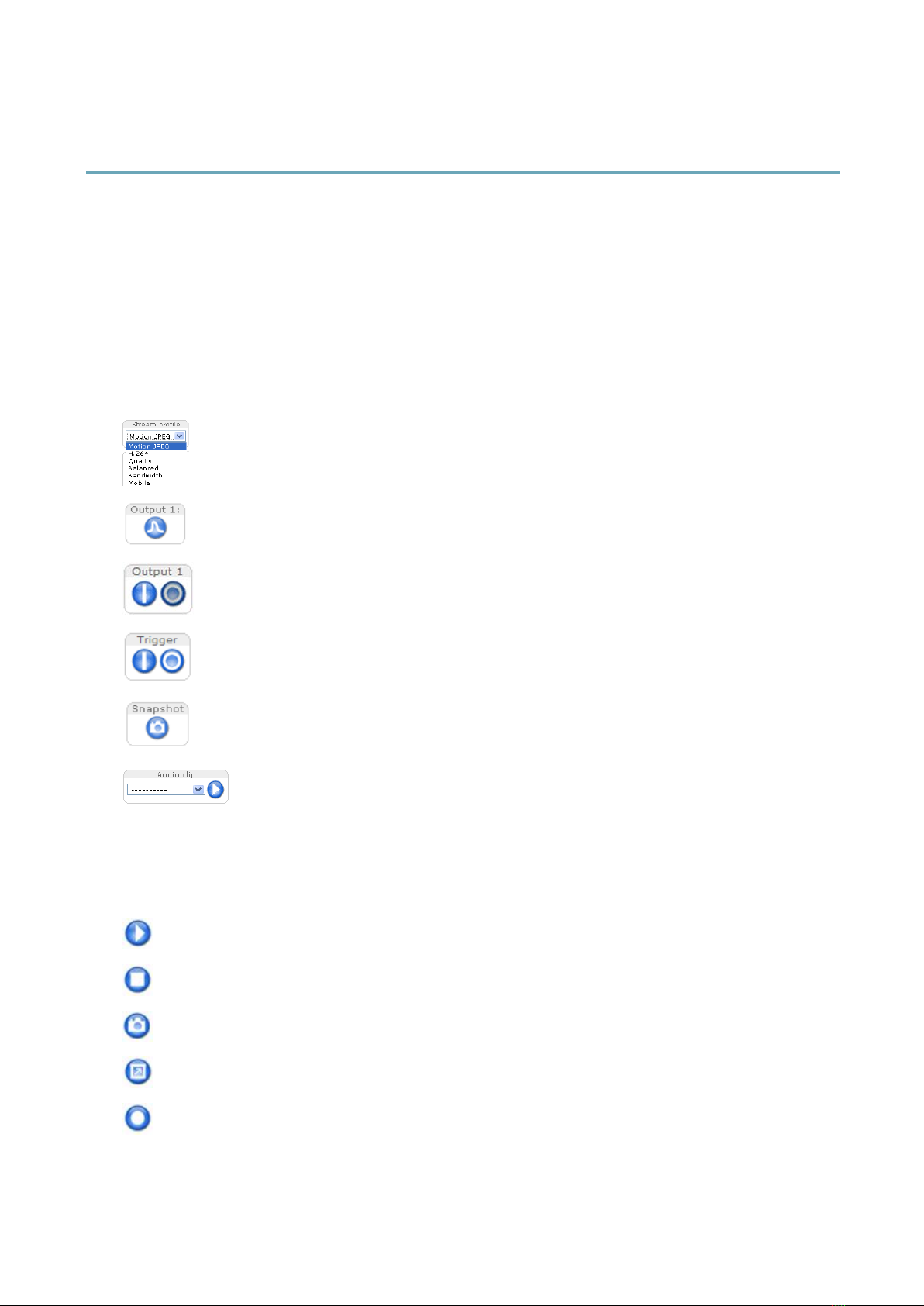About this document
This manual is intended for administrators and users of the AXIS P7214
Video Encoder, and is applicable to rmware 5.50 and later. It includes
instructions for using and managing the product on your network.
Previous experience of networking will be of use when using this
product. Some knowledge of UNIX or Linux-based systems may also be
benecial, for developing shell scripts and applications. Later version of
this document will be posted to the Axis website, as required. See also
the product’s online help, available via the web-based interface.
Legal Considerations
Video and audio surveillance can be regulated by laws that vary from
country to country. Check the laws in your local region before using
this product for surveillance purposes.
This product includes one (1) H.264 decoder license and one (1) AAC
decoder license. To purchase further licenses, contact your reseller.
Liability
Every care has been taken in the preparation of this document. Please
inform your local Axis ofce of any inaccuracies or omissions. Axis
Communications AB cannot be held responsible for any technical or
typographical errors and reserves the right to make changes to the
product and manuals without prior notice. Axis Communications AB
makes no warranty of any kind with regard to the material contained
within this document, including, but not limited to, the implied
warranties of merchantability and tness for a particular purpose. Axis
Communications AB shall not be liable nor responsible for incidental or
consequential damages in connection with the furnishing, performance
or use of this material. This product is only to be used for its intended
purpose.
Intellectual Property Rights
Axis AB has intellectual property rights relating to technology embodied
in the product described in this document. In particular, and without
limitation, these intellectual property rights may include one or more
of the patents listed at http://www.axis.com/patent.htm and one or
more additional patents or pending patent applications in the US and
other countries.
This product contains licensed third-party software. See the menu item
“About” in the product’s user interface for more information.
This product contains source code copyright Apple Computer,
Inc., under the terms of Apple Public Source License 2.0 (see
http://www.opensource.apple.com/apsl). The source code is available
from http://developer.apple.com/darwin/projects/bonjour/
Equipment Modications
This equipment must be installed and used in strict accordance with the
instructions given in the user documentation. This equipment contains
no user-serviceable components. Unauthorized equipment changes or
modications will invalidate all applicable regulatory certications
and approvals.
Trademark Acknowledgments
AXIS COMMUNICATIONS, AXIS, ETRAX, ARTPEC and VAPIX are
registered trademarks or trademark applications of Axis AB in various
jurisdictions. All other company names and products are trademarks or
registered trademarks of their respective companies.
Apple, Boa, Apache, Bonjour, Ethernet, Internet Explorer, Linux,
Microsoft, Mozilla, Real, SMPTE, QuickTime, UNIX, Windows, Windows
Vista and WWW are registered trademarks of the respective holders.
Java and all Java-based trademarks and logos are trademarks or
registered trademarks of Oracle and/or its afliates. UPnPTM is a
certication mark of the UPnPTM Implementers Corporation.
SD, SDHC and SDXC are trademarks or registered trademarks of SD-3C,
LLC in the United States, other countries or both. Also, miniSD, microSD,
miniSDHC, microSDHC, microSDXC are all trademarks or registered
trademarks of SD-3C, LLC in the United States, other countries or both.
Regulatory Information
Europe
This product complies with the applicable CE marking directives
and harmonized standards:
•Electromagnetic Compatibility (EMC) Directive 2004/108/EC. See
Electromagnetic Compatibility (EMC), on page 2 .
•Low Voltage (LVD) Directive 2006/95/EC. See Safety, on page 2 .
•Restrictions of Hazardous Substances (RoHS) Directive 2011/65/EU.
See Disposal and Recycling, on page 3 .
A copy of the original declaration of conformity may be obtained from
Axis Communications AB. See Contact Information, on page 3 .
Electromagnetic Compatibility (EMC)
This equipment has been designed and tested to fulll applicable
standards for:
•Radio frequency emission when installed according to the
instructions and used in its intended environment.
•Immunity to electrical and electromagnetic phenomena when
installed according to the instructions and used in its intended
environment.
USA
This equipment has been tested using a shielded network cable (STP)
and found to comply with the limits for a Class B digital device,
pursuant to part 15 of the FCC Rules. These limits are designed
to provide reasonable protection against harmful interference in a
residential installation. This equipment generates, uses and can radiate
radio frequency energy and, if not installed and used in accordance
with the instructions, may cause harmful interference to radio
communications. However, there is no guarantee that interference
will not occur in a particular installation. If this equipment does
cause harmful interference to radio or television reception, which
can be determined by turning the equipment off and on, the user is
encouraged to try to correct the interference by one or more of the
following measures:
•Reorient or relocate the receiving antenna.
•Increase the separation between the equipment and receiver.
•Connect the equipment into an outlet on a circuit different from
that to which the receiver is connected.
•Consult the dealer or an experienced radio/TV technician for help.
Canada
This Class B digital apparatus complies with Canadian ICES-003.
Europe
This digital equipment fullls the requirements for RF emission
according to the Class B limit of EN 55022.
This product fullls the requirements for immunity according
to EN 61000-6-1 residential, commercial and light-industrial
environments.
This product fullls the requirements for immunity according to
EN 61000-6-2 industrial environments.
This product fullls the requirements for immunity according to
EN 55024 ofce and commercial environments
Australia/New Zealand
This digital equipment fullls the requirements for RF emission
according to the Class B limit of AS/NZS CISPR 22.
Japan
この装置は、クラスB情報技術装置です。この装置は、家庭環境で使用することを目的としていますが、この装置がラジオやテレビジョン受信機に近接して使用されると、受信障害を引き起こすことがあります。取扱説明書に従って正しい取り扱いをして下さい。Korea
이 기기는 가정용(B급) 전자파적합기기로서 주로 가정에
서 사용하는 것을 목적으로 하며, 모든 지역에서 사용
할 수 있습니다.
Safety
This product complies with IEC/EN/UL 60950-1, Safety of Information
Technology Equipment.
The power supply used with this product shall fulll the requirements
for Safety Extra Low Voltage (SELV) and Limited Power Source (LPS)
according to IEC/EN/UL 60950-1.
Battery
Low battery power affects the operation of the RTC, causing it to reset
at every power-up. A log message will appear when the battery needs
replacing.