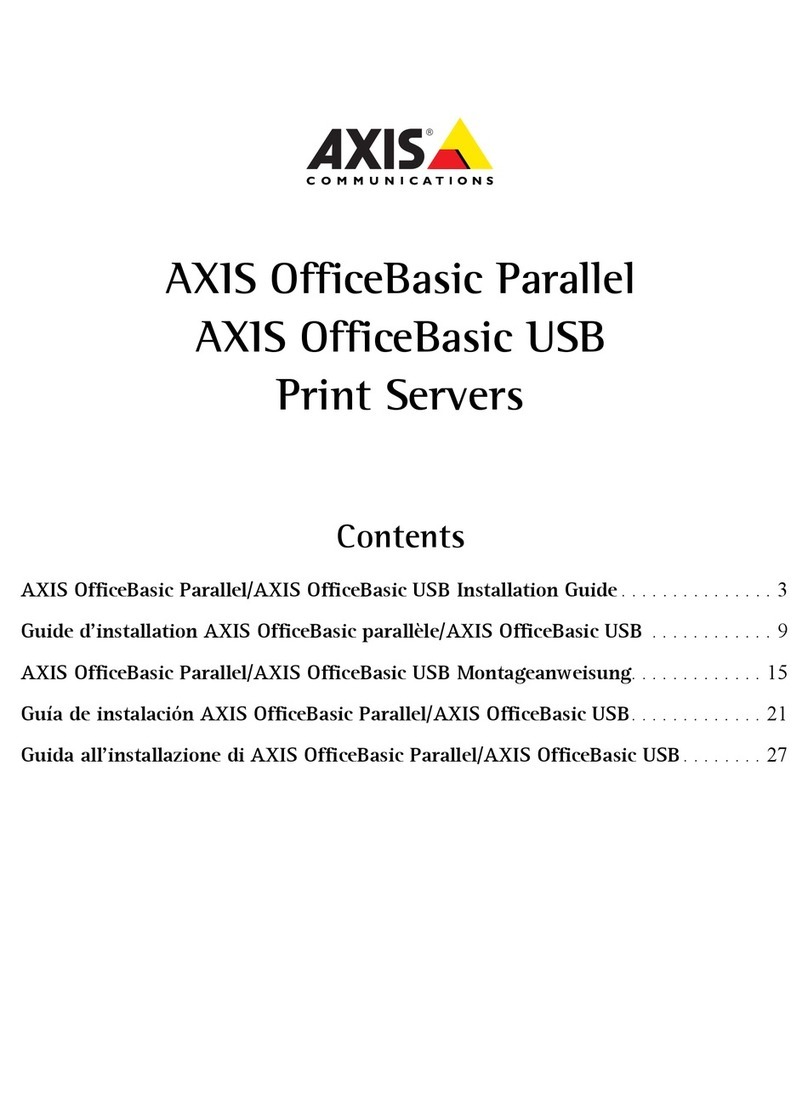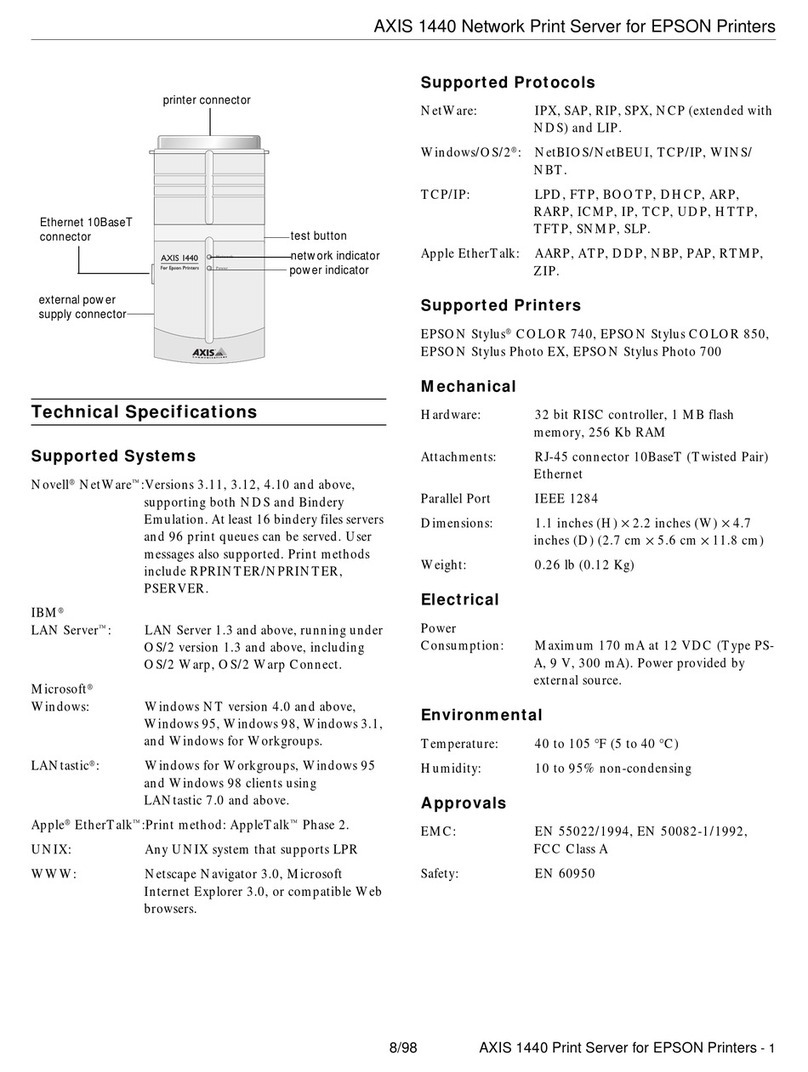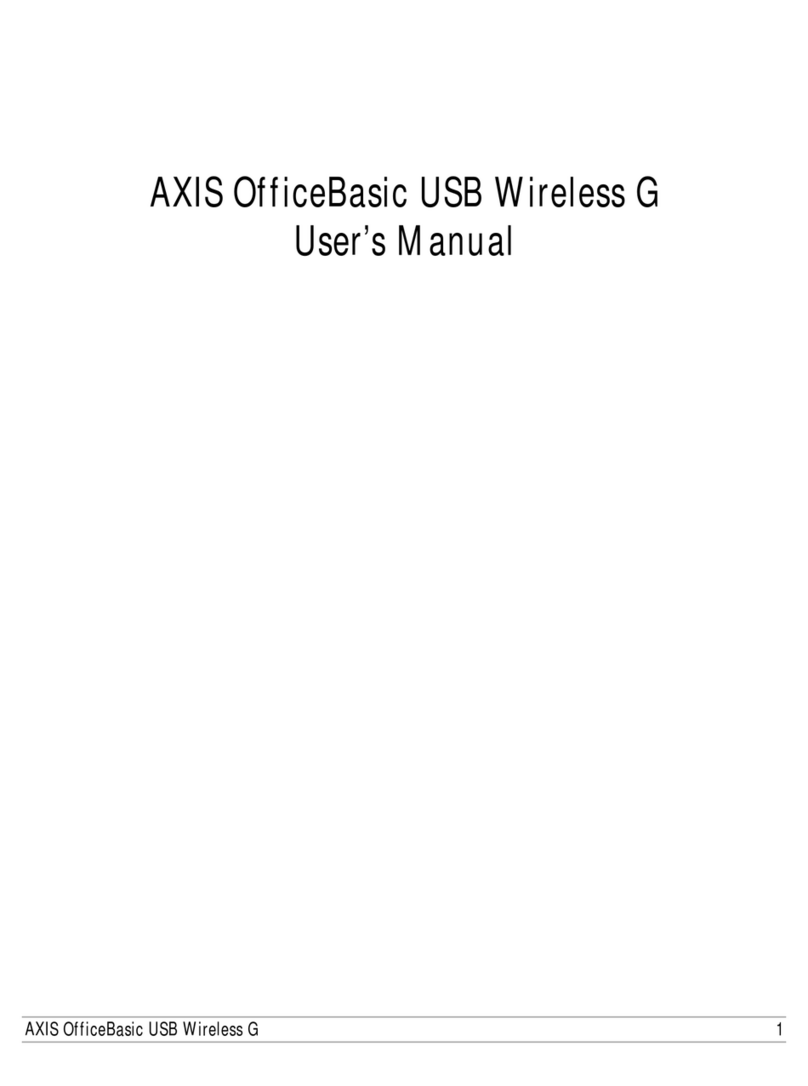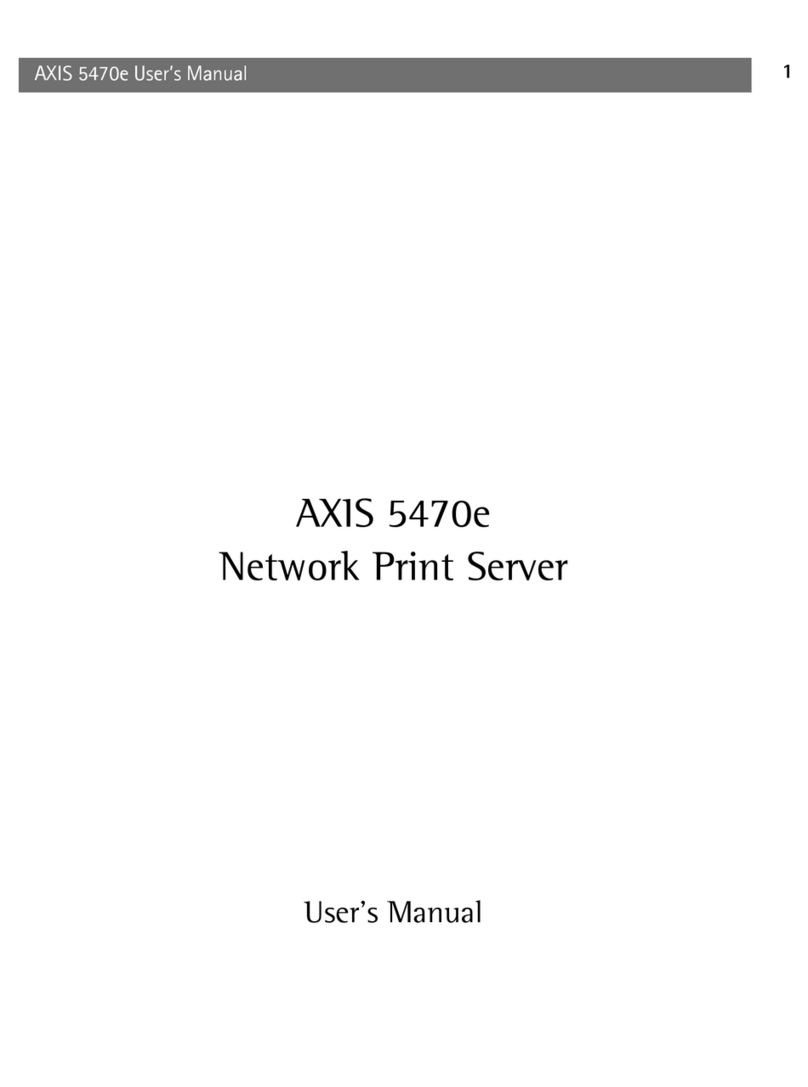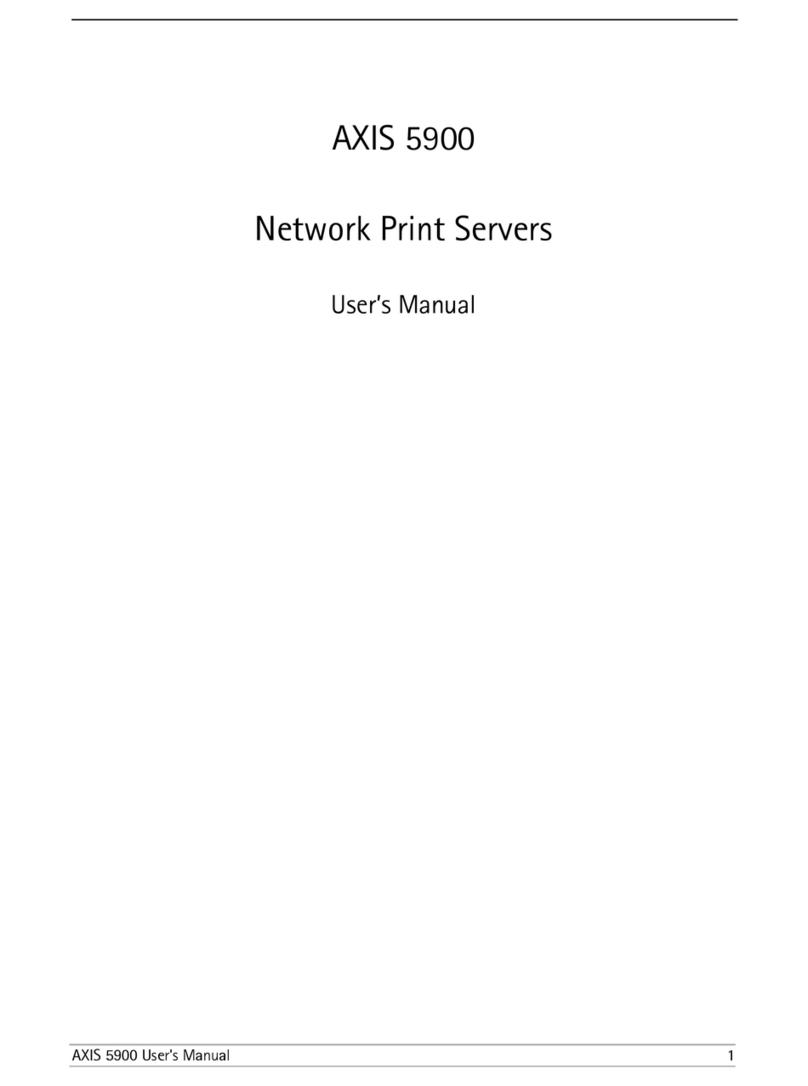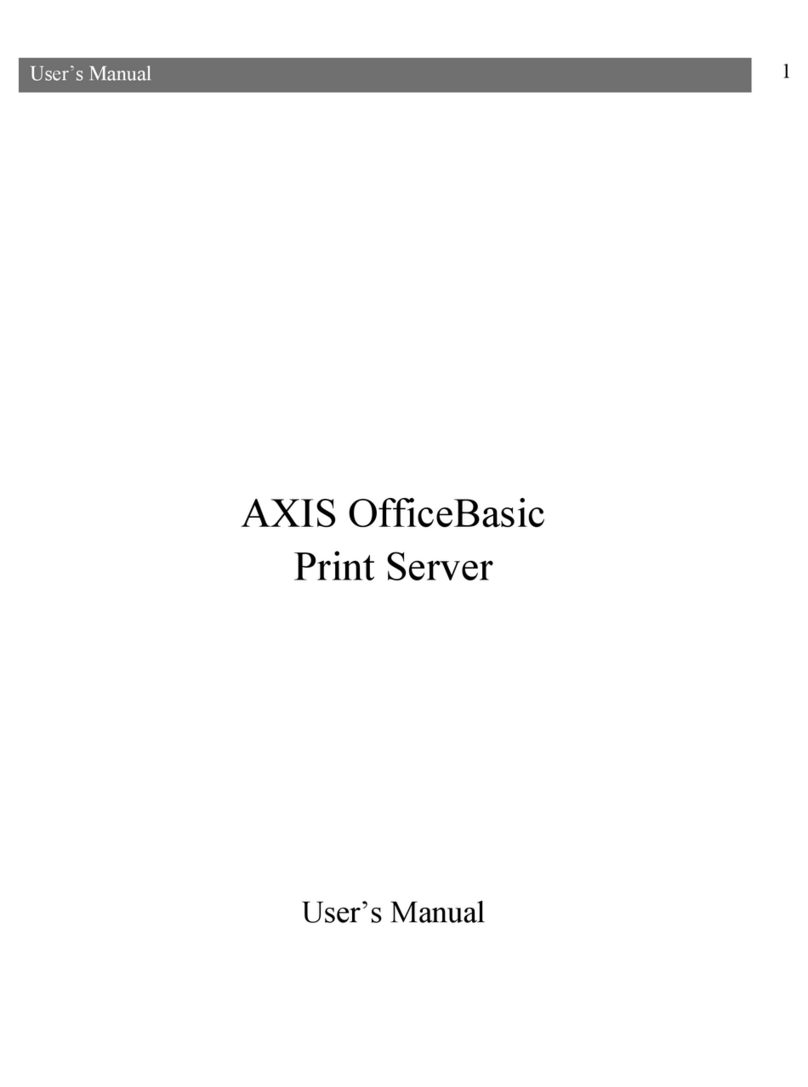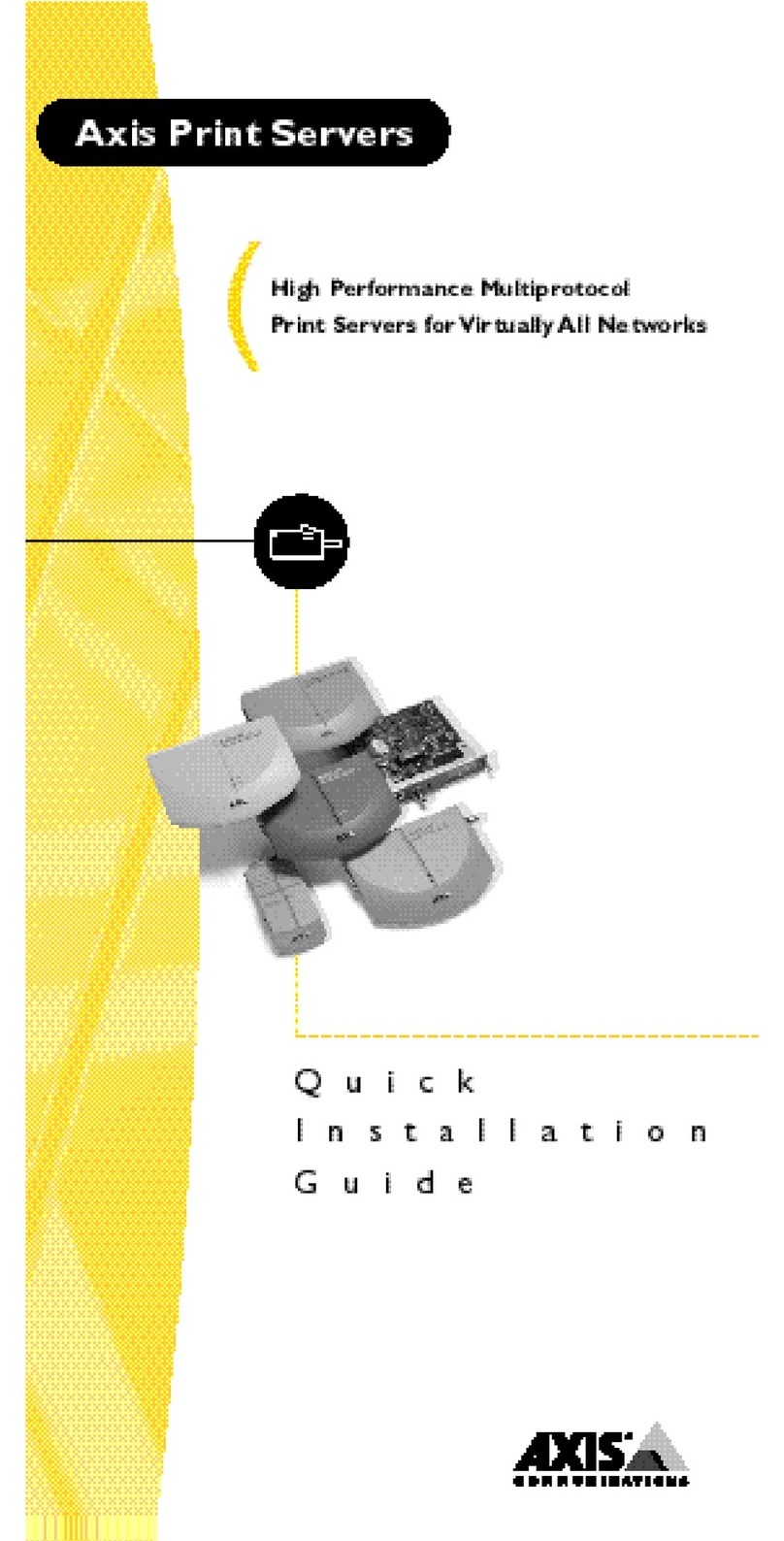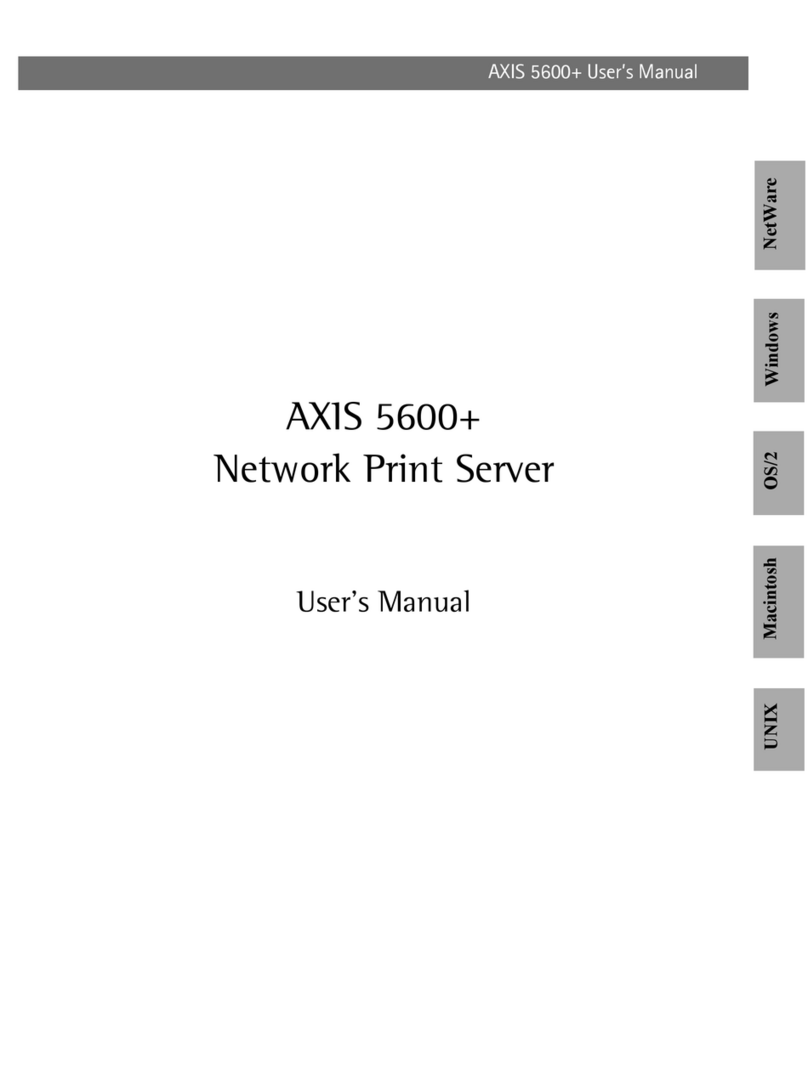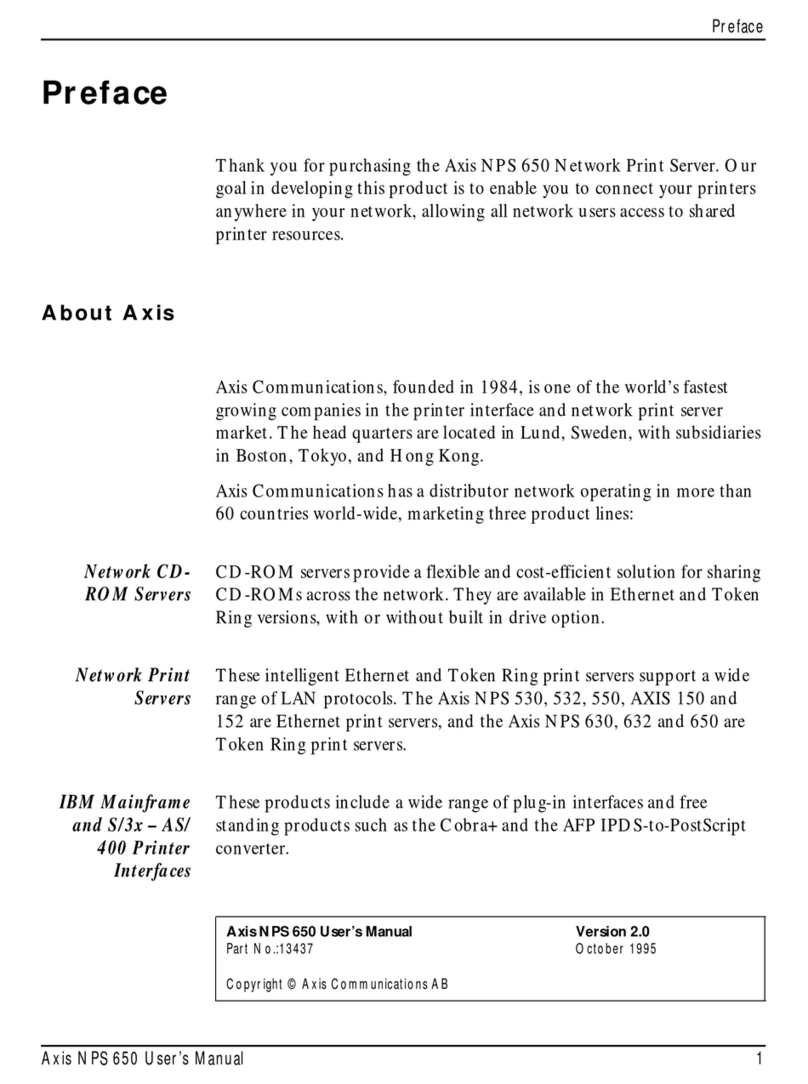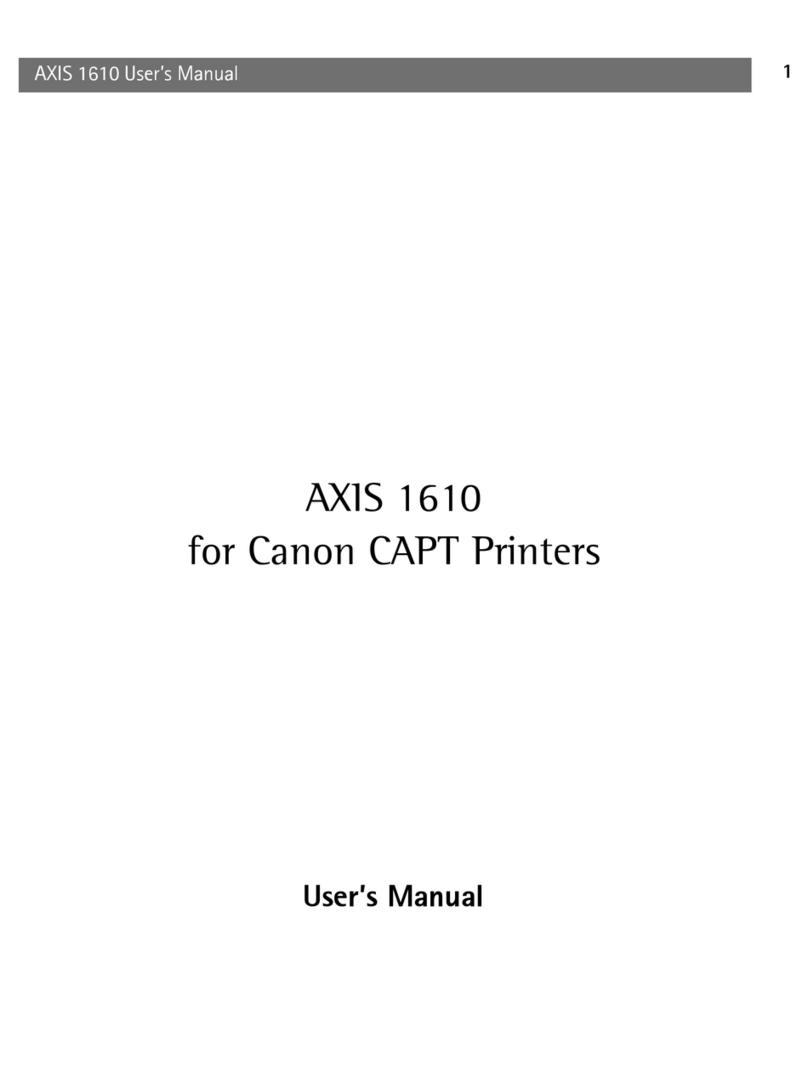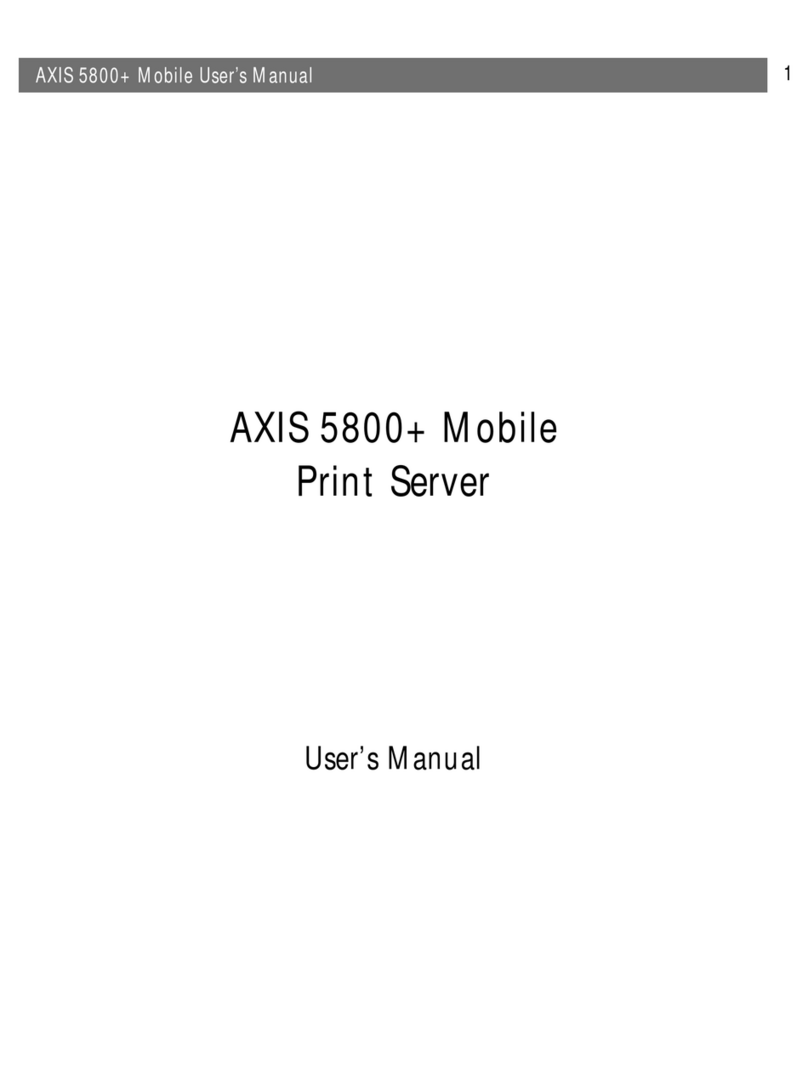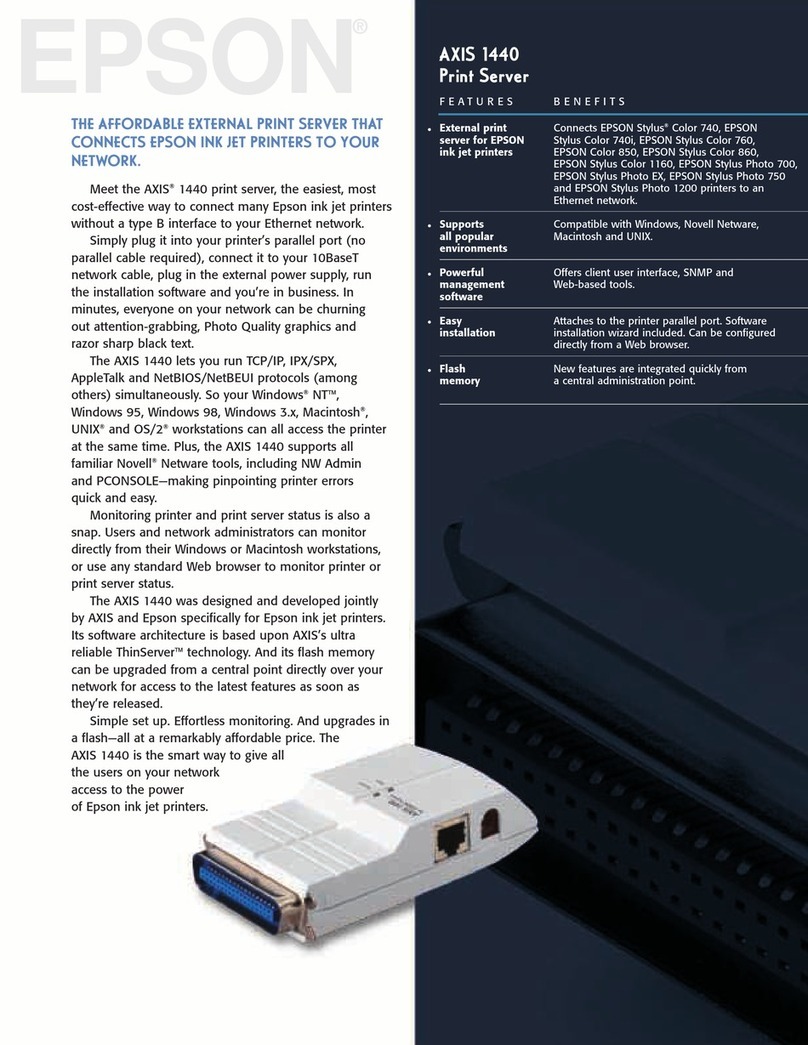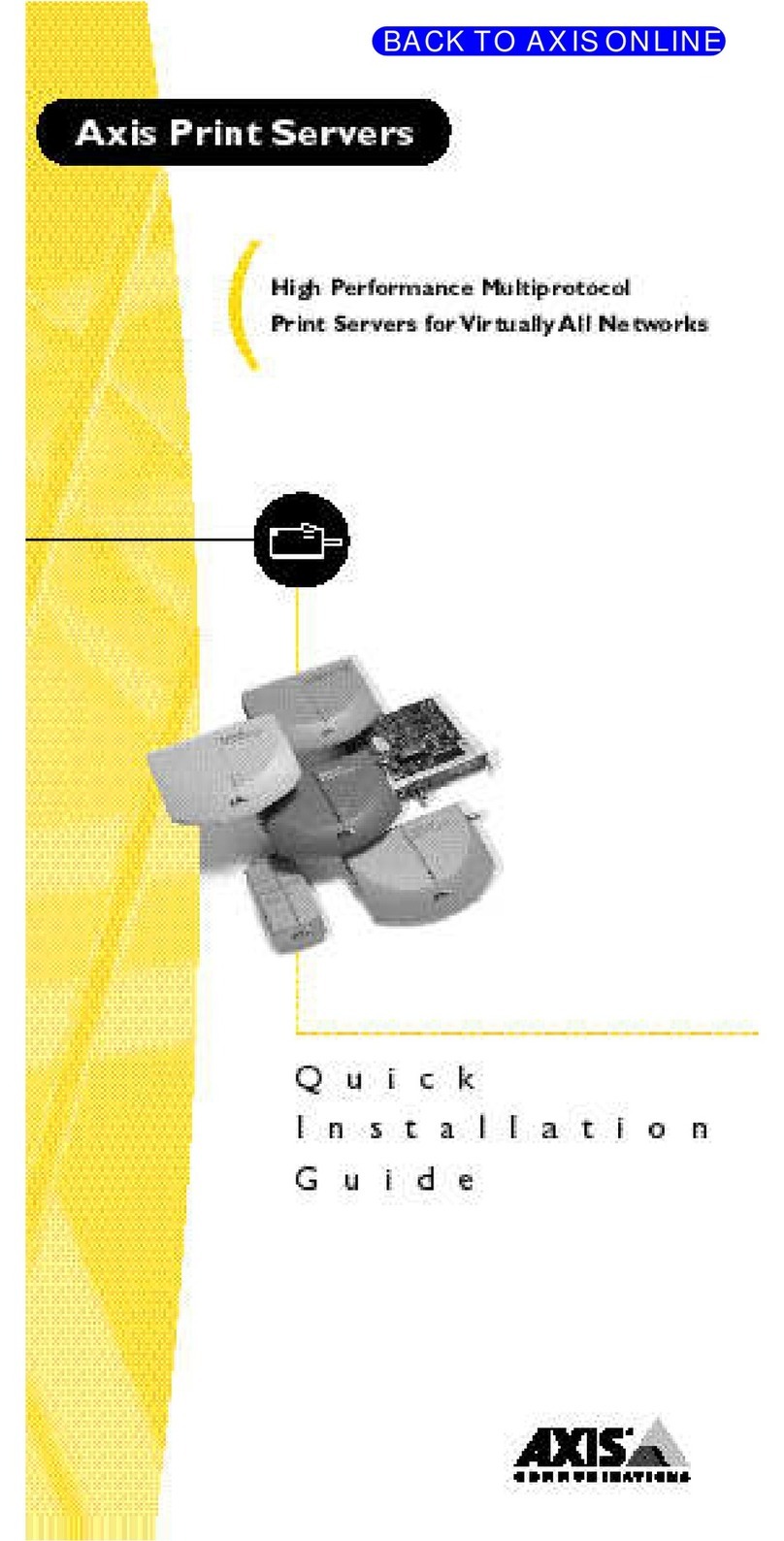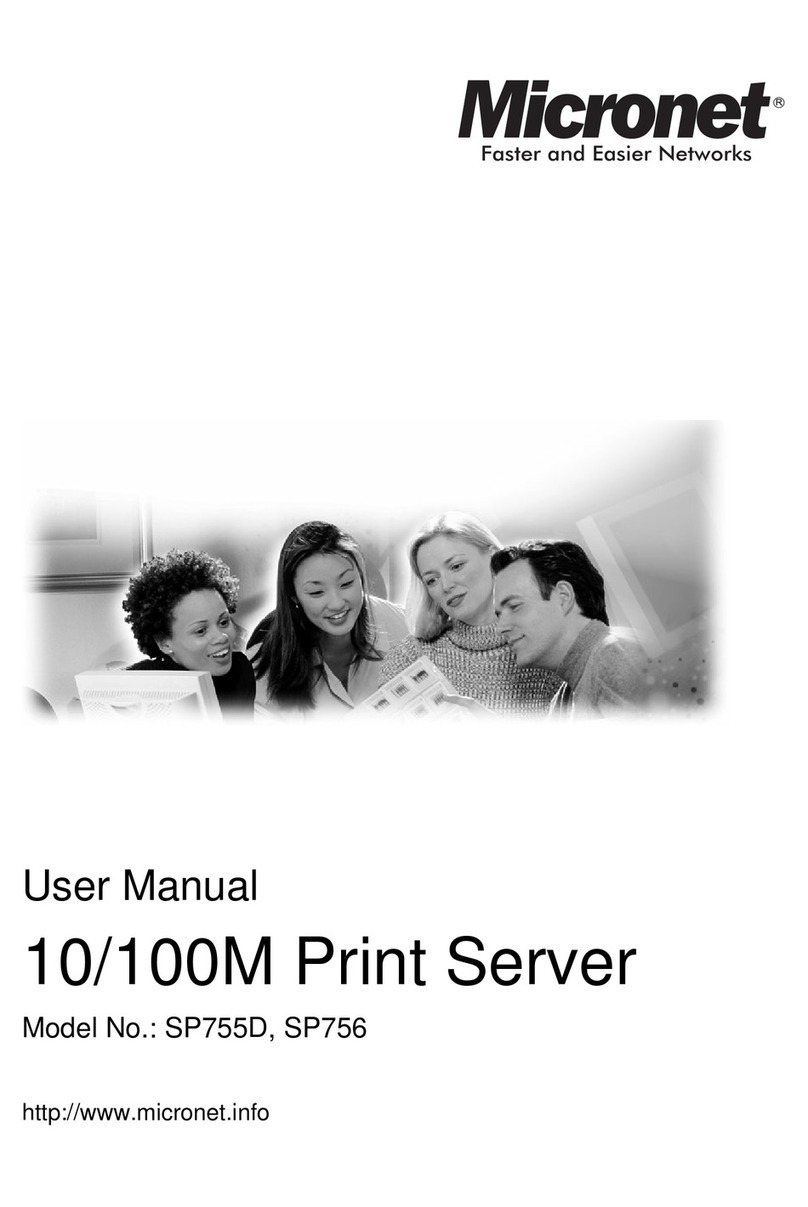Connecting the Printer to the Network AXIS OfficeBasic
2
Connecting the Printer to the Network
Caution!
1. Make sure that the printer is switched off and that the AXIS OfficeBasic external
power supply is disconnected.
2. Locate the serial number, found on the underside label of the AXIS OfficeBasic,
and write it down. You will need this number during the network configuration.
3. Connect the printer directly to the LPT1 port on the AXIS OfficeBasic. You do
not need any additional cabling.
4. Connect your AXIS OfficeBasic to the network. A category 5 twisted pair cable
or better must be used for Fast Ethernet networks.
5. Switch on the printer and connect the external power supply to the AXIS
OfficeBasic. The power indicator light comes on. If the network indicator starts
to flash, the AXIS OfficeBasic is successfully connected to the network.
6. Press and release the test button on the AXIS OfficeBasic. If the AXIS
OfficeBasic is correctly connected to the printer, the AXIS OfficeBasic internal
test page will be printed.
TCP/IP Printing - Windows 95/98,
NT 4.0 and 2000
The AXIS Print System software is a utility that allows you to install TCP/IP printer
ports in Windows 95, Windows 98, Windows NT 4.0 and Windows 2000
environments. It allows you to install, configure and manage your networked printer
ports, as easily as any local printer port. During installation, AXIS Print System assists
you to set the IP address of the AXIS OfficeBasic using the integrated AXIS IP
Installer.
For peer-to-peer printing, AXIS Print System must be installed on all printing clients,
while it is only necessary to install it on the server for client-server printing.
1. Install the AXIS Print System software from the AXIS OfficeBasic CD.
2. Use the Installation Wizard that is available from the AXIS Print System user
interface, to install your TCP/IP printers. If you need help, please see the AXIS
Print System’s built-in Help system or refer to the User’s Manual.
Make sure that the AXIS OfficeBasic external power supply is marked with the correct mains
voltage! Refer to Hardware Inventory, on page 1.
English