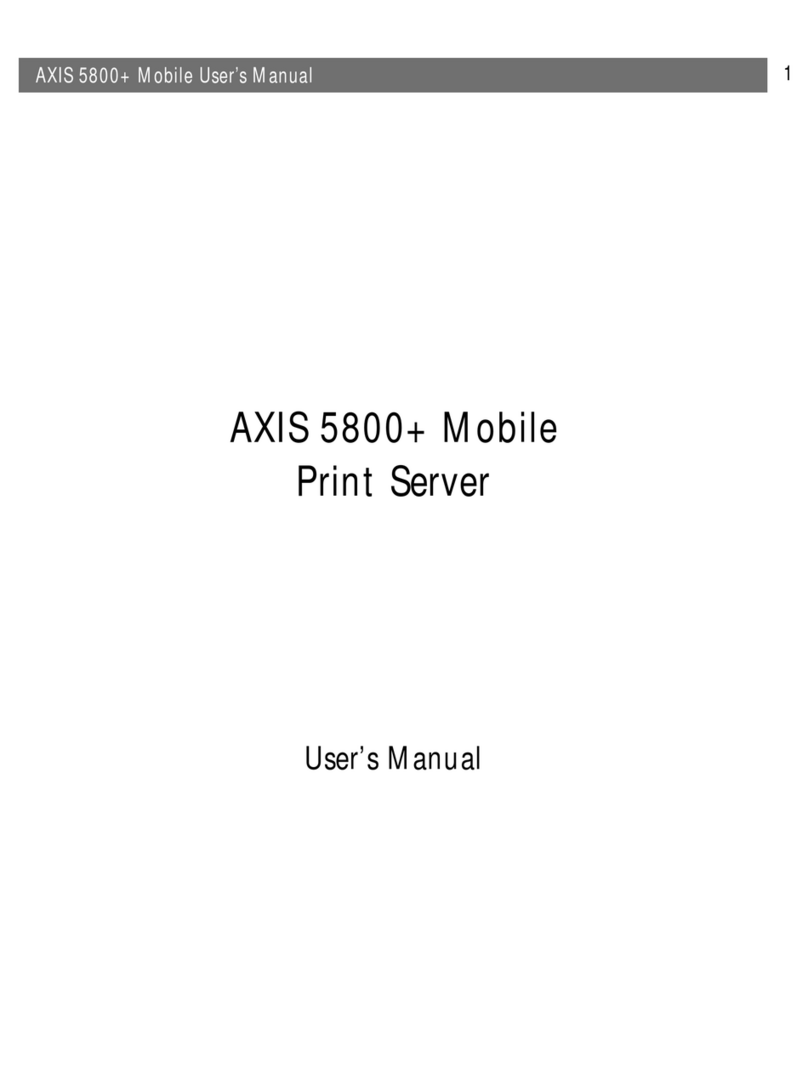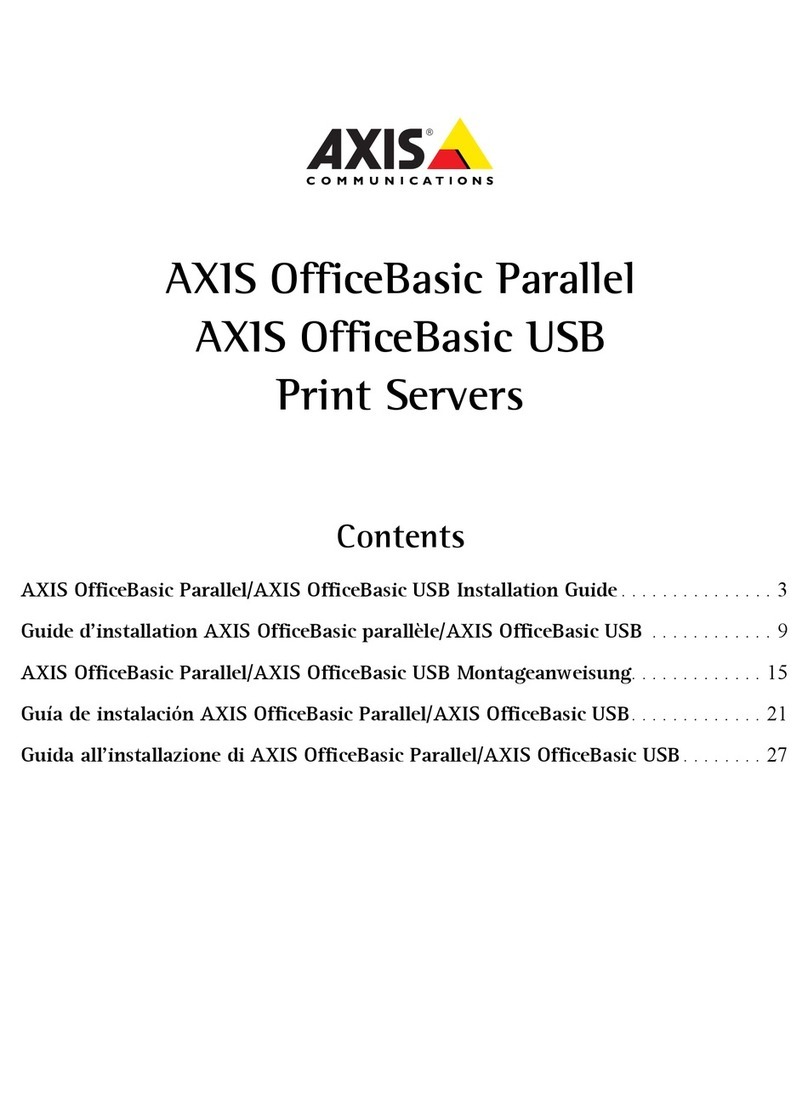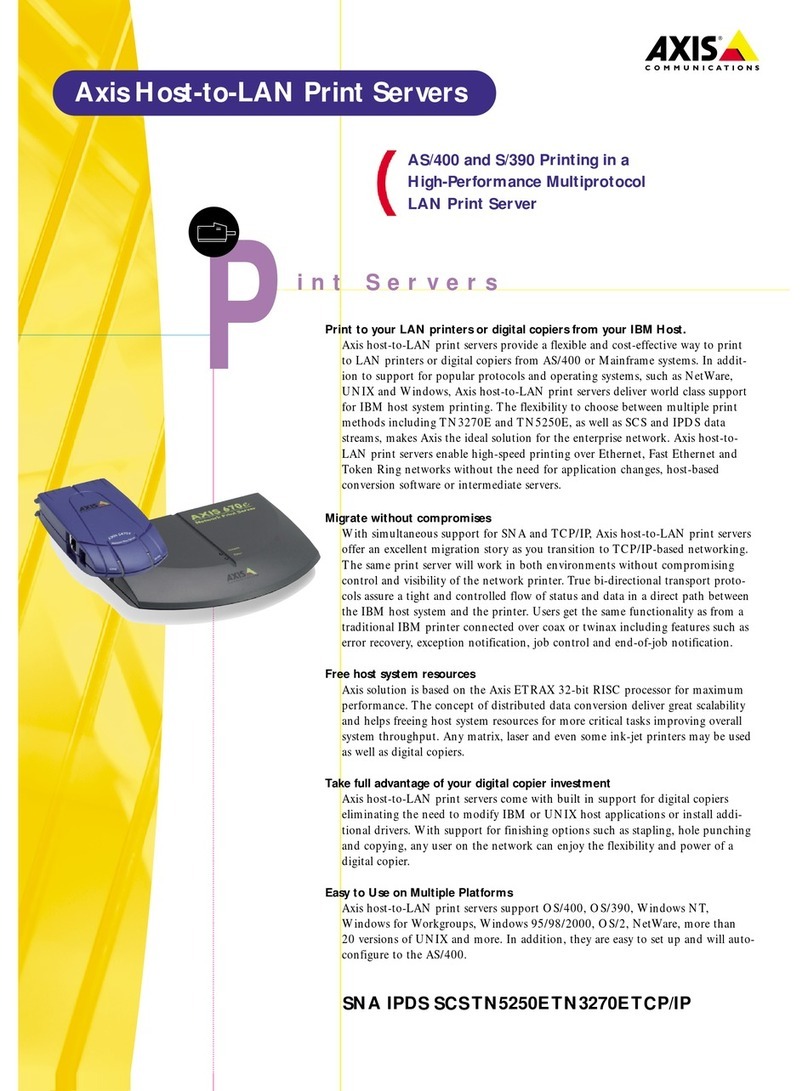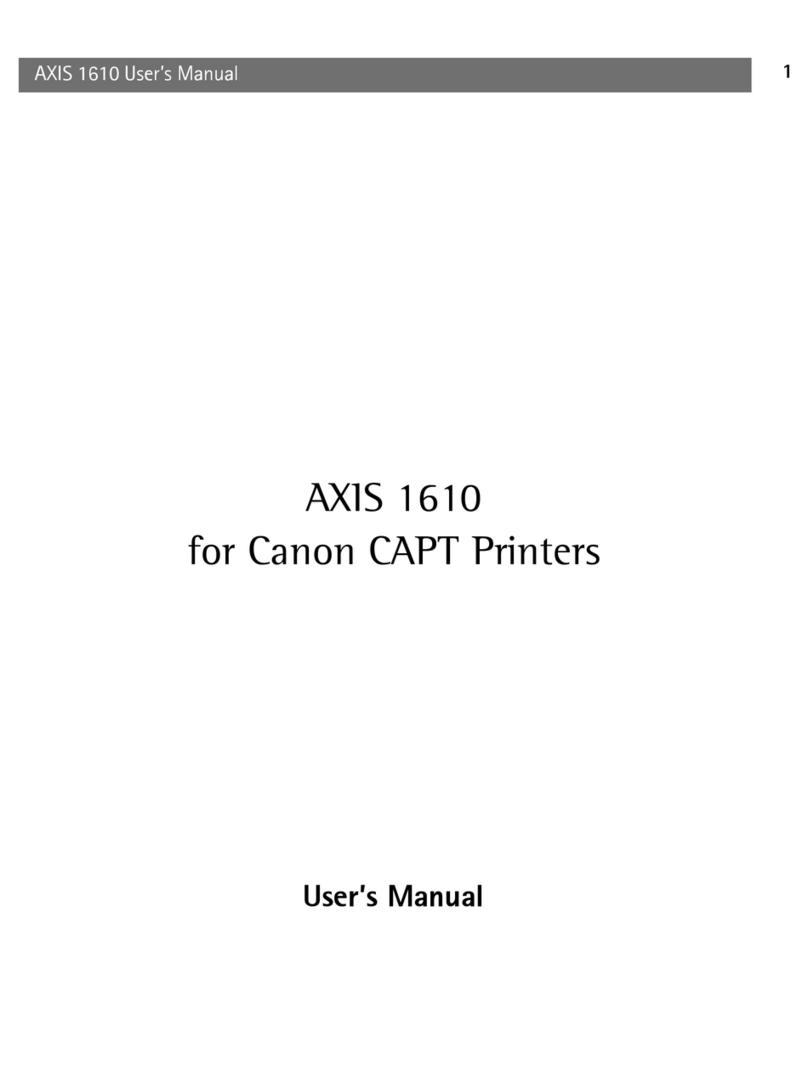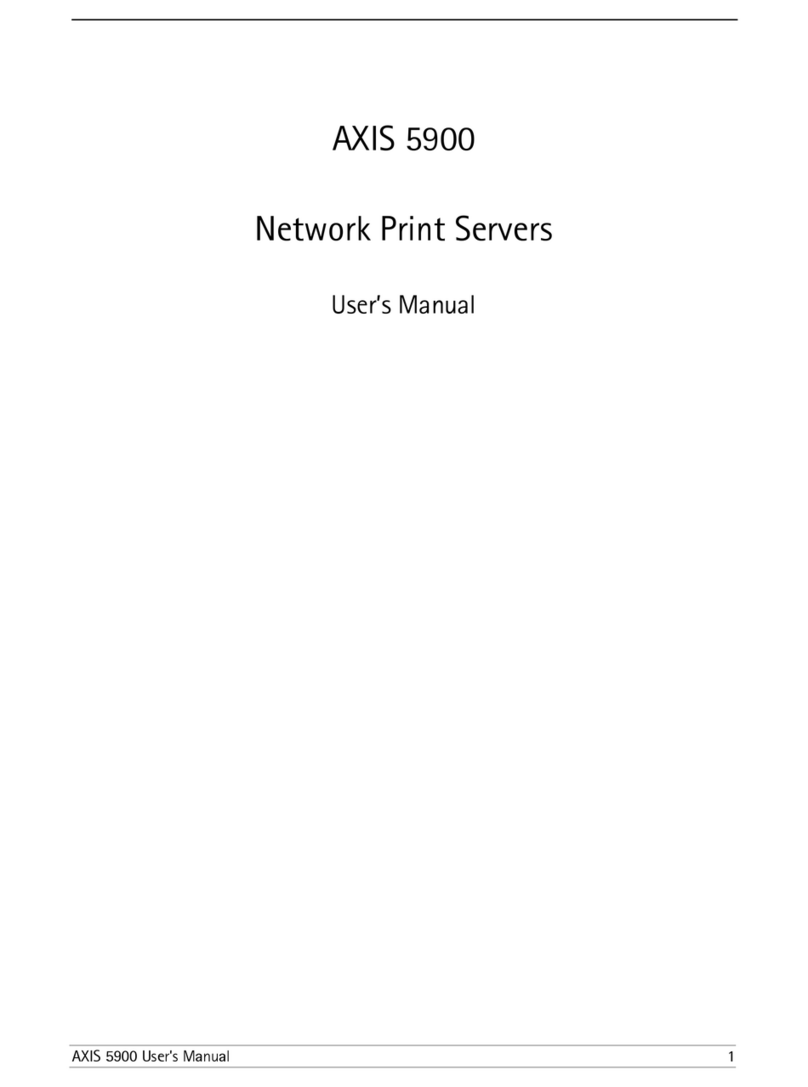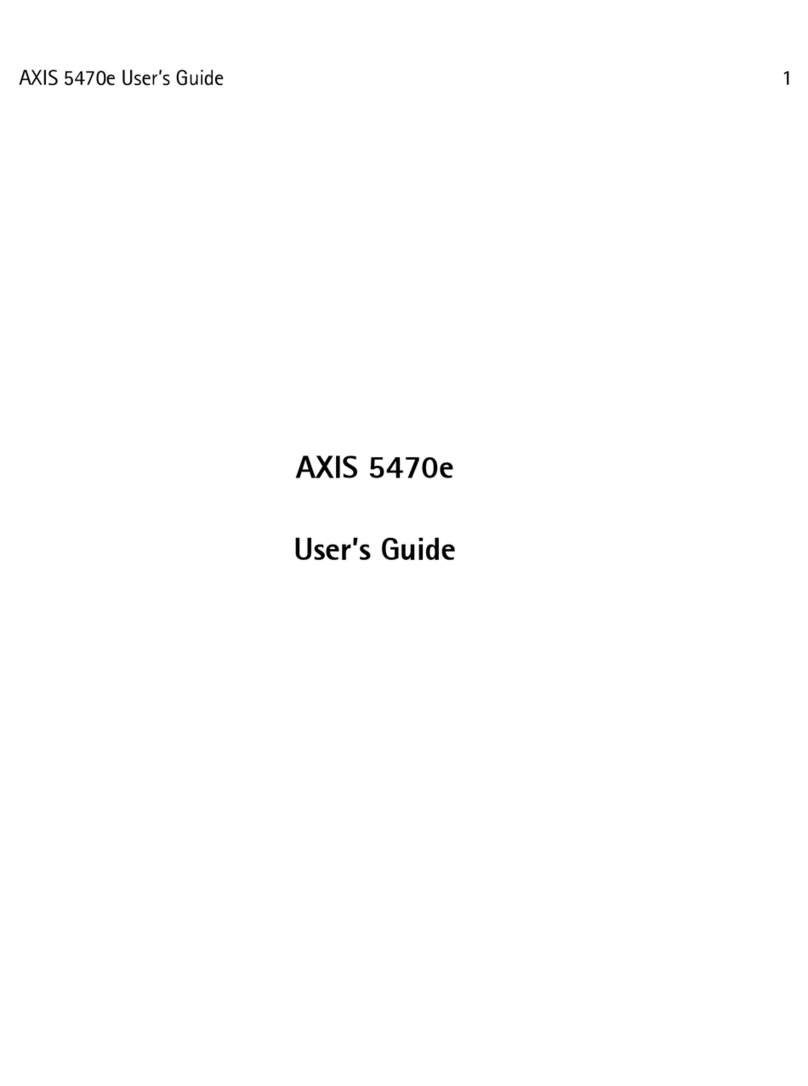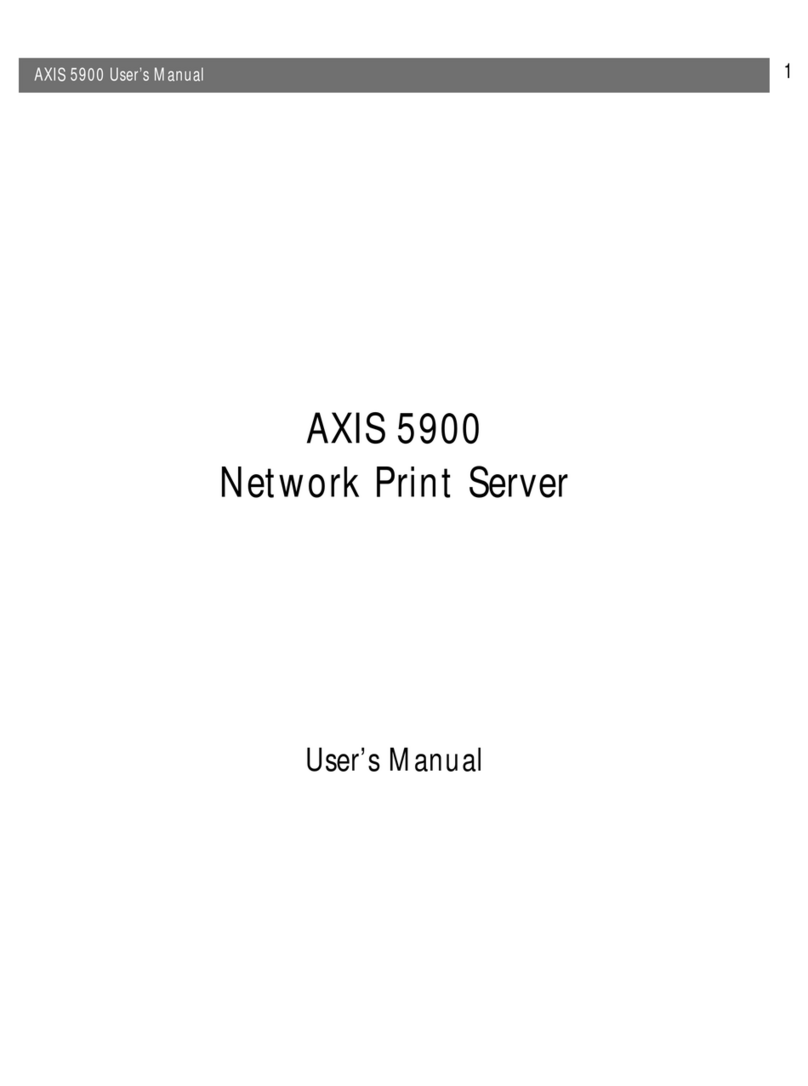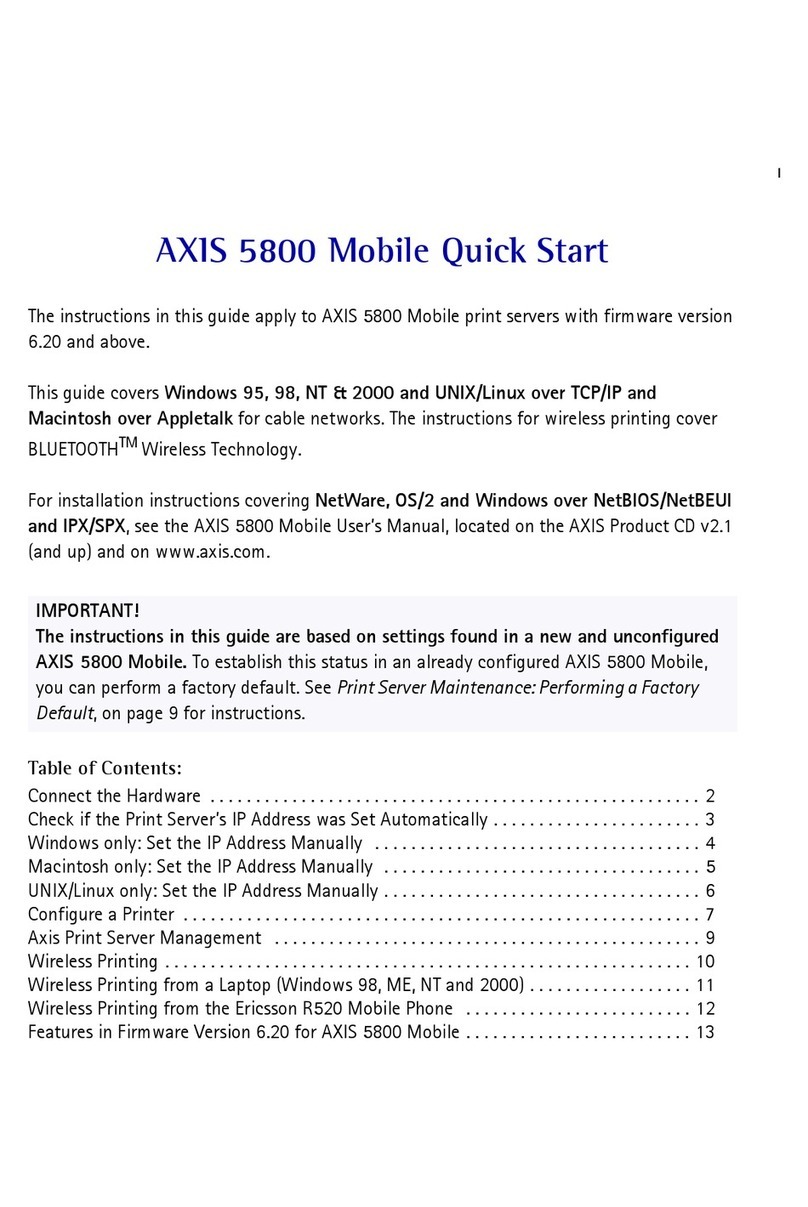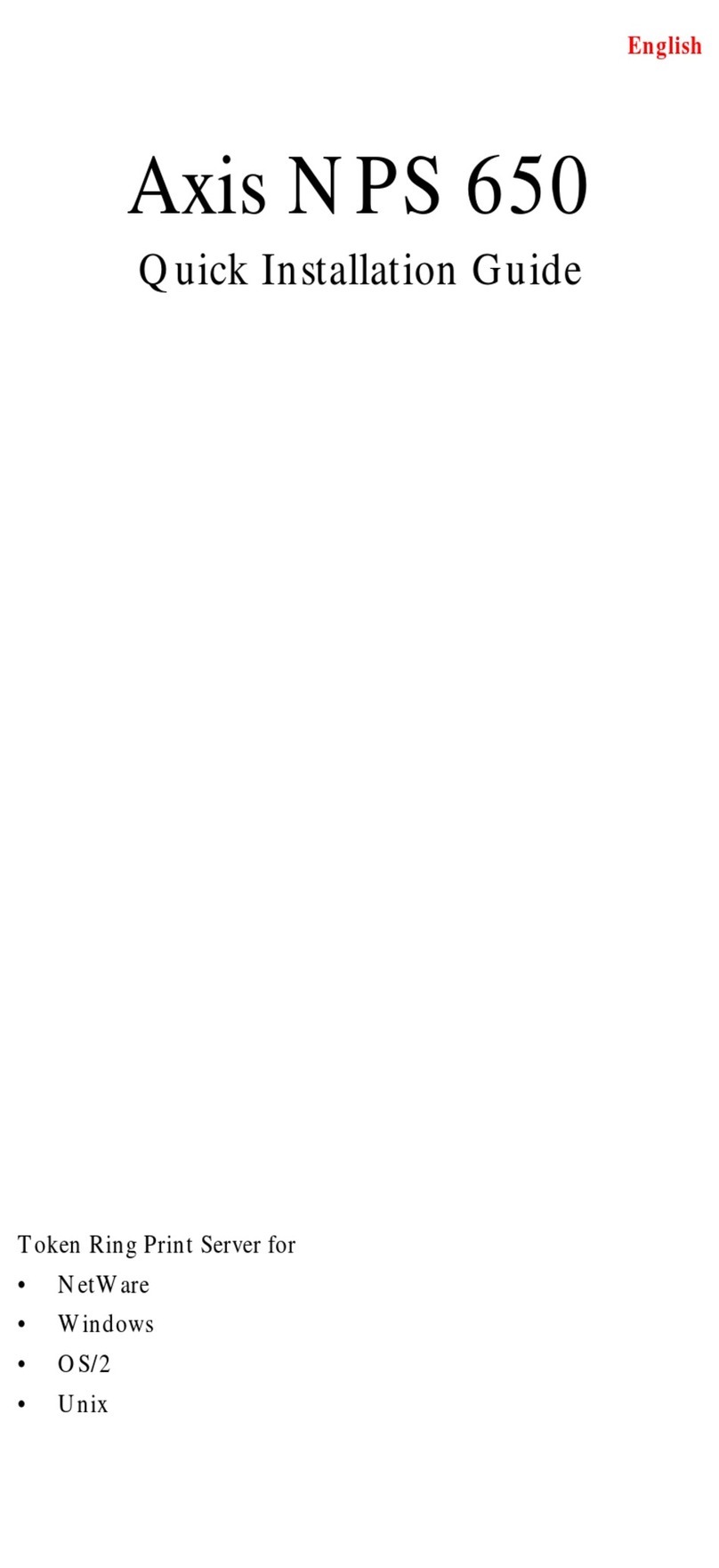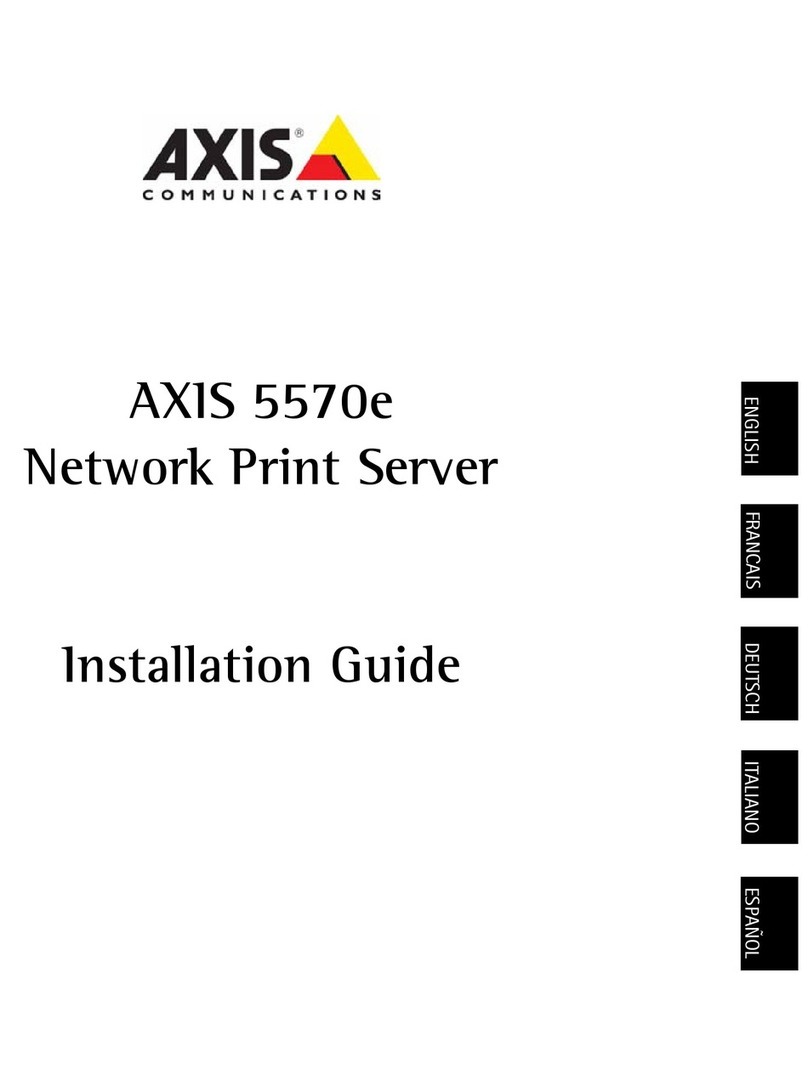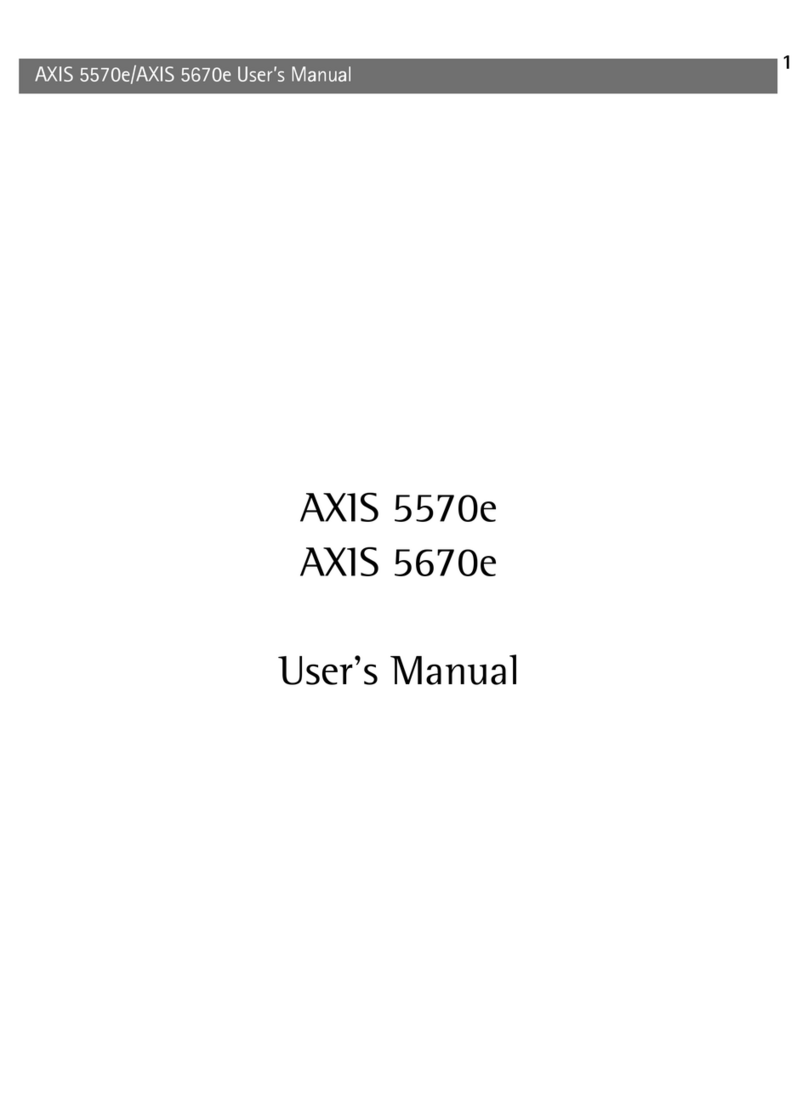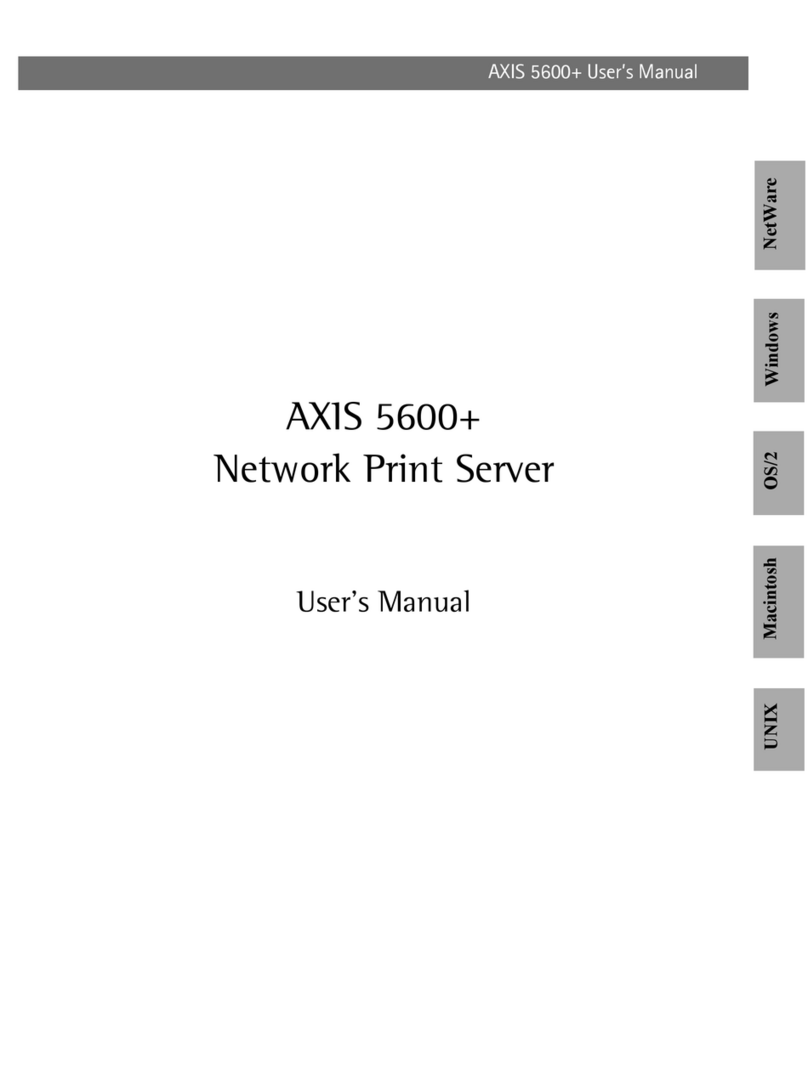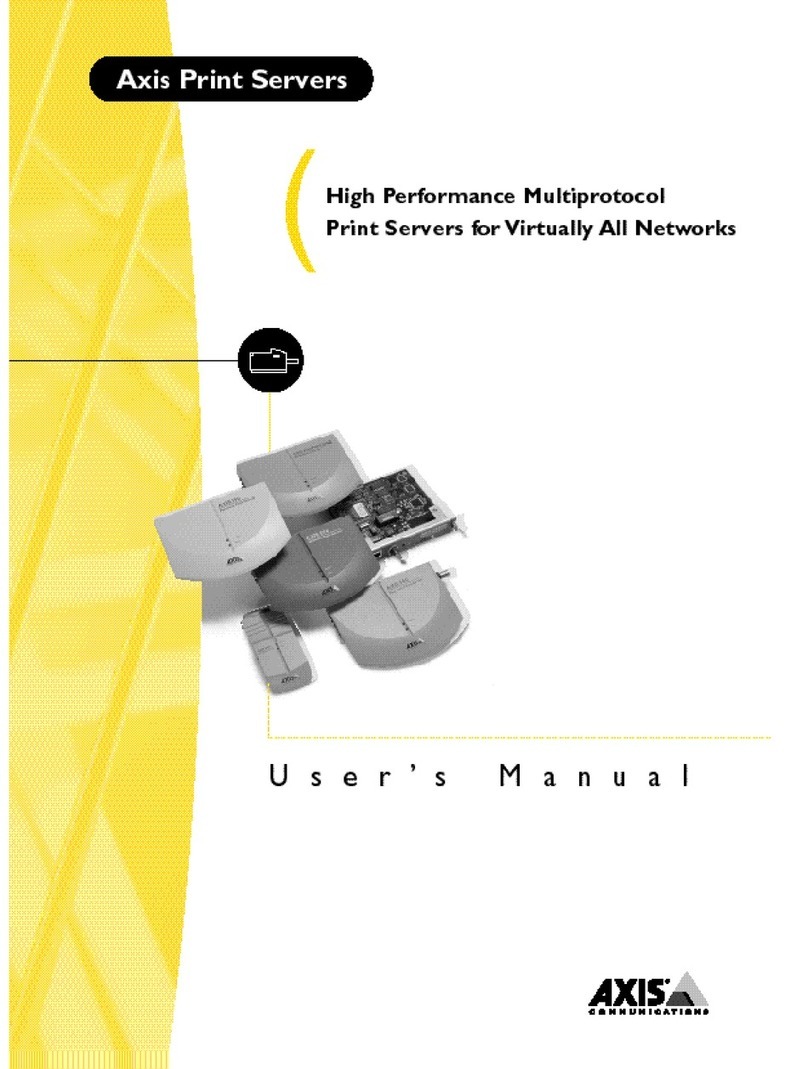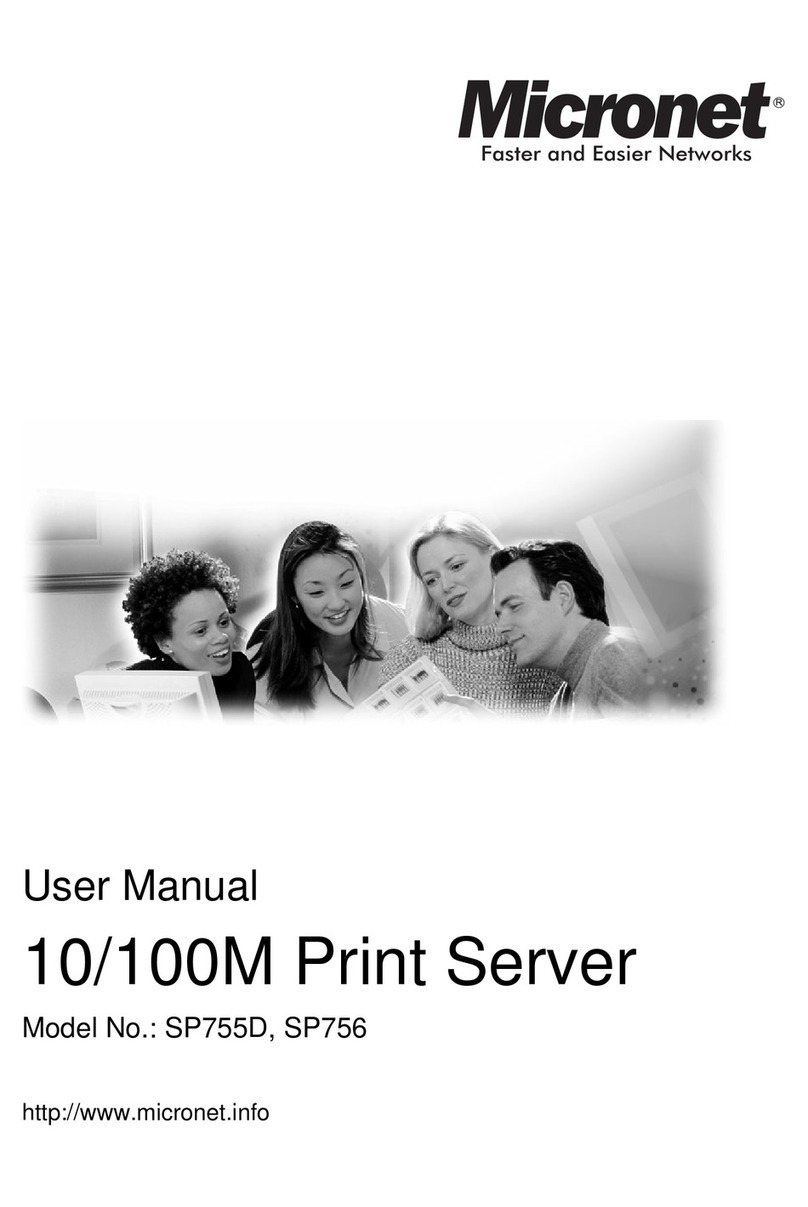AXIS 5470e User’s Manual
2
Safety Notices
Please take some time to read through the safety notices before installing the AXIS 5470e.
Caution! - must be observed to avoid loss of data or damage to your equipment.
Important: - must be observed to avoid operational impairment.
Do not proceed beyond any of the above notices unless you have taken appropriate measures!
Electromagnetic Compatibility (EMC) notices - USA
This equipment generates and radiates radio frequency energy and if not installed and used in accordance with the instruction
manual, may cause interference to radio communications. It has been tested and found to comply with the limits for a Class A
computing device pursuant to Subpart B of Part 15 of FCC rules, which are designed to provide reasonable protection against such
interference when operated in a commercial environment. Operation of this equipment in a residential area is likely to cause
interference in which case the user at his own expense will be required to take whatever measures may be required to correct the
interference. Shielded cables should be used with this unit to ensure compliance with the Class A limits.
Electromagnetic Compatibility (EMC) notices - Europe
This digital equipment fulfils the requirements for radiated emission according to limit B of EN55022/1998, and the requirements
for immunity according to EN55024/1998 residential, commercial, and light industry (Compliance is not valid for unshielded
network and printer cables).
Liability
Every care has been taken in the preparation of this manual; if you detect any inaccuracies or omissions, please inform us by
contacting your local Axis office. AXIS Communications AB cannot be held responsible for any technical or typographical errors and
reserves the right to make changes to the product and manuals without prior notice. Axis Communications AB makes no warranty of
any kind with regard to the material contained within this document, including, but not limited to, the implied warranties of
merchantability and fitness for a particular purpose. Axis Communications AB shall not be liable nor responsible for incidental or
consequential damages in connection with the furnishing, performance or use of this material.
Axis’ Trademarks
ThinServer, ThinWizard, IP InstallerAXIS 5470e.
Other Trademark Acknowledgments
AIX, Apple, DEC, DOS, Ethernet, EtherTalk, HP, IBM, JetAdmin, Internet Explorer, LAN Manager, LAN Server, LANtastic, Macintosh,
Microsoft, MVS, NDPS, Netscape, Novell NetWare, OS/2, OS/400, AS/400, PostScript, SCO, TokenTalk, UNIX, VM, VMS, VSE, Windows
are registered trademarks of the respective holders.
AXIS 5470e User’s Manual Revision 1.3
Date: November 2002
Copyright © Axis Communications AB,2002