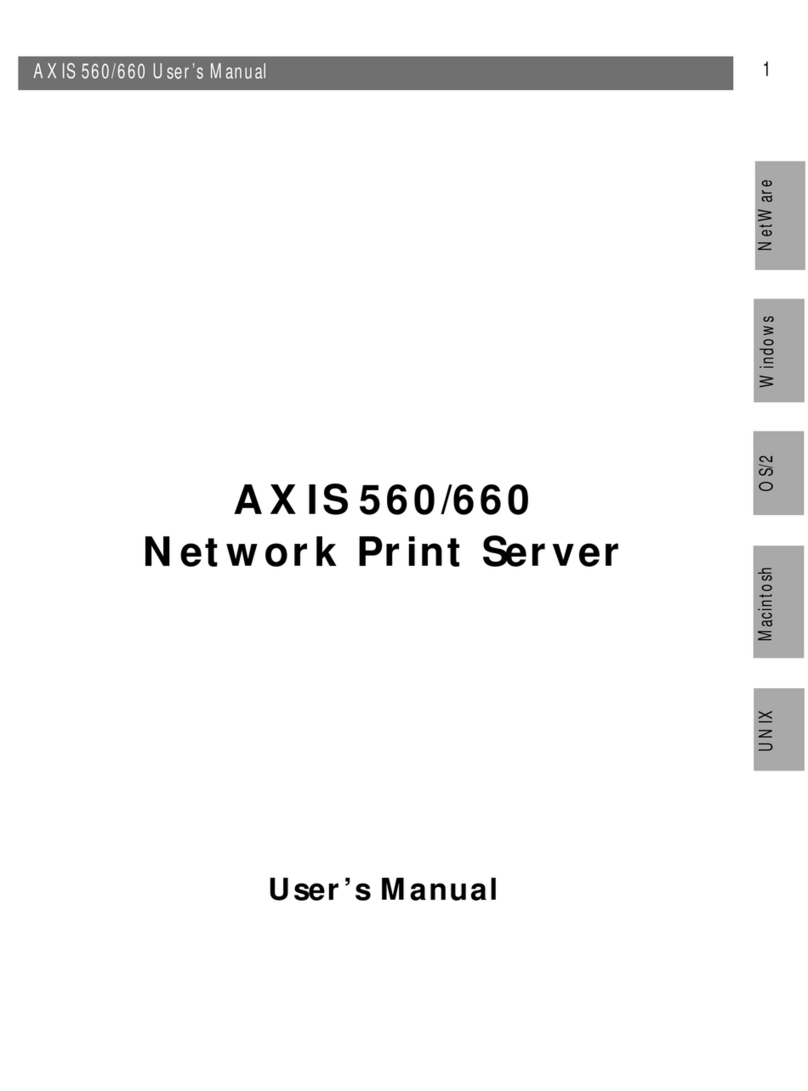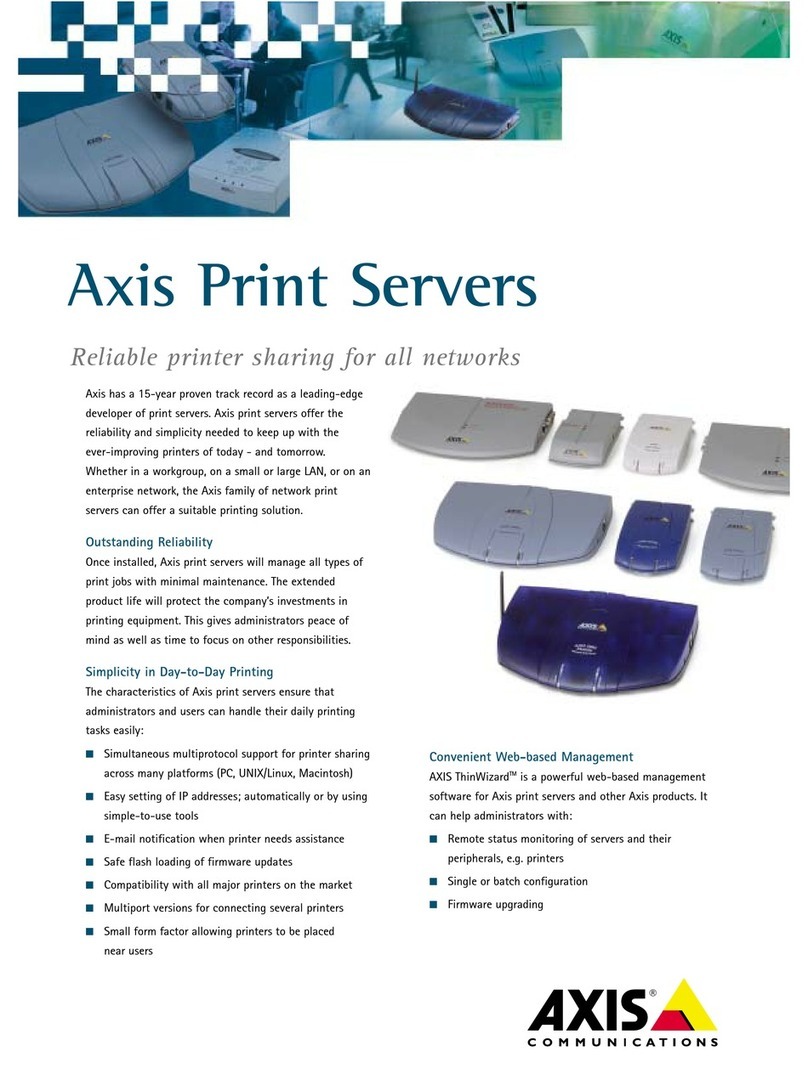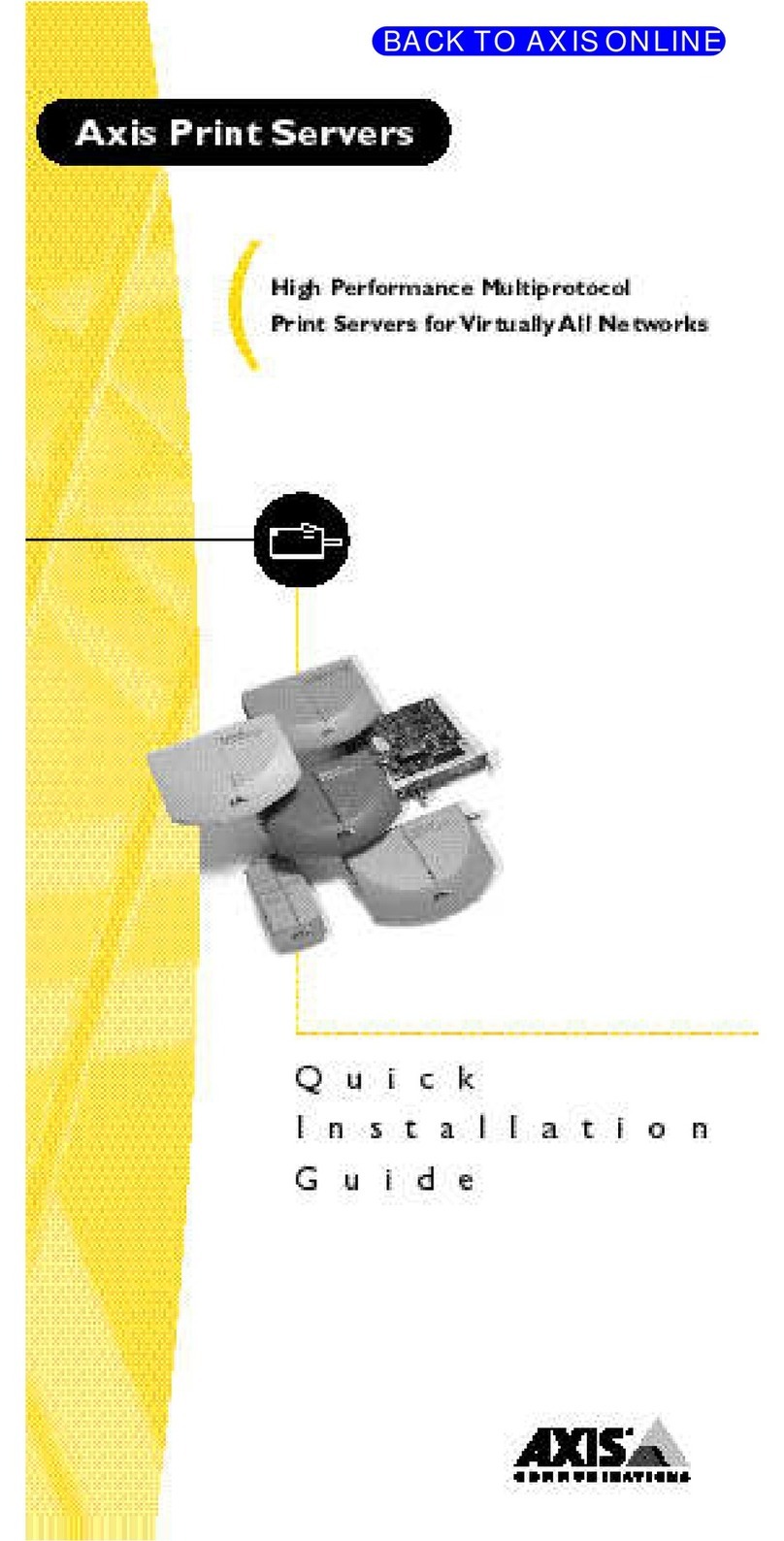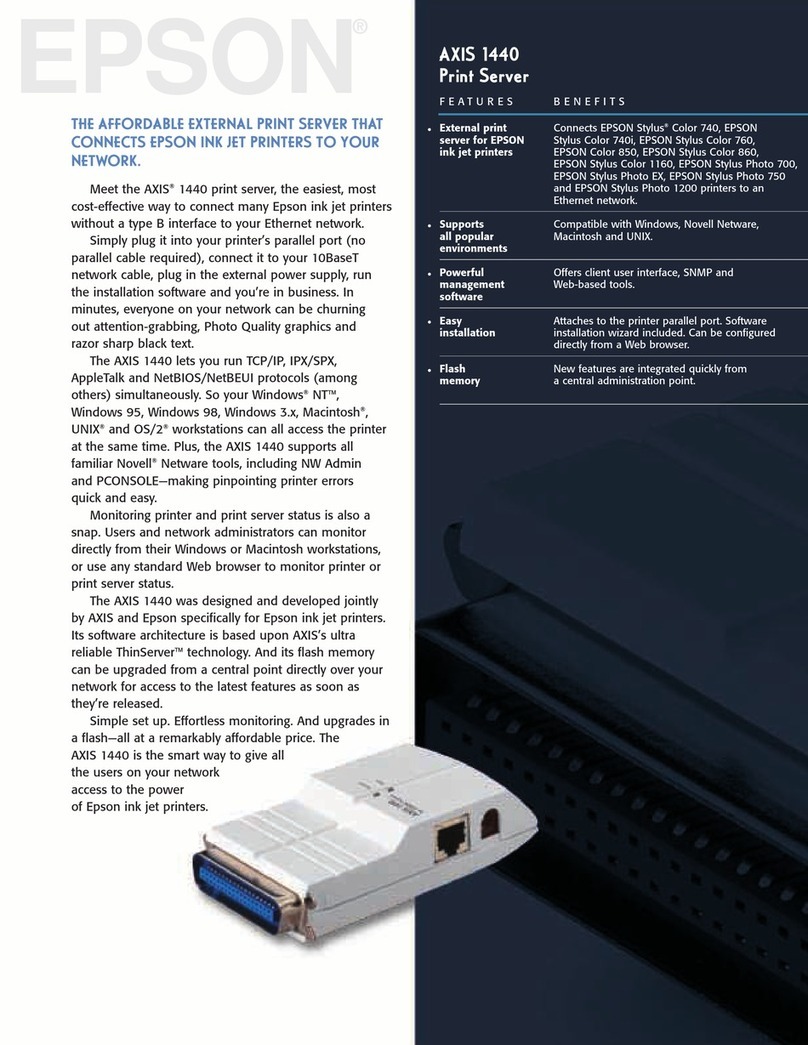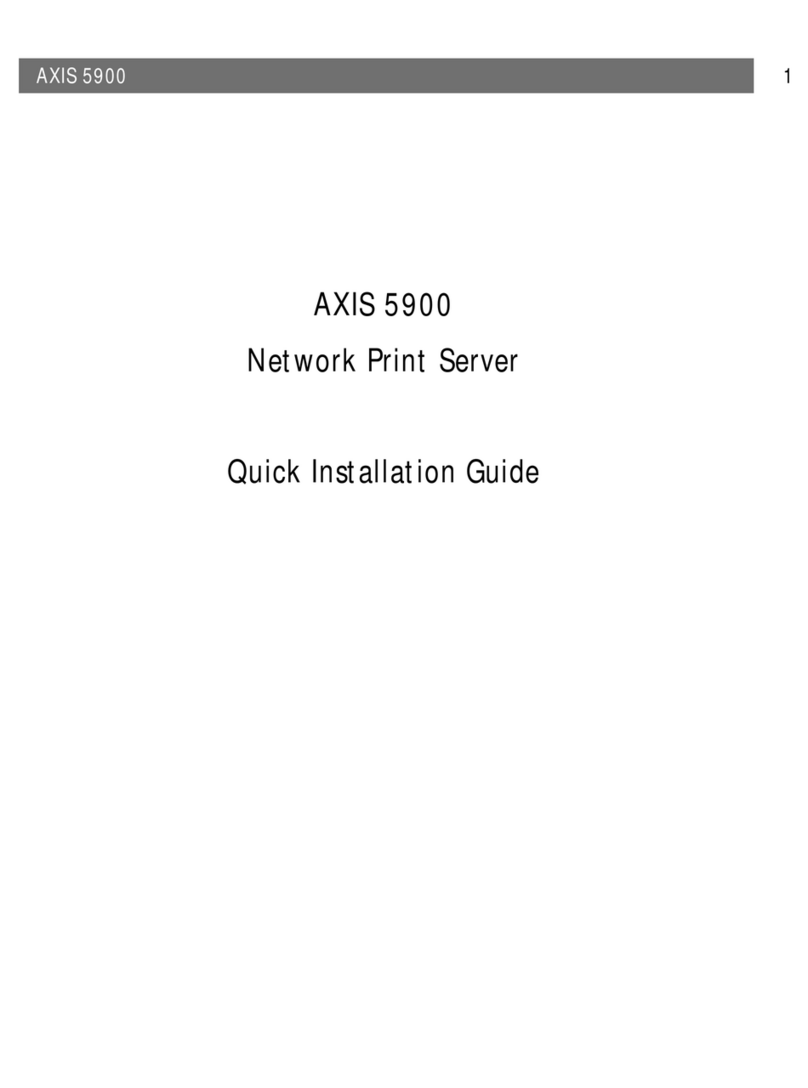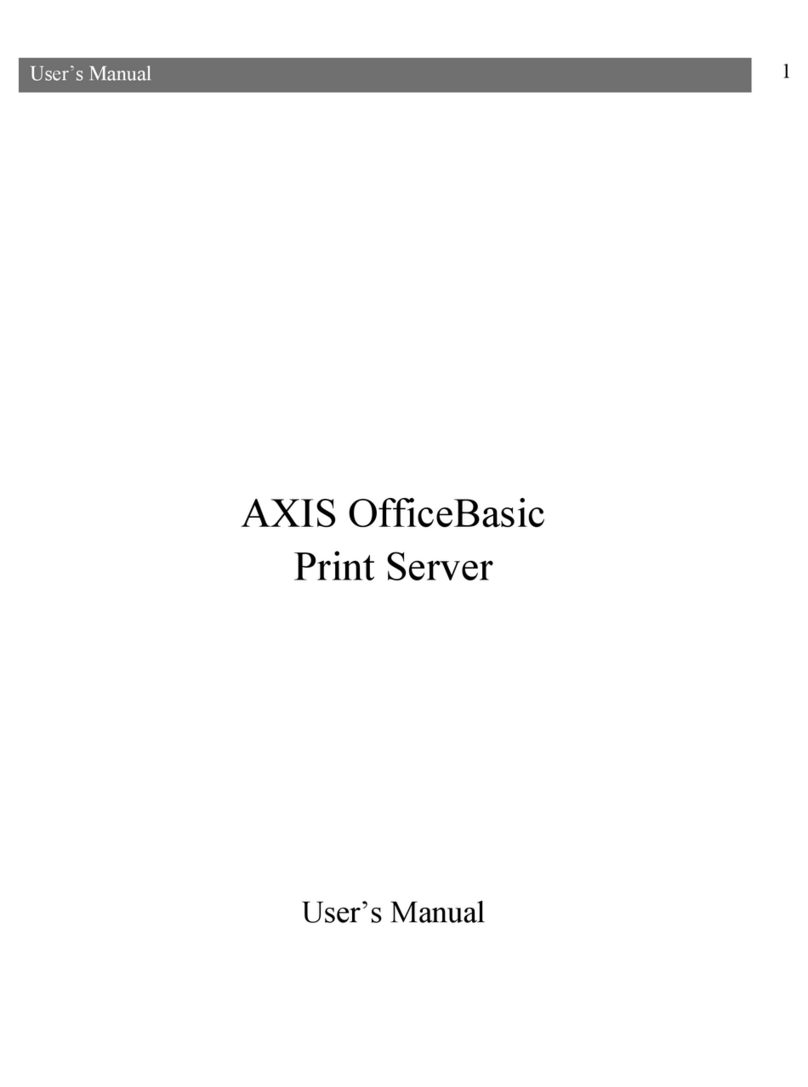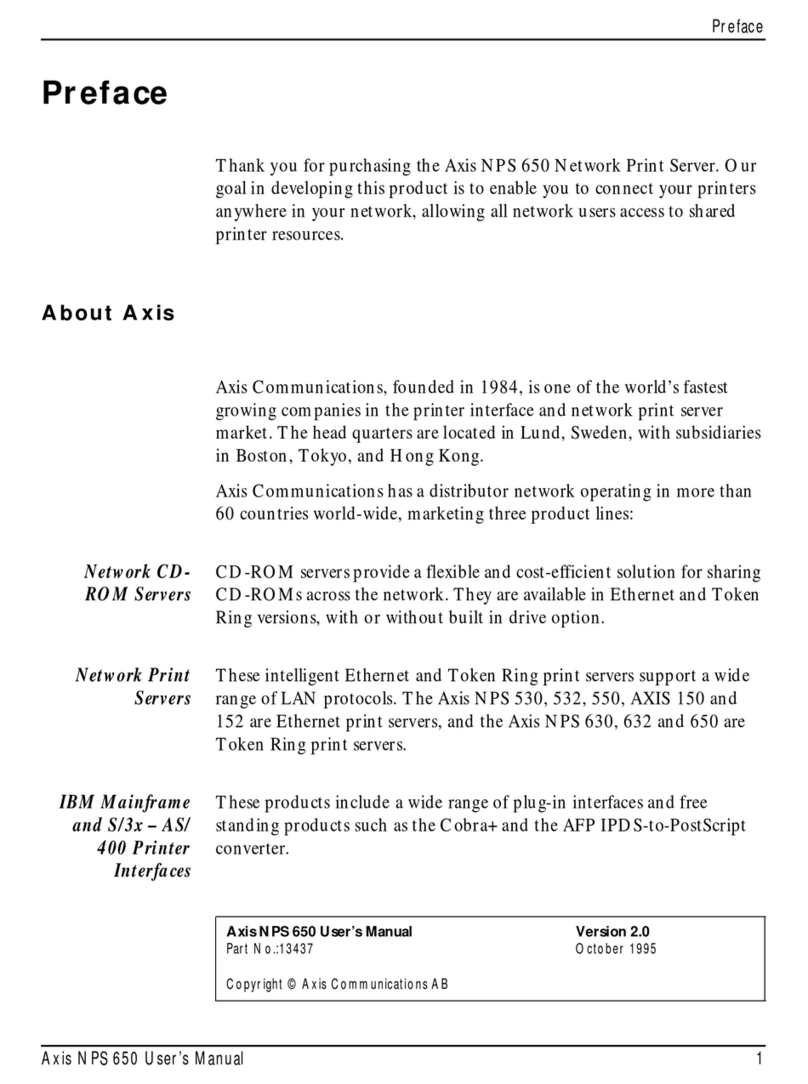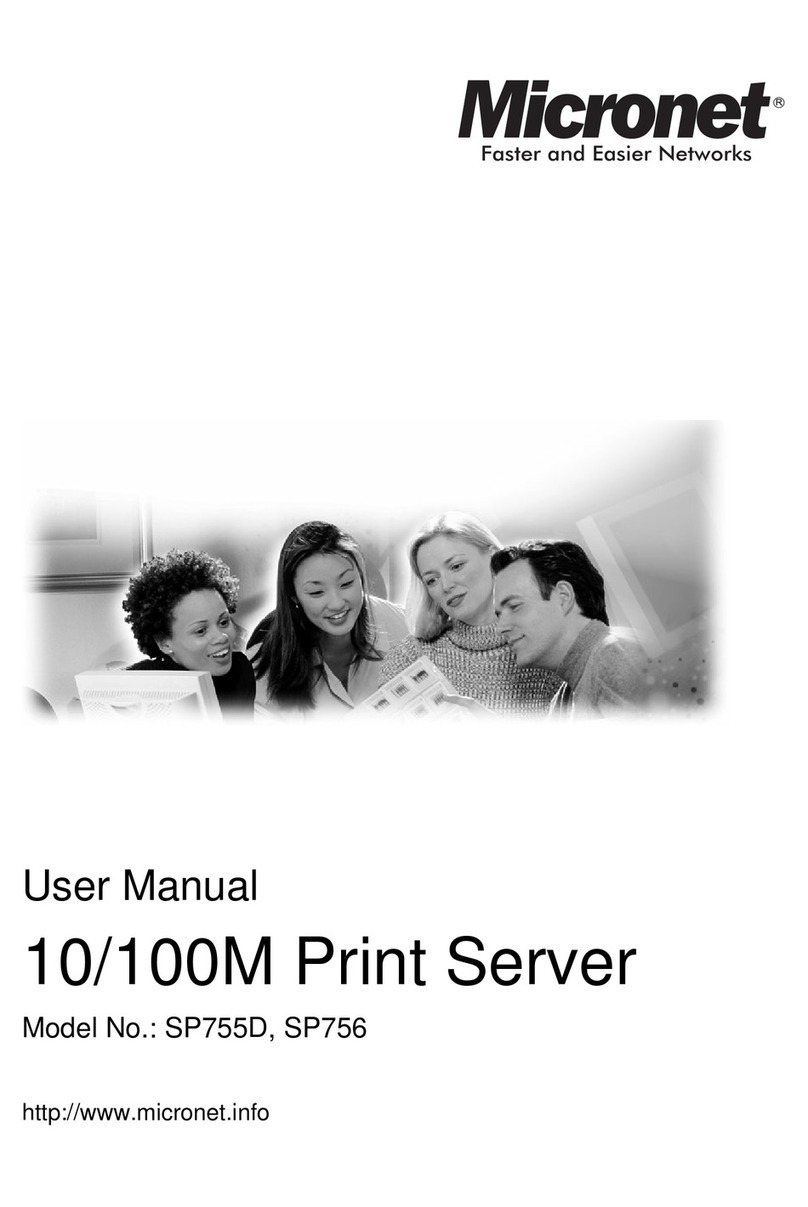2 AXIS OfficeBasic USB Wireless
Regulatory Information
Safety Notices - Take some time to read through the safety notices before installing the AXIS OfficeBasic USB
Wireless. Please observe all safety markings and instructions when using this product.
Important!: - must be observed to avoid operational impairment. Do not proceed any of the above notices,
until you have fully understood the implications.
Radio Transmission Regulatory information - Tested to comply with FCC Standards FOR HOME OR OFFICE
USE.
This product must be installed and used in strict accordance with the instructions given in the user
documentation. The AXIS OfficeBasic USB Wireless complies with the following radio frequency and safety
standards:
Europe - This digital equipment fulfils the requirements for radiated emission according to limit B of
EN55022, and the requirements for immunity according to EN55024 residential, commercial, and light
industry.
Technical requirements for radio equipment according to EN 300 328-1 (2001-12) and 300 328-2 (2001-12)
USA - Federal Communications Commission FCC. This device complies with Part 15 of FCC Rules. Operation of
the device is subject to the following two conditions:
(1) This device may not cause harmful interference
(2) This device must accept any interference that may cause undesired operation.
Important! - The channel must be set according to the radio frequency requirements in your country:
Japan - This is a class B product based on the standard of the Voluntary Control Council for Interference from
Information Technology Equipment (VCCI). If this is used near a radio or television receiver in a domestic
environment, it may cause radio interference. Install and use the equipment according to the instruction
manual.
Liability - Every care has been taken in the preparation of this manual; if you detect any inaccuracies or
omissions, please inform your local Axis office, which can be found on the cover of this document. Axis
Communications AB cannot be held responsible for any technical or typographical errors and reserves the
right to make changes to the product and manuals without prior notice. Axis Communications AB makes no
warranty of any kind with regard to the material contained within this document, including, but not limited
to, the implied warranties of merchantability and fitness for a particular purpose. Axis Communications AB
shall not be liable nor responsible for incidental or consequential damages in connection with the furnishing,
performance or use of this material.
Safety: EN60950
Trademark Acknowledgments - Apple, Ethernet, Hewlett Packard, Mac OS, Microsoft Windows, are
registered trademarks of the respective holders.
Support Services - Should you require technical assistance, please contact your Axis dealer. If your
questions cannot be answered immediately, your Axis dealer will forward your queries through the
appropriate channels to ensure you a rapid response. If you are connected to the Internet, you can find on-
line manuals, technical support, software updates, application software, corporate information, etc. at
http://www.axis.com/techsup
USERS MANUAL AXIS OBW
Part No: 20426 r1
Date: May 2004Copyright © Axis Communications AB, 2004