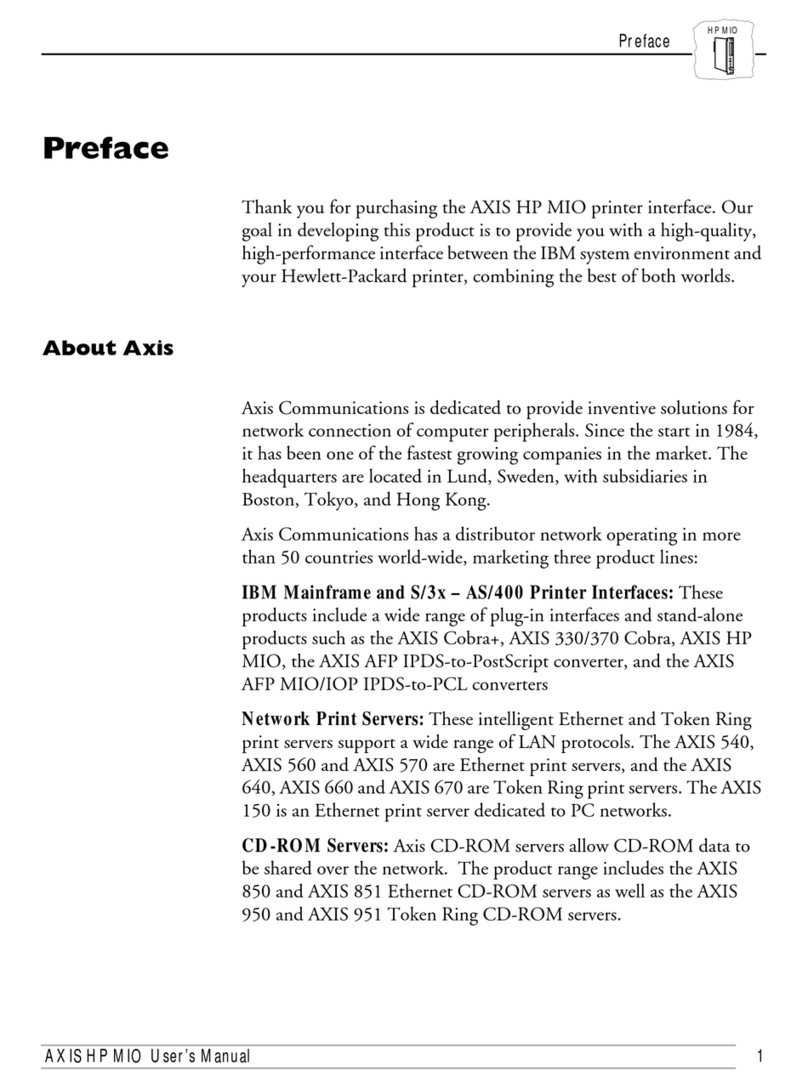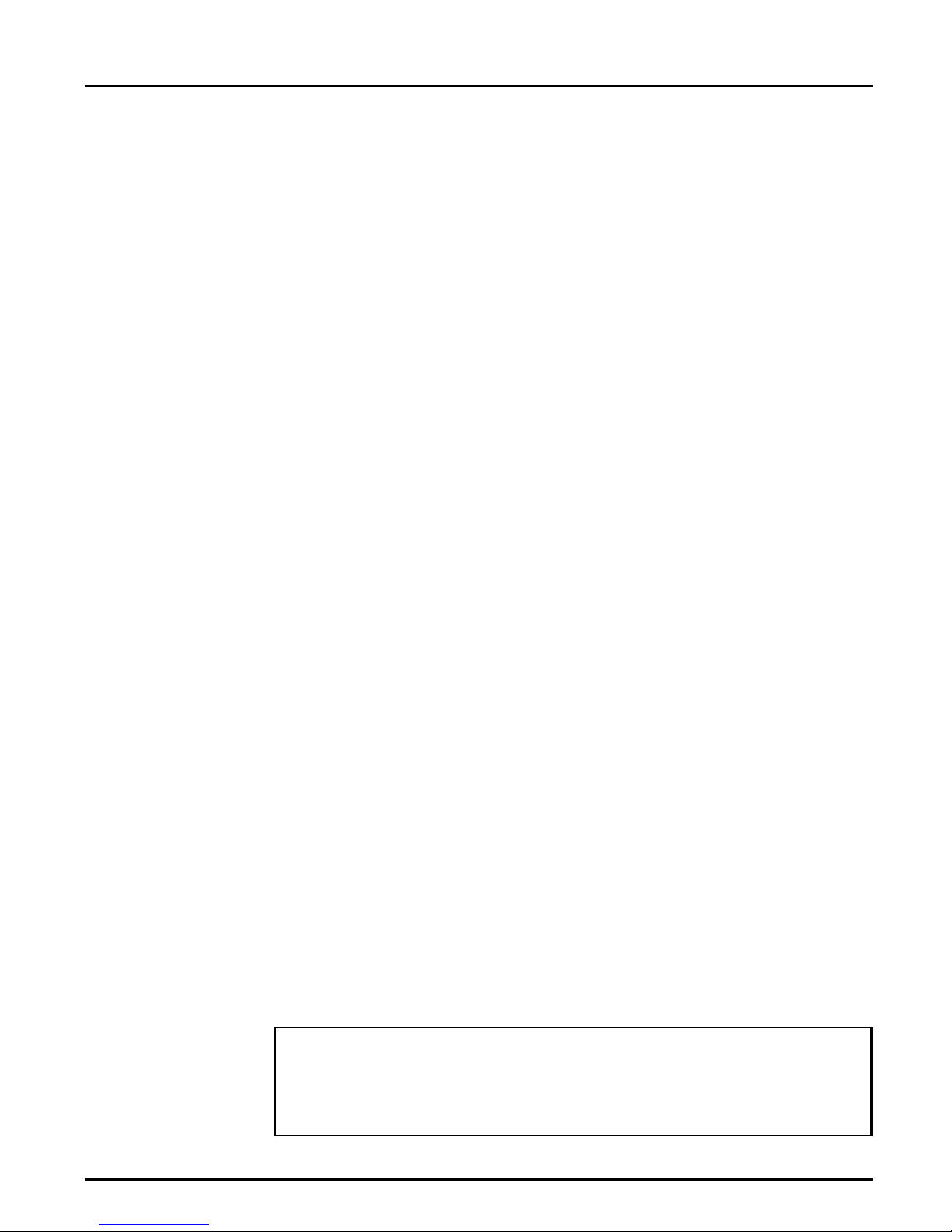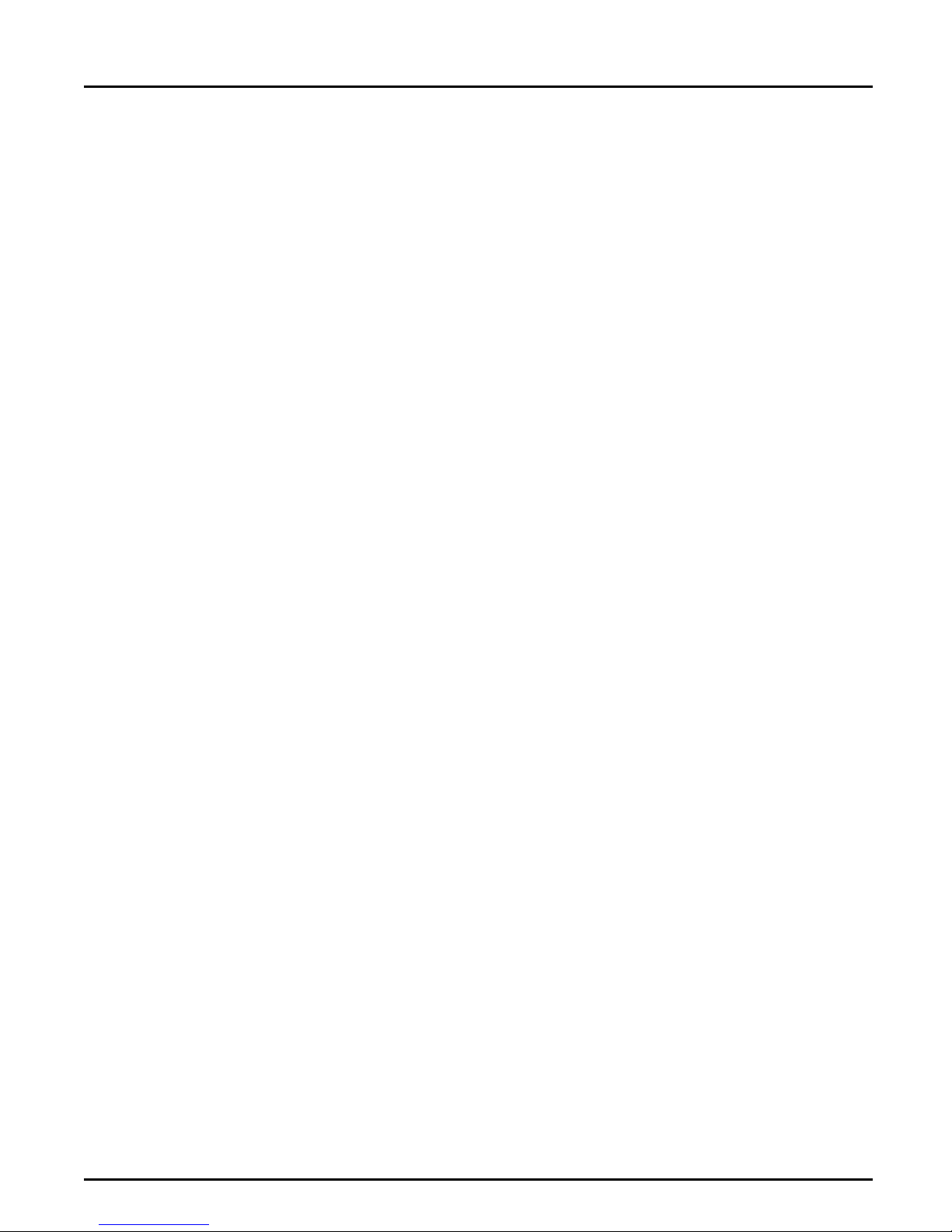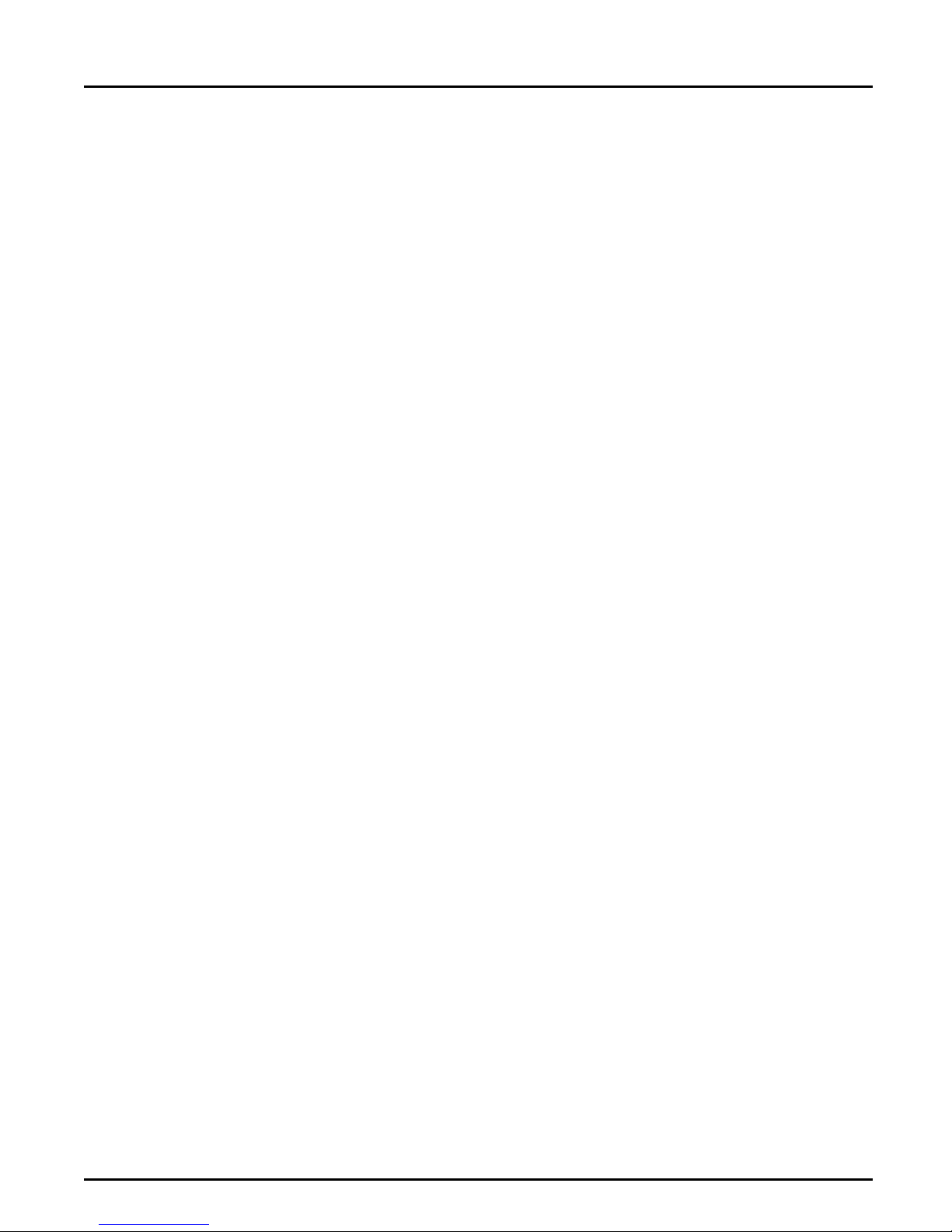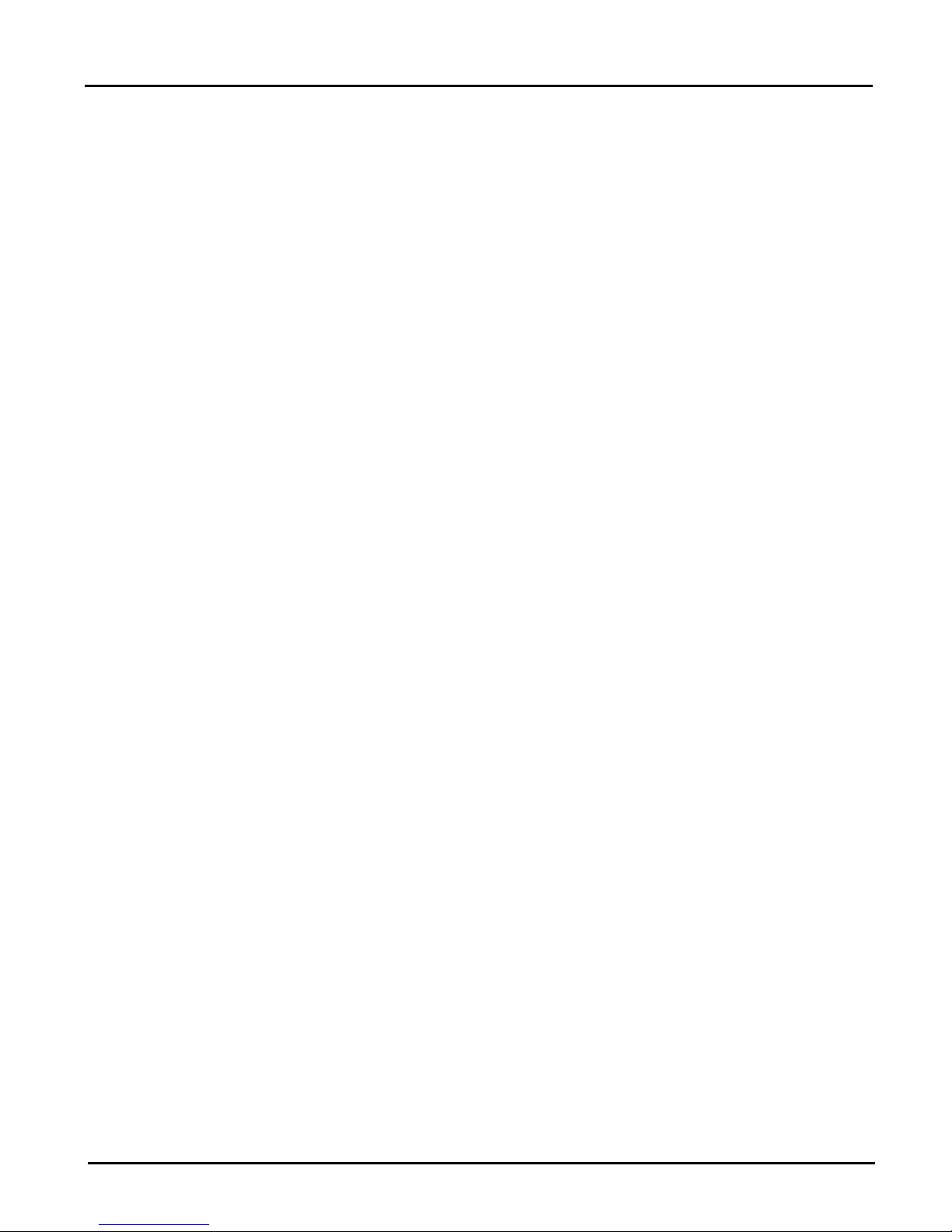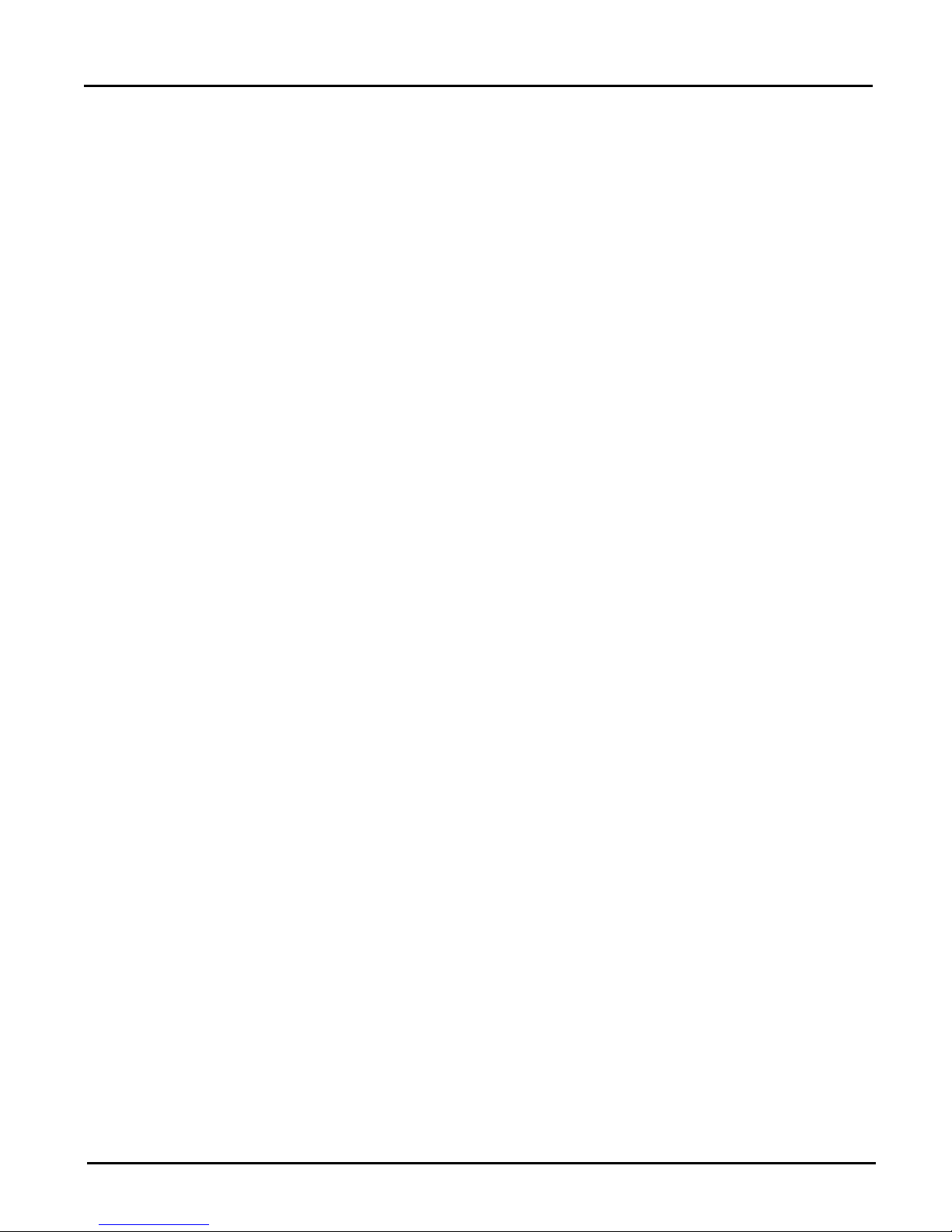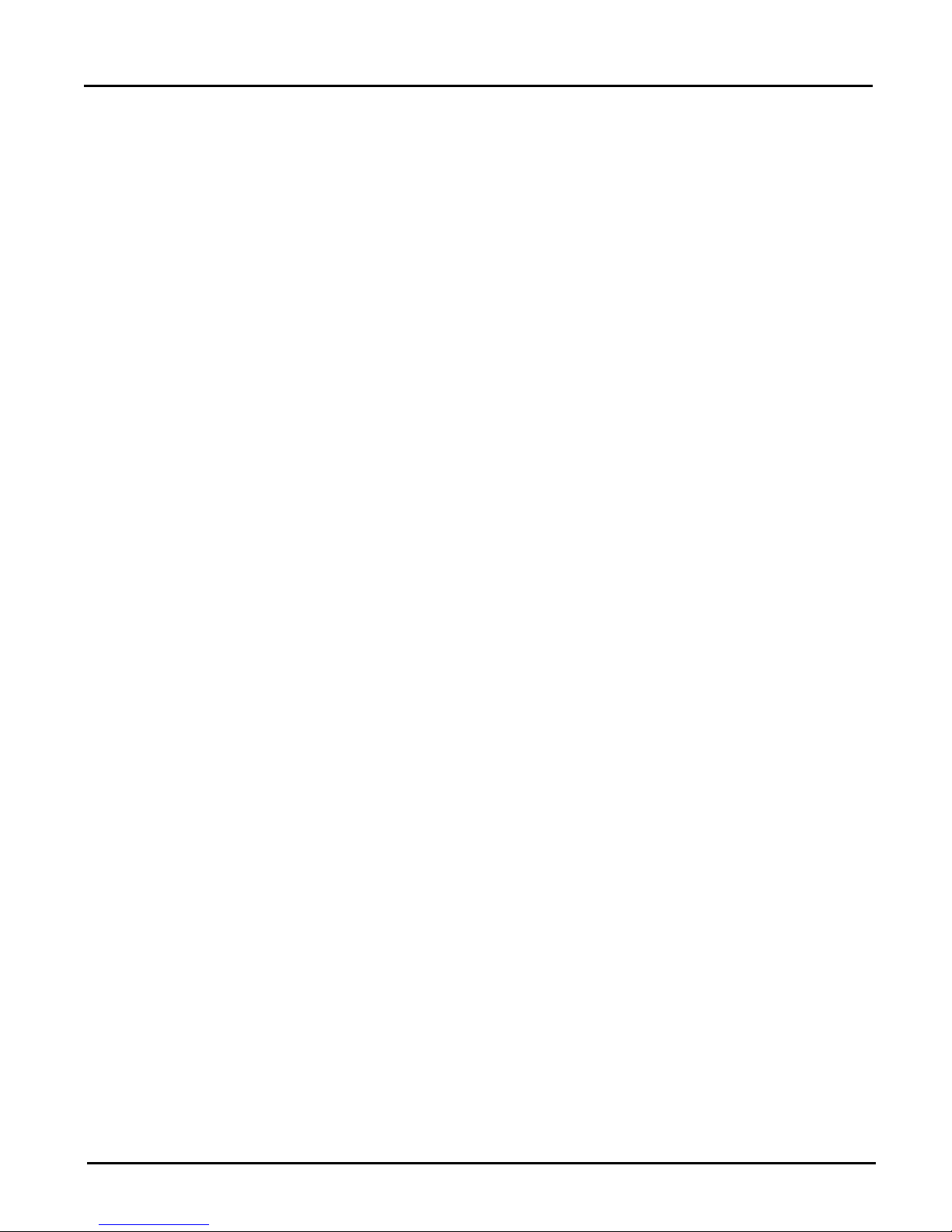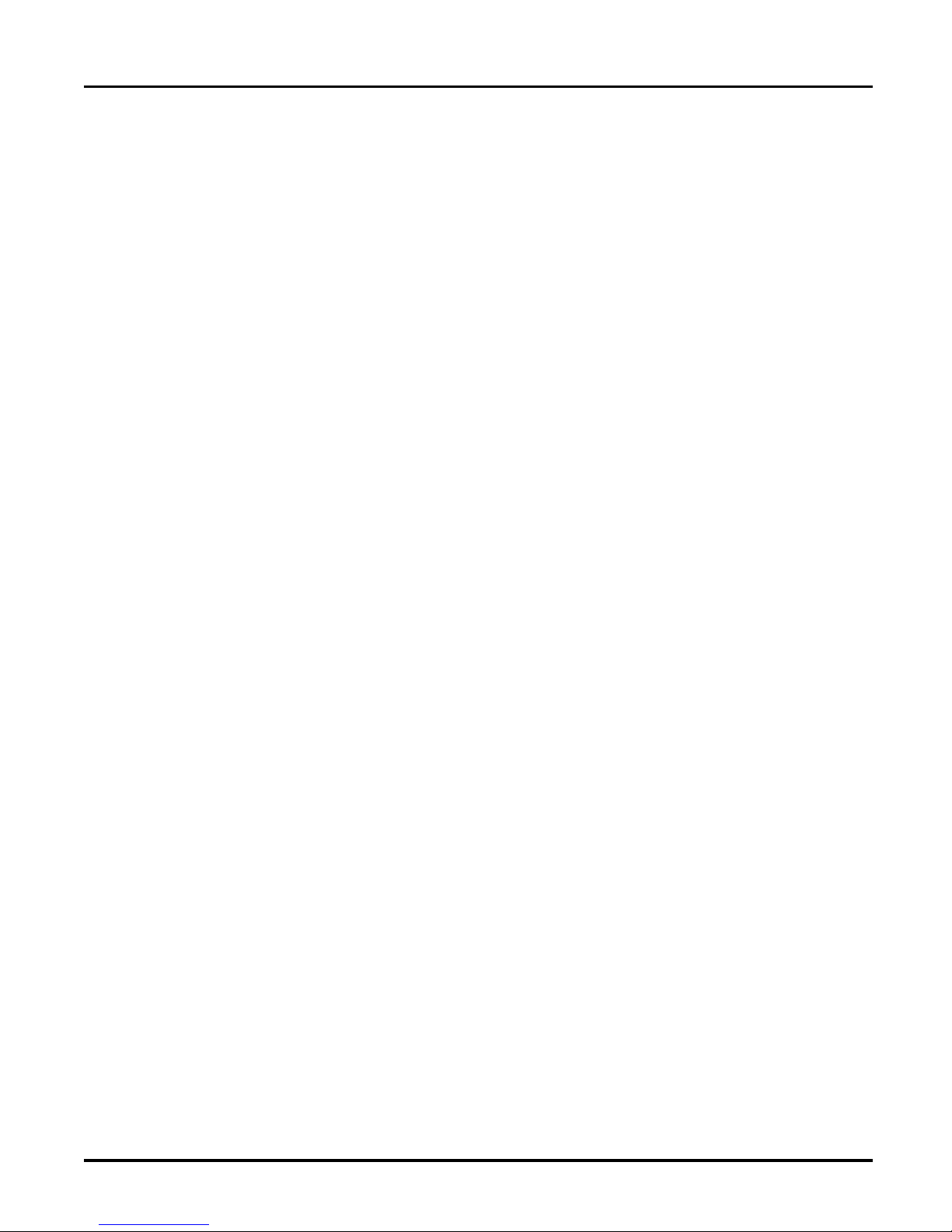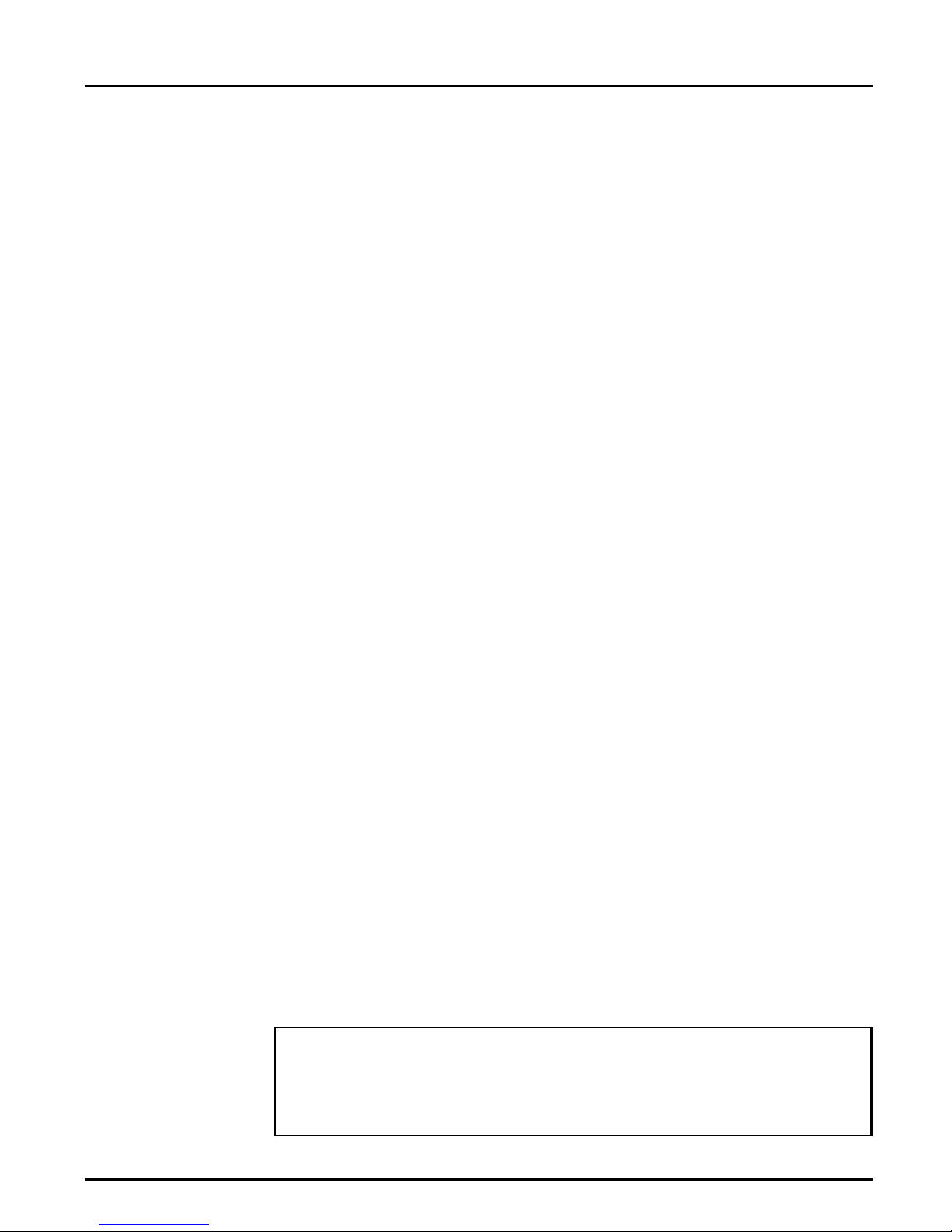
AXIS AFP IOP User’s Manual i
Preface
Thank you for purchasing the AXIS AFP IOP Printer Interface. Our goal
in developing this product is to enable you to connect your Lexmark
Optra series of printers or the 4039 series of printer to your IBM IPDS
environment, allowing you to take full advantage of both the IPDS
functions and your printer capabilities.
About Axis
Axis Communications, founded in 1984, is one of the world’s fastest
growing companies in the printer interface and network print server
market. The head quarters are located in Lund, Sweden, with subsidiaries
in Boston, Tokyo, and Hong Kong.
Axis Communications has a distributor network operating in more than
60 countries world-wide, marketing three product lines:
Network CD-
ROM Servers
CD-ROM servers provide a flexible and cost-efficient solution for sharing
CD-ROMs across the network. They are available in Ethernet (AXIS 850/
851) and Token Ring (AXIS 950/951) versions, with or without built in
drive option.
Network Print
Servers
These intelligent Ethernet and Token Ring print servers support a wide
range of LAN protocols. The AXIS NPS 530, 532, 550 and AXIS 150 are
Ethernet print servers, and the AXIS NPS 630, 632 and 650 are Token
Ring print servers.
IBM Mainframe
and S/3x – AS/400
Printer Interfaces
These products include a wide range of plug-in interfaces and freestanding
box products such as the Cobra+ and the AFP IPDS-to-PostScript
converter.
AXIS AFP IOP User’s Manual Revision 1.0
Part No: 14363 Dated: October 1995
Copyright © Axis Communications AB, 1995