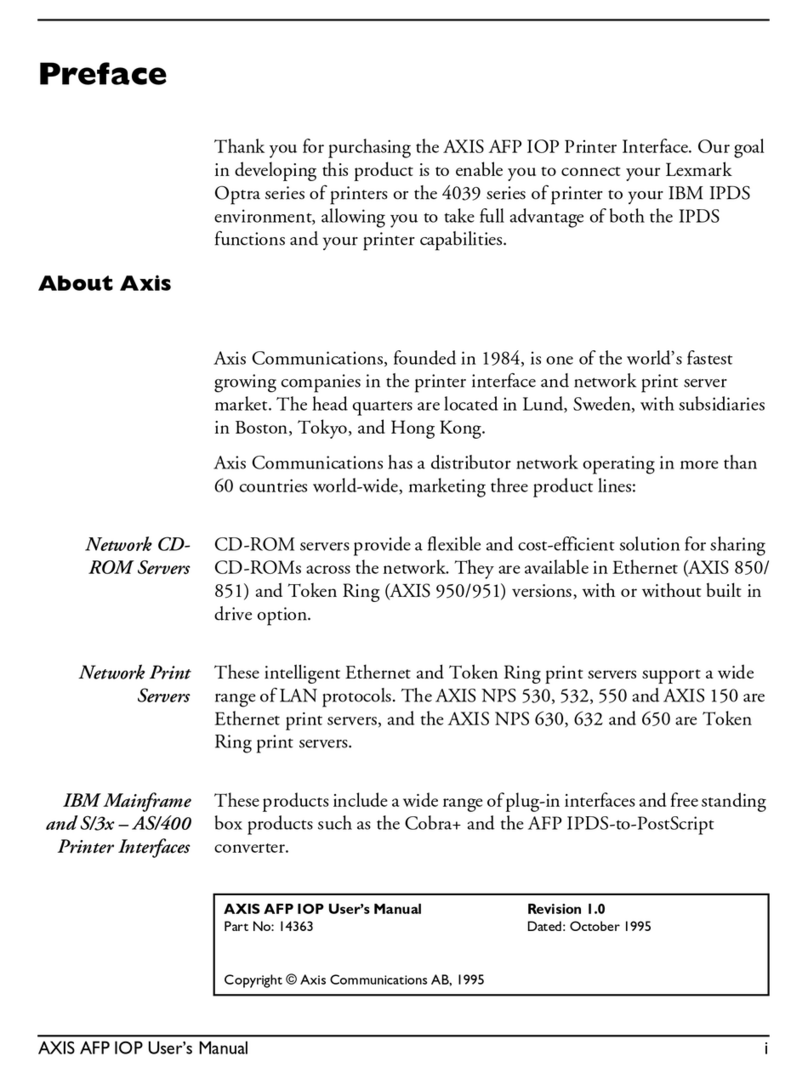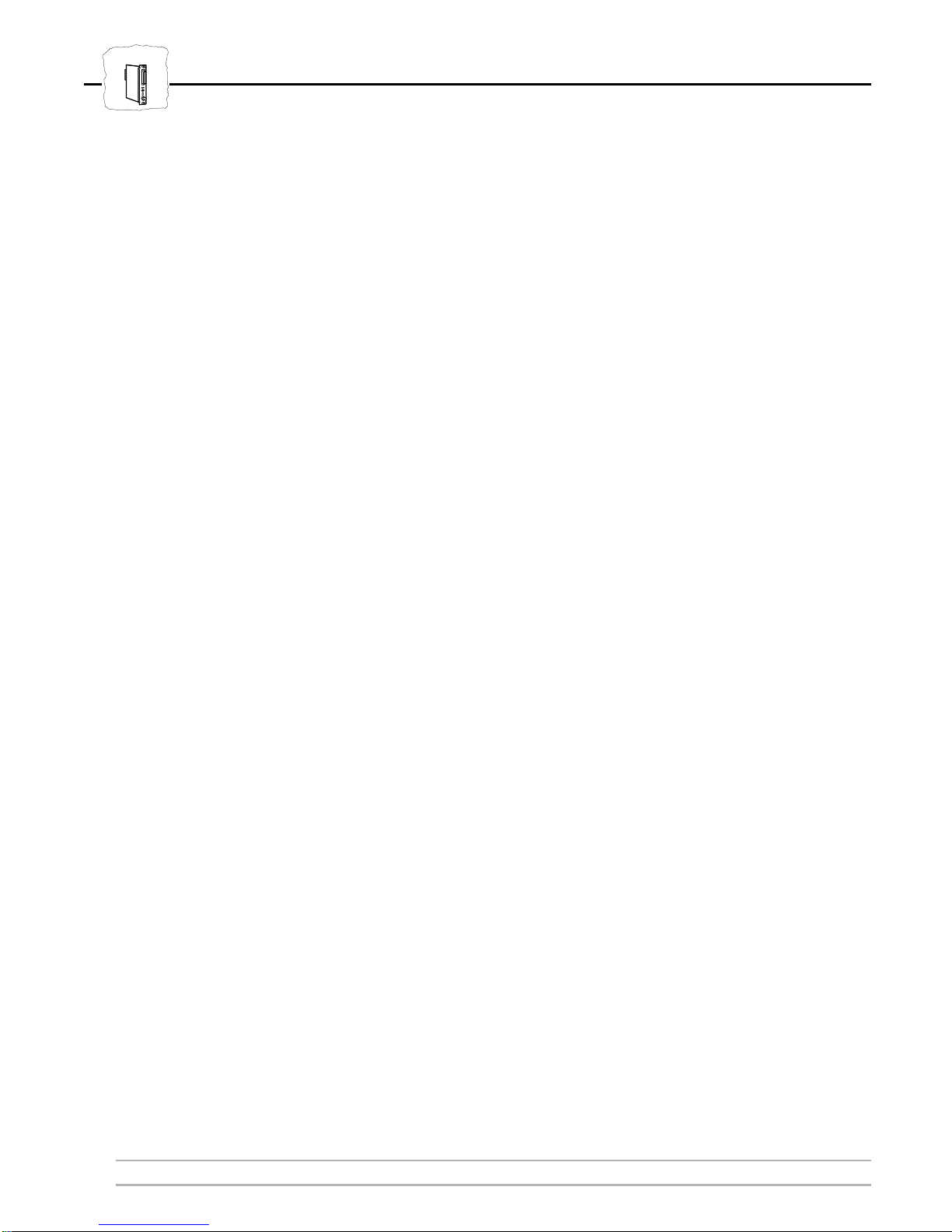Table of Contents
AXIS HP MIO User’s Manual 5
Table of Contents
Section 1 Introduction
. . . . . . . . . . . . . . . . . . . . . . . . . . . . . . . . . . . . . . . . . . . . . . . . . . . . . . . 7
How It Works . . . . . . . . . . . . . . . . . . . . . . . . . . . . . . . . . . . . . . . . . . . . . . . . . 8
Where To Use It . . . . . . . . . . . . . . . . . . . . . . . . . . . . . . . . . . . . . . . . . . . . . . 9
Main Features . . . . . . . . . . . . . . . . . . . . . . . . . . . . . . . . . . . . . . . . . . . . . . . . 10
Section 2 Getting Started
. . . . . . . . . . . . . . . . . . . . . . . . . . . . . . . . . . . . . . . . . . . . . . . . . . . 11
Hardware Installation . . . . . . . . . . . . . . . . . . . . . . . . . . . . . . . . . . . . . . . . . . 12
Verifying the Installation . . . . . . . . . . . . . . . . . . . . . . . . . . . . . . . . . . . . . . . . 14
Connecting to the System . . . . . . . . . . . . . . . . . . . . . . . . . . . . . . . . . . . . . . 16
Section 3 Configuration
. . . . . . . . . . . . . . . . . . . . . . . . . . . . . . . . . . . . . . . . . . . . . . . . . . . . . 17
The Front Panel Menus . . . . . . . . . . . . . . . . . . . . . . . . . . . . . . . . . . . . . . . . 18
System Language (SYSL) . . . . . . . . . . . . . . . . . . . . . . . . . . . . . . . . . . . . . . . 19
IBM Printer Emulation (PREMUL) . . . . . . . . . . . . . . . . . . . . . . . . . . . . . . . . 20
Maximum Page Length (MPL) . . . . . . . . . . . . . . . . . . . . . . . . . . . . . . . . . . . 21
Automatic Orientation (AUTORI) . . . . . . . . . . . . . . . . . . . . . . . . . . . . . . . 22
Page Orientation (PAGEORI) . . . . . . . . . . . . . . . . . . . . . . . . . . . . . . . . . . . 23
Page Size (PAGESIZE) . . . . . . . . . . . . . . . . . . . . . . . . . . . . . . . . . . . . . . . . . 24
Custom Page Width (PAGEWIDTH) . . . . . . . . . . . . . . . . . . . . . . . . . . . . 25
Custom Page Length (PAGELENGTH) . . . . . . . . . . . . . . . . . . . . . . . . . . . 26
Print Parameter List . . . . . . . . . . . . . . . . . . . . . . . . . . . . . . . . . . . . . . . . . . . 27
Section 4 Advanced Functions
. . . . . . . . . . . . . . . . . . . . . . . . . . . . . . . . . . . . . . . . . . . . . . . 29
Configuration from the System . . . . . . . . . . . . . . . . . . . . . . . . . . . . . . . . . . 30
Hex Transparency . . . . . . . . . . . . . . . . . . . . . . . . . . . . . . . . . . . . . . . . . . . . . 31
Font Selection . . . . . . . . . . . . . . . . . . . . . . . . . . . . . . . . . . . . . . . . . . . . . . . . 32
Appendix A The AXIS HP MIO Rear Panel
. . . . . . . . . . . . . . . . . . . . . . . . . . . . . . . . . . . . . . 34
The System Indicator . . . . . . . . . . . . . . . . . . . . . . . . . . . . . . . . . . . . . . . . . . 34
The PC SHARE Indicator . . . . . . . . . . . . . . . . . . . . . . . . . . . . . . . . . . . . . . . 35
The Rotary Switch . . . . . . . . . . . . . . . . . . . . . . . . . . . . . . . . . . . . . . . . . . . . 35
The Coax/Twinax Switch . . . . . . . . . . . . . . . . . . . . . . . . . . . . . . . . . . . . . . . 35
Test Mode . . . . . . . . . . . . . . . . . . . . . . . . . . . . . . . . . . . . . . . . . . . . . . . . . . . 35