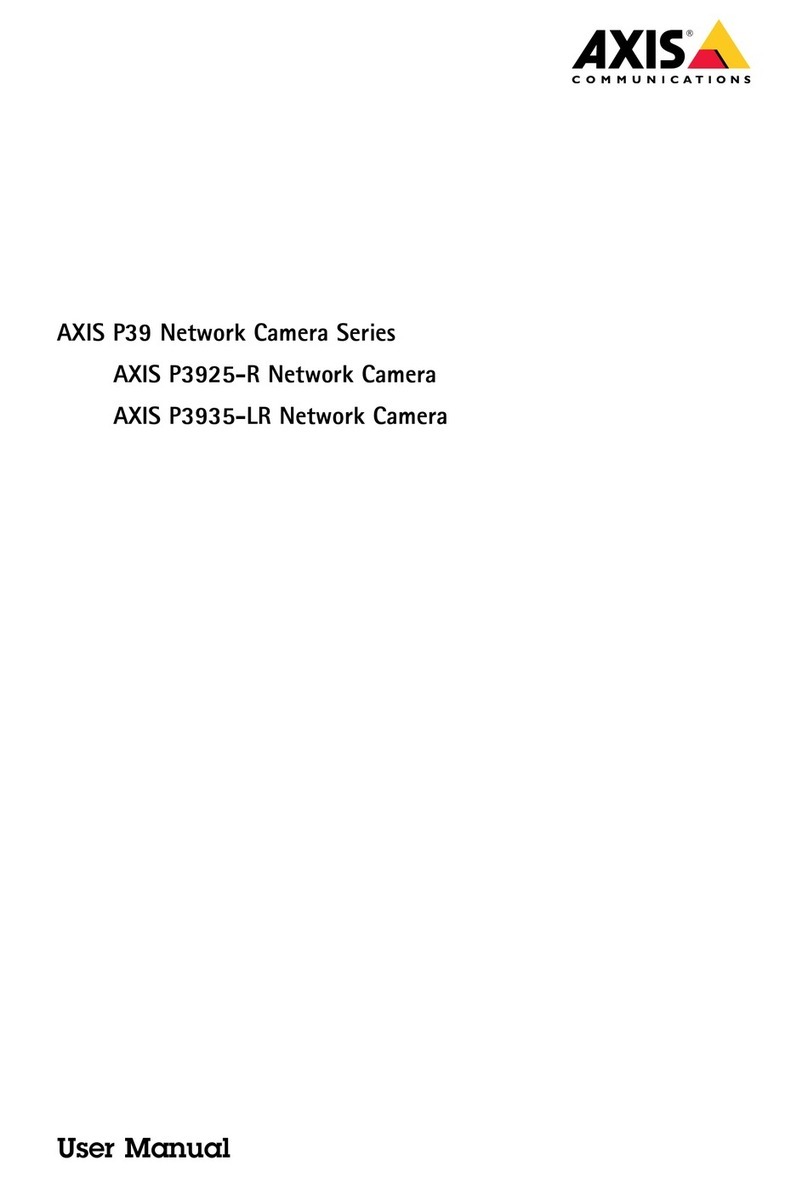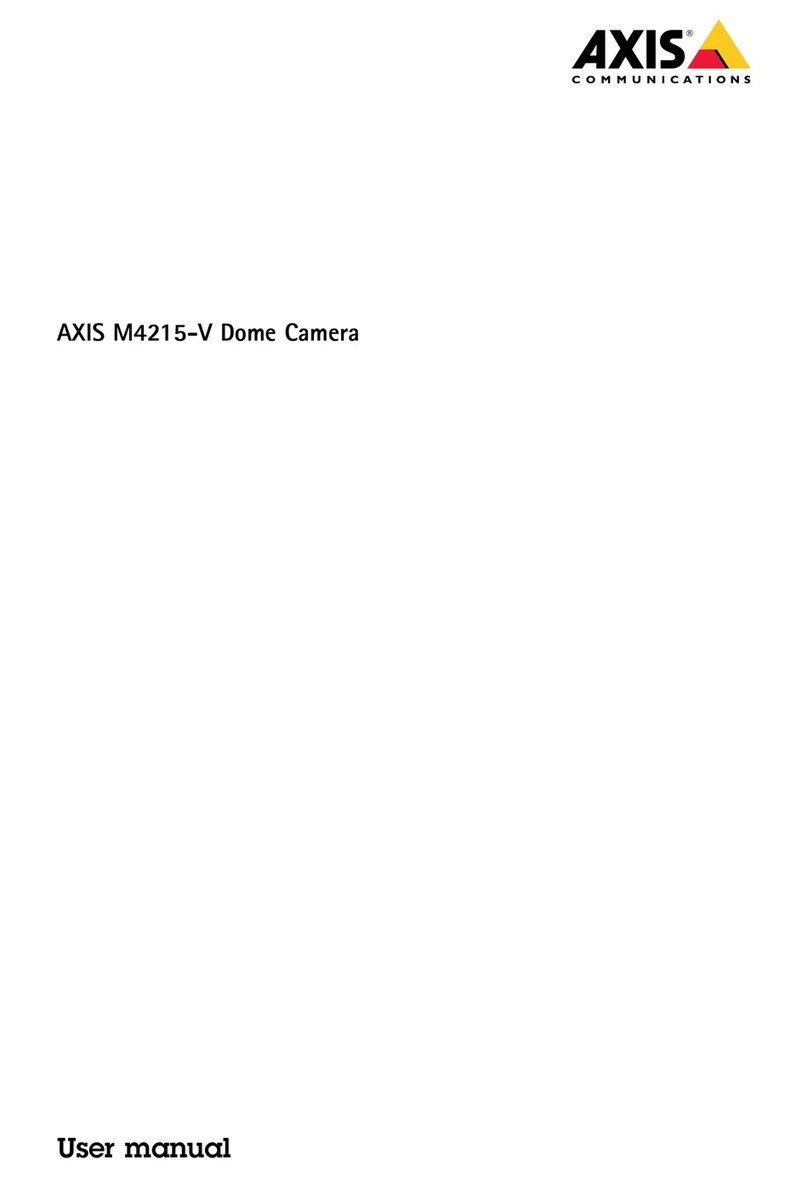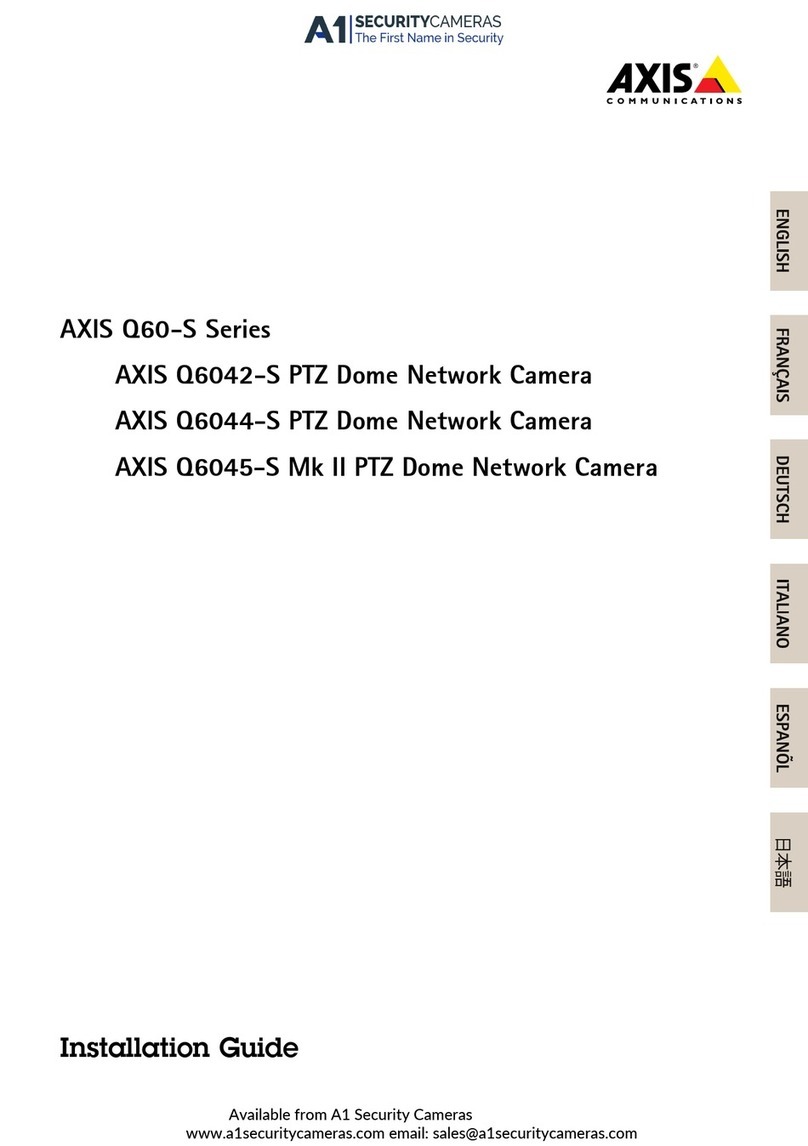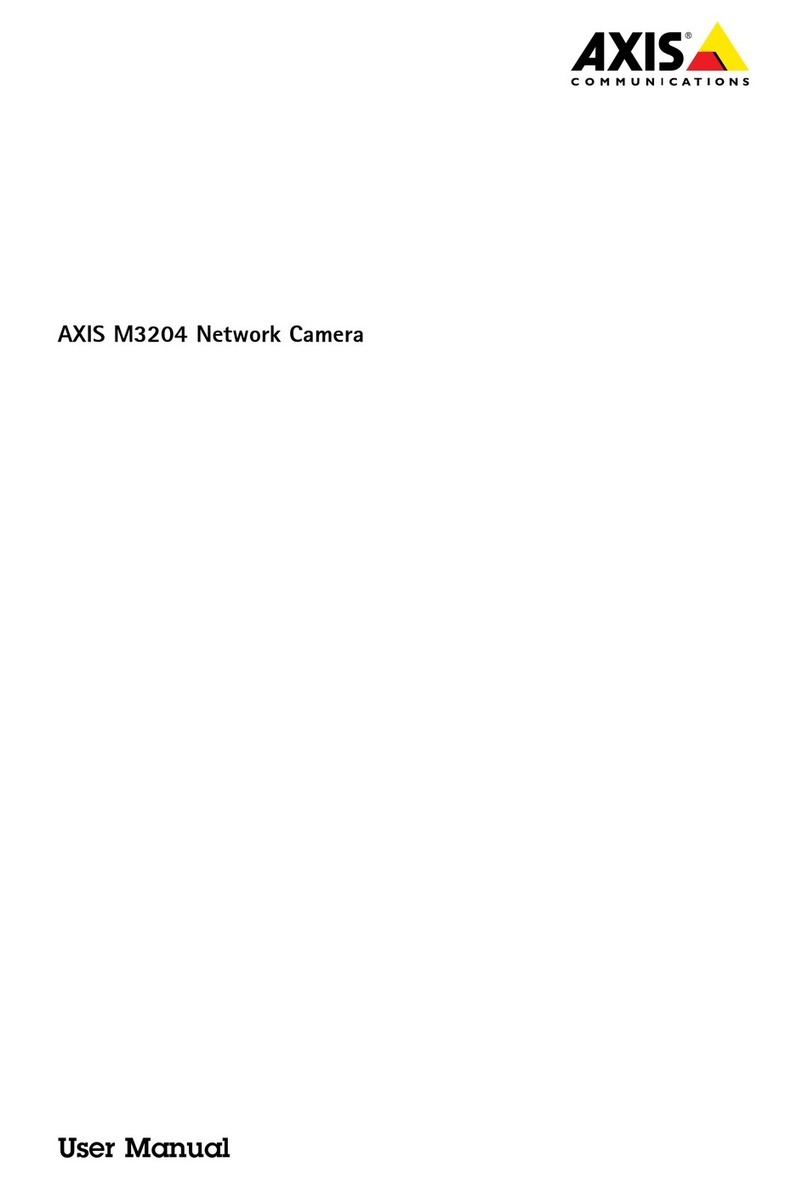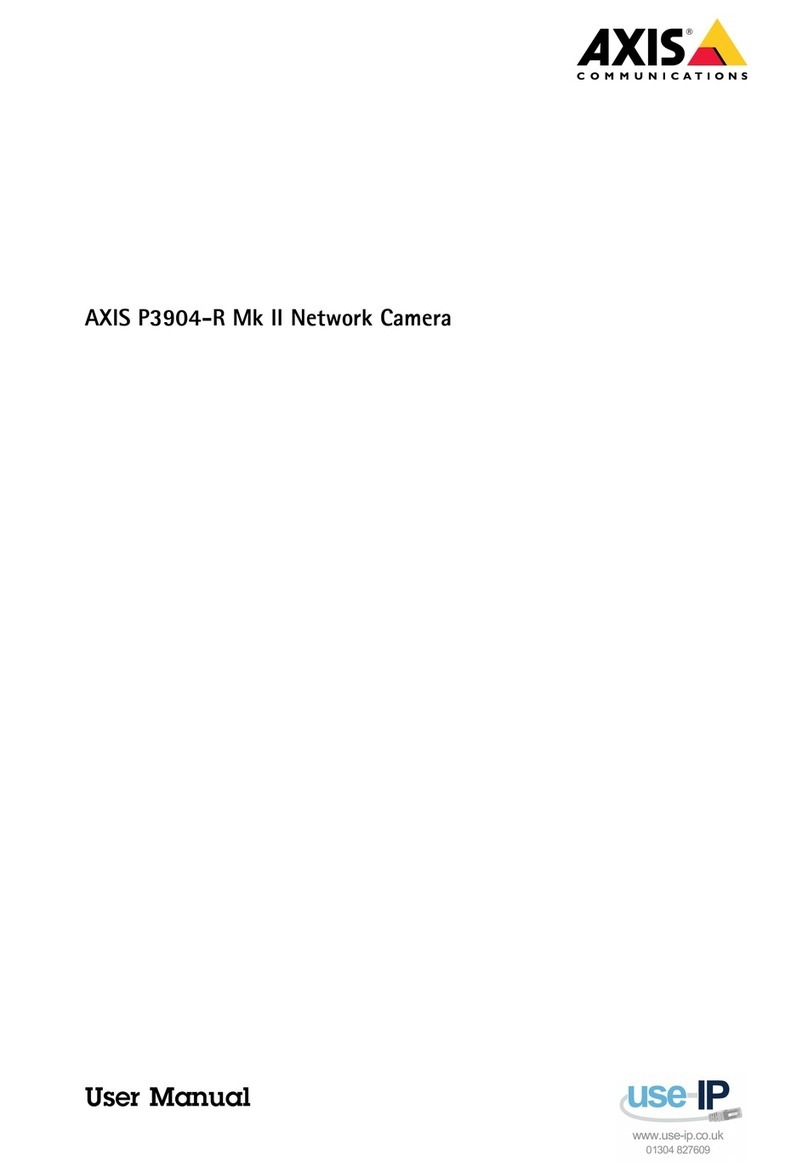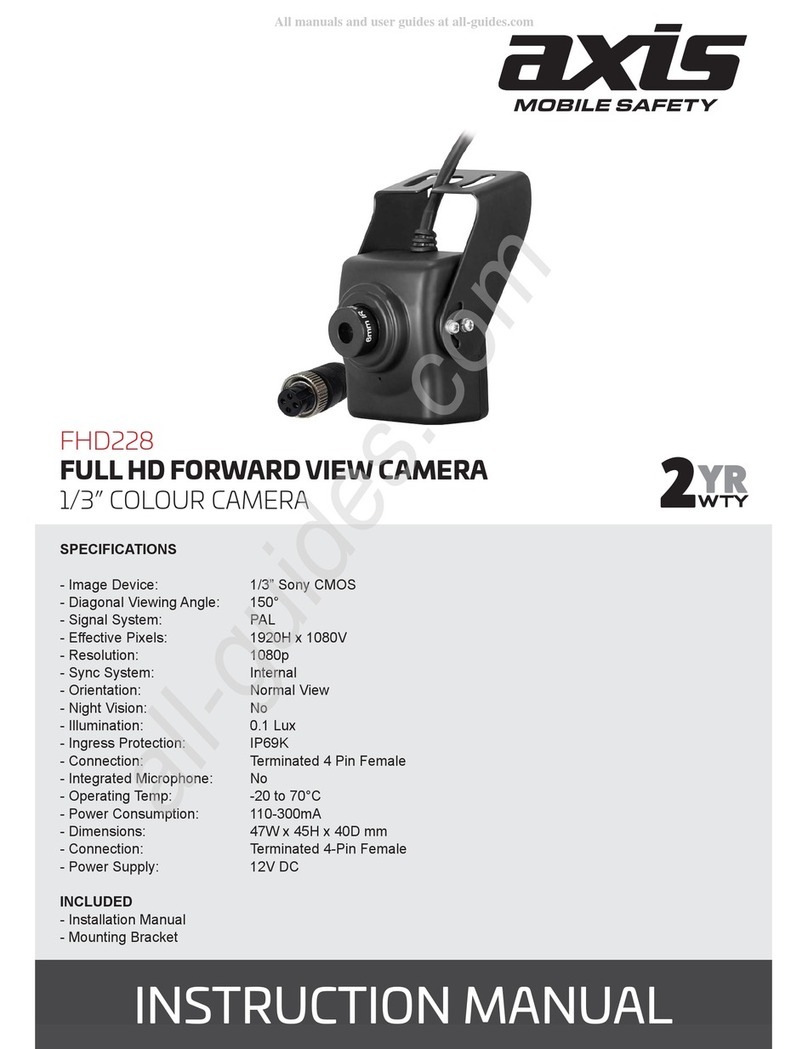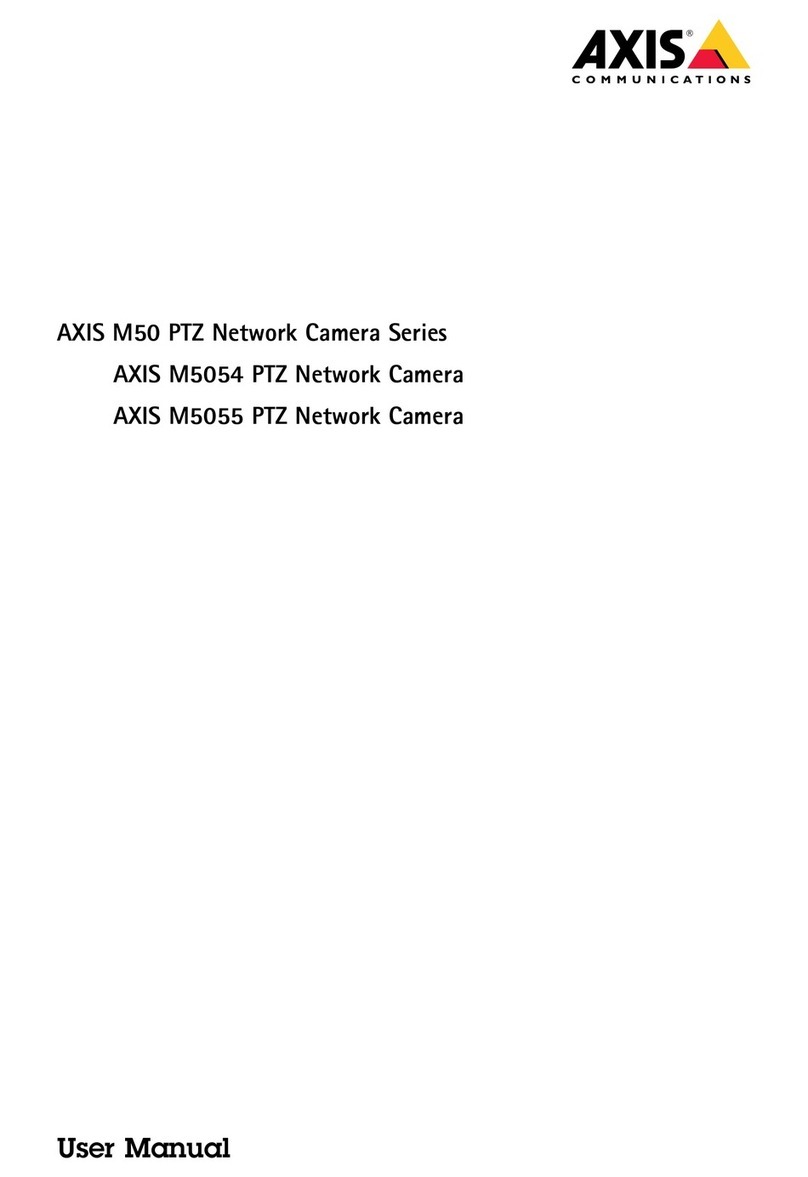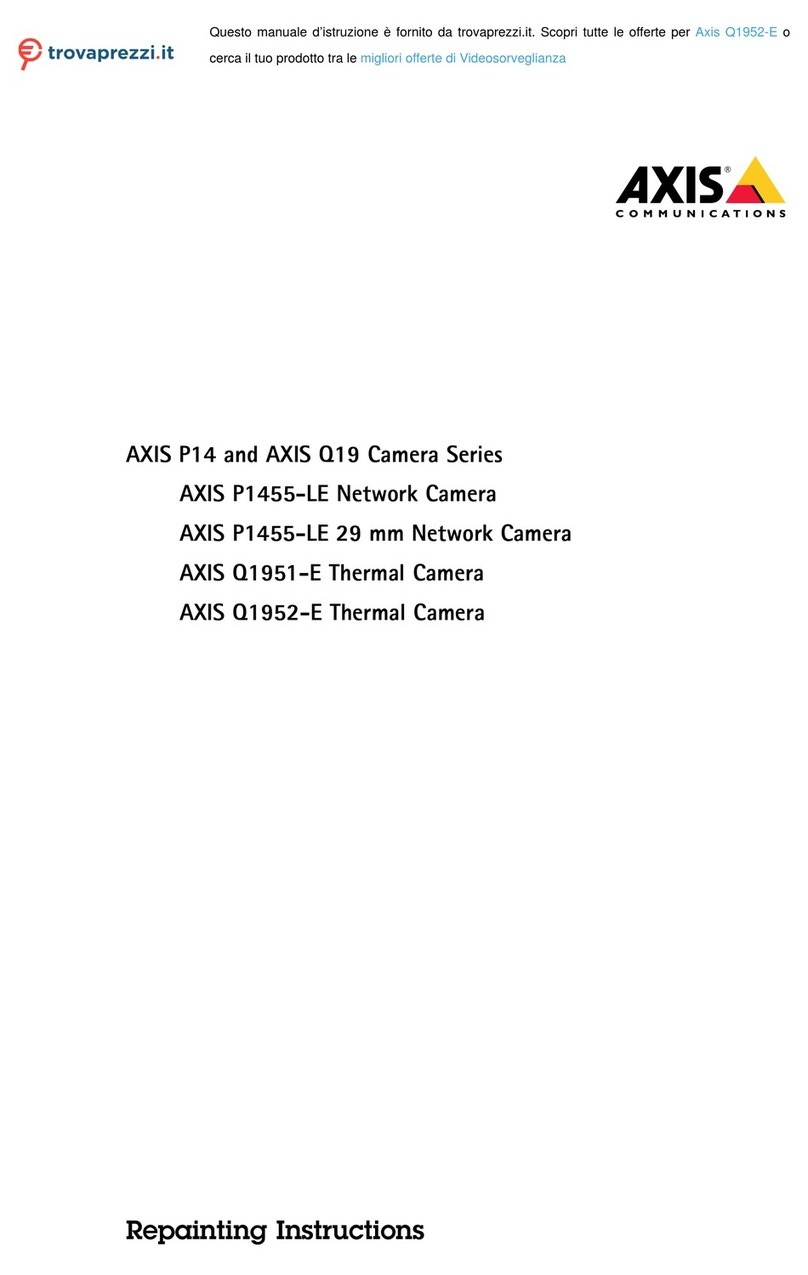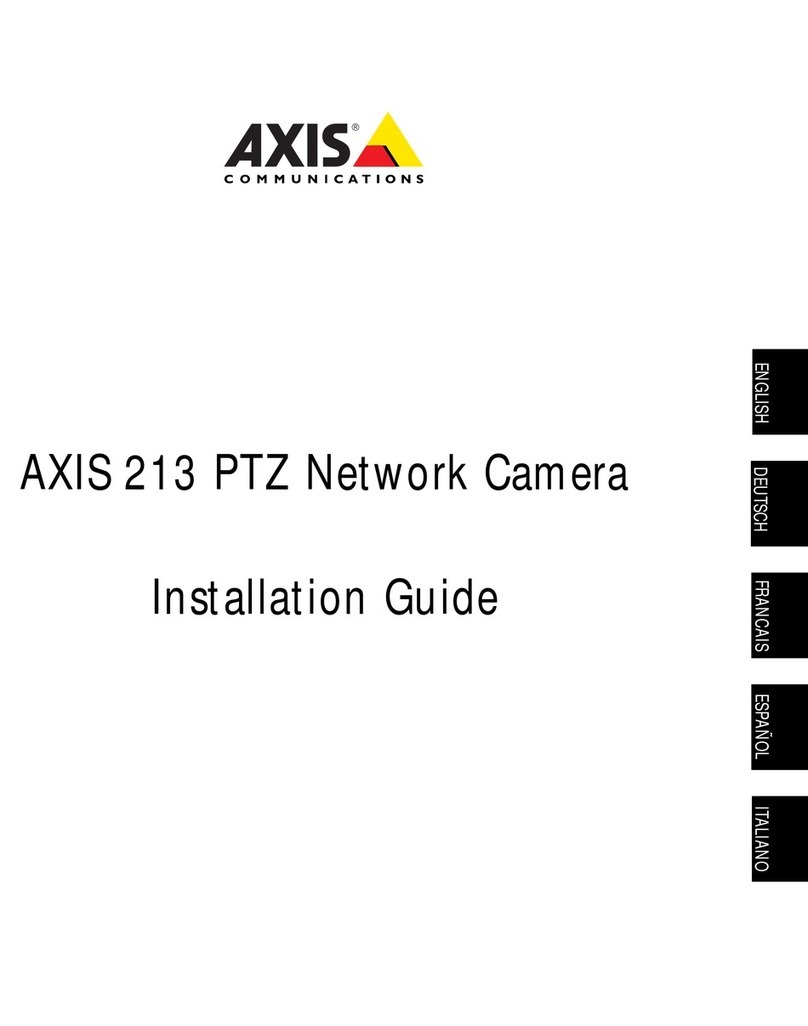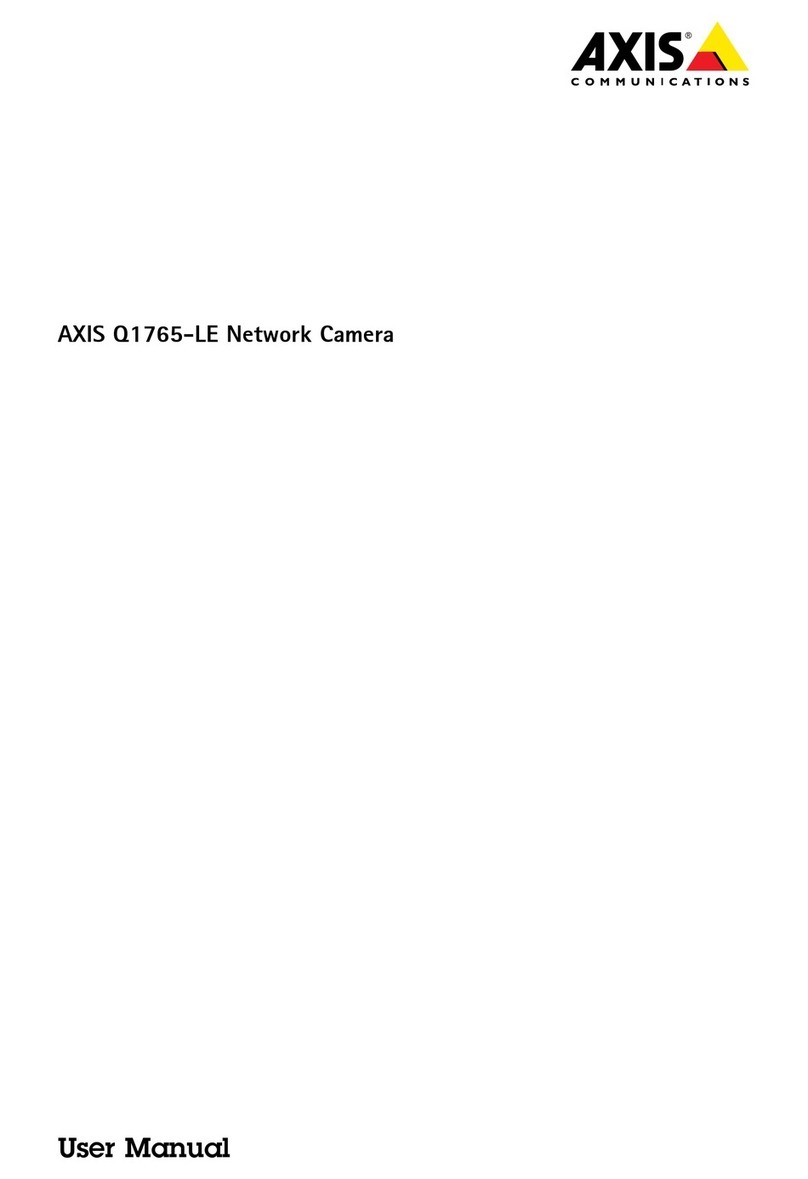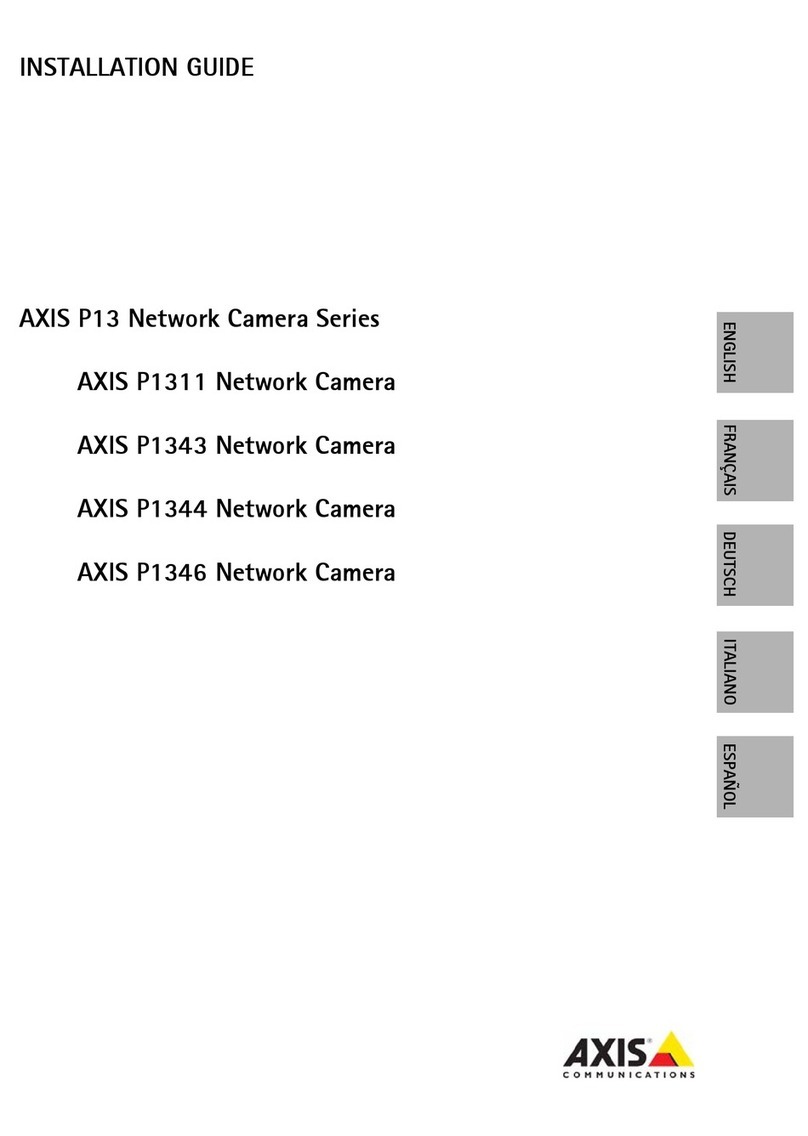AXISQ60-ESeries
TableofContents
Installation................................................3
Previewmode..................................................3
Getstarted................................................4
Findthedeviceonthenetwork....................................4
Openthedevice'swebinterface....................................4
Createanadministratoraccount...................................4
Securepasswords...............................................4
Verifythatnoonehastamperedwiththermware....................
Webinterfaceoverview..........................................
Congureyourdevice........................................6
Basicsettings..................................................6
Adjusttheimage................................................6
Adjustthecameraview(PTZ)......................................11
Viewandrecordvideo............................................12
Setuprulesforevents...........................................13
Audio.........................................................18
Thewebinterface...........................................19
Status........................................................19
Video.........................................................20
PTZ...........................................................30
Recordings.....................................................34
Apps..........................................................3
System........................................................3
Maintenance...................................................1
Learnmore................................................3
Capturemodes.................................................3
Privacymasks..................................................3
Overlays.......................................................3
Pan,tilt,andzoom(PTZ)..........................................3
Streamingandstorage...........................................3
Applications....................................................6
Cybersecurity...................................................8
Specications..............................................9
Productoverview................................................9
LEDindicators..................................................9
SDcardslot....................................................60
Buttons.......................................................60
Connectors....................................................60
Cleaningrecommendations...................................61
Troubleshooting............................................62
Resettofactorydefaultsettings...................................62
Firmwareoptions...............................................62
Checkthecurrentrmwareversion.................................62
Upgradethermware............................................62
Technicalissues,cluesandsolutions................................63
Performanceconsiderations.......................................64
Needmorehelp?................................................6
2