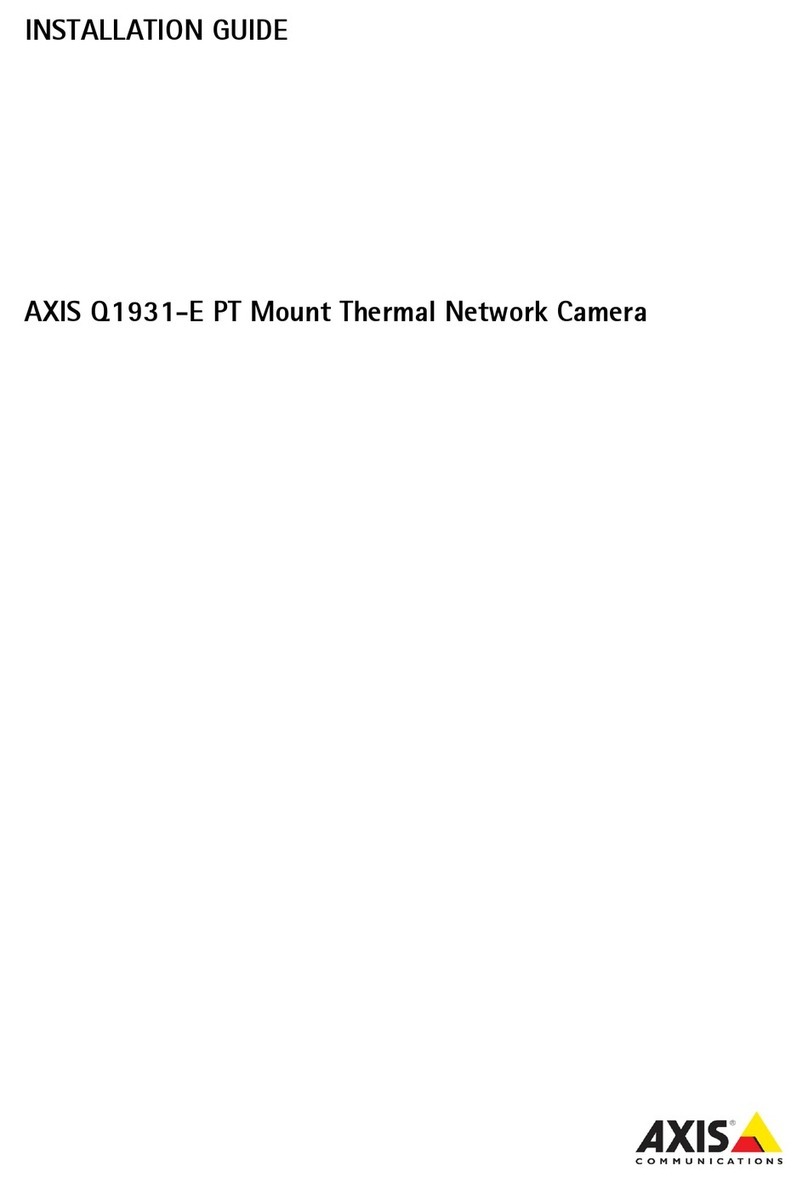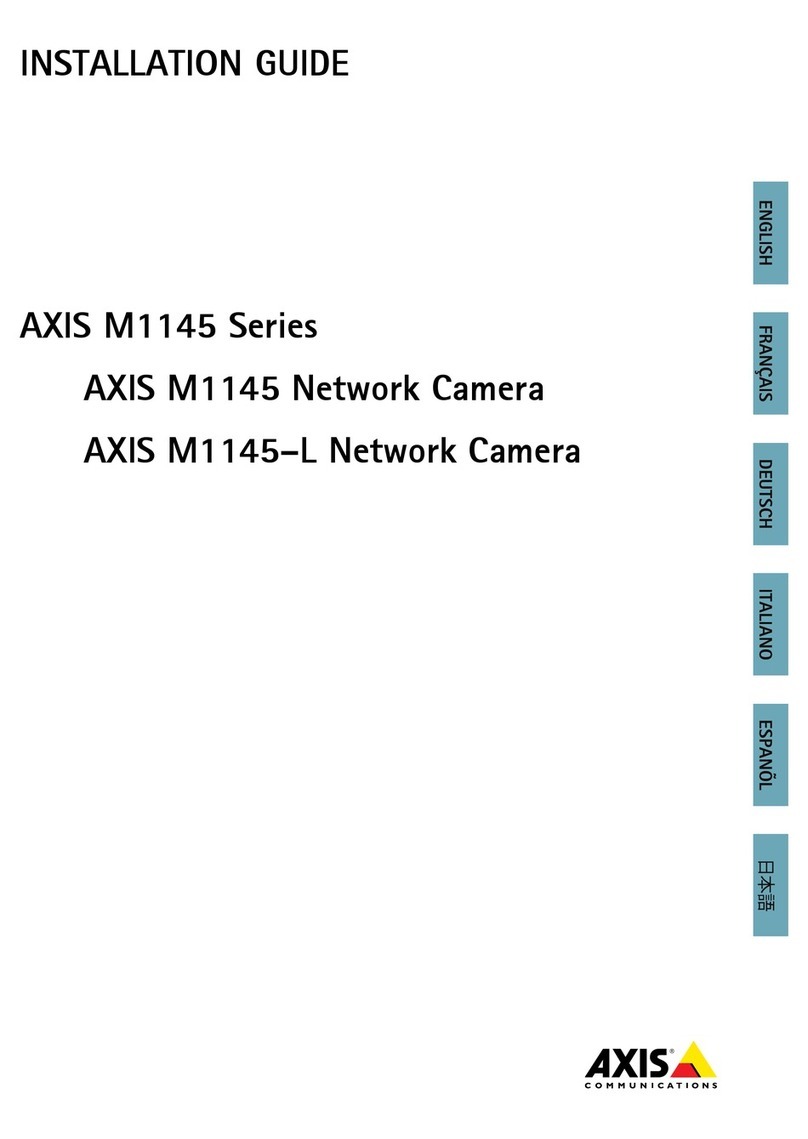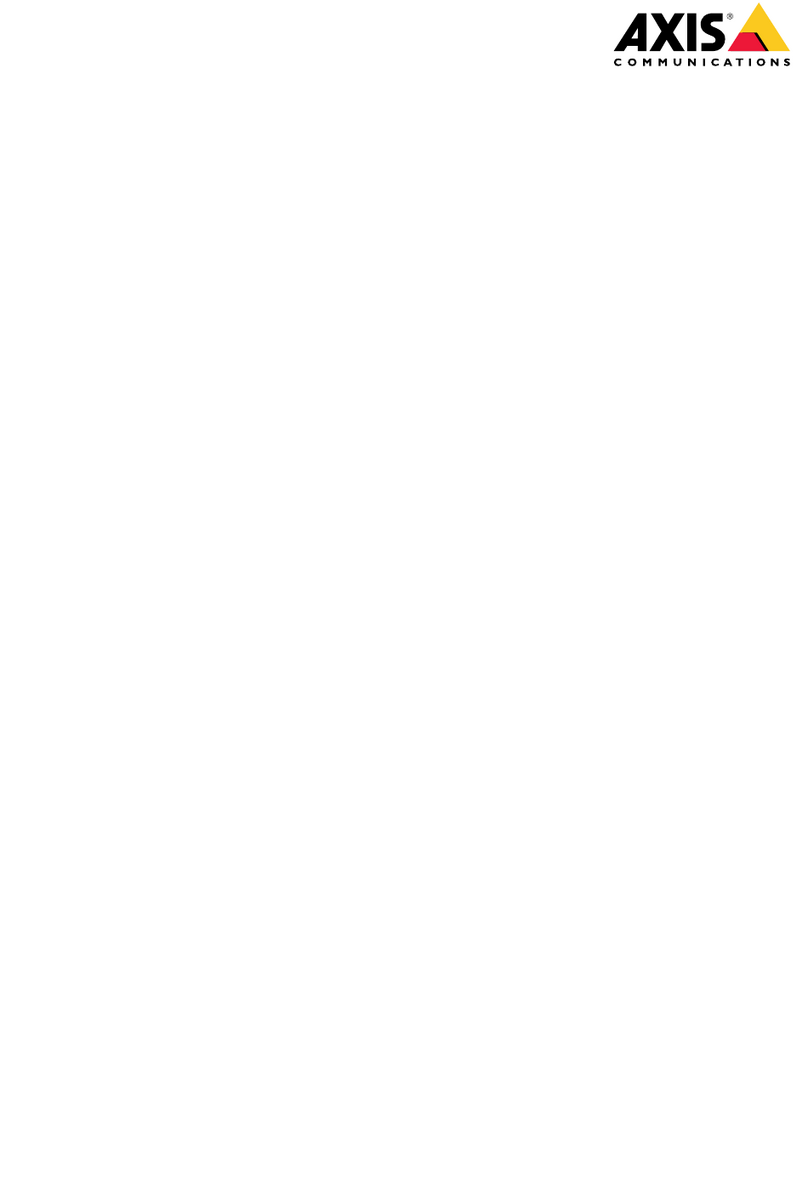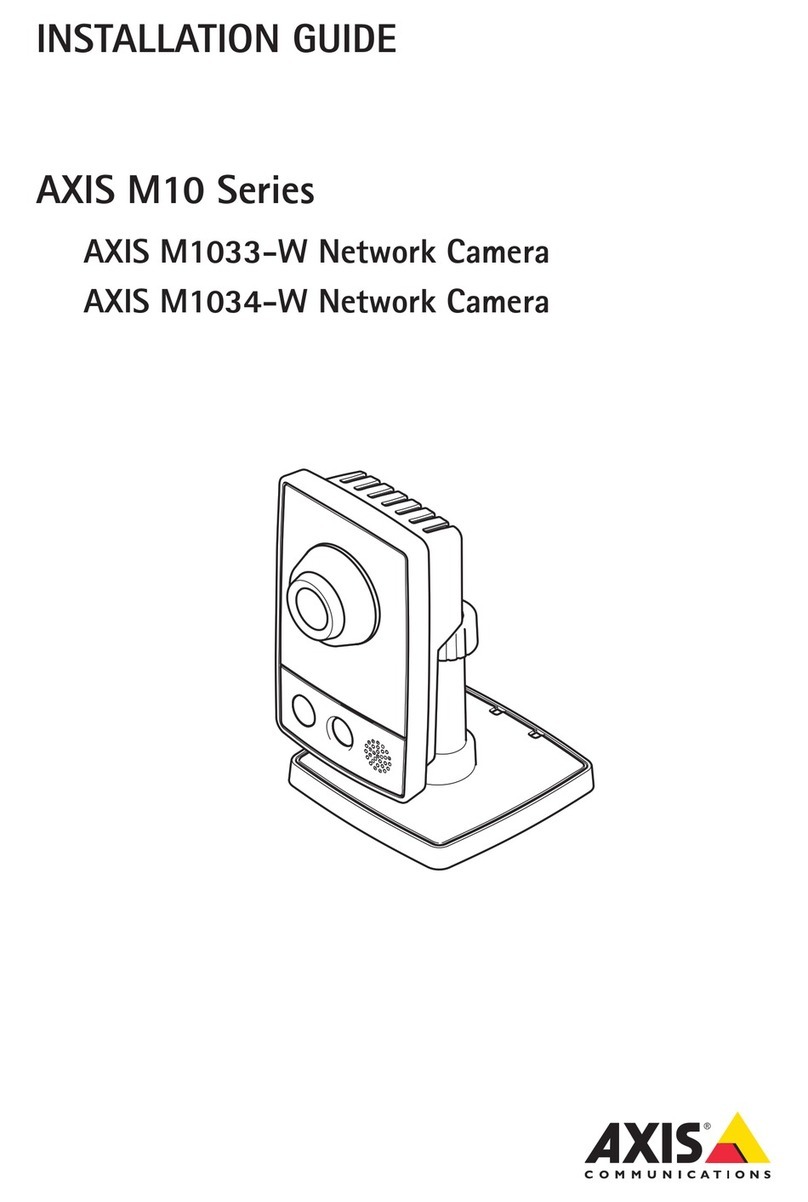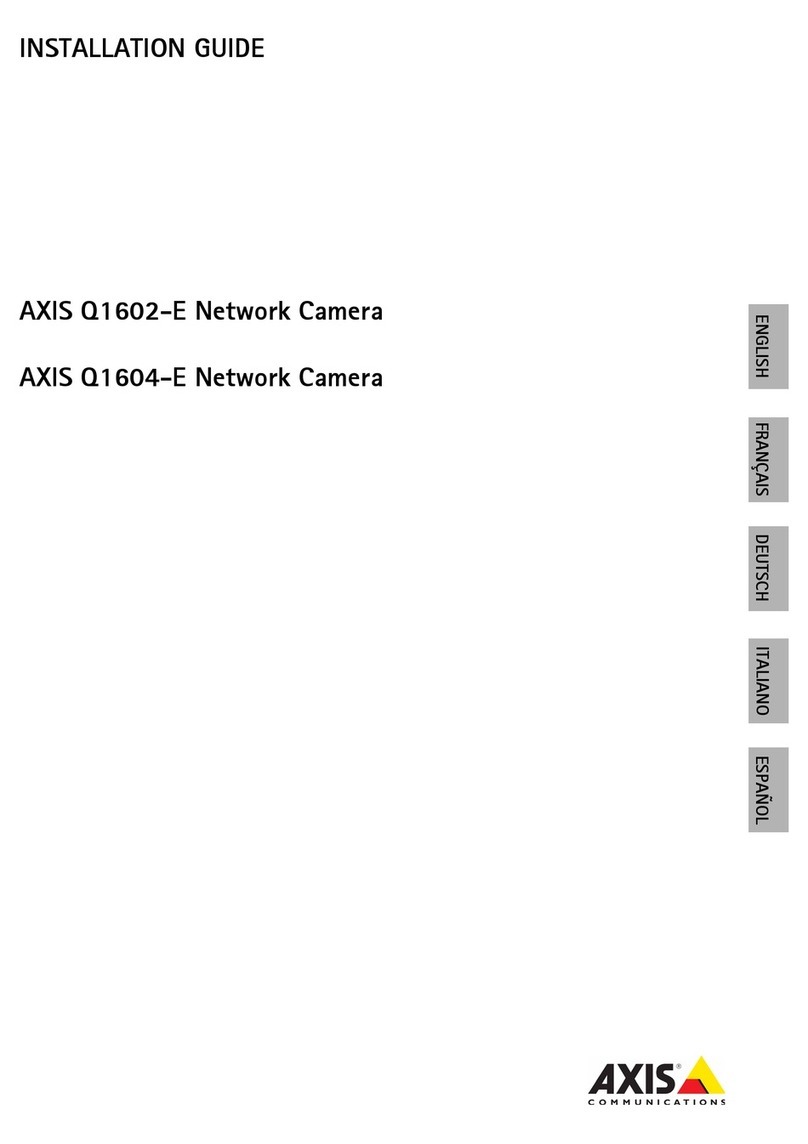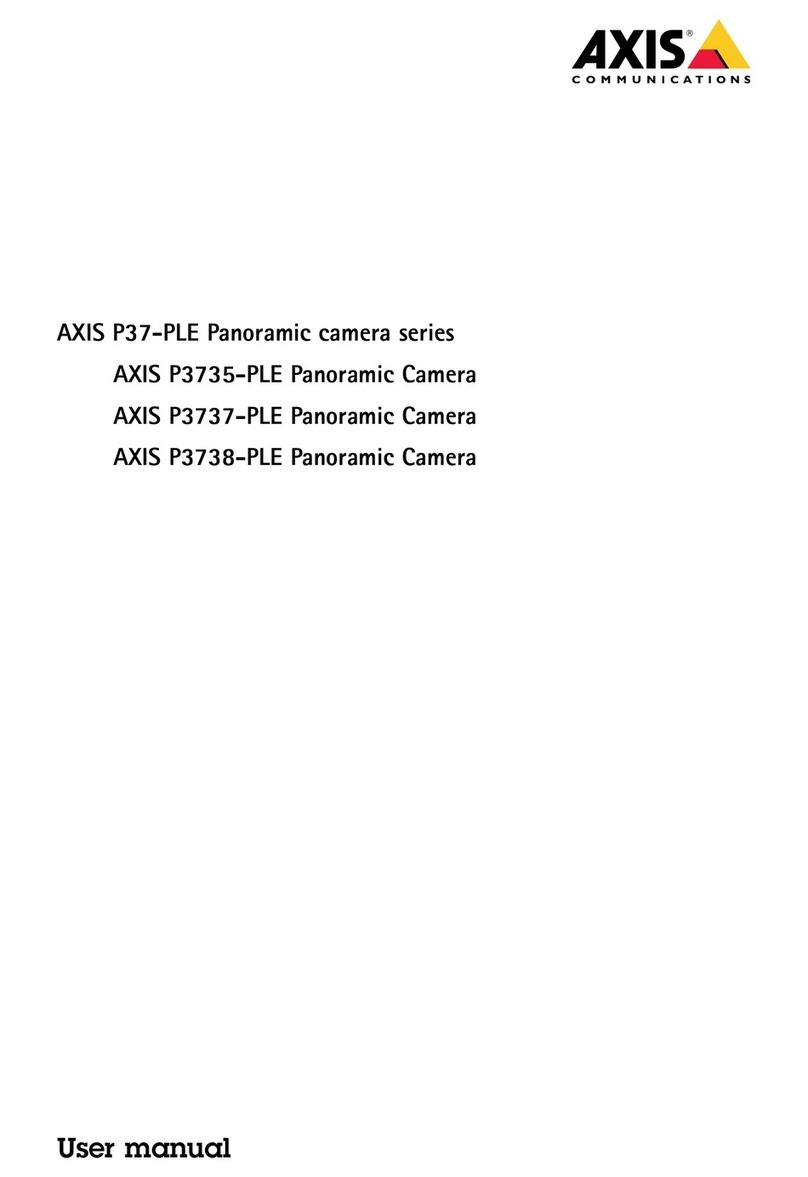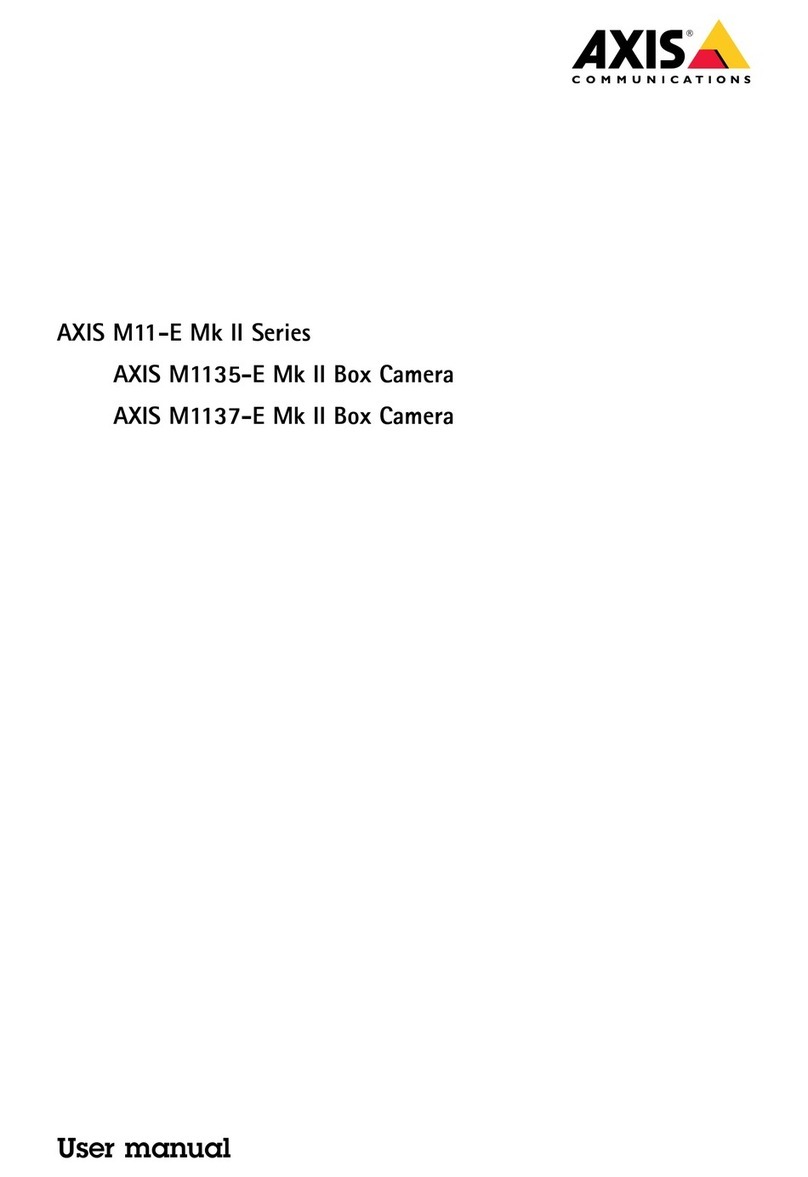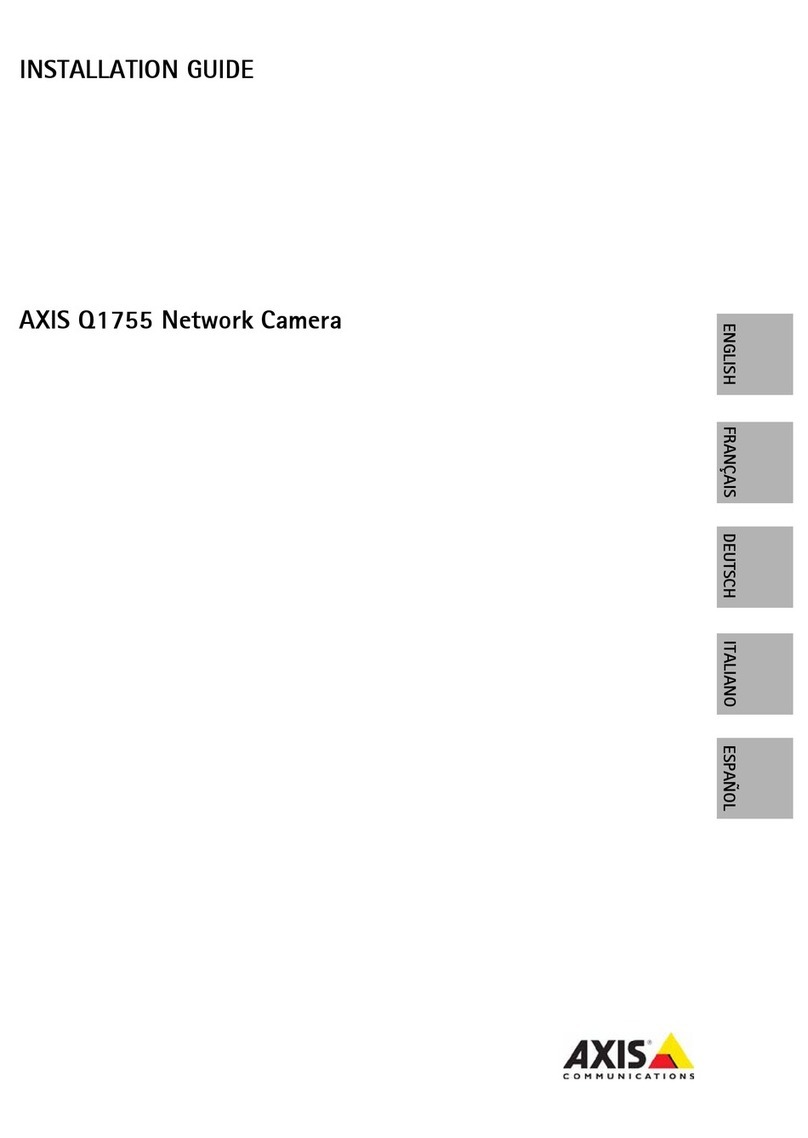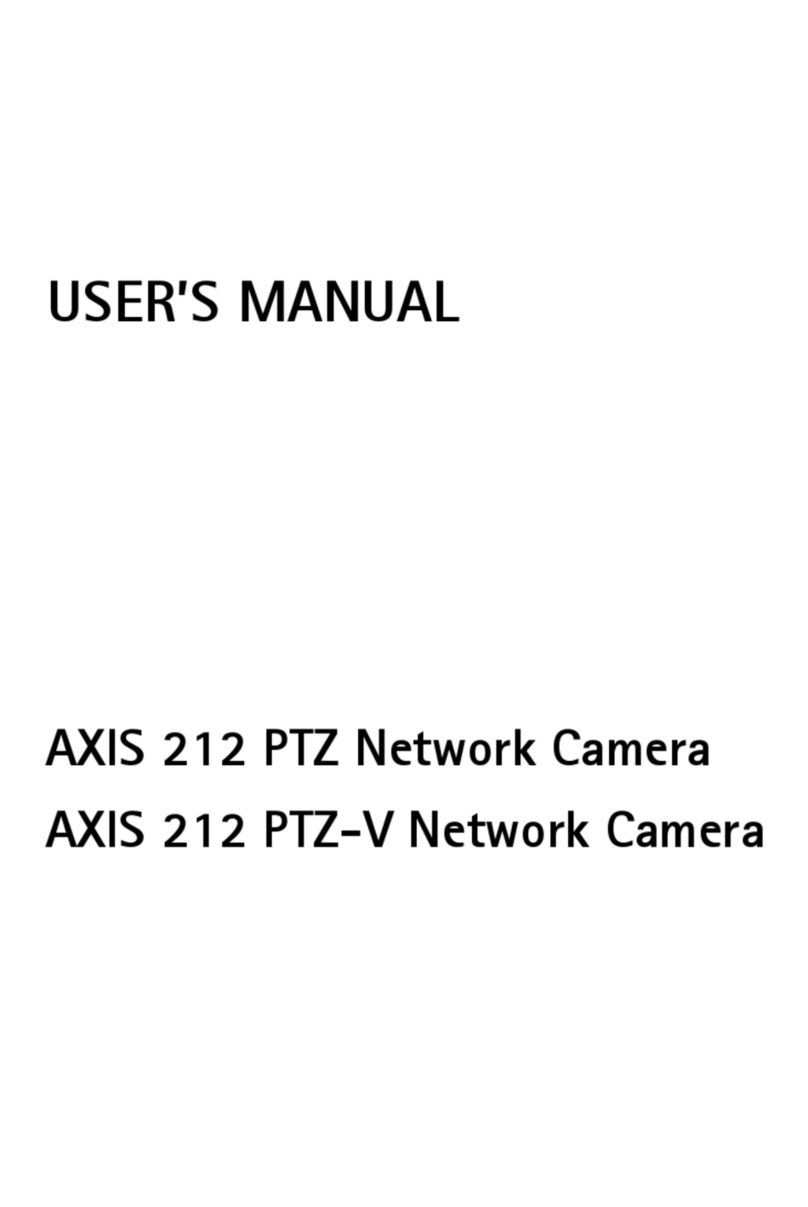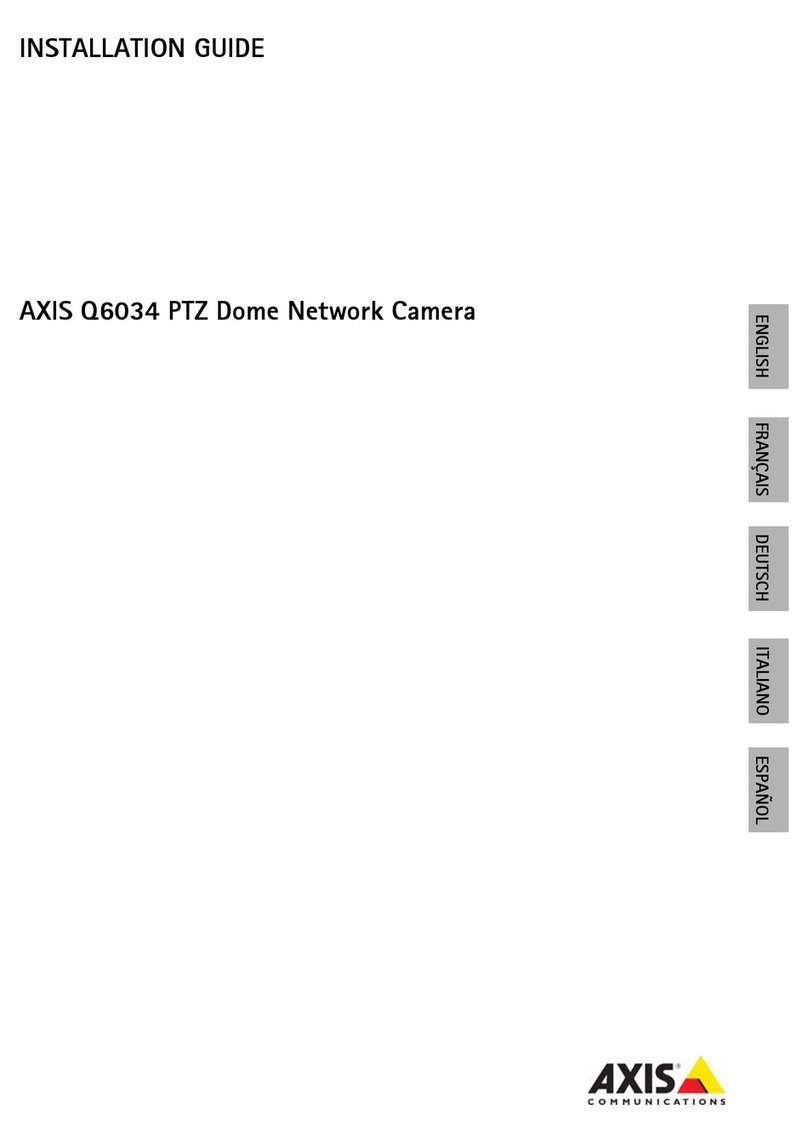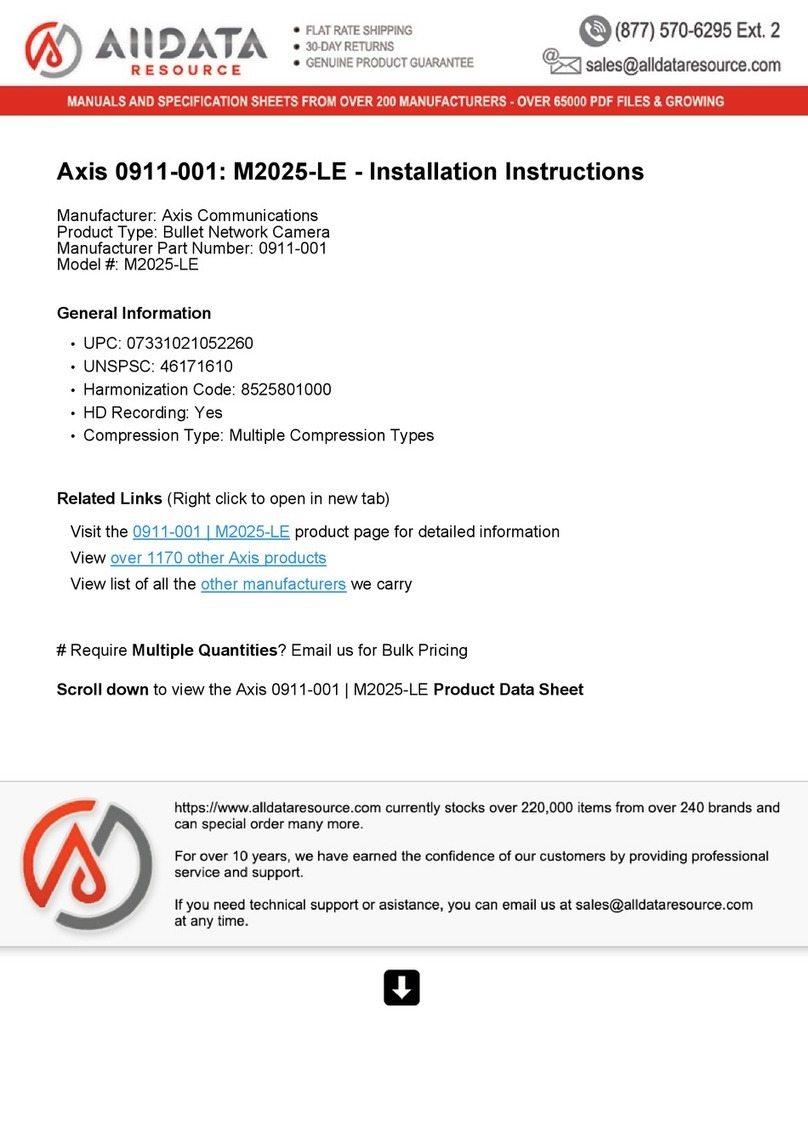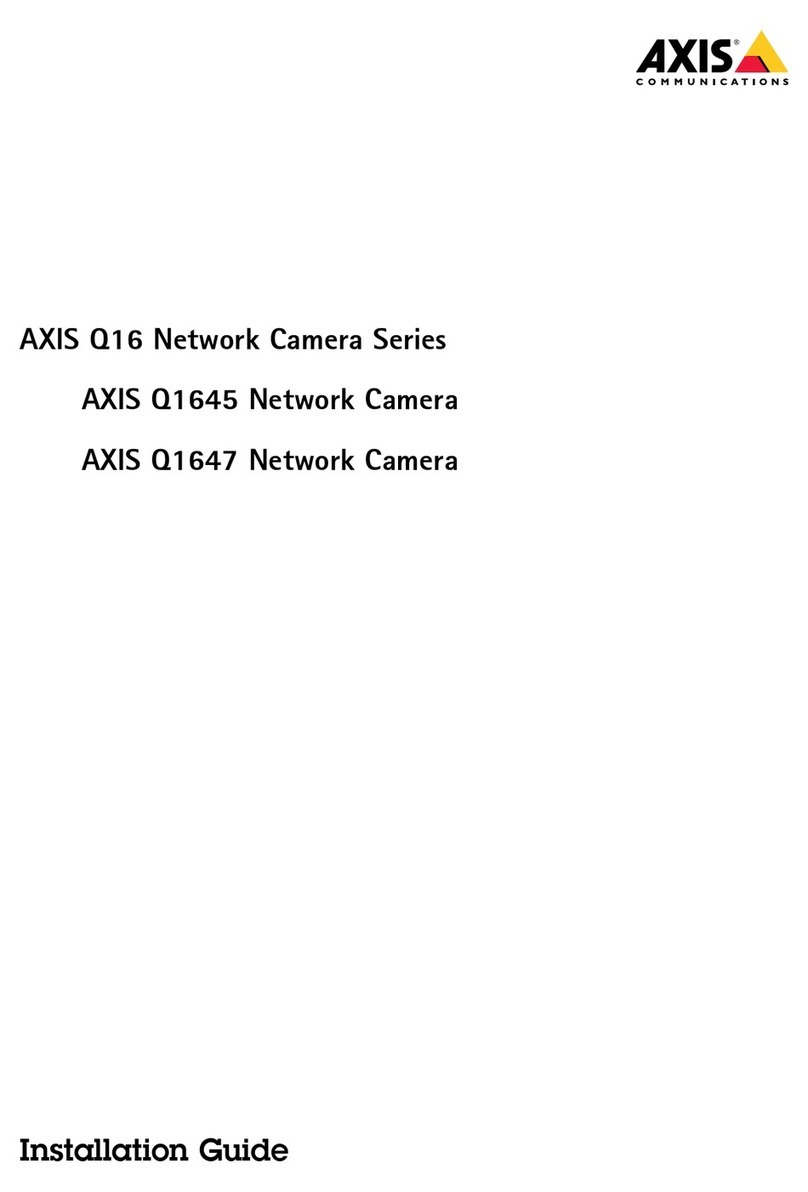AXISP47-PLVEseries
TableofContents
Getstarted................................................3
Findthedeviceonthenetwork....................................3
Openthedevice'swebinterface....................................3
Createanadministratoraccount...................................3
Securepasswords...............................................3
Verifythatnoonehastamperedwiththermware....................4
Webinterfaceoverview..........................................4
Installation................................................
Previewmode..................................................
Congureyourdevice........................................6
Basicsettings..................................................6
Adjusttheimage................................................6
Viewandrecordvideo............................................11
Setuprulesforevents...........................................12
Audio.........................................................14
Thewebinterface...........................................16
Status........................................................16
Video.........................................................17
Audio.........................................................27
Recordings.....................................................28
Apps..........................................................29
System........................................................30
Maintenance...................................................48
Learnmore................................................0
Remotefocusandzoom..........................................0
Privacymasks..................................................0
Overlays.......................................................0
Streamingandstorage...........................................0
Applications....................................................3
Cybersecurity...................................................3
Specications..............................................
Productoverview................................................
LEDindicators..................................................
SDcardslot....................................................6
Buttons.......................................................6
Connectors....................................................6
Troubleshooting............................................7
Resettofactorydefaultsettings...................................7
Firmwareoptions...............................................7
Checkthecurrentrmwareversion.................................7
Upgradethermware............................................7
Technicalissues,clues,andsolutions................................8
Performanceconsiderations.......................................60
Contactsupport.................................................60
2