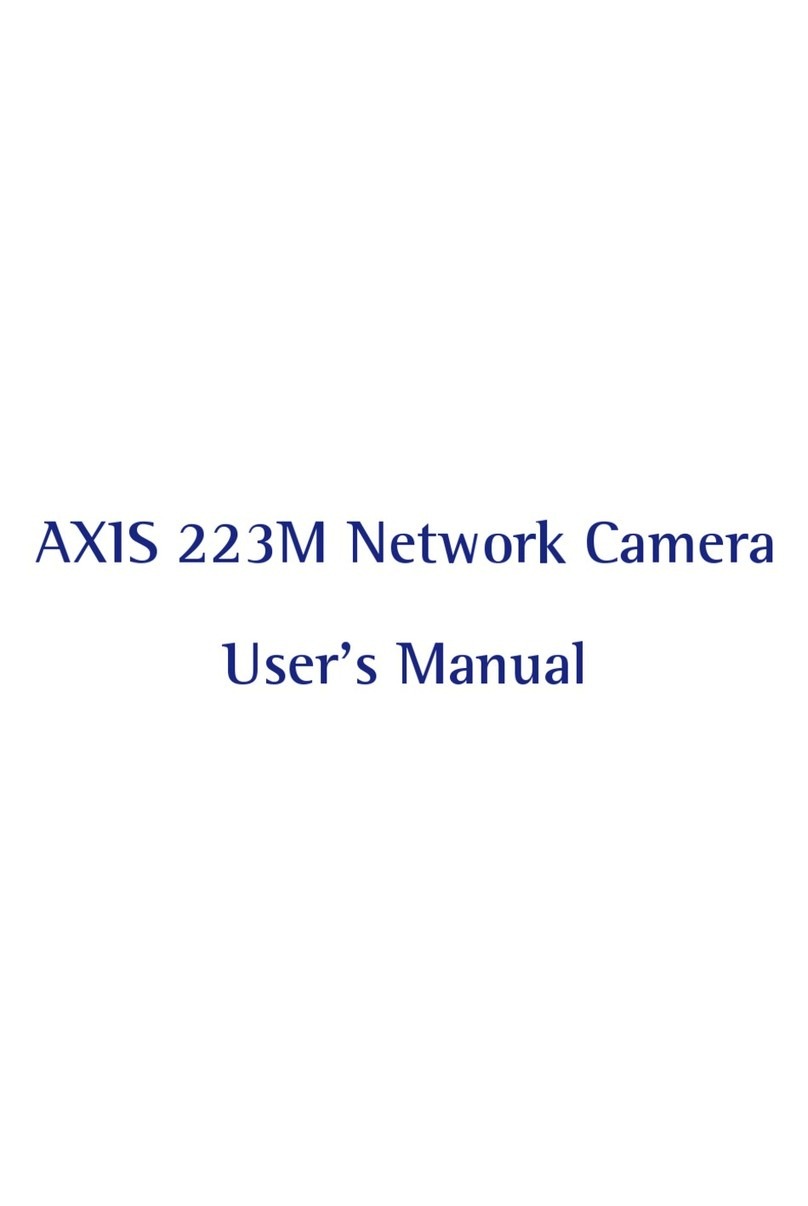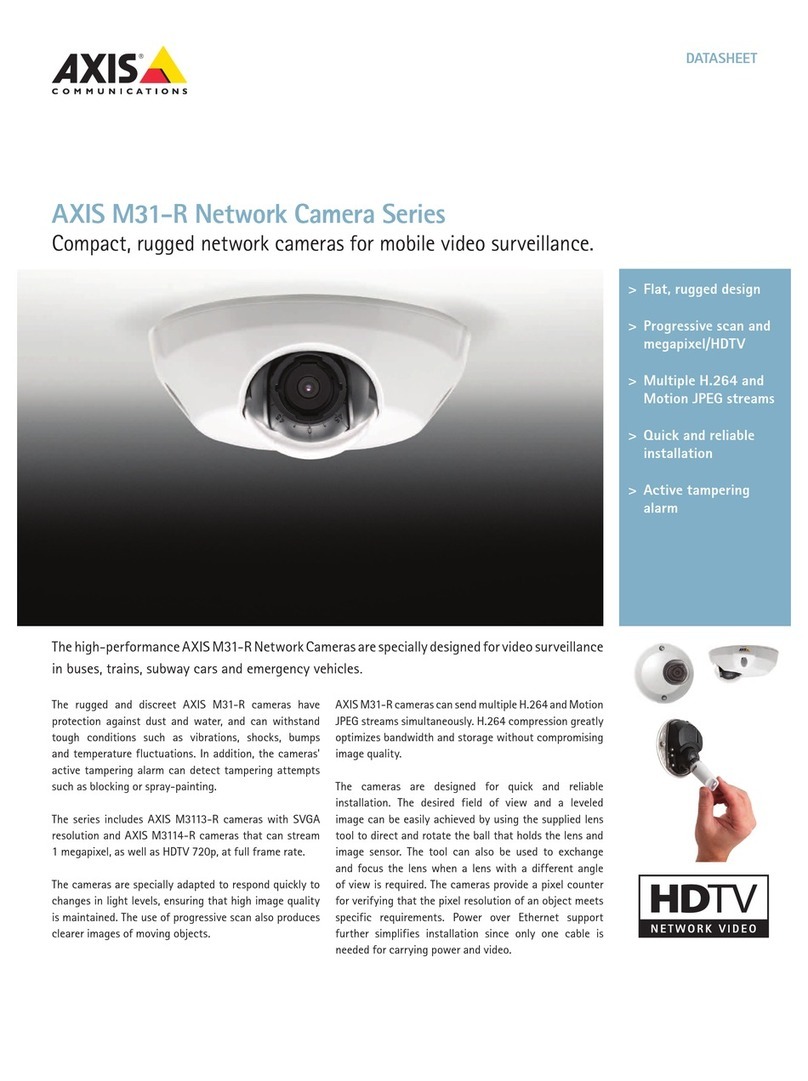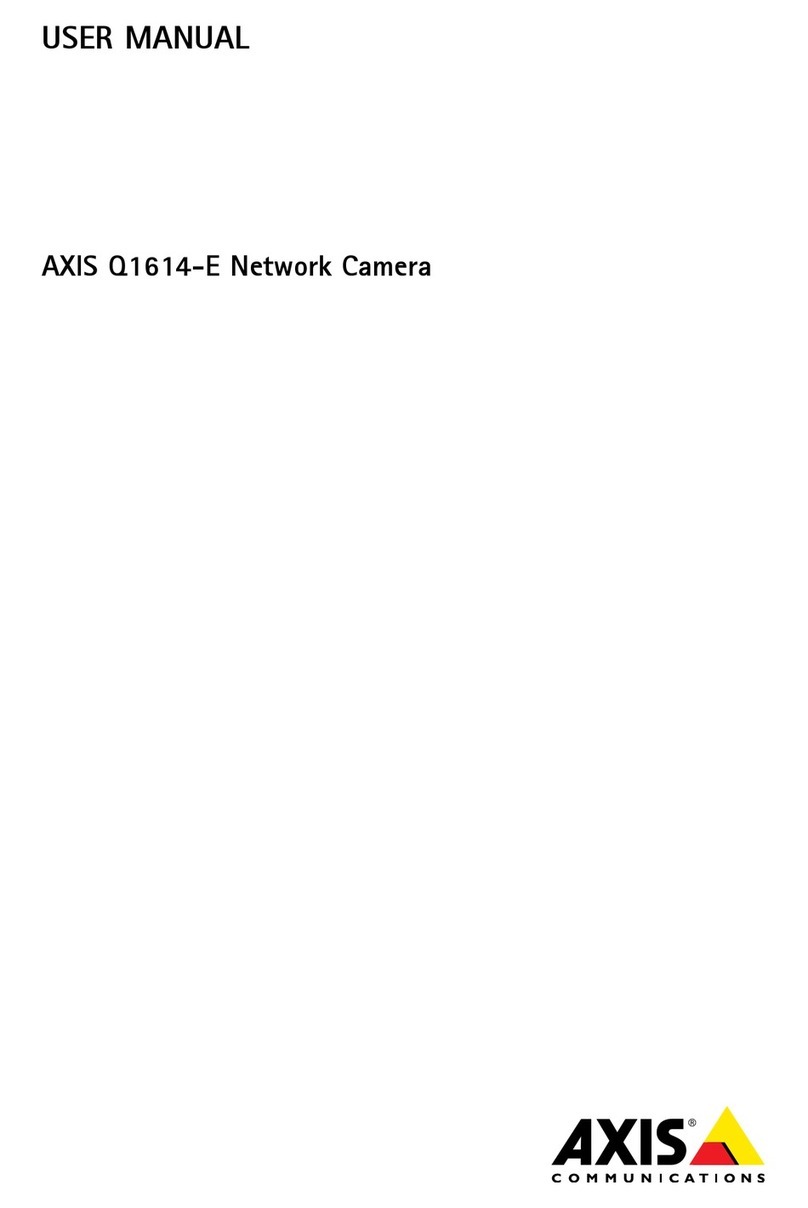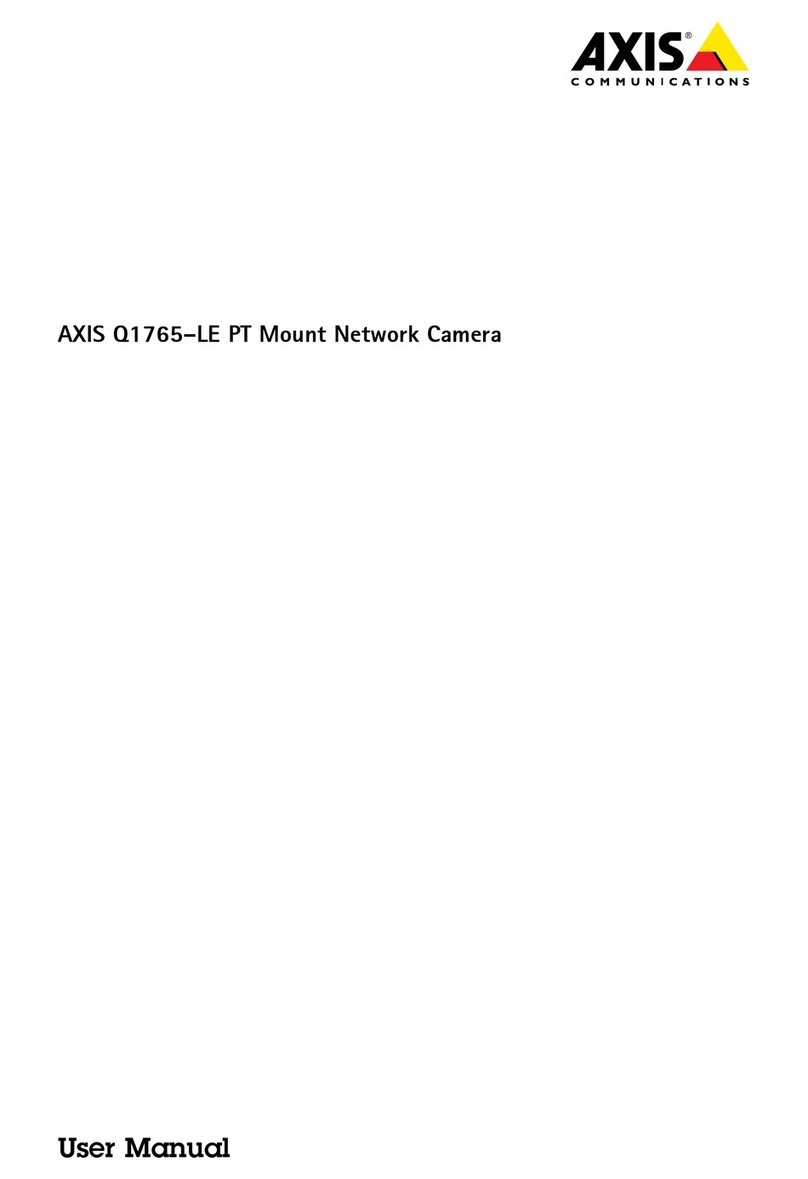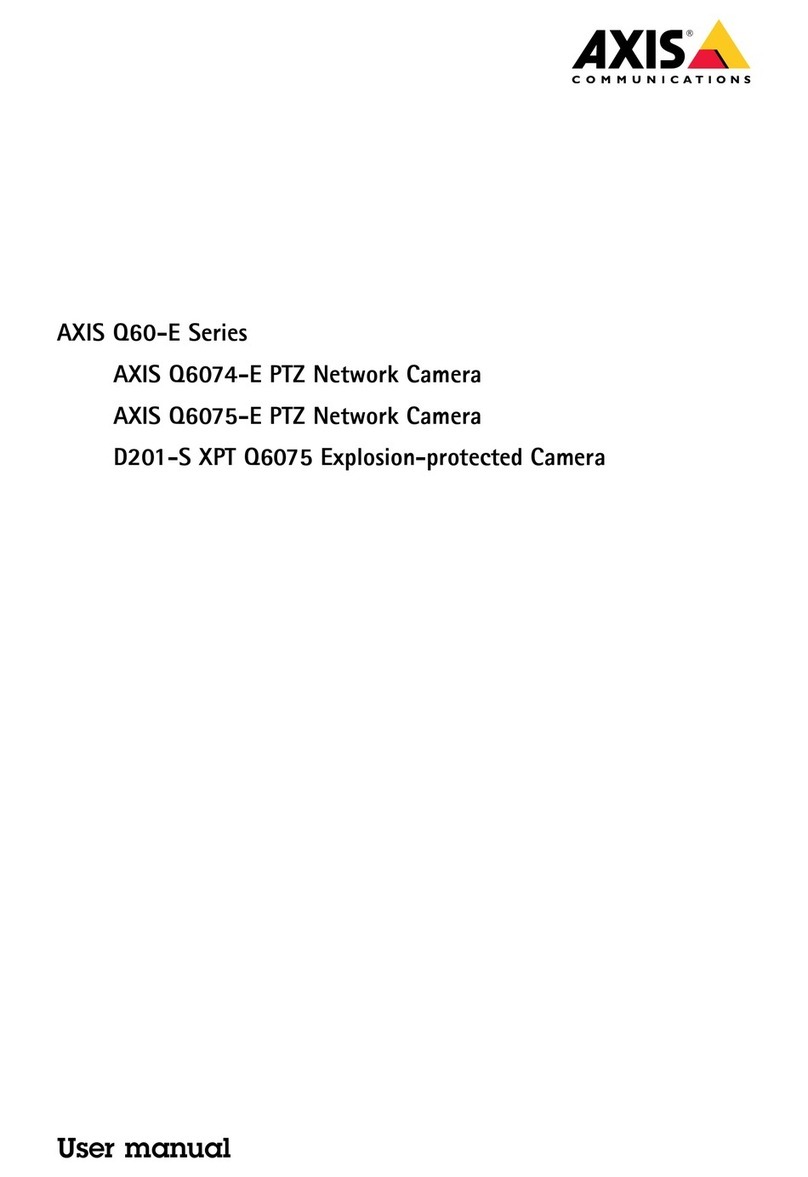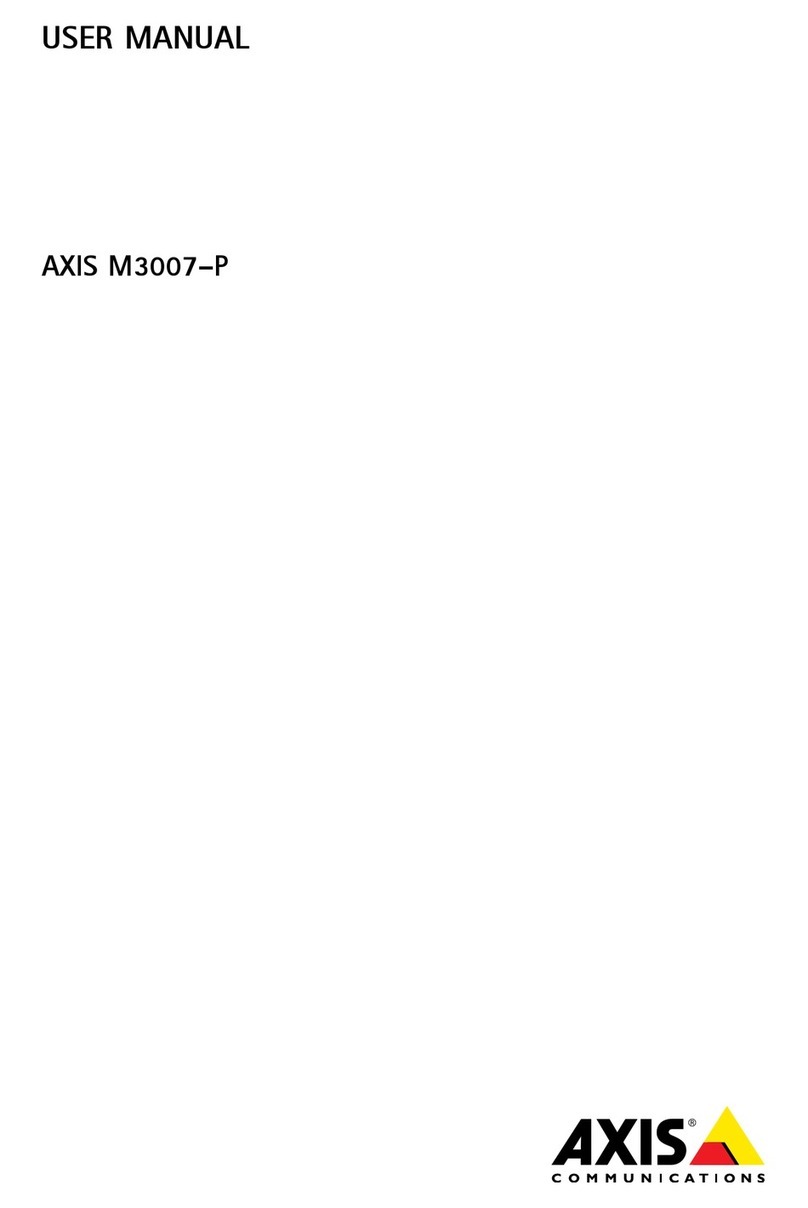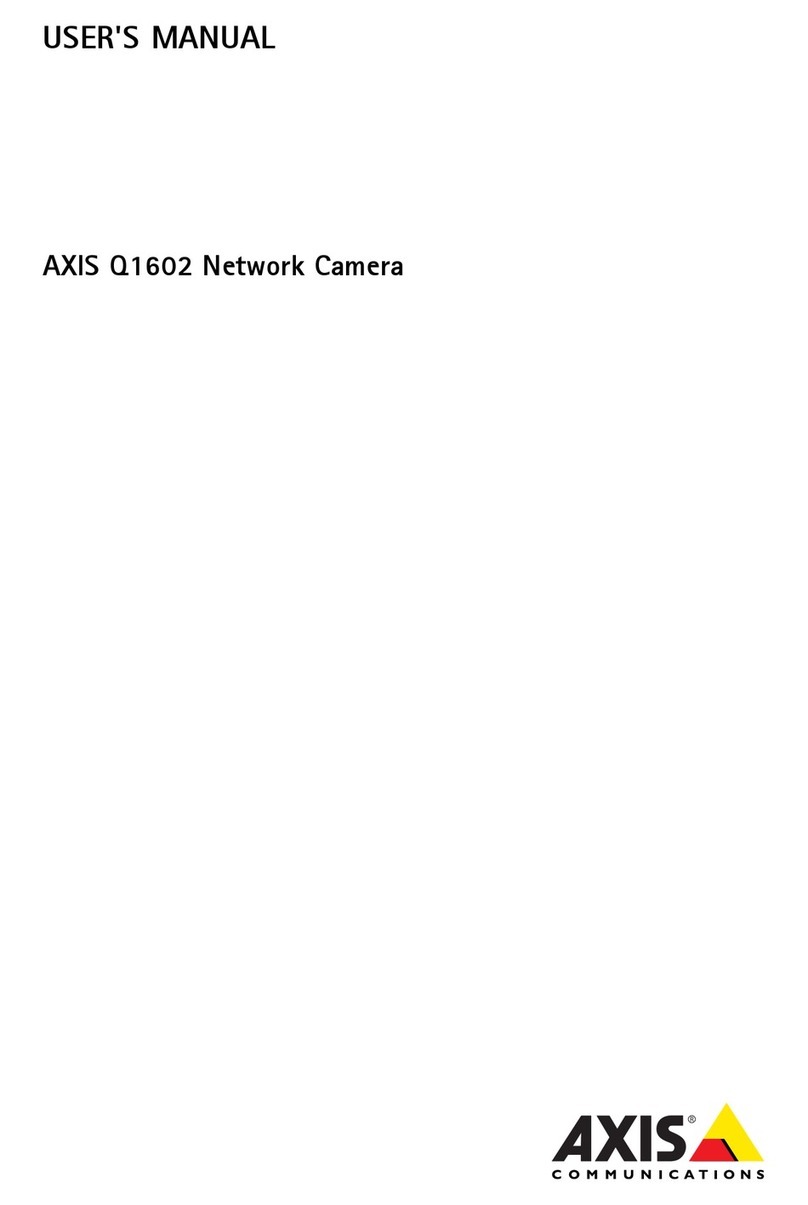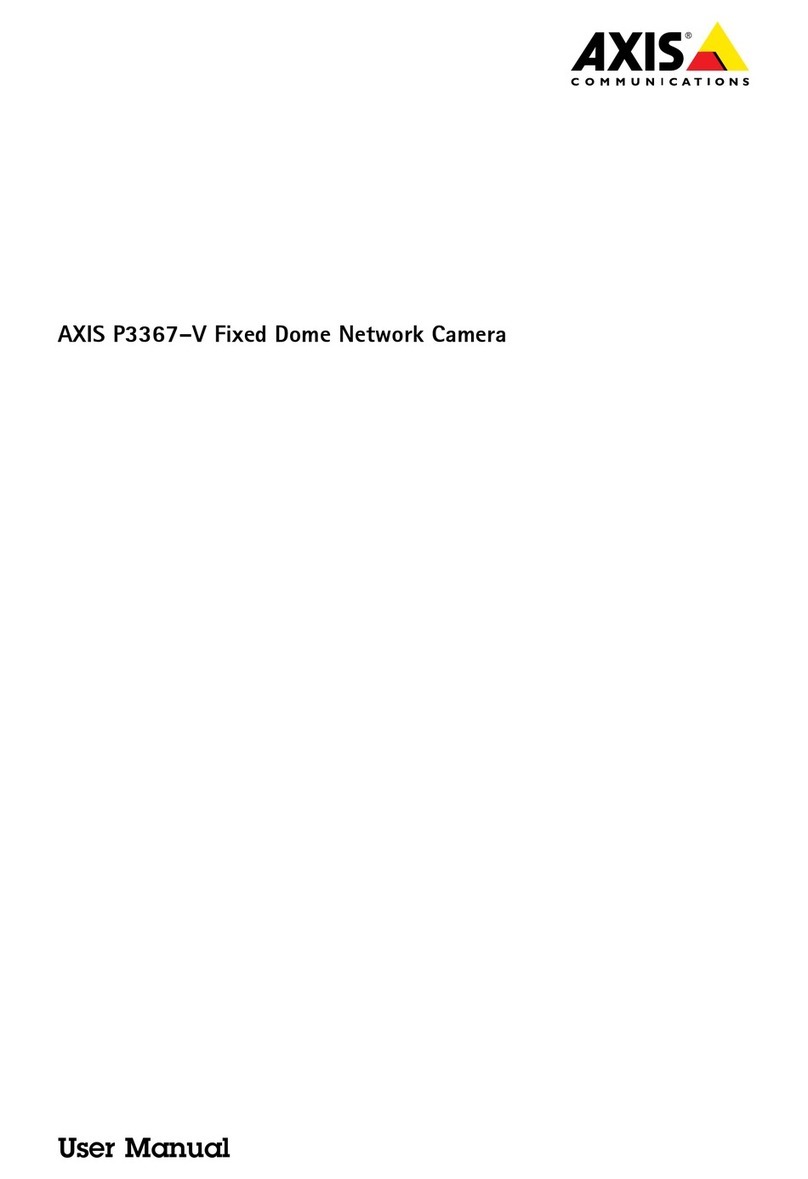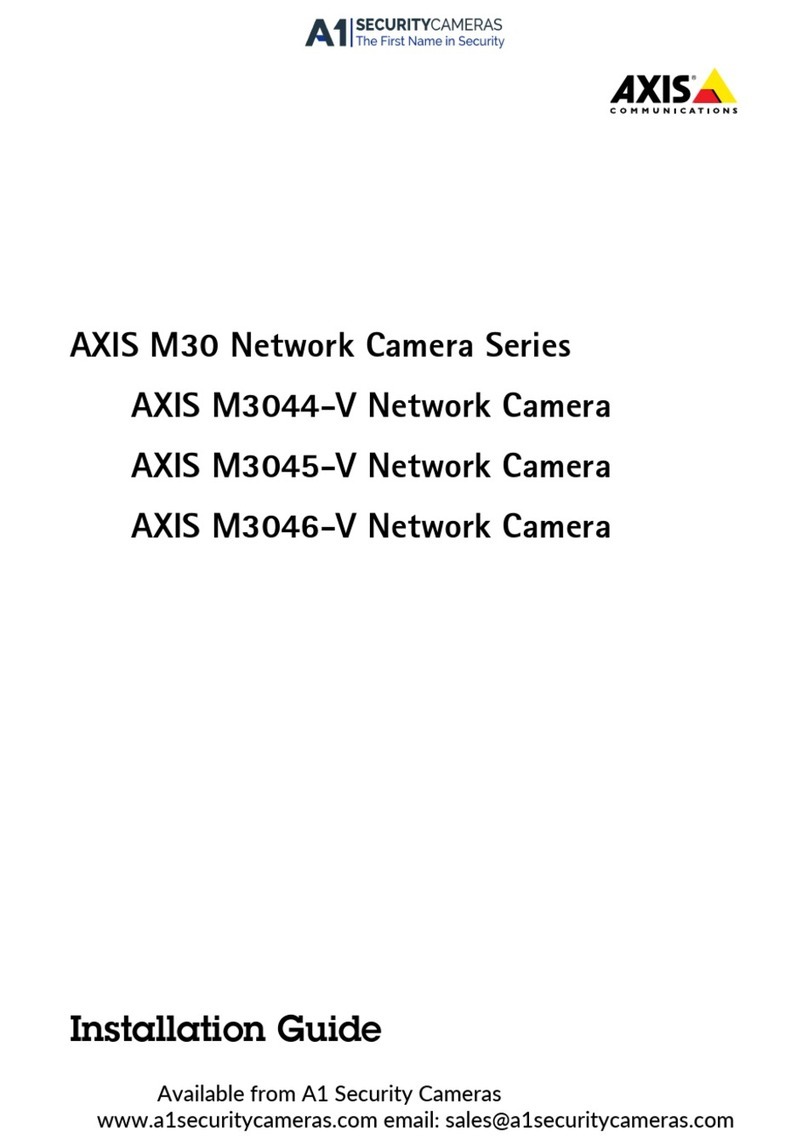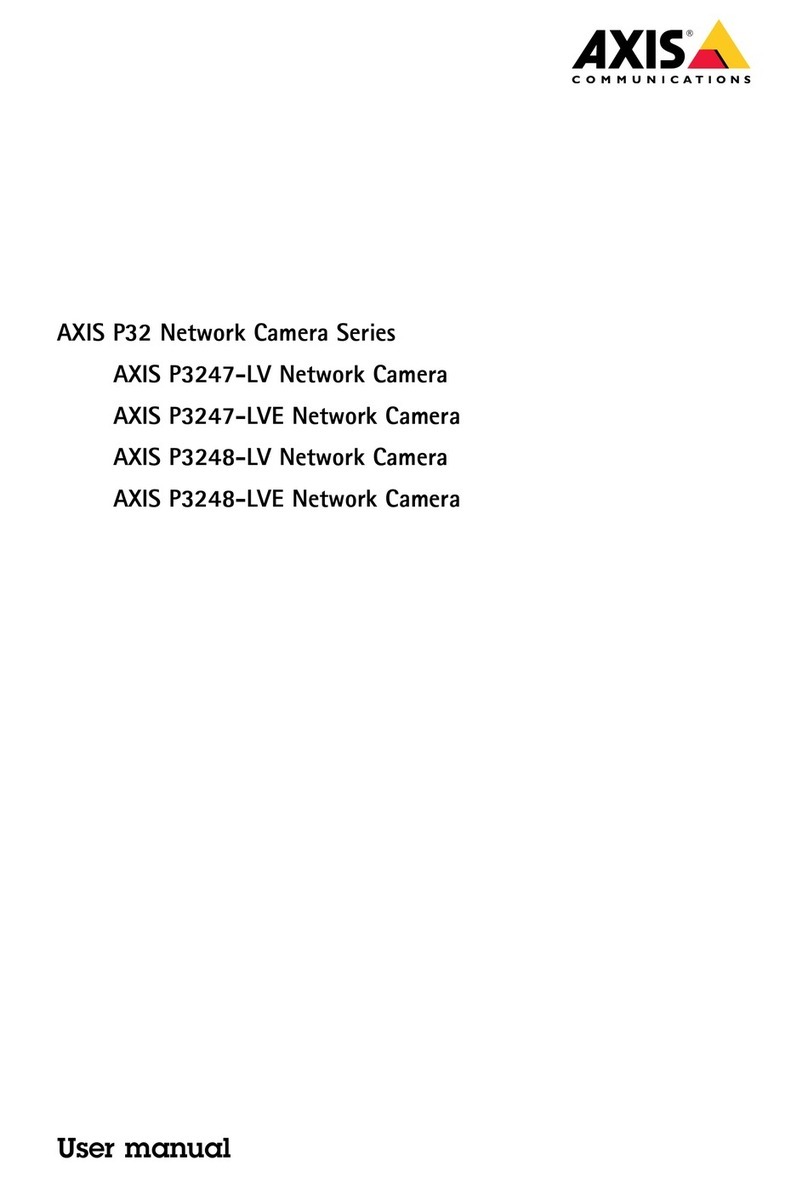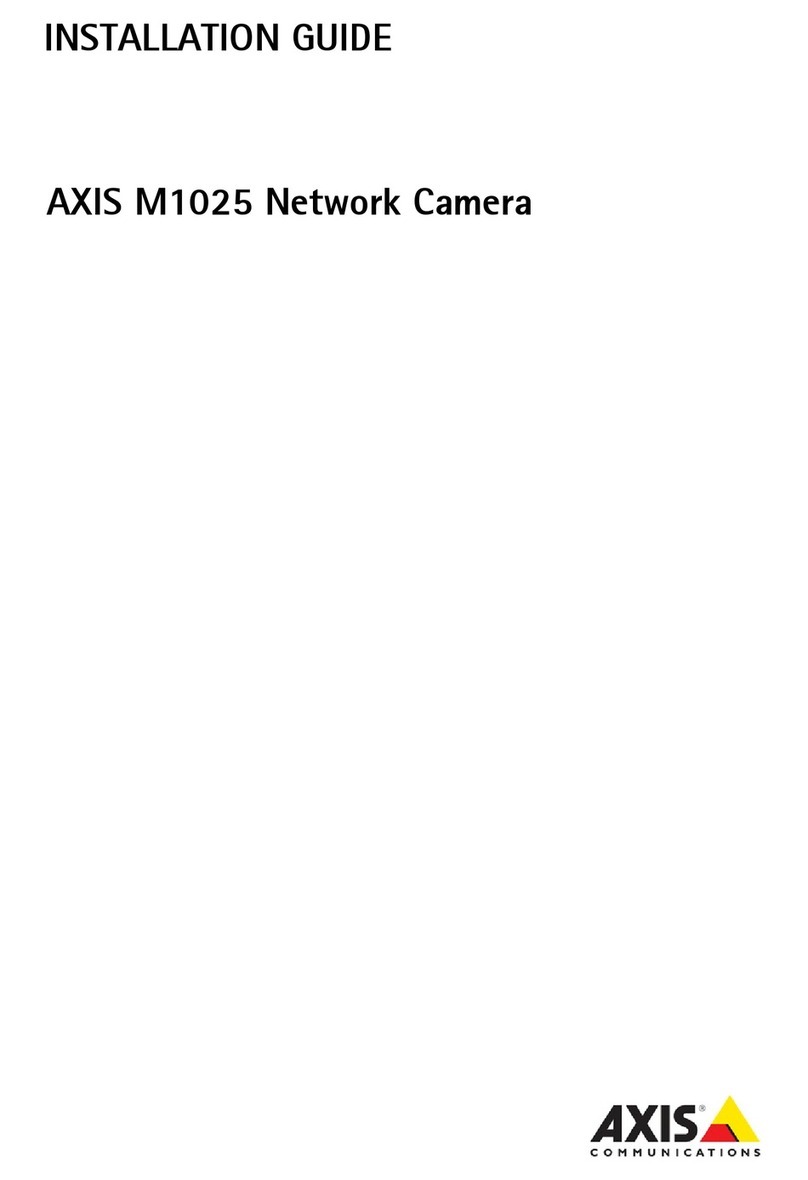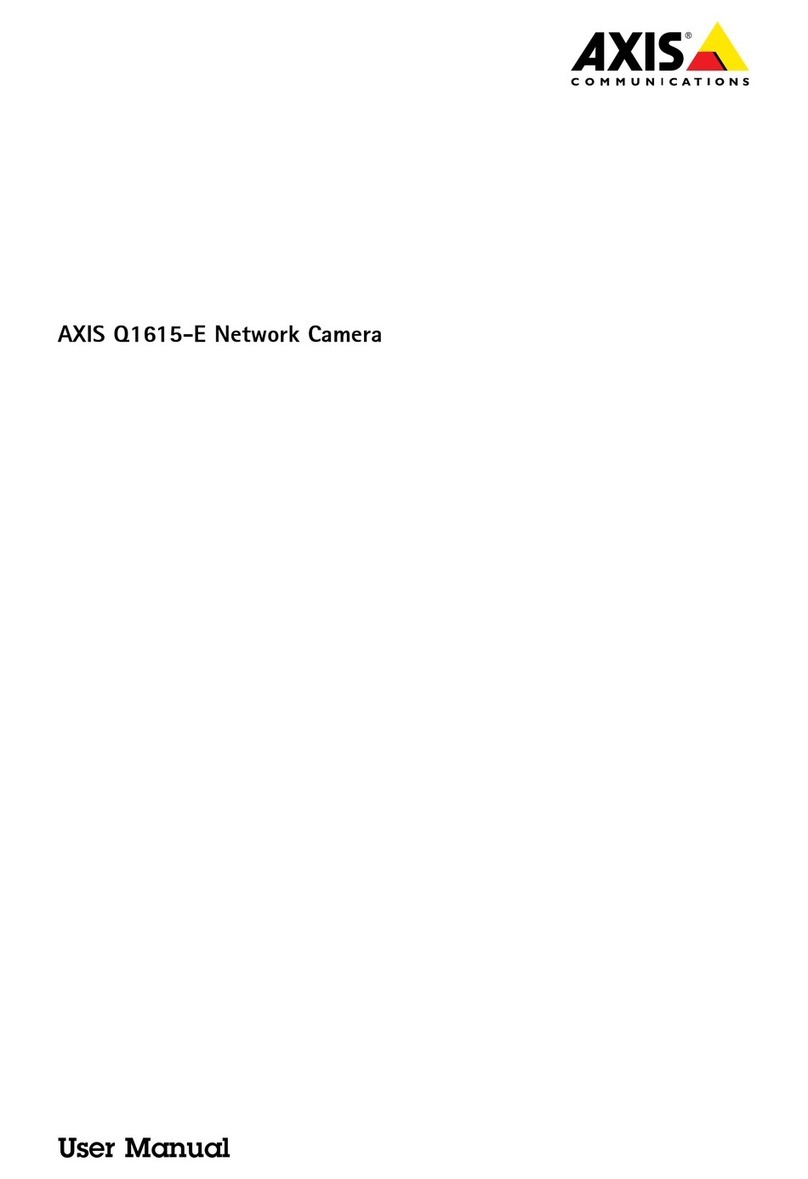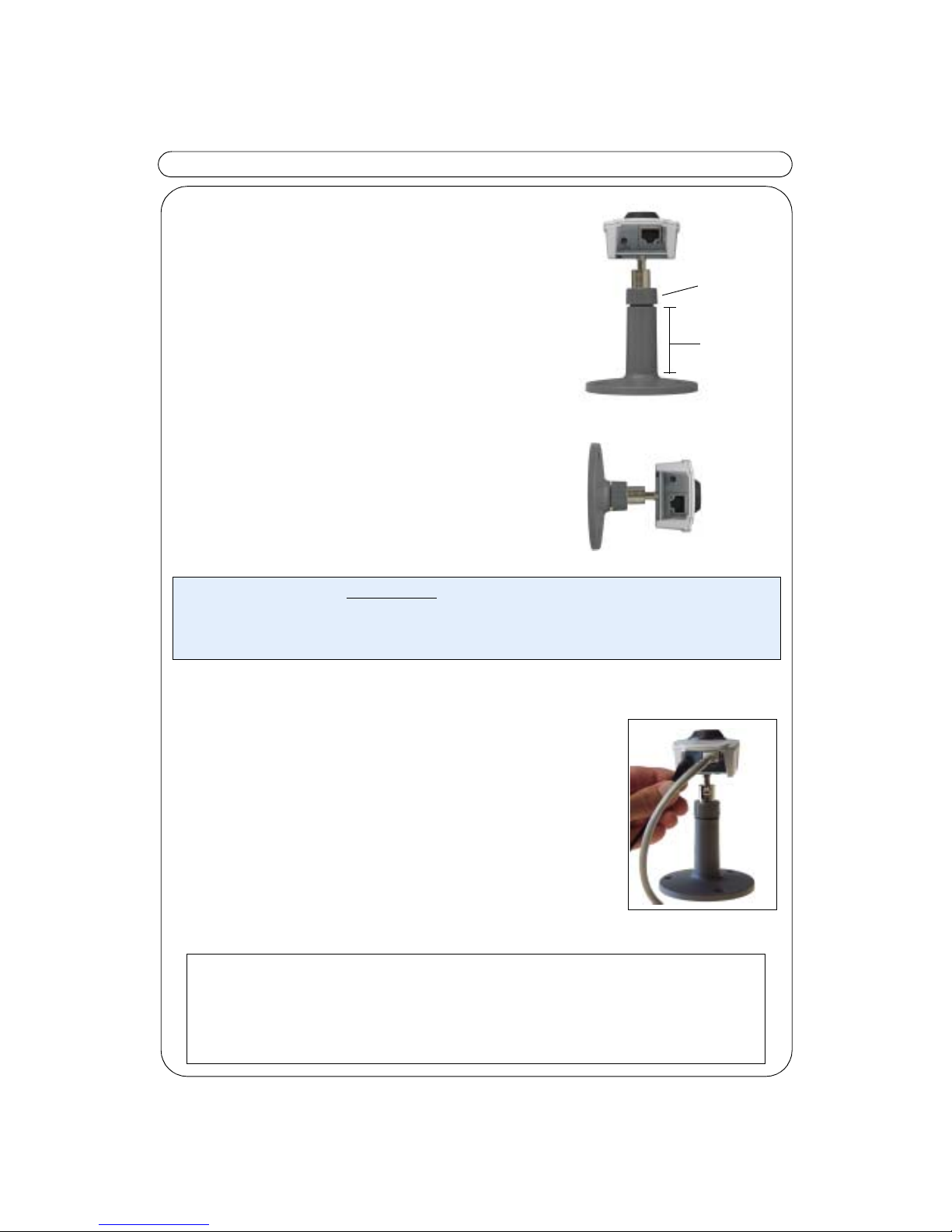AXIS 205 Quick Installation Guide Page 6 of 6
Alternative Installation Method - ARP / Ping
The AXIS 205 can alternatively be installed using the ARP and Ping commands.
1. Acquire an unused IP address for the AXIS 205.
2. Locate the serial number (S/N) found on the label on the back of the AXIS 205.
3. Connect a standard network cable to your AXIS 205 and attach it to the network.
4. From a computer on your network, open a Command Prompt (Windows: from the
Start menu, select Run... and type cmd in the field. Click OK).
5. Enter the commands:
6. Connect the power to the camera.
7. Close the session once ‘Reply from 192.168.0.125: ...’ is displayed in the command
window.
8. The IP address is set when the Power Indicator is permanently lit and the Network
Indicator flashes intermittently.
9. Start a Web browser and enter the IP address of the camera in the Location/Address
field and press Enter on your keyboard.
10. Please refer to Accessing the AXIS 205, on page 5 for instructions on how to set the
password for the AXIS 205
Reset to Factory Default Settings
To reset all parameters, including the IP address, reset your AXIS 205 to the Factory
Default settings:
1. Disconnect the power cable from the AXIS 205.
2. Press and hold the Control button (located on the rear panel of the AXIS 205) and
reconnect the power cable.
3. Keep the button pressed until the Status Indicator displays yellow (this may take up to
15 seconds), then release the button.
4. When the Status Indicator displays green (which can take up to 1 minute) the camera
is reset to the factory default settings.
5. Re-install the AXIS 205 using one of the installation methods described in this
document.
Syntax: Example:
arp -s <IP Address> <MAC Address>
ping -l 408 -t <IP Address> arp -s 192.168.0.125 00-40-8c-18-10-00
ping -l 408 -t 192.168.0.125
AXIS 205 Network Camera Quick Installation Guide Rev. 1.0 Part no: 21121
October 2003 Copyright © Axis Communications AB, 2003