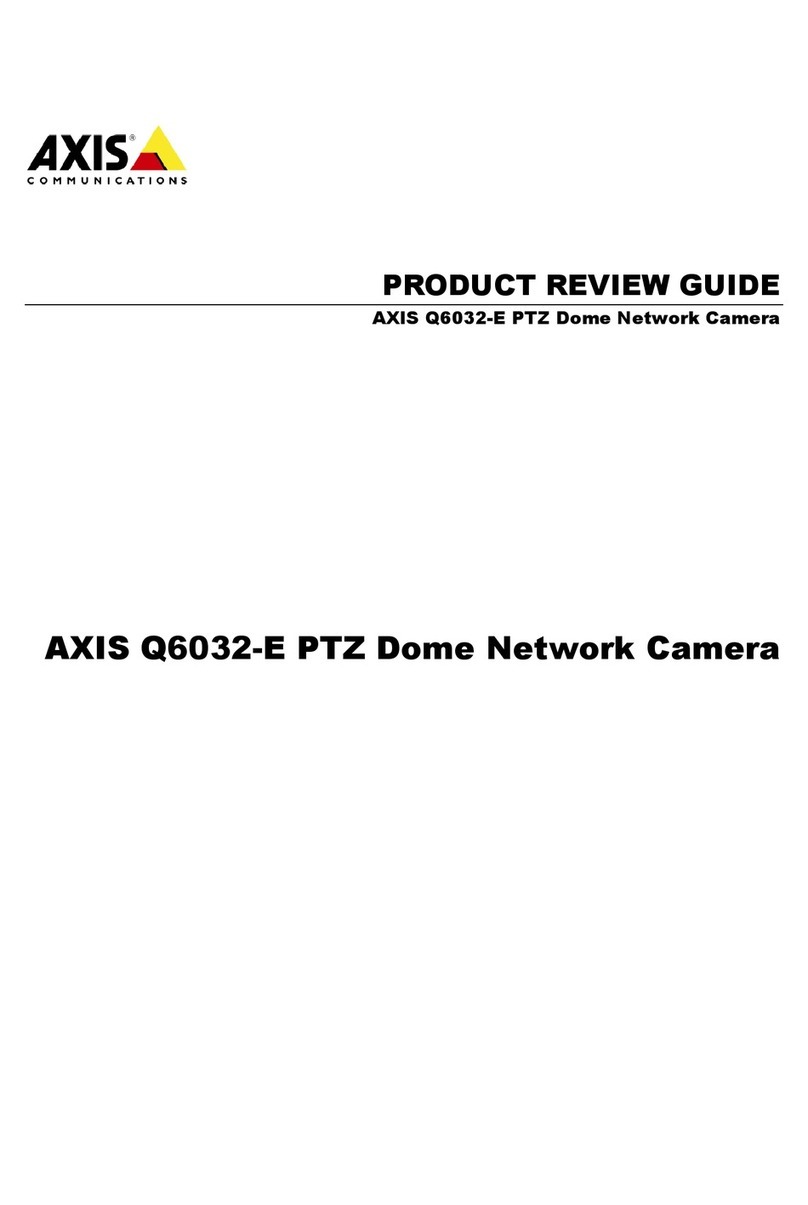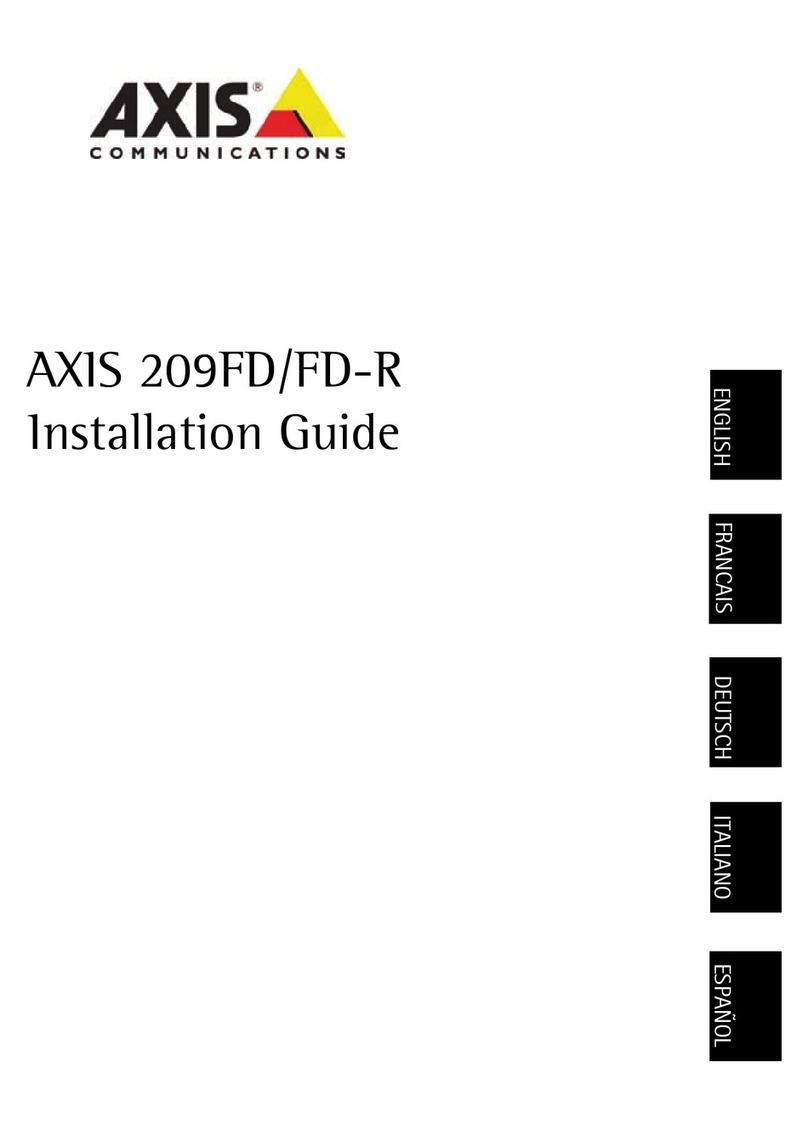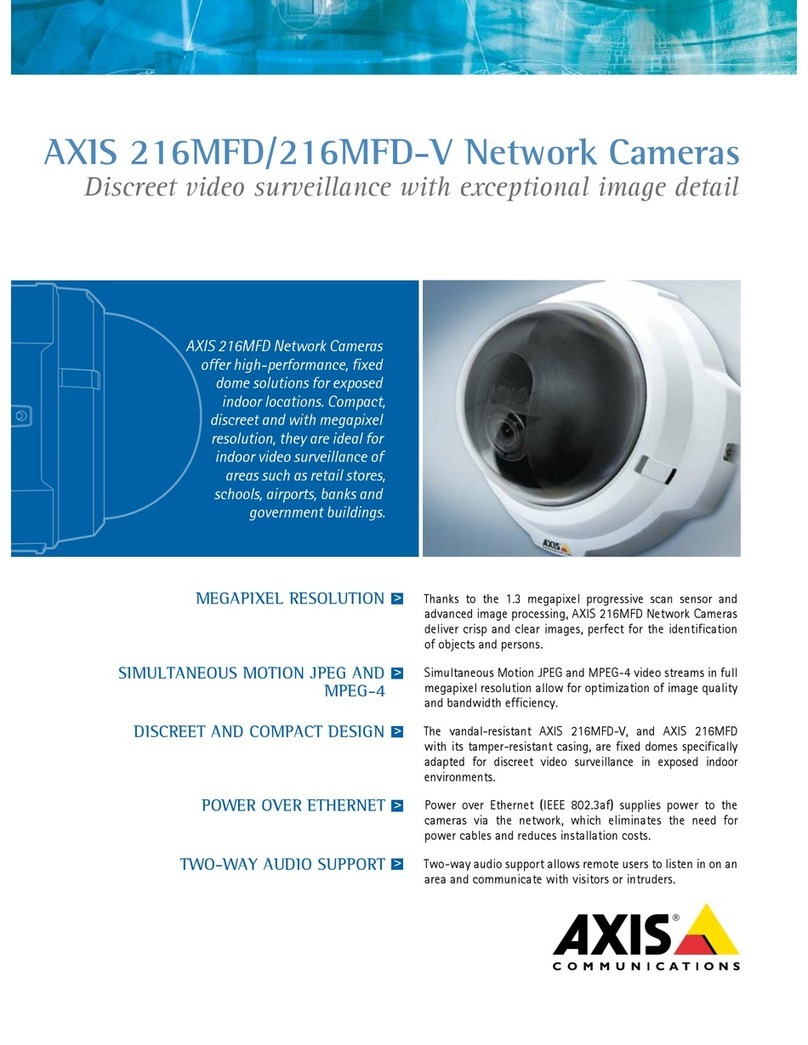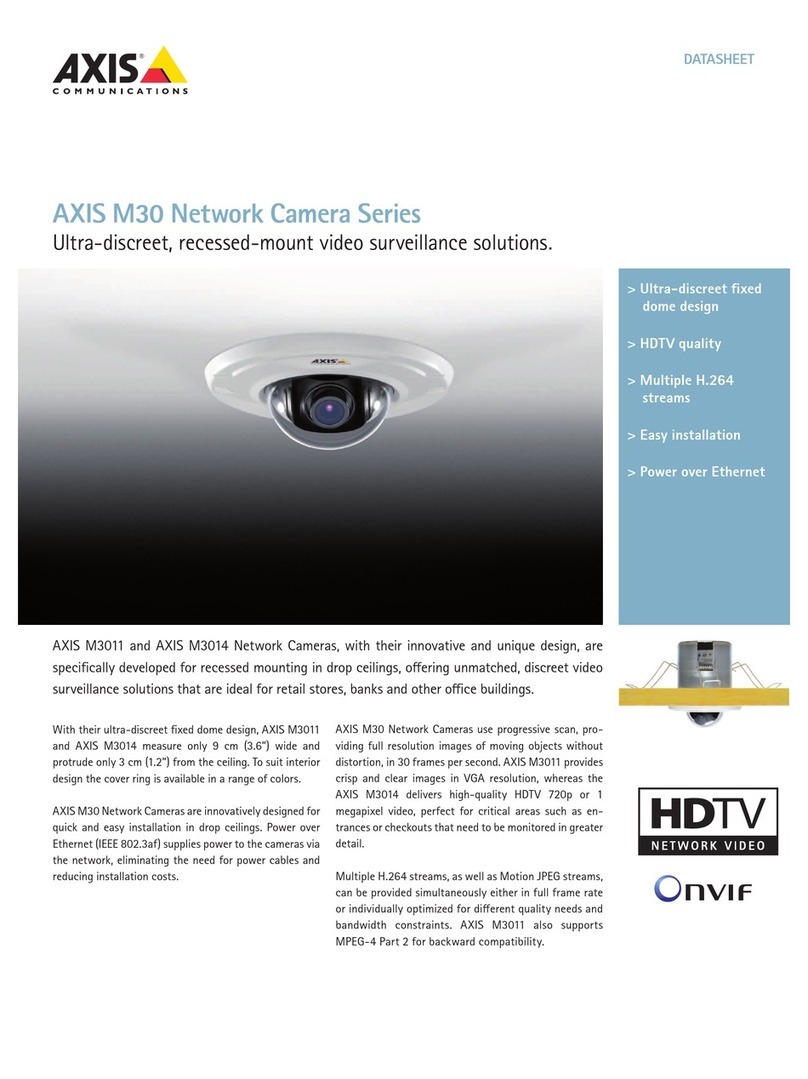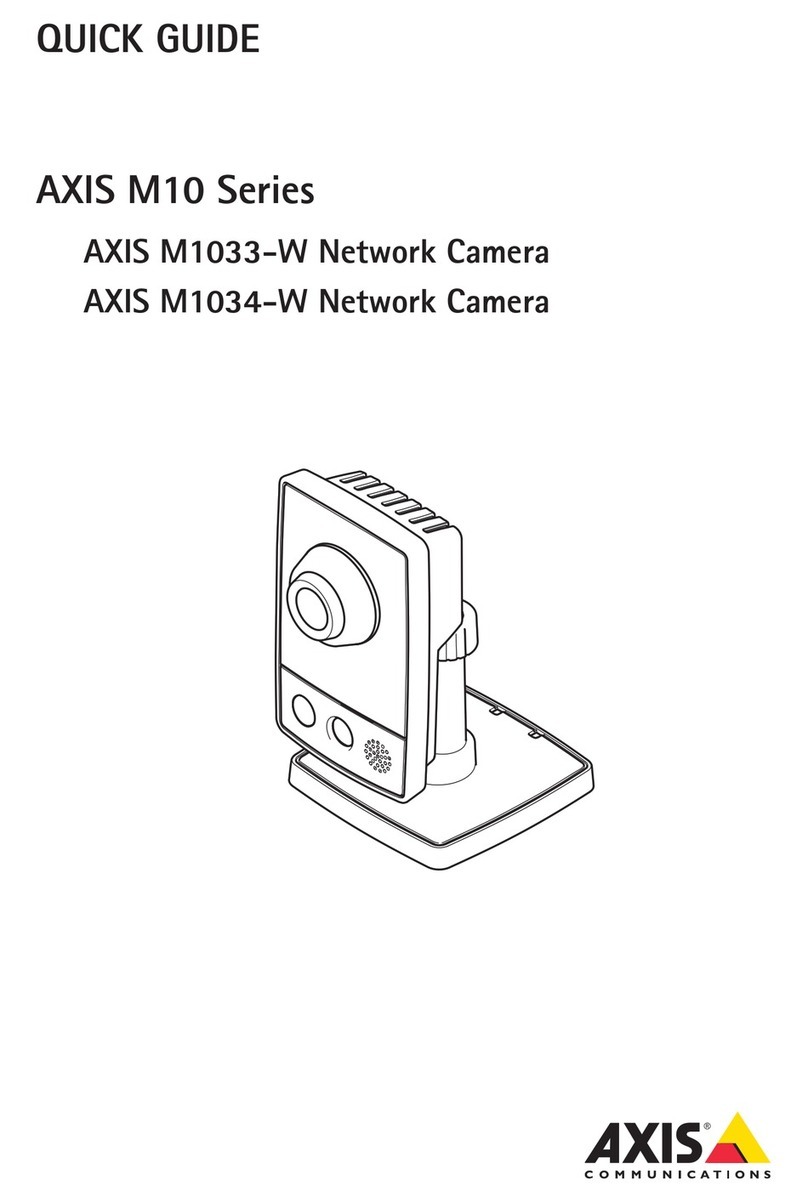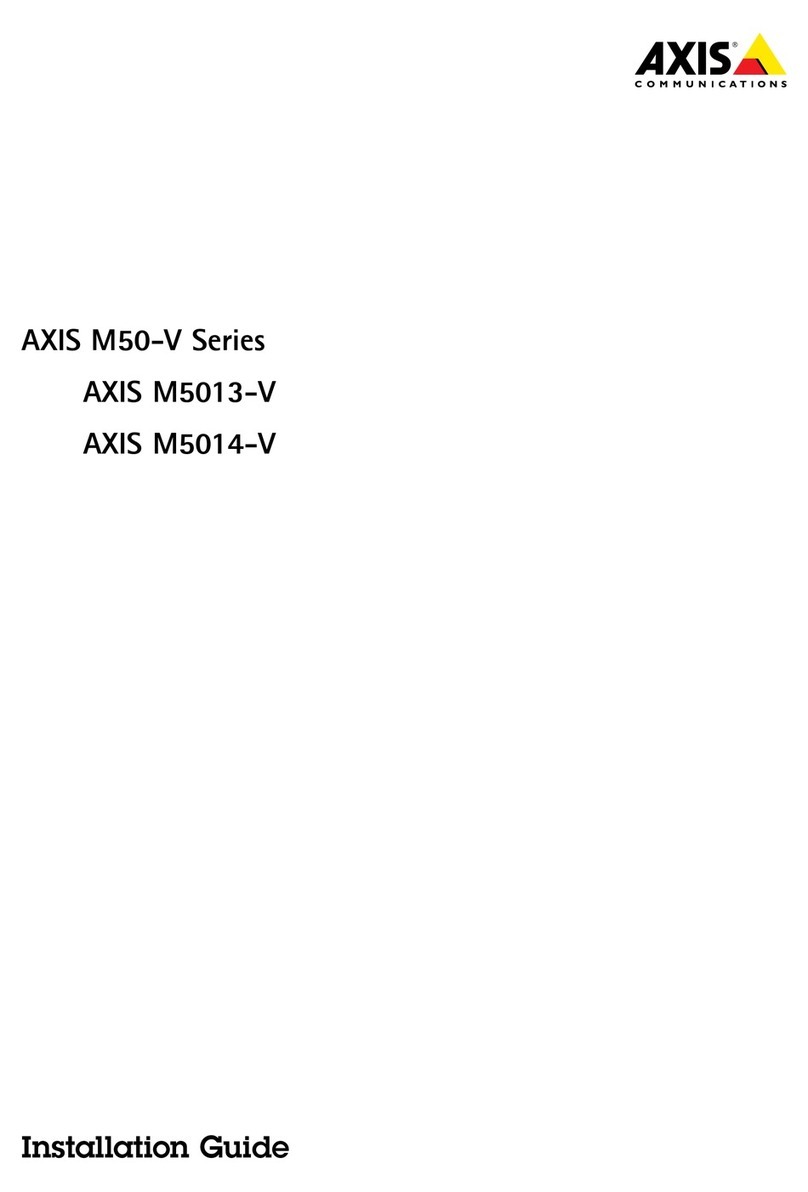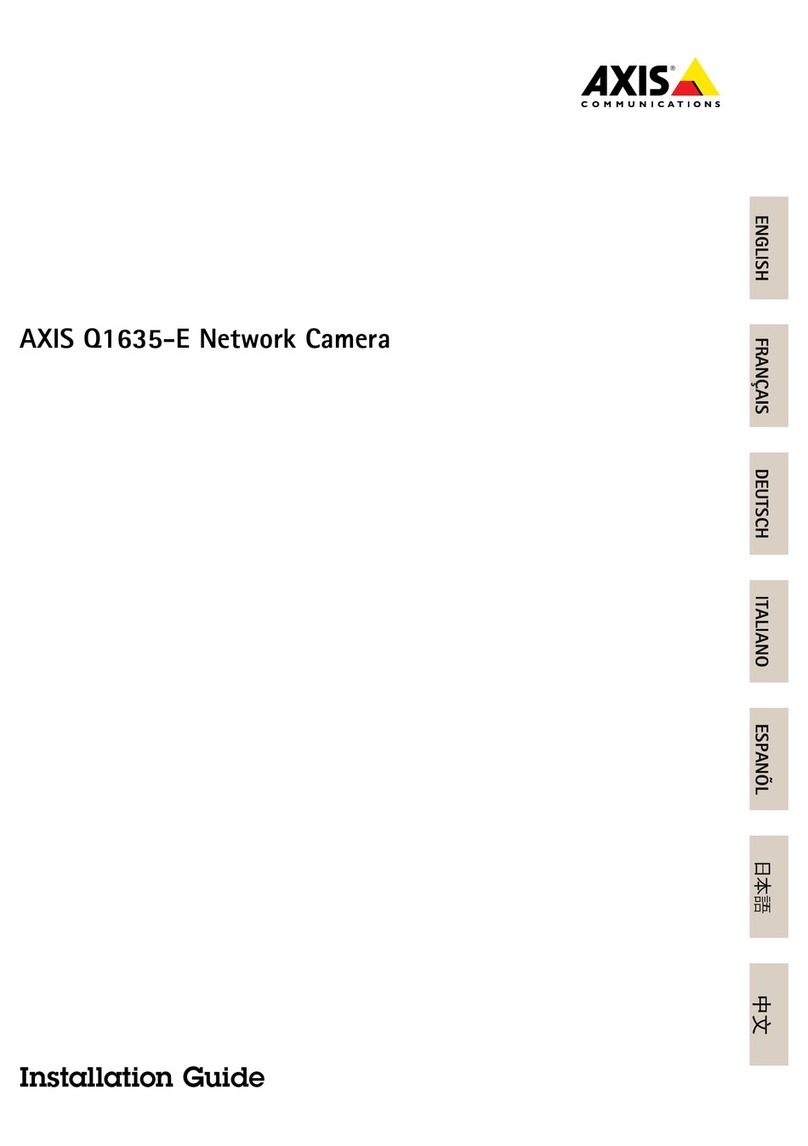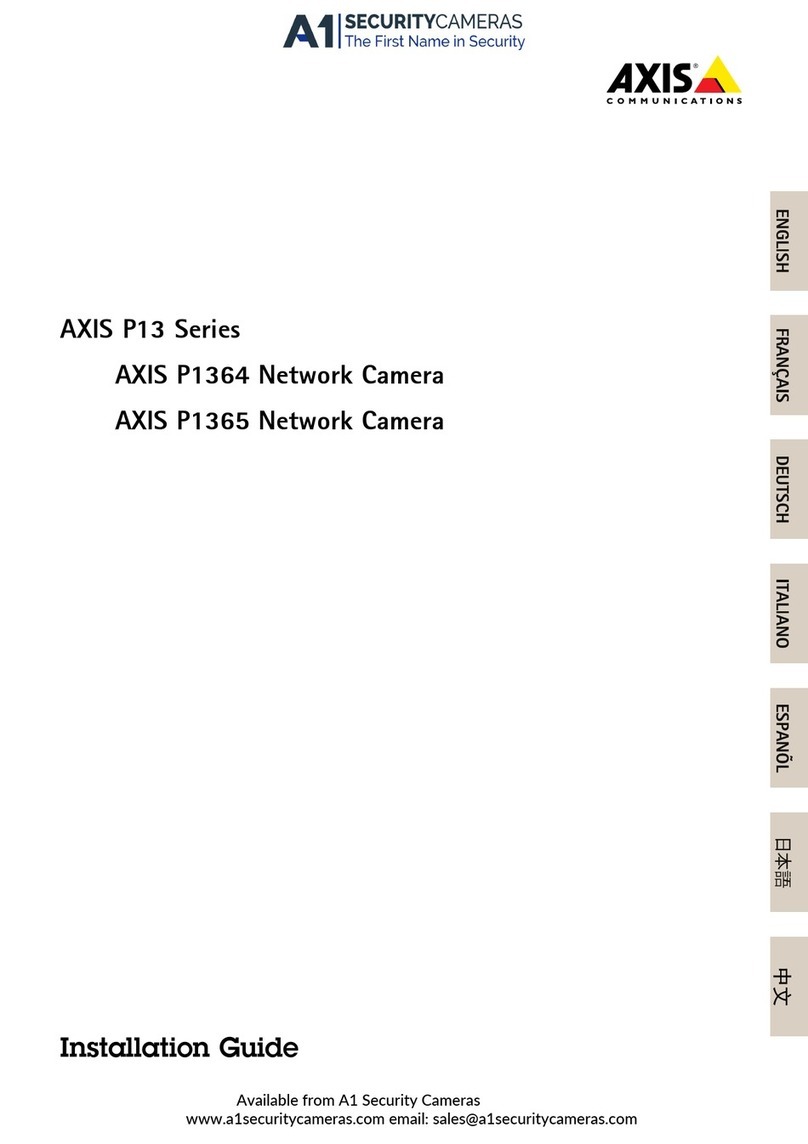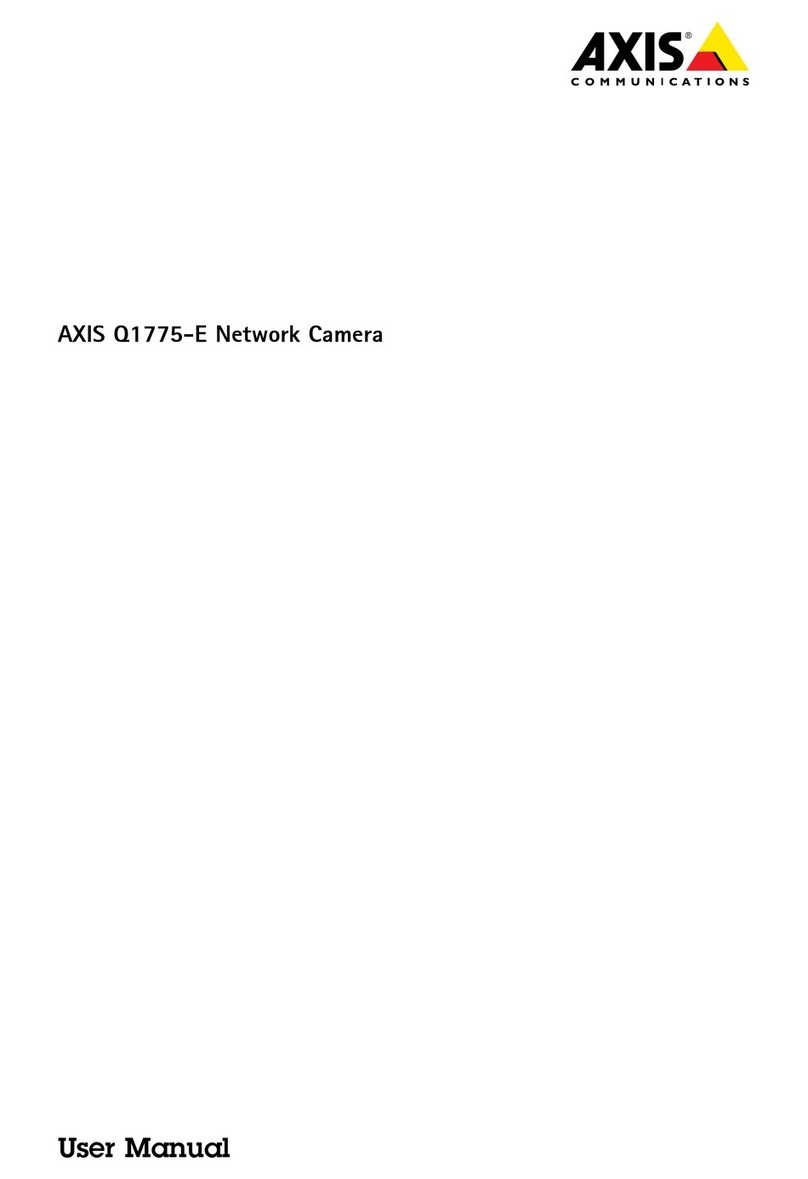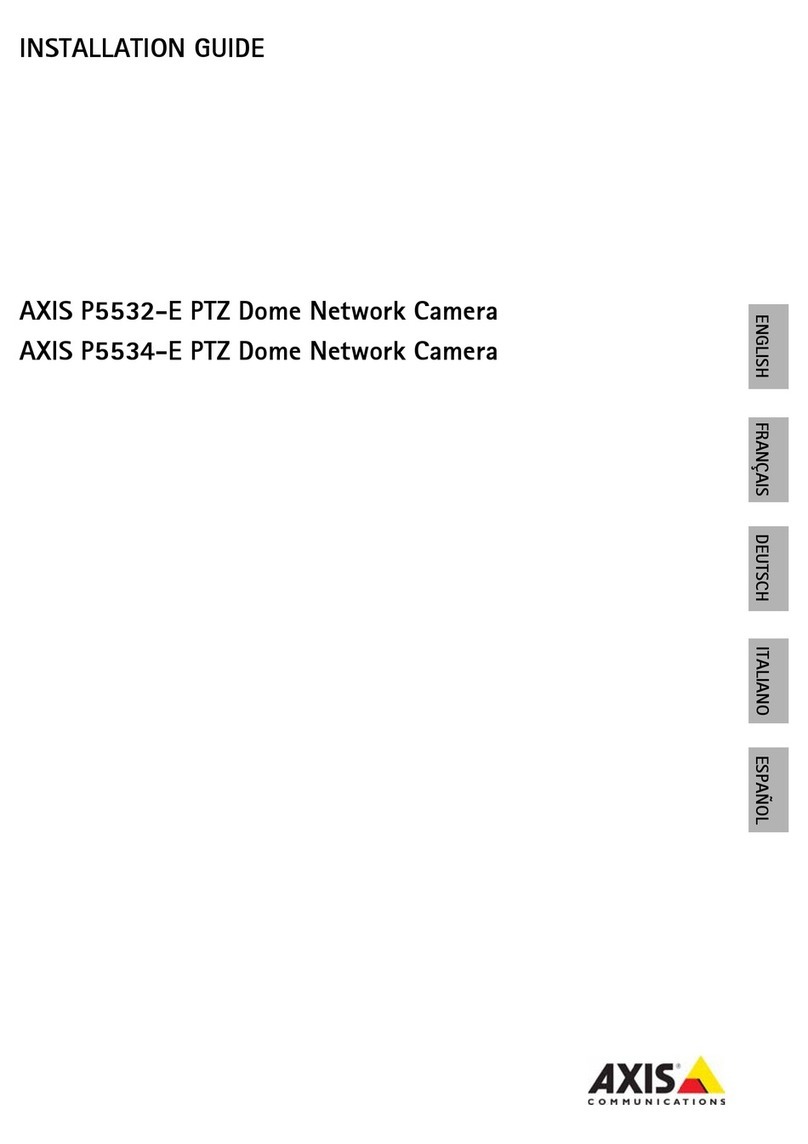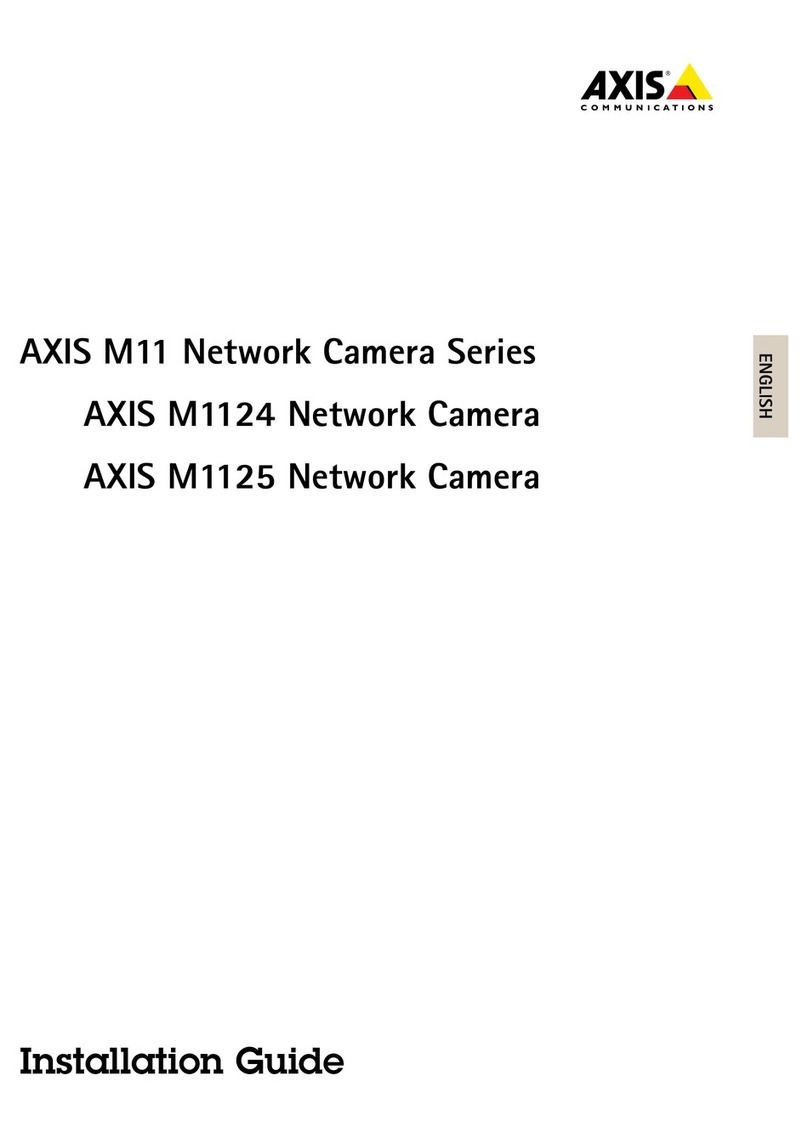AXISQ3819-PVENetworkCamera
TableofContents
Installation................................................3
Previewmode..................................................3
Getstarted................................................4
Findthedeviceonthenetwork....................................4
Openthedevice'swebinterface....................................4
Createanadministratoraccount...................................4
Securepasswords...............................................4
Verifythatnoonehastamperedwiththermware....................
Webinterfaceoverview..........................................
Congureyourdevice........................................6
Basicsettings..................................................6
Adjusttheimage................................................6
Viewandrecordvideo............................................9
Setuprulesforevents...........................................10
Audio.........................................................18
Thewebinterface...........................................19
Status........................................................19
Video.........................................................20
Audio.........................................................29
Recordings.....................................................30
Apps..........................................................31
System........................................................31
Maintenance...................................................48
Learnmore................................................0
Long-distanceconnections........................................0
Privacymasks..................................................0
Overlays.......................................................0
Streamingandstorage...........................................0
Applications....................................................3
Cybersecurity...................................................4
Troubleshooting............................................
Resettofactorydefaultsettings...................................
Firmwareoptions...............................................
Checkthecurrentrmwareversion.................................
Upgradethermware............................................
Technicalissues,clues,andsolutions................................6
Performanceconsiderations.......................................8
Contactsupport.................................................8
Cleaningrecommendations...................................9
Specications..............................................60
Productoverview................................................60
LEDindicators..................................................60
SDcardslot....................................................61
Buttons.......................................................61
Connectors....................................................61
2