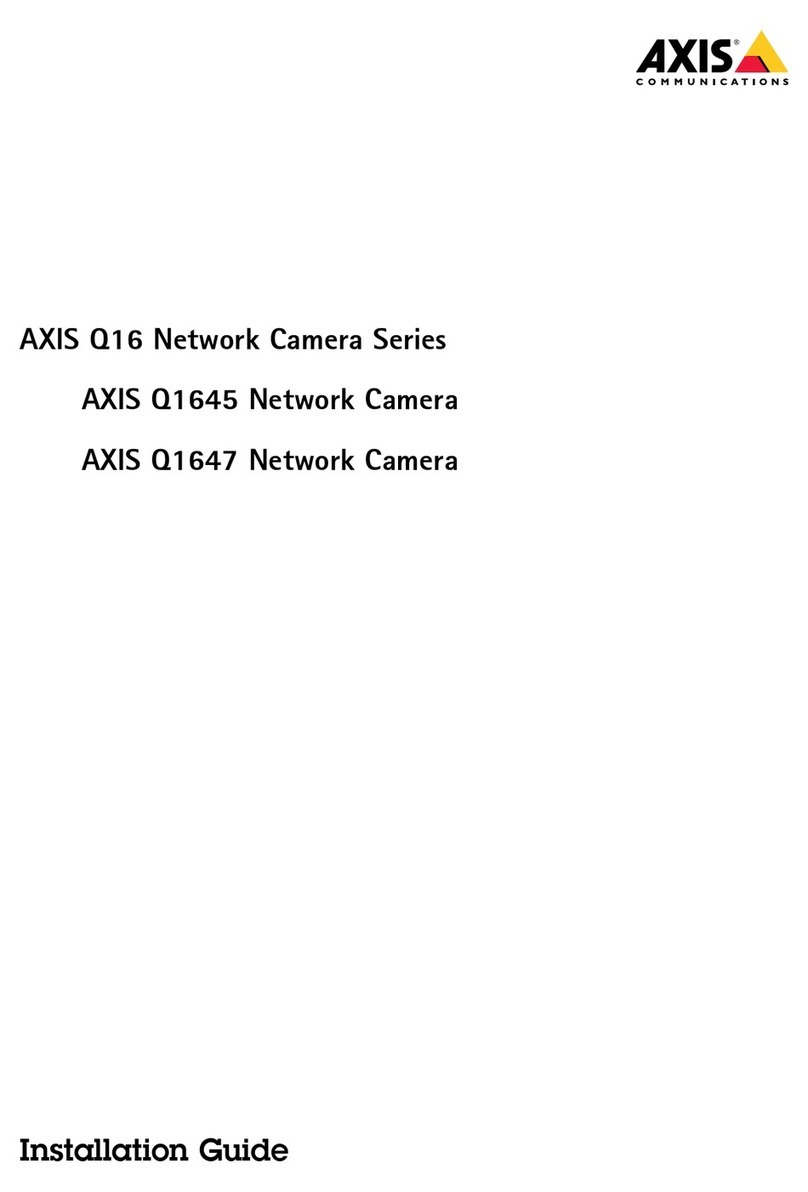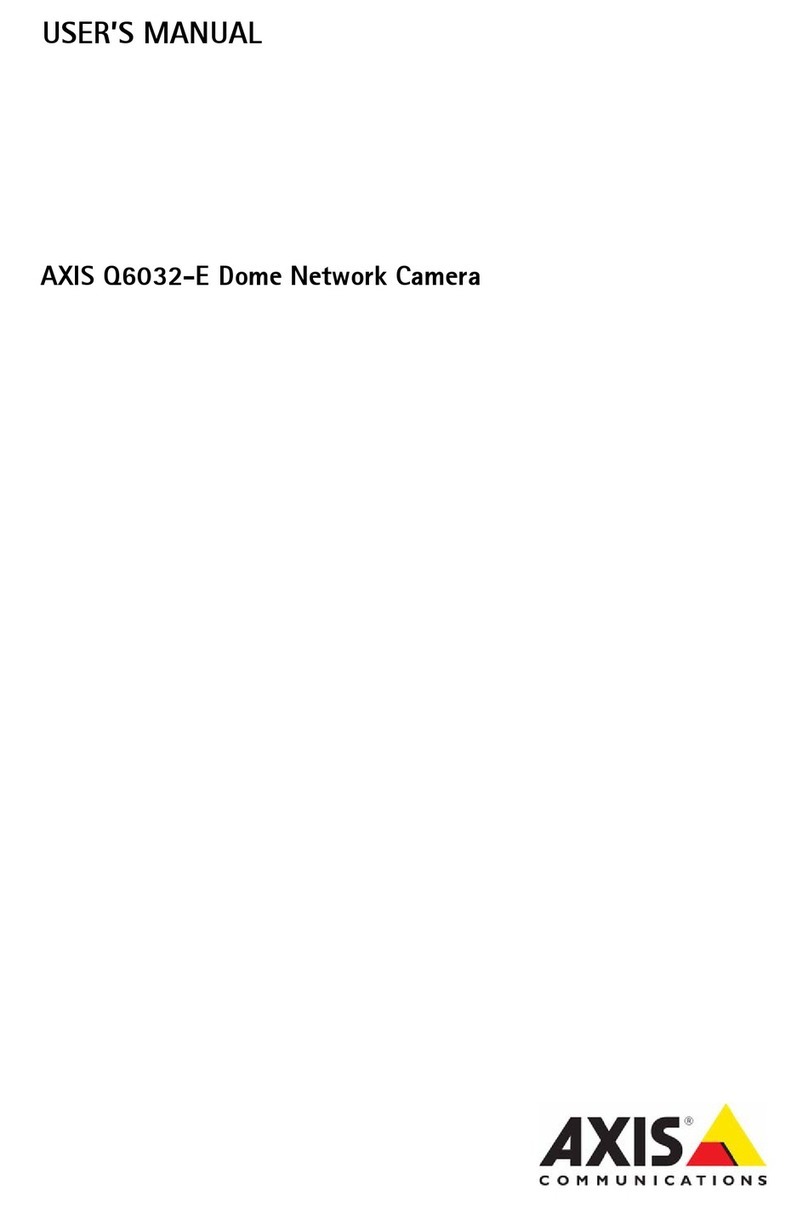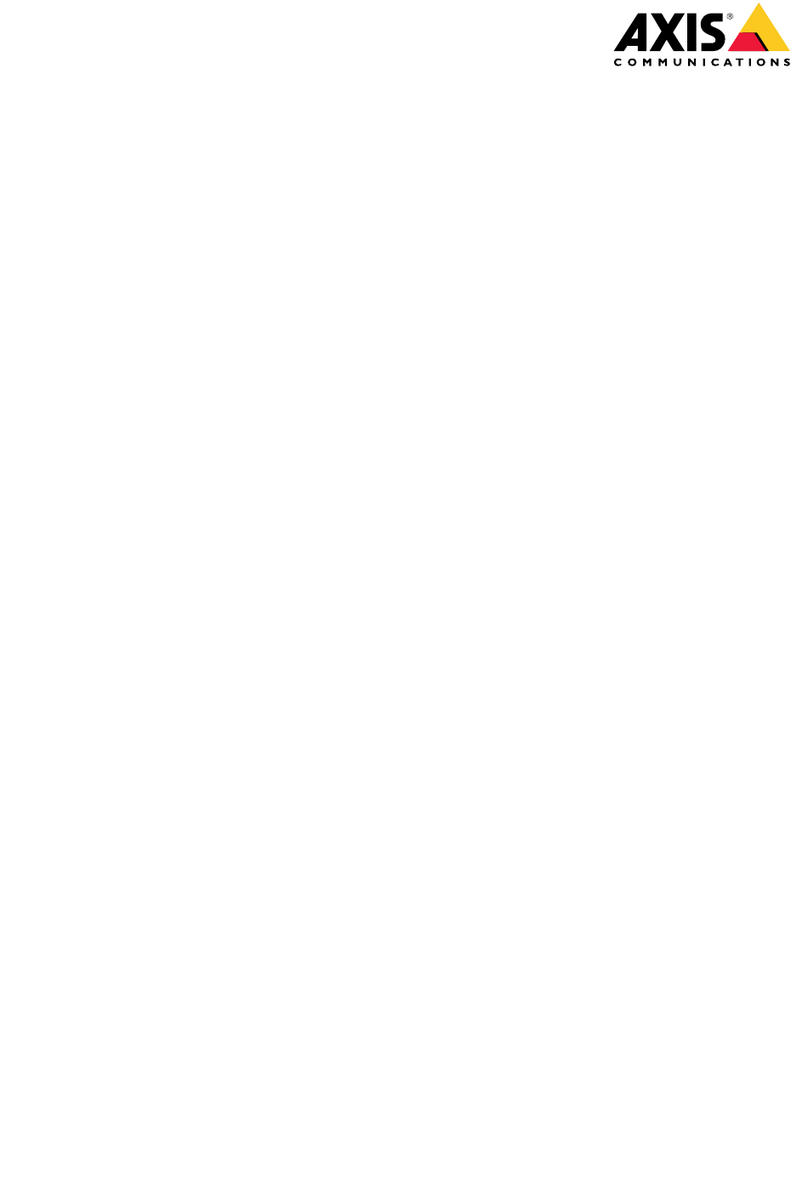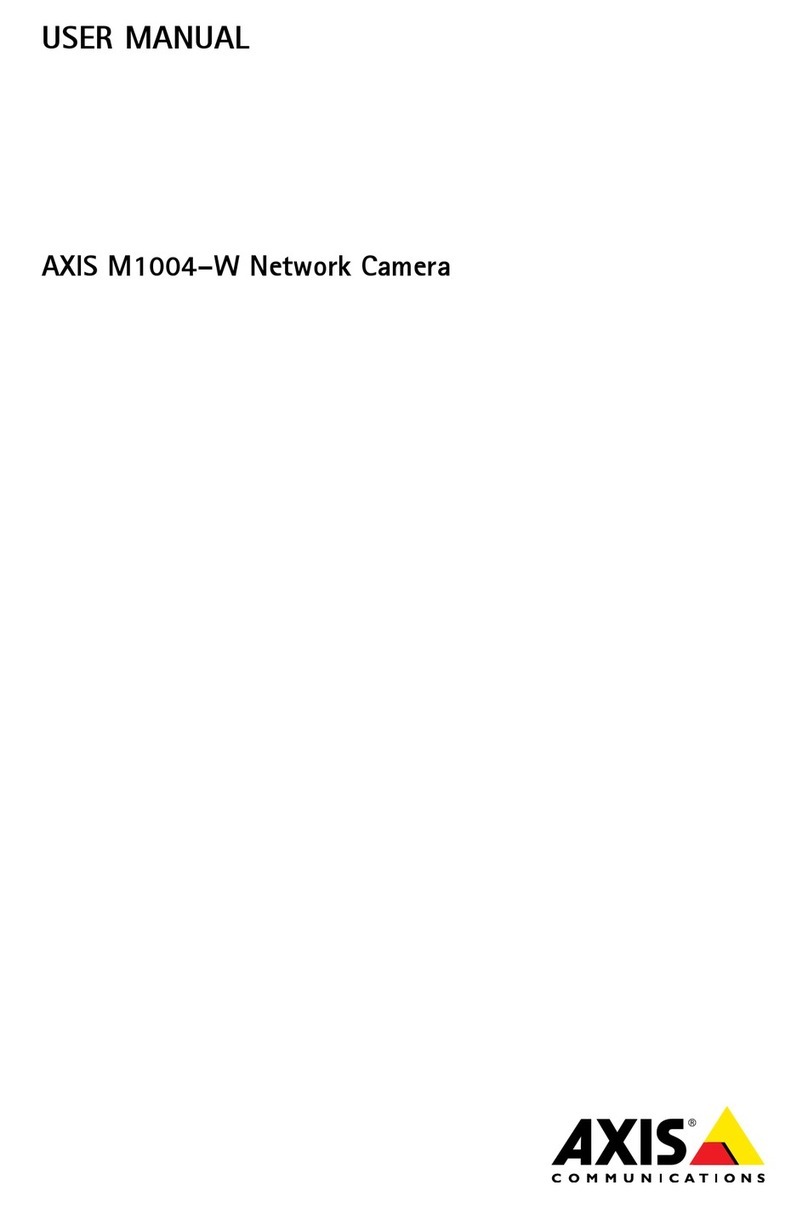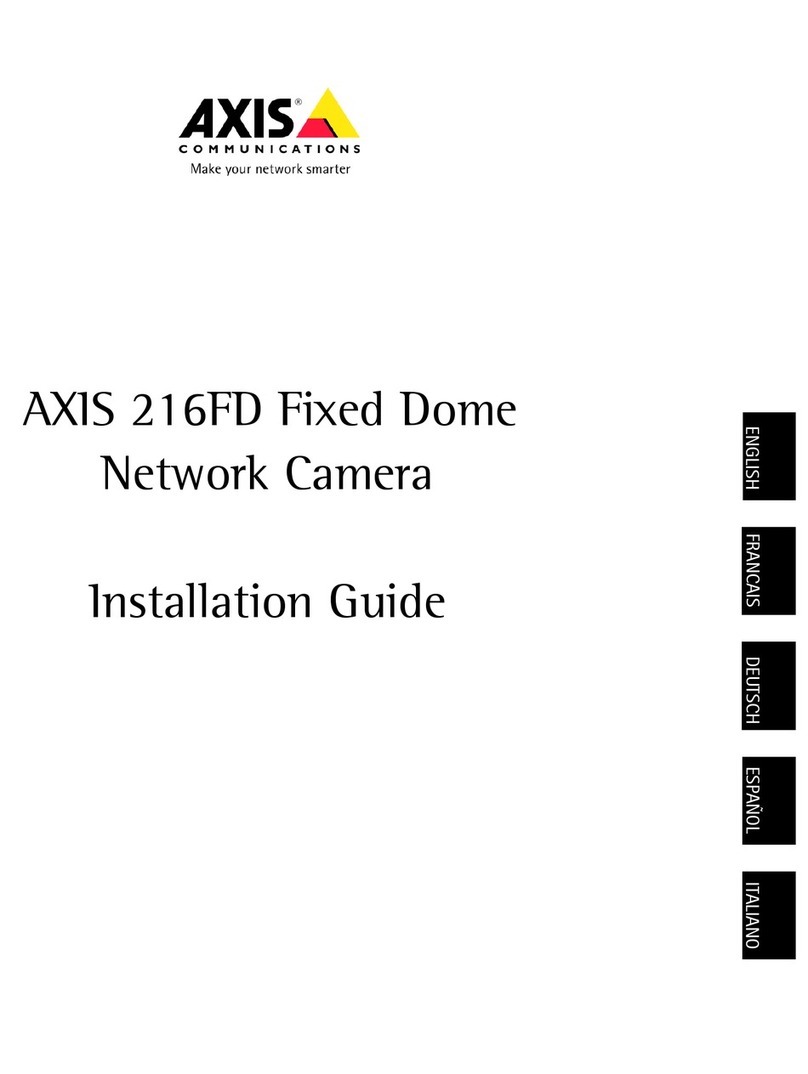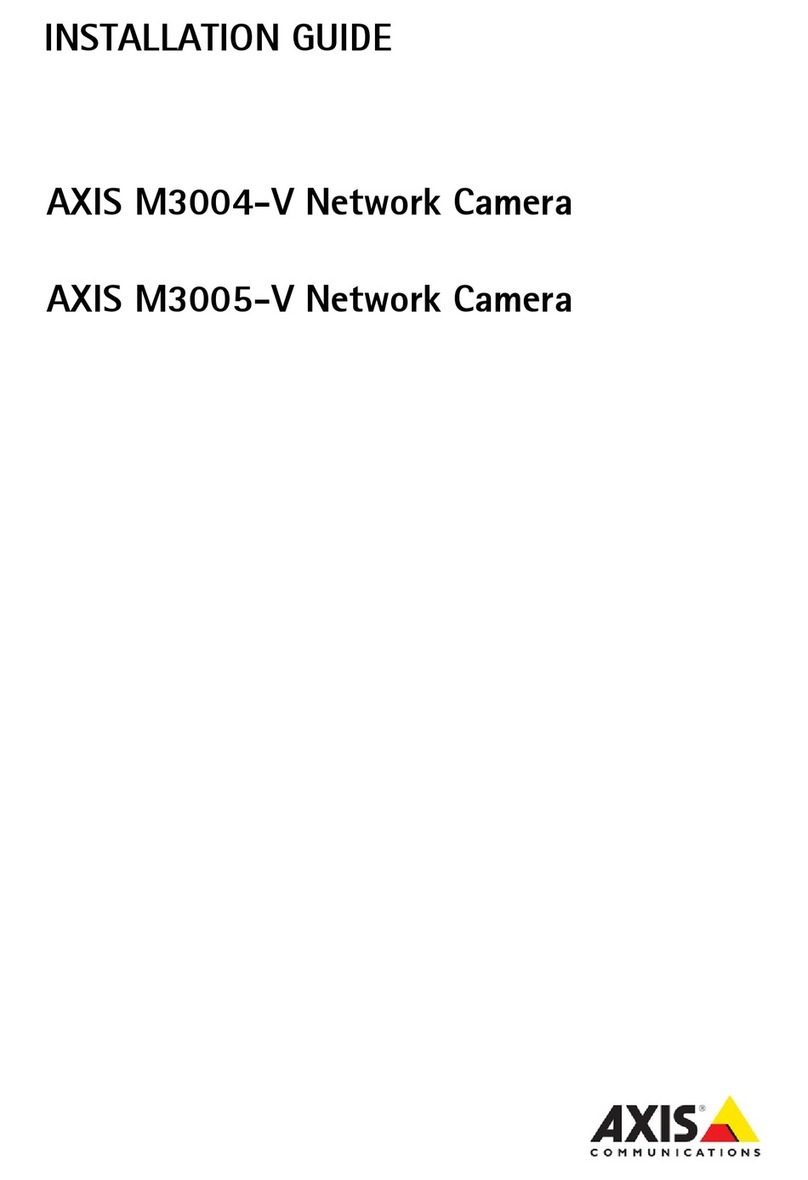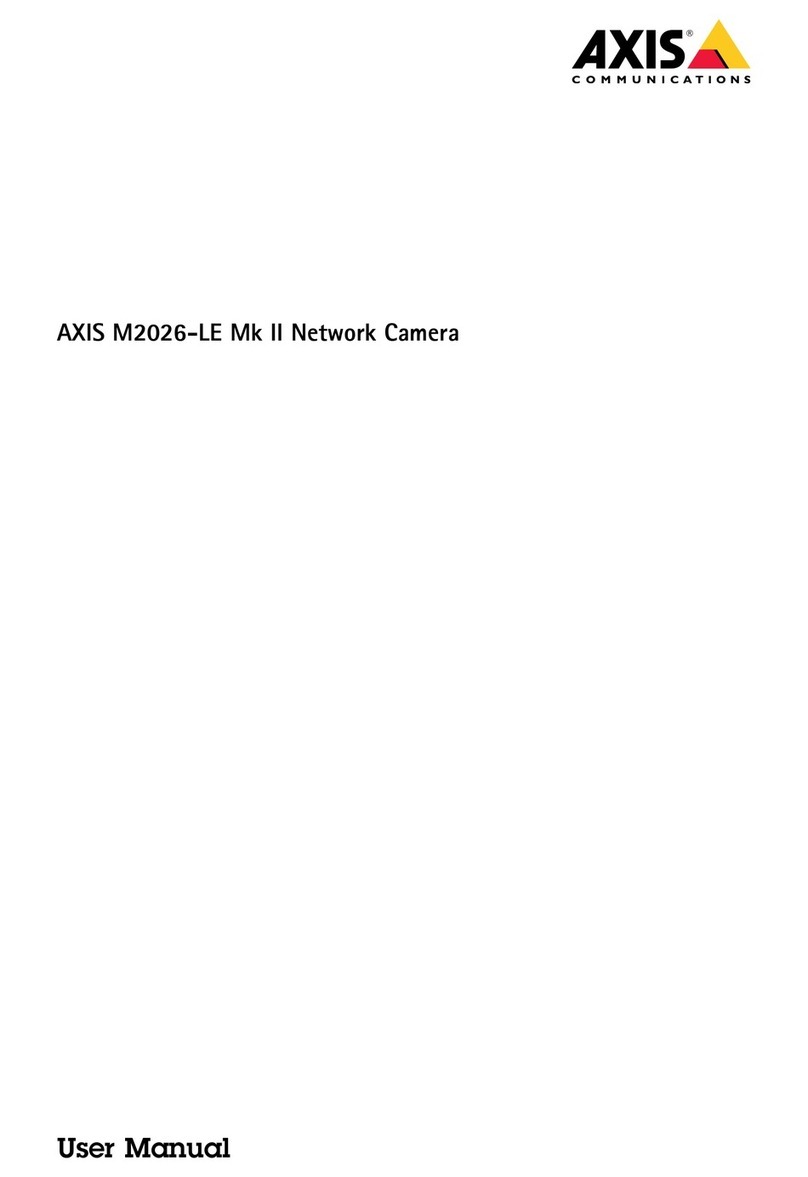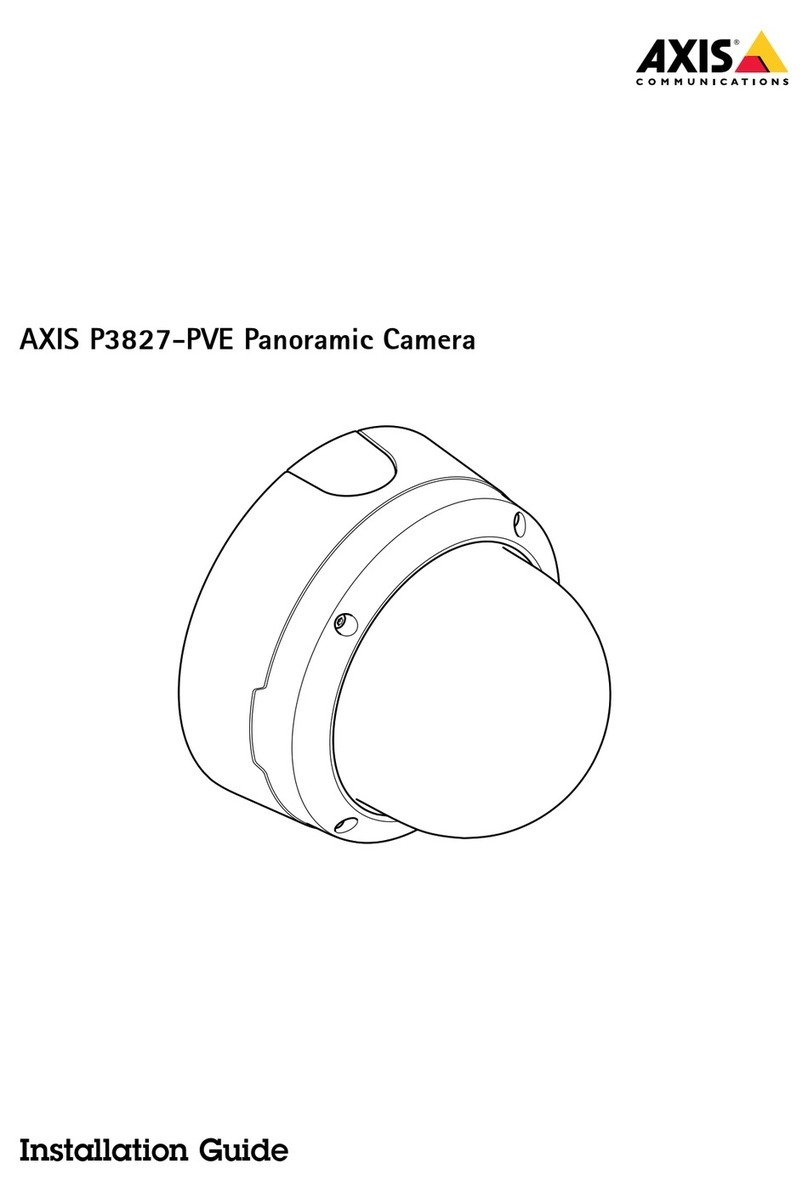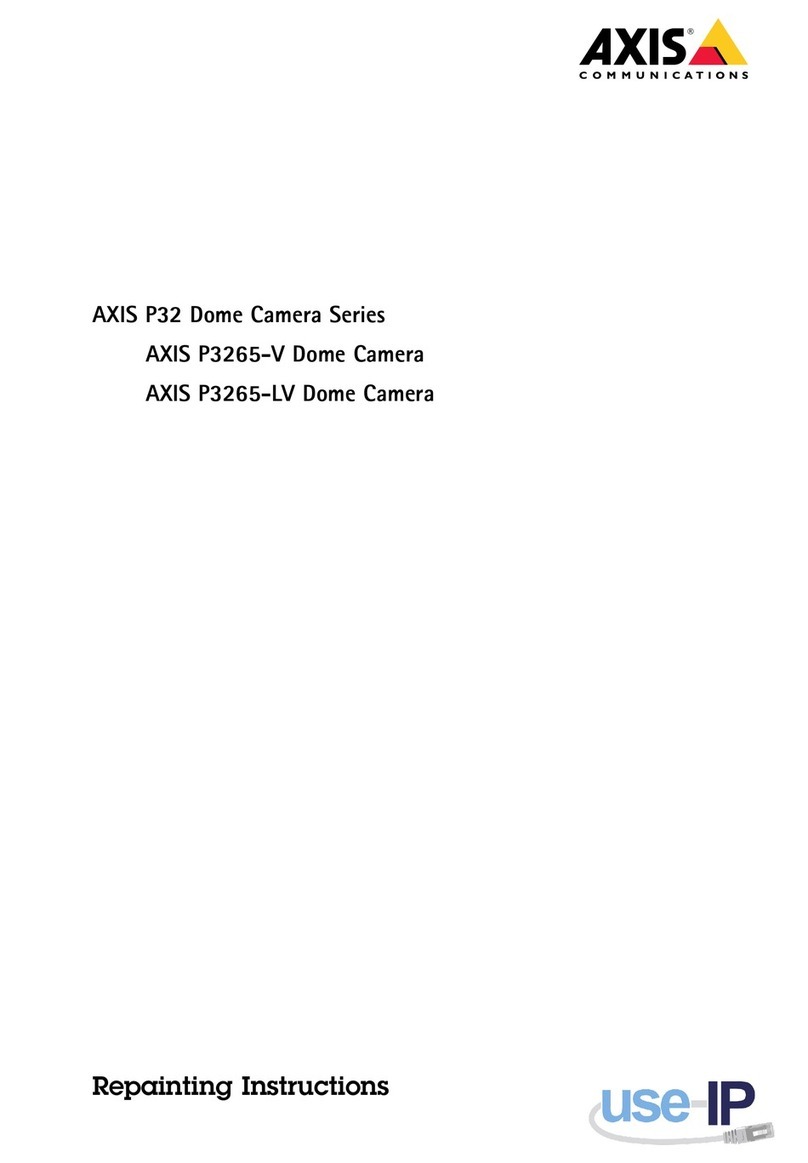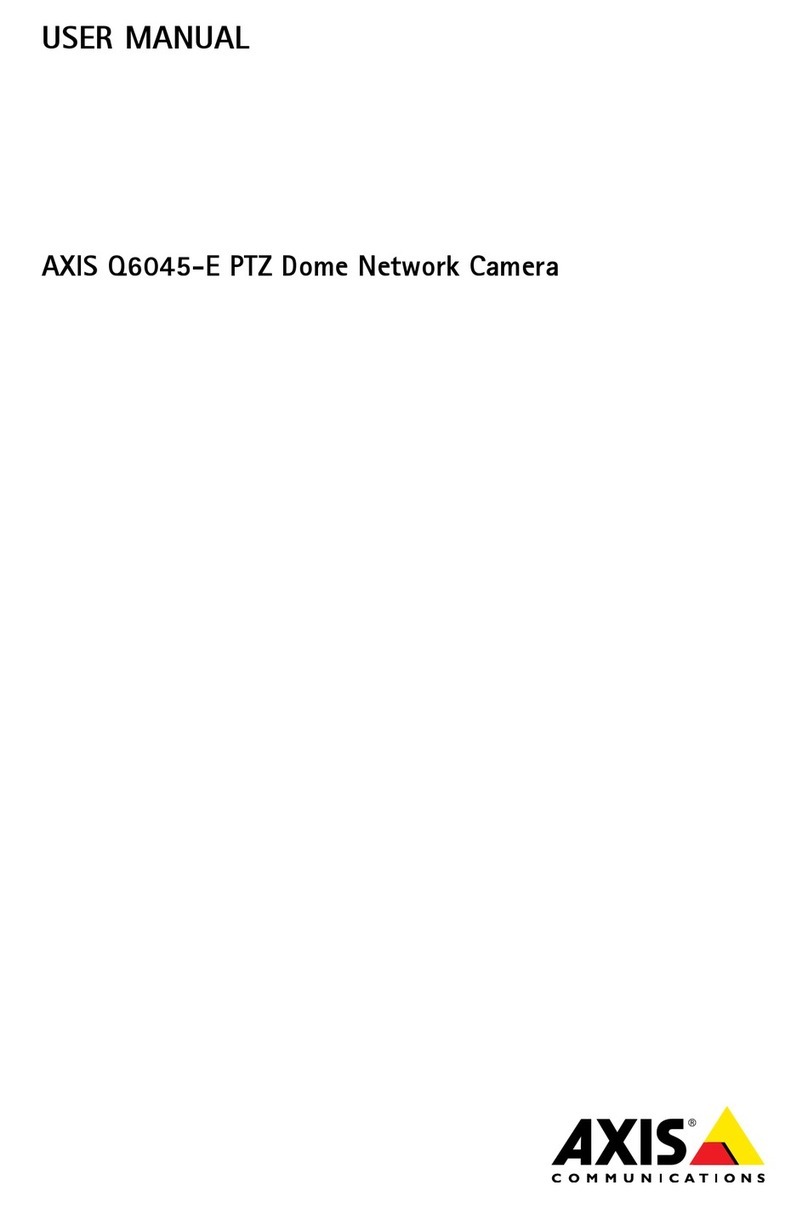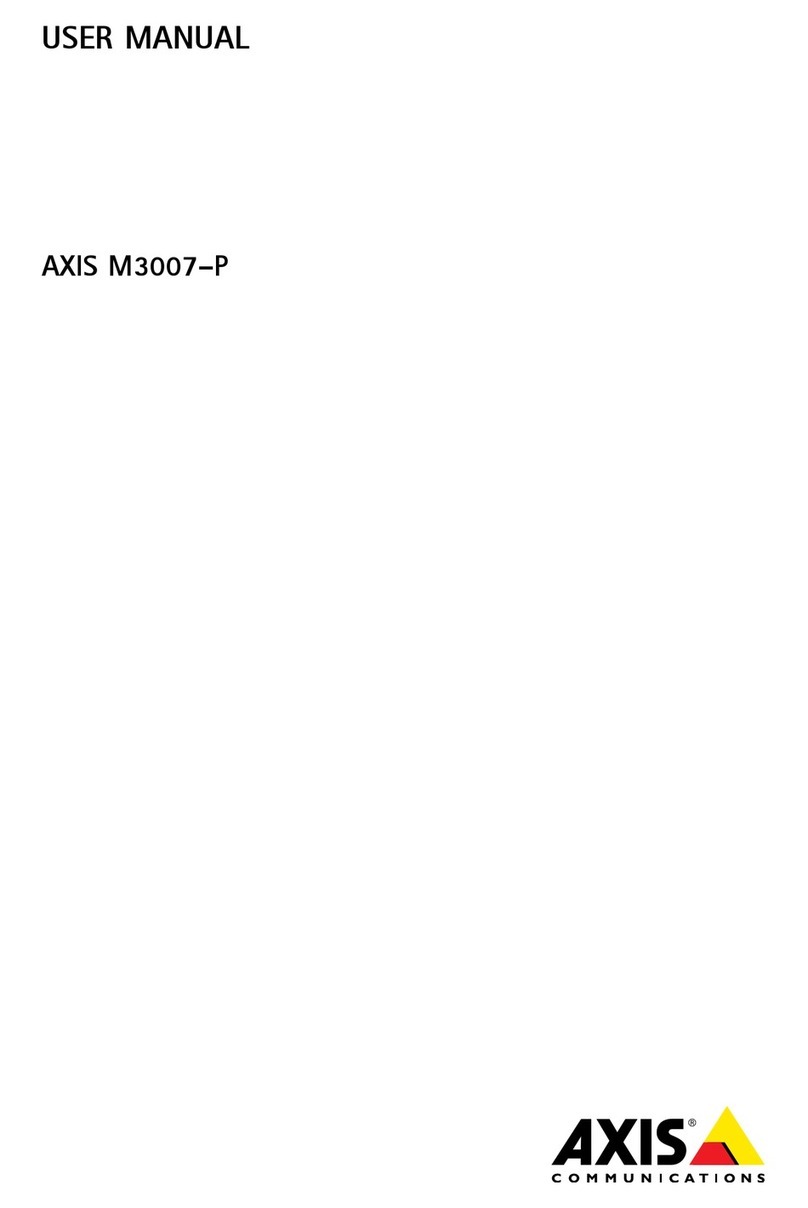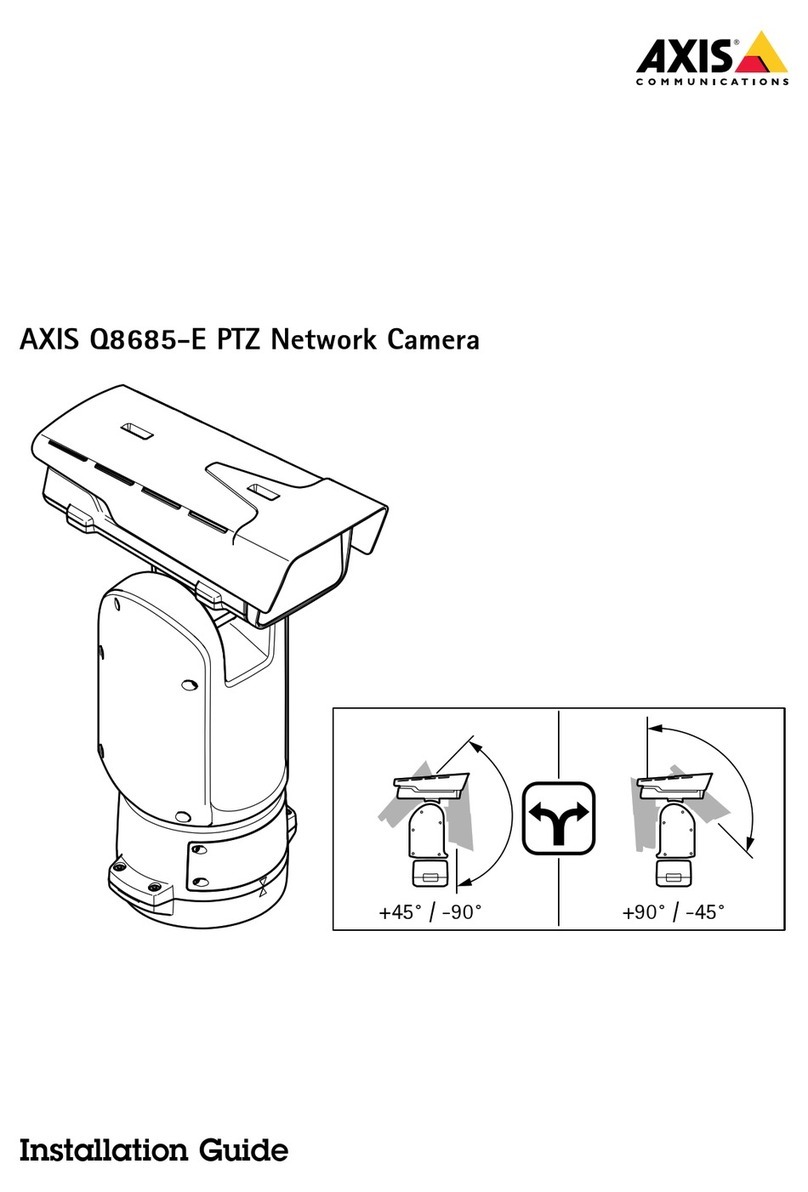AXISM4215-VDomeCamera
TableofContents
Installation................................................3
Previewmode..................................................3
Getstarted................................................4
Findthedeviceonthenetwork....................................4
Openthedevice'swebinterface....................................4
Setanewpasswordfortherootaccount............................4
Securepasswords...............................................4
Verifythatnoonehastamperedwiththermware....................5
ebinterfaceoverview..........................................5
Congureyourdevice........................................6
Basicsettings..................................................6
Adjusttheimage................................................6
Viewandrecordvideo............................................10
Setuprulesforevents...........................................11
Audio.........................................................13
Thedeviceinterface.........................................14
Status........................................................14
Video.........................................................15
Recordings.....................................................24
Apps..........................................................24
System........................................................25
Maintenance...................................................40
Learnmore................................................42
Long-distanceconnections........................................42
Viewarea......................................................42
Remotefocusandzoom..........................................42
Privacymasks..................................................42
Overlays.......................................................43
Streamingandstorage...........................................43
Applications....................................................44
Security.......................................................45
Specications..............................................46
Productoverview................................................46
LEDindicators..................................................46
SDcardslot....................................................46
Buttons.......................................................46
Connectors....................................................47
Cleaningrecommendations...................................48
Troubleshooting............................................49
Resettofactorydefaultsettings...................................49
Firmwareoptions...............................................49
Checkthecurrentrmwareversion.................................49
Upgradethermware............................................49
Technicalissues,clues,andsolutions................................50
Performanceconsiderations.......................................52
Contactsupport.................................................52
2