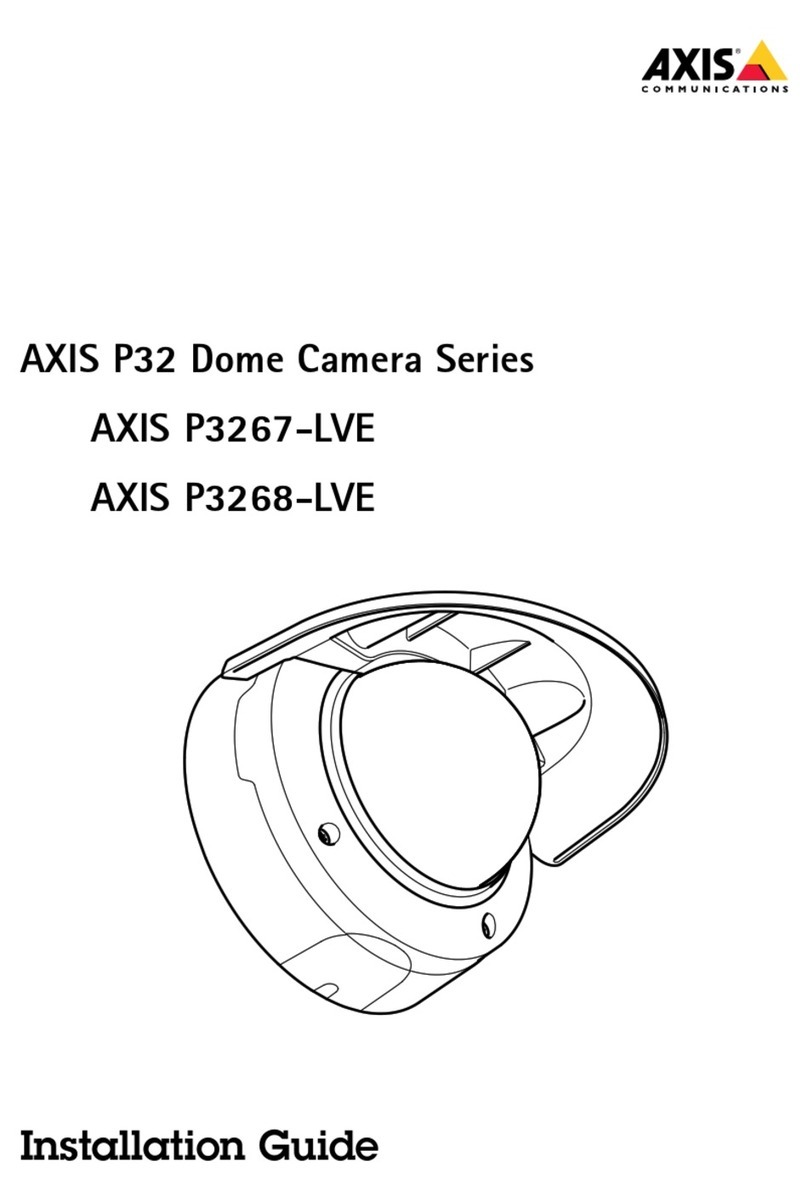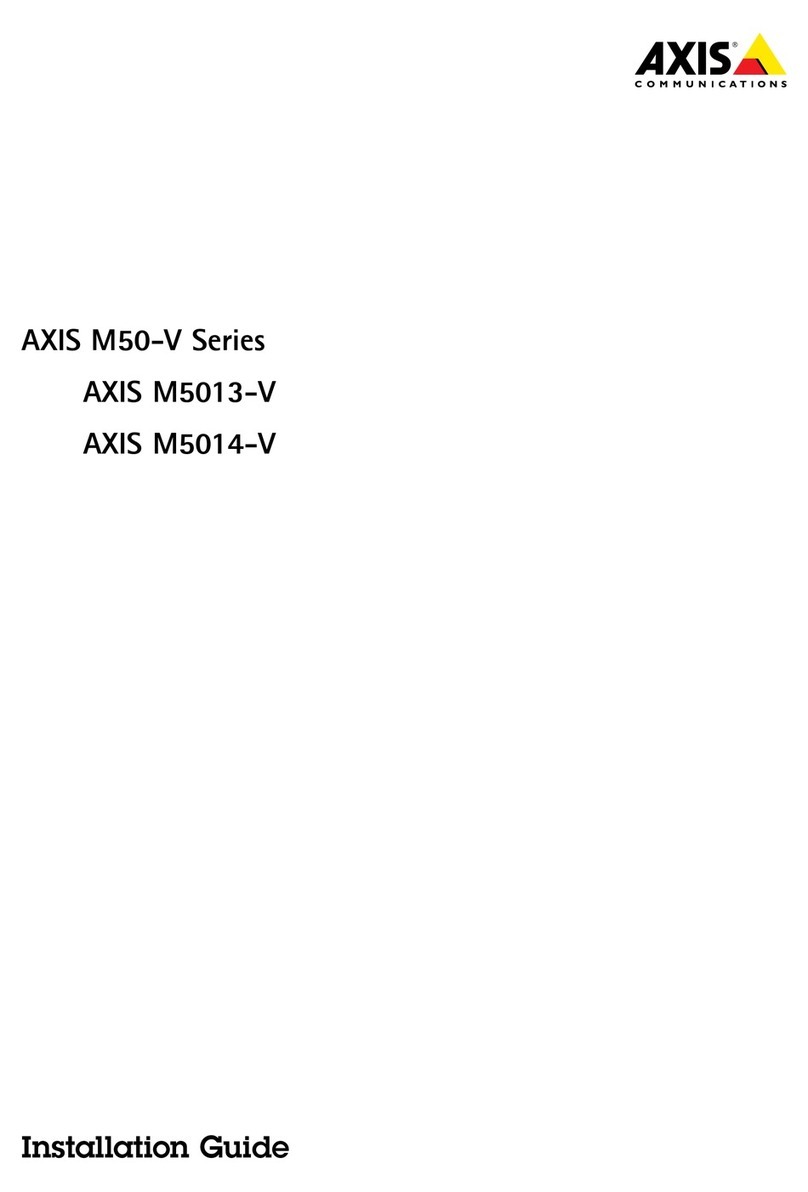Axis P3925-LRE User manual
Other Axis Security Camera manuals

Axis
Axis M3011 User manual

Axis
Axis P1355 User manual
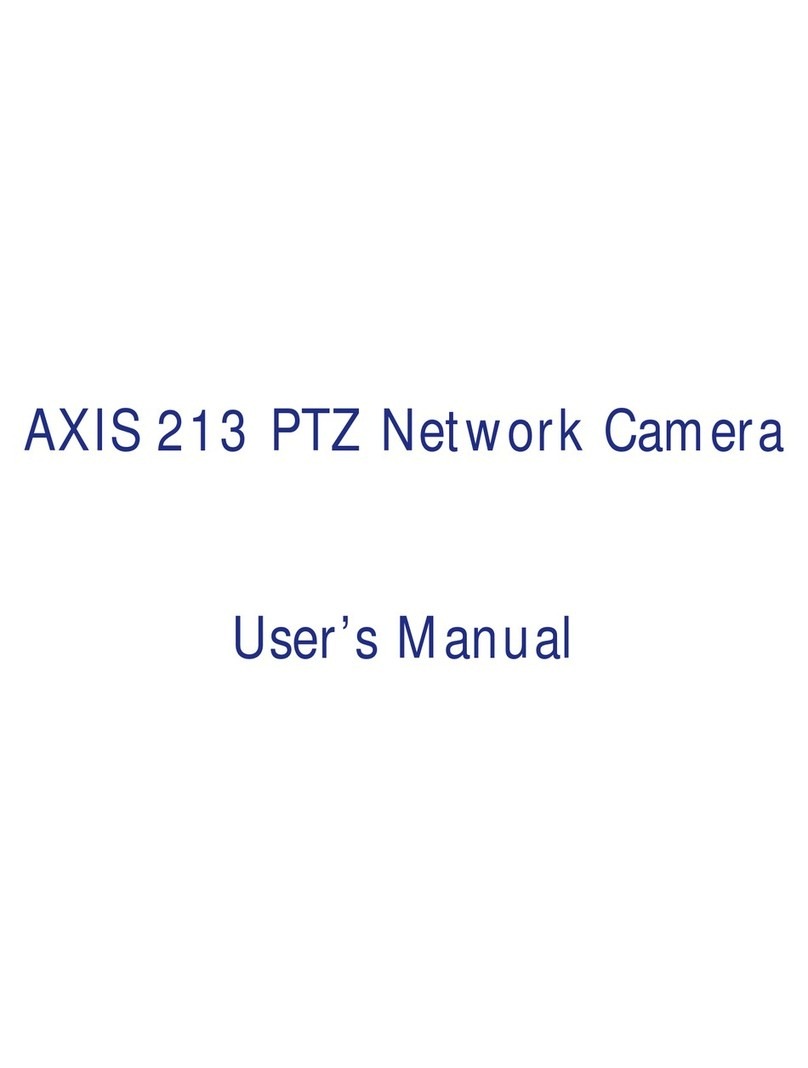
Axis
Axis AXIS 213 PTZ User manual
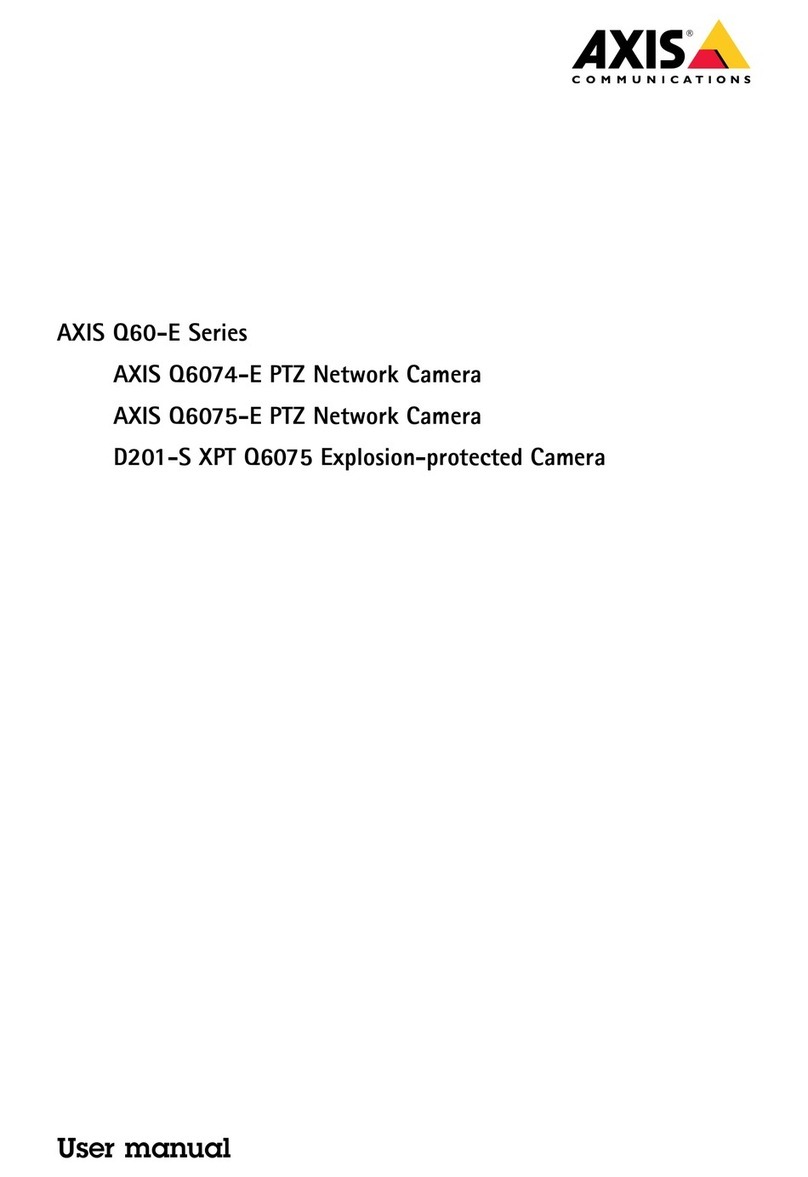
Axis
Axis D201-S XPT Q6075 User manual
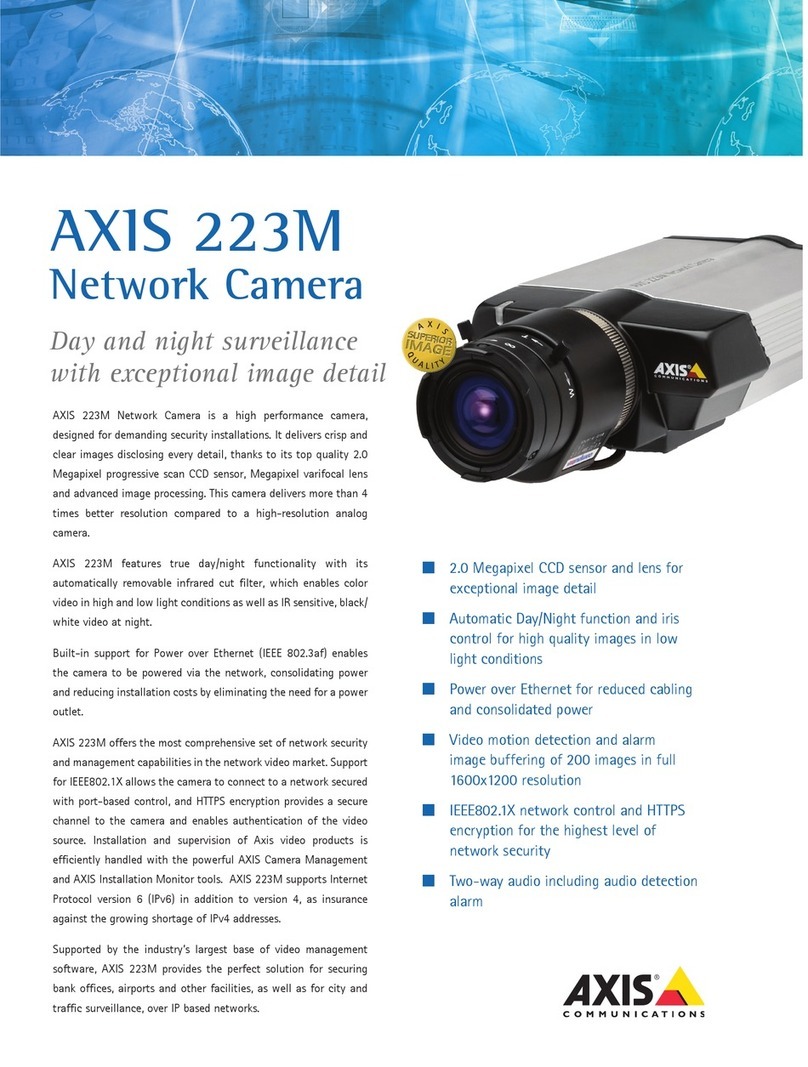
Axis
Axis AXIS 223M User manual
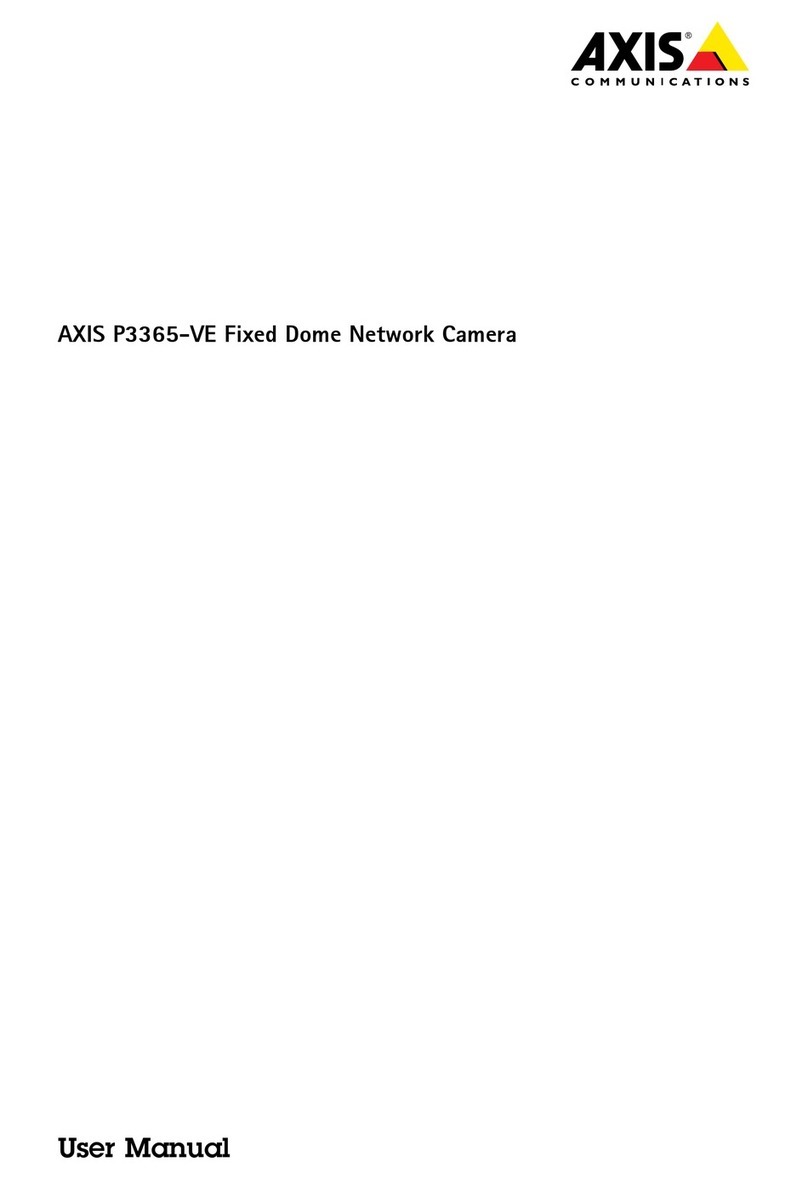
Axis
Axis P3365-VE User manual
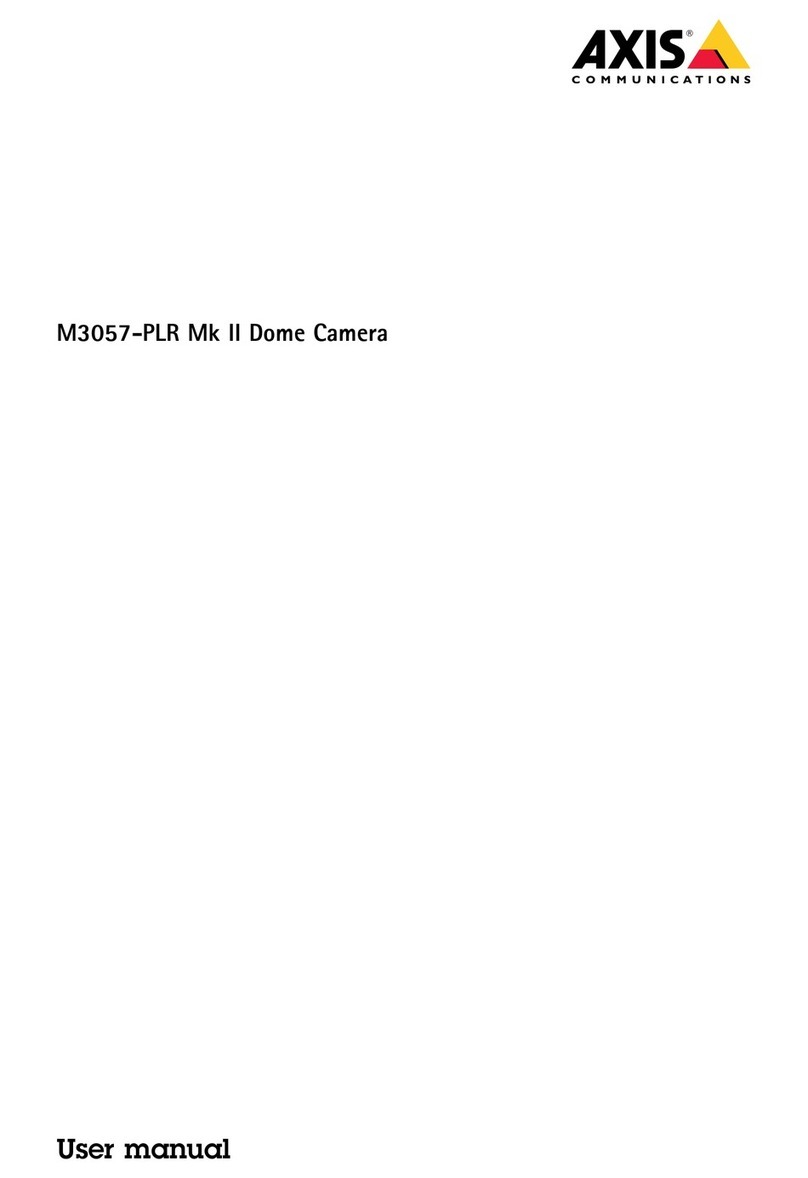
Axis
Axis 02457-001 User manual
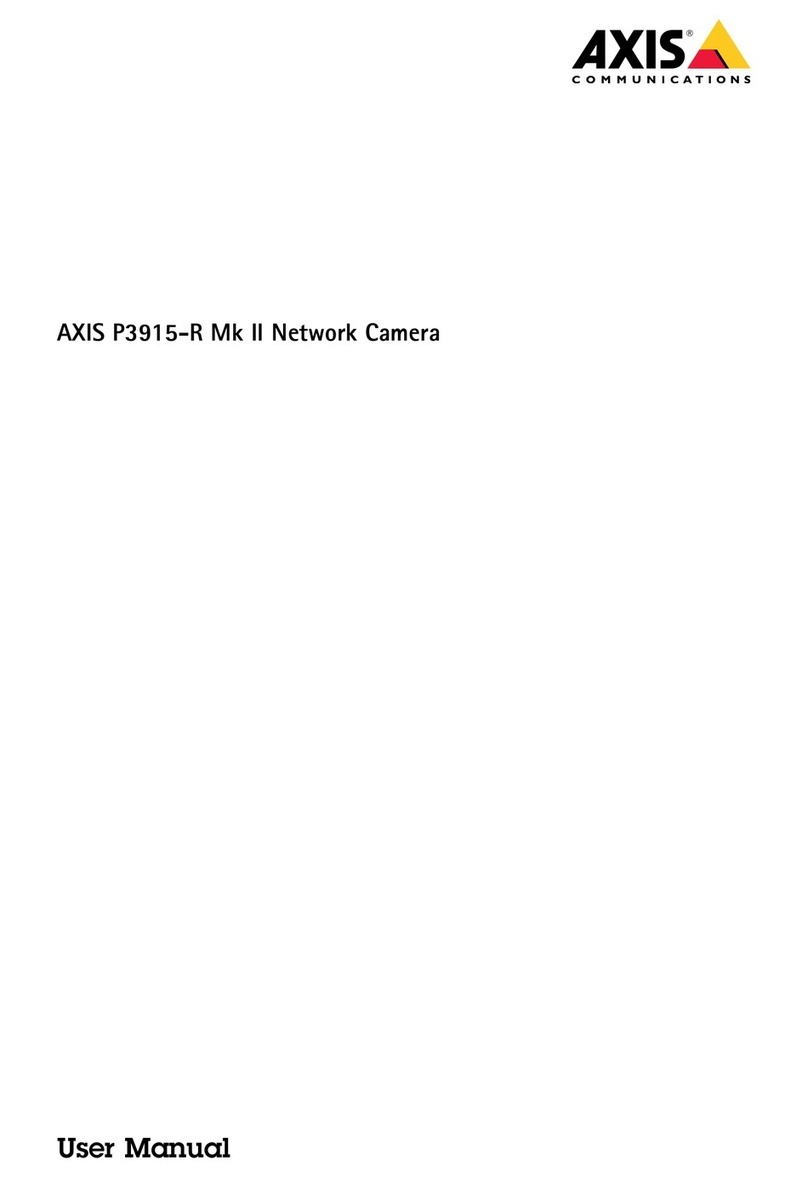
Axis
Axis P3915-R Mk II User manual

Axis
Axis AXIS 206 User manual
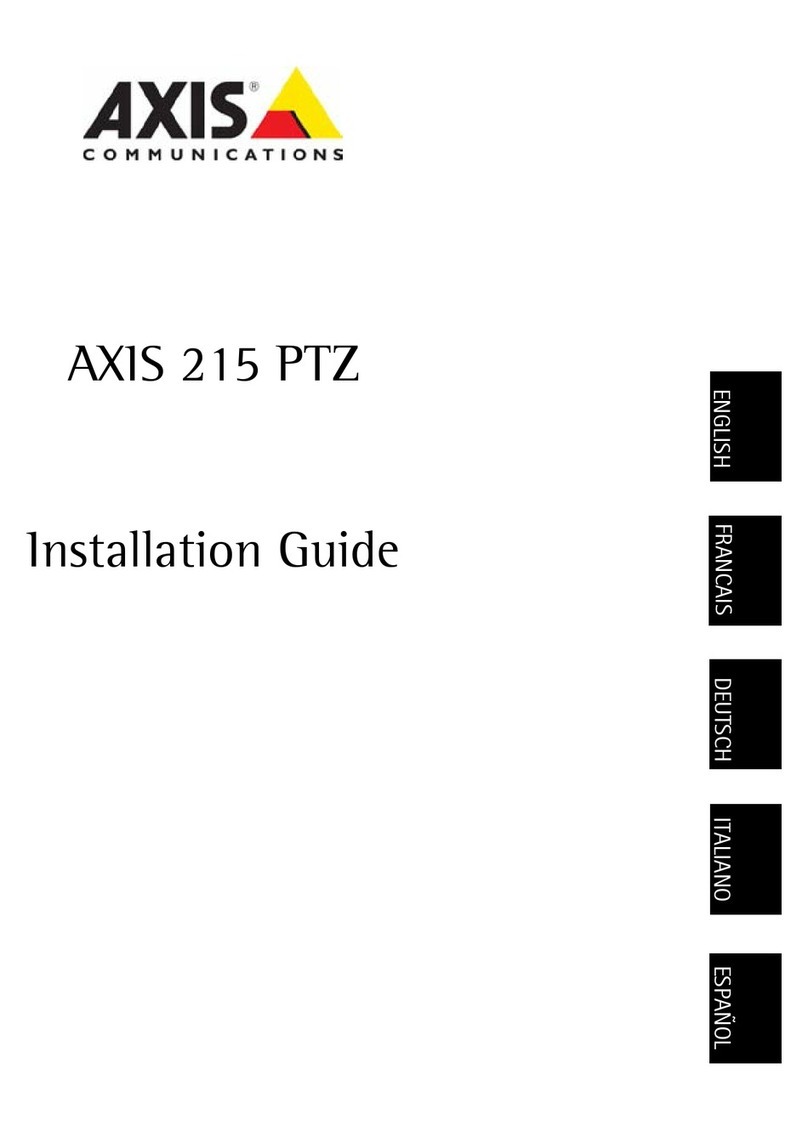
Axis
Axis 215 PTZ User manual

Axis
Axis AXIS 207 User manual
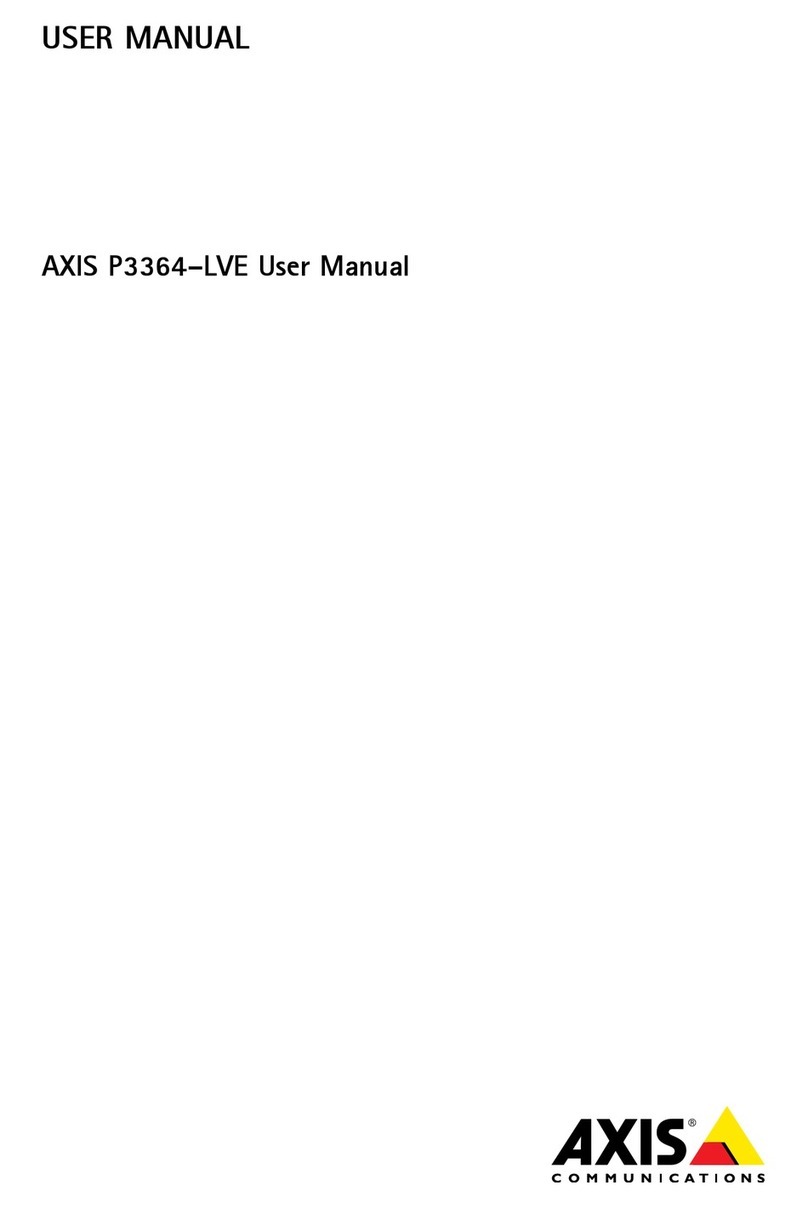
Axis
Axis P3364-LVE User manual

Axis
Axis AXIS 2420 W/Lens User manual

Axis
Axis AXIS M3116-LVE User manual
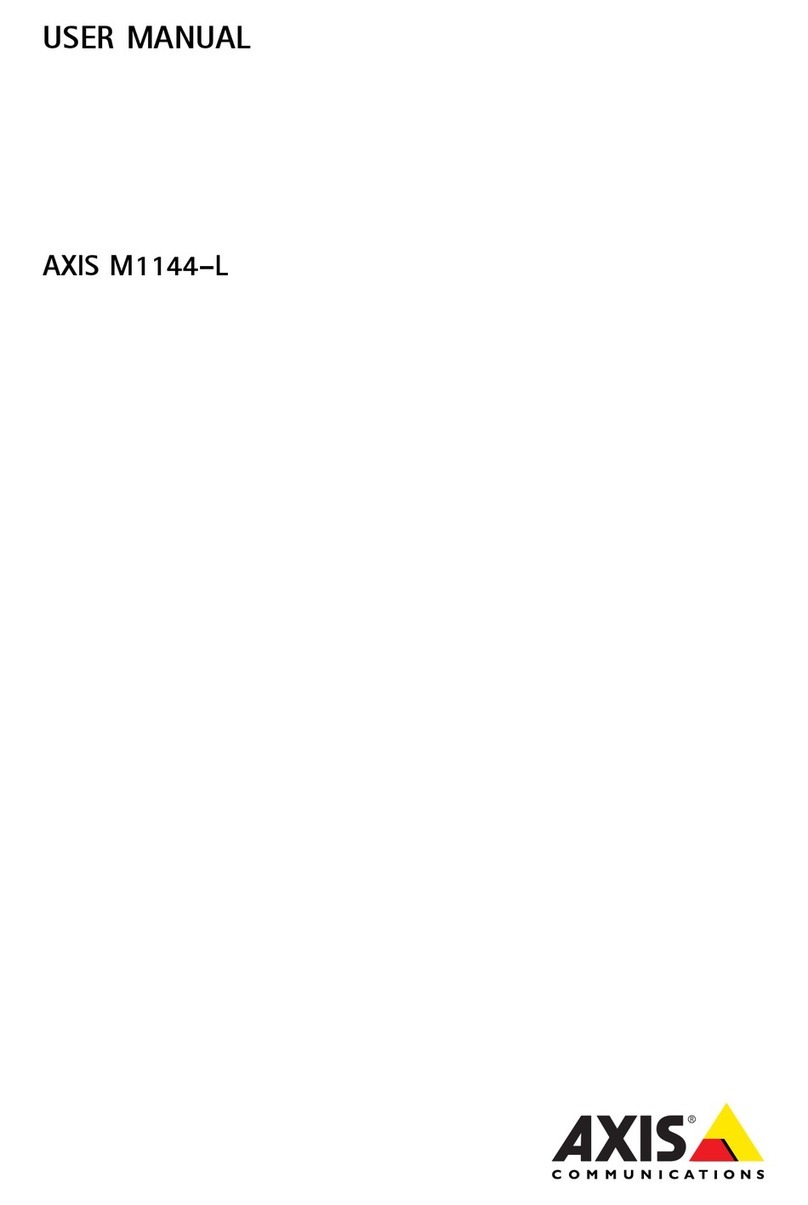
Axis
Axis M1144-L User manual

Axis
Axis Q6078-E User manual

Axis
Axis P5676-LE User manual
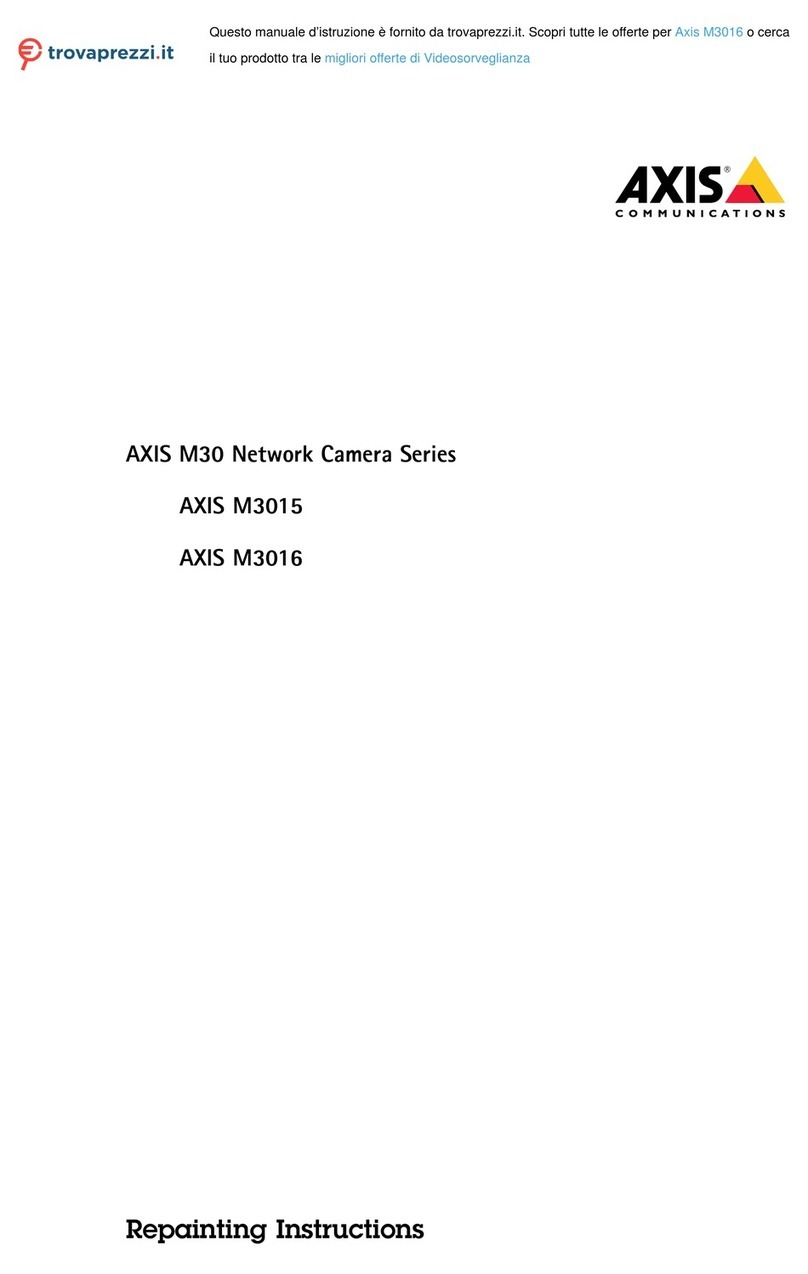
Axis
Axis M30 Series User manual

Axis
Axis Q1941-E User manual
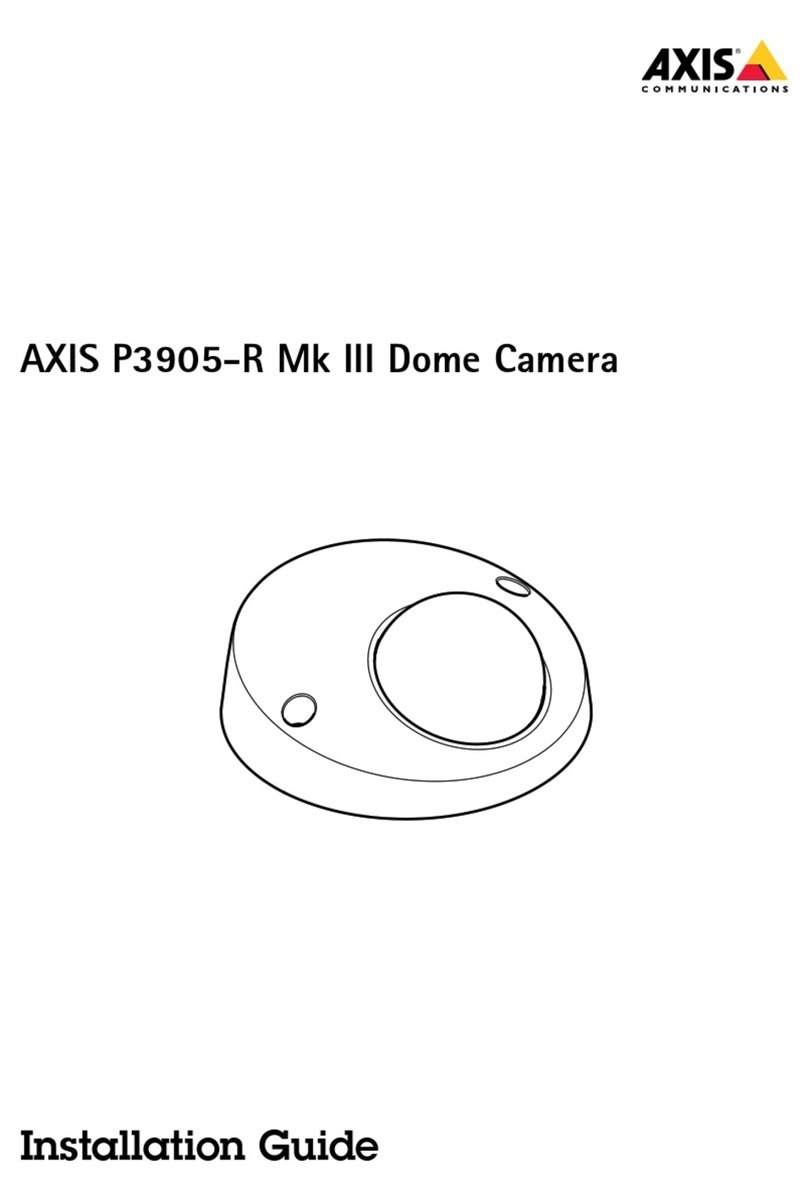
Axis
Axis P3905-R Mk III User manual
Popular Security Camera manuals by other brands

Arm Electronics
Arm Electronics C420BCDNVFIR Features

Eneo
Eneo PLD-2036PTZ installation guide

Panasonic
Panasonic KX-HCM230 operating instructions

COP-USA
COP-USA CC15NV-SL Specifications
Active Silicon
Active Silicon HARRIER H.264 quick start guide

Motorola
Motorola Avigilon 1.3C-H5SL-BO1-IR installation guide