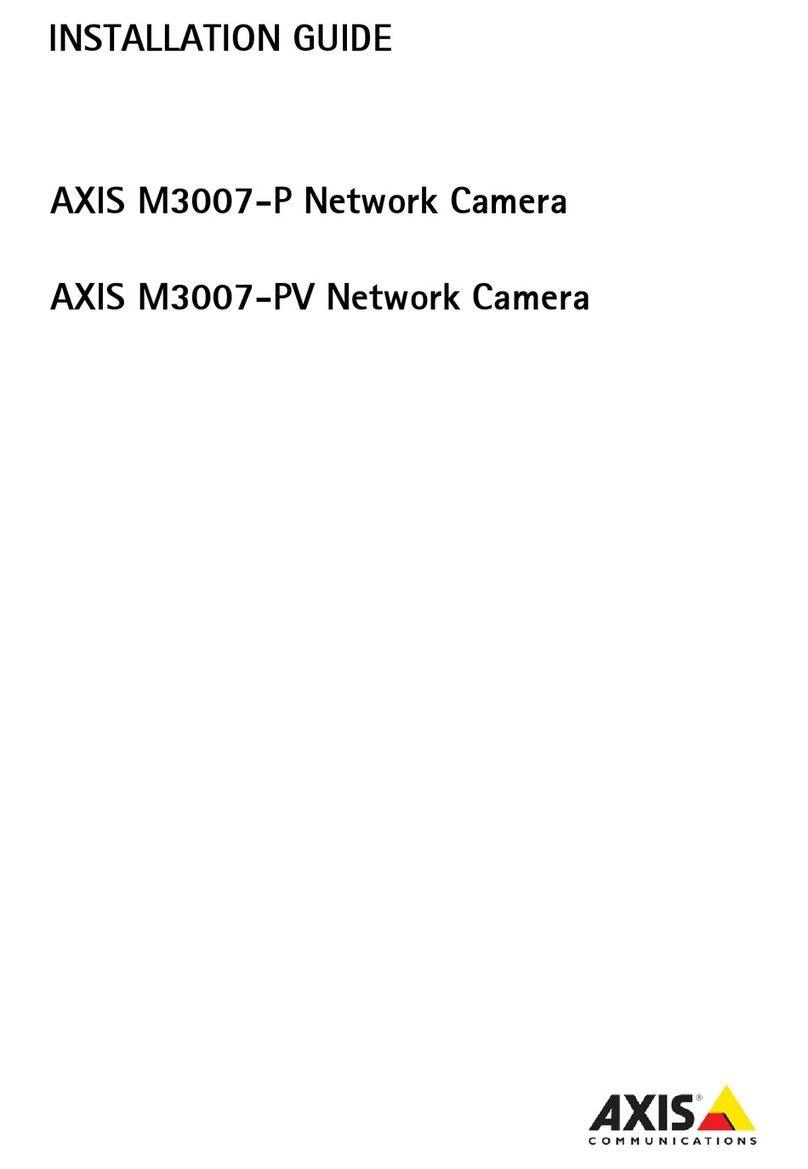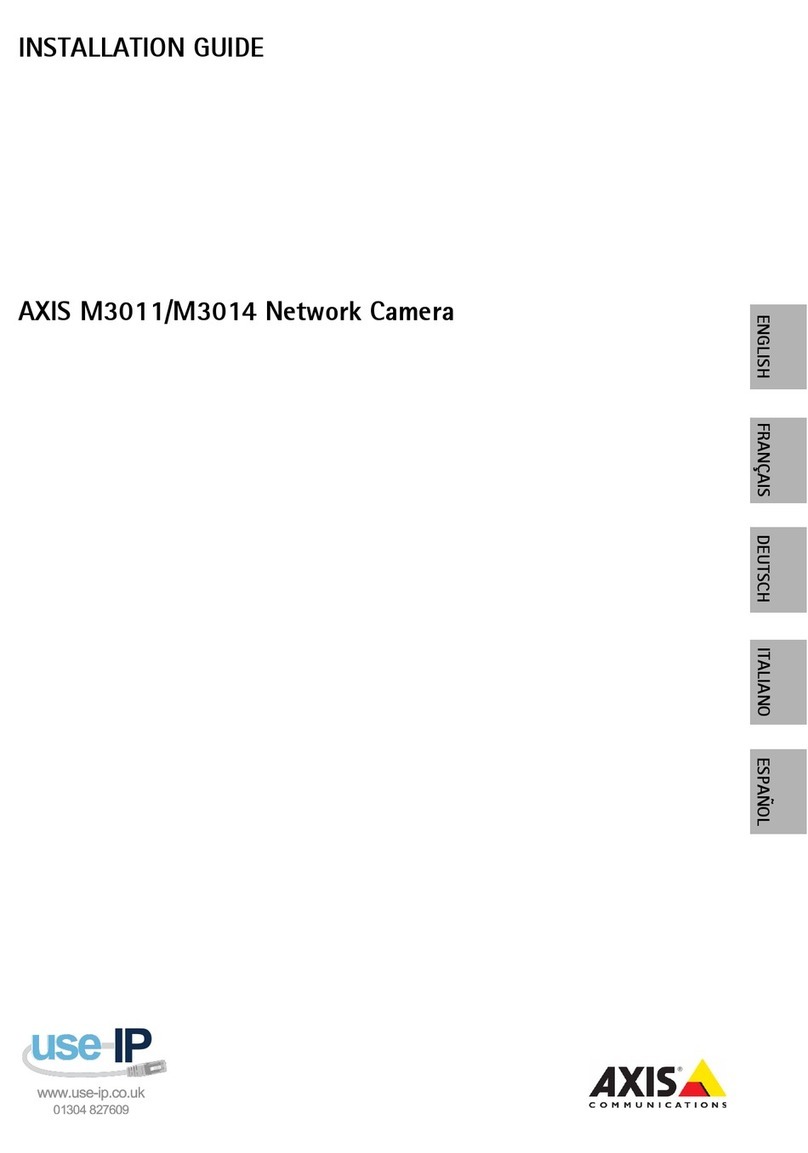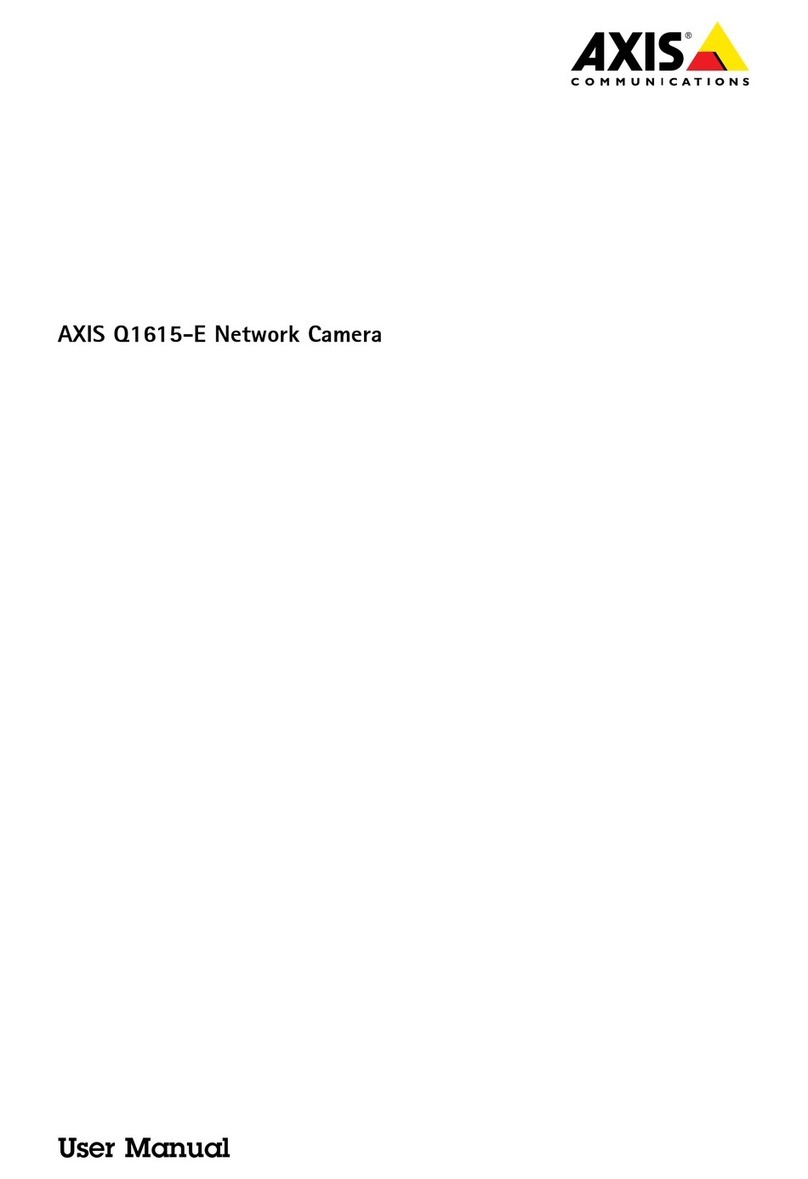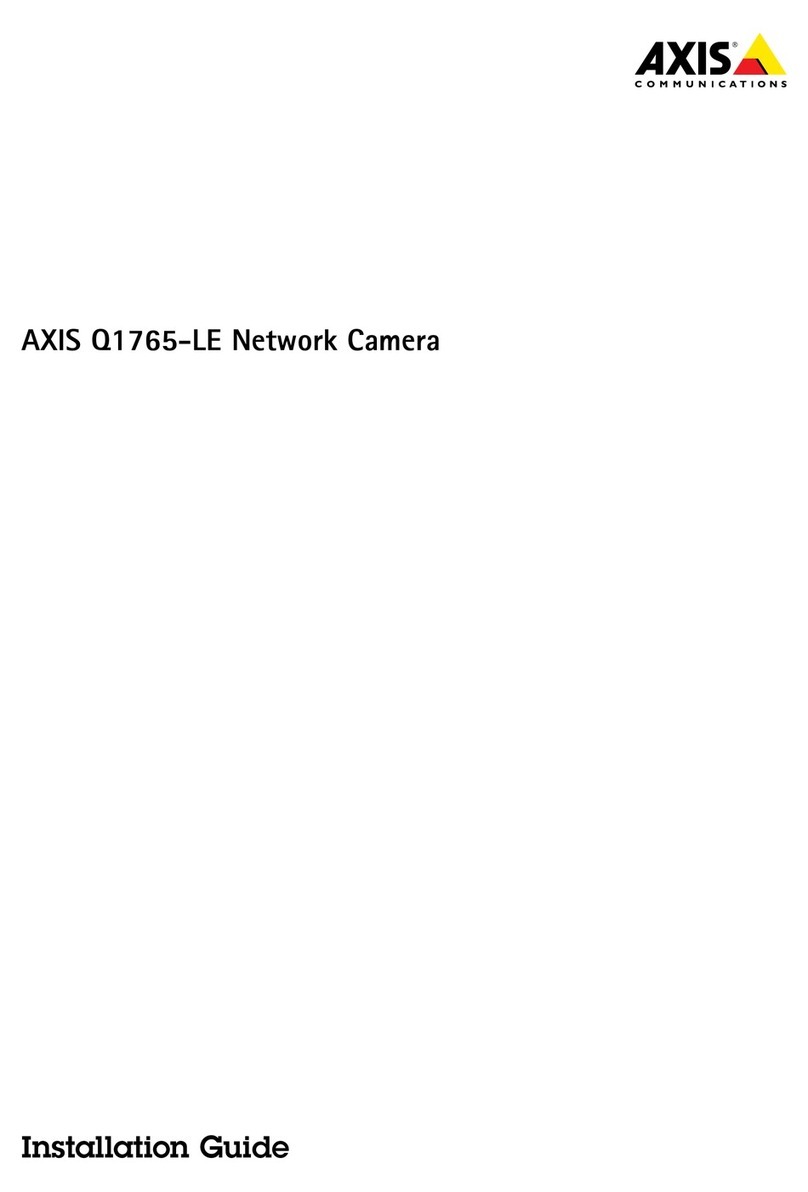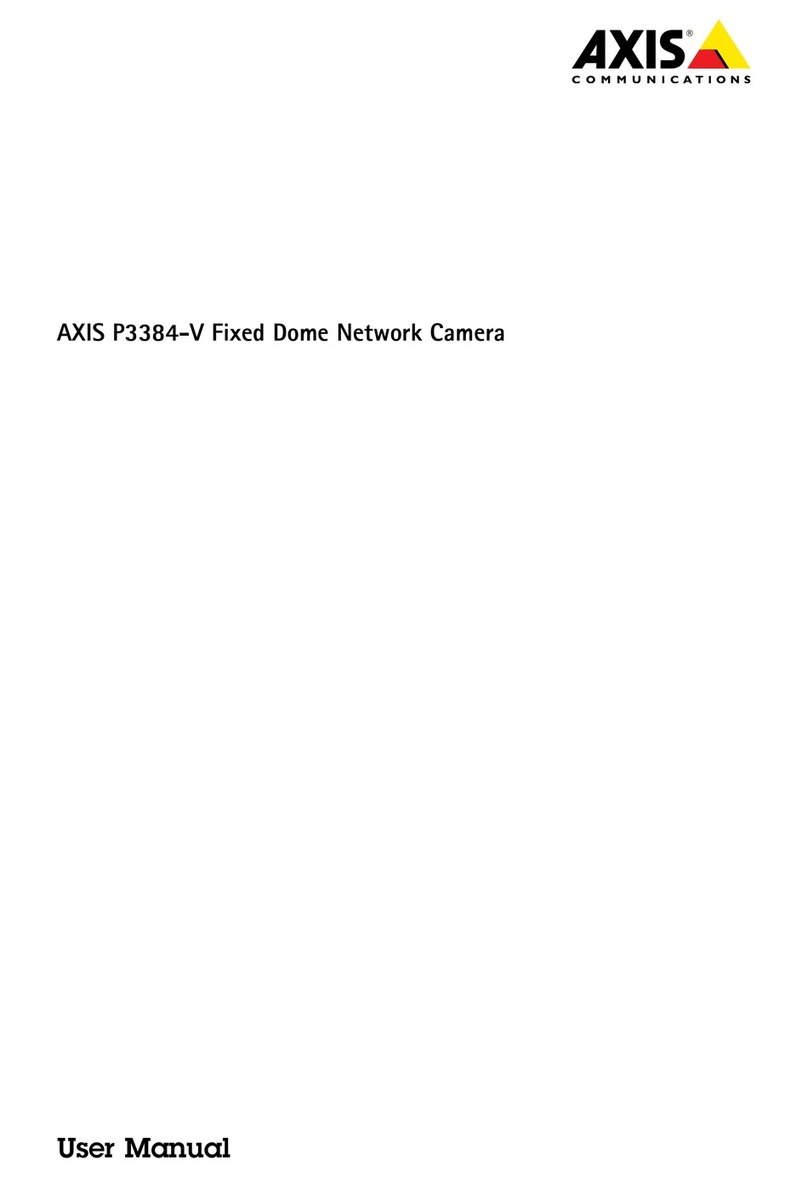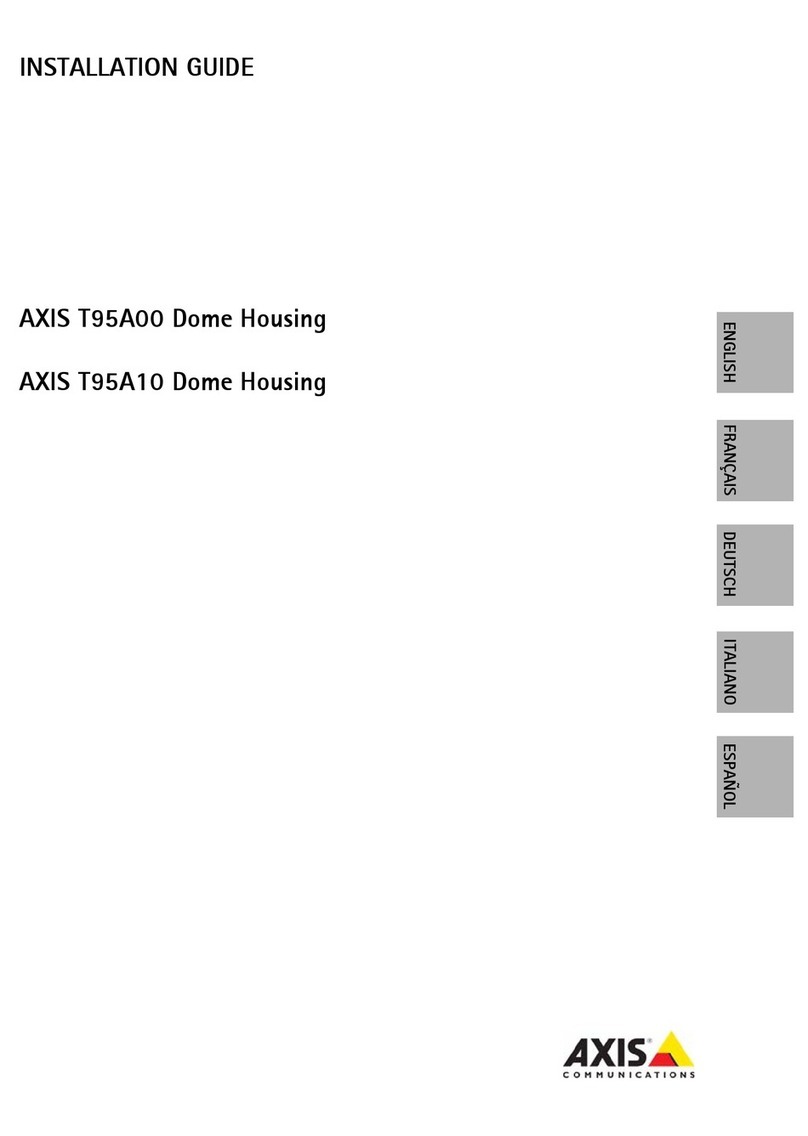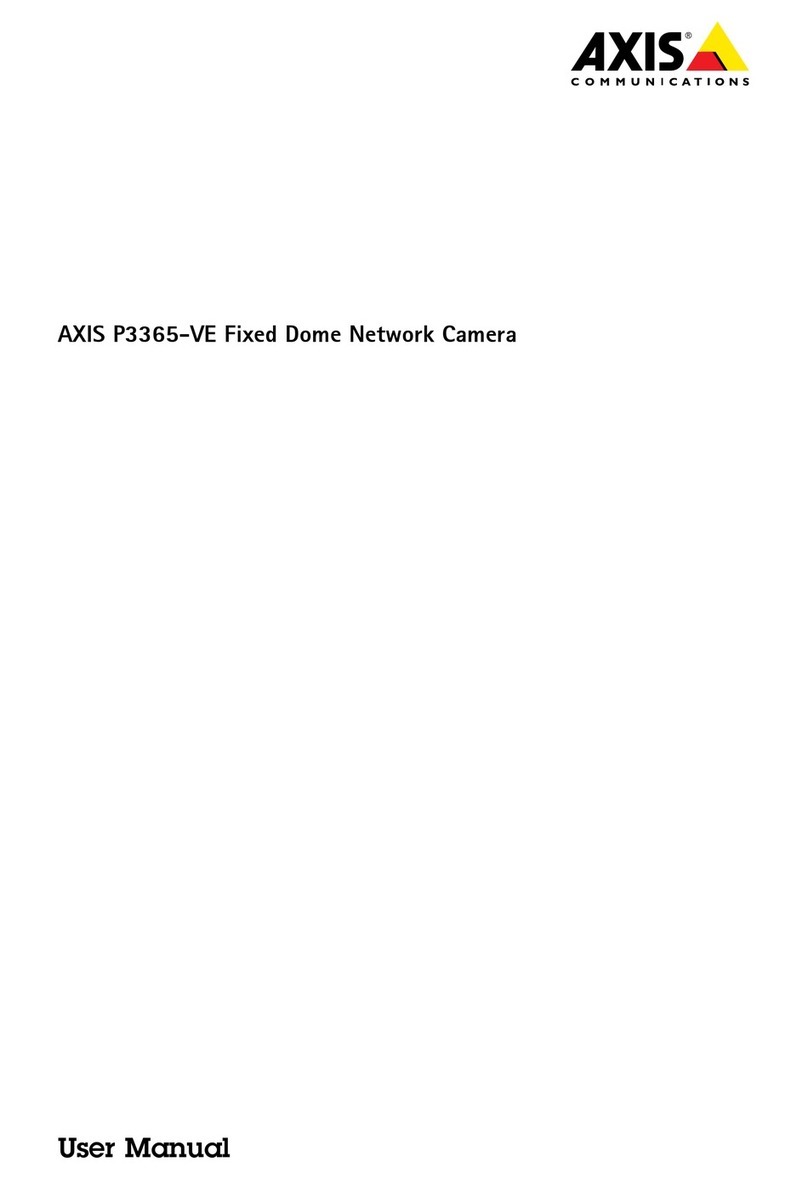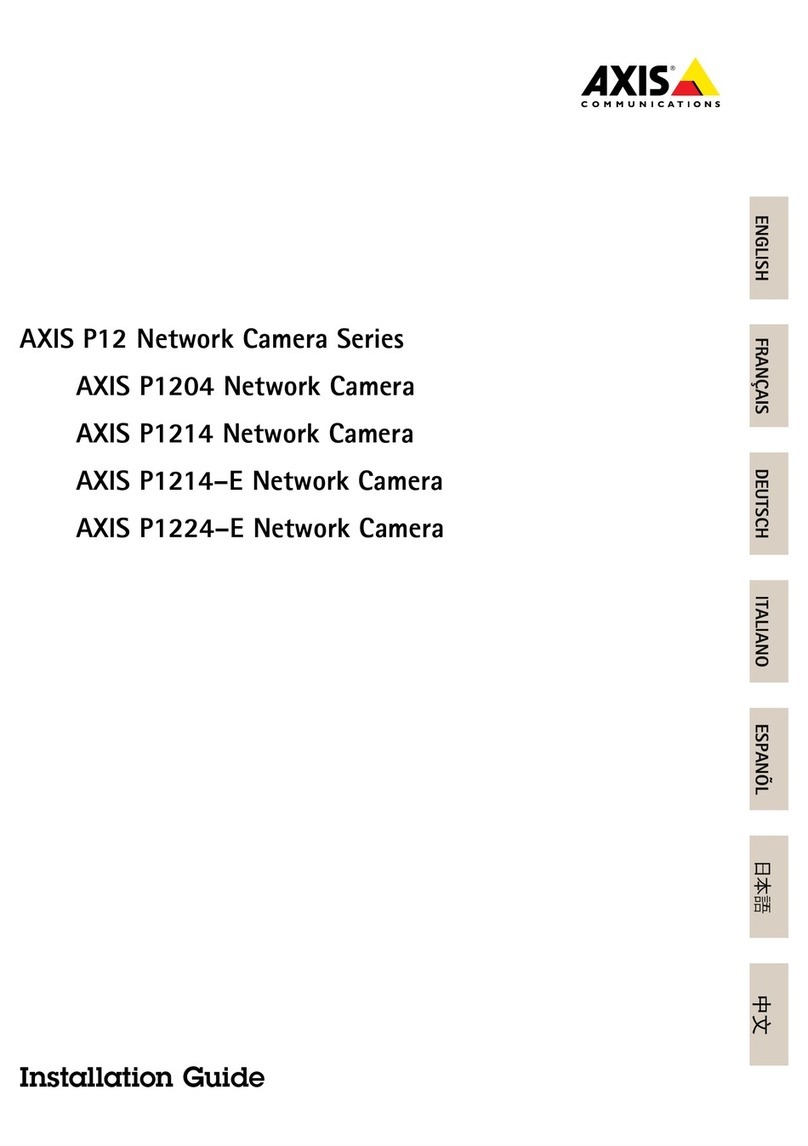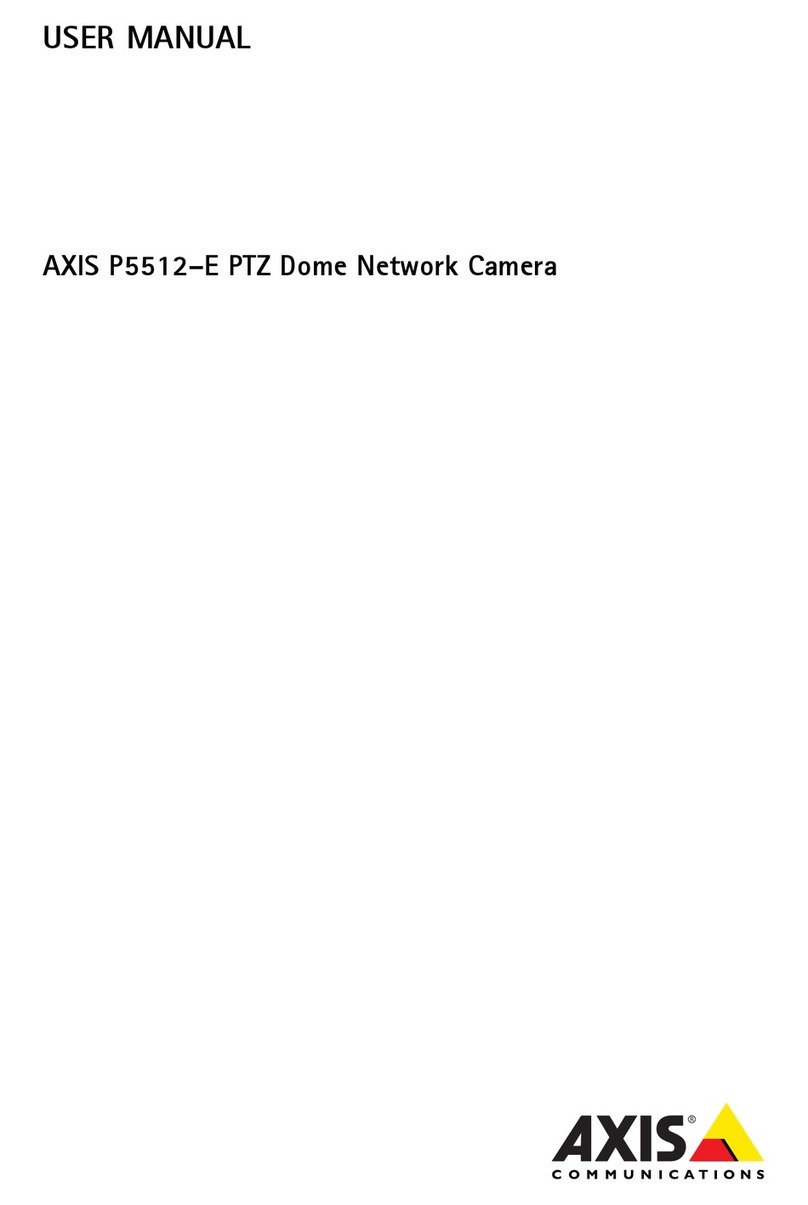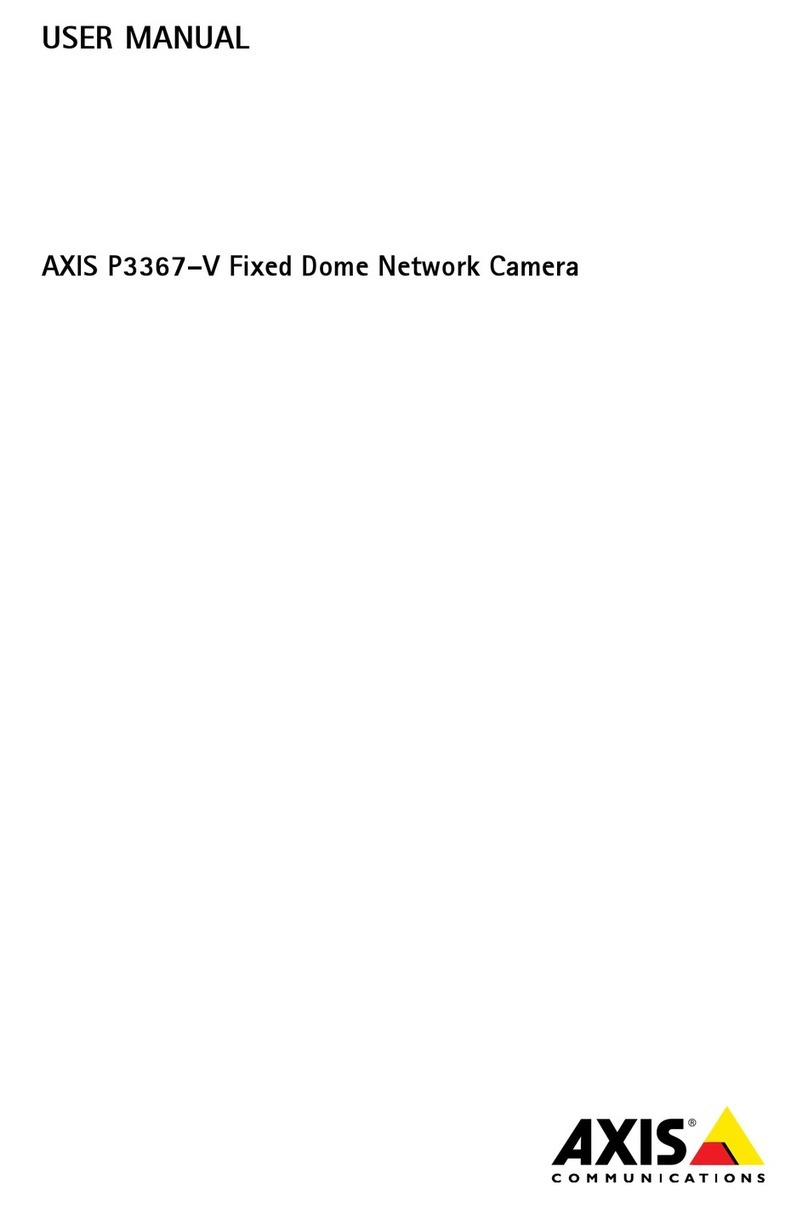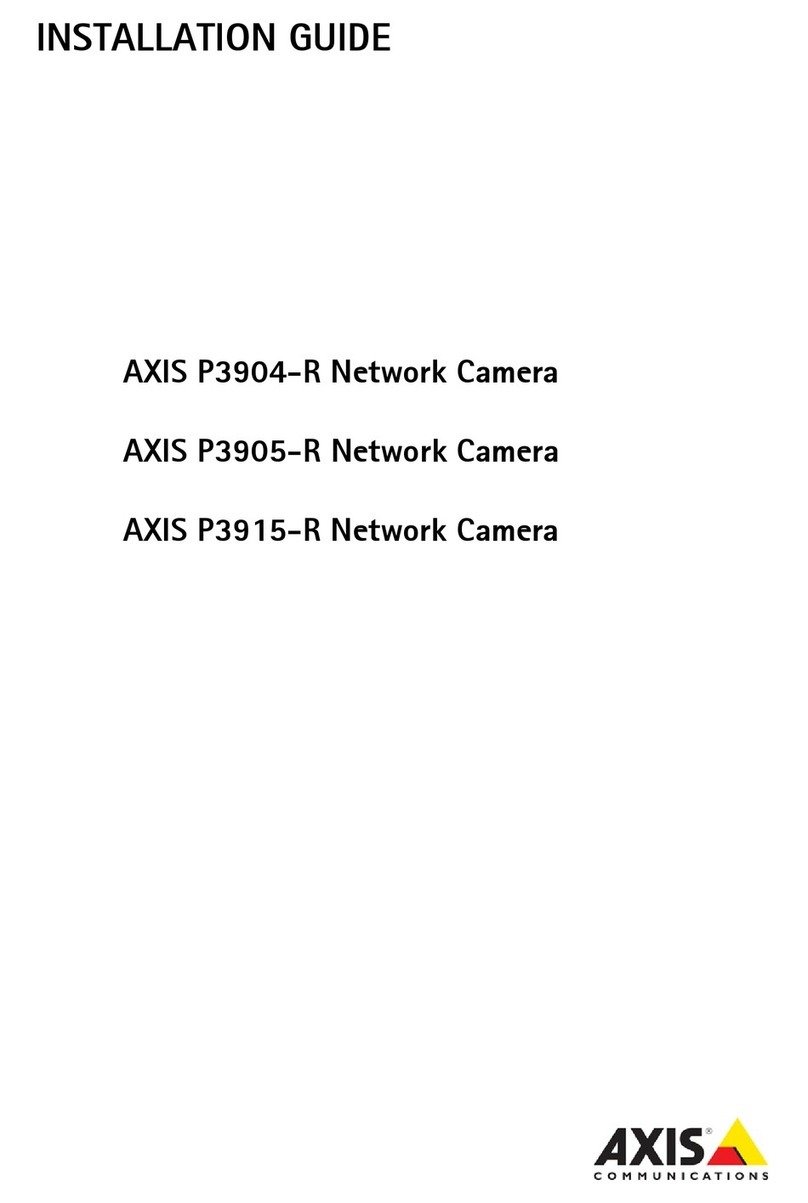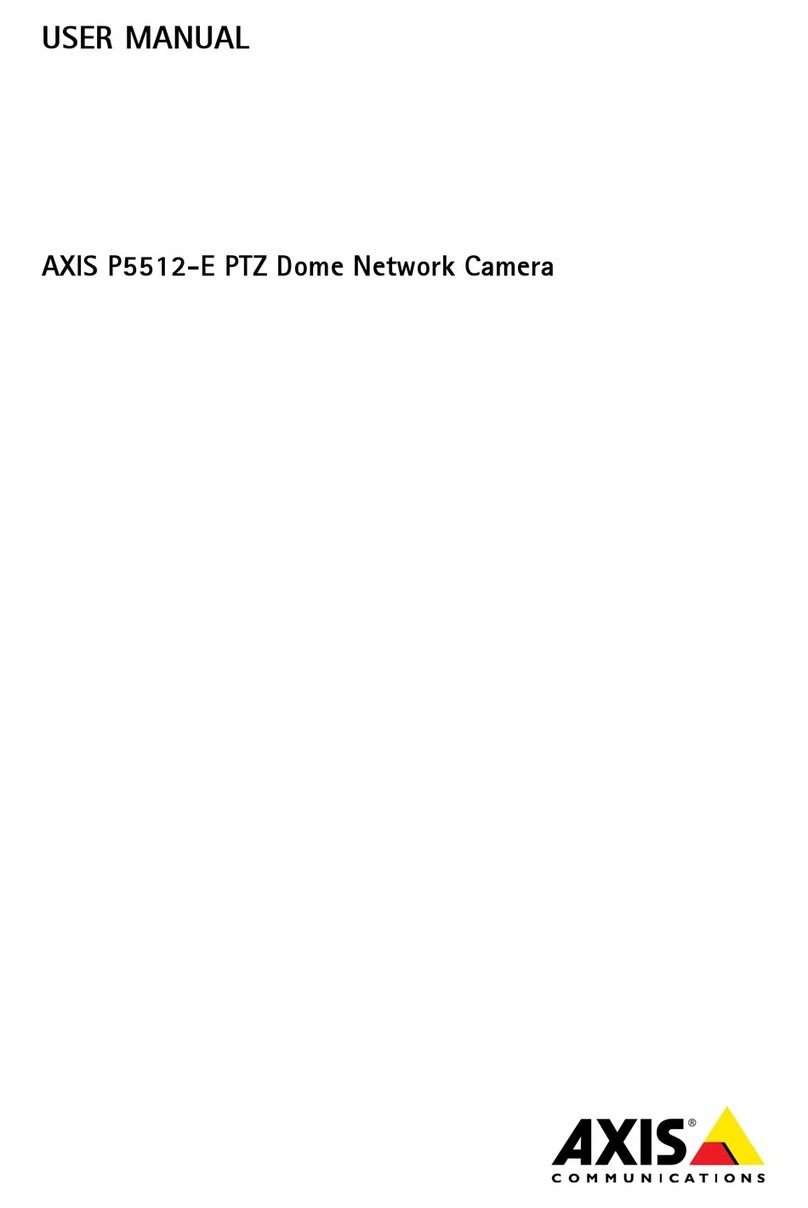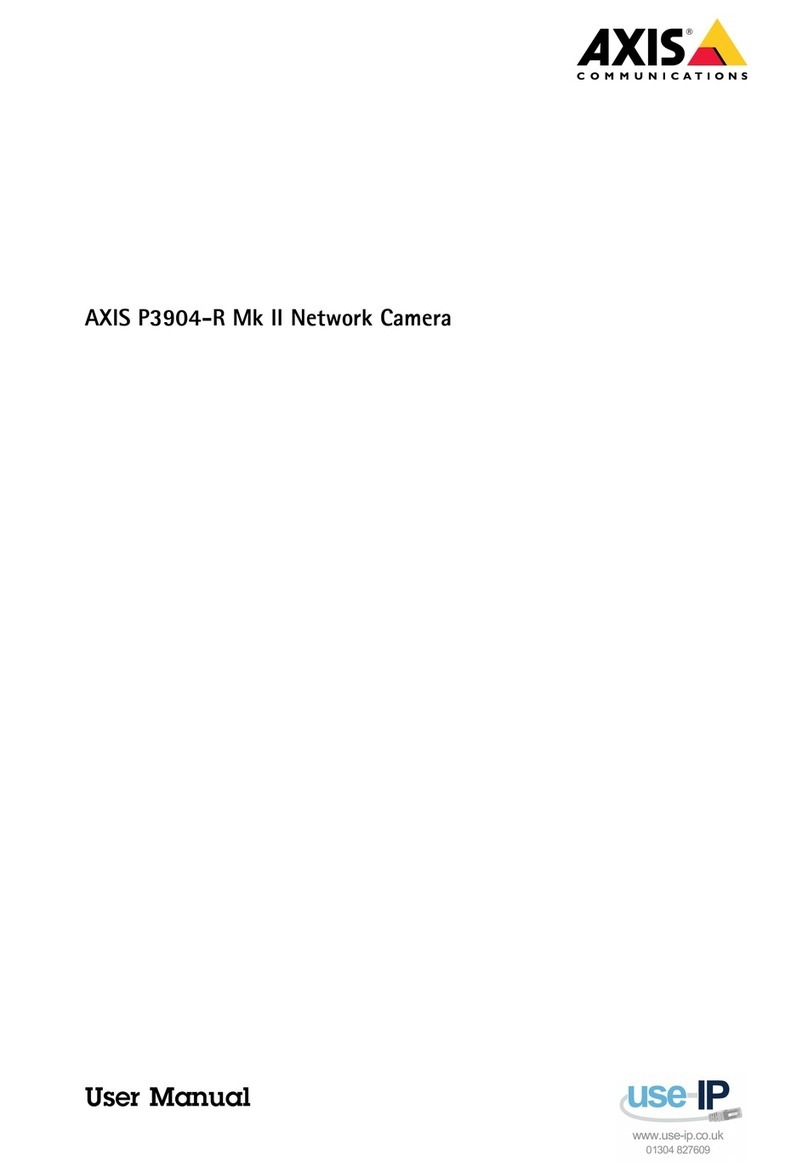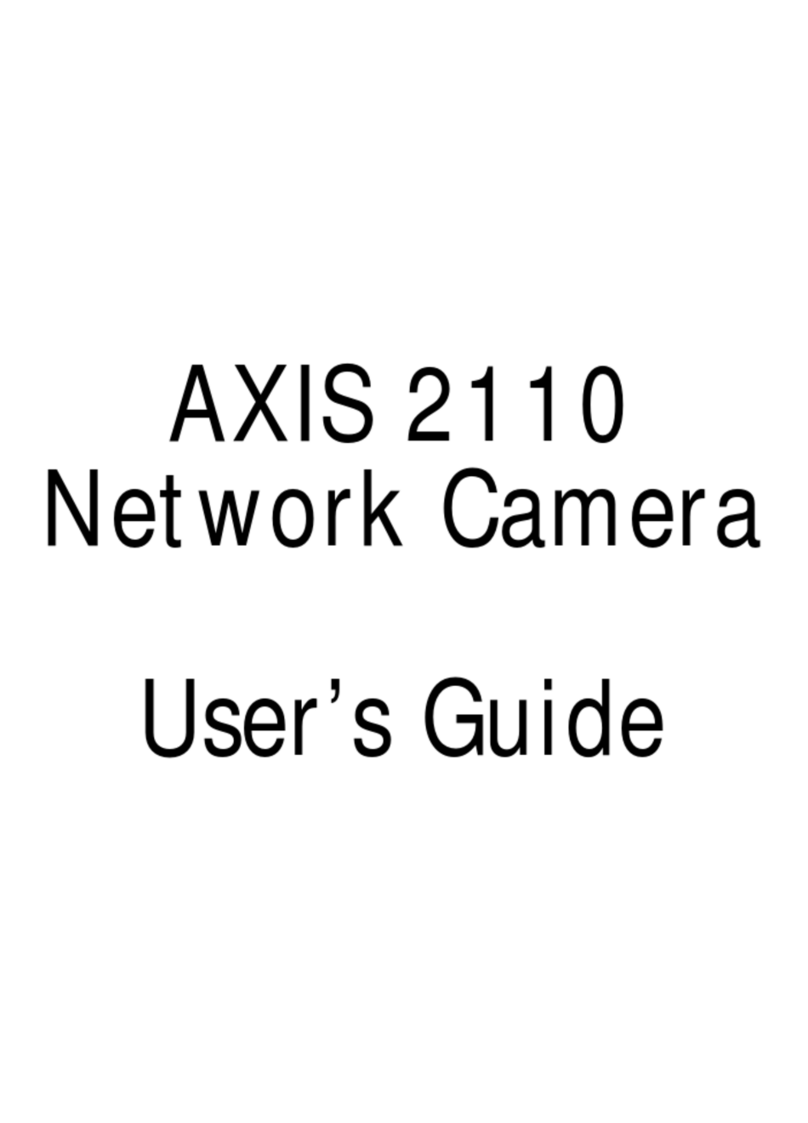AXISQ36-VENetworkCameraSeries
TableofContents
Aboutthismanual..........................................3
Solutionoverview...........................................4
Productoverview...........................................5
Findthedeviceonthenetwork................................6
Accessthedevice...............................................6
Aboutsecurepasswords..........................................6
Setup.....................................................7
Needmorehelp?................................................7
Pan,tilt,roll,andzoom(PRZ).....................................7
SetPRZandfocus..............................................8
Capturemodes.................................................8
Selectcapturemode.............................................9
Hidepartsoftheimagewithprivacymasks..........................9
Reducenoiseinlow-lightconditions................................9
Selectexposuremode............................................10
Maximizedetailsinanimage......................................10
StabilizeashakyimagewithElectronicImageStabilization(EIS).........10
Compensateforbarreldistortion...................................10
Viewarea......................................................10
Handlesceneswithstrongbacklight................................11
Aboutoverlays..................................................11
Aboutoverlaytext...............................................11
Showatextoverlayinthevideostreamwhenthedevicedetectsmotion..12
Choosevideocompressionformat..................................12
Reducebandwidthandstorage....................................13
Setupnetworkstorage...........................................13
Rulesandalerts.................................................13
riggeranaction................................................13
Recordvideowhenthecameradetectsmotion........................14
Applications....................................................14
Troubleshooting............................................15
Resettofactorydefaultsettings...................................15
Checkthecurrentrmware.......................................15
Upgradethermware............................................15
echnicalissues,cluesandsolutions................................16
Performanceconsiderations.......................................17
Specications..............................................18
LEDindicators..................................................18
SDcardslot....................................................18
Buttons.......................................................18
Connectors....................................................18
2