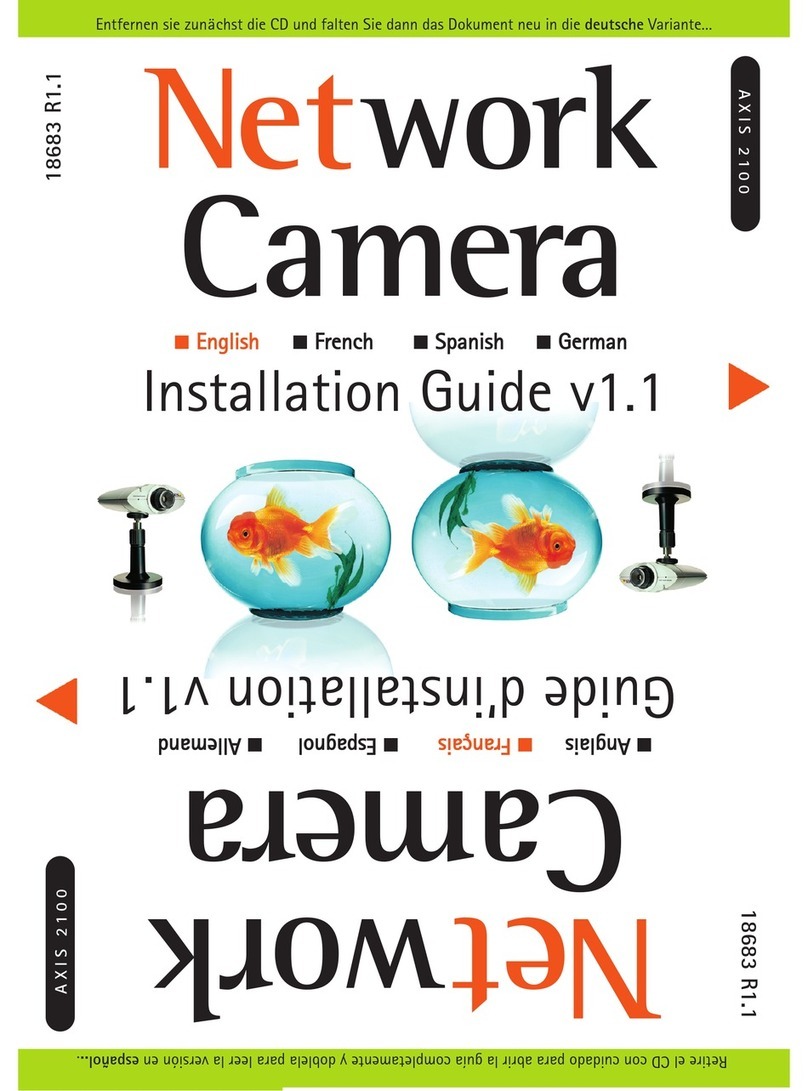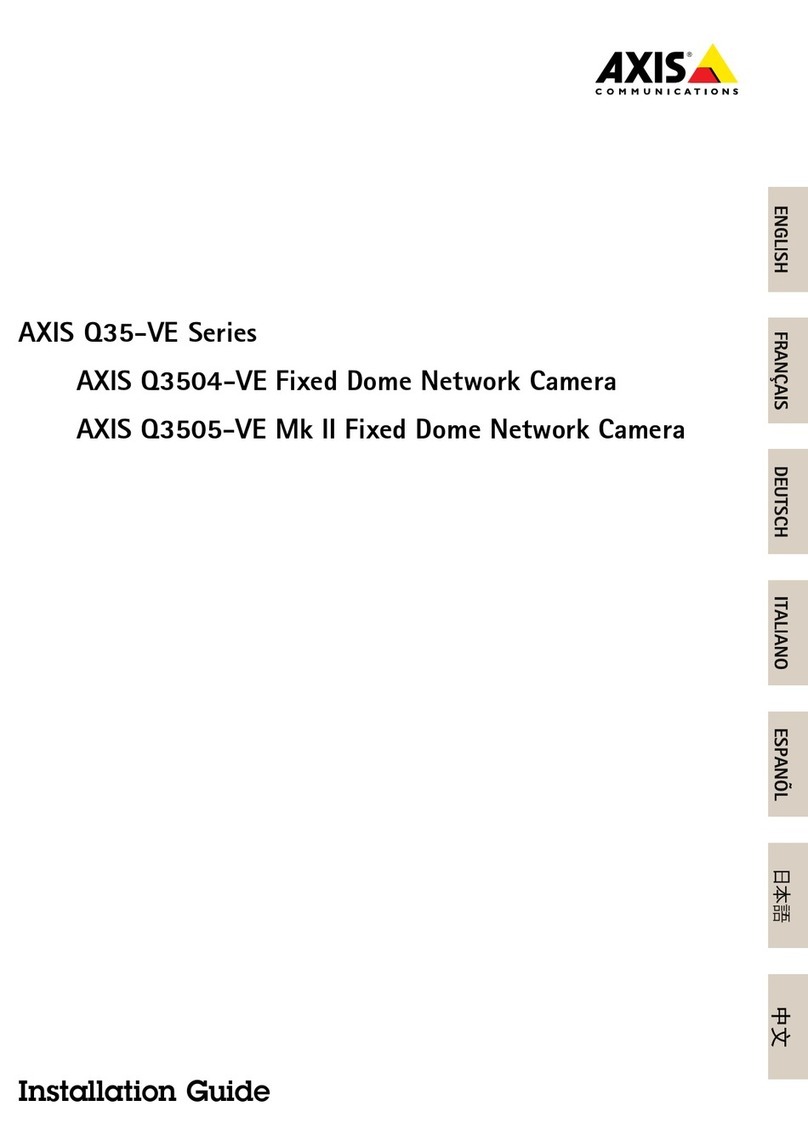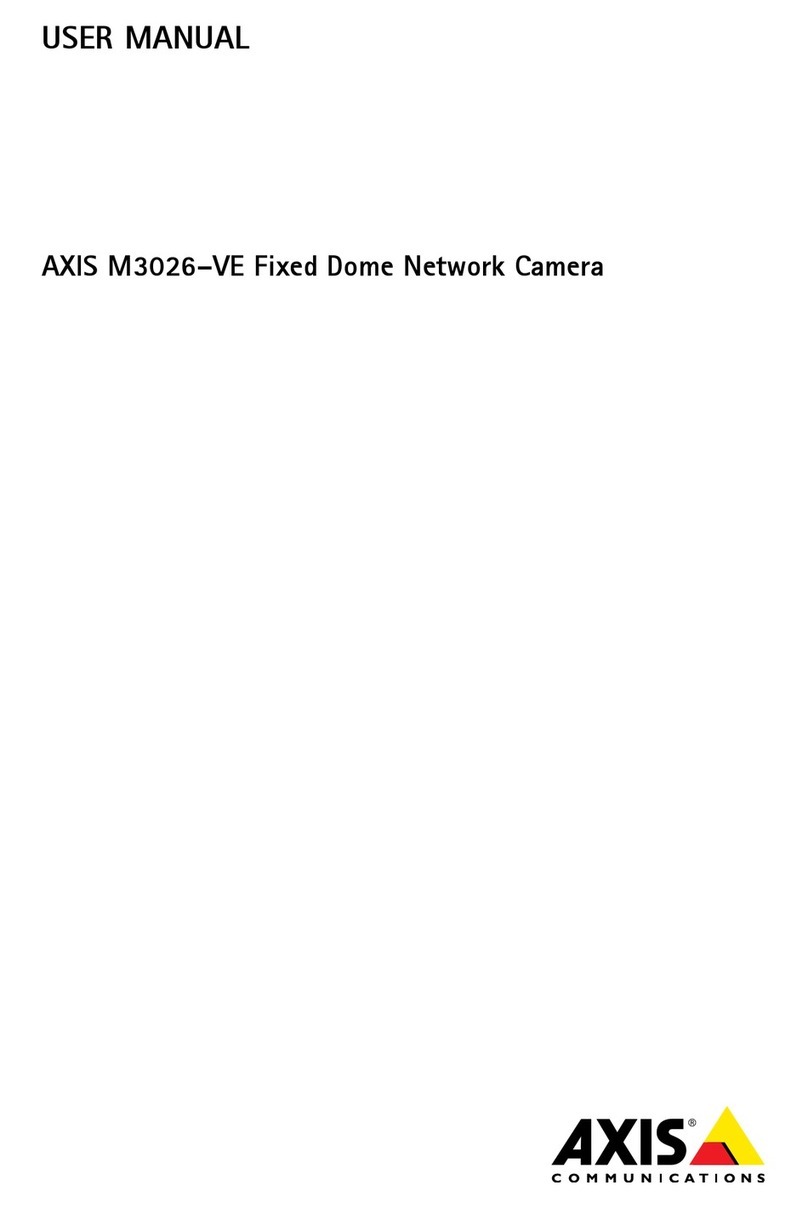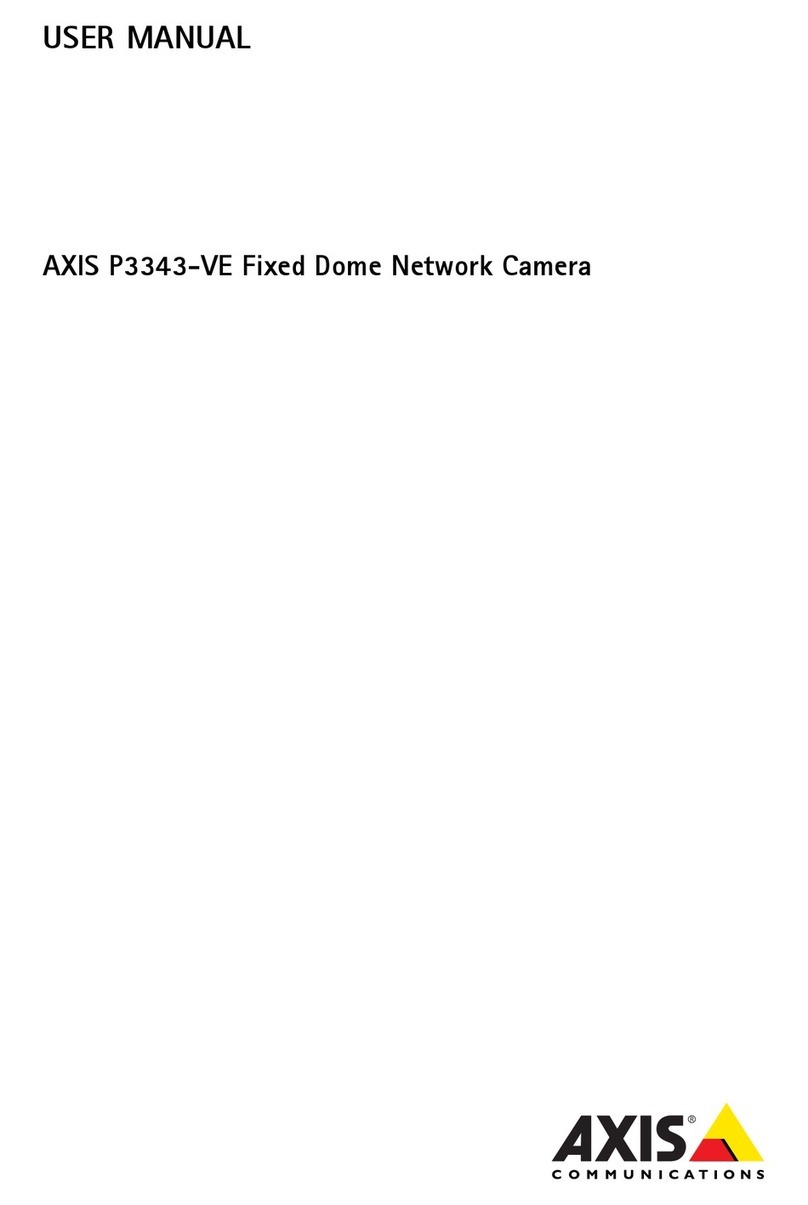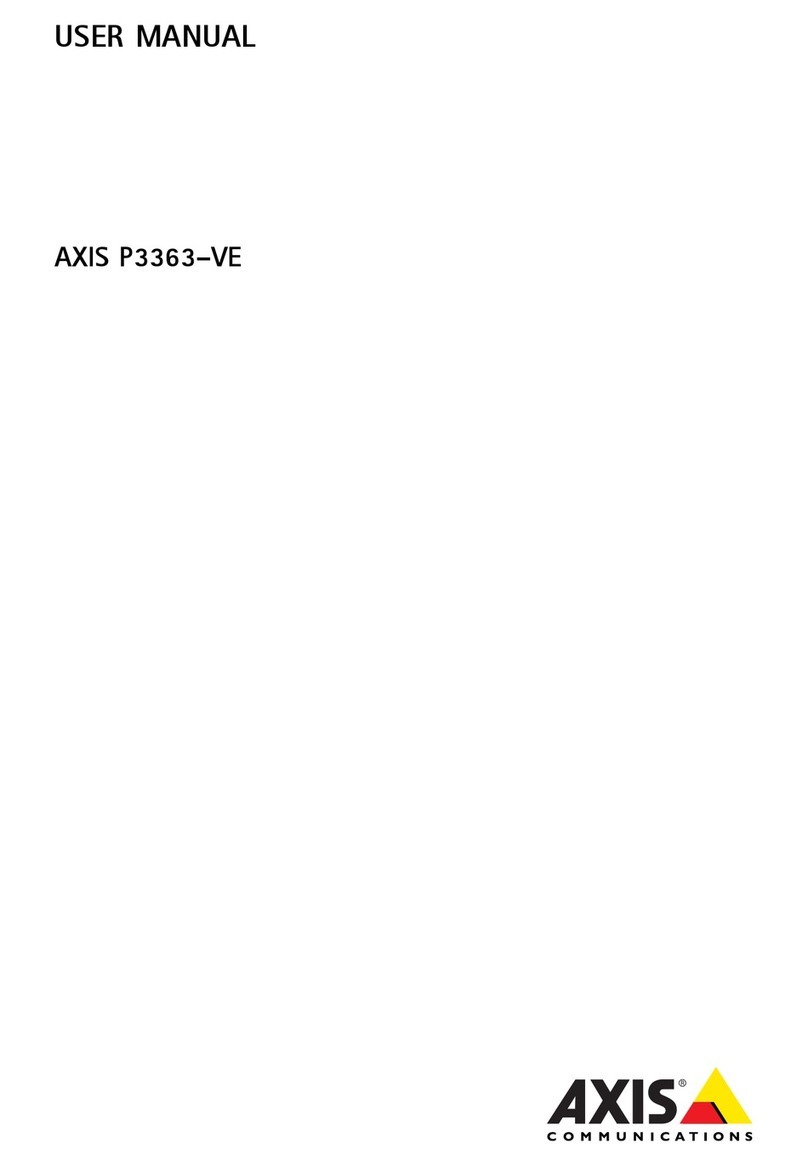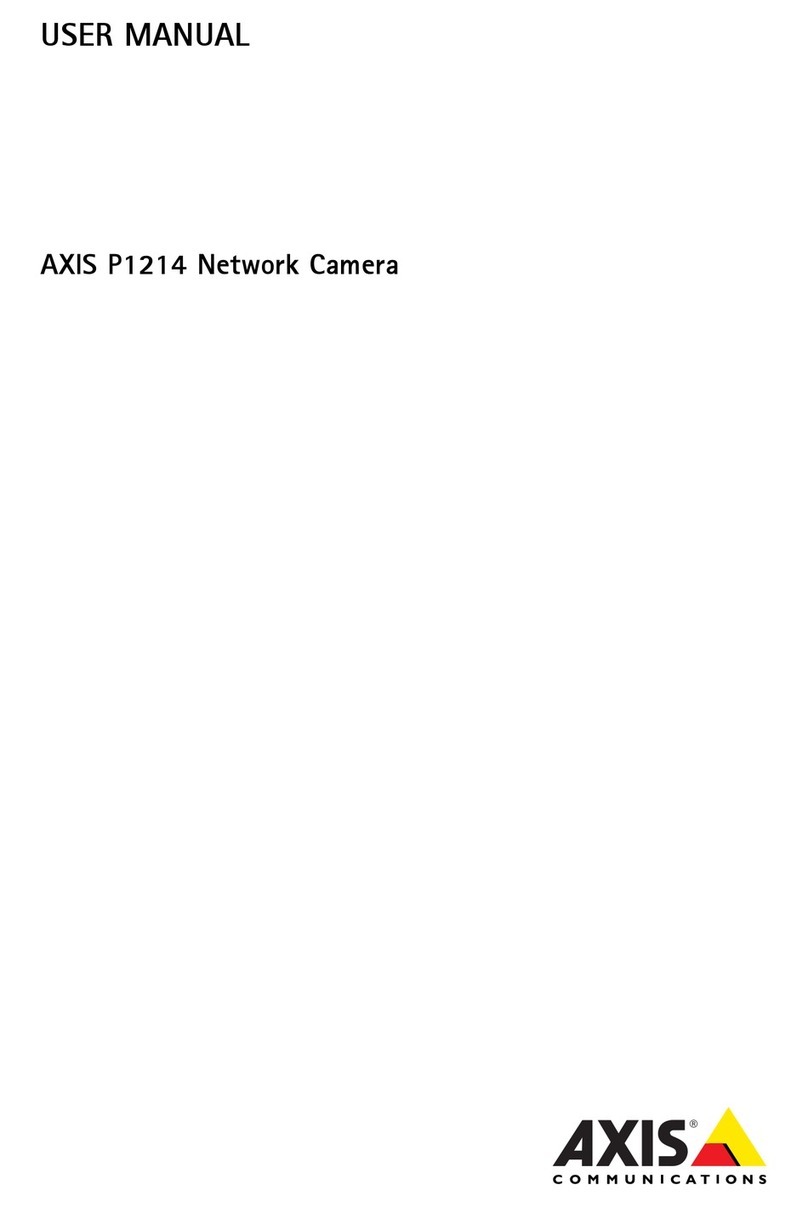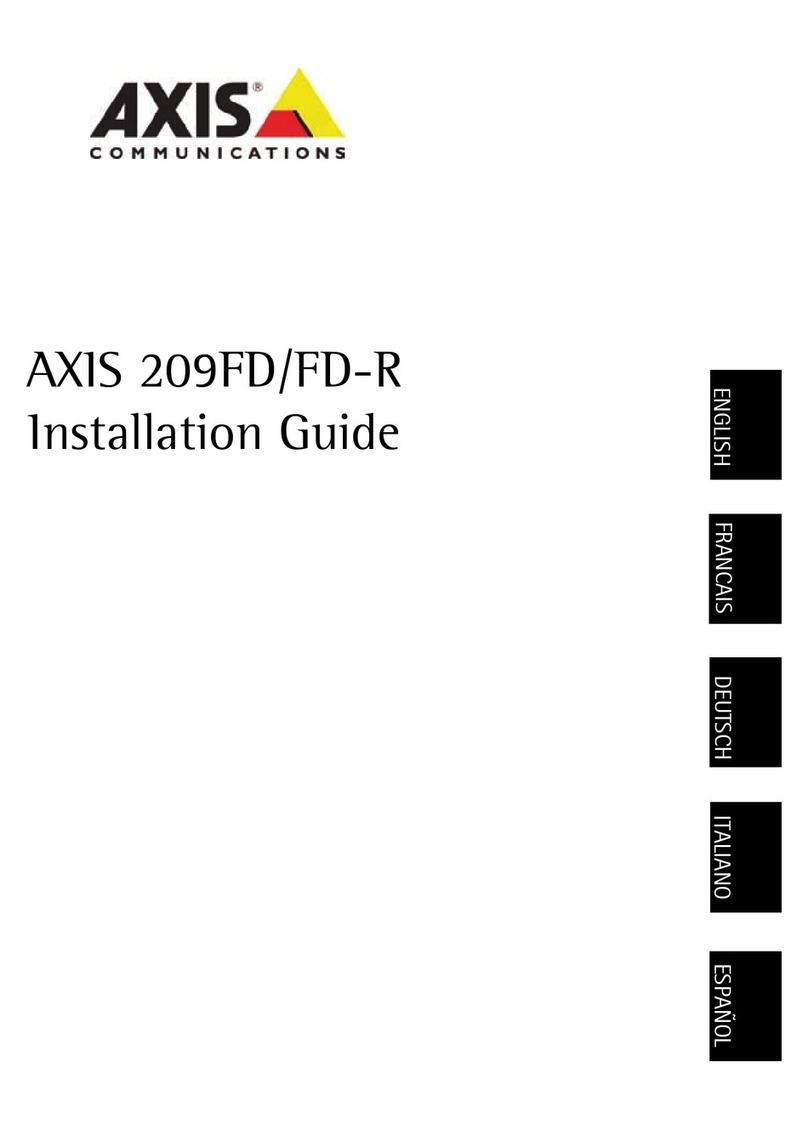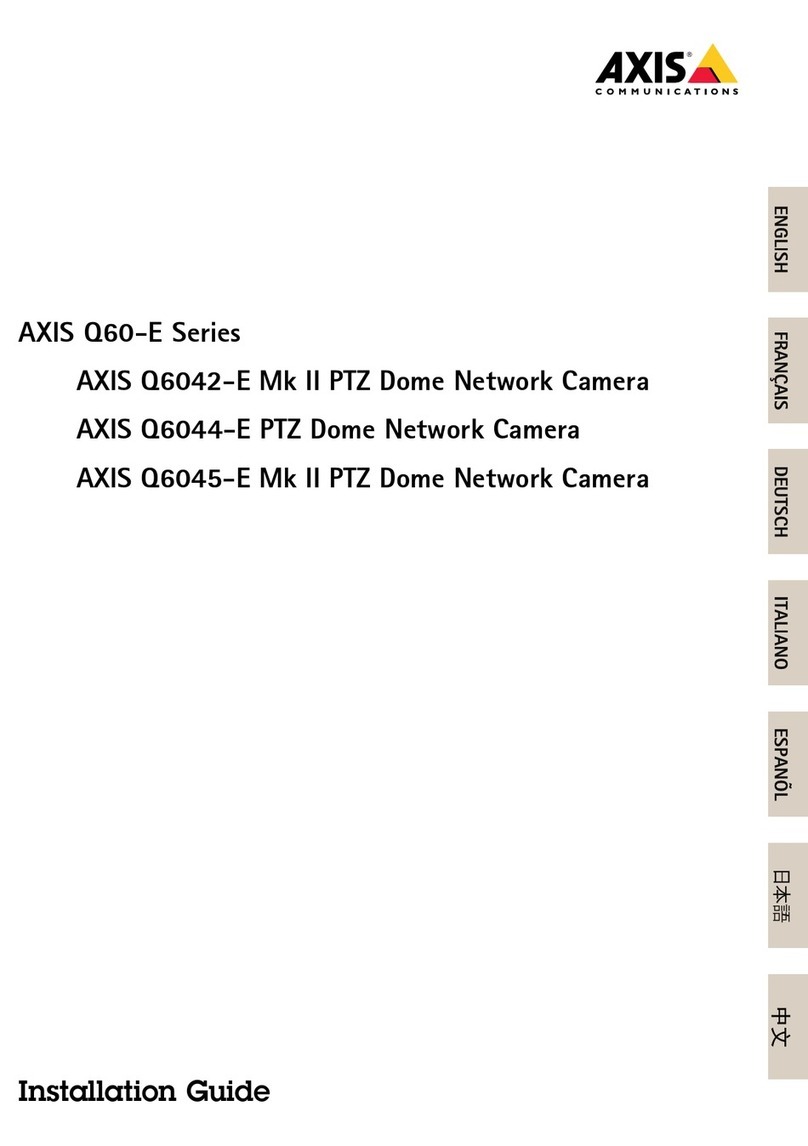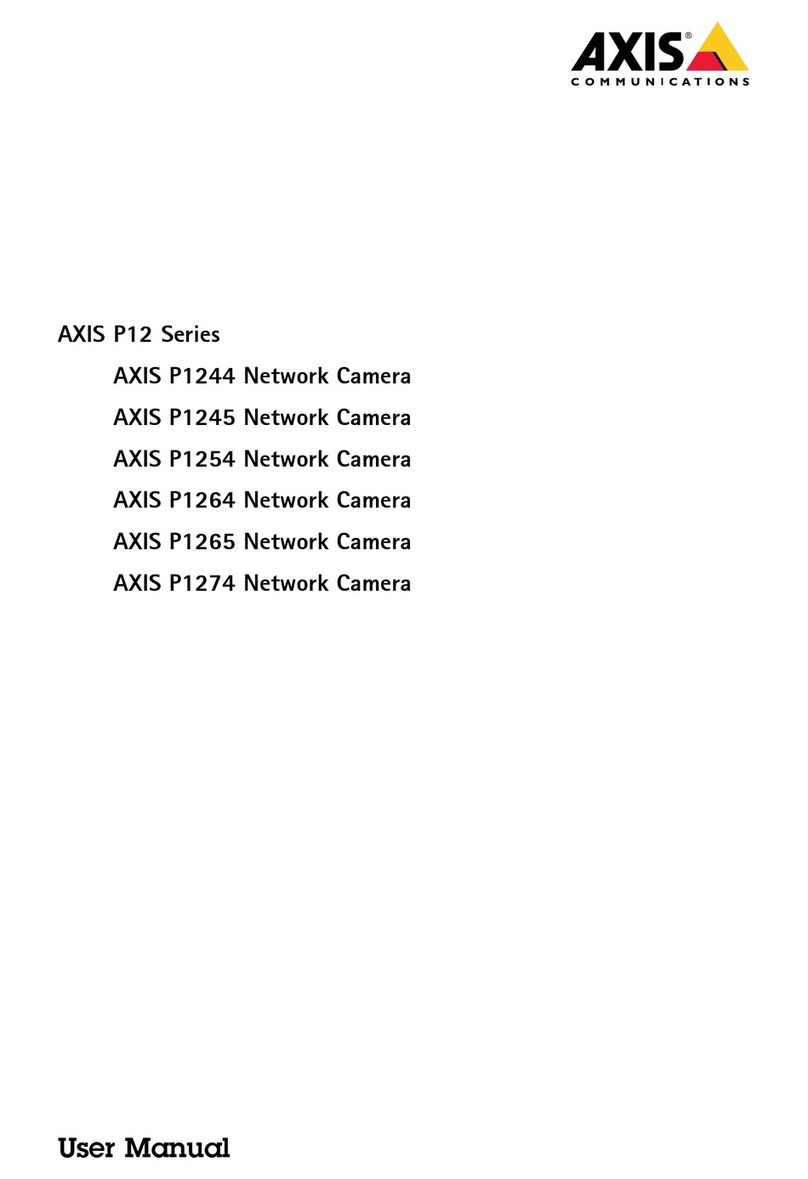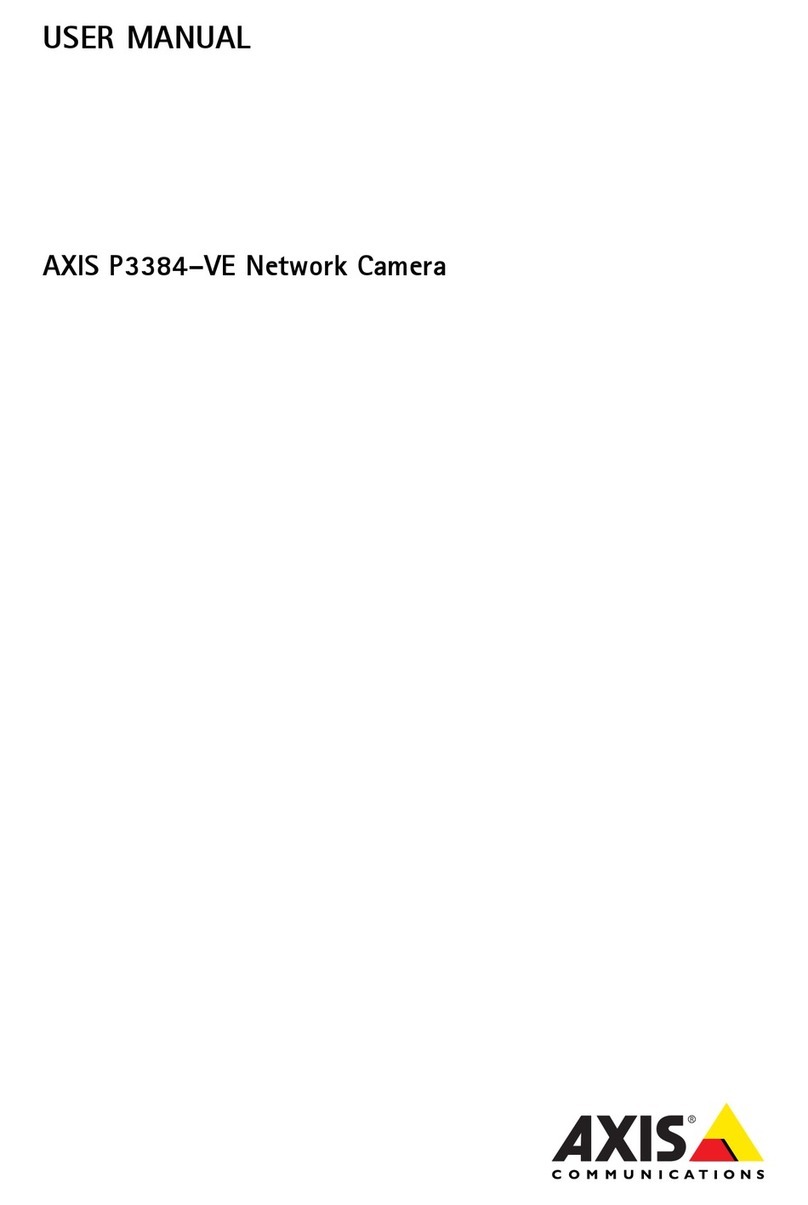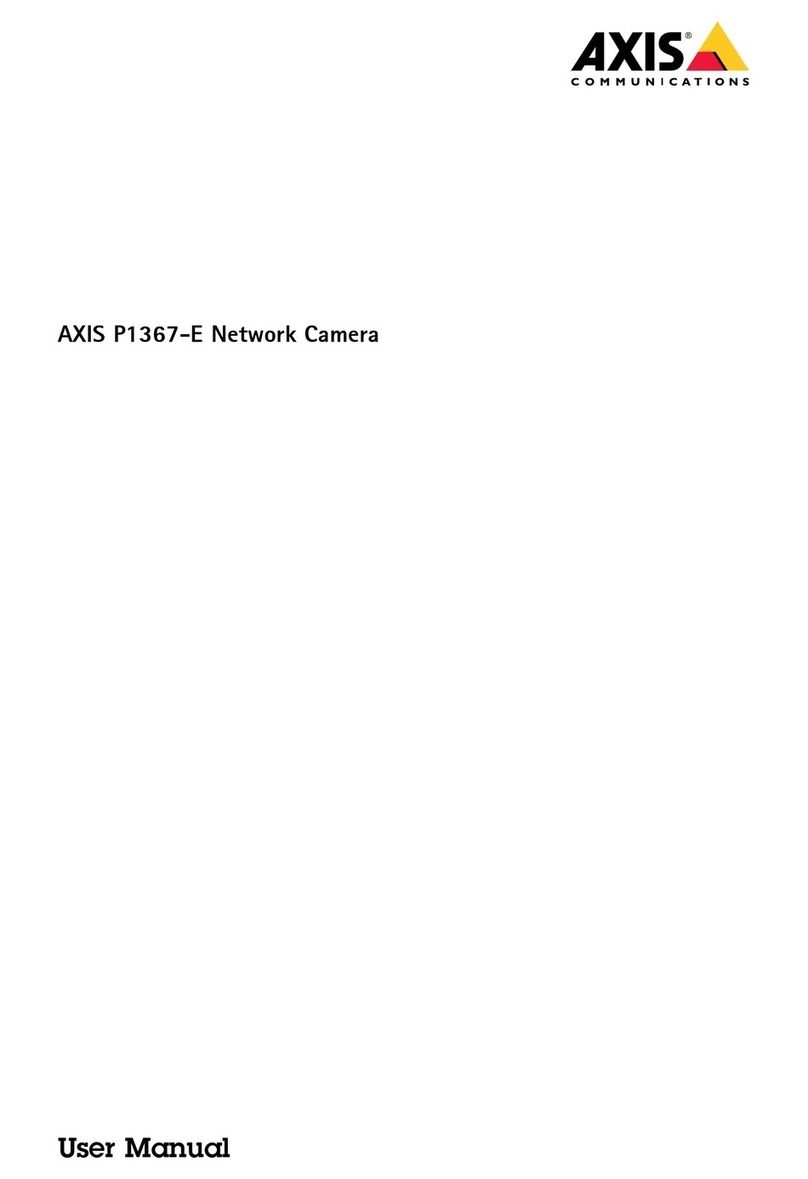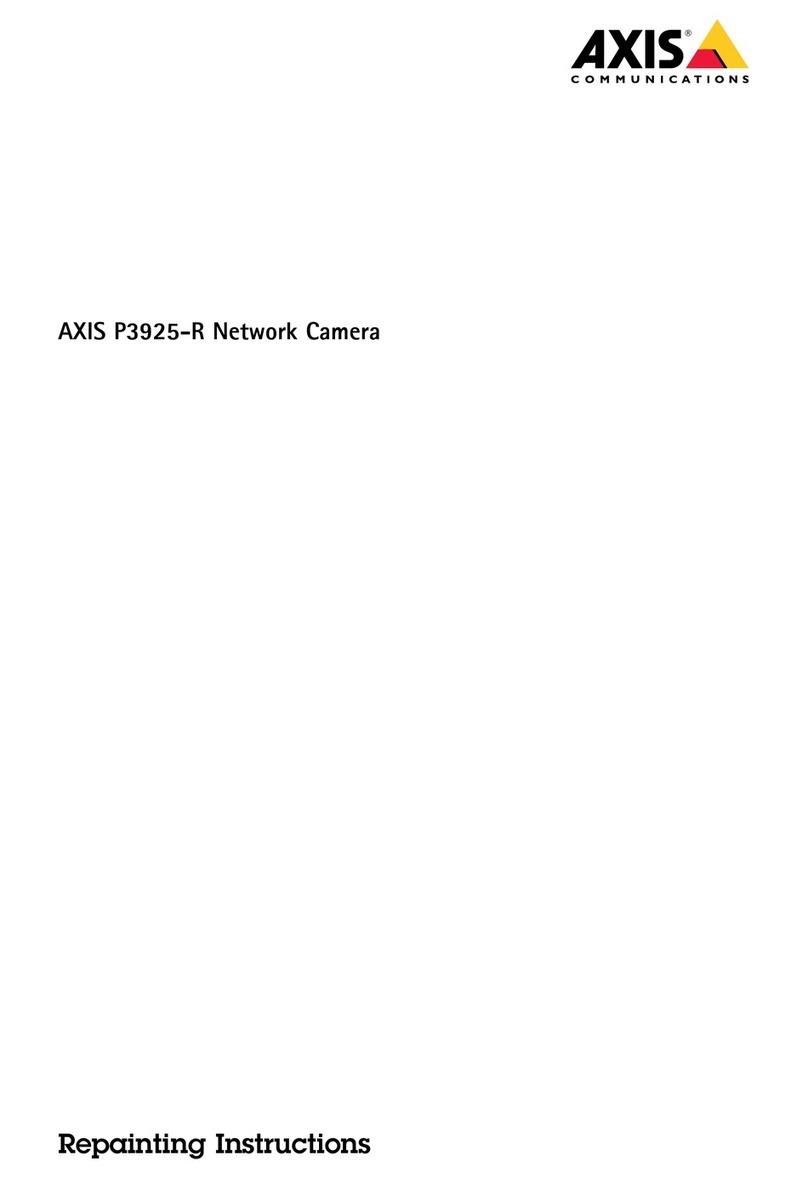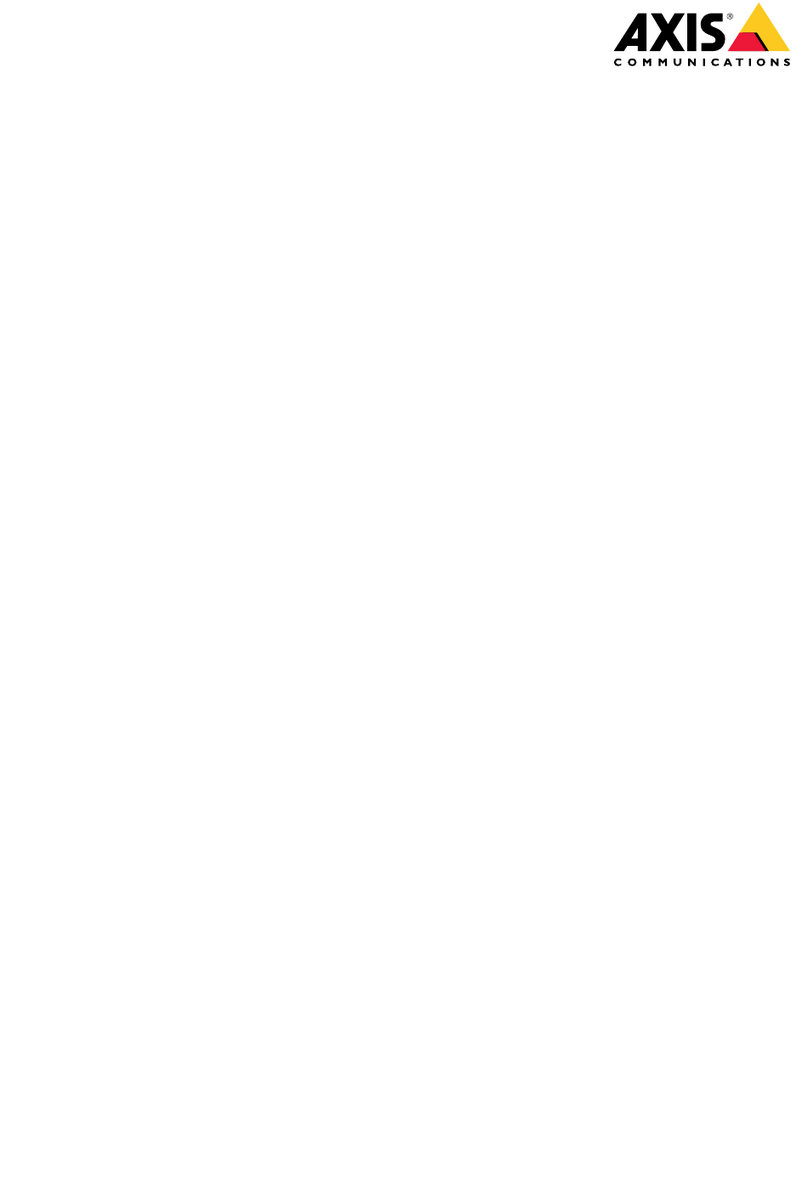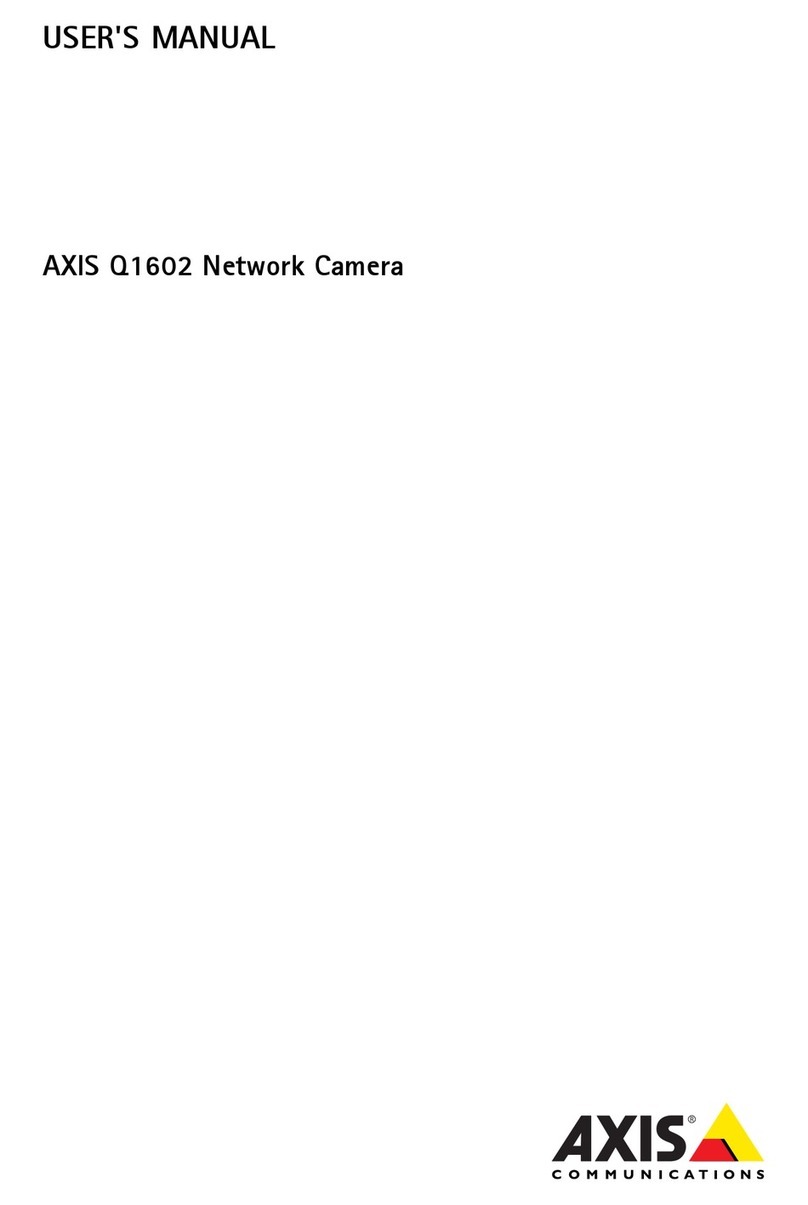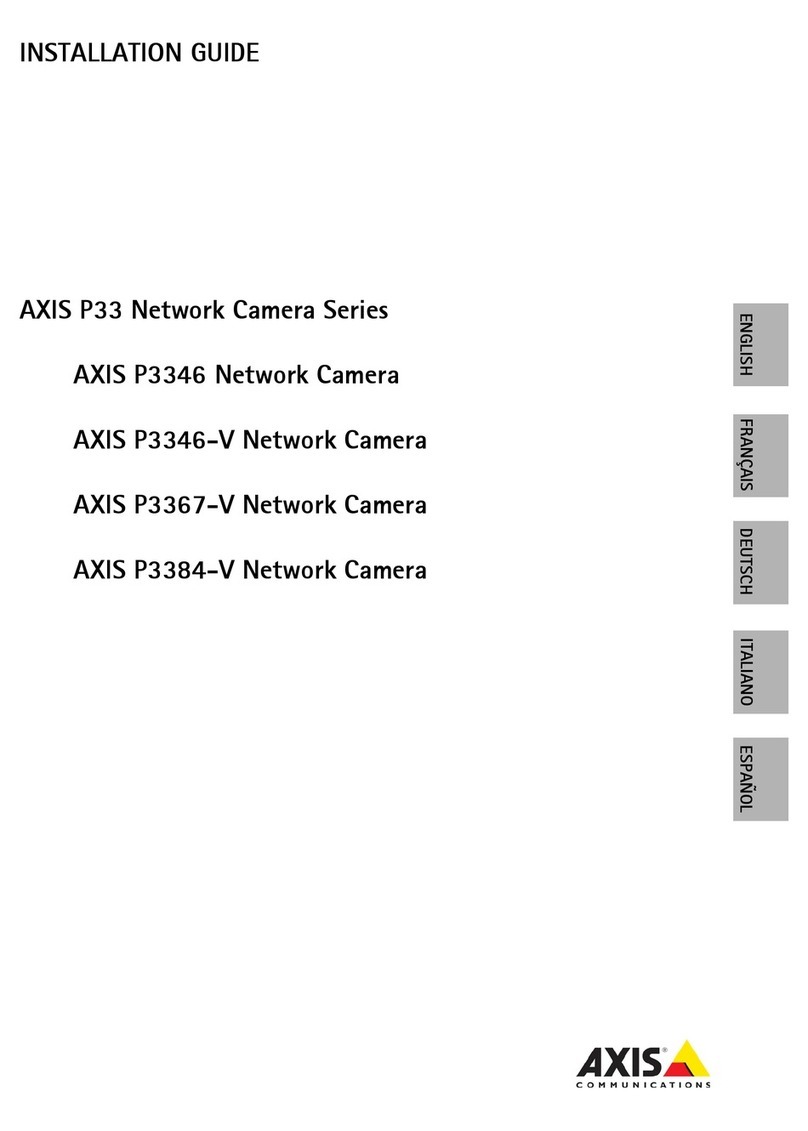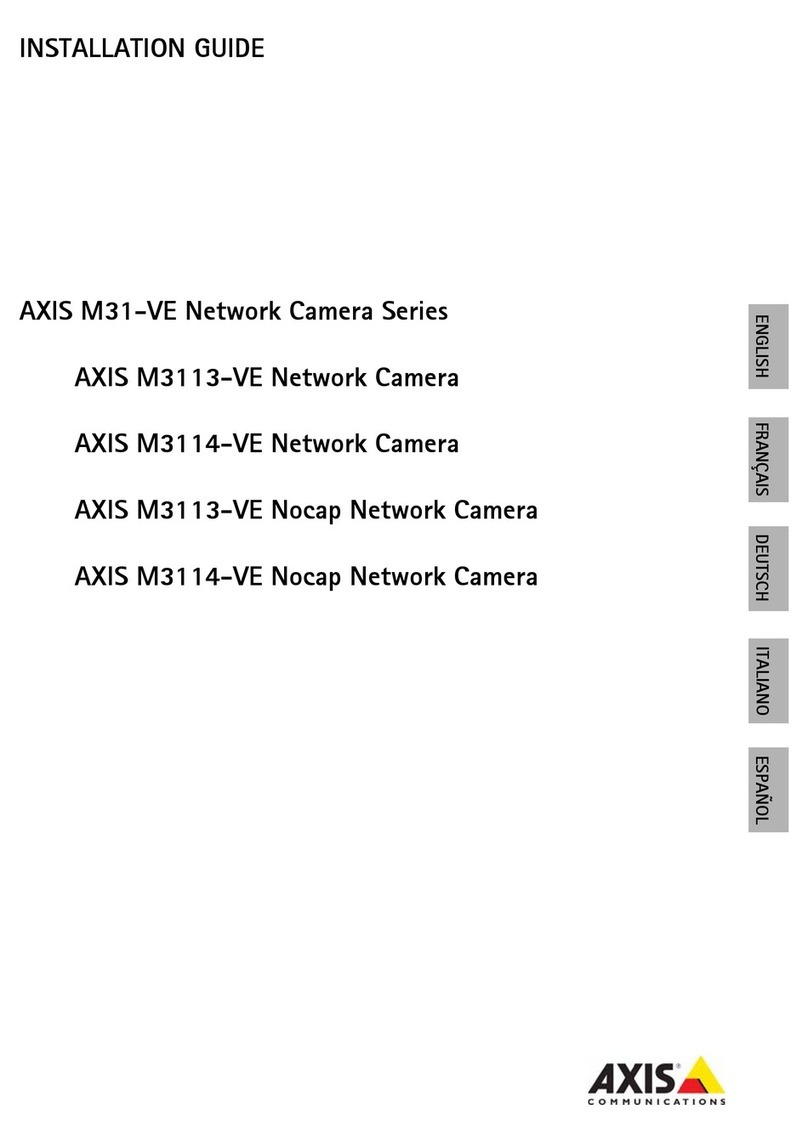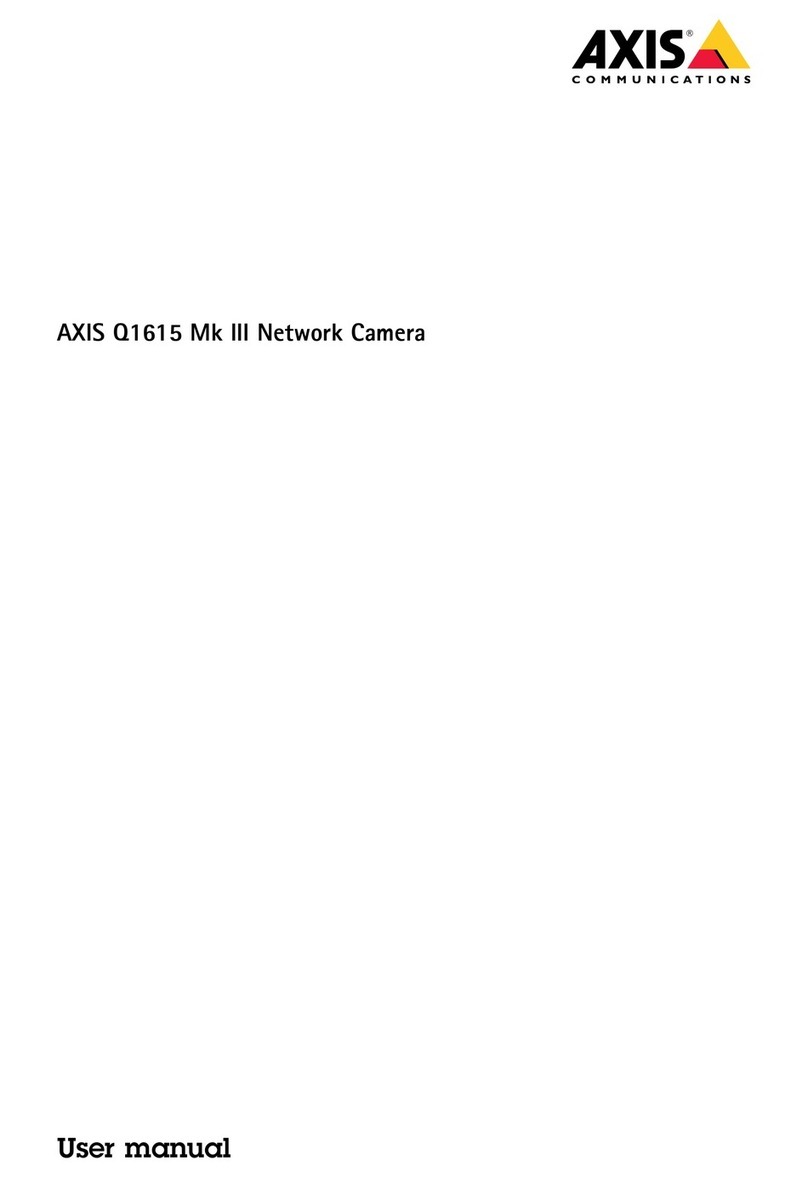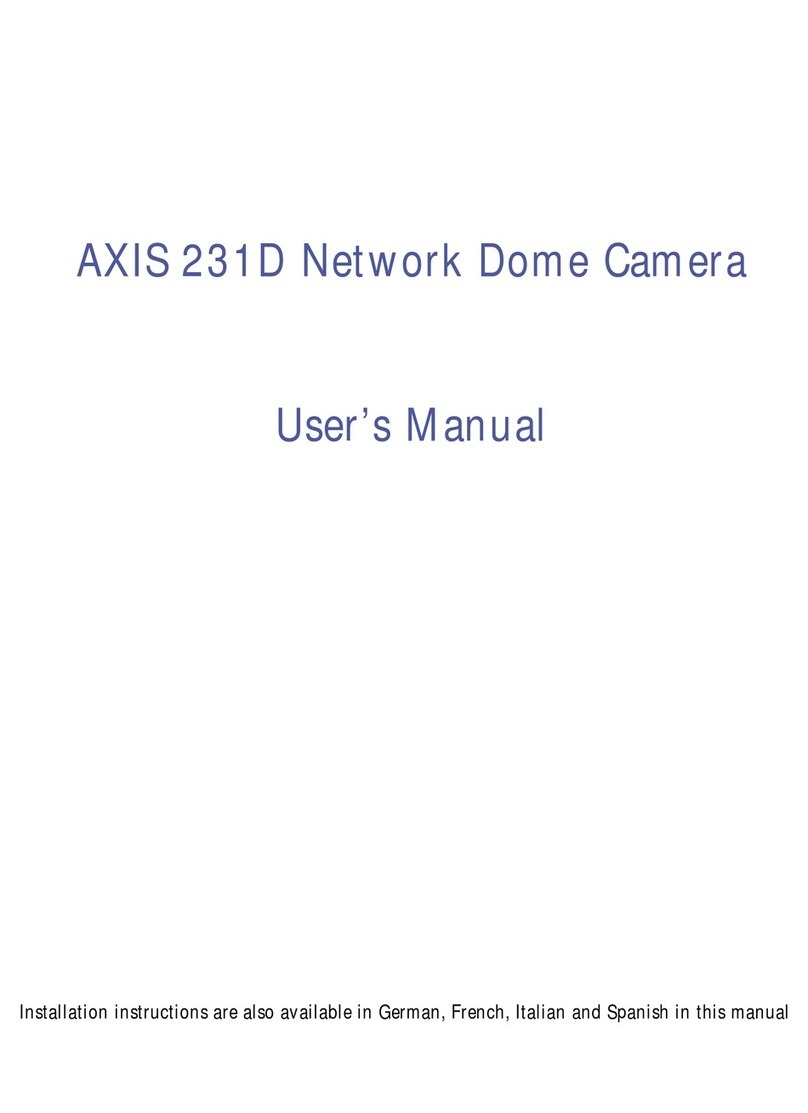AXISM5000PTZCamera
TableofContents
Installation................................................3
Previewmode..................................................3
Getstarted................................................4
Findthedeviceonthenetwork....................................4
Openthedevice'swebinterface....................................4
Createanadministratoraccount...................................4
Securepasswords...............................................4
Verifythatnoonehastamperedwiththermware....................
Webinterfaceoverview..........................................
Congureyourdevice........................................6
Basicsettings..................................................6
Adjusttheimage................................................6
Adjustthecameraview(PTZ)......................................10
Viewandrecordvideo............................................10
Setuprulesforevents...........................................11
Audio.........................................................14
Thewebinterface...........................................1
Status........................................................1
Video.........................................................16
PTZ...........................................................26
Audio.........................................................30
Recordings.....................................................31
Apps..........................................................32
System........................................................32
Maintenance...................................................0
Learnmore................................................1
Capturemodes.................................................1
Privacymasks..................................................1
Overlays.......................................................2
Pan,tilt,andzoom(PTZ)..........................................2
Streamingandstorage...........................................2
Applications....................................................4
Cybersecurity...................................................4
Specications..............................................7
Productoverview................................................7
LEDindicators..................................................7
SDcardslot....................................................8
Buttons.......................................................8
Connectors....................................................8
Cleaningrecommendations...................................60
Troubleshooting............................................61
Resettofactorydefaultsettings...................................61
Firmwareoptions...............................................61
Checkthecurrentrmwareversion.................................61
Upgradethermware............................................61
Technicalissues,clues,andsolutions................................62
Performanceconsiderations.......................................64
Contactsupport.................................................64
2