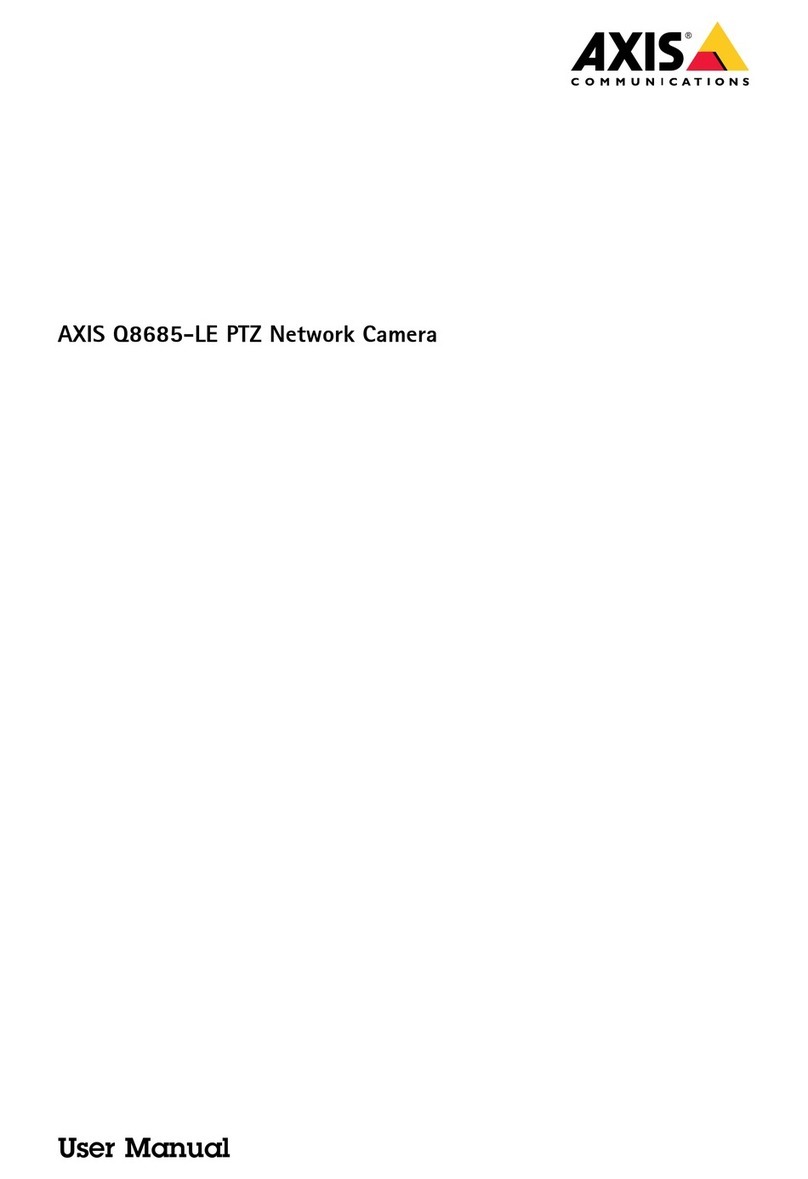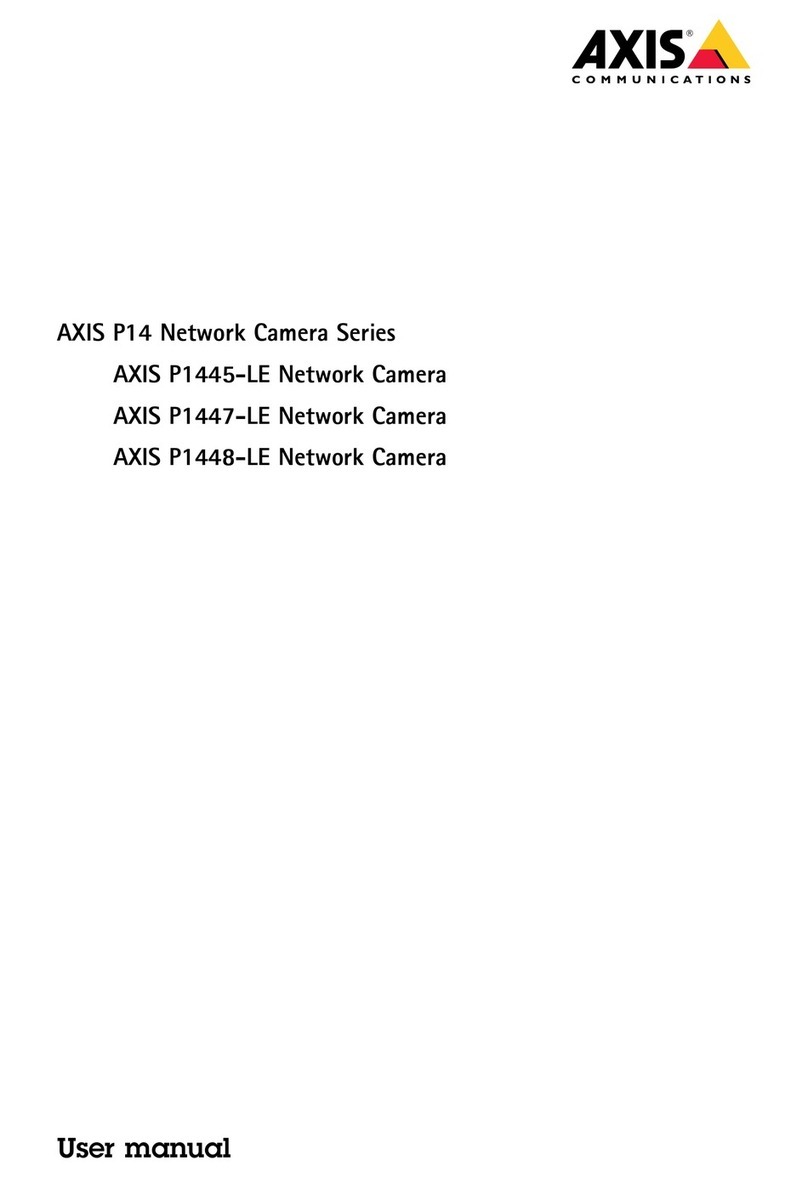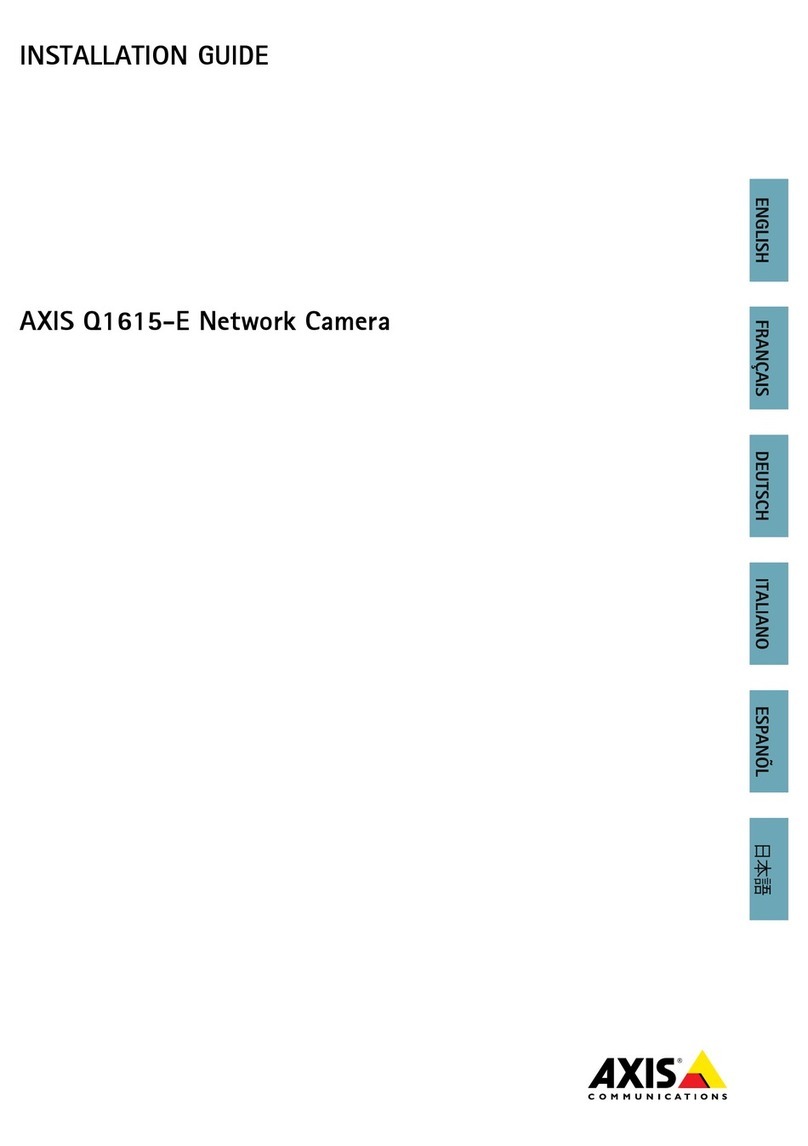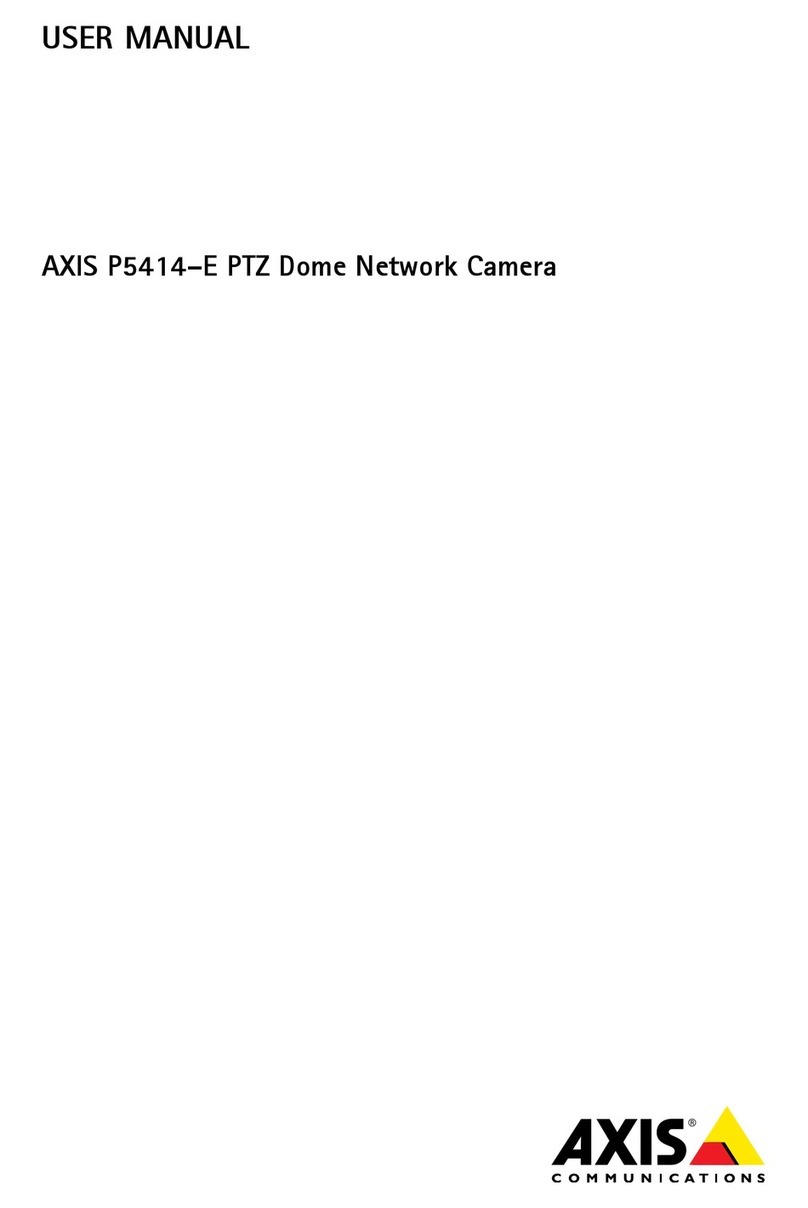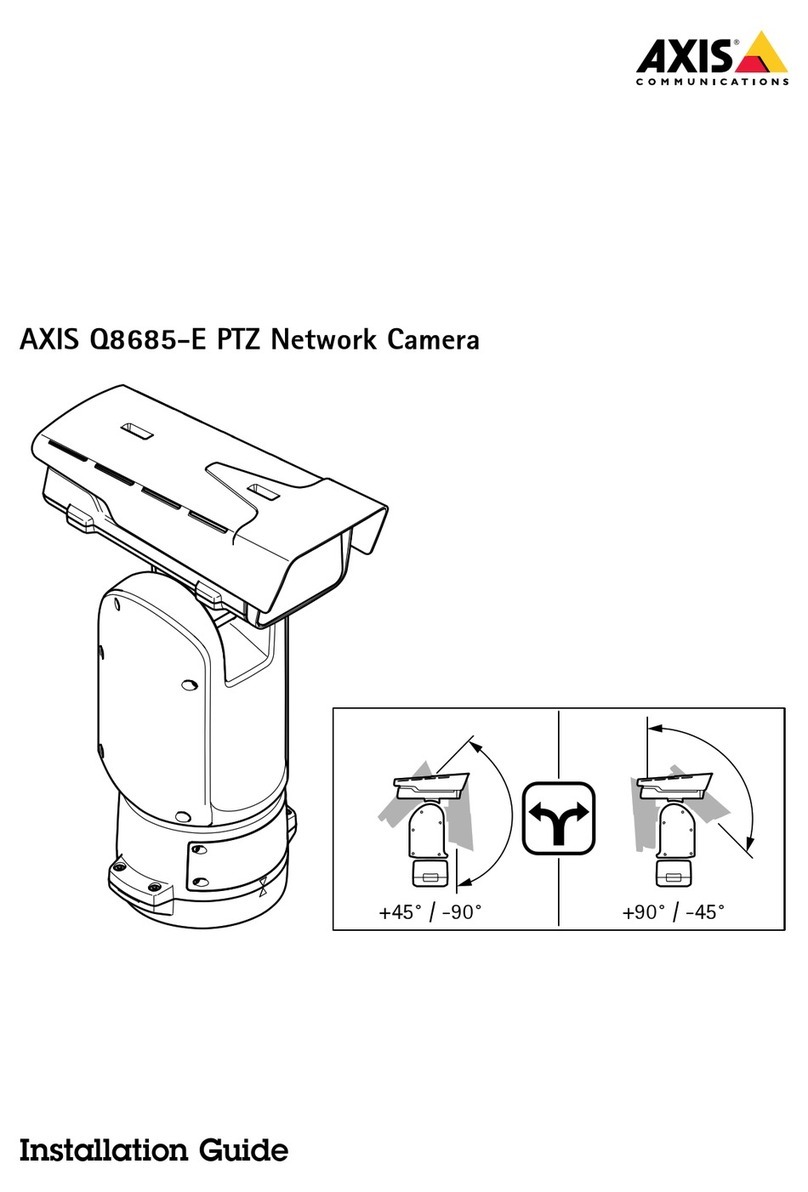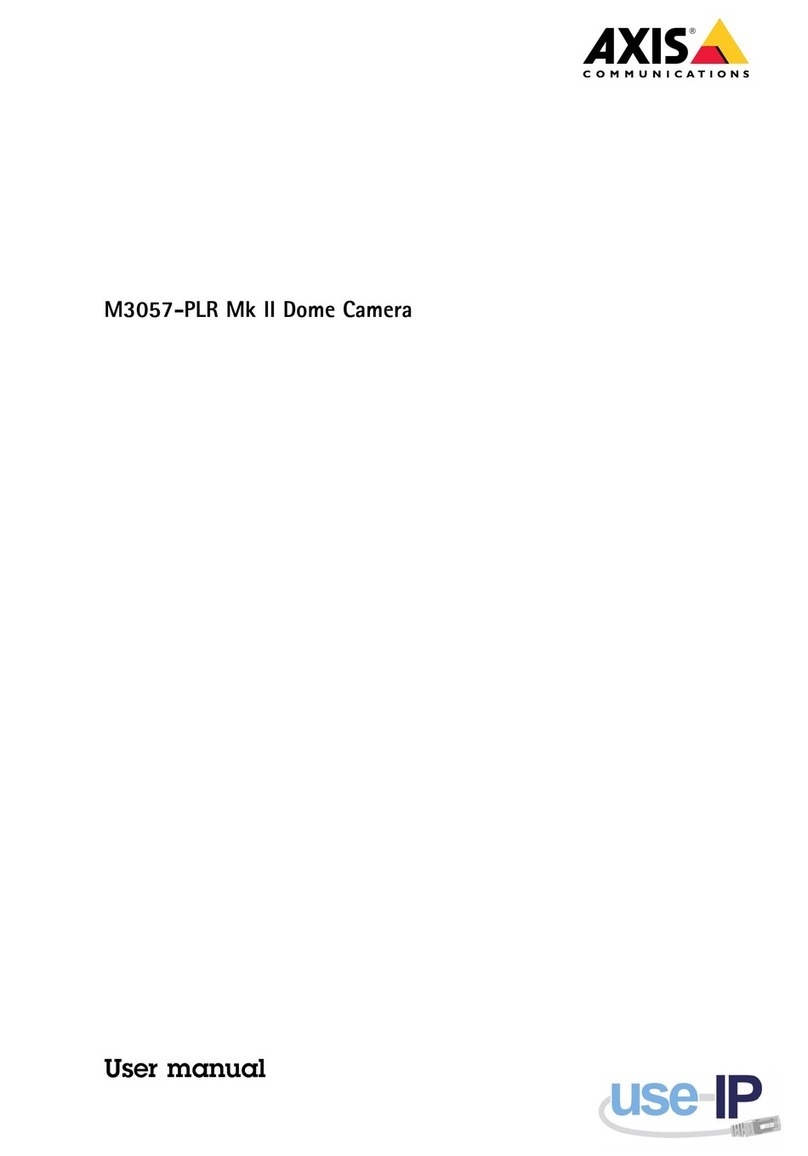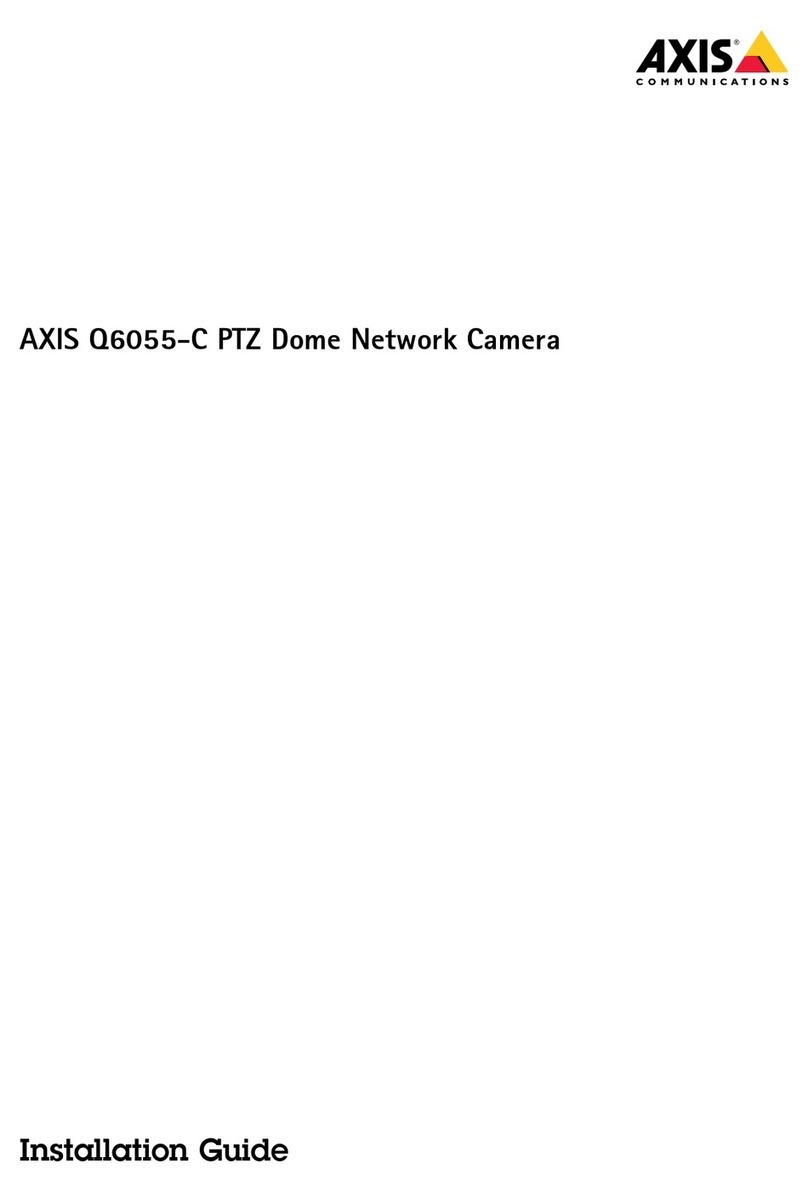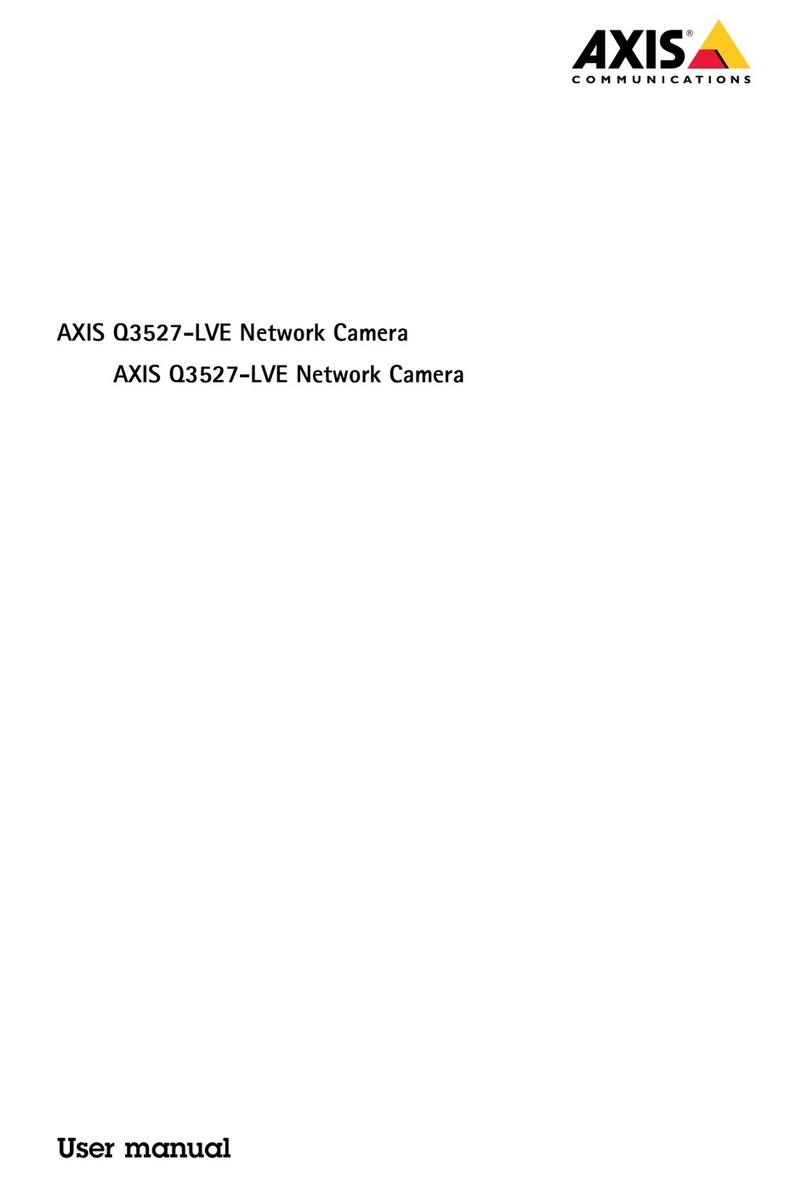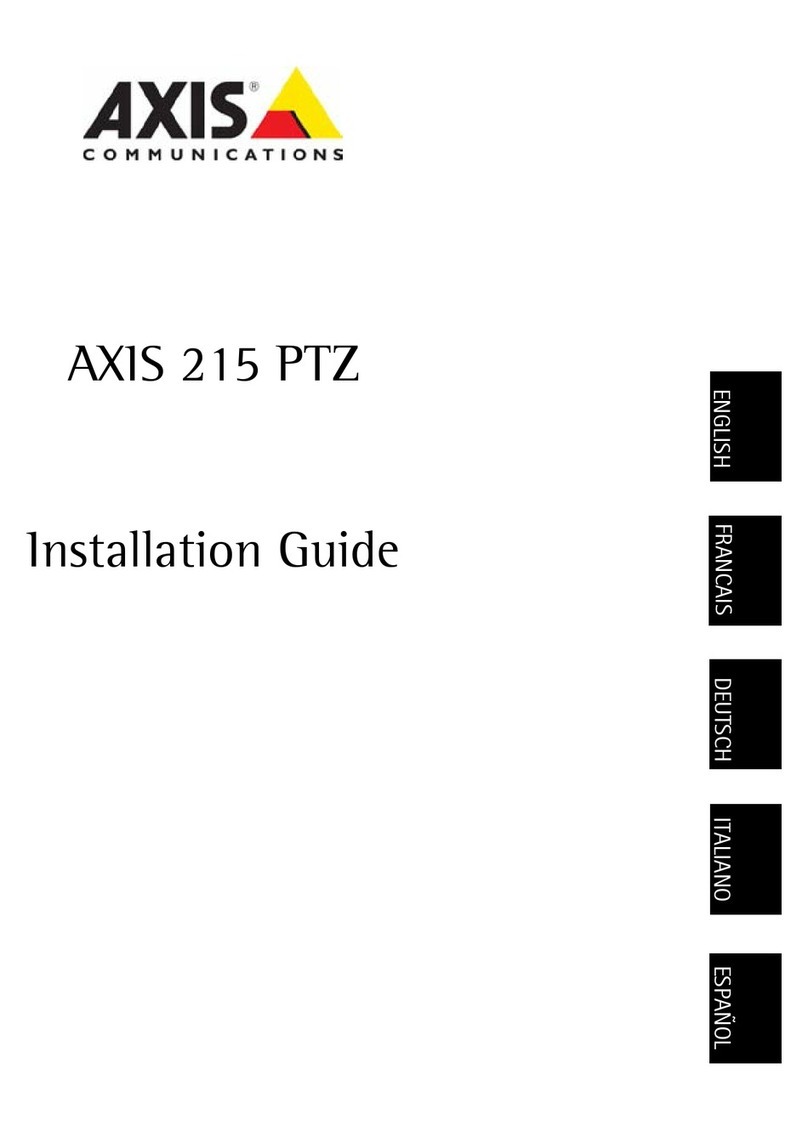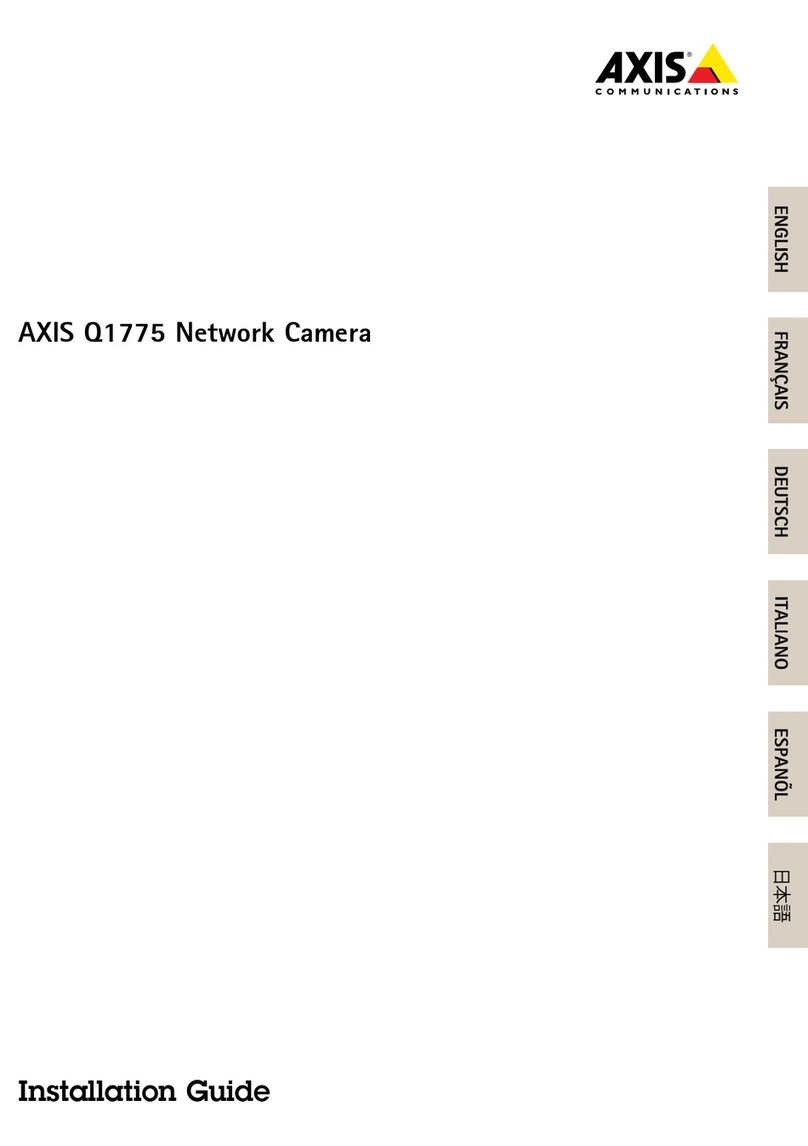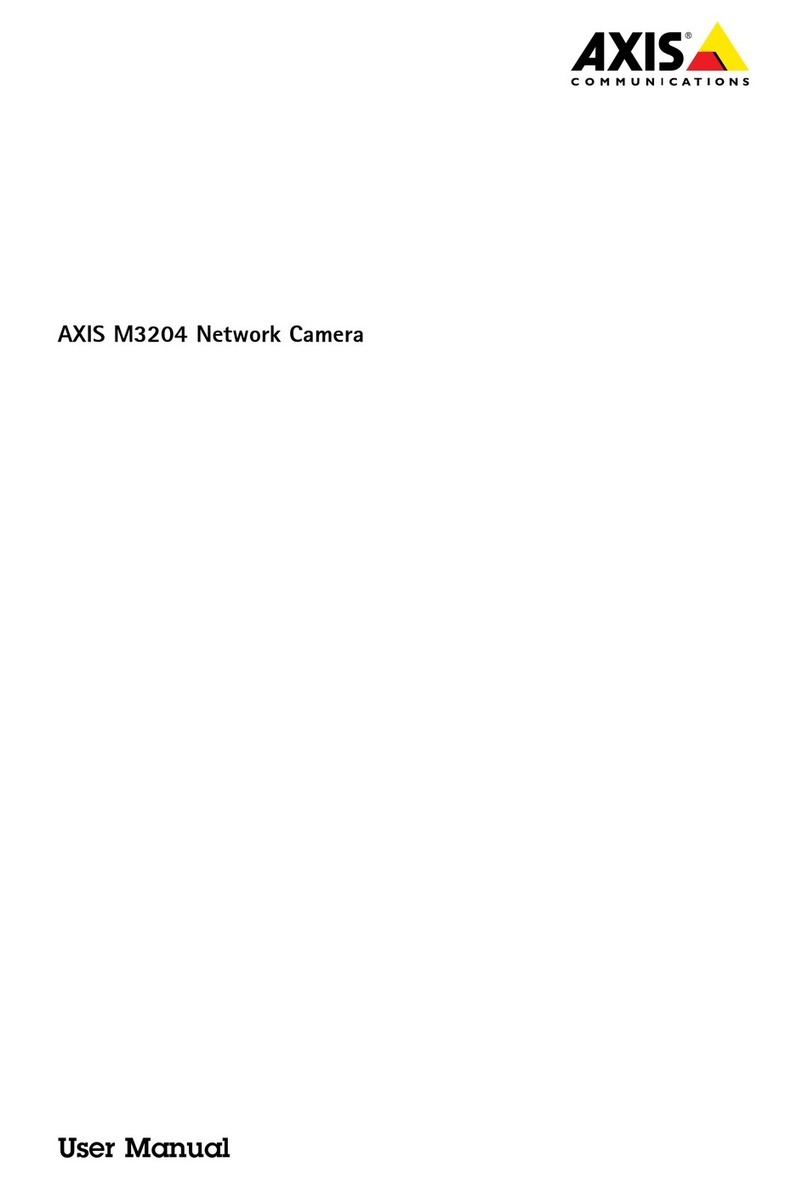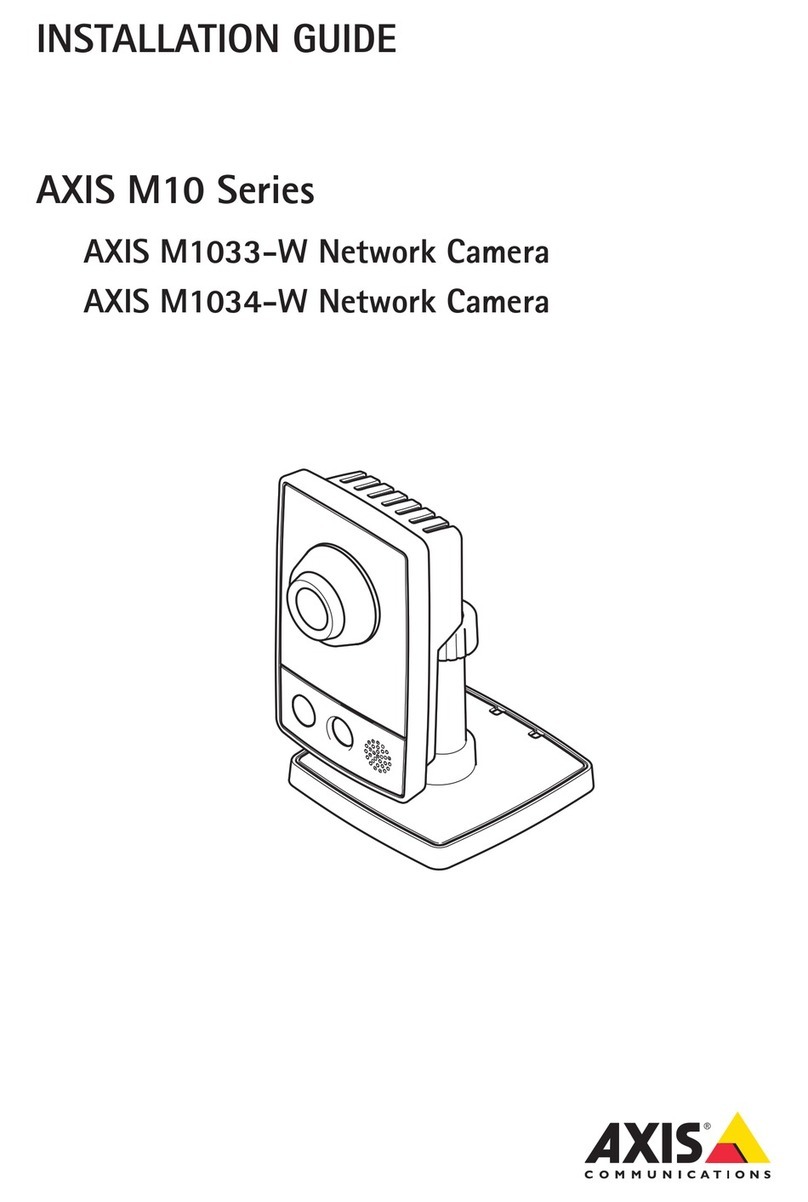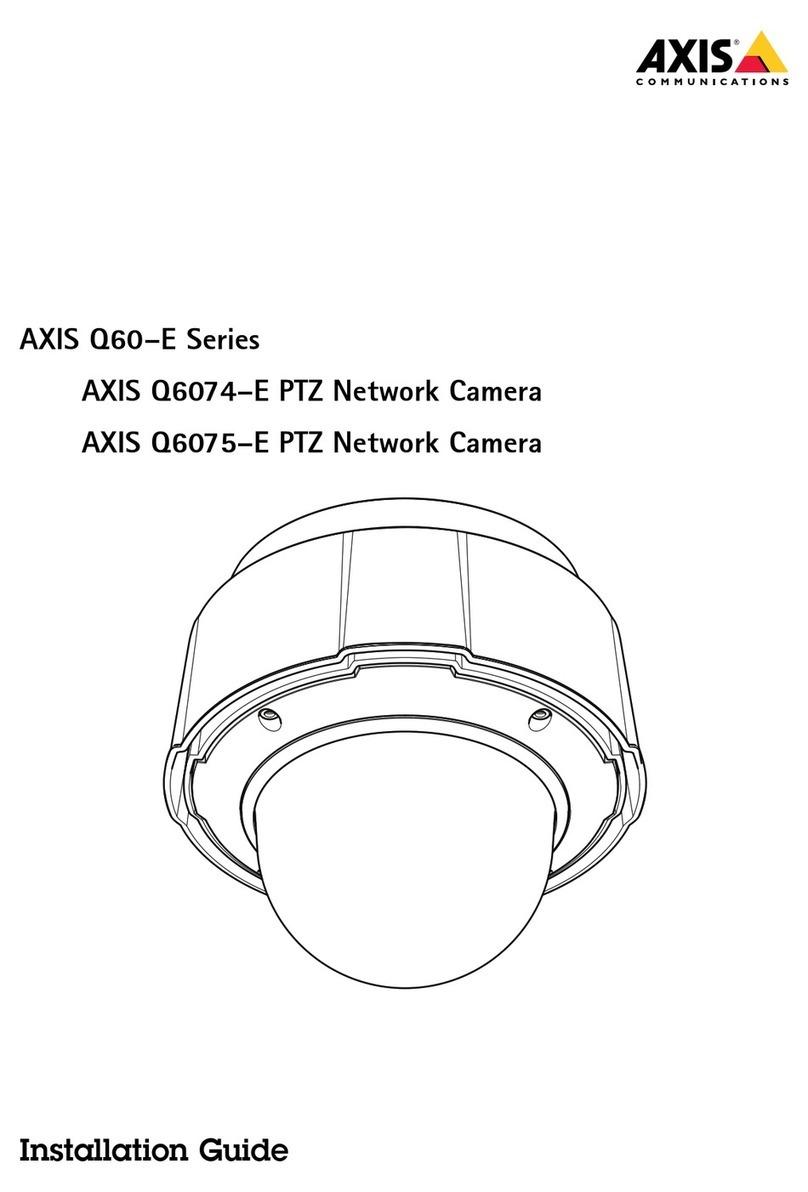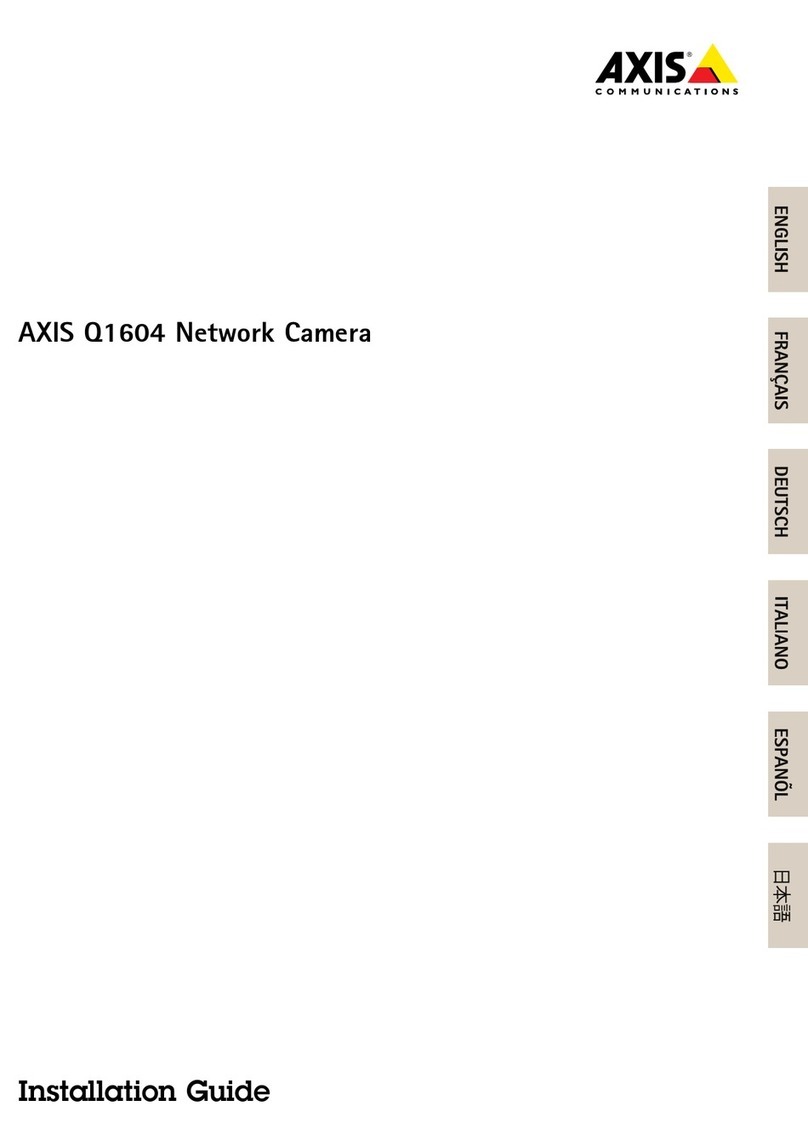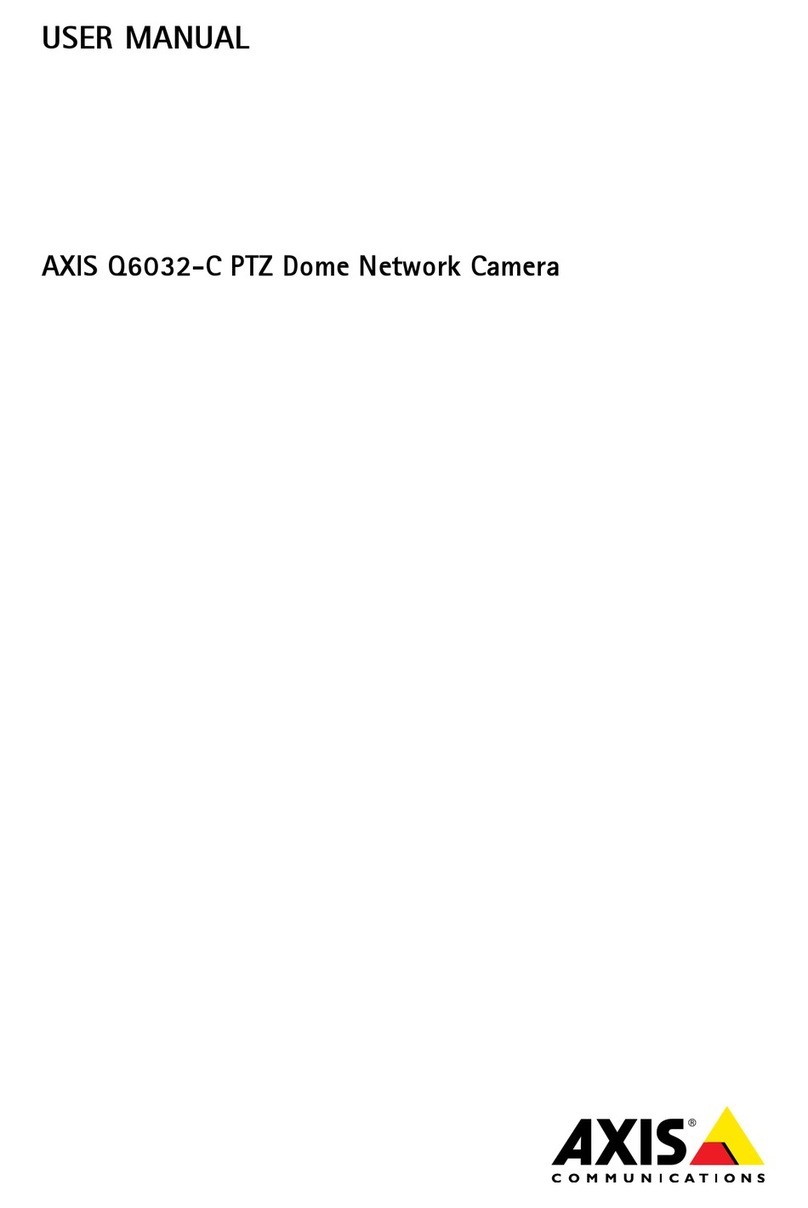AXISQ6075-SPTZNetworkCamera
TableofContents
Installation................................................3
Previewmode..................................................3
Getstarted................................................4
Findthedeviceonthenetwork....................................4
Createanadministratoraccount...................................5
Securepasswords...............................................5
Verifythatnoonehastamperedwiththermware....................6
Weinterfaceoverview..........................................6
Congureyourdevice........................................7
Basicsettings..................................................7
Remoteviewsetup(PTRZ)........................................7
Replacethelens................................................8
Adjusttheimage................................................9
Adjustthecameraview(PTZ)......................................15
Viewandrecordvideo............................................16
Setuprulesforevents...........................................17
Audio.........................................................23
Thewebinterface...........................................25
Status........................................................25
Video.........................................................26
PTZ...........................................................37
Recordings.....................................................41
Apps..........................................................42
System........................................................43
Maintenance...................................................60
Learnmore................................................62
Long-distanceconnections........................................62
Capturemodes.................................................62
Privacymasks..................................................63
Overlays.......................................................64
Pan,tilt,andzoom(PTZ)..........................................64
Streamingandstorage...........................................64
Applications....................................................67
Cyersecurity...................................................68
Specications..............................................69
Productoverview................................................69
LEDindicators..................................................72
SDcardslot....................................................73
Buttons.......................................................74
Connectors....................................................74
Cleaningrecommendations...................................88
Troubleshooting............................................89
Resettofactorydefaultsettings...................................89
Firmwareoptions...............................................90
Checkthecurrentrmwareversion.................................91
Upgradethermware............................................91
Technicalissues,clues,andsolutions................................91
Performanceconsiderations.......................................94
Contactsupport.................................................94
2