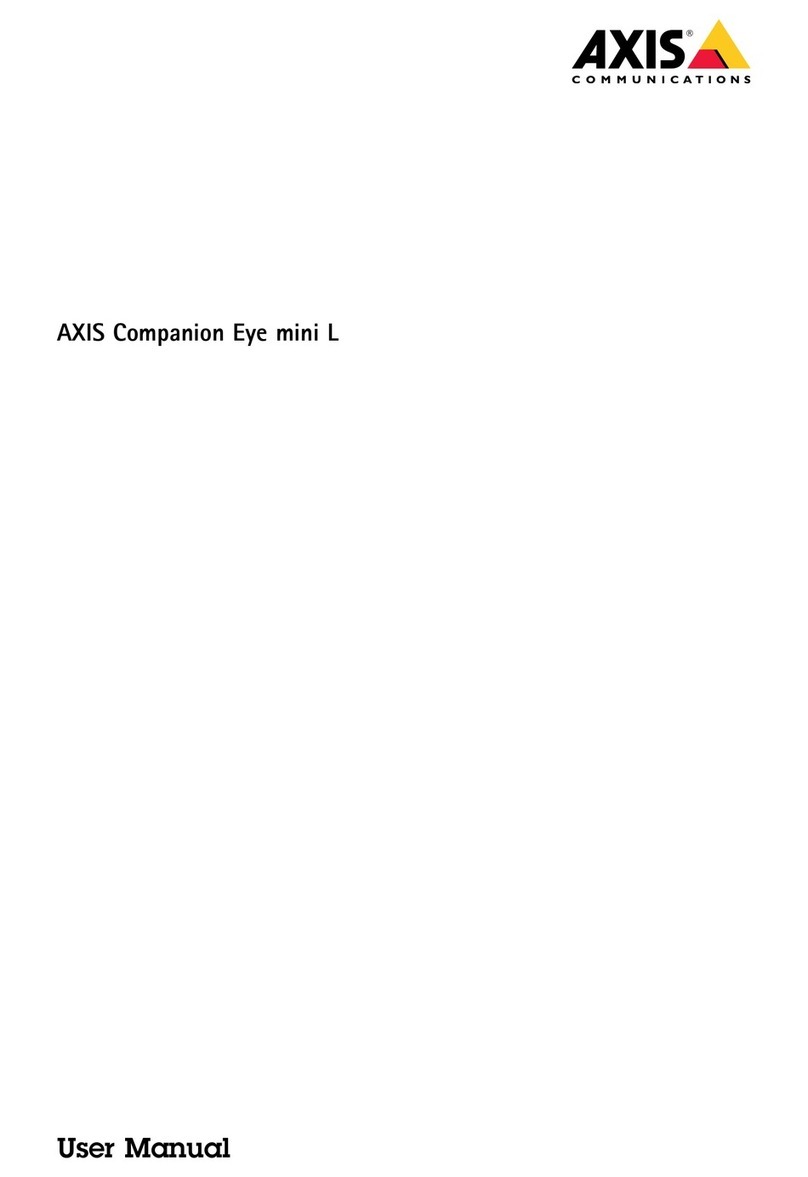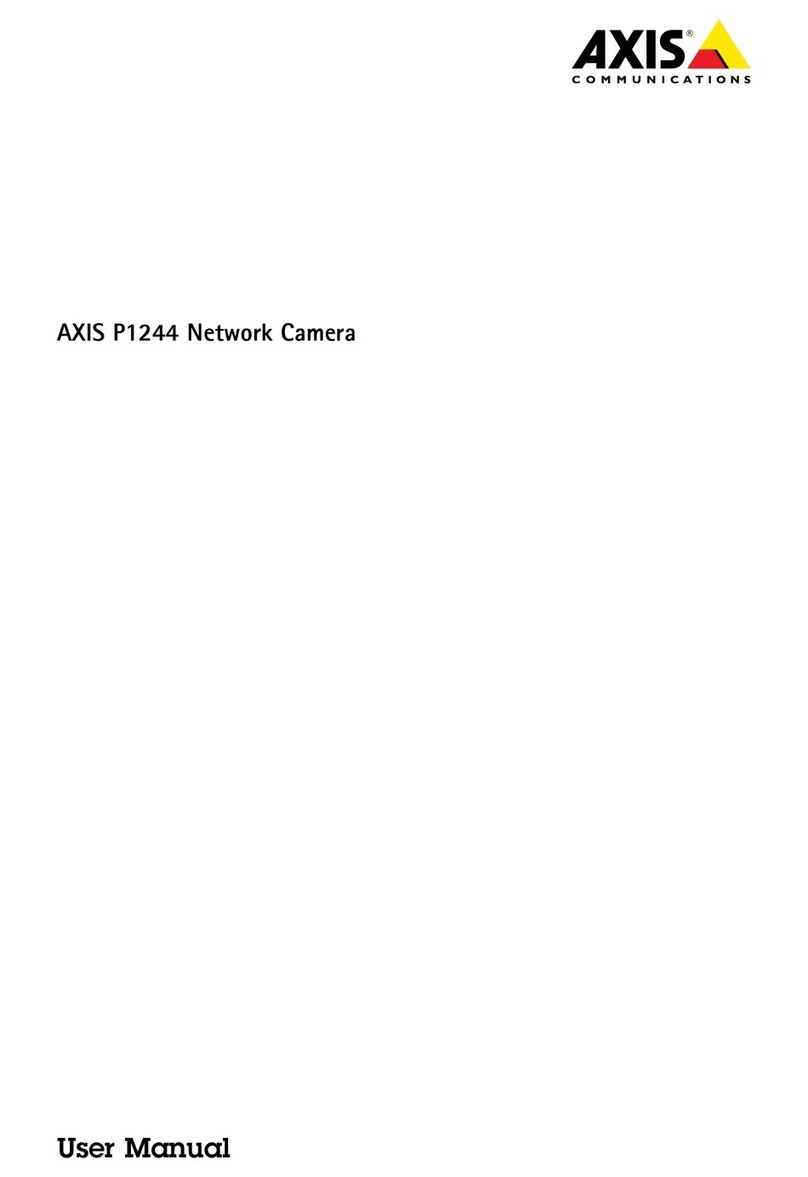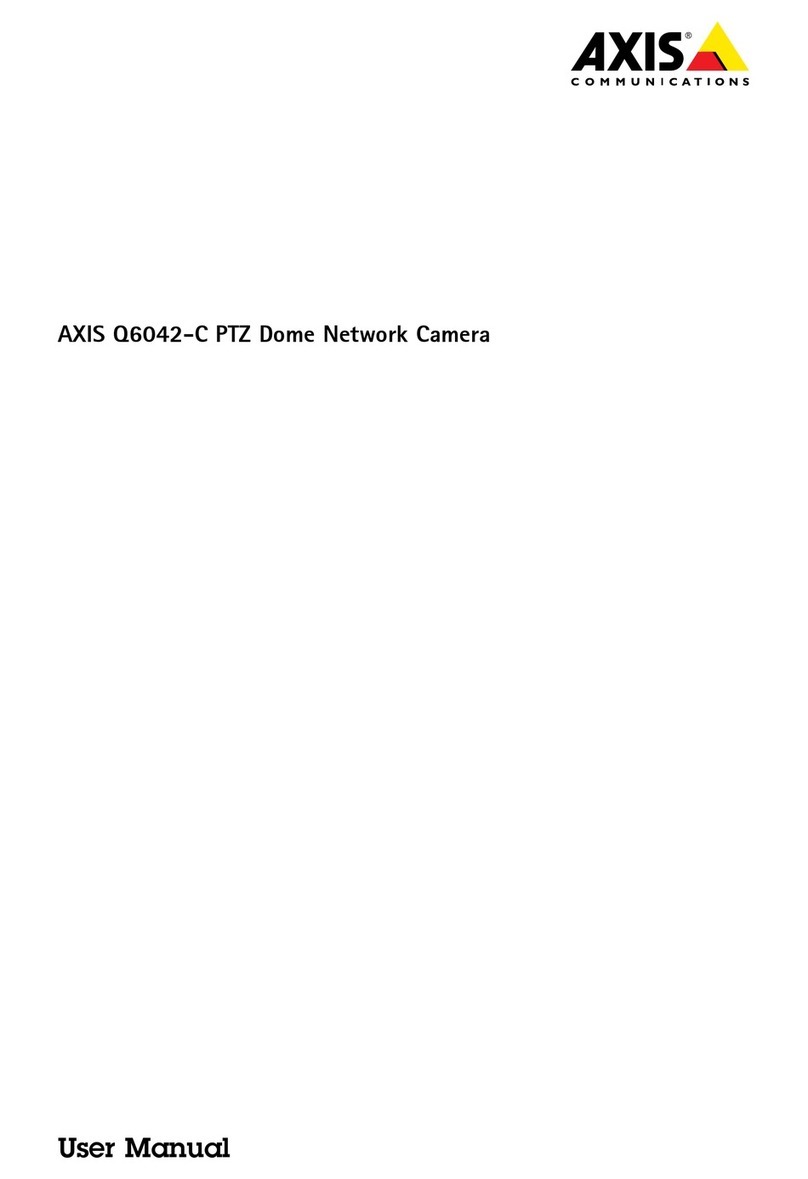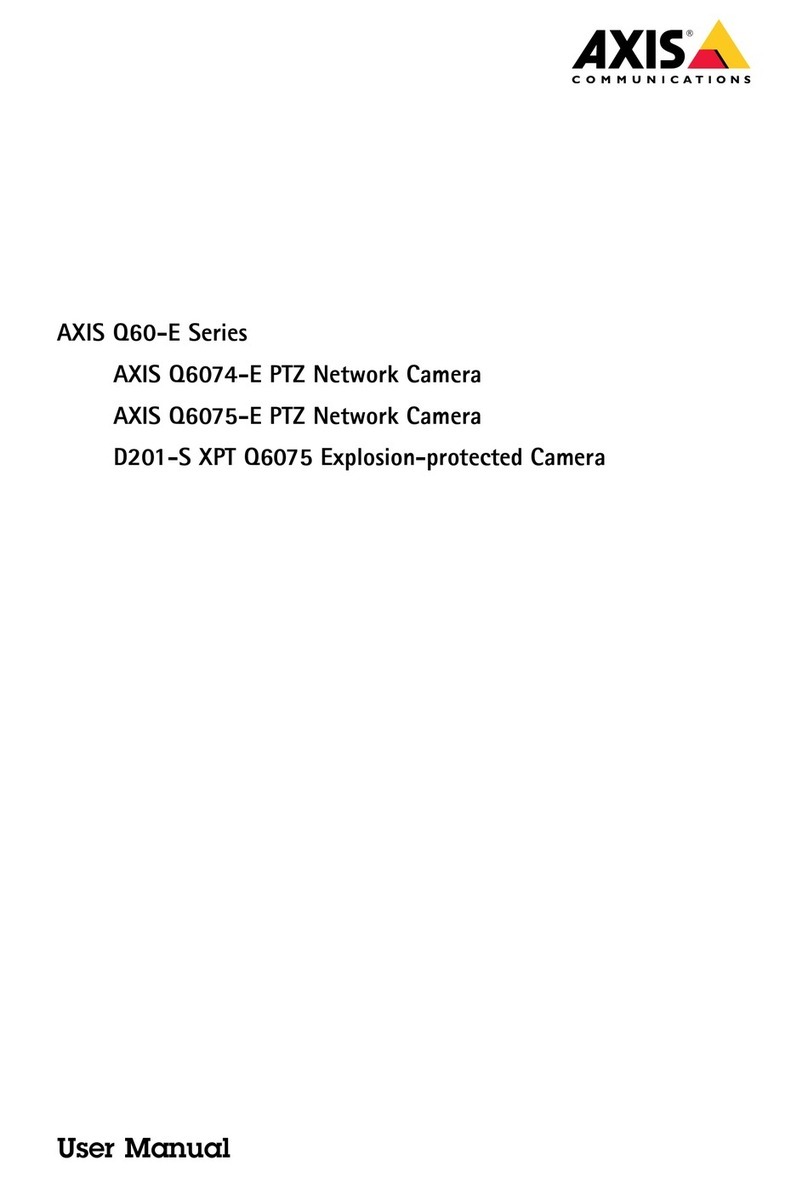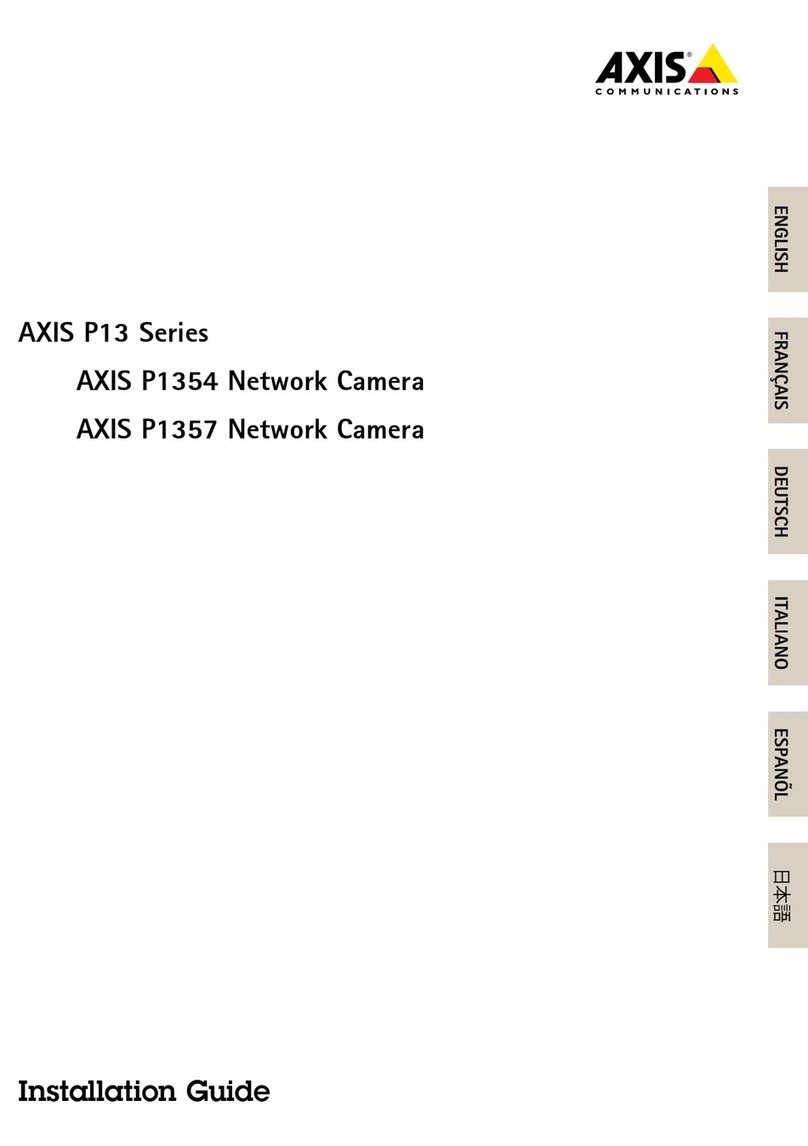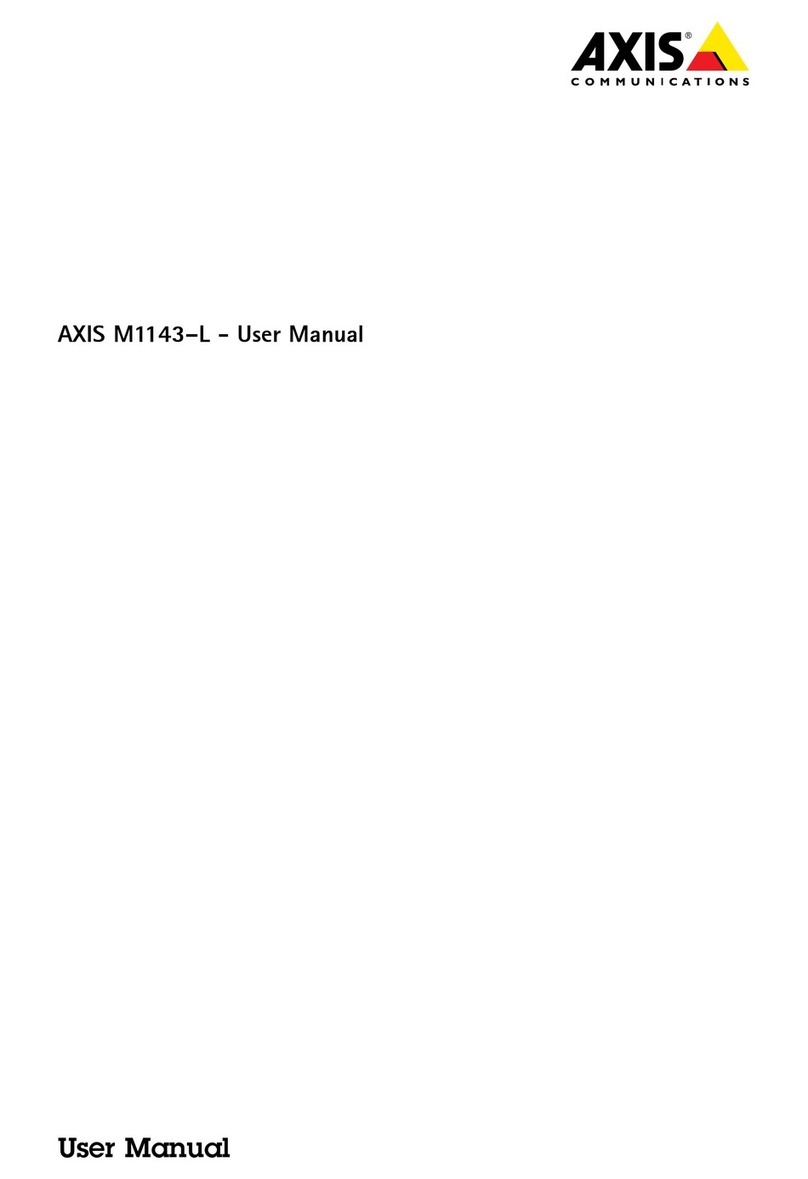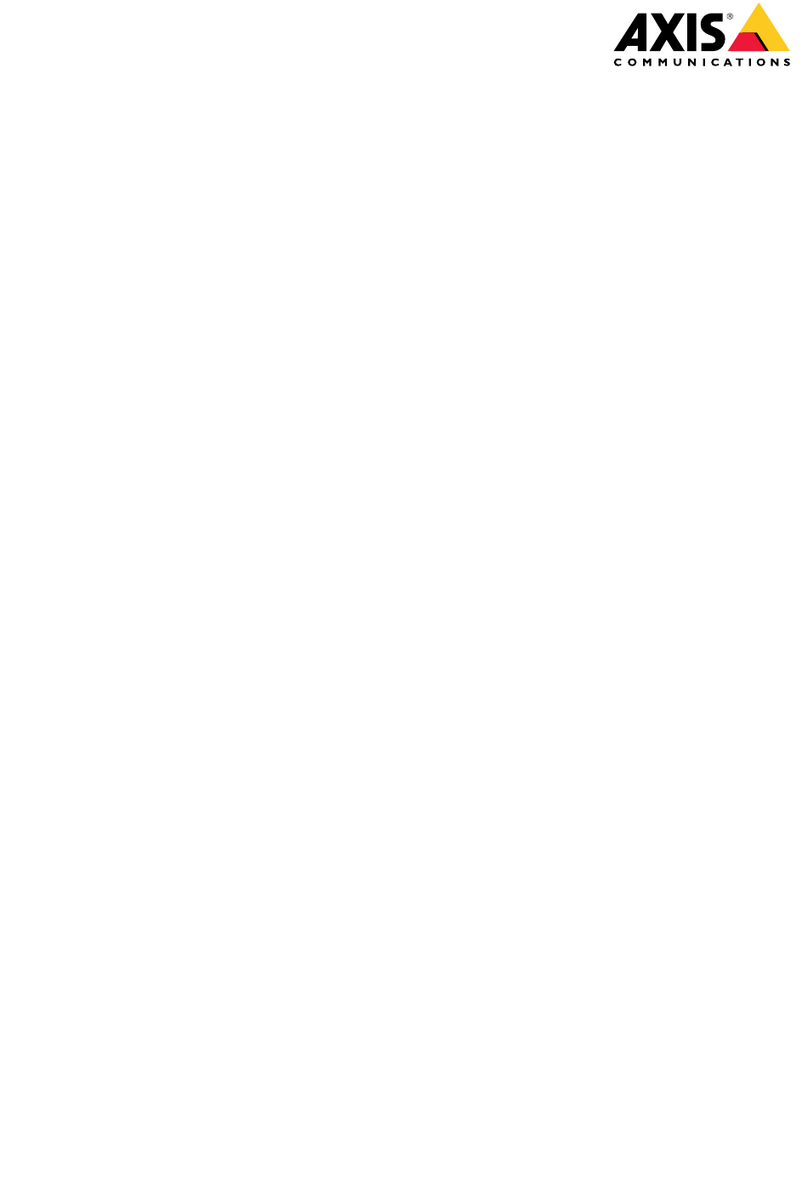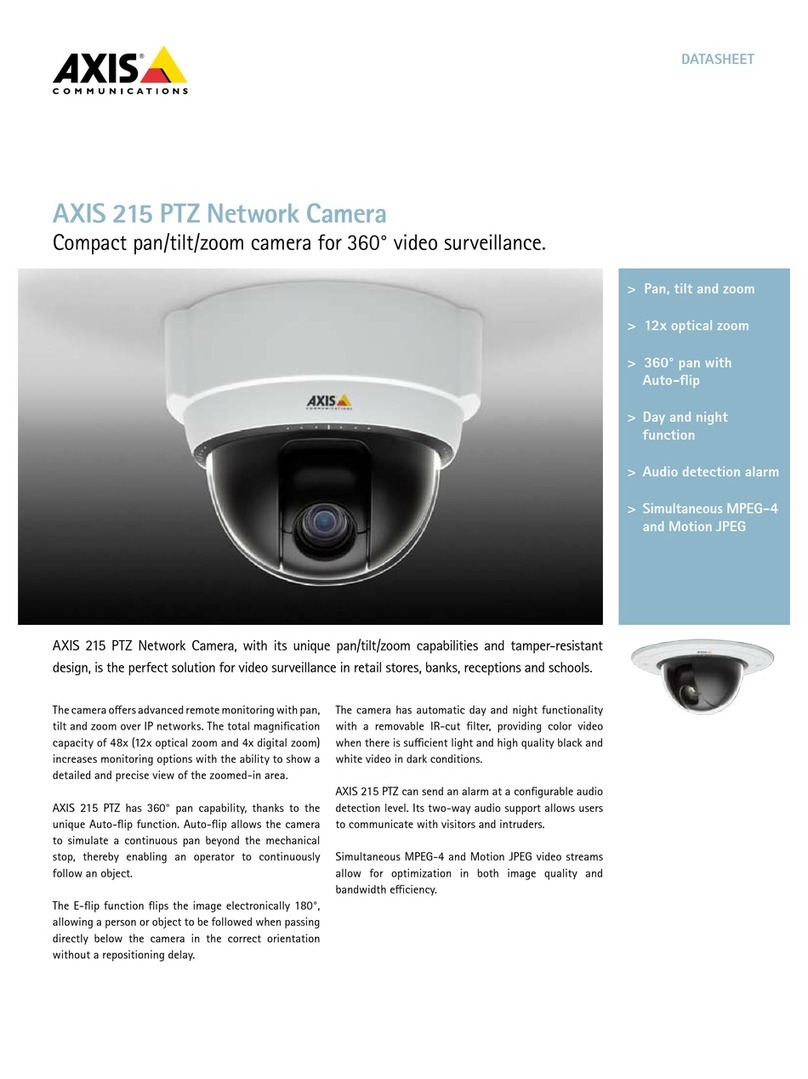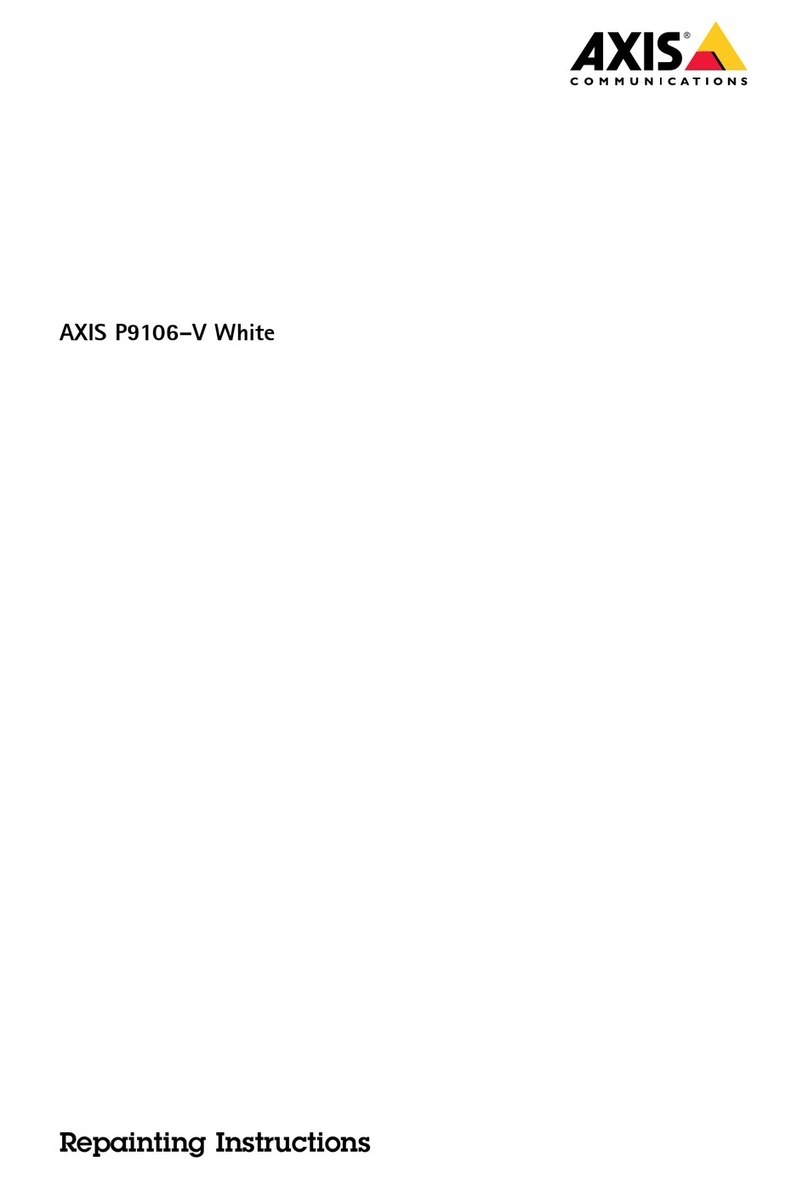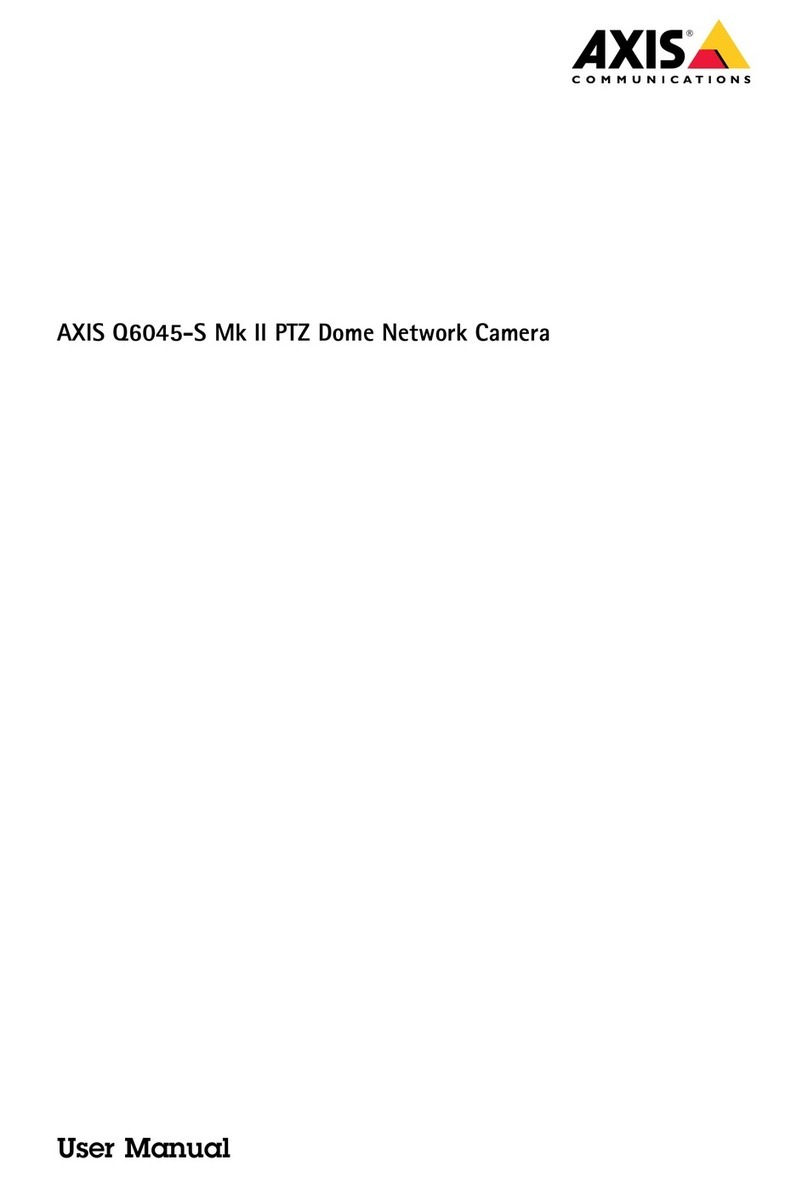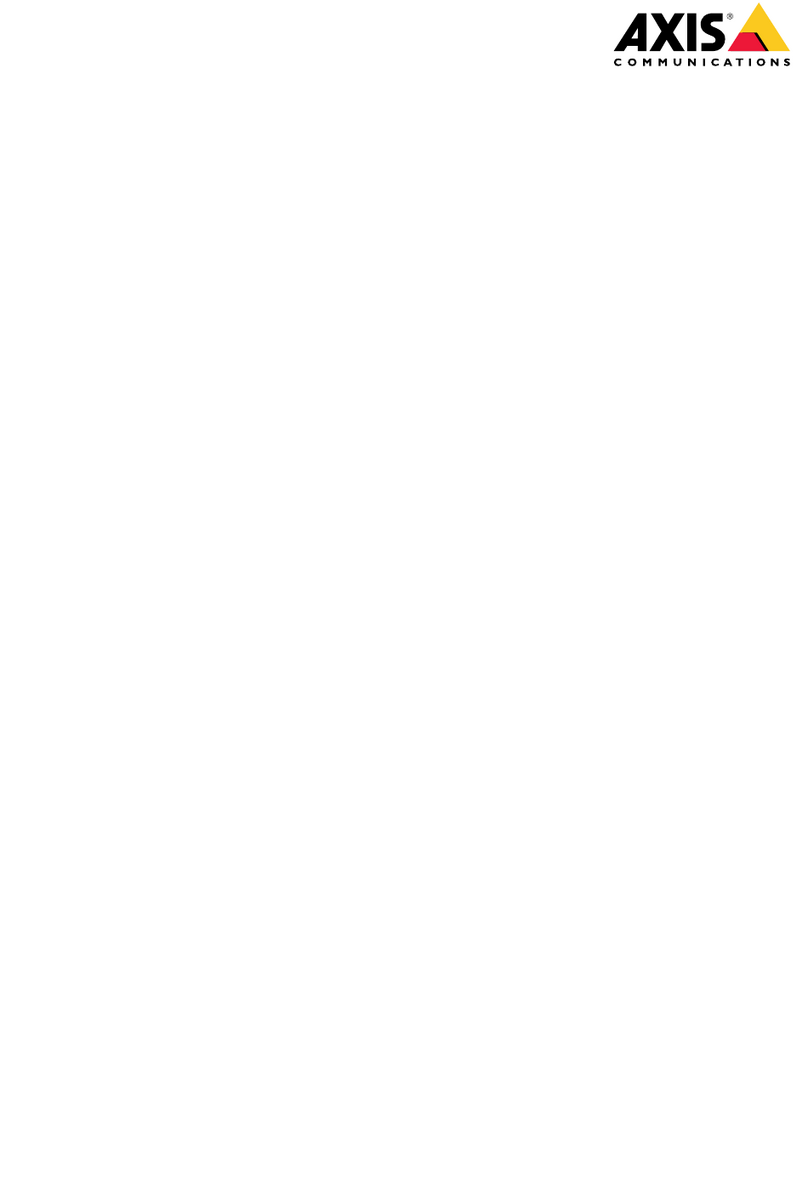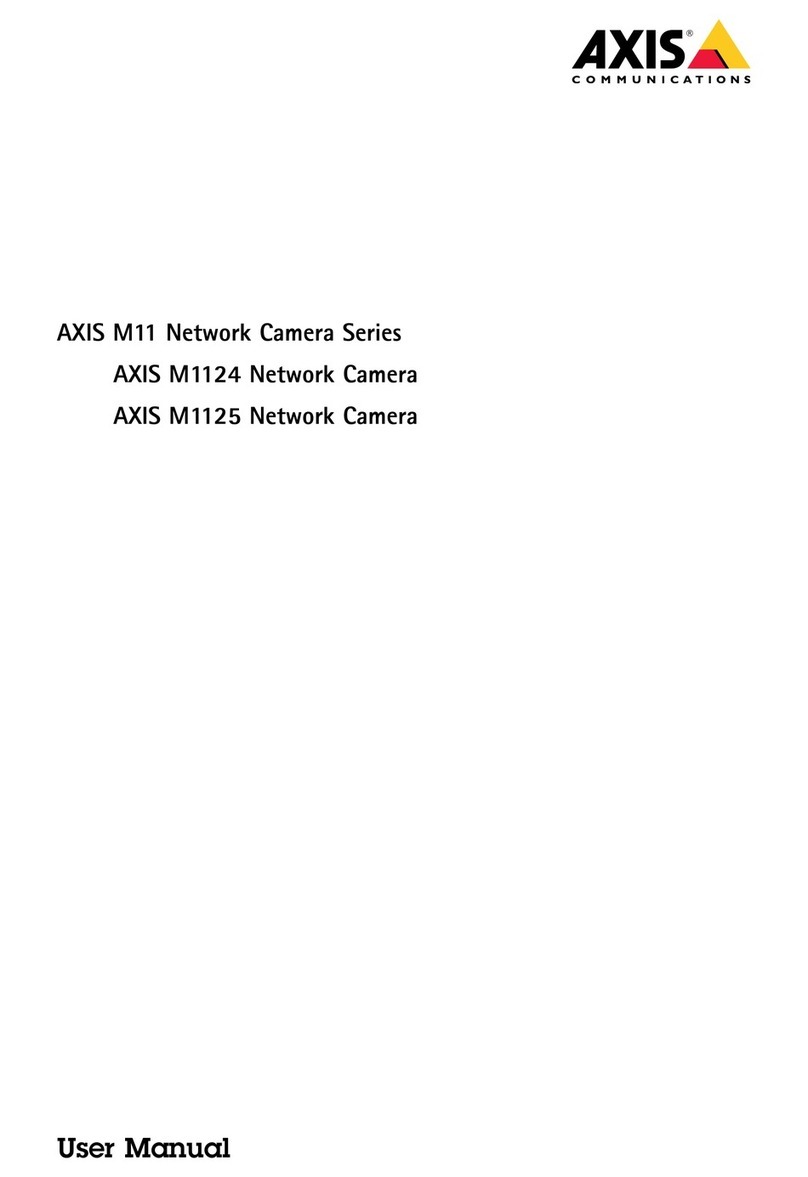AXISM5075-GPTZCamera
Configureyourdeice
Aslongasthefocusrecallbuttonshowsaplus,youcanaddafocusrecallareainthatposition.
2.Adjustthefocus.
3.Clickthefocusrecallbutton.
Deleteafocusrecallarea
1.Pan,tilt,andzoomintothefocusrecallareayouwanttodelete.
hefocusrecallbuttontogglestominuswhenthecameradetectsafocusrecallarea:.
2.Clickthefocusrecallbutton.
Reduceimageproceingtimewithlowlatencymode
Youcanoptimizetheimageprocessingtimeofyourlivestreambyturningonlowlatencymode.helatencyinyourlivestreamis
reducedtoaminimum.
1.GotoSystem>Plaincong.
2.SelectImageSourcefromthedrop-downlist.
3.GotoImageSource/I0/Sensor>LowlatencymodeandselectOn.
4.ClickSave.
Selectexpouremode
oimproveimagequalityforspecicsurveillancescenes,useexposuremodes.Exposuremodesletsyoucontrolaperture,shutter
speed,andgain.GotoVideo>Image>Exposureandselectbetweenthefollowingexposuremodes:
•Formostusecases,selectAutomaticexposure.
•Forenvironmentswithcertainarticiallighting,forexampleuorescentlighting,selectFlicker-free.
Selectthesamefrequencyasthepowerlinefrequency.
•Forenvironmentswithcertainarticiallightandbrightlight,forexampleoutdoorswithuorescentlightingatnightand
sunduringdaytime,selectFlicker-reduced.
Selectthesamefrequencyasthepowerlinefrequency.
•olockthecurrentexposuresettings,selectHoldcurrent.
BenetfromIRlightinlow-lightconditionbyuingnightmode
Yourcamerausesvisiblelighttodelivercolorimagesduringtheday.Astheavailablelightdiminishes,youcansetthecamerato
automaticallyshifttonightmode,inwhichthecamerausesbothvisiblelightandnear-infraredlighttodeliverblack-and-white
images.Sincethecamerausesmoreoftheavailablelight,itcandeliverbrighter,moredetailedimages.
1.GotoVideo>Image>Day-nightmode,andmakesurethattheIR-cutlterissettoAuto.
2.osetthelightlevelatwhichthecamerawillshifttonightmode,movetheThresholdslidertowardBrightorDark.
Note
Ifyousettheshifttonightmodetooccurwhenit’sbrighter,theimageremainssharperastherewillbelesslow-light
noise.Ifyousettheshifttooccurwhenit’sdarker,theimagecolorsaremaintainedforlonger,buttherewillbemore
imageblurduetolow-lightnoise.
6