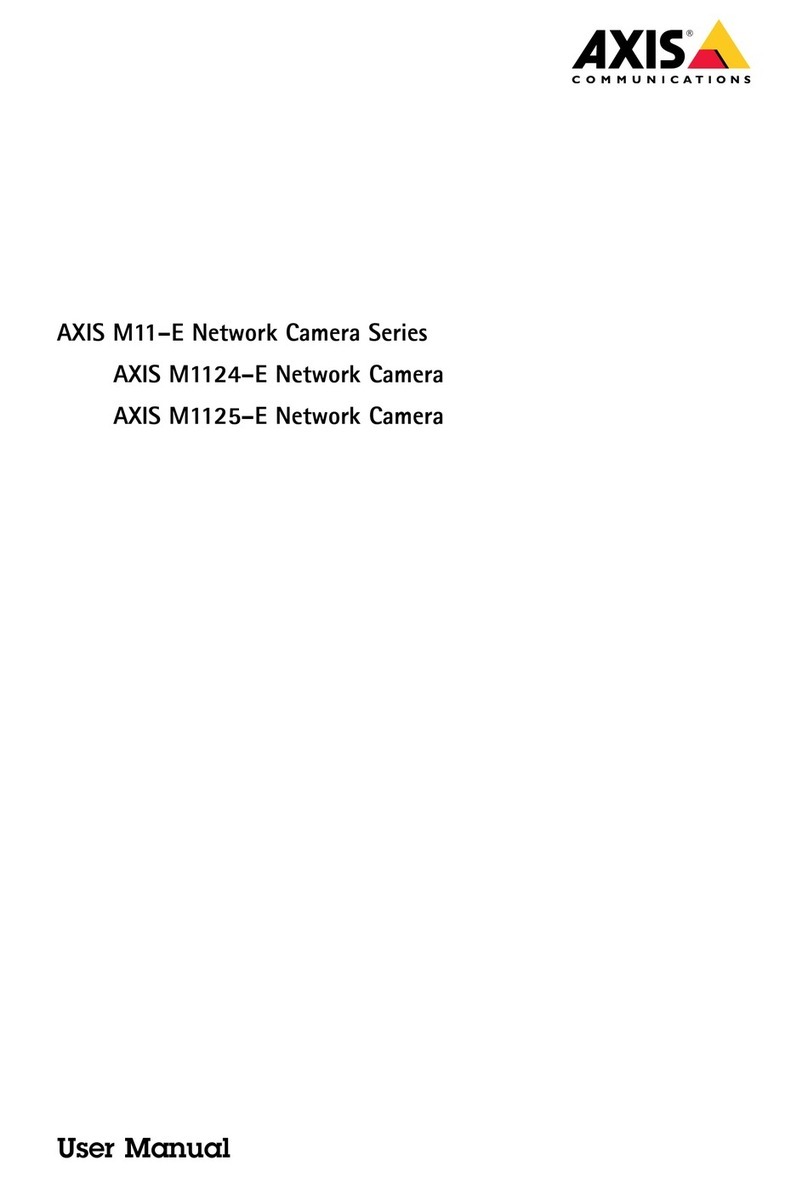Axis Q6054 Mk III User manual
Other Axis Security Camera manuals

Axis
Axis P551X SERIES User manual

Axis
Axis Q6044 PTZ User manual

Axis
Axis P5534-E User manual

Axis
Axis Fixed Dome Network Camera AXIS P3301 User manual
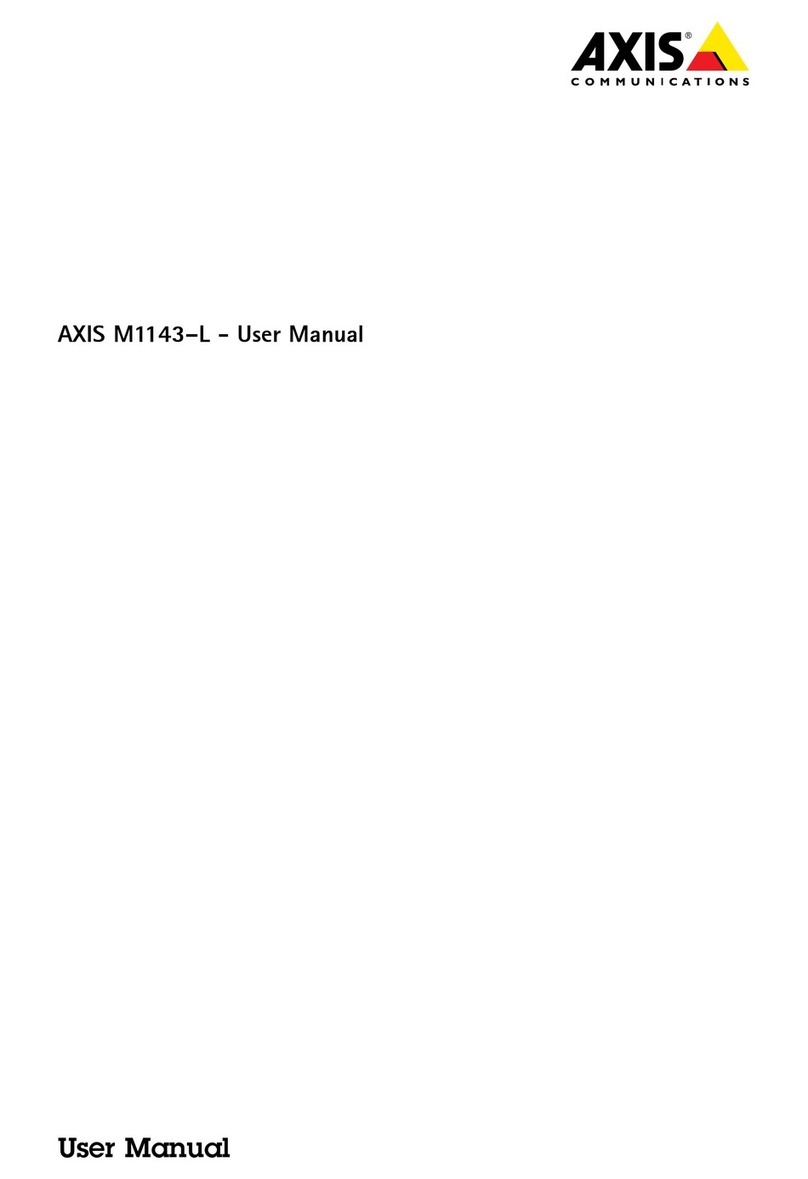
Axis
Axis M1143-L User manual
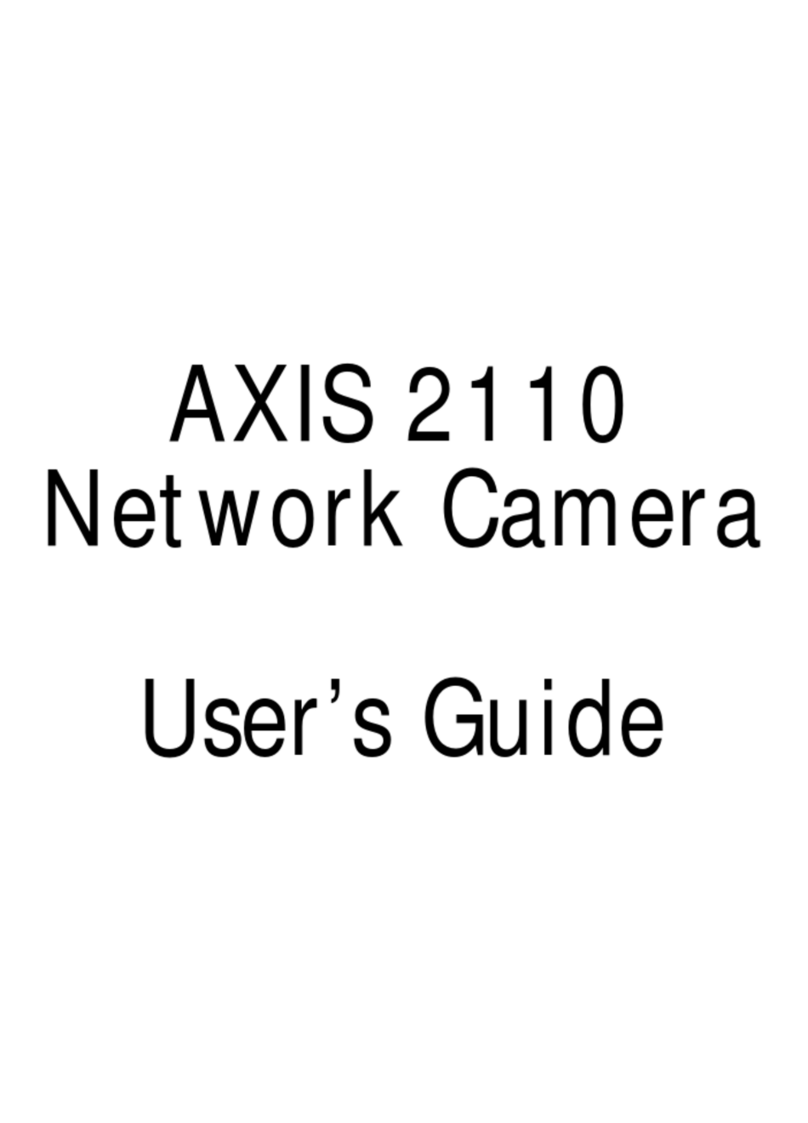
Axis
Axis NETZWERK-KAMERA 2110 User manual

Axis
Axis AXIS 231D+ User manual
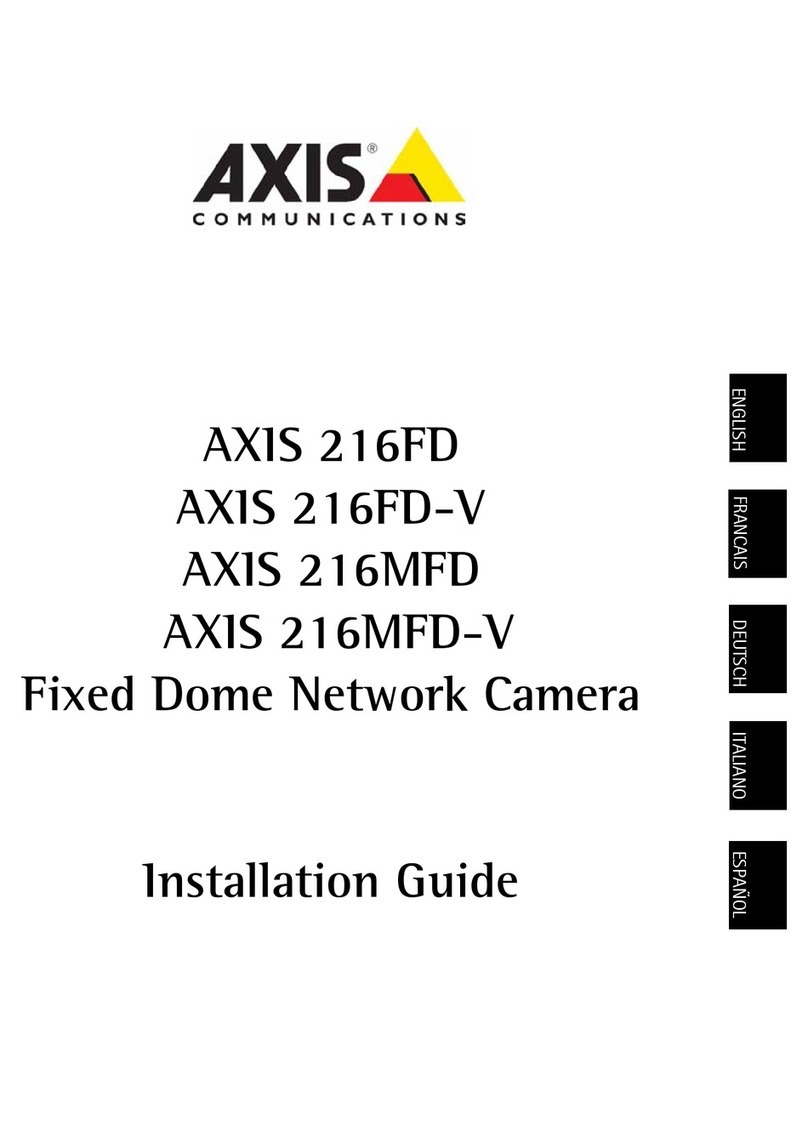
Axis
Axis 18613 User manual

Axis
Axis Q6100-E User manual
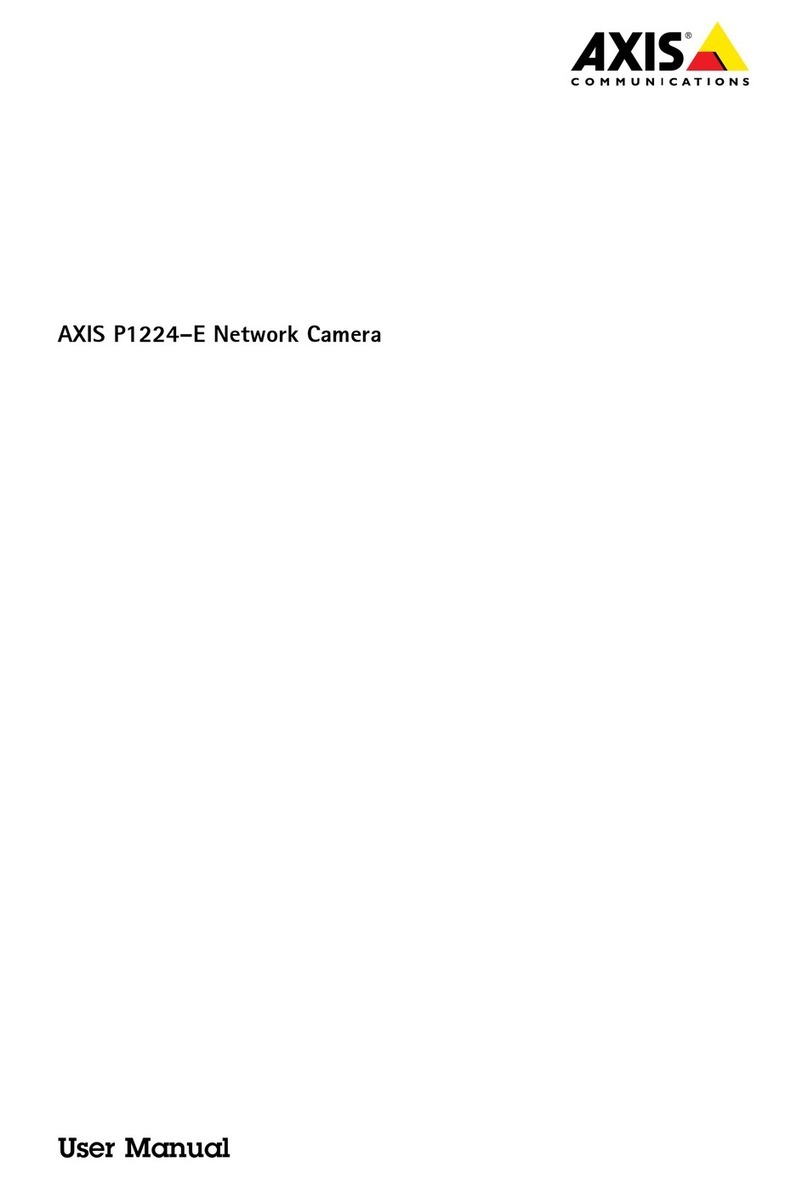
Axis
Axis P1224-E User manual

Axis
Axis P3343-V User manual

Axis
Axis Q1614 User manual
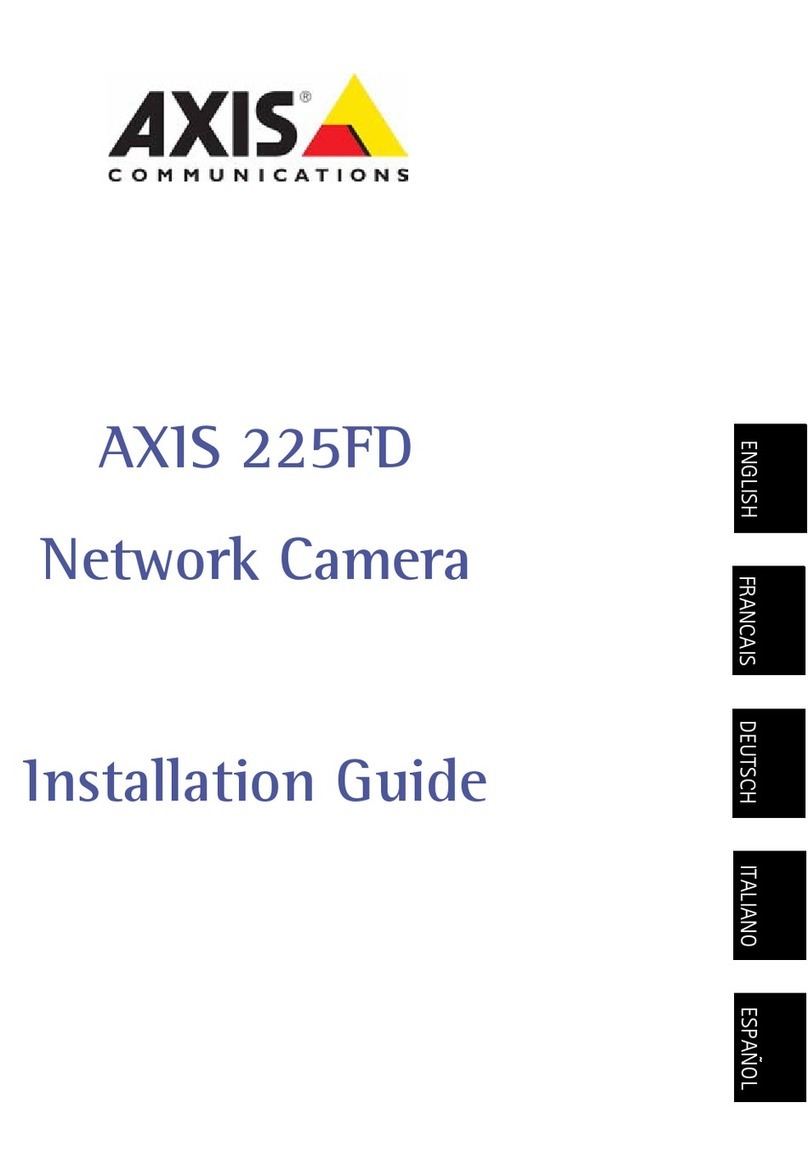
Axis
Axis 225FD User manual
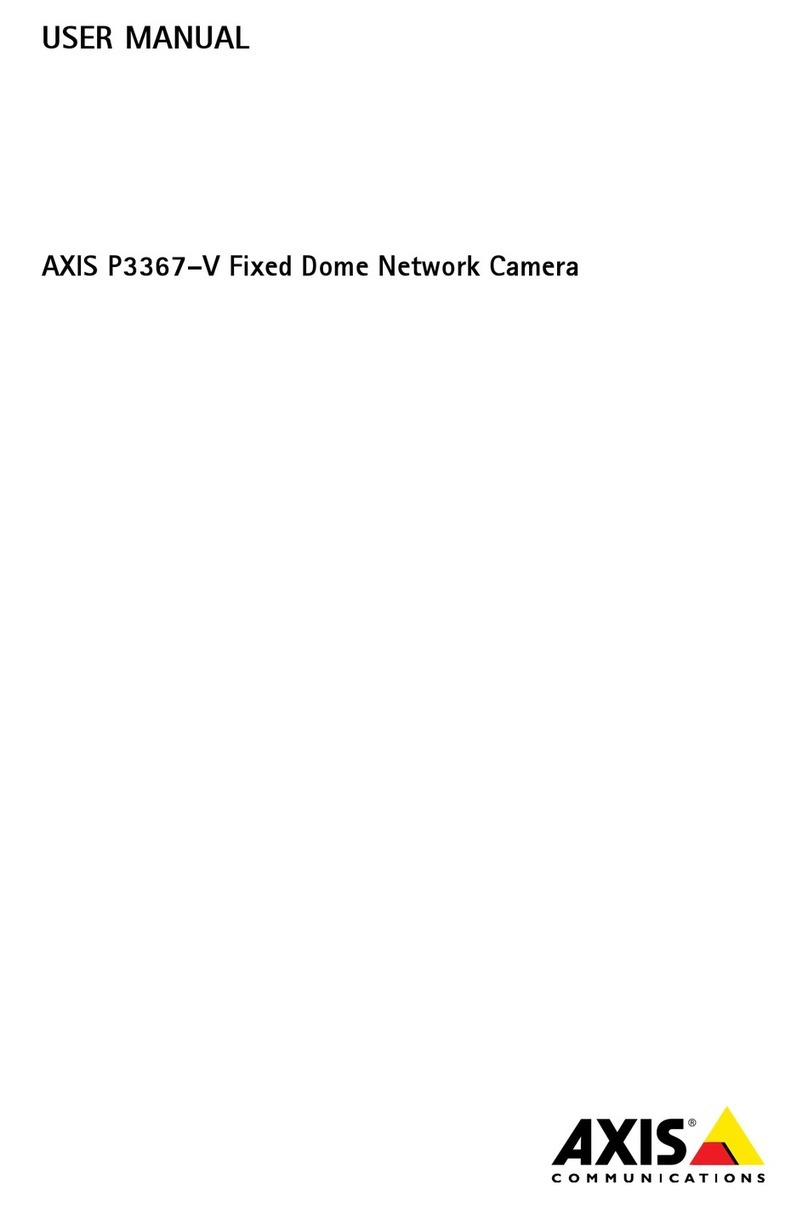
Axis
Axis P3367-V User manual
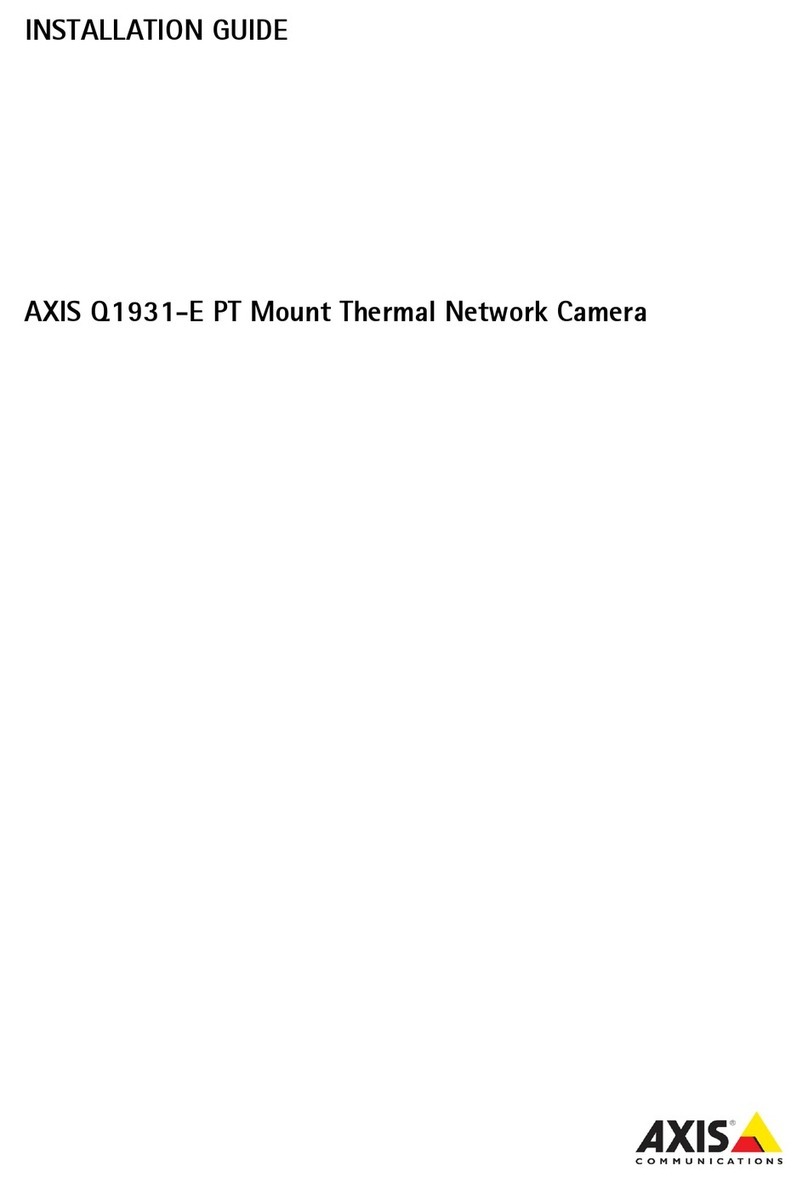
Axis
Axis AXIS Q1941-E PT User manual
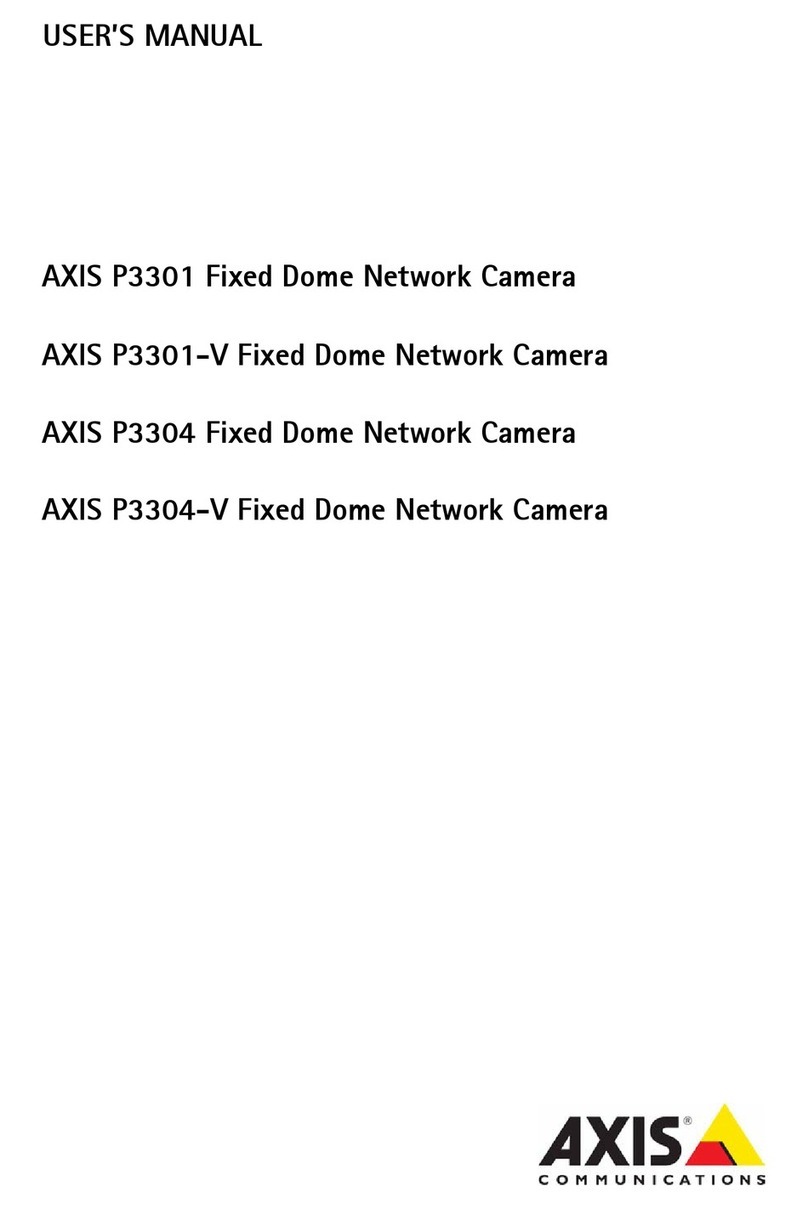
Axis
Axis Fixed Dome Network Camera AXIS P3301 User manual

Axis
Axis XIS P3245-LV User manual
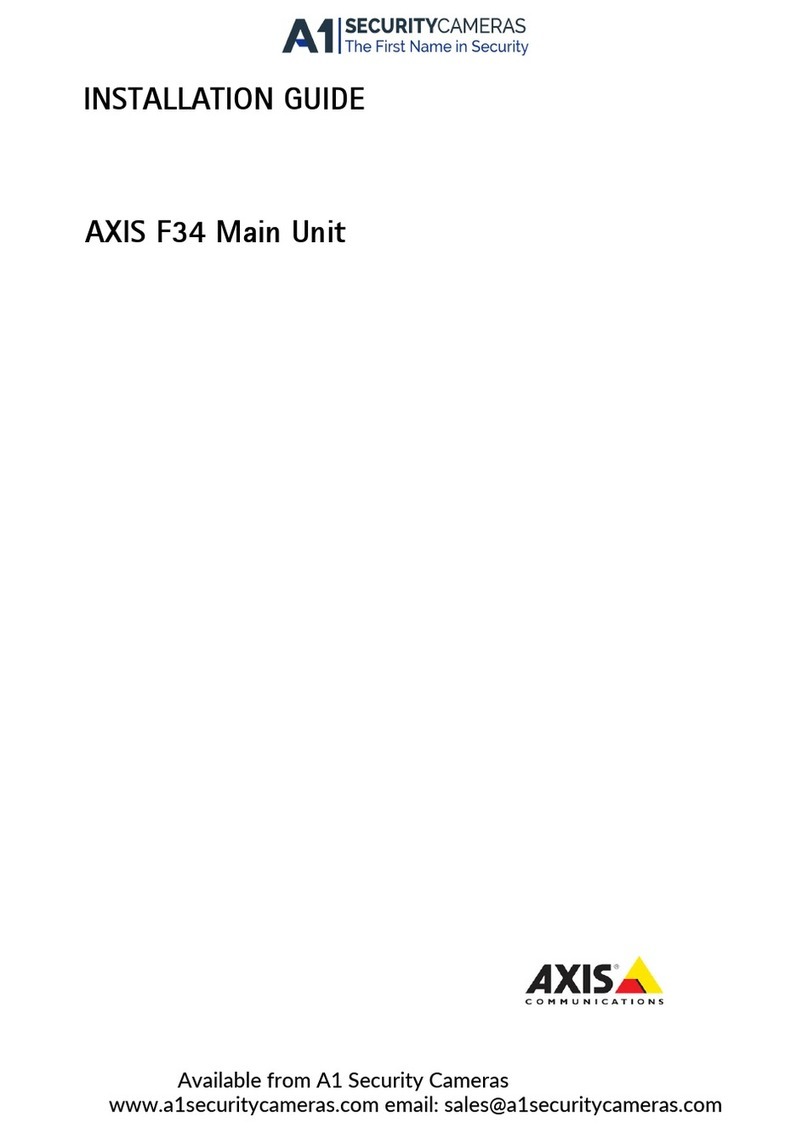
Axis
Axis F34 User manual
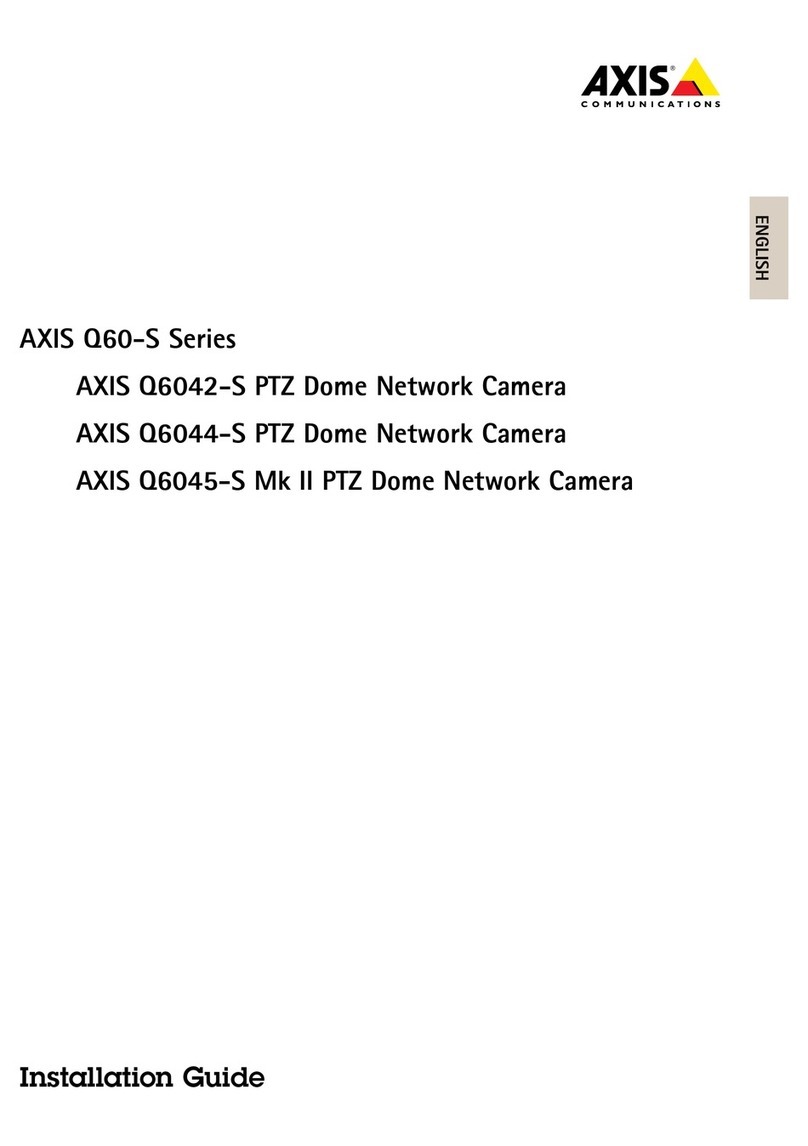
Axis
Axis Q6042-S User manual

Axis
Axis T90C User manual
Popular Security Camera manuals by other brands

Arm Electronics
Arm Electronics C420BCDNVFIR Features

Eneo
Eneo PLD-2036PTZ installation guide

Panasonic
Panasonic KX-HCM230 operating instructions

COP-USA
COP-USA CC15NV-SL Specifications
Active Silicon
Active Silicon HARRIER H.264 quick start guide

Motorola
Motorola Avigilon 1.3C-H5SL-BO1-IR installation guide