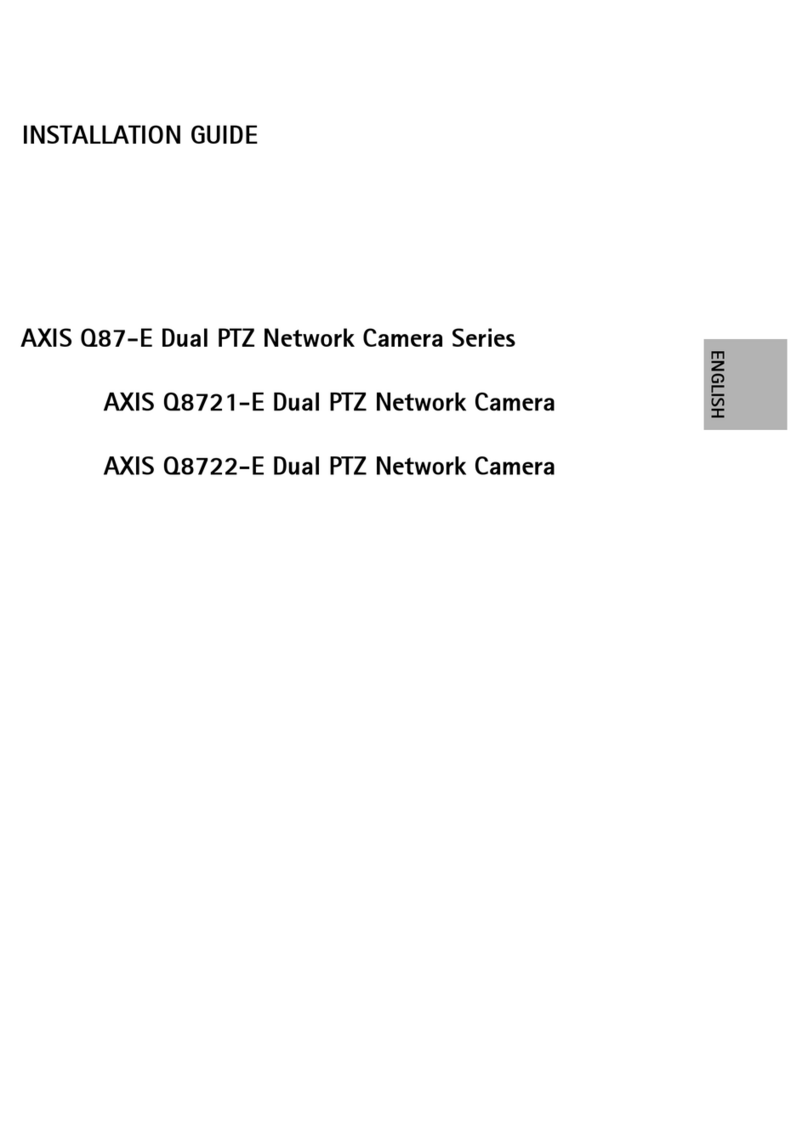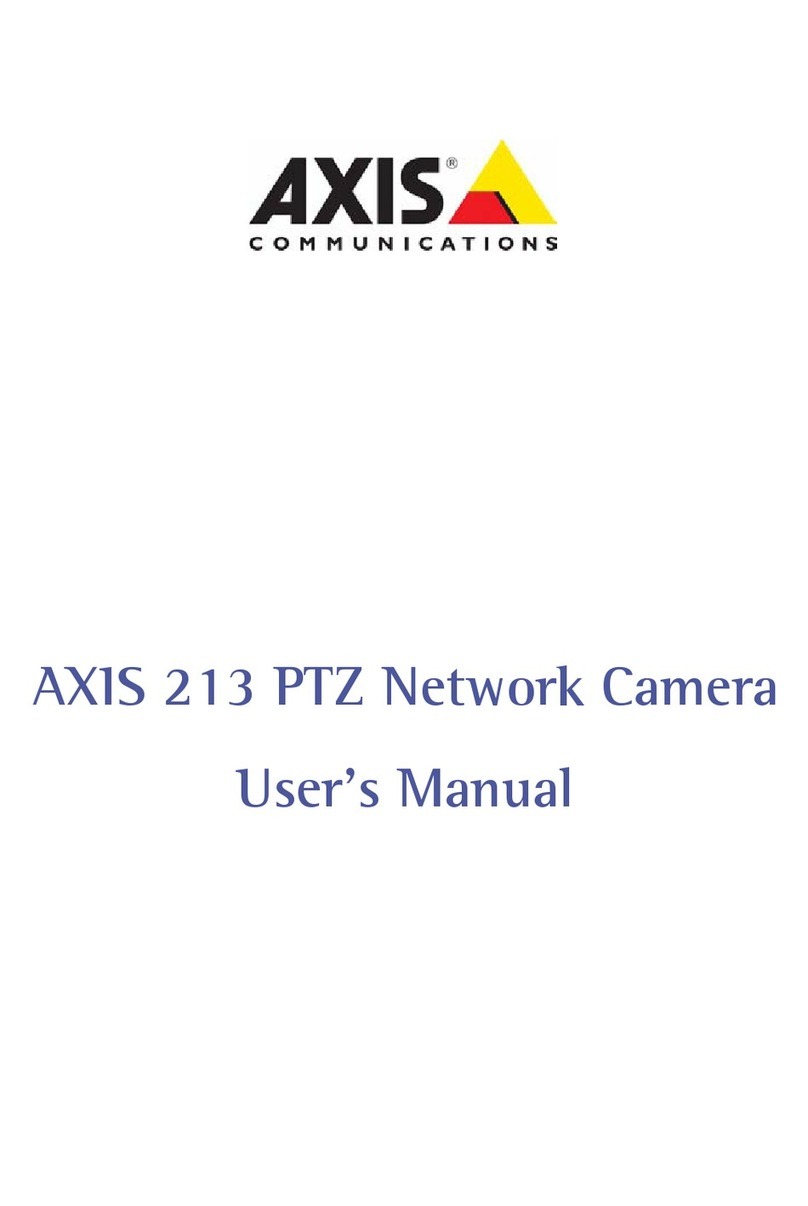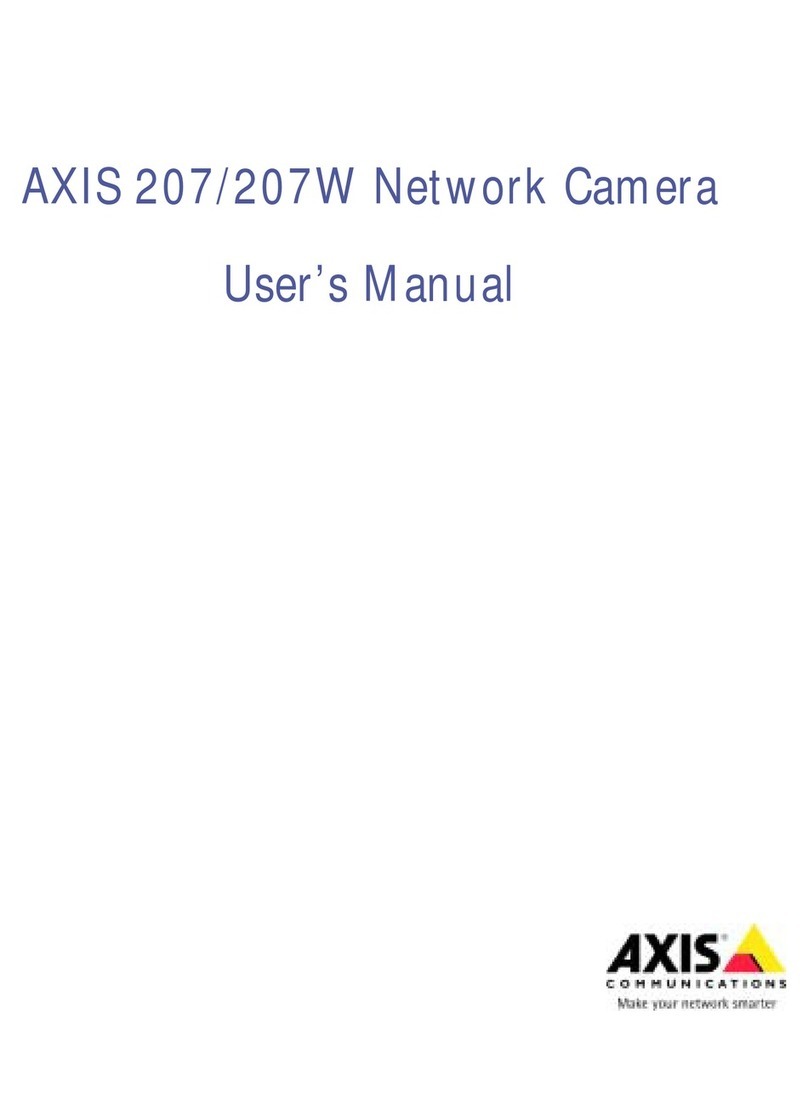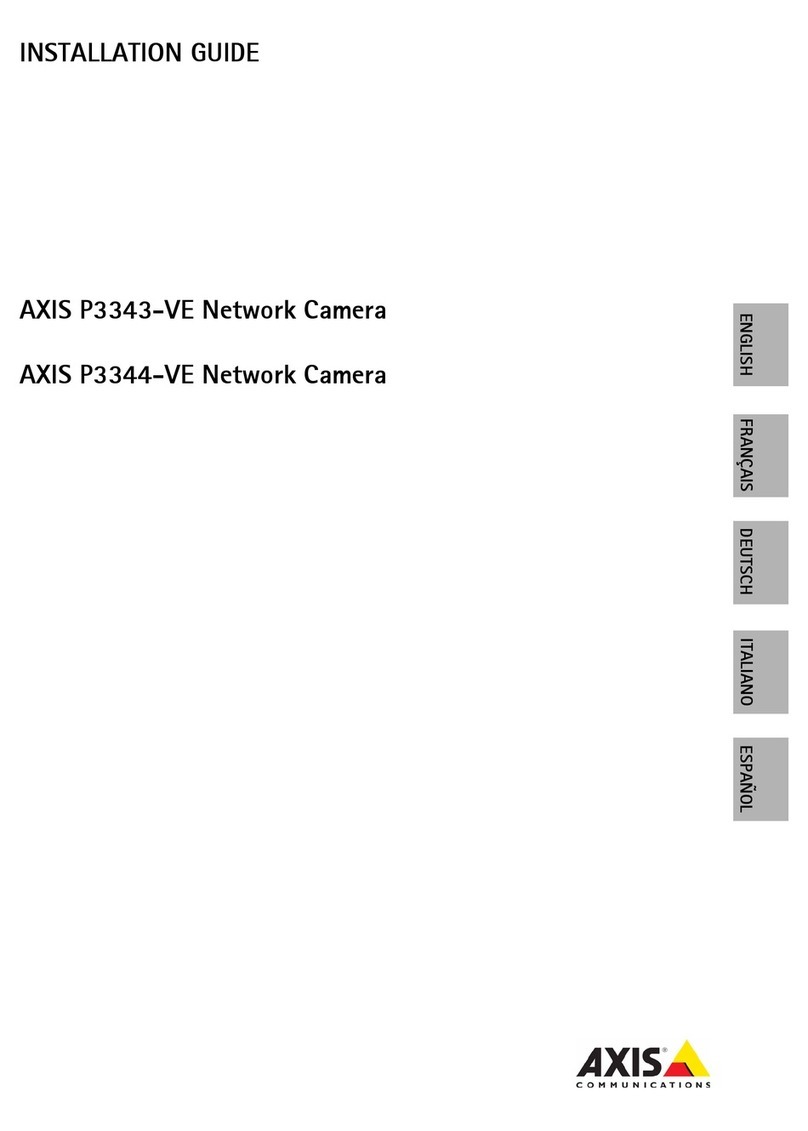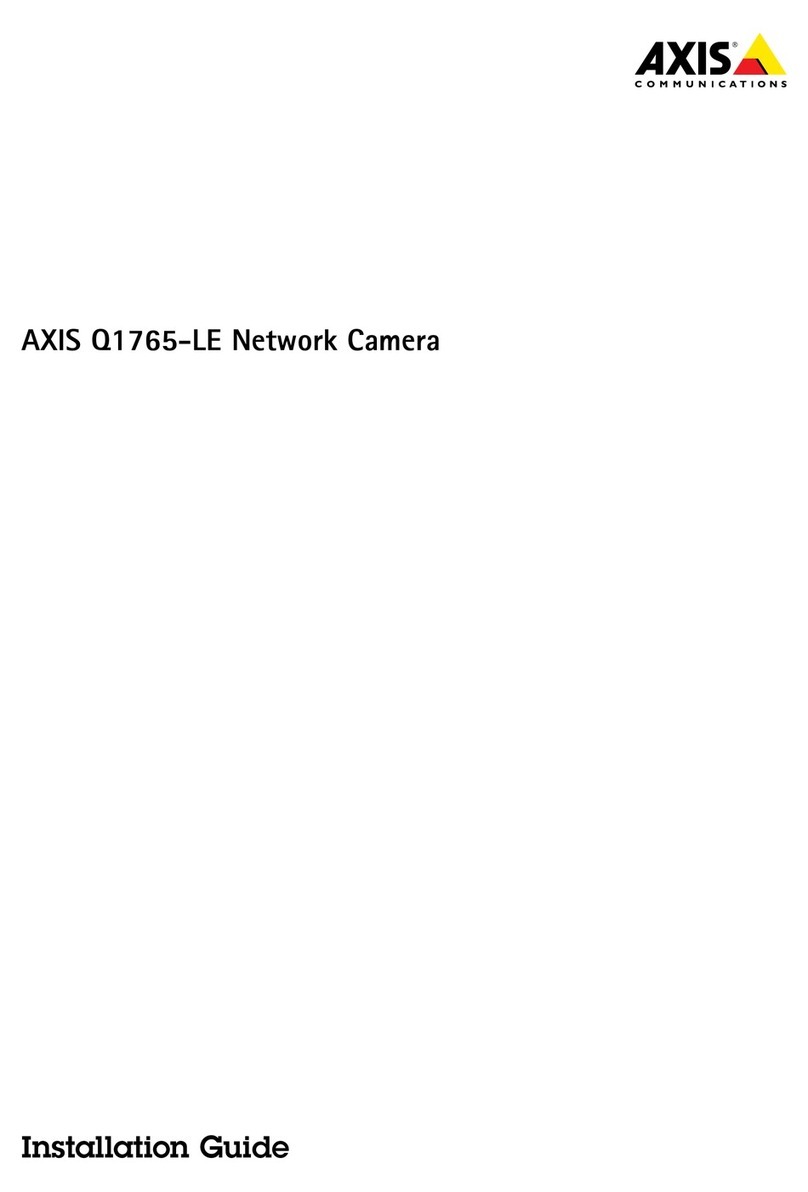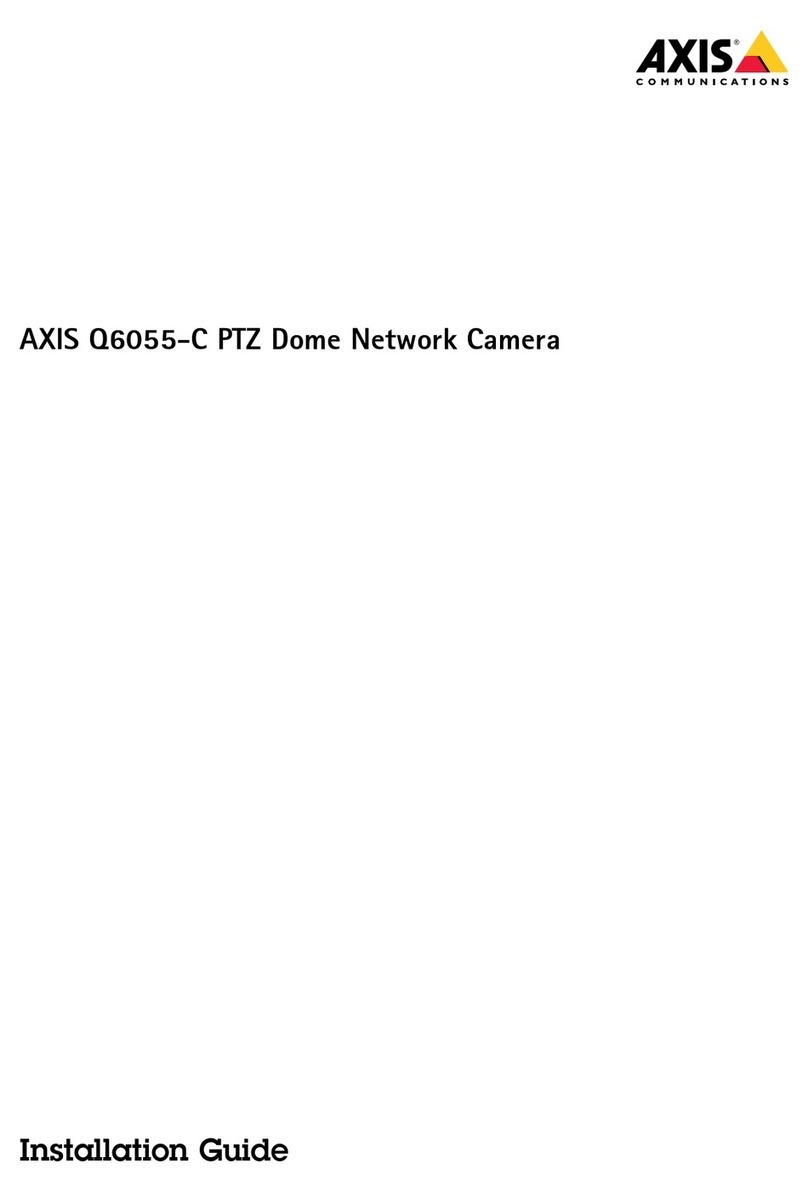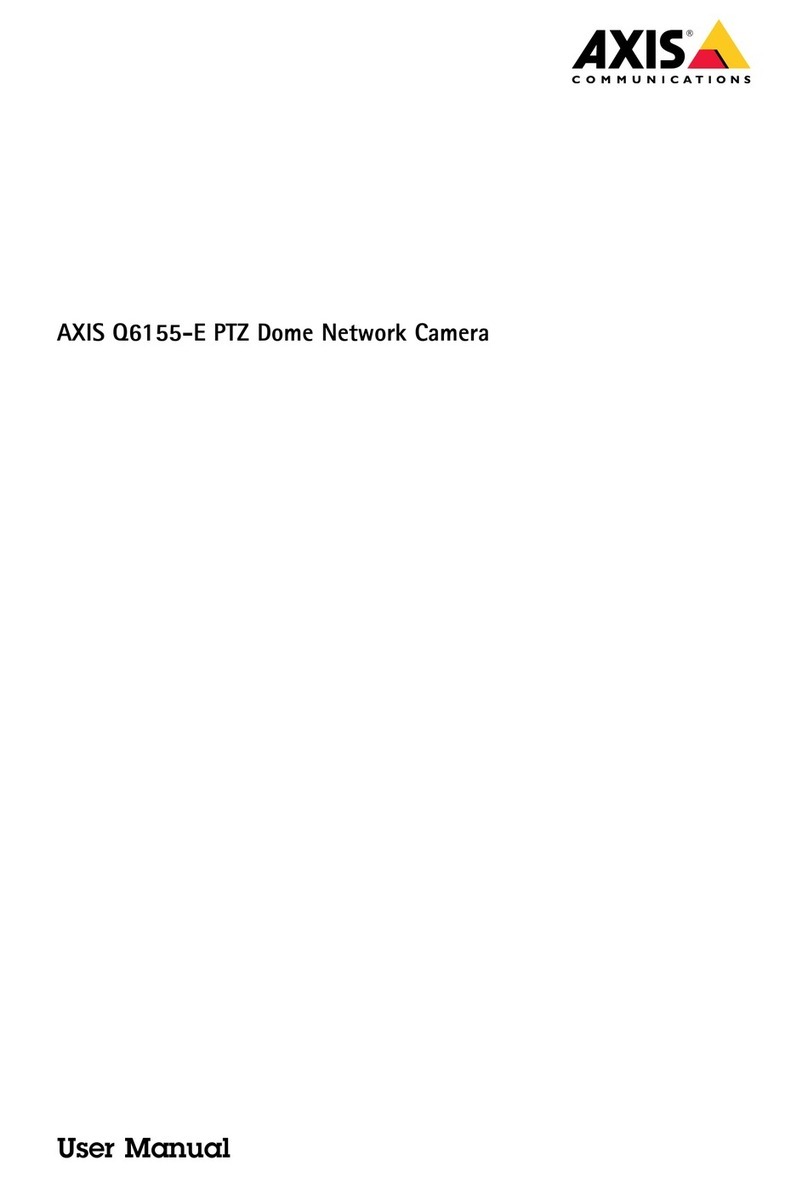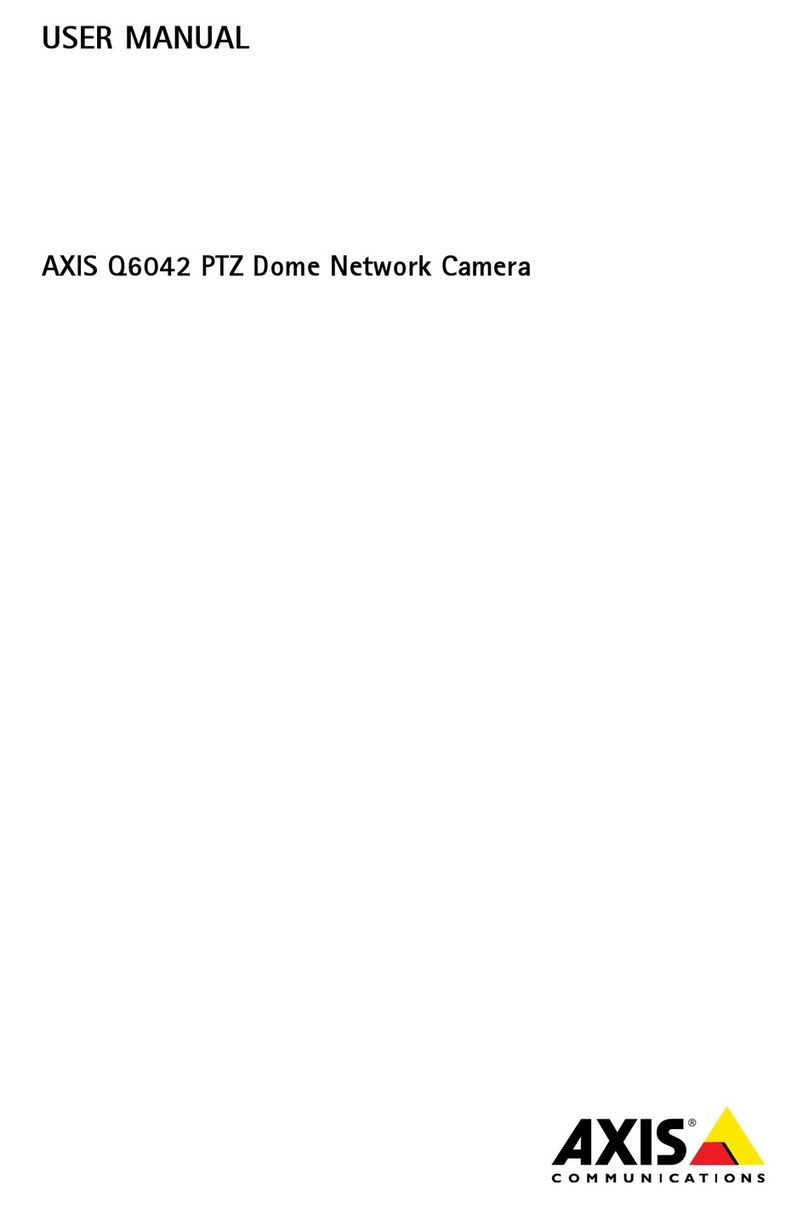AXISQ3819-PVENetworkCamera
TableoContents
Getstarted................................................3
Findthedeviceonthenetwork....................................3
Accessthedevice...............................................3
Webpageoverview..............................................5
Additionalsettings..........................................7
Adjusttheimage................................................7
Viewandrecordvideo............................................11
Setuprulesandalerts...........................................1
Audio.........................................................0
Cleaningrecommendations...................................
Learnmore................................................3
Long-distanceconnections........................................3
Viewarea......................................................3
Privacymasks..................................................3
Overlays.......................................................3
Streamingandstorage...........................................3
Applications....................................................6
Security.......................................................6
Troubleshooting............................................7
Resettofactorydefaultsettings...................................7
Firmwareoptions...............................................7
Checkthecurrentrmware.......................................7
Upgradethermware............................................7
Technicalissues,cluesandsolutions................................8
Performanceconsiderations.......................................30
Contactsupport.................................................30
Specications..............................................31
Productoverview................................................31
LEDindicators..................................................31
SDcardslot....................................................3
Buttons.......................................................3
Connectors....................................................3
2