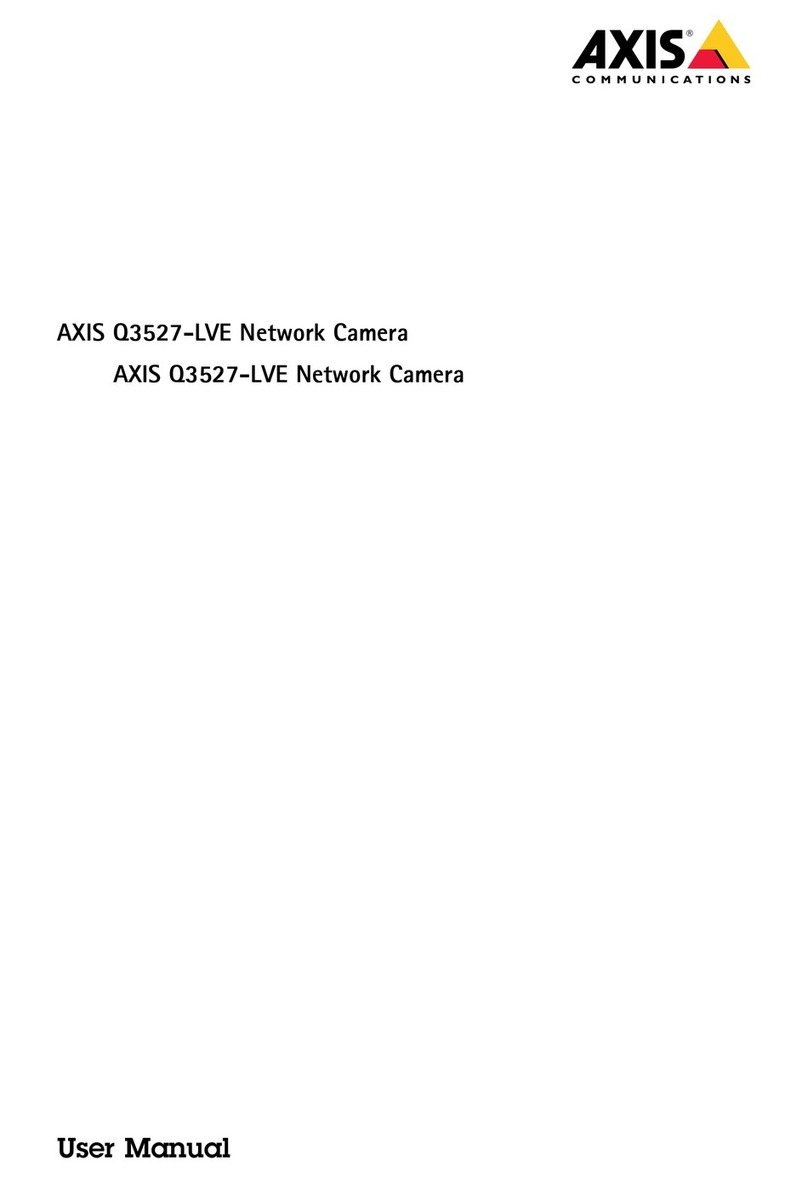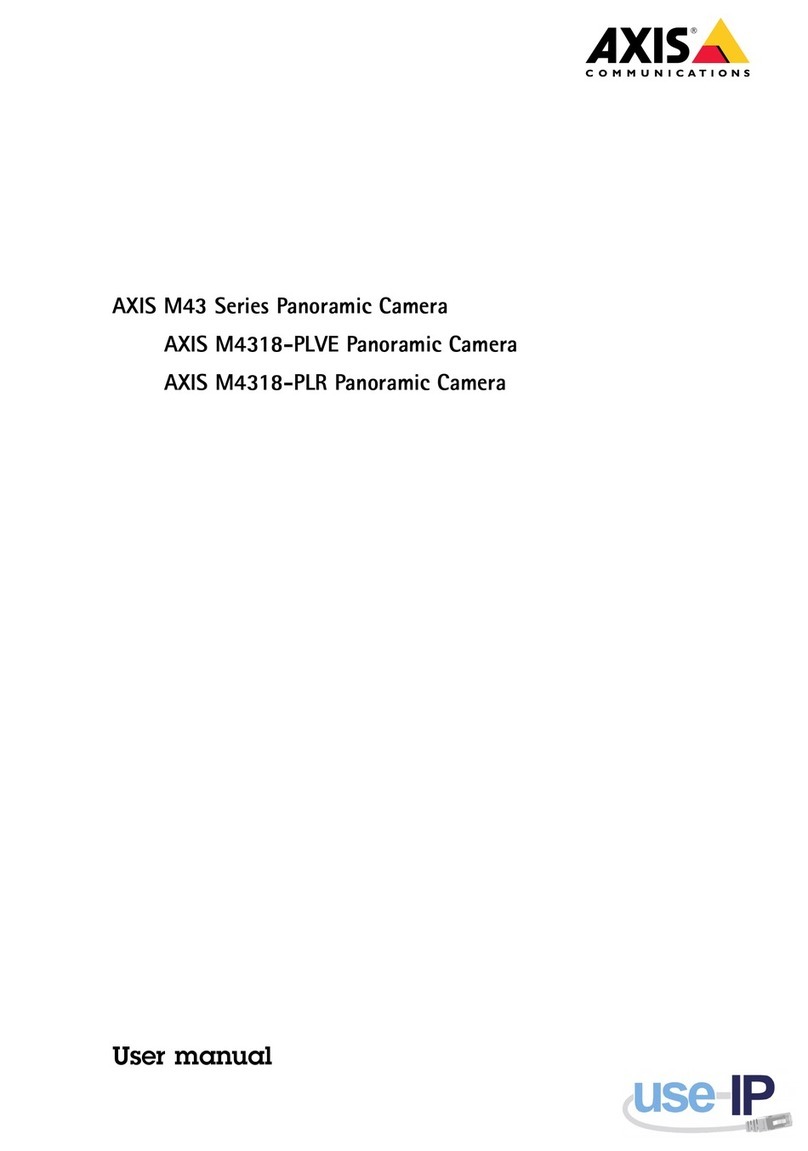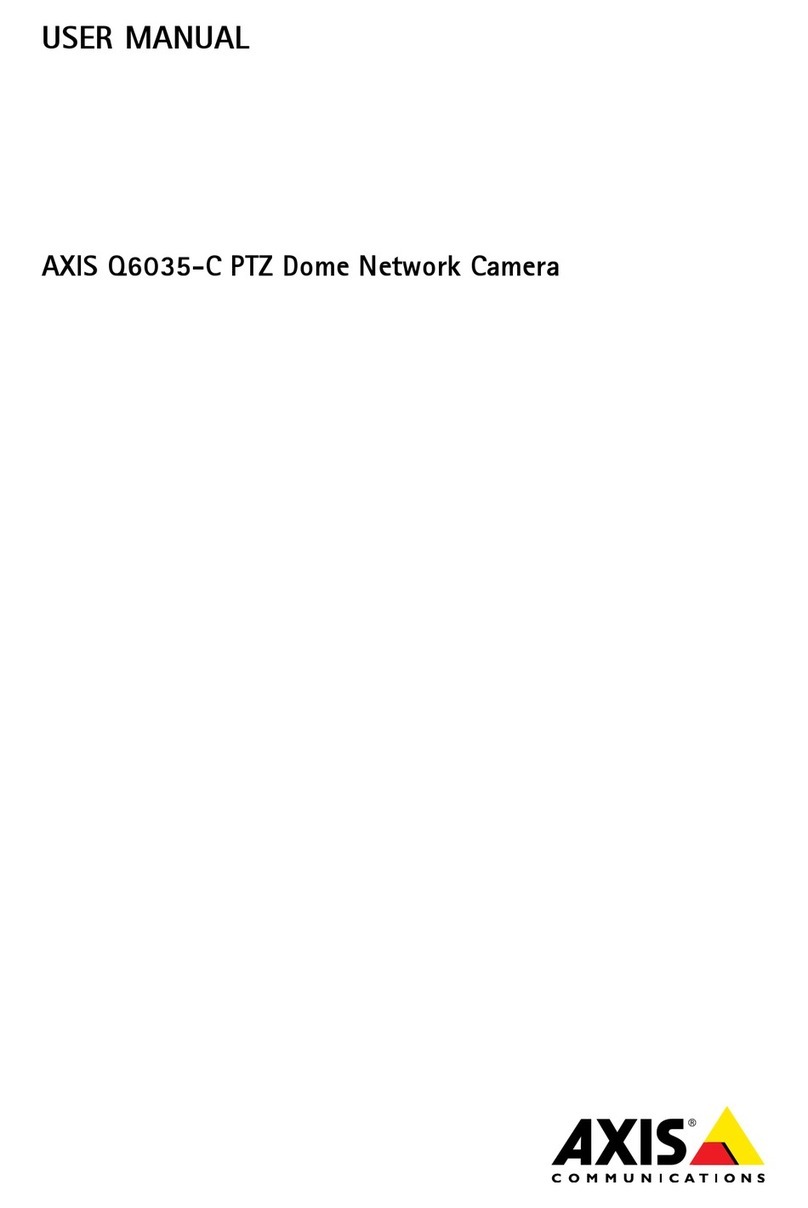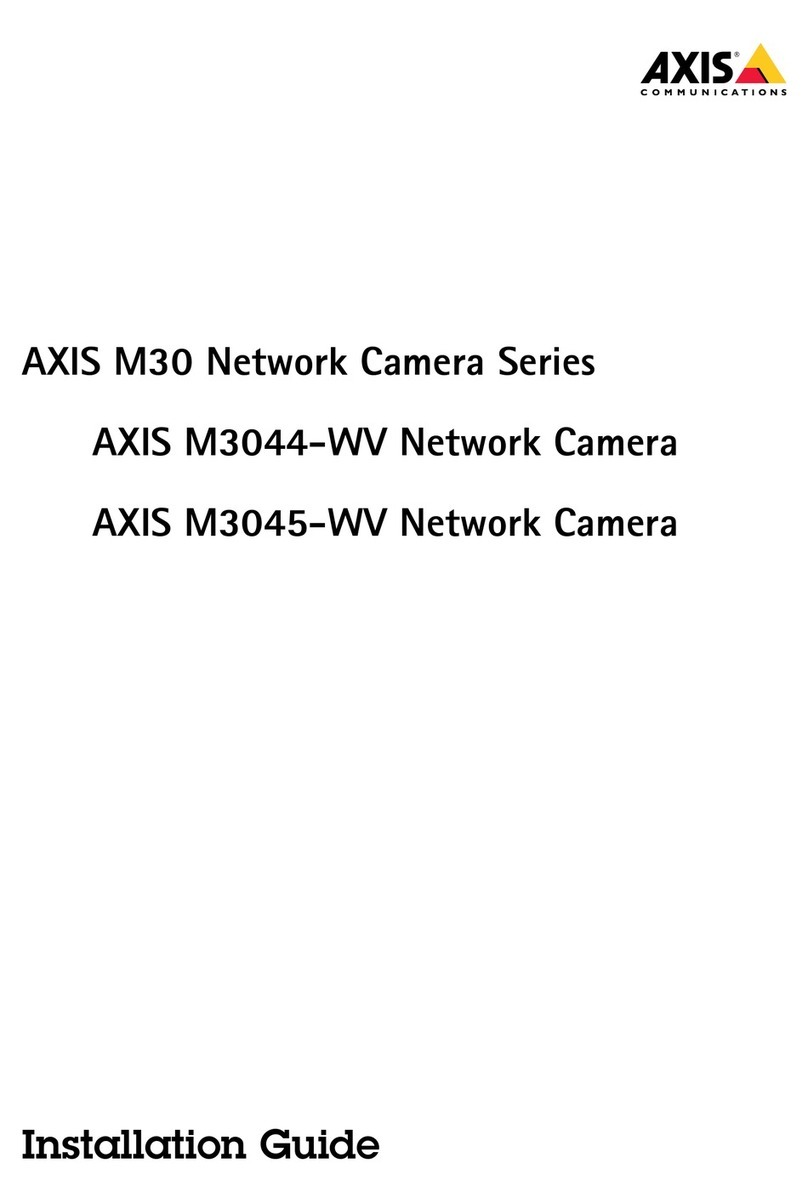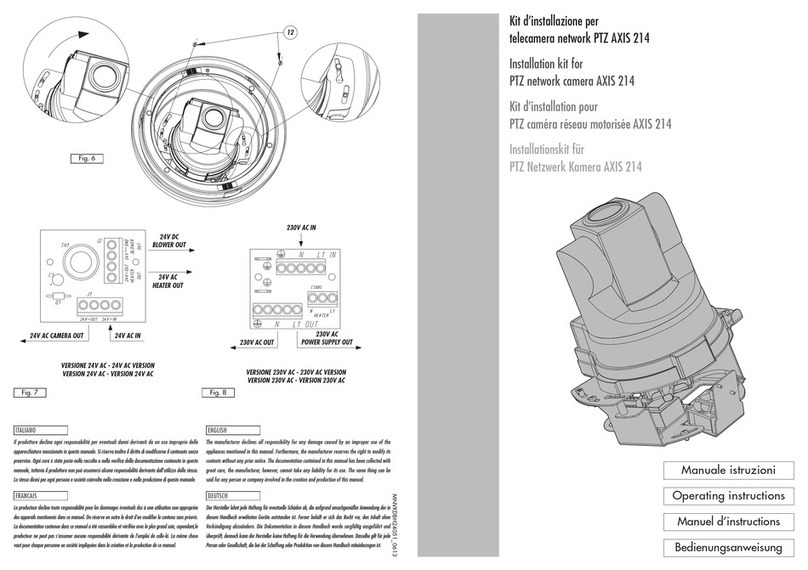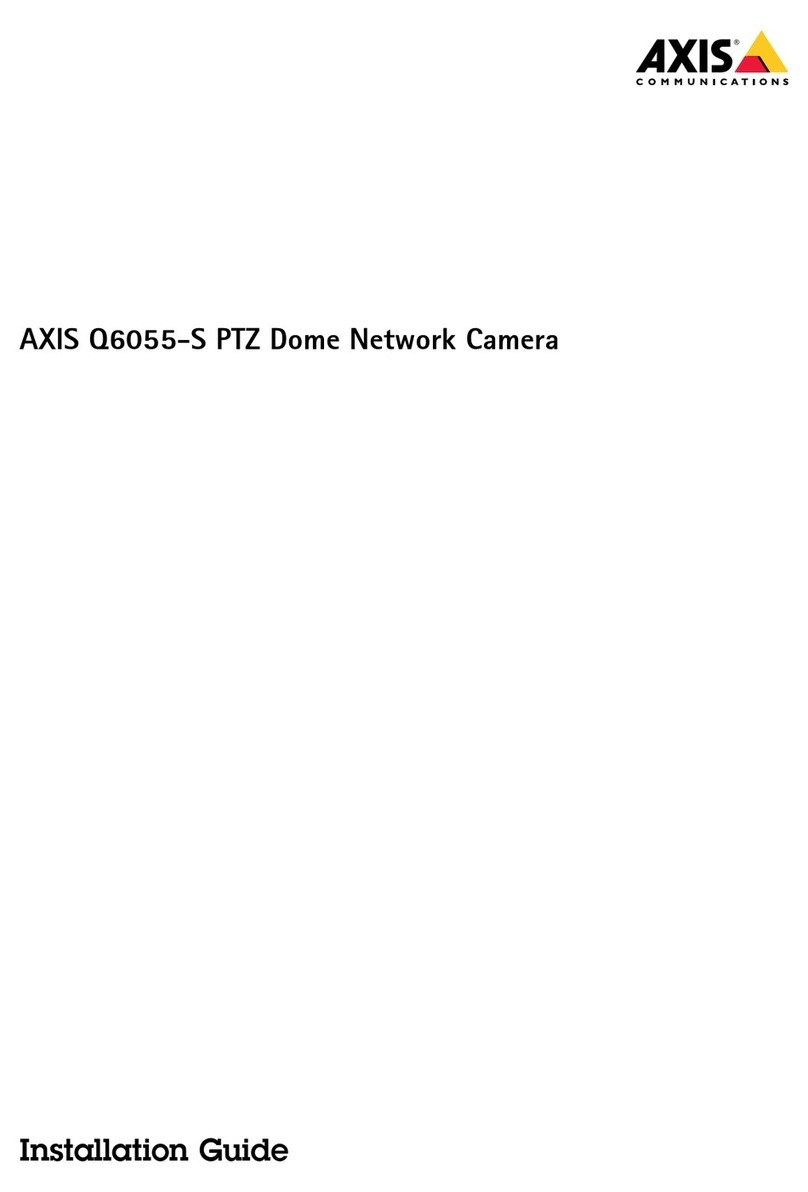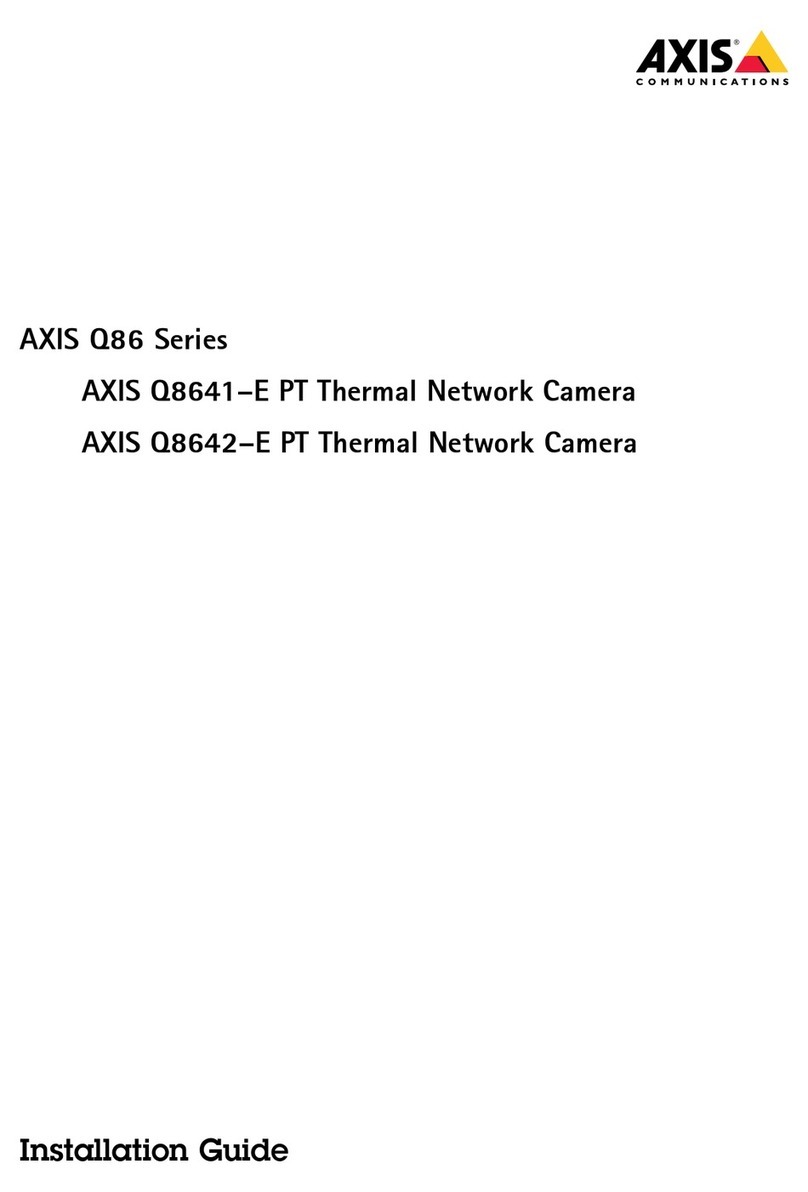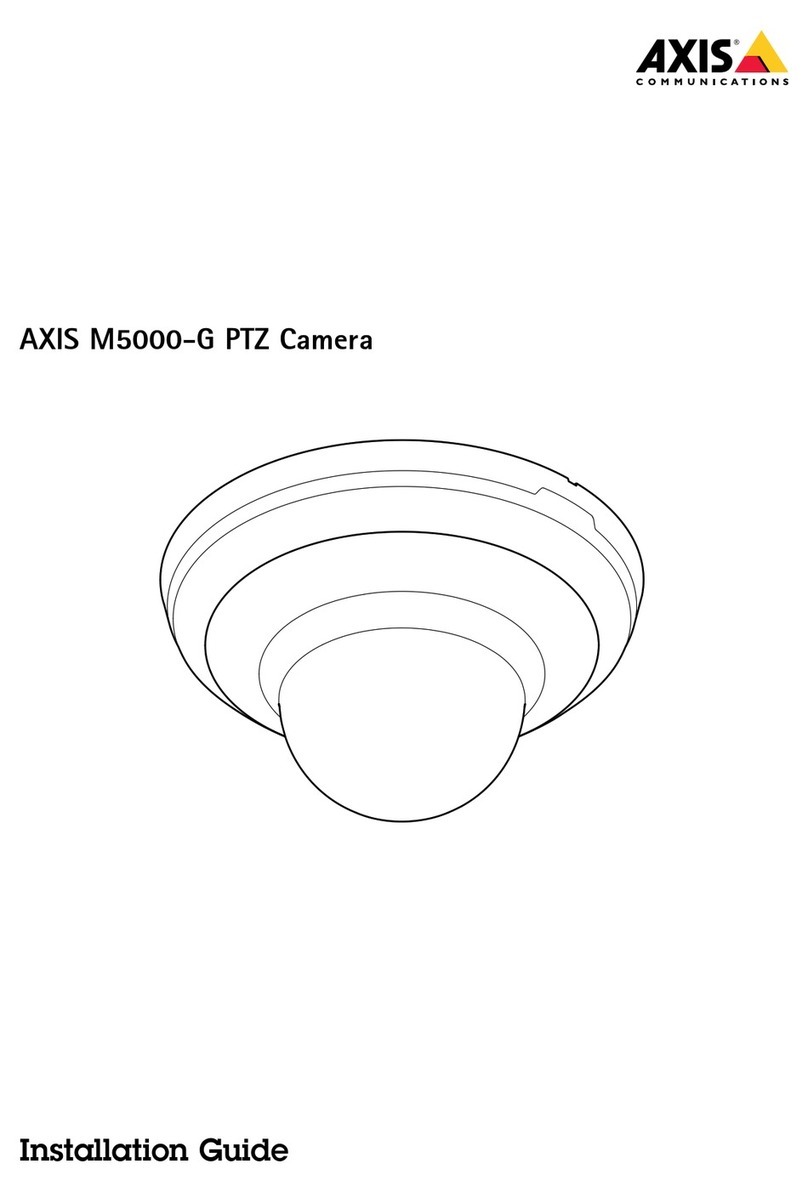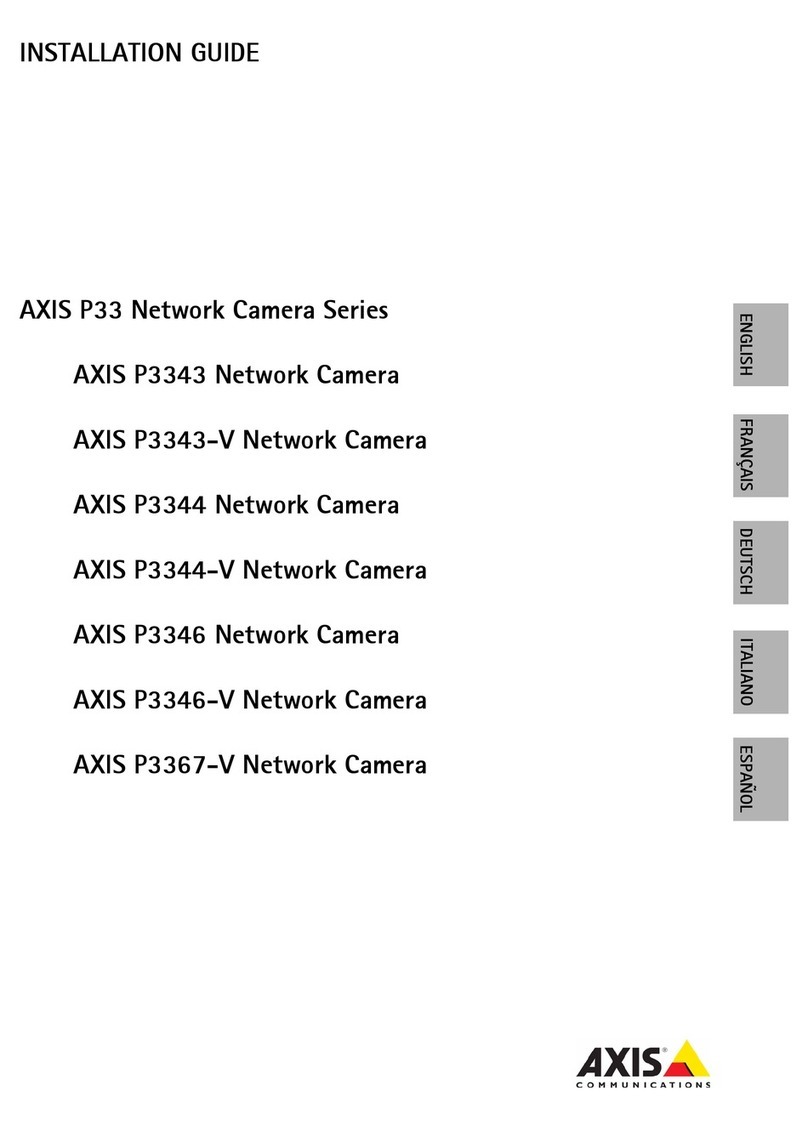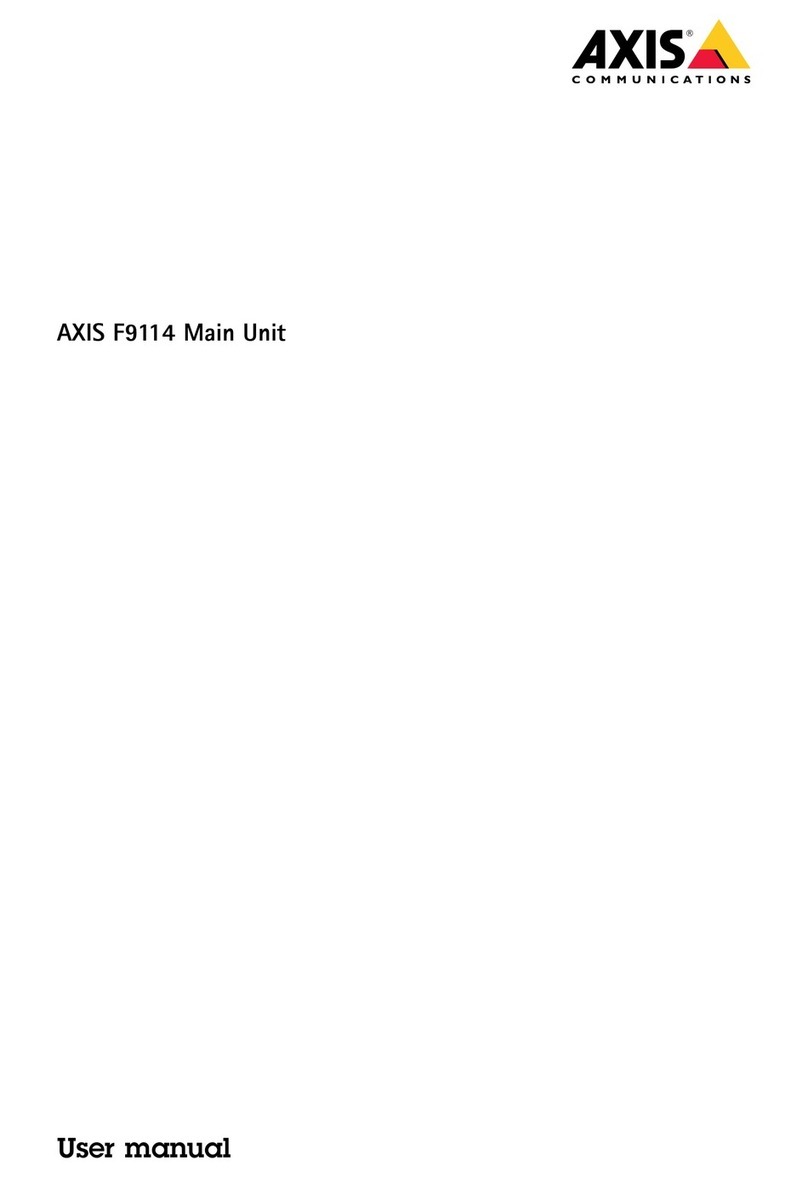AXISM50PTZCameraSeries
TableofContents
Installation................................................3
Previewmode..................................................3
Getstarted................................................4
Findthedeviceonthenetwork....................................4
Openthedevice'swebinterface....................................4
Setanewpasswordfortherootaccount............................4
Securepasswords...............................................4
Verifythatnoonehastamperedwiththermware....................5
ebinterfaceoverview..........................................5
Congureyourdevice........................................6
Basicsettings..................................................6
Adjusttheimage................................................6
Adjustthecameraview(PTZ)......................................11
Viewandrecordvideo............................................1 1
Setuprulesforevents...........................................13
Audio.........................................................16
Thedeviceinterface.........................................18
Status........................................................18
Video.........................................................19
PTZ...........................................................29
Audio.........................................................31
Recordings.....................................................32
Apps..........................................................33
System........................................................34
Maintenance...................................................49
Learnmore................................................51
Capturemodes.................................................51
Privacymasks..................................................51
Overlays.......................................................52
Streamingandstorage...........................................52
Applications....................................................54
Security.......................................................55
Specications..............................................56
Productoverview................................................56
LEDindicators..................................................56
SDcardslot....................................................56
Buttons.......................................................56
Connectors....................................................57
Cleaningrecommendations...................................58
Troubleshooting............................................59
Resettofactorydefaultsettings...................................59
Firmwareoptions...............................................59
Checkthecurrentrmwareversion.................................59
Upgradethermware............................................59
Technicalissues,clues,andsolutions................................60
Performanceconsiderations.......................................61
Contactsupport.................................................62
2