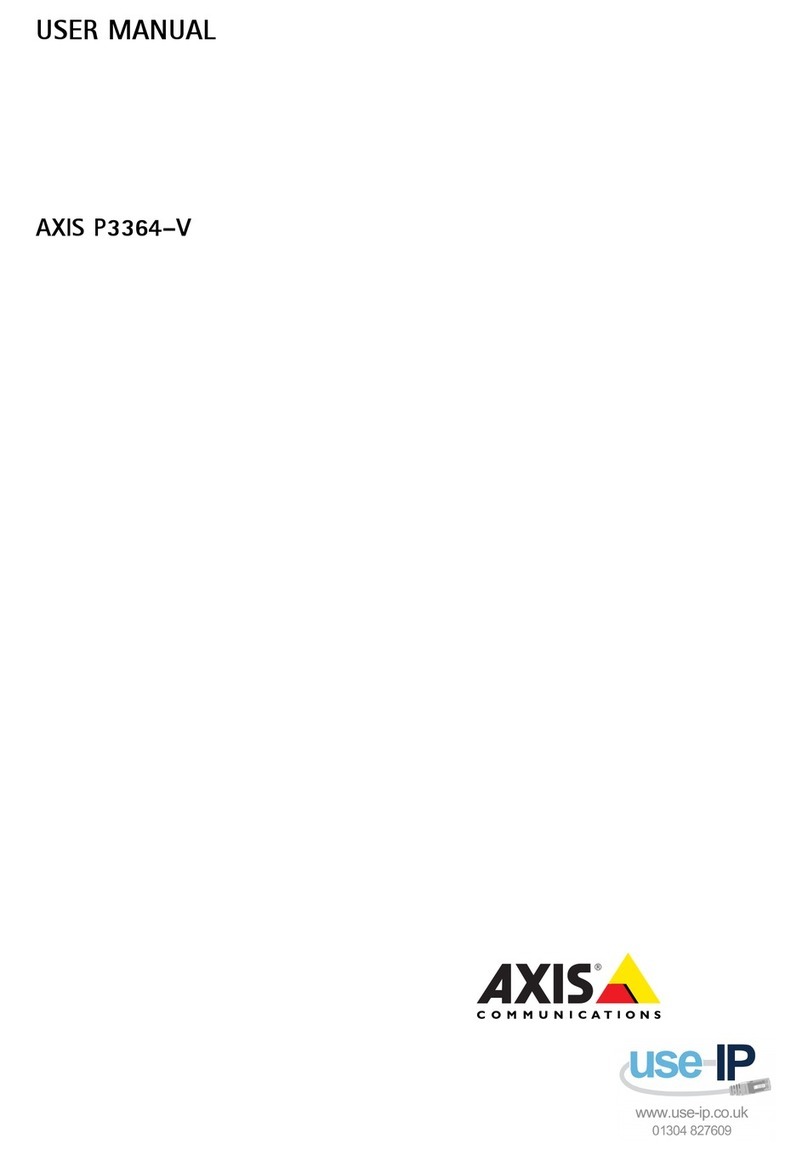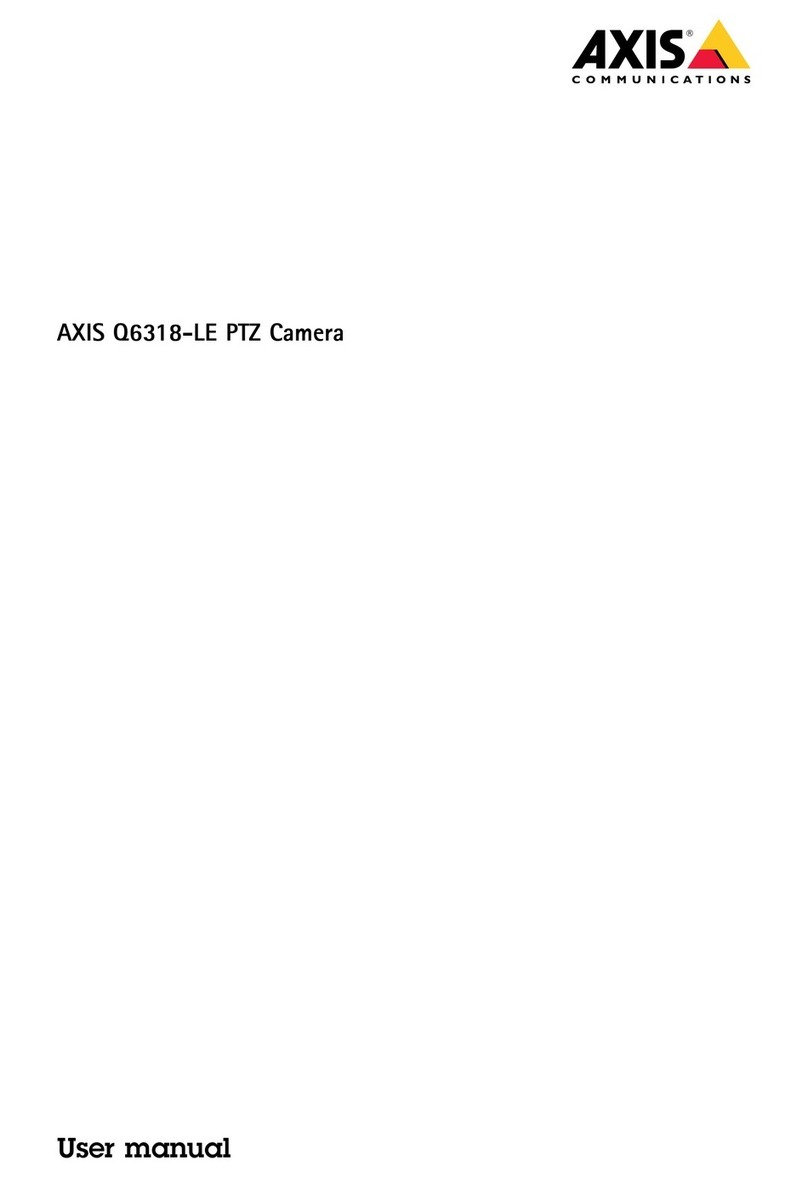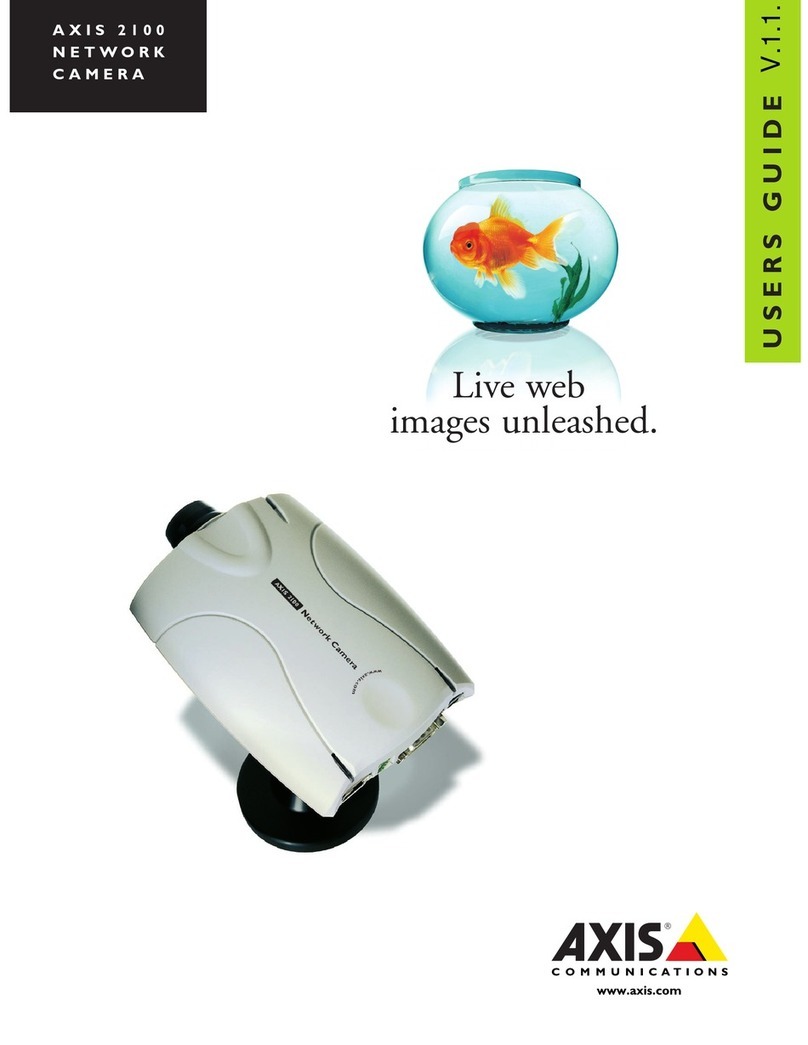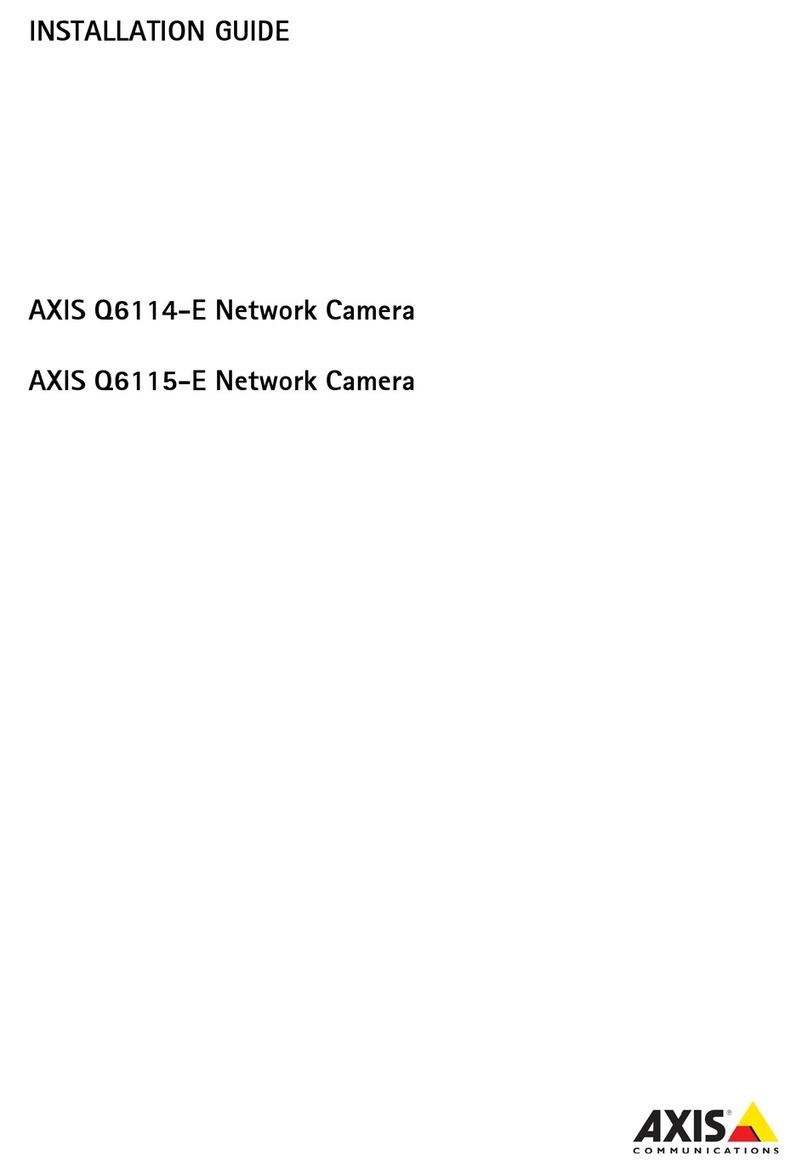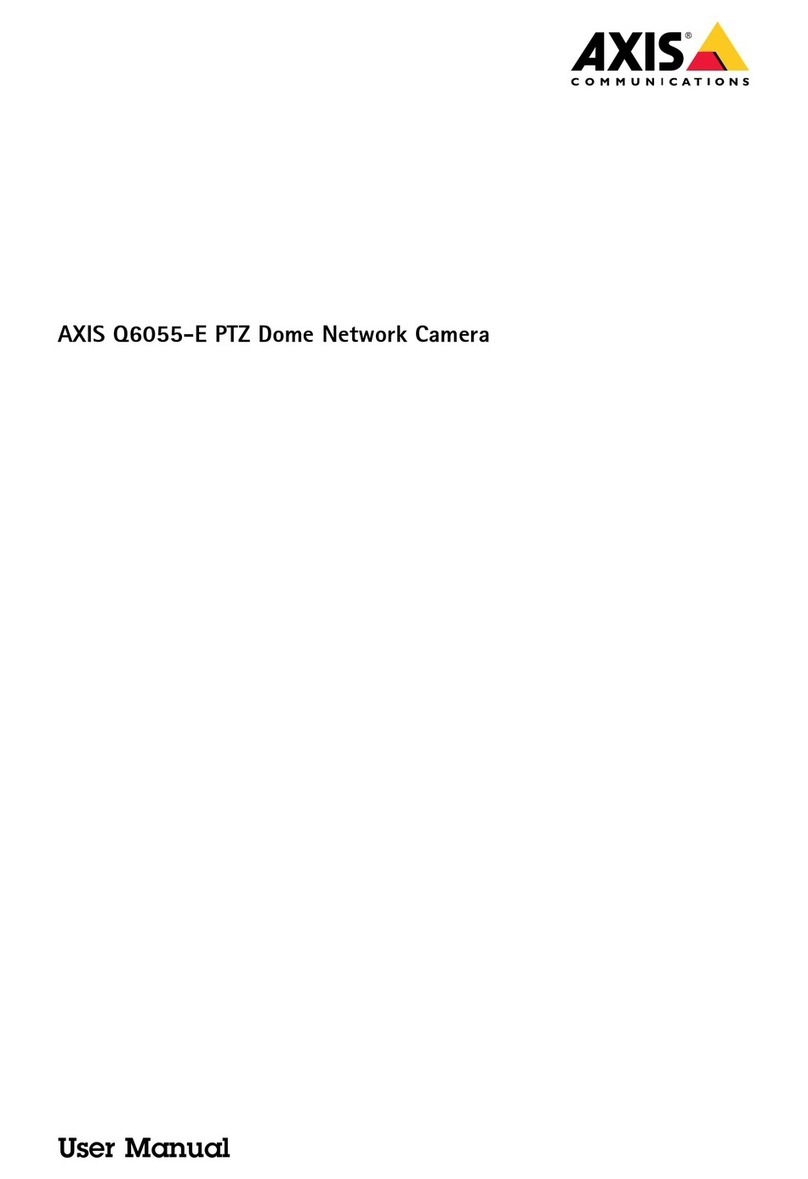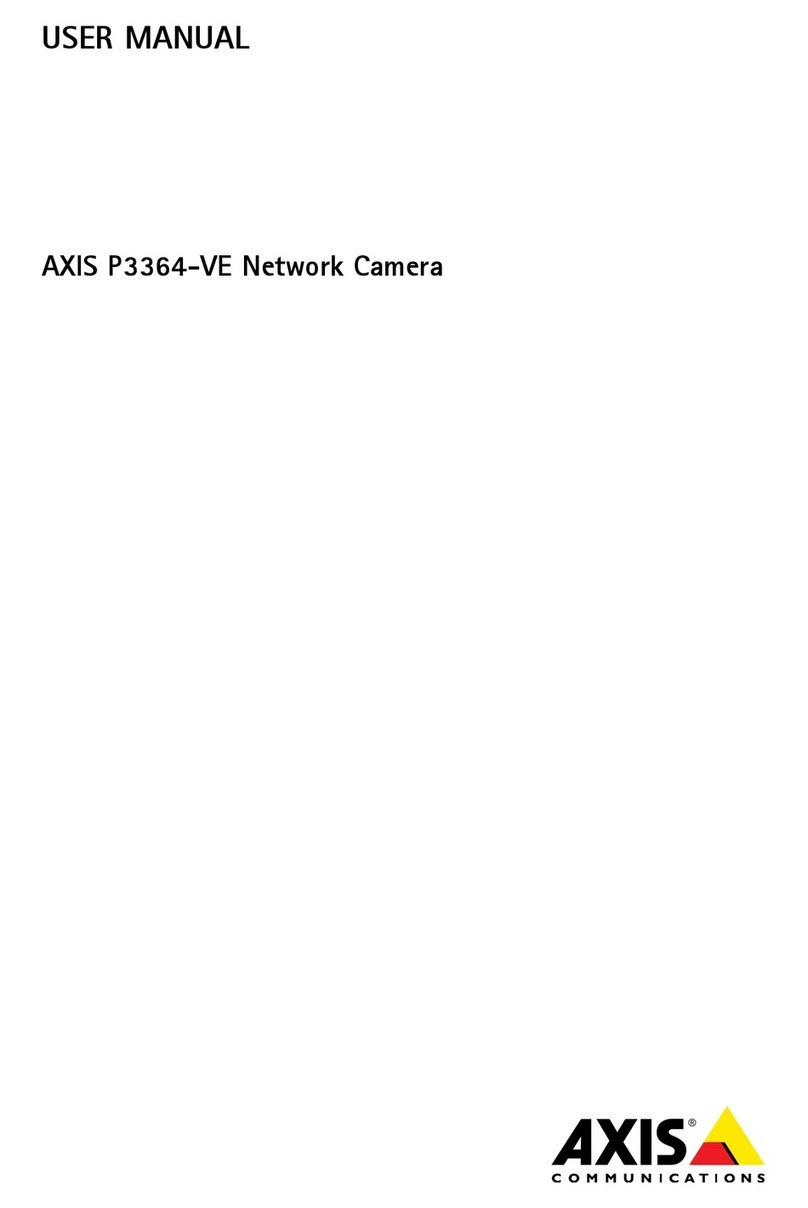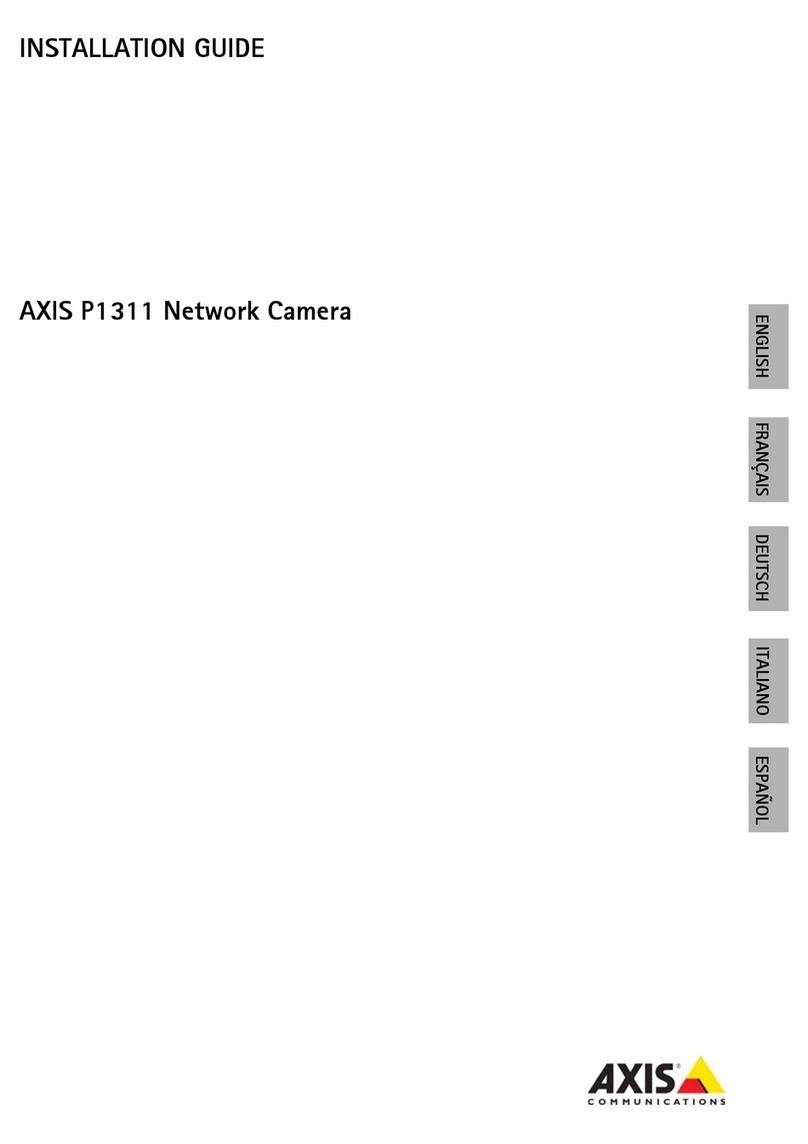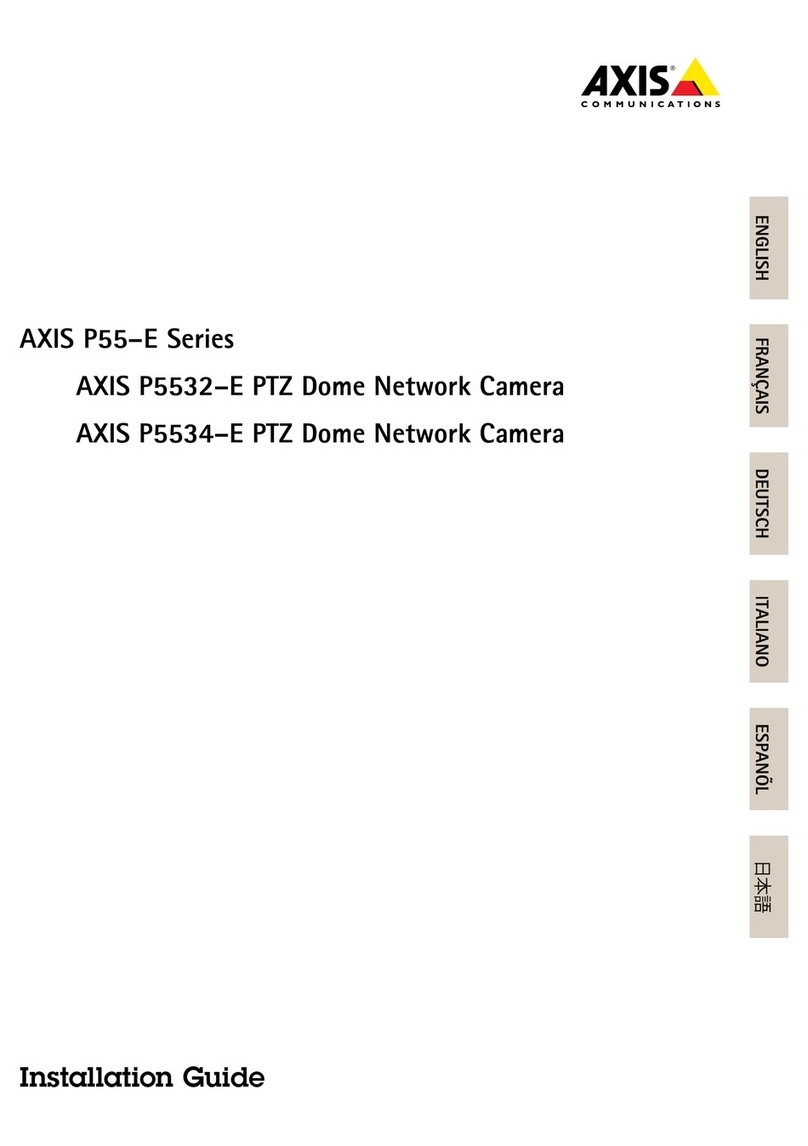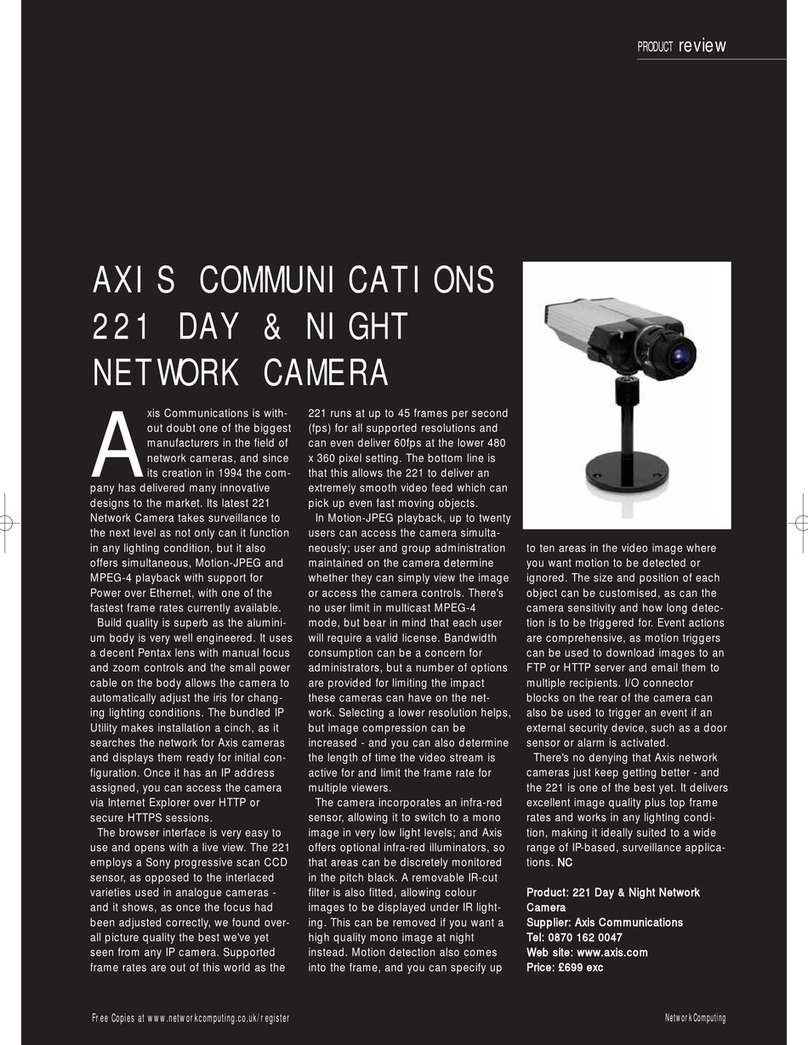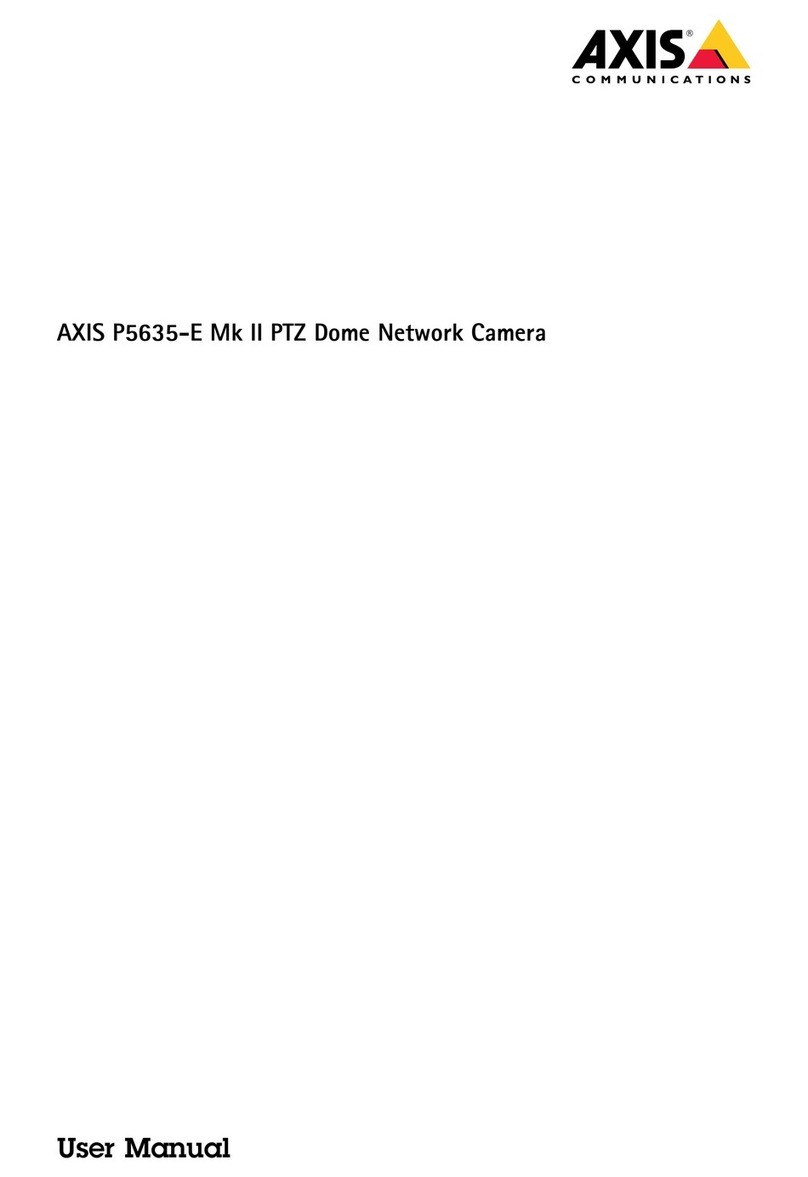AXISQ9216-SLVNetworkCamera
TableofContents
Solutionoverview...........................................3
Installation................................................4
Getstarted................................................5
Findthedeviceonthenetwork....................................5
Openthedevice'swebpage.......................................5
Webpageoverview..............................................6
Congureyourdevice........................................7
Adjusttheimage................................................7
AdjustthecameraviewPTZ)......................................10
Viewandrecordvideo............................................11
Setuprulesforevents...........................................12
Cleaning..................................................18
Thedeviceinterface.........................................19
Status........................................................19
Video.........................................................19
Audio.........................................................27
Recordings.....................................................29
Apps..........................................................29
System........................................................30
Maintenance...................................................47
Learnmore................................................48
Viewarea......................................................48
Capturemodes.................................................48
Privacymasks..................................................48
Overlays.......................................................48
Pan,tilt,andzoomPTZ)..........................................48
Streamingandstorage...........................................48
Security.......................................................51
Troubleshooting............................................52
Resettofactorydefaultsettings...................................52
Firmwareoptions...............................................52
Checkthecurrentrmwareversion.................................52
Upgradethermware............................................52
Technicalissues,clues,andsolutions................................53
Performanceconsiderations.......................................55
Needmorehelp?................................................55
Specications..............................................56
Productoverview................................................56
LEDindicators..................................................56
SDcardslot....................................................57
Buttons.......................................................57
Connectors....................................................57
2