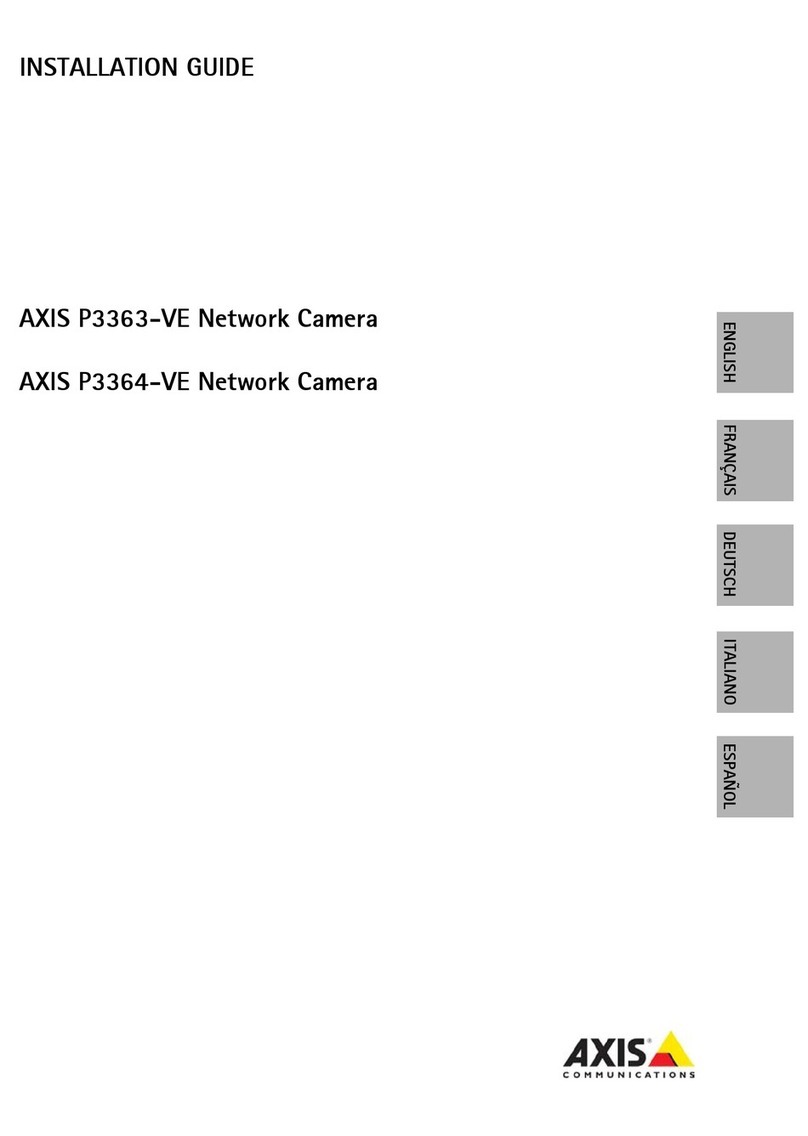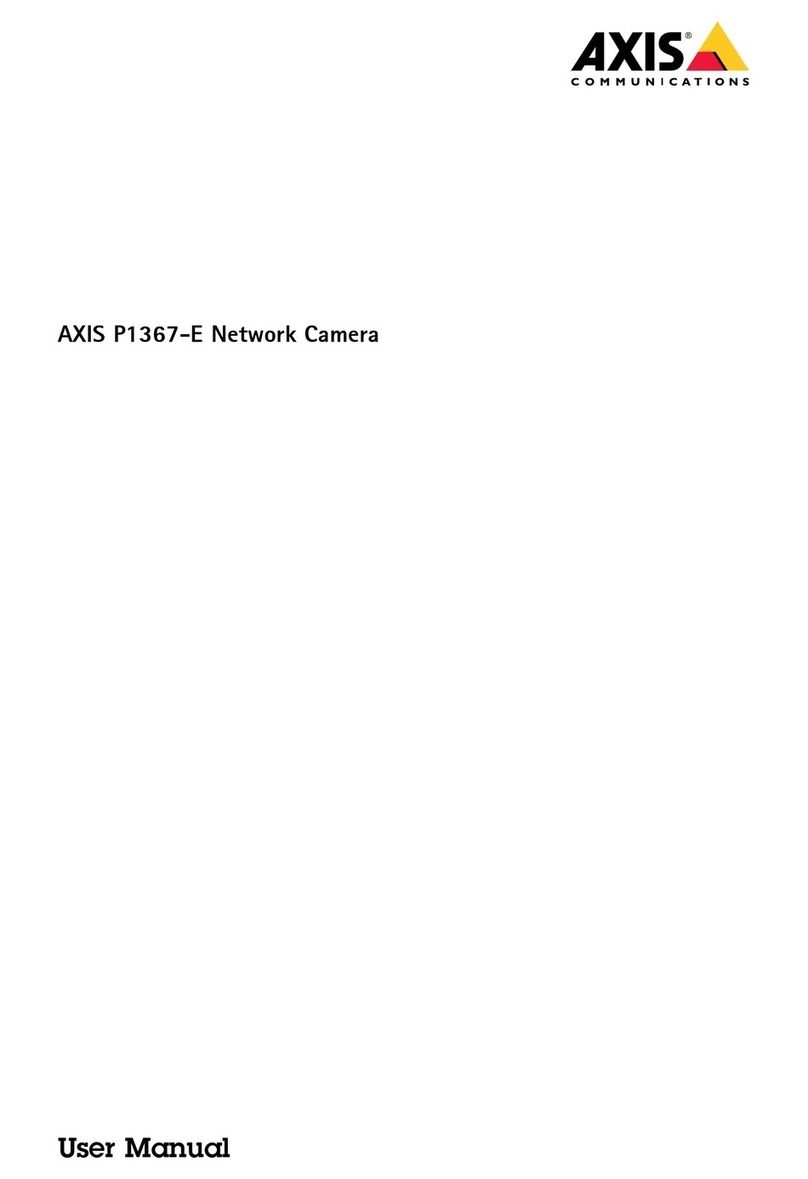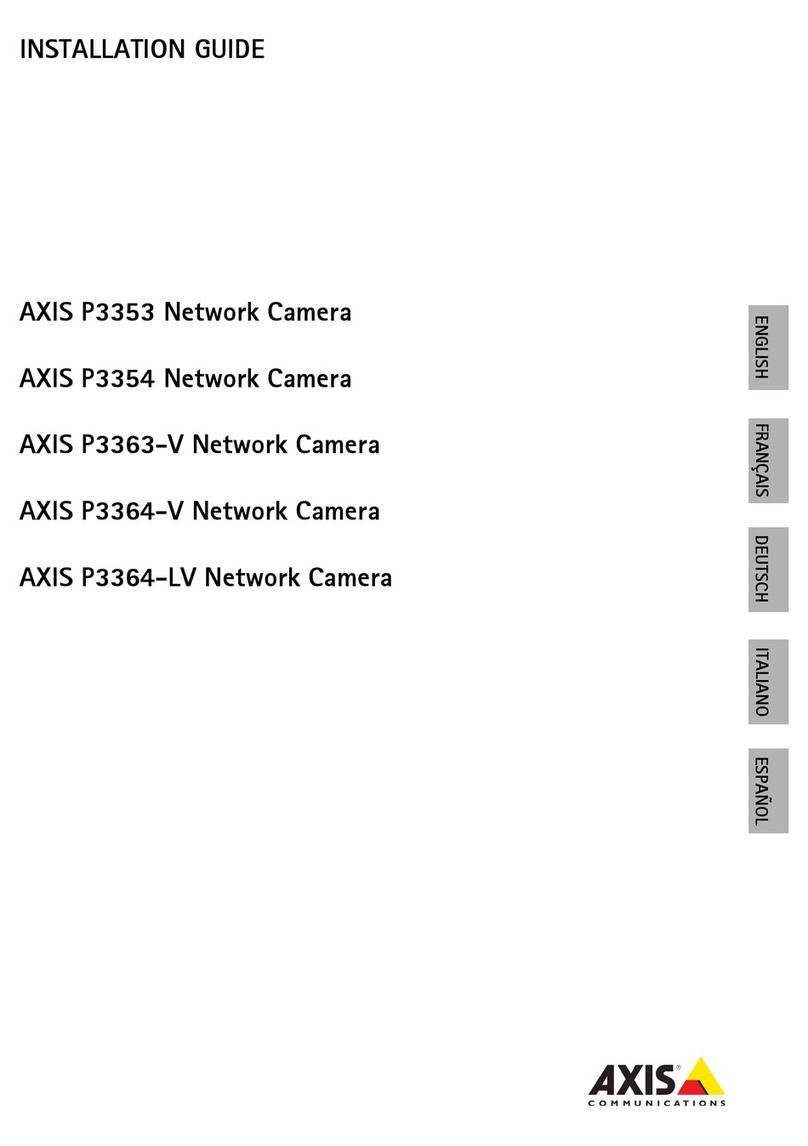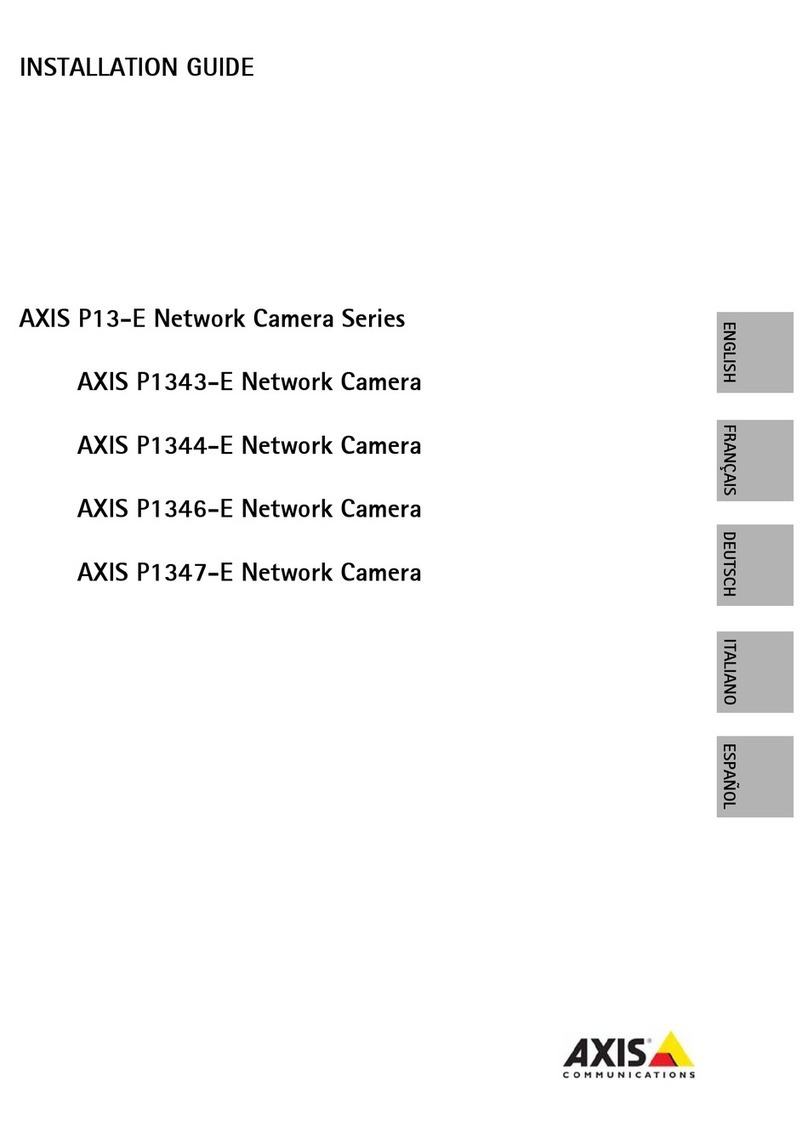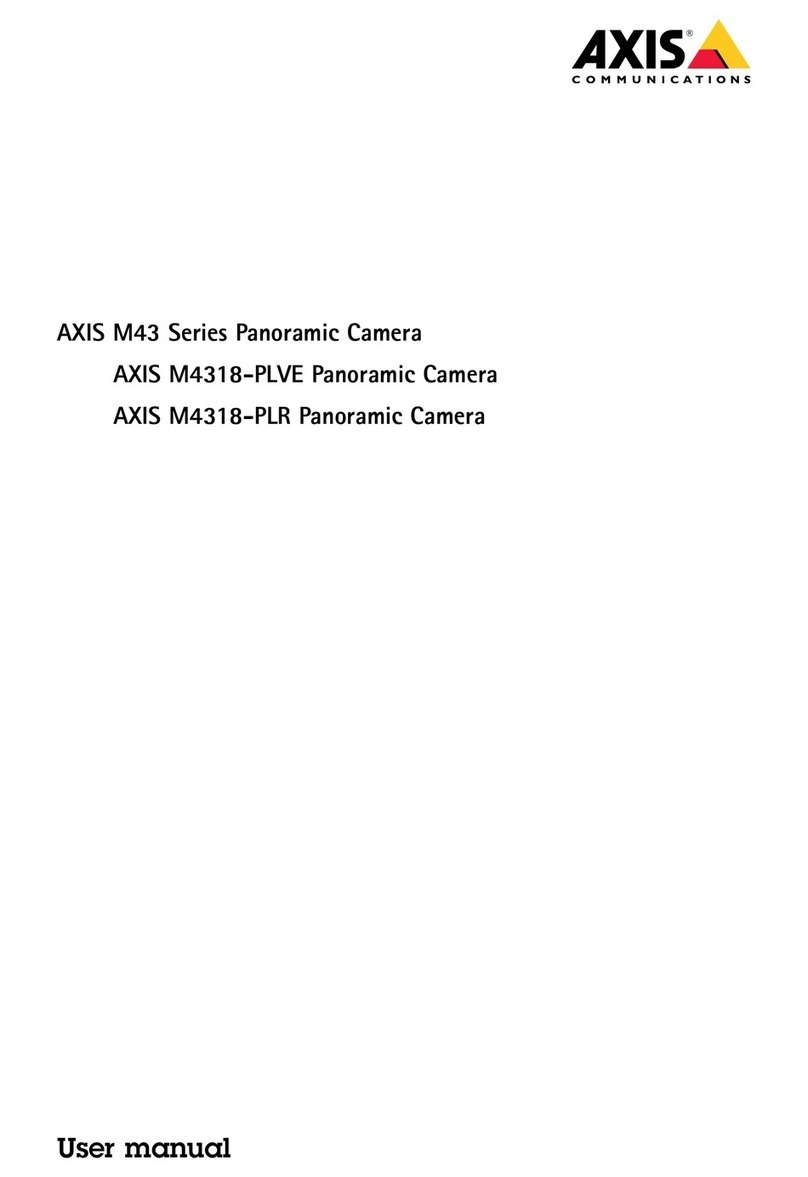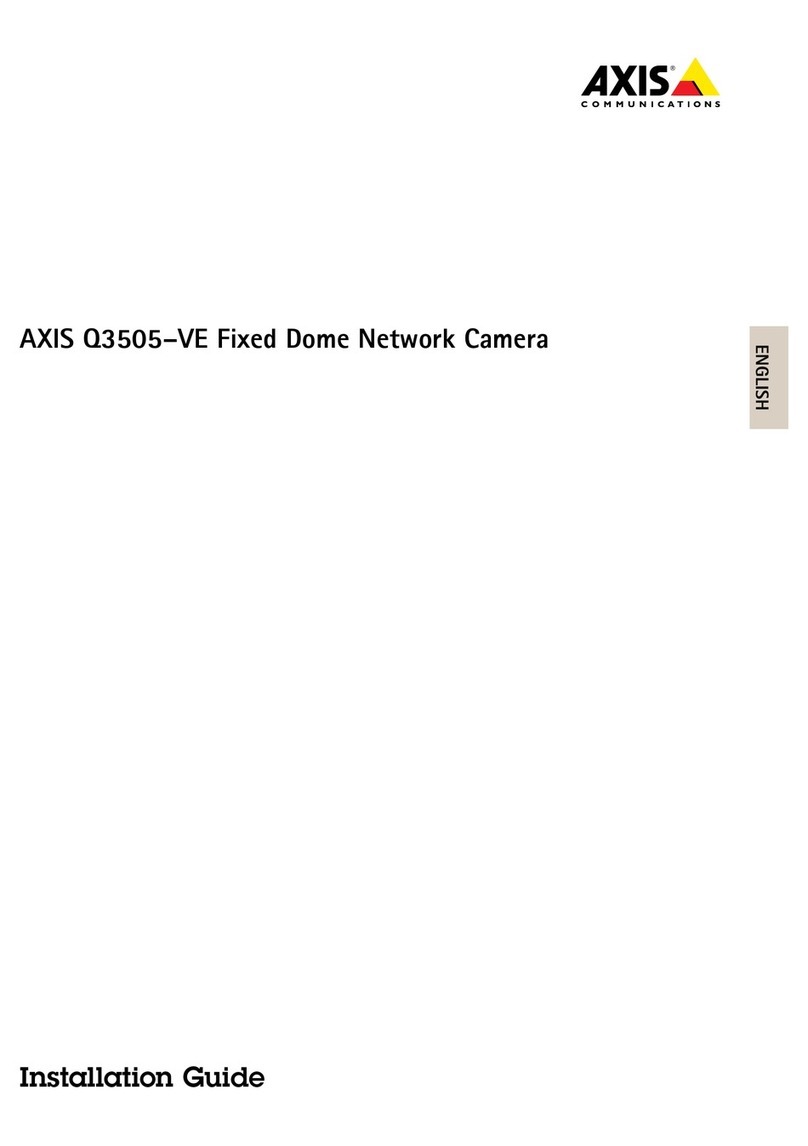About this Docume t
This manual is intended for administrators and users of the
AXIS Q6045-C Mk II PTZ Dome etwork Camera, and is applicable to
rmware 5.55 and later. It includes instructions for using and managing
the product on your network. Previous experience of networking
will be of use when using this product. Some knowledge of U IX or
Linux-based systems may also be benecial, for developing shell scripts
and applications. Later versions of this document will be posted to the
Axis website, as required. See also the product’s online help, available
via the web-based interface.
Legal Co sideratio s
Video surveillance can be regulated by laws that vary from country to
country. Check the laws in your local region before using this product
for surveillance purposes.
This product includes one (1) H.264 decoder license. To purchase
further licenses, contact your reseller.
Liability
Every care has been taken in the preparation of this document. Please
inform your local Axis ofce of any inaccuracies or omissions. Axis
Communications AB cannot be held responsible for any technical or
typographical errors and reserves the right to make changes to the
product and manuals without prior notice. Axis Communications AB
makes no warranty of any kind with regard to the material contained
within this document, including, but not limited to, the implied
warranties of merchantability and tness for a particular purpose. Axis
Communications AB shall not be liable nor responsible for incidental or
consequential damages in connection with the furnishing, performance
or use of this material. This product is only to be used for its intended
purpose.
I tellectual Property Rights
Axis AB has intellectual property rights relating to technology embodied
in the product described in this document. In particular, and without
limitation, these intellectual property rights may include one or more
of the patents listed at www.axis.com/patent.htm and one or more
additional patents or pending patent applications in the US and other
countries.
This product contains licensed third-party software. See the menu item
“About” in the product’s user interface for more information.
This product contains source code copyright Apple Computer,
Inc., under the terms of Apple Public Source License 2.0 (see
www.opensource.apple.com/apsl). The source code is available from
https://developer.apple.com/bonjour/
Equipme t Modicatio s
This equipment must be installed and used in strict accordance with the
instructions given in the user documentation. This equipment contains
no user-serviceable components. Unauthorized equipment changes or
modications will invalidate all applicable regulatory certications
and approvals.
Trademark Ack owledgme ts
AXIS COMMU ICATIO S, AXIS, ETRAX, ARTPEC and VAPIX are
registered trademarks or trademark applications of Axis AB in various
jurisdictions. All other company names and products are trademarks or
registered trademarks of their respective companies.
Apple, Boa, Apache, Bonjour, Ethernet, Internet Explorer, Linux,
Microsoft, Mozilla, Real, SMPTE, QuickTime, U IX, Windows, Windows
Vista and WWW are registered trademarks of the respective holders.
Java and all Java-based trademarks and logos are trademarks or
registered trademarks of Oracle and/or its afliates. UPnPTM is a
certication mark of the UPnPTM Implementers Corporation.
SD, SDHC and SDXC are trademarks or registered trademarks of SD-3C,
LLC in the United States, other countries or both. Also, miniSD, microSD,
miniSDHC, microSDHC, microSDXC are all trademarks or registered
trademarks of SD-3C, LLC in the United States, other countries or both.
Regulatory I formatio
Europe
This product complies with the applicable CE marking directives
and harmonized standards:
•Electromagnetic Compatibility (EMC) Directive 2004/108/EC. See
Electromagnetic Compatibility (EMC) on page 2 .
•Low Voltage (LVD) Directive 2006/95/EC. See afety on page 2 .
•Restrictions of Hazardous Substances (RoHS) Directive 2011/65/EU.
See Disposal and Recycling on page 3 .
A copy of the original declaration of conformity may be obtained from
Axis Communications AB. See Contact Information on page 3 .
Electromag etic Compatibility (EMC)
This equipment has been designed and tested to fulll applicable
standards for:
•Radio frequency emission when installed according to the
instructions and used in its intended environment.
•Immunity to electrical and electromagnetic phenomena when
installed according to the instructions and used in its intended
environment.
USA
This equipment has been tested using a shielded network cable (STP)
and found to comply with the limits for a Class A digital device,
pursuant to part 15 of the FCC Rules. These limits are designed to
provide reasonable protection against harmful interference when the
equipment is operated in a commercial environment. This equipment
generates, uses, and can radiate radio frequency energy and, if not
installed and used in accordance with the instruction manual, may
cause harmful interference to radio communications. Operation of this
equipment in a residential area is likely to cause harmful interference
in which case the user will be required to correct the interference at his
own expense.
The product shall be connected using a shielded network cable (STP)
that is properly grounded.
Canada
This digital apparatus complies with CA ICES-3 (Class A). The product
shall be connected using a shielded network cable (STP) that is properly
grounded.
Cet appareil numérique est conforme à la norme MB ICES-3 (classe A).
Le produit doit être connecté à l'aide d'un câble réseau blindé (STP) qui
est correctement mis à la terre.
Europe
This digital equipment fullls the requirements for RF emission
according to the Class A limit of E 55022. The product shall be
connected using a shielded network cable (STP) that is properly
grounded. otice! This is a Class A product. In a domestic environment
this product may cause RF interference, in which case the user may be
required to take adequate measures.
This product fullls the requirements for emission and immunity
according to E 50121-4 and IEC 62236-4 railway applications.
This product fullls the requirements for immunity according
to E 61000-6-1 residential, commercial and light-industrial
environments.
This product fullls the requirements for immunity according to
E 61000-6-2 industrial environments.
This product fullls the requirements for immunity according to
E 55024 ofce and commercial environments
Australia/New Zealand
This digital equipment fullls the requirements for RF emission
according to the Class A limit of AS/ ZS CISPR 22. The product shall
be connected using a shielded network cable (STP) that is properly
grounded. otice! This is a Class A product. In a domestic environment
this product may cause RF interference, in which case the user may be
required to take adequate measures.
Japan
この装置は、クラスA情報技術装置です。この装置を家庭環境で使用すると電波妨害を引き起こすことがあります。この場合には使用者が適切な対策を講ずるよう要求されることがあります。本製品は、シールドネットワークケーブル(STP)を使用して接続してください。また適切に接地してください。Safety
This product complies with IEC/E /UL 60950-1 and
IEC/E /UL 60950-22, Safety of Information Technology
Equipment. The product shall be grounded either through a shielded
network cable (STP) or other appropriate method.
The power supply used with this product shall fulll the requirements
for Safety Extra Low Voltage (SELV) according to IEC/E /UL 60950-1.