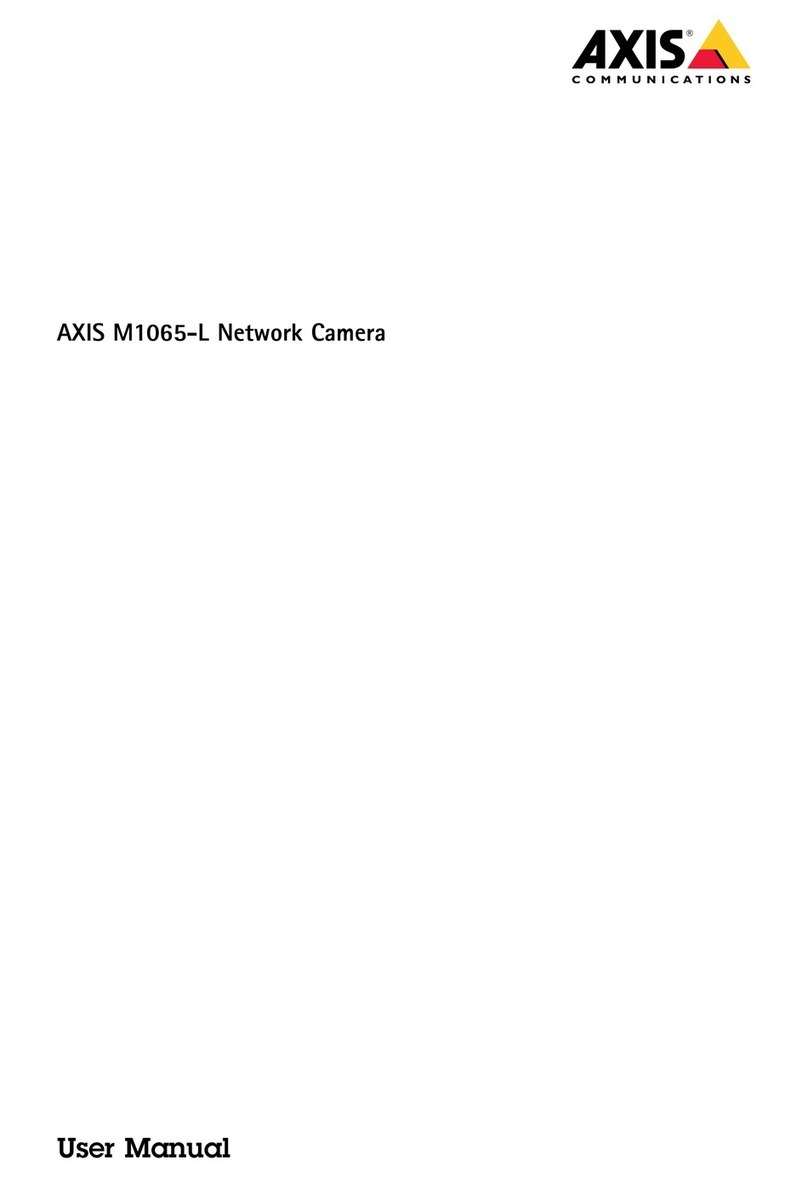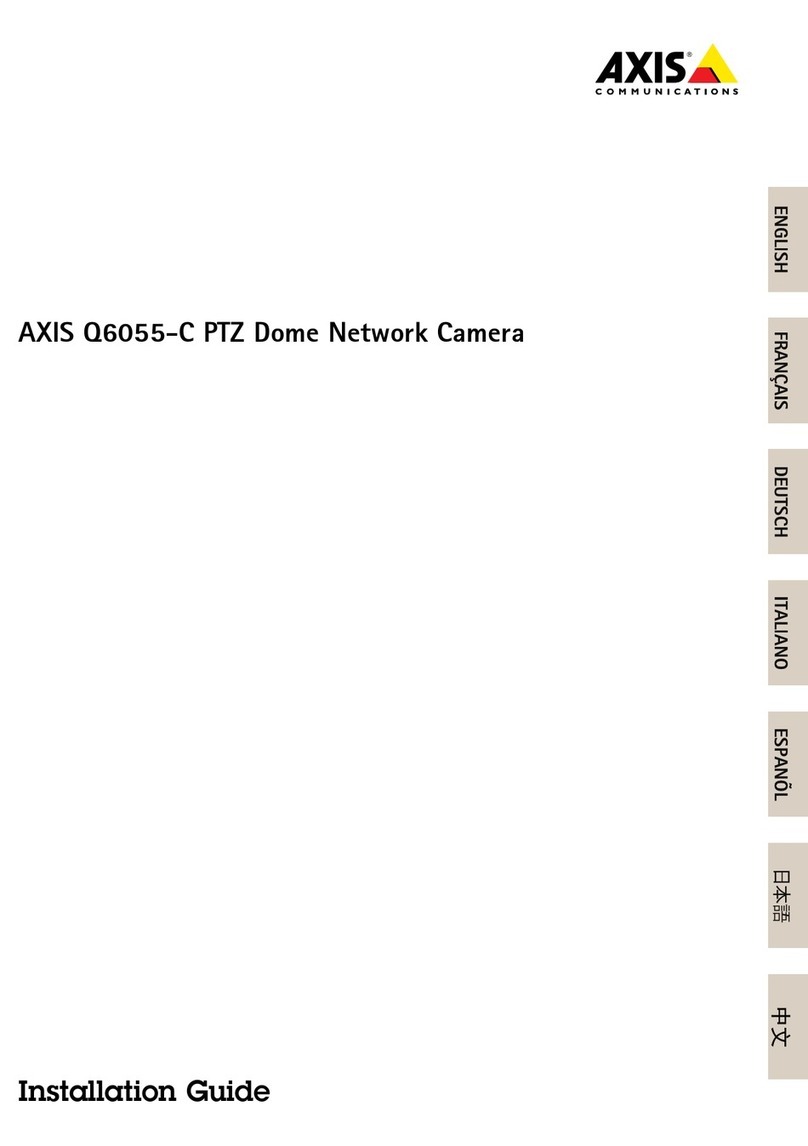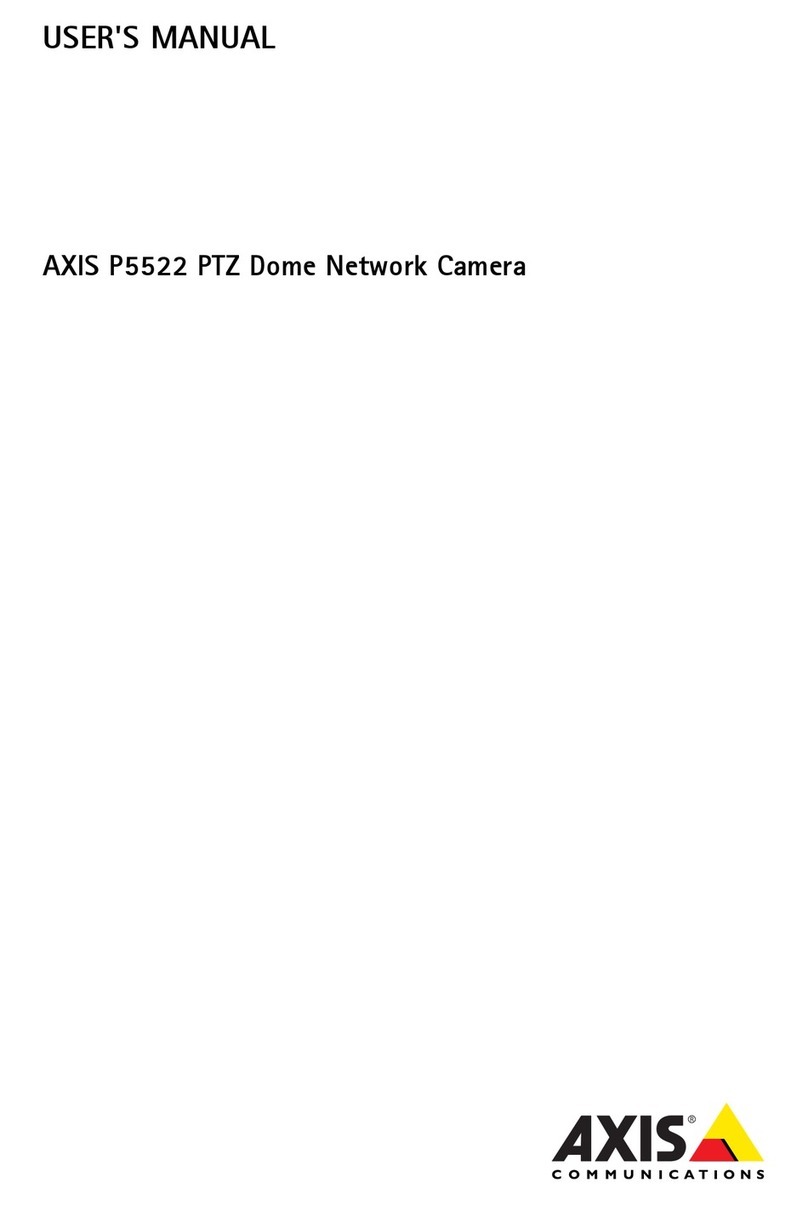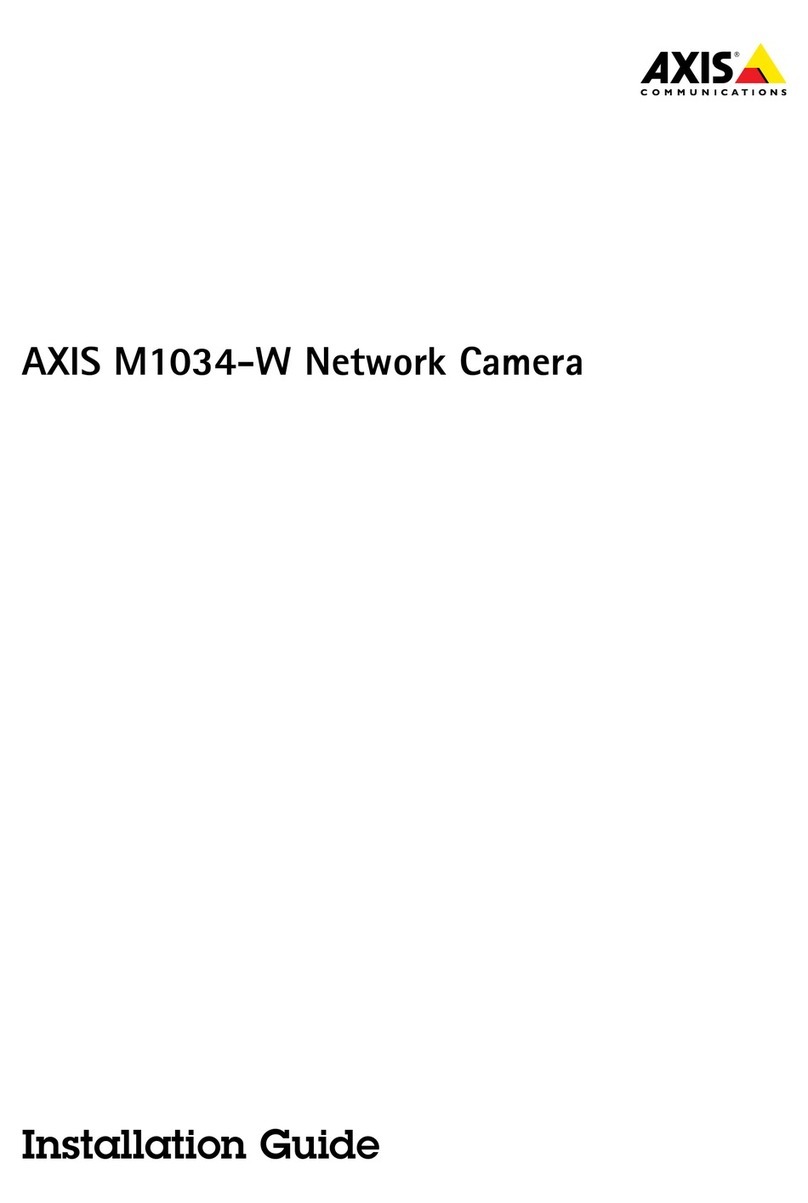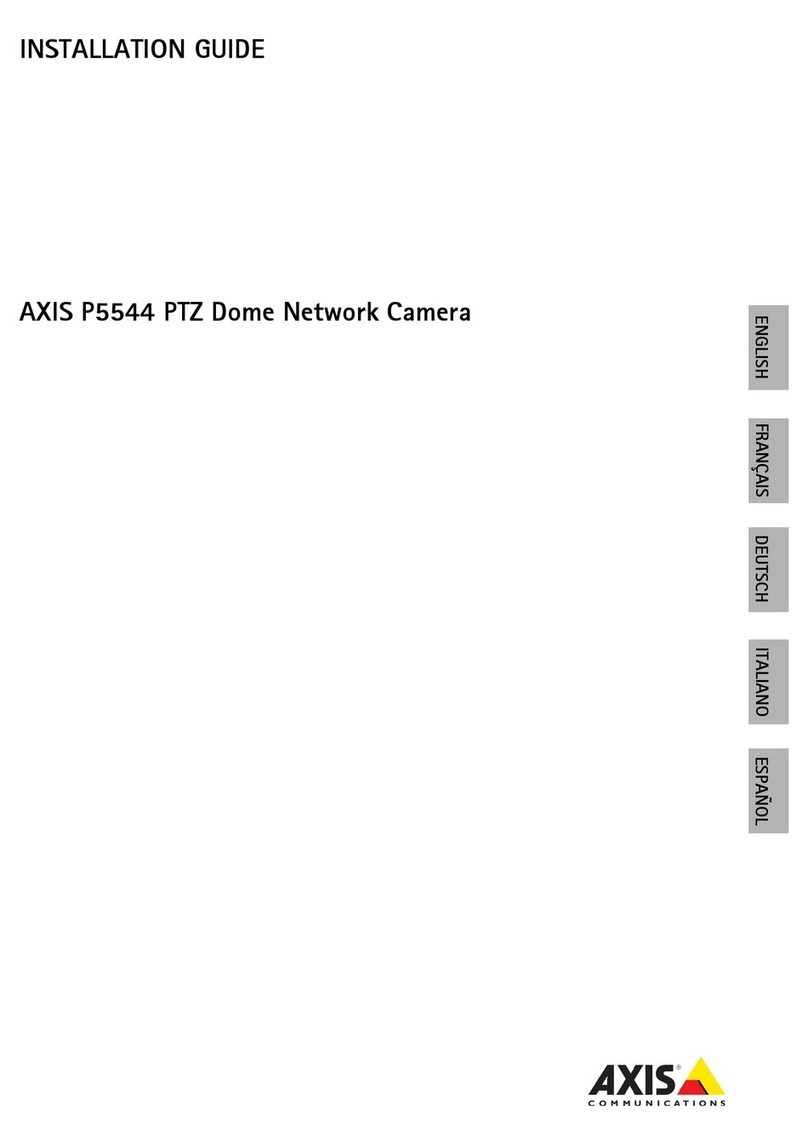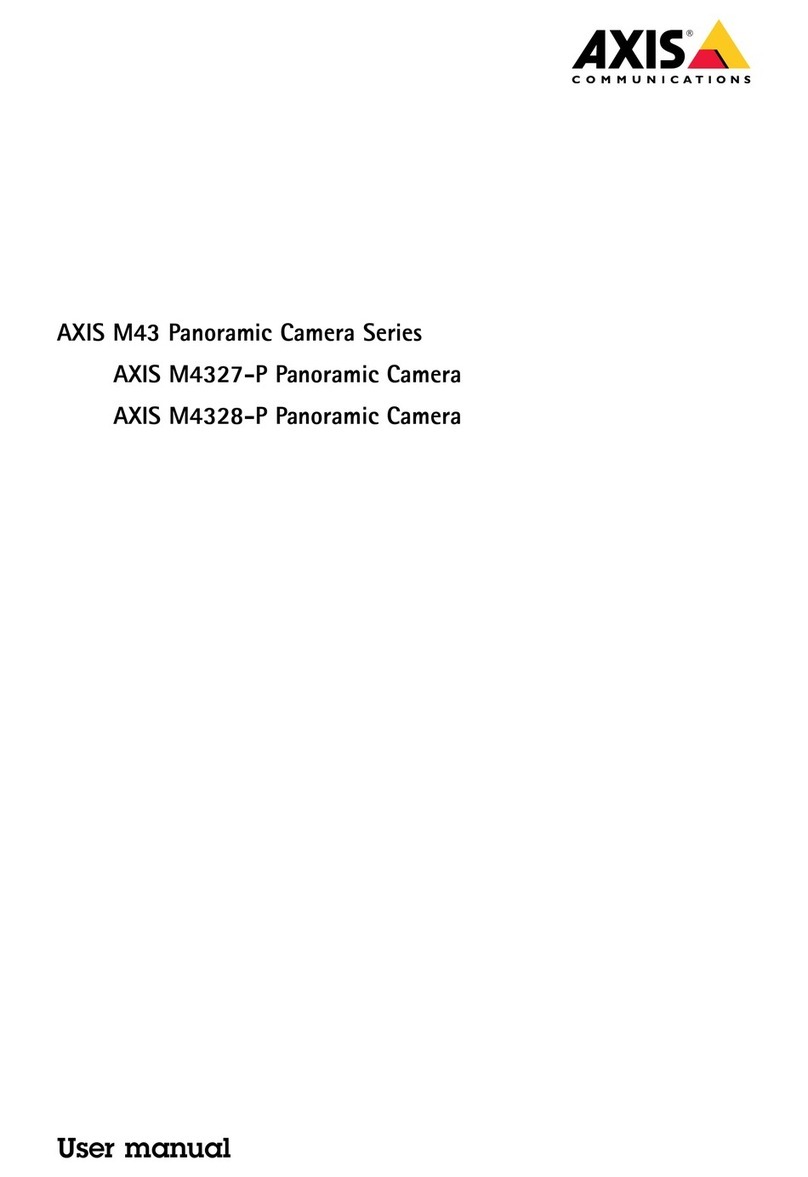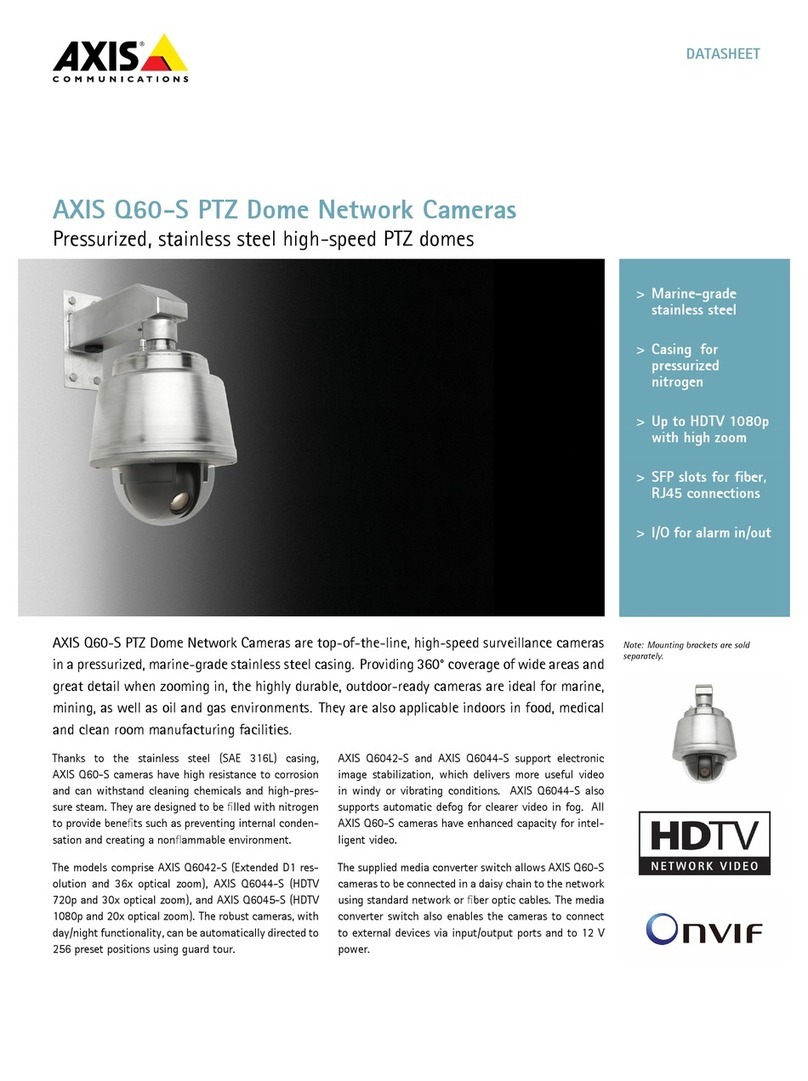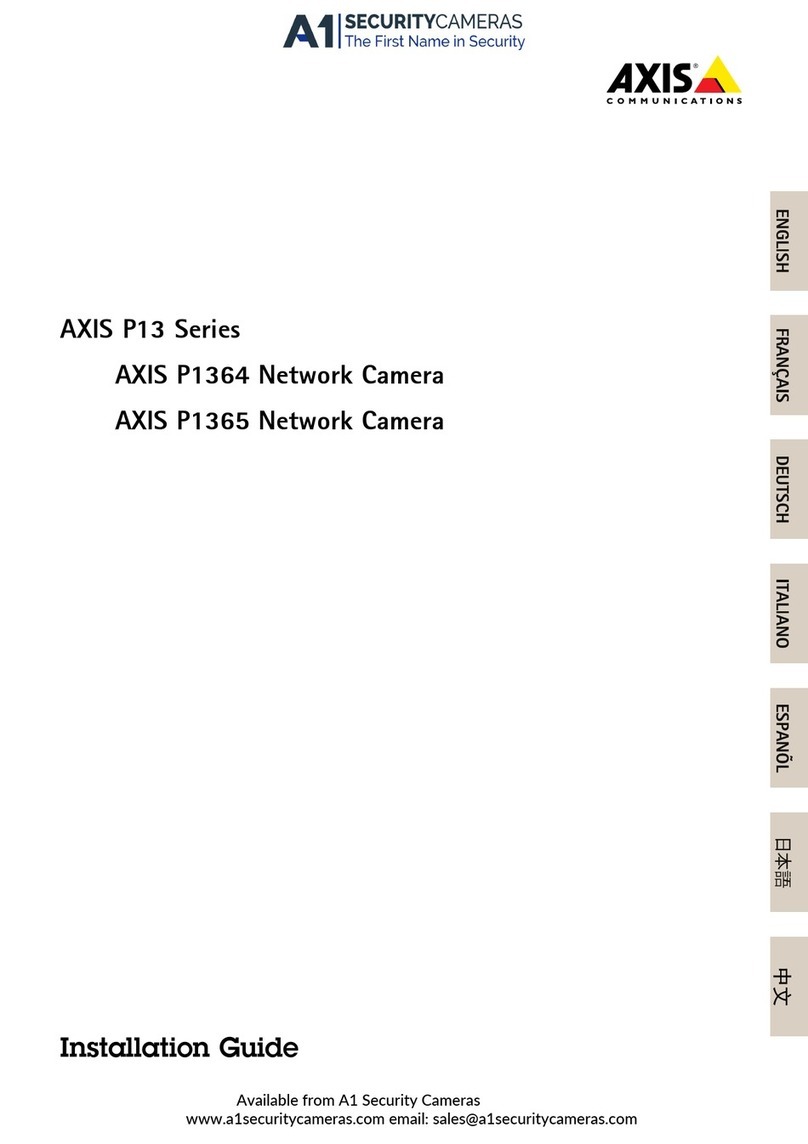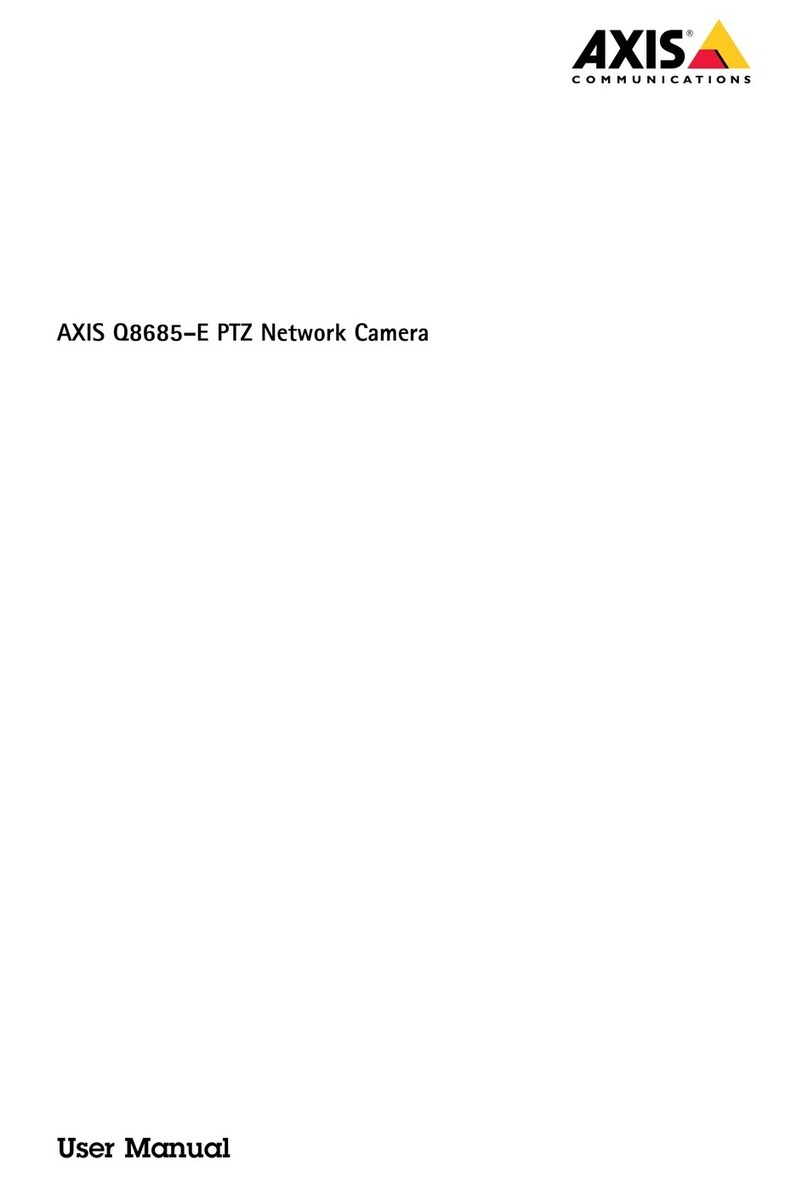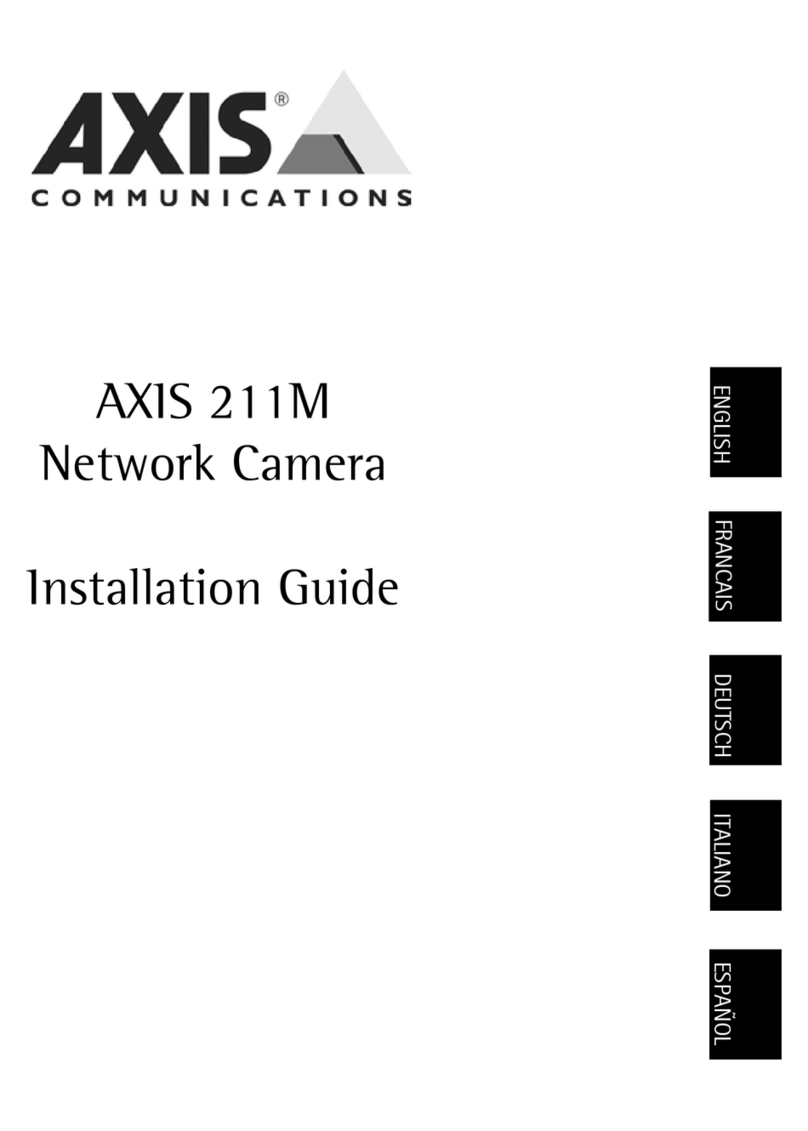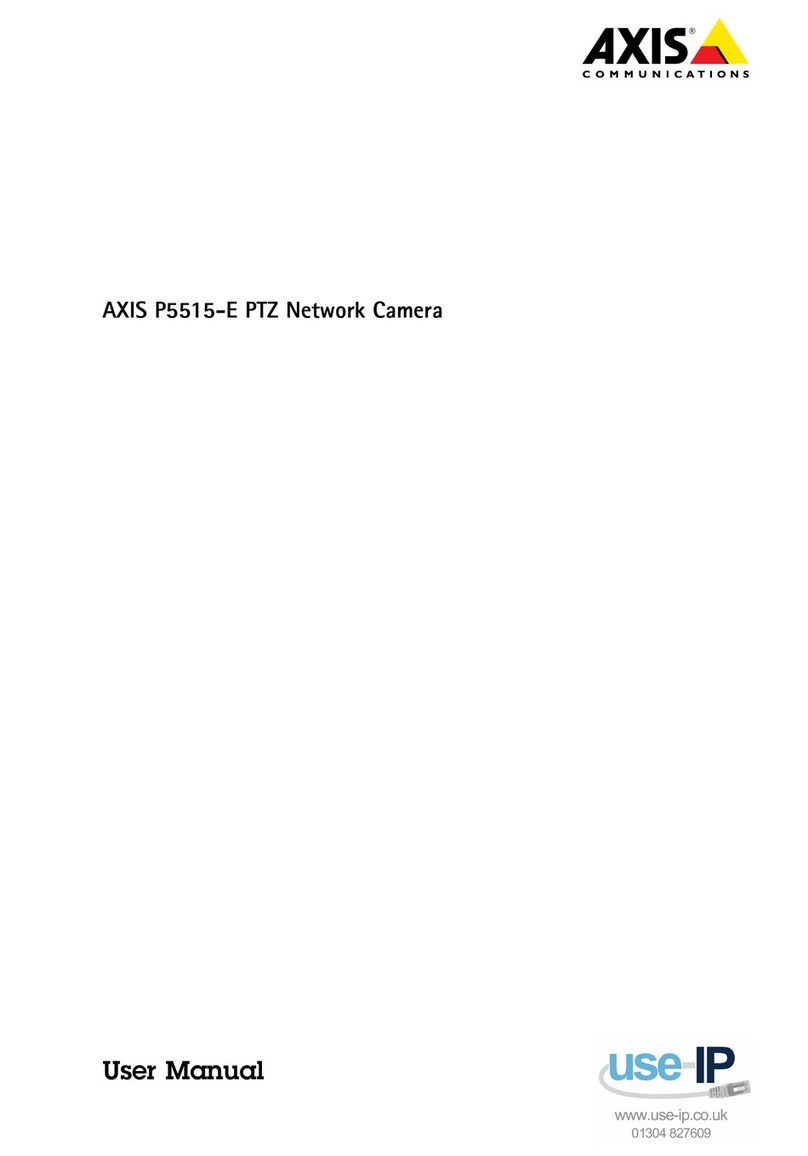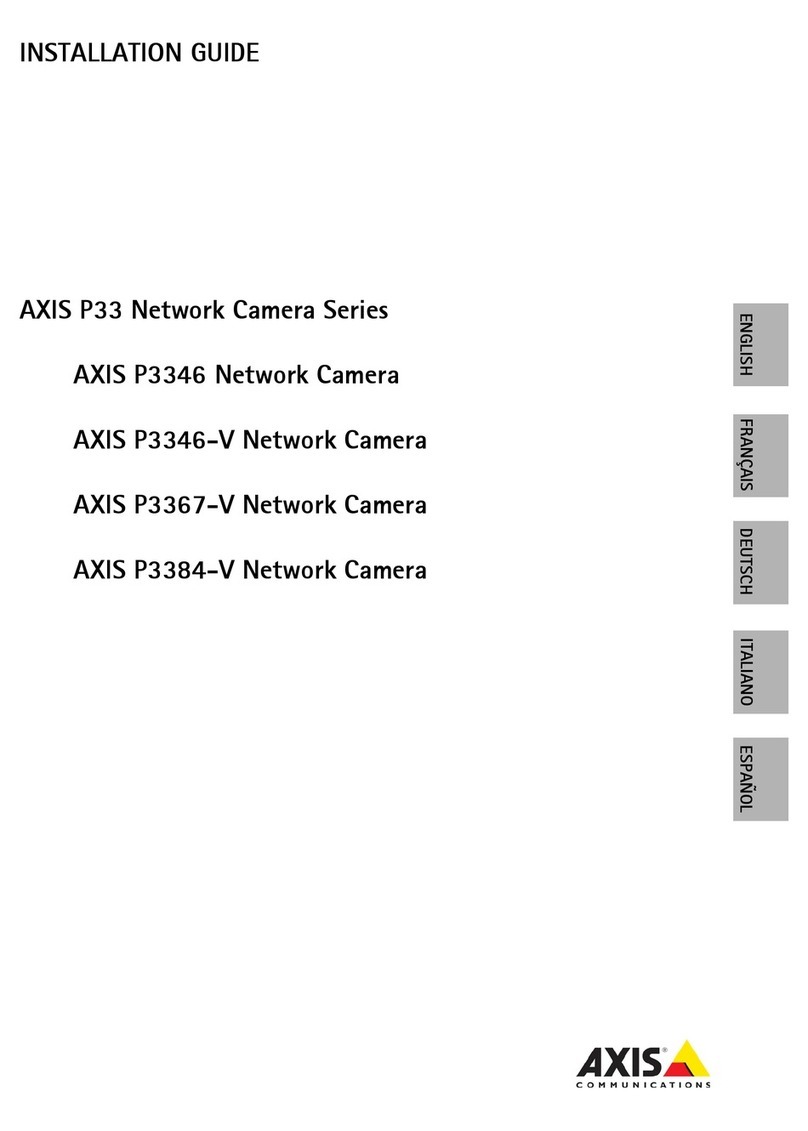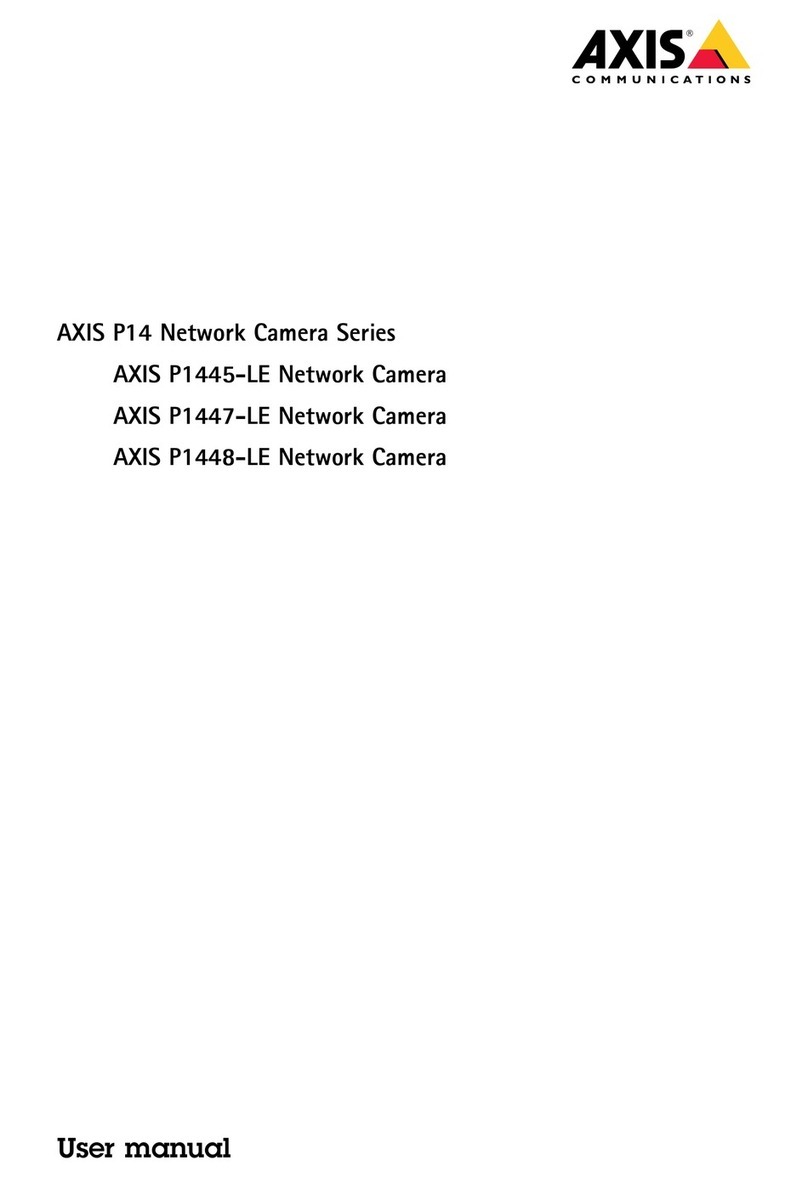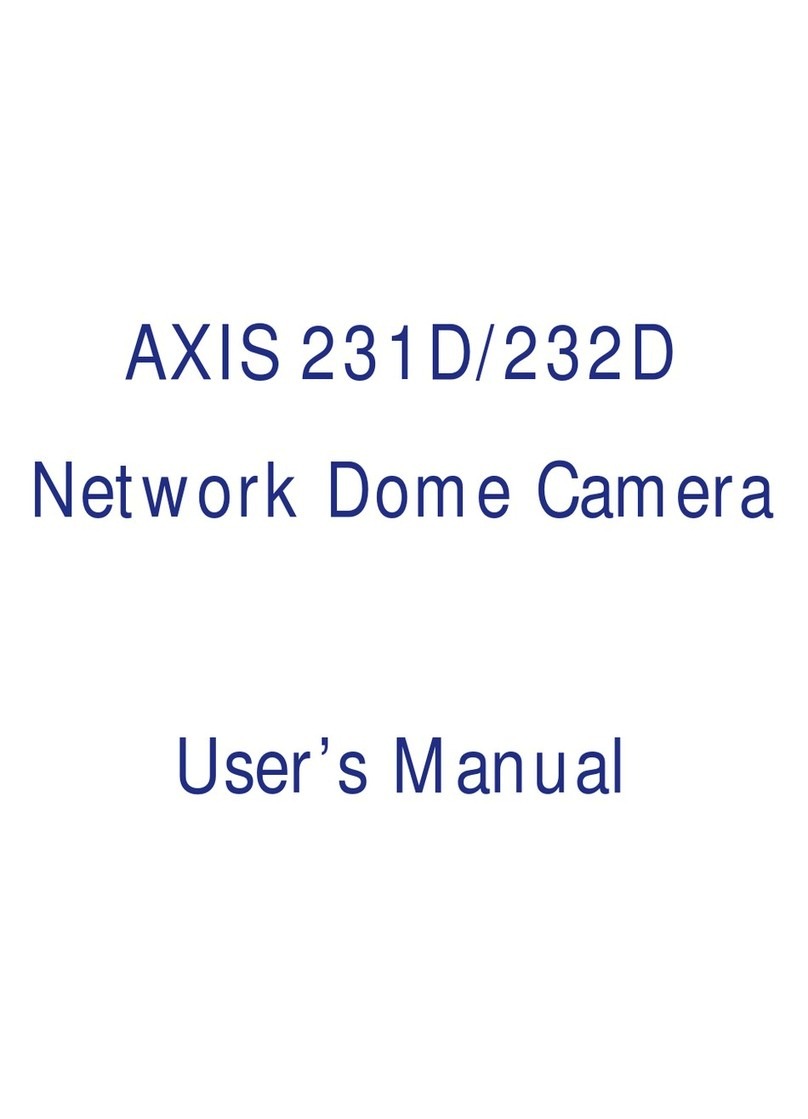AXIS 2100 Installation Guide - English Page 5 of 5
Verifying the Modem Connection...
Having initiated your Dial-Up connection as described above, you can quickly check the connection
by accessing the AXIS 2100 from a standard browser; such as Netscape or Internet Explorer, as
follows:
Reinstating the Factory Default Settings
In certain circumstances, it may be necessary to reinstate the Factory Default settings for your AXIS
2100. This is performed by clicking the appropriate button within the Administration Tools, or by
pressing the Control Button. Follow the instructions below to reinstate the product factory default
settings using the Control button:
1.Switchoff theAXIS2100 by disconnectingthe power cable.
2. Press and hold the Control Button depressed, and reconnect the power supply cable.
3. Continue to keep the Control Button pressed until the Status Indicator displays yellow (note that
this may take up to 15 seconds), then release the Control Button. When the Status Indicator
displays green (which can take up to 1 minute) the AXIS 2100 will then have been reset to the
original factory default settings.
Note: Reinstating the original default settings causes all parameters (including the IP address) to be
reset.
Focusing Your Camera
If you are unable to view your video images directly from your chosen point of installation, follow
the instructions below to achieve a good basic level of focus for your AXIS 2100:
❶SincetheAXIS 2100 emulatesaDNSserver,youcantypein
any URL (that includes a period) into your browser to display the
AXIS 2100 Home Page, as shown here.
❷Now,configure the unitusingtheInstallation
Wizard or the Administration Tools.
abc.xyz
❺
Finally,turn thelensslowly clockwiseuntil the
Status Indicator displays Green; that is, until a
Good level of focus (>80%) is achieved.
❼Return to your browser applica-
tion and check the picture quality.
Repeat step 5 only if you consider
the focal distance too distant - until
you are satisfied with both the
focal-distance and focus-quality.
1mm max.
❽Toexitthe Focus Assistant:press
and hold the Control button until
the Status Indicator flashes Yellow.
The Status Indicator displays Green
when the Focus Assistant is closed.
Fixed Lens Assembly:
NOT to be adjusted!
Camera Lens
Status Indicator
❶Power-on theAXIS 2100and wait 10seconds.
❸EnabletheFocus Assistant:Press andholdthe
Control Button using a thin paper clip or any
other suitably pointed object - until the Status
Indicator flashes Yellow.
❷Set theAXIS 2100 toitsextremedistant-focus
position by turning the Camera Lens fully clock-
wise.
❹Turn thelensapproximately sixfull-turnsin
the anticlockwise direction: Note that unless
you want to replace the lens, it should not be
unscrewed more than 1mm apart from the Fixed
Lens Assembly.
Control Button