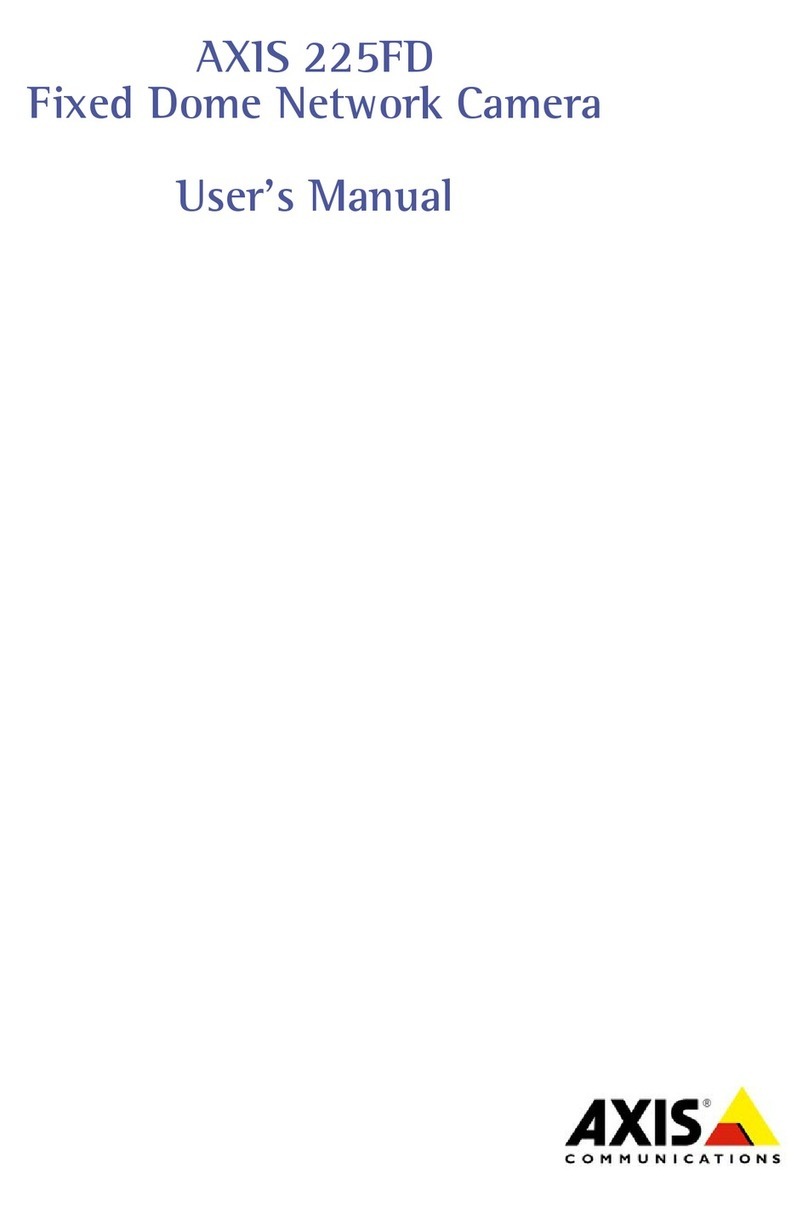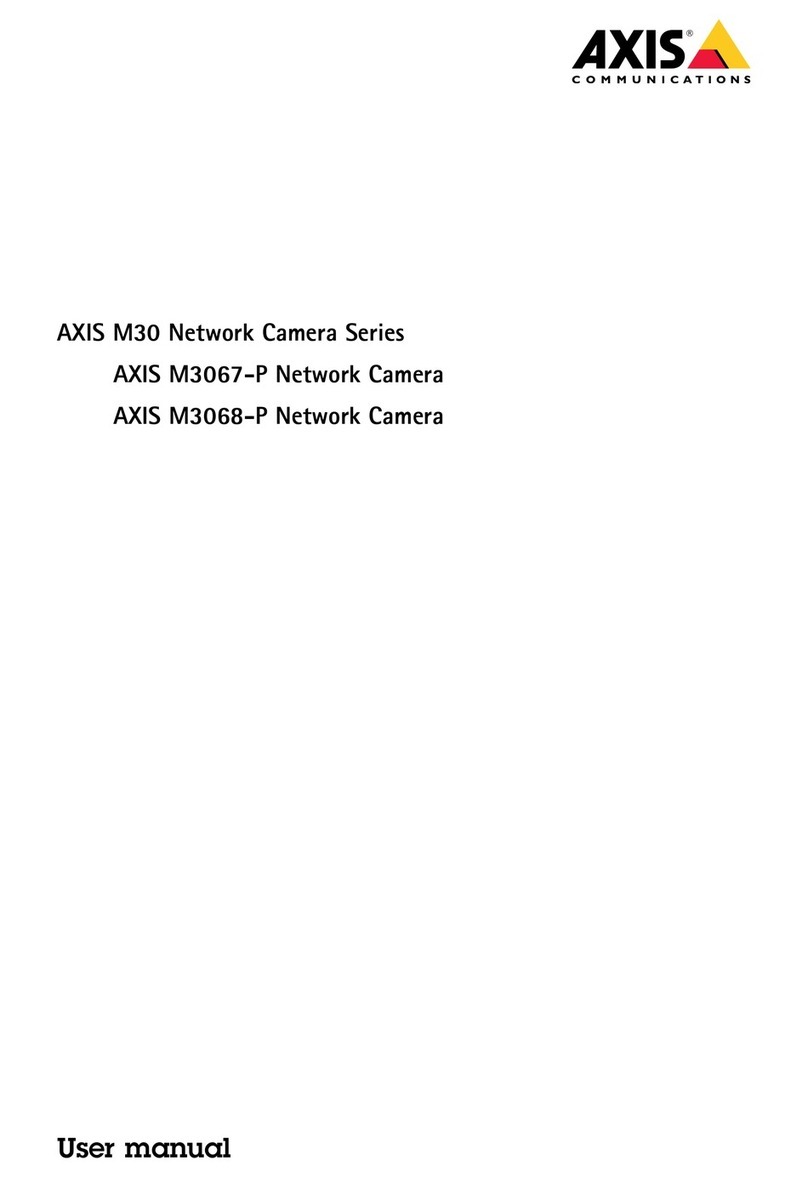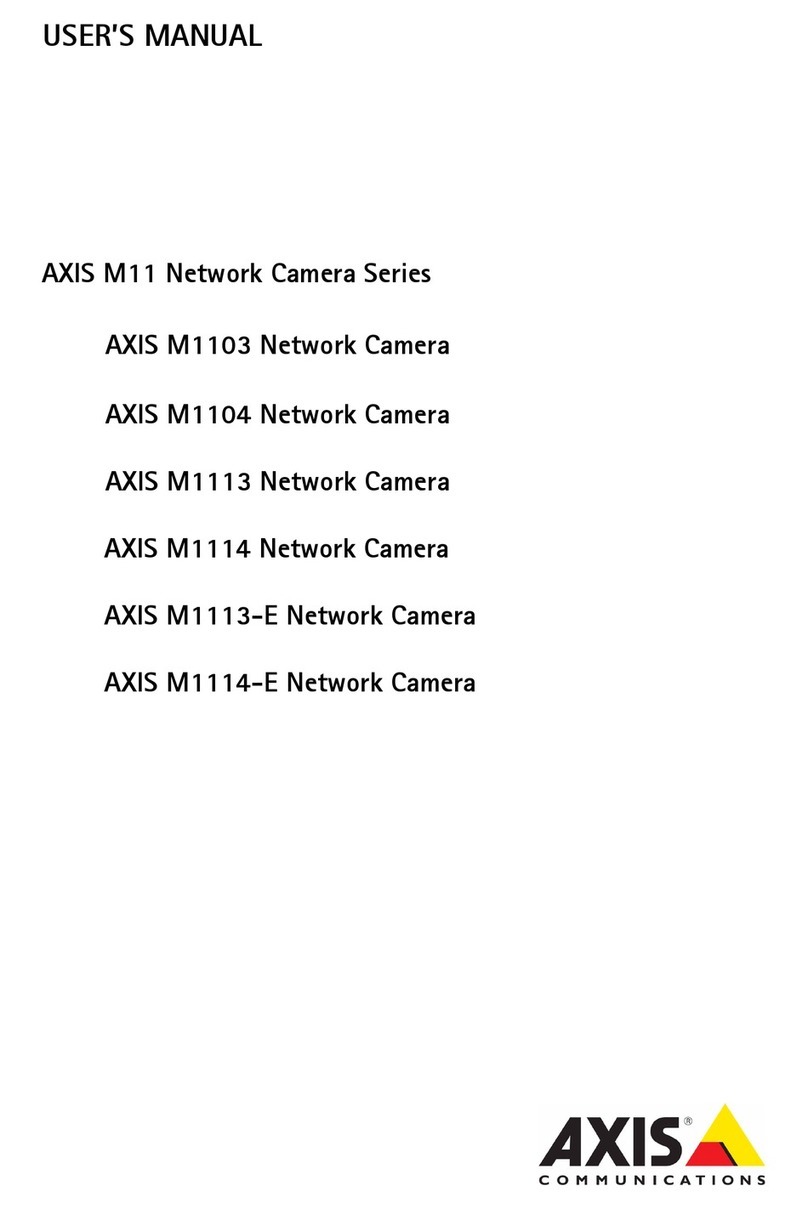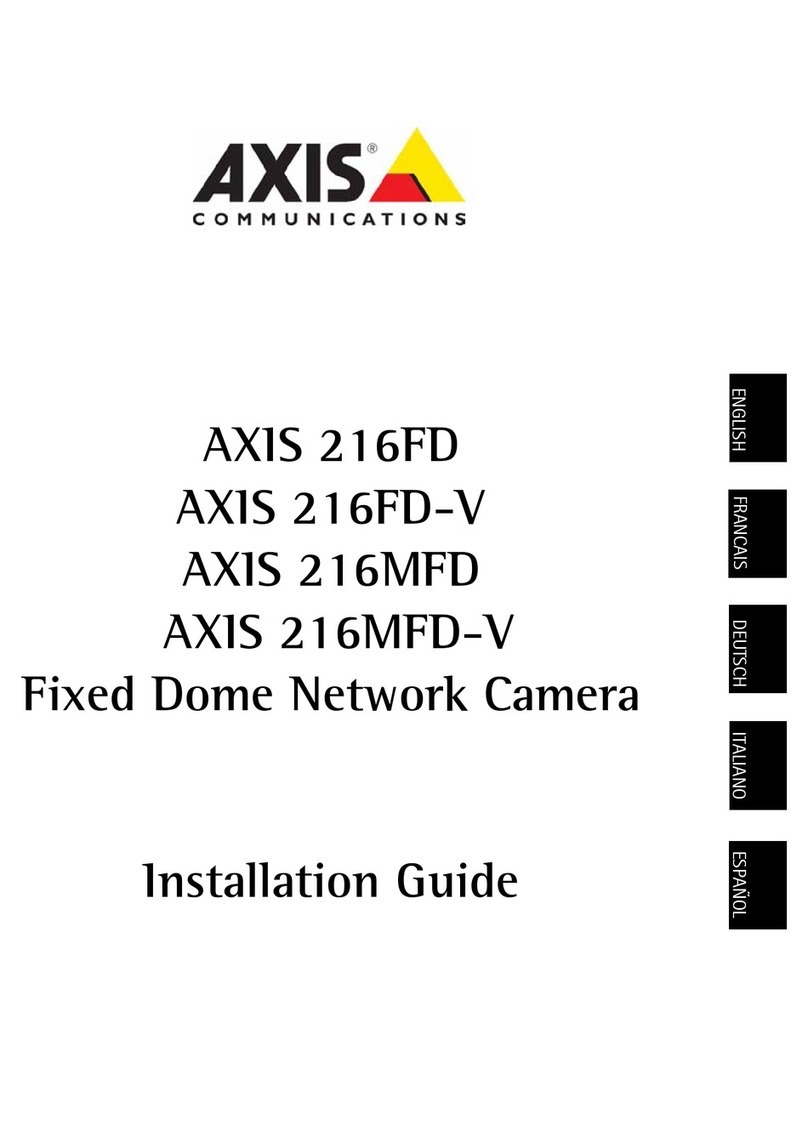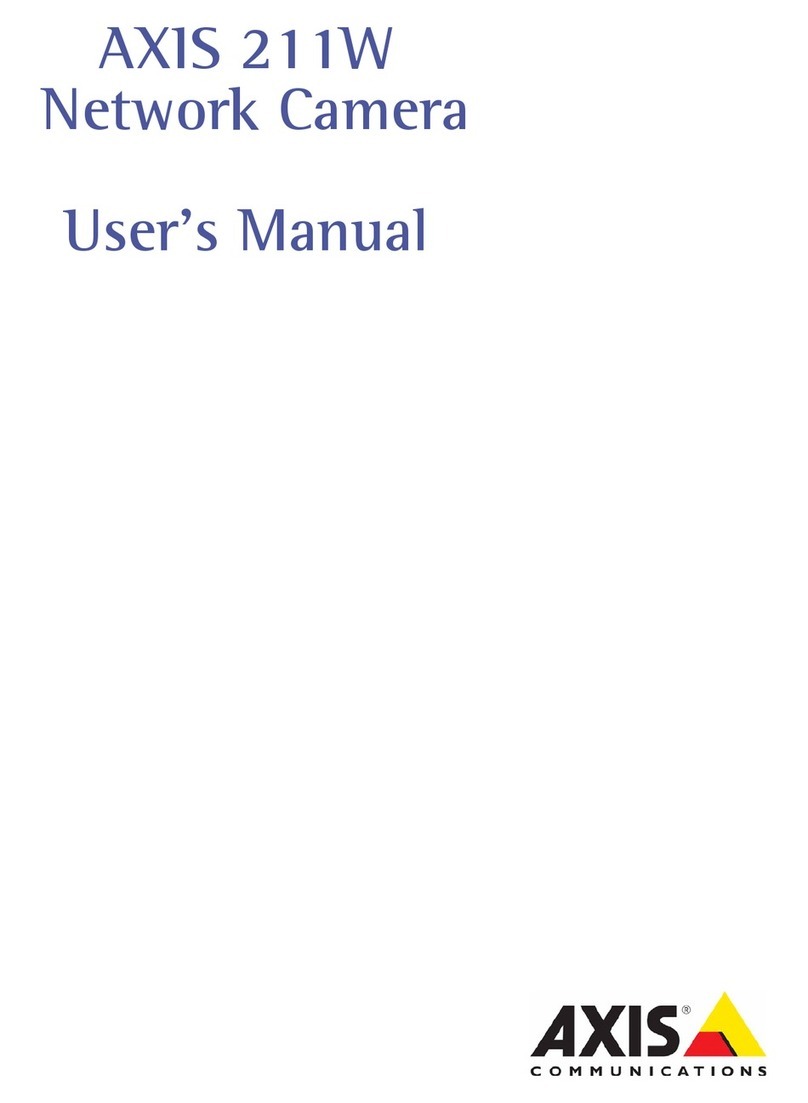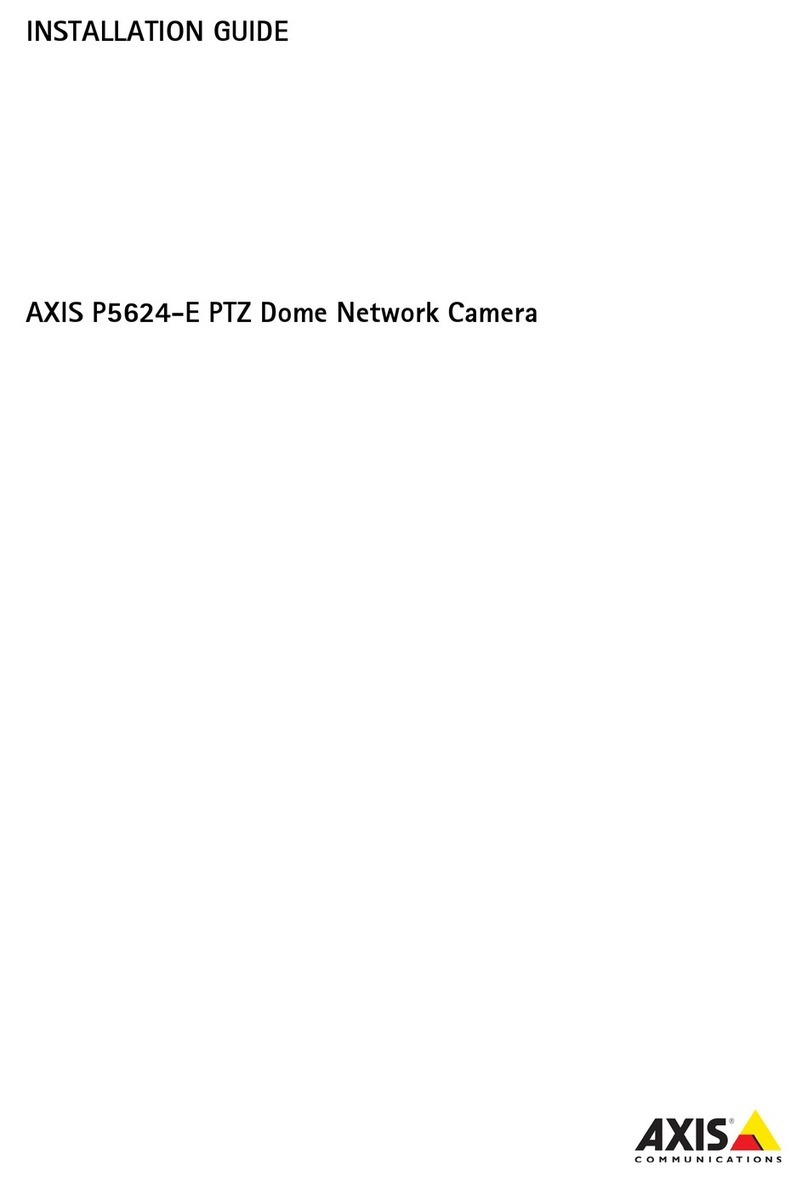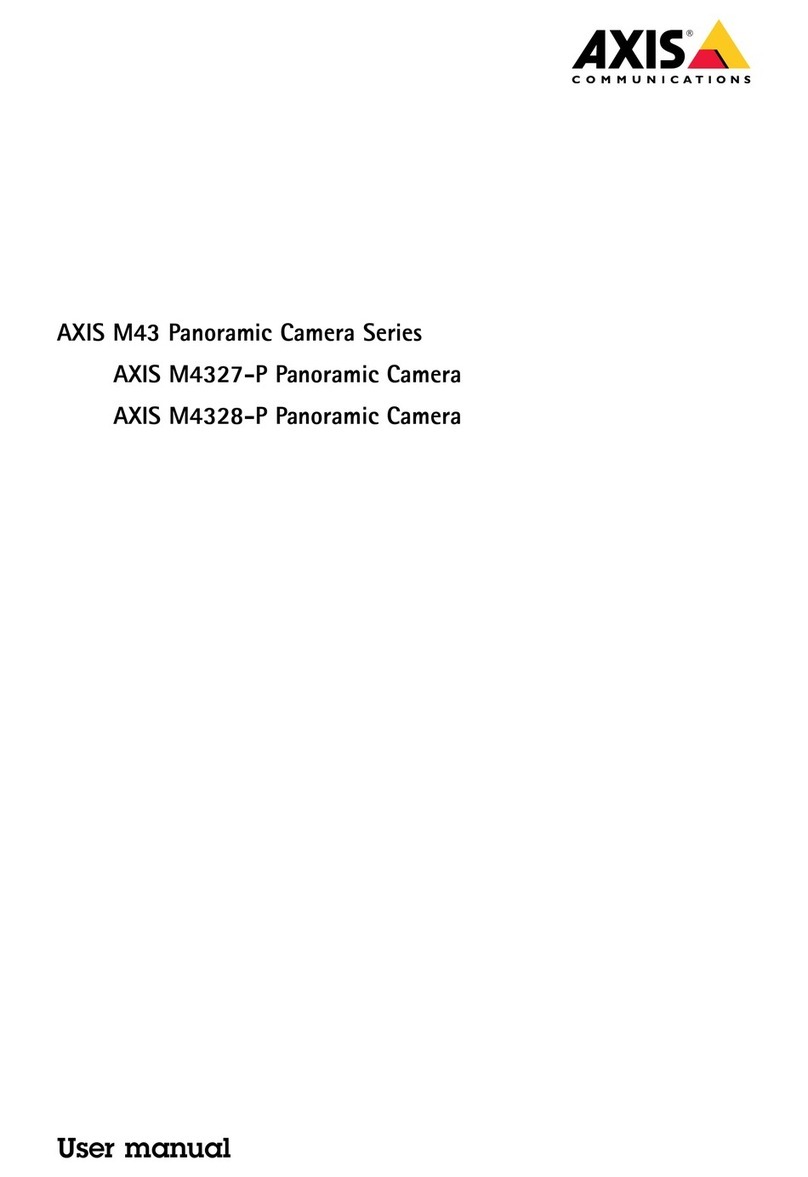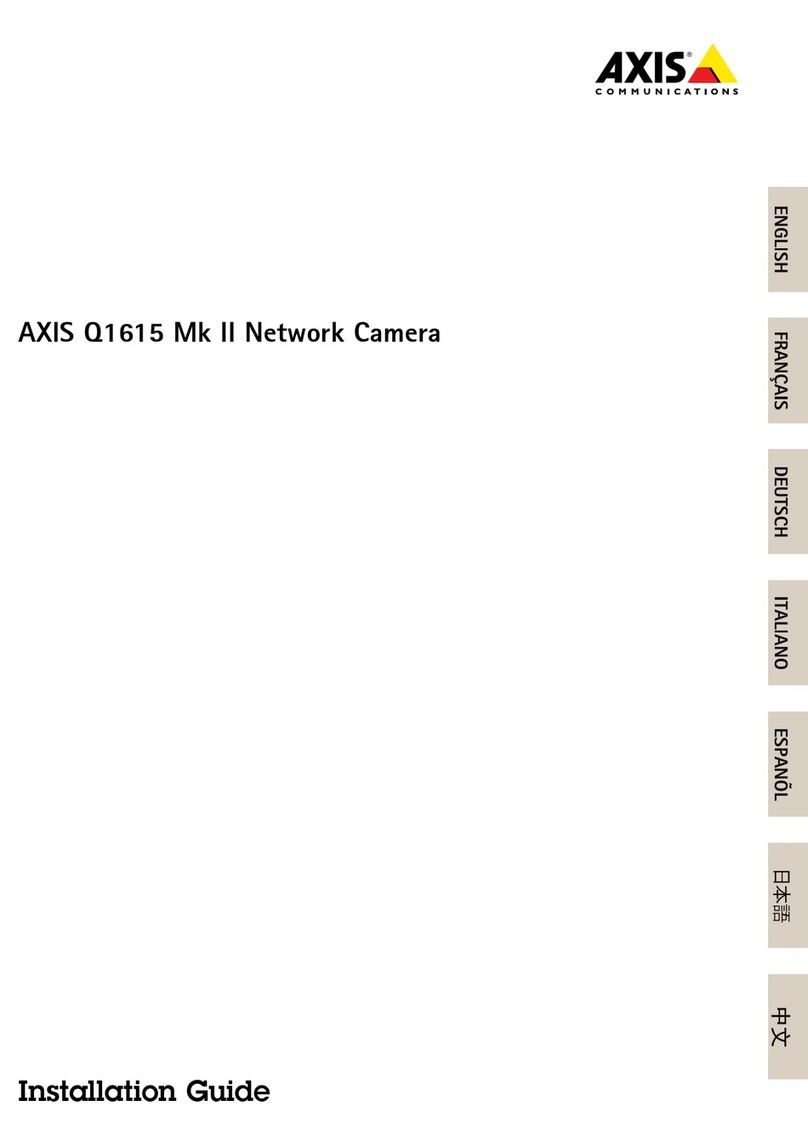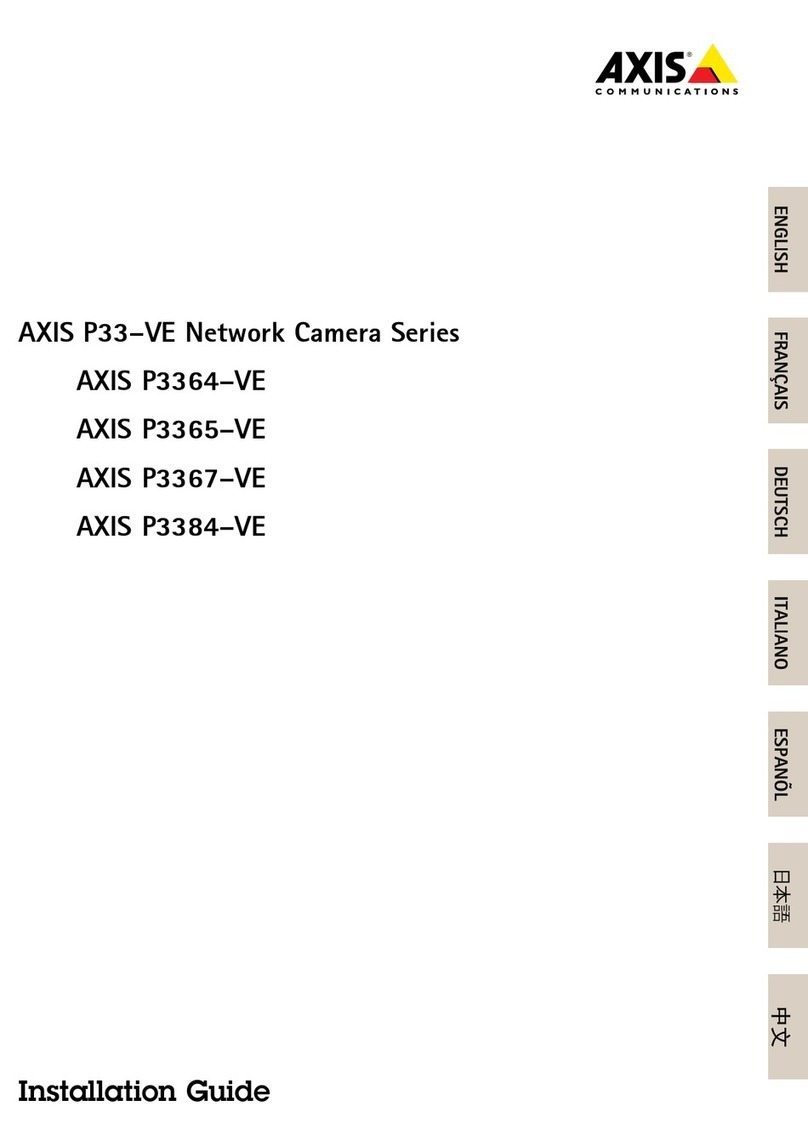AXISP14-LEBulletCameraSeries
TableofContents
Getstarted................................................3
Findthedeviceonthenetwork....................................3
Openthedevice'swebpage.......................................3
Webpageoverview..............................................4
Installation................................................5
Congureyourdevice........................................6
Adjusttheimage................................................6
Adjustthecameraview(TZ)......................................10
Viewandrecordvideo............................................11
Setuprulesforevents...........................................12
Audio.........................................................18
Thedeviceinterface.........................................20
Status........................................................20
Video.........................................................21
Audio.........................................................30
Recordings.....................................................31
Apps..........................................................32
System........................................................32
Maintenance...................................................47
Learnmore................................................49
Viewarea......................................................49
Capturemodes.................................................49
rivacymasks..................................................50
Overlays.......................................................50
an,tilt,andzoom(TZ)..........................................50
Streamingandstorage...........................................50
Applications....................................................53
Specications..............................................54
roductoverview................................................54
LEDindicators..................................................54
SDcardslot....................................................55
Buttons.......................................................55
Connectors....................................................55
Cleaningrecommendations...................................58
Troubleshooting............................................59
Resettofactorydefaultsettings...................................59
Firmwareoptions...............................................59
Checkthecurrentrmwareversion.................................59
Upgradethermware............................................59
Technicalissues,clues,andsolutions................................60
erformanceconsiderations.......................................62
Contactsupport.................................................62
2