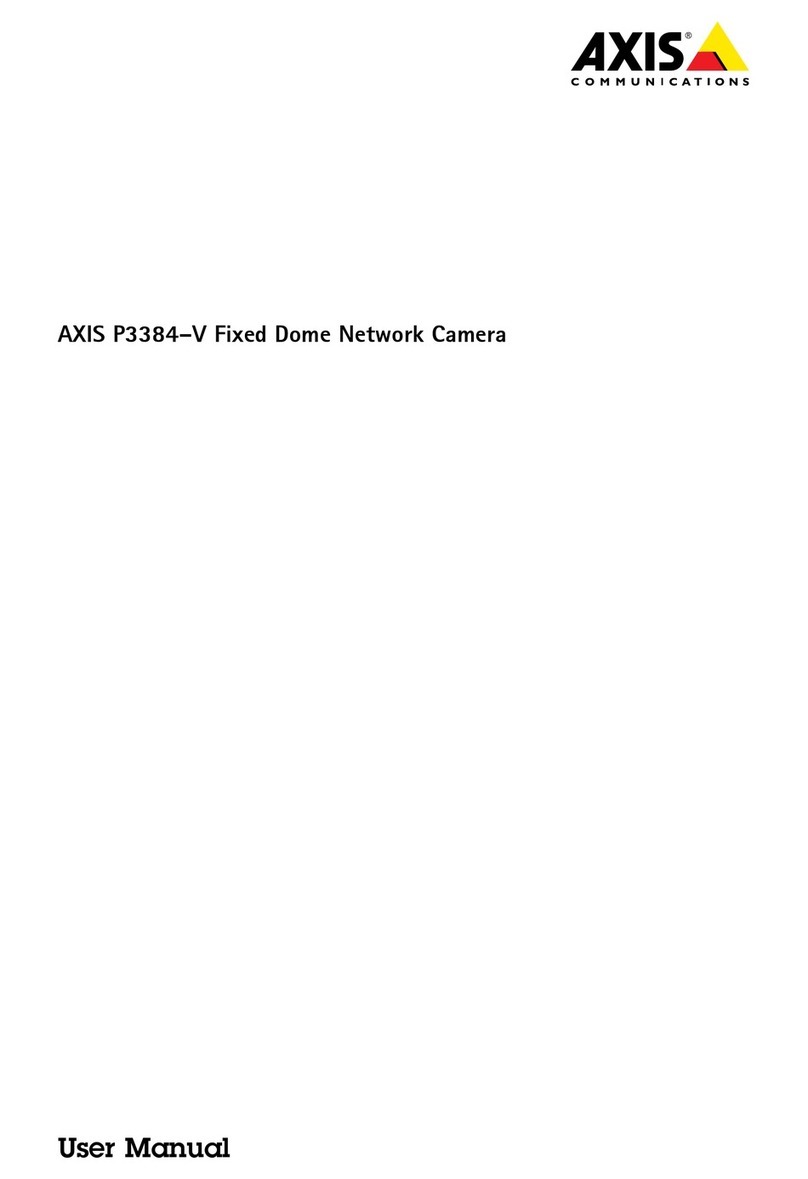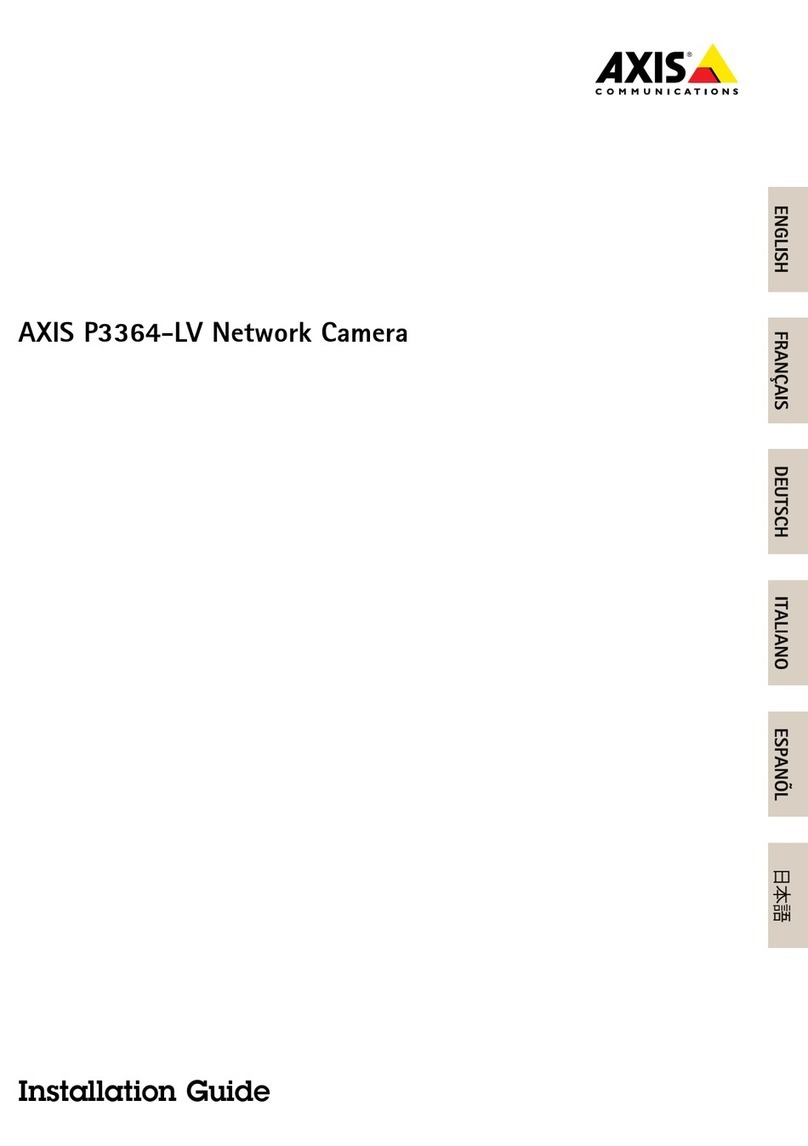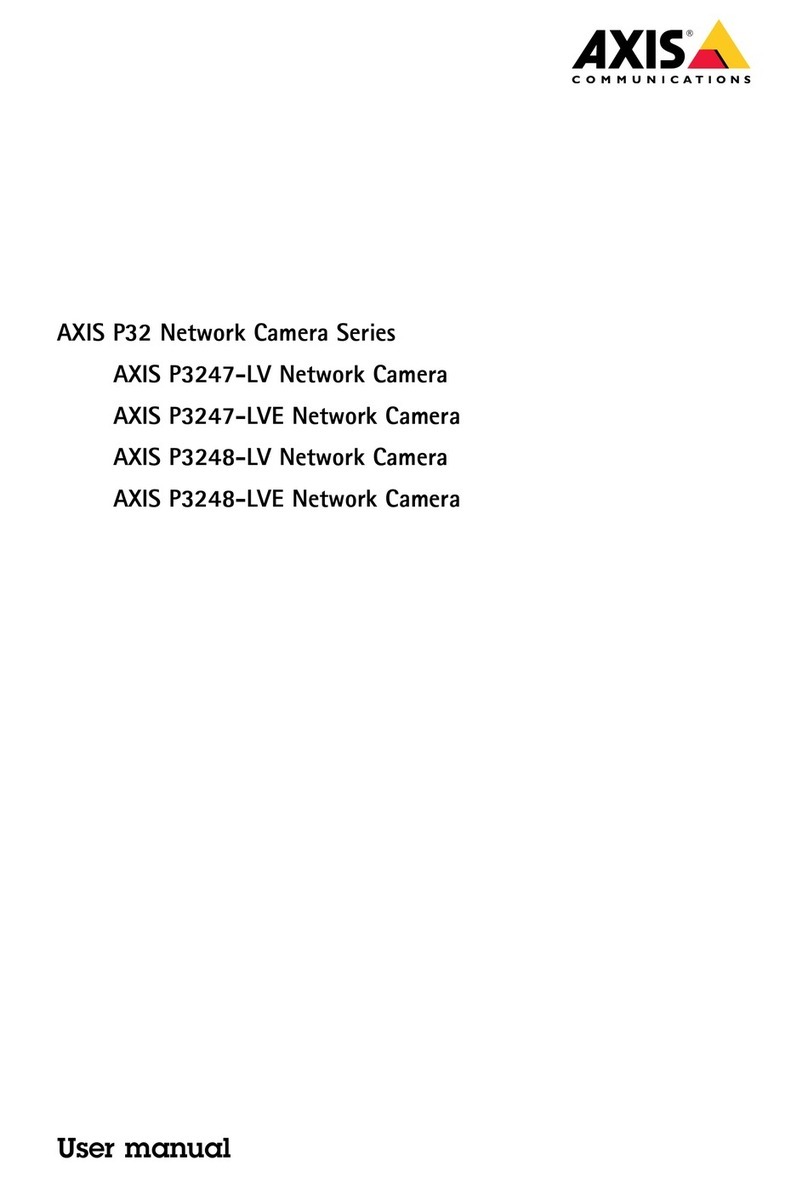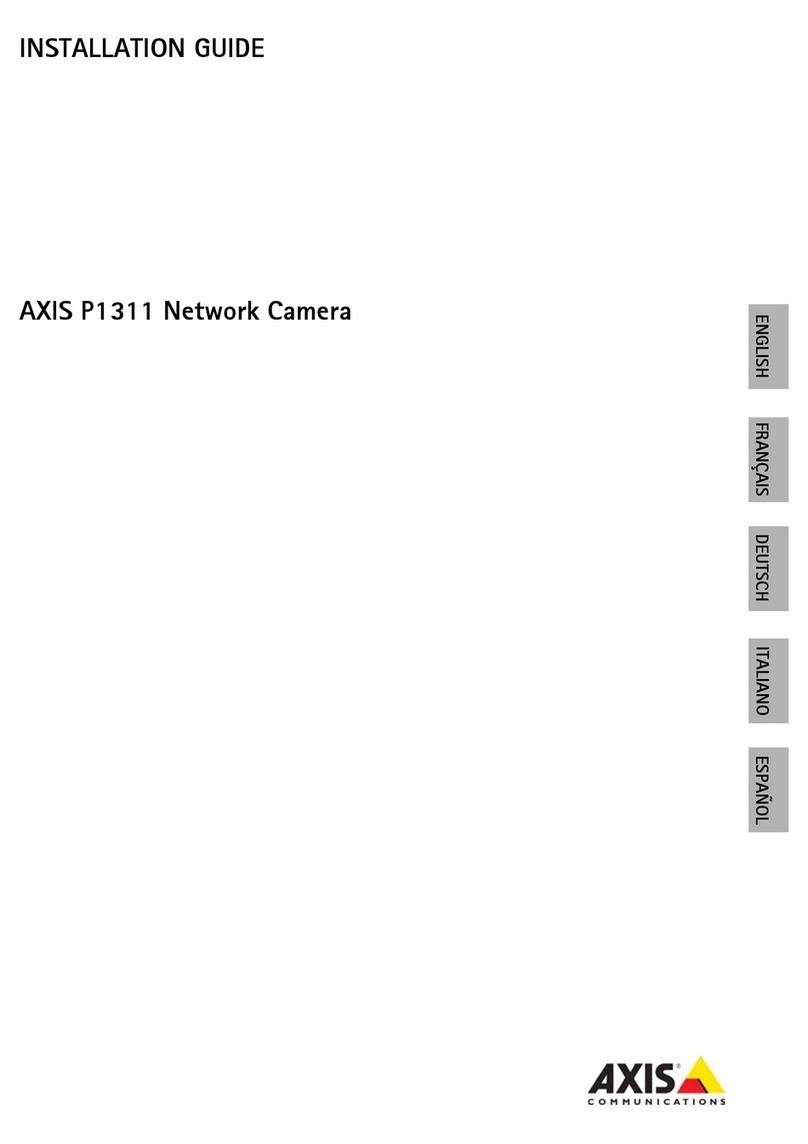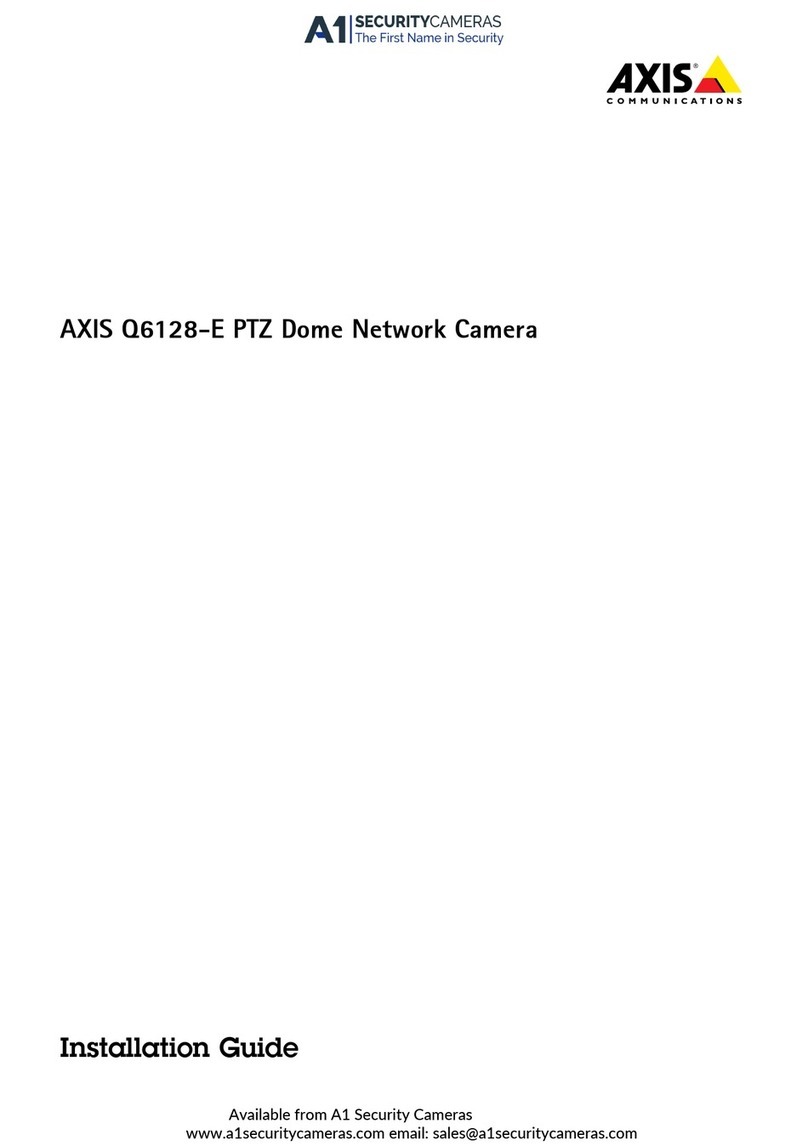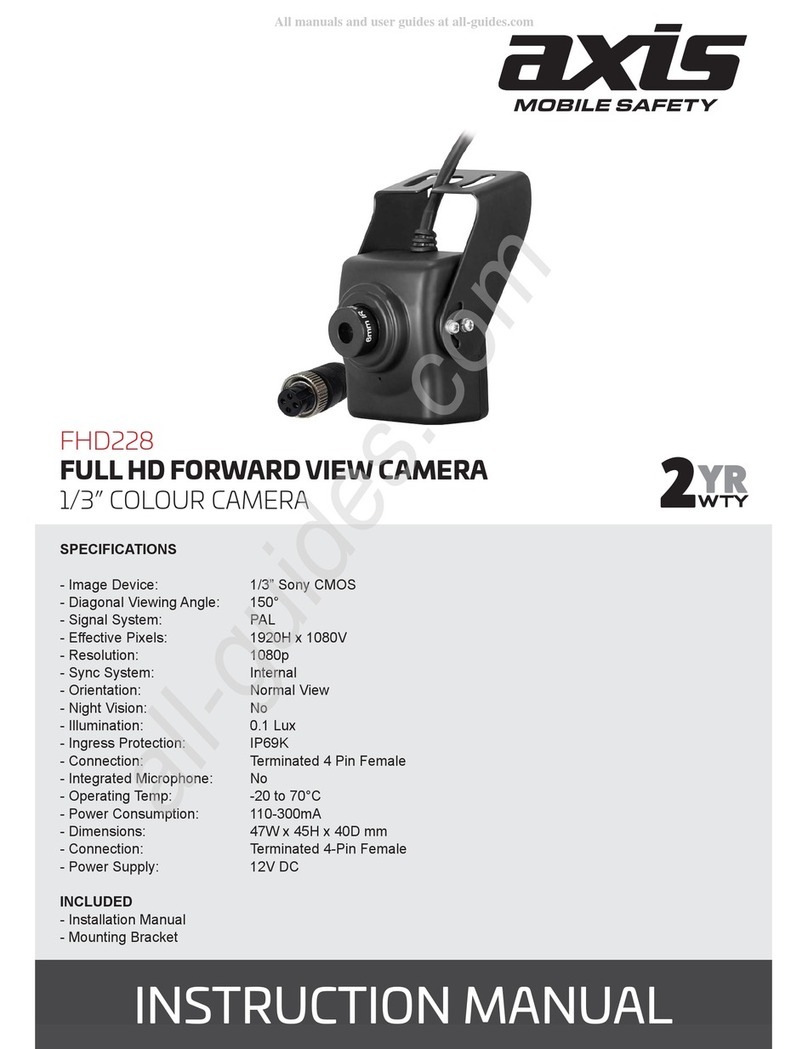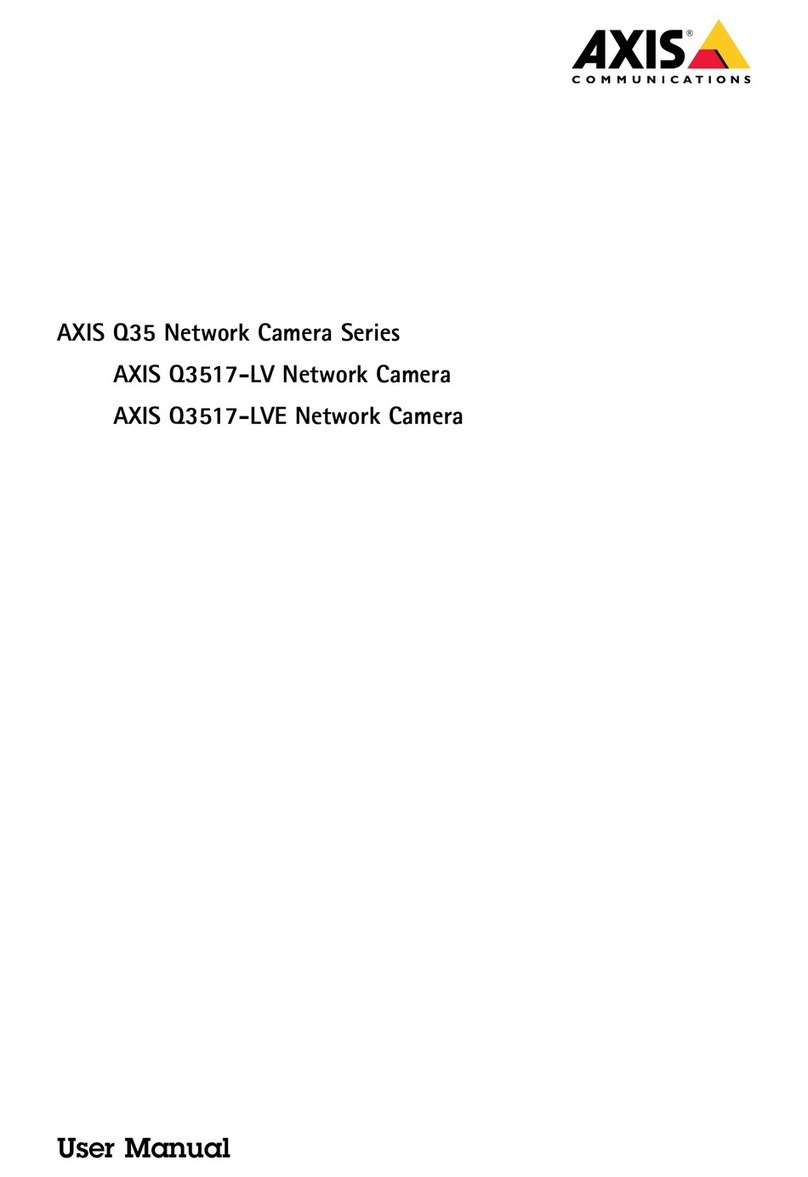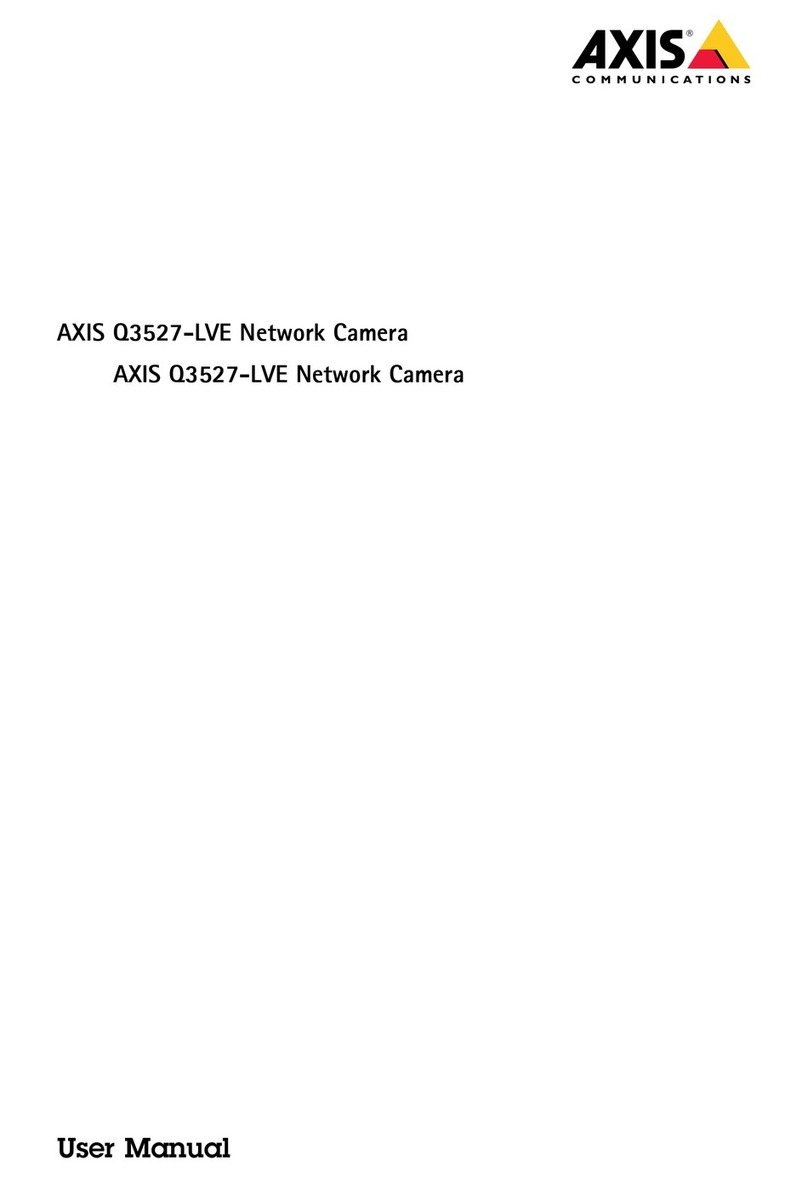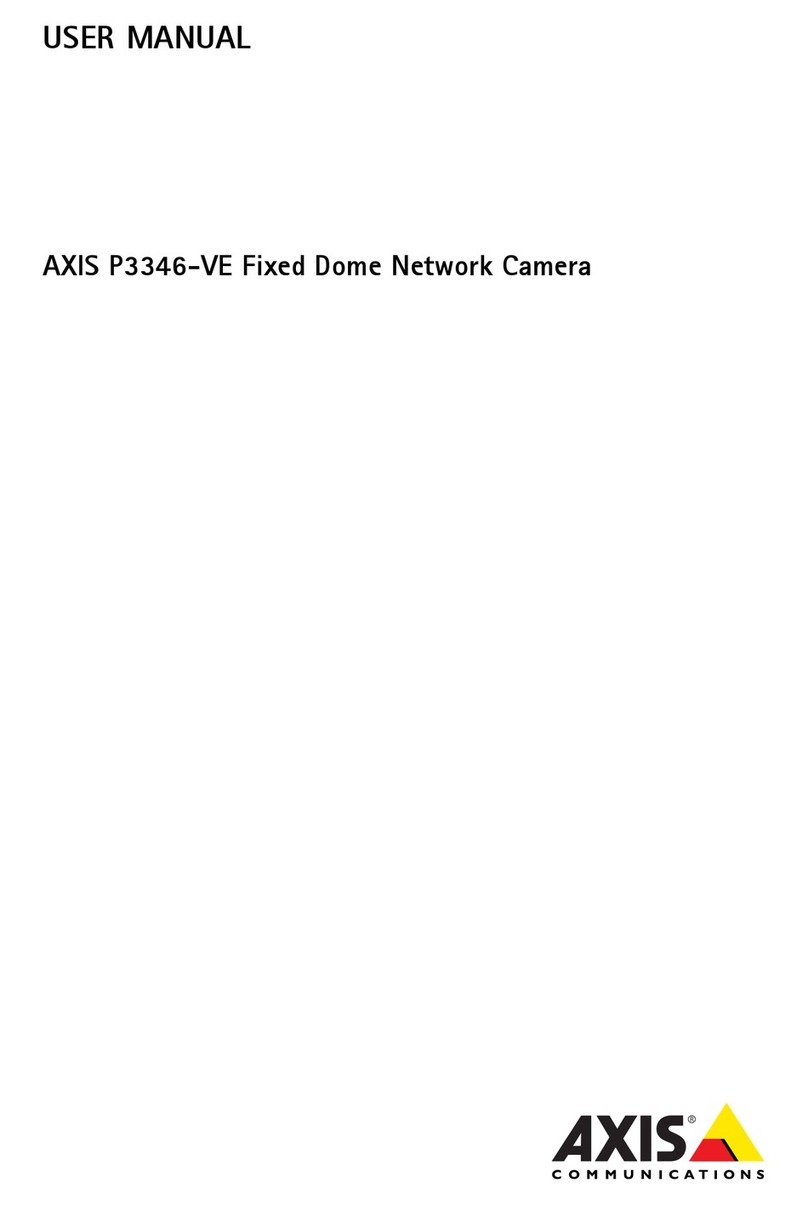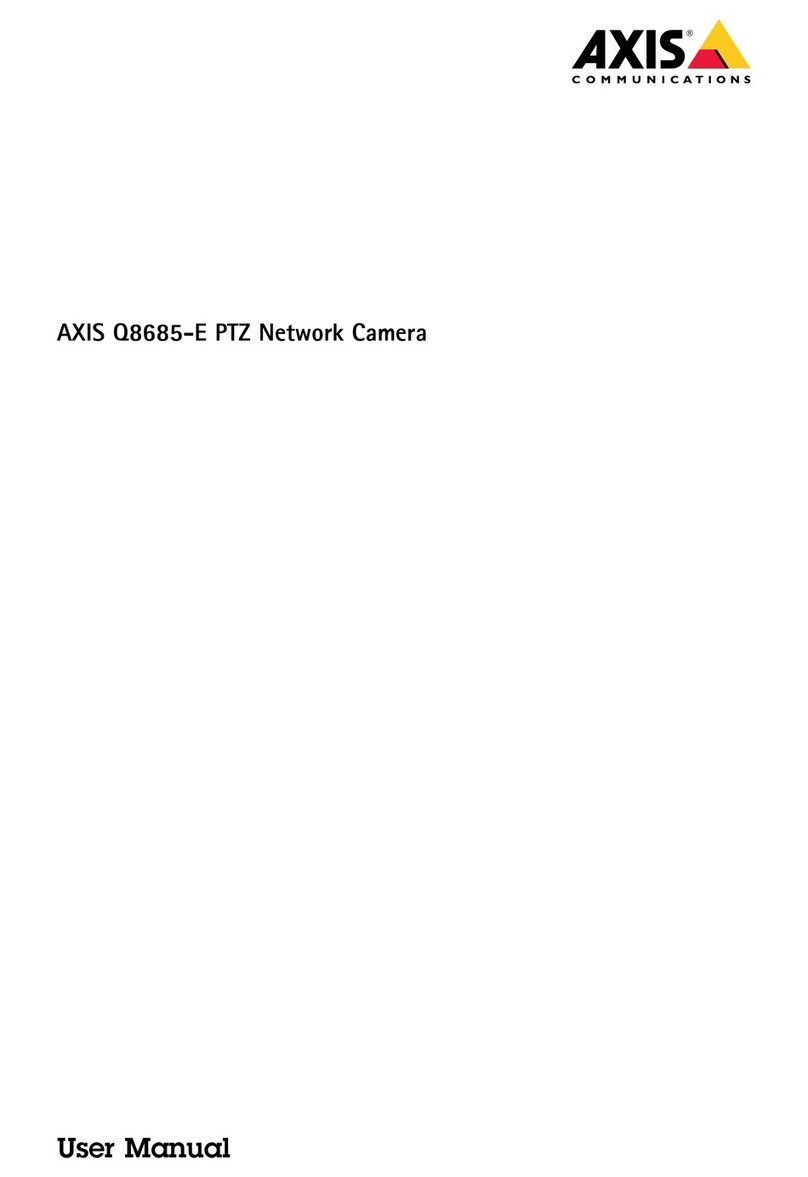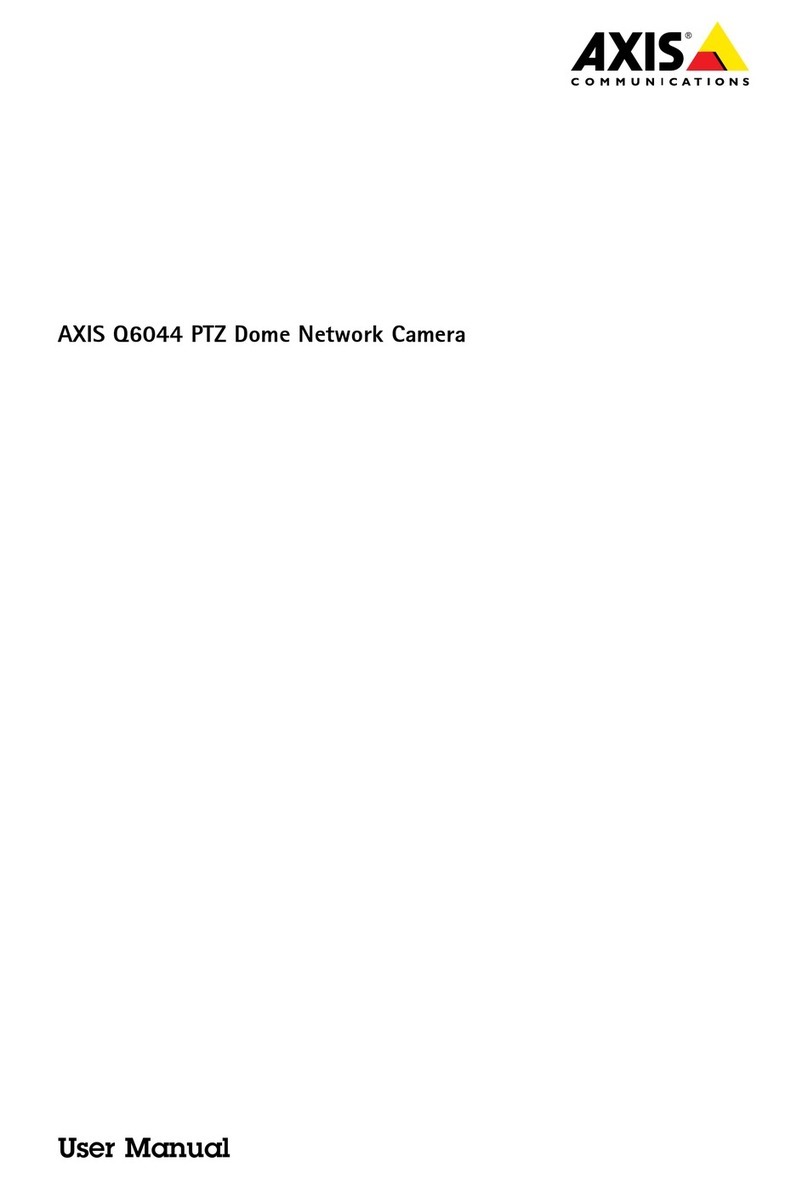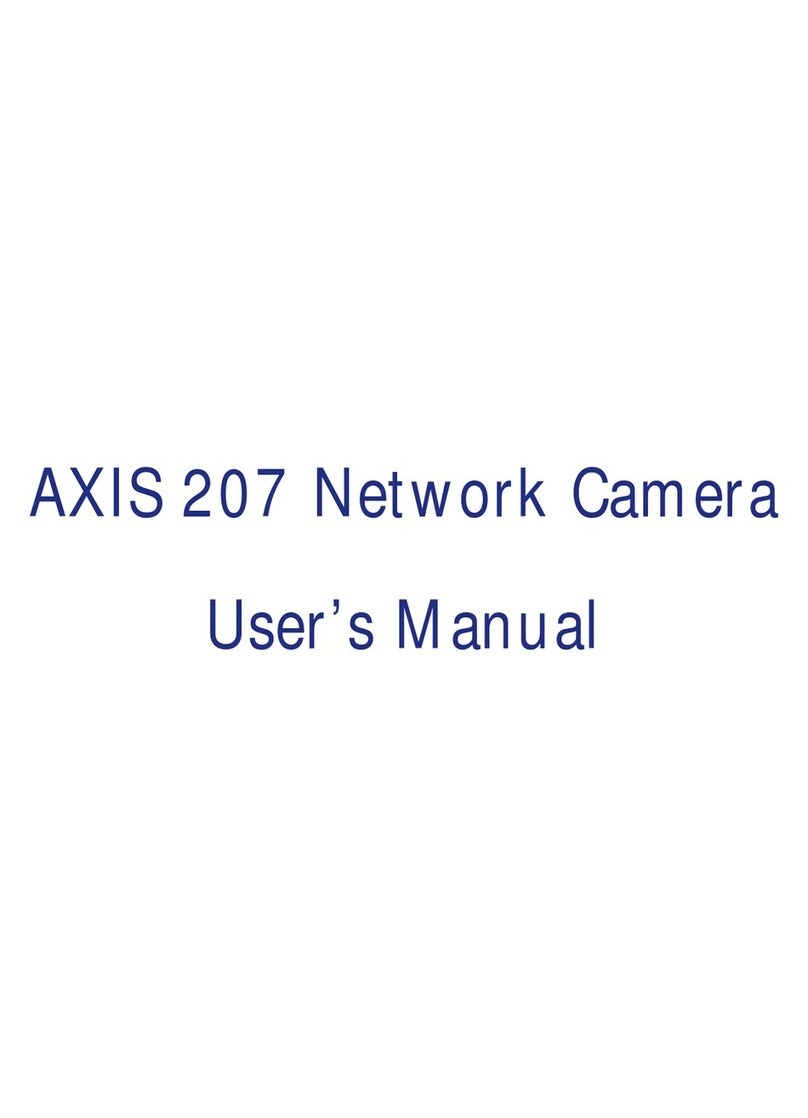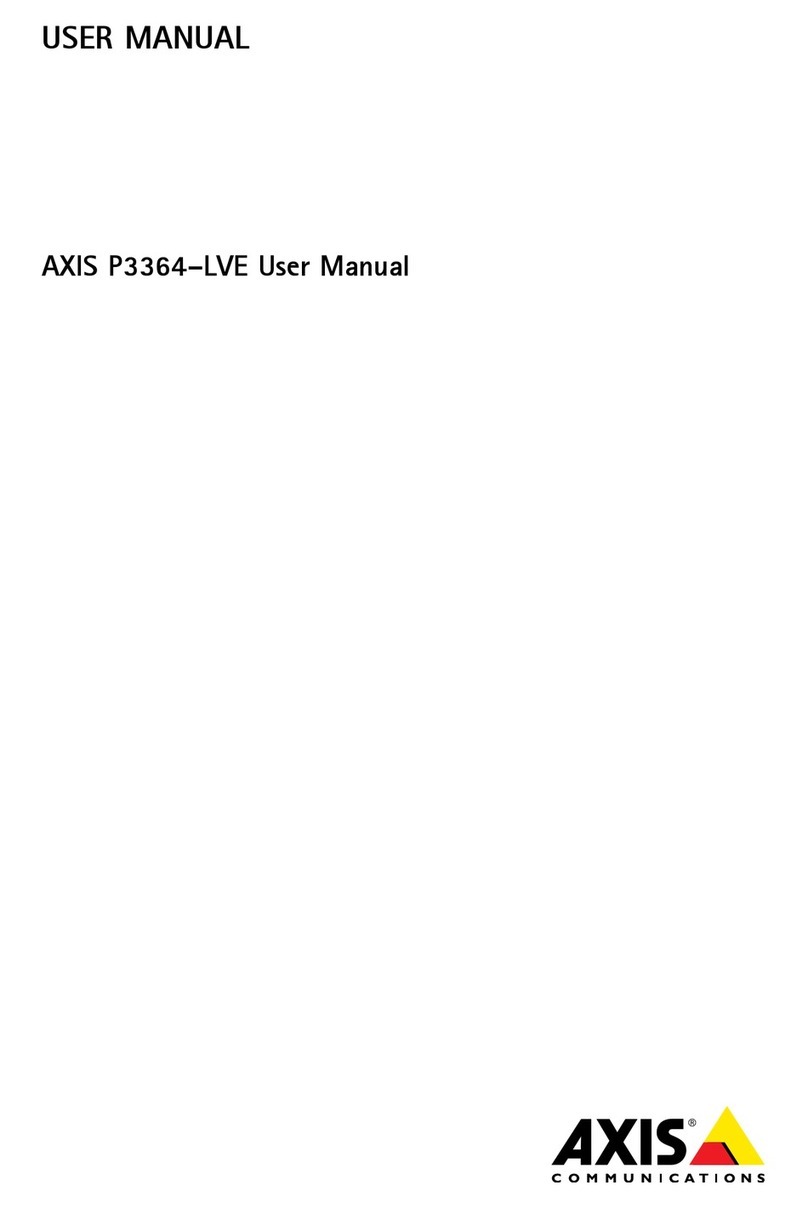AXISQ6315-LEPTZCamera
TableofContents
Installation................................................3
Getstarted................................................4
Findthedeviceonthenetwork....................................4
Openthedevice'swebinterface....................................4
Setanewpasswordfortherootaccount............................4
Securepasswords...............................................4
Verifythatnoonehastamperedwiththermware....................5
Webinterfaceoverview..........................................5
Congureyourdevice........................................
Adjusttheimage................................................
Adjustthecameraview(PTZ)......................................9
Viewandrecordvideo............................................9
Setuprulesforevents...........................................10
Thedeviceinterface.........................................14
Status........................................................14
Video.........................................................15
PTZ...........................................................25
Recordings.....................................................29
Apps..........................................................30
System........................................................30
Maintenance...................................................4
Learnmore................................................48
Long-distanceconnections........................................48
Capturemodes.................................................48
Privacymasks..................................................49
Overlays.......................................................49
Pan,tilt,andzoom(PTZ)..........................................49
Streamingandstorage...........................................50
Applications....................................................51
Security.......................................................53
Specications..............................................54
Productoverview................................................54
LEDindicators..................................................54
SDcardslot....................................................54
Buttons.......................................................55
Connectors....................................................55
Cleaningrecommendations...................................5
Troubleshooting............................................57
Resettofactorydefaultsettings...................................57
Firmwareoptions...............................................57
Checkthecurrentrmwareversion.................................57
Upgradethermware............................................57
Technicalissues,clues,andsolutions................................58
Performanceconsiderations.......................................0
Contactsupport.................................................0
2