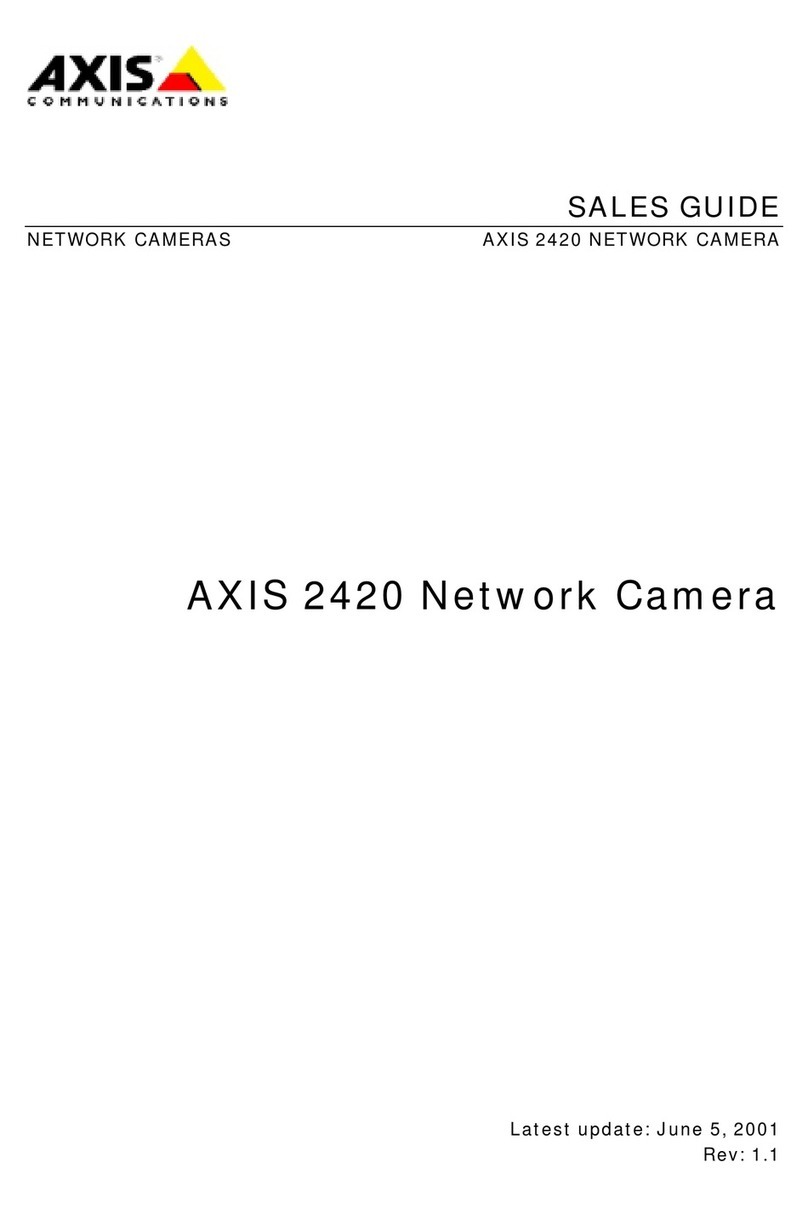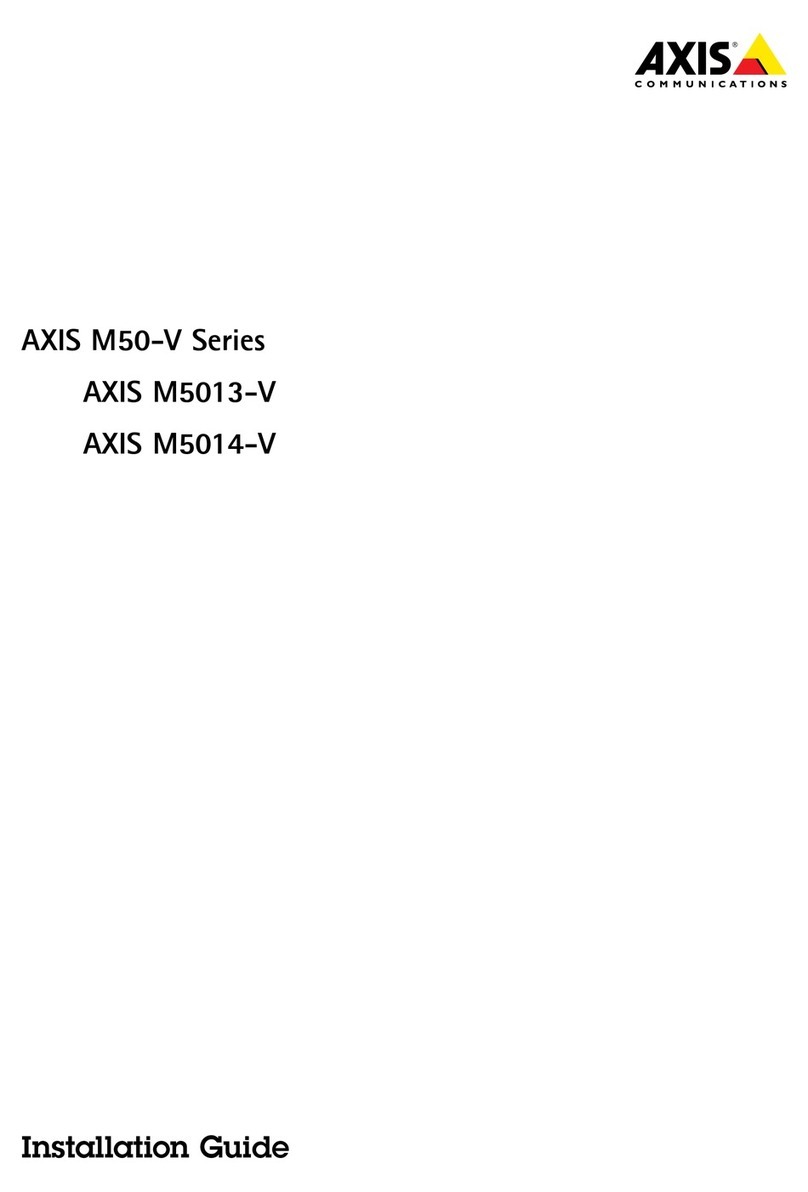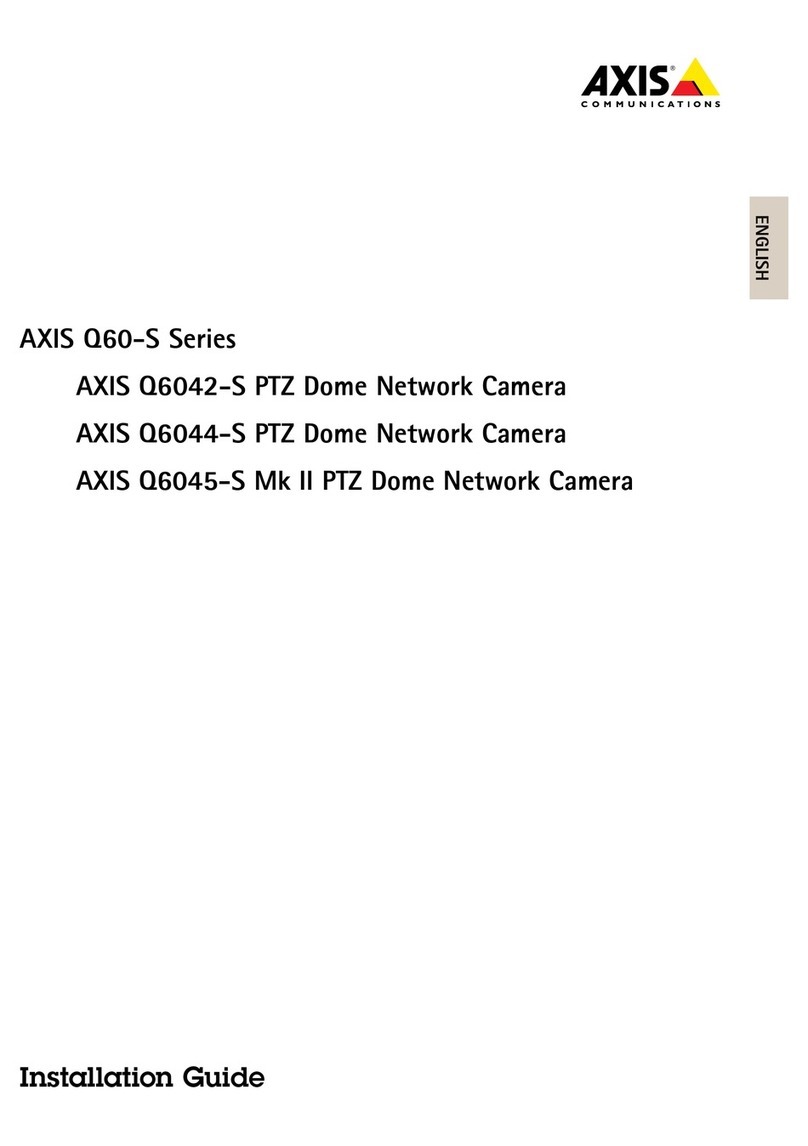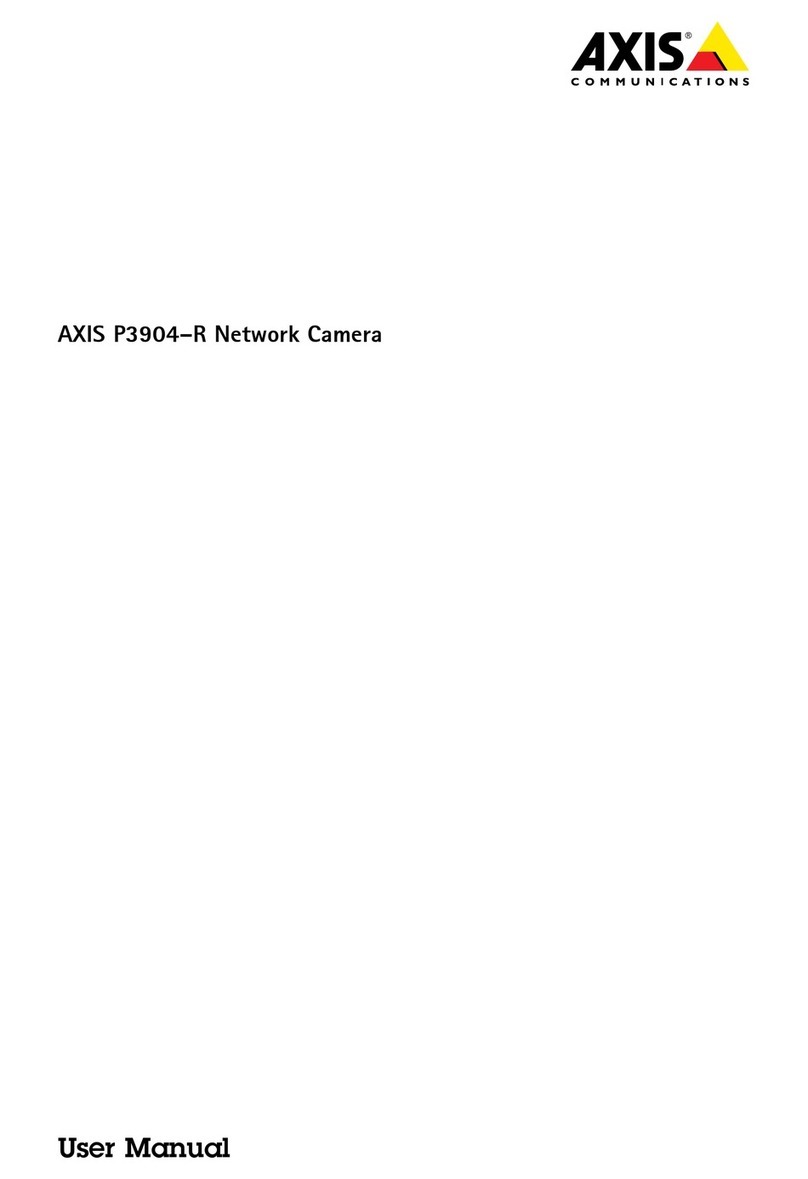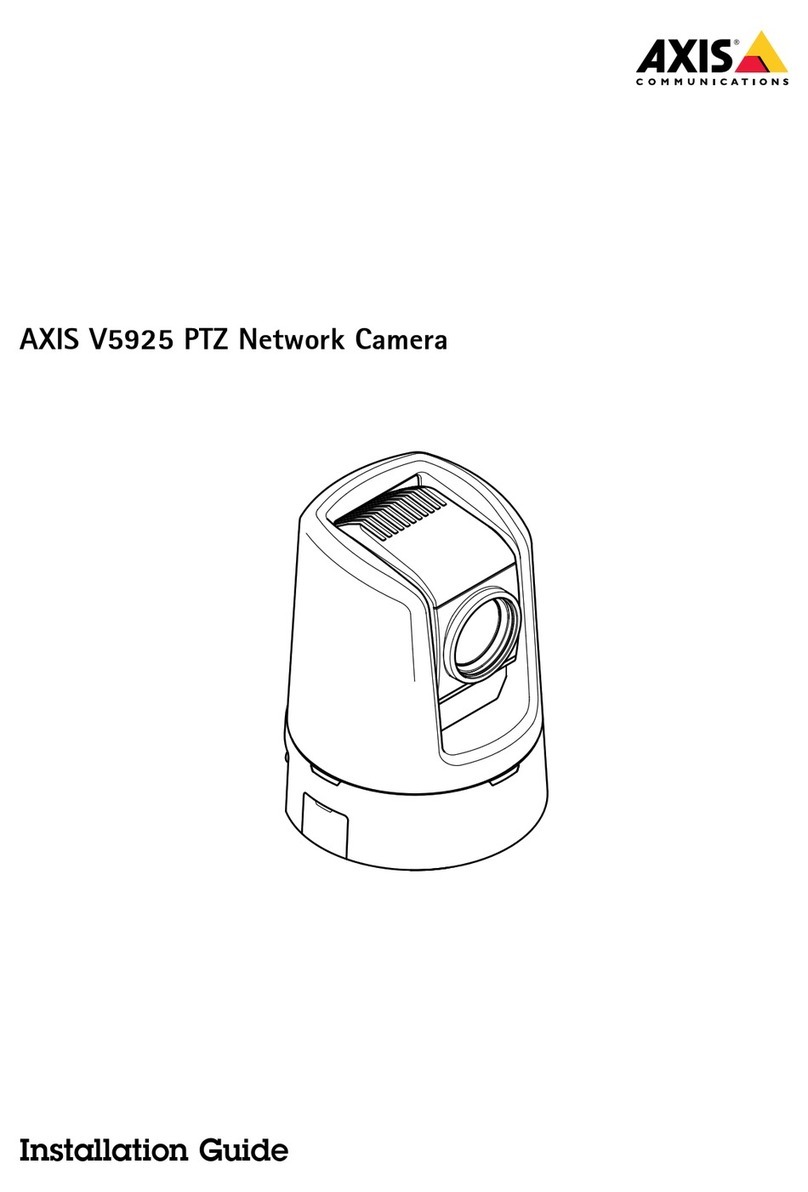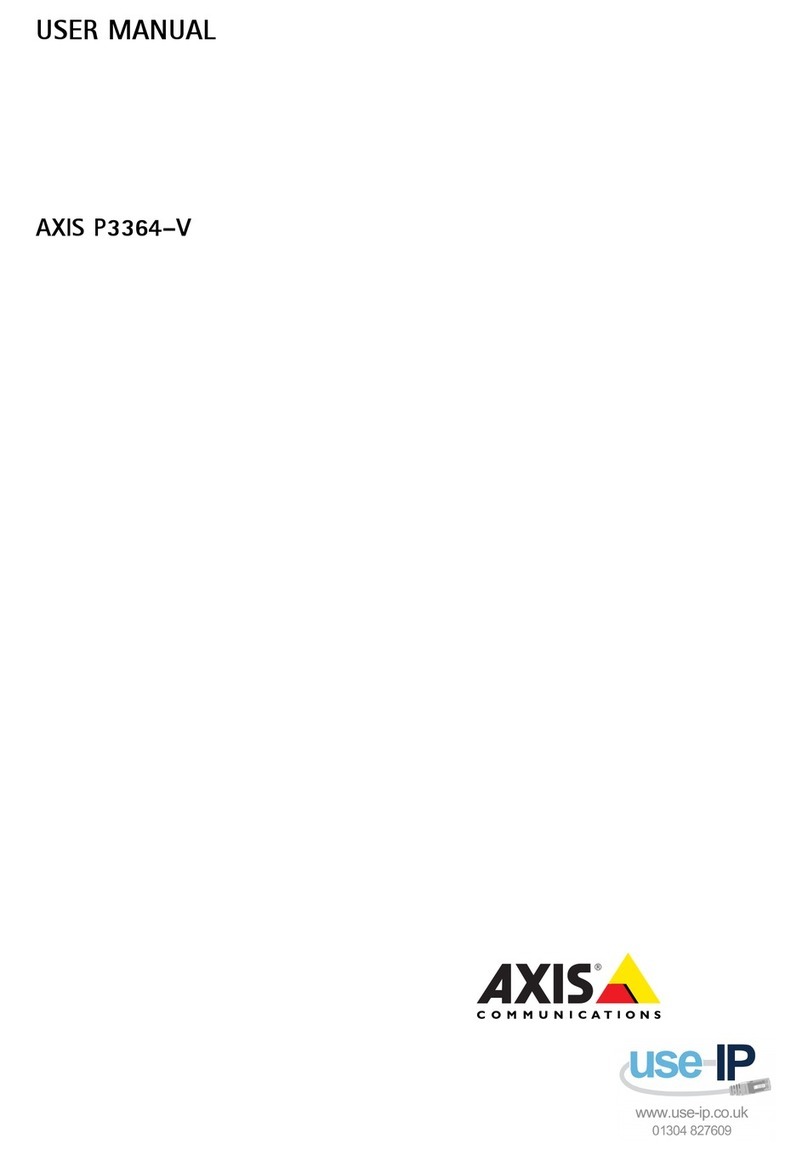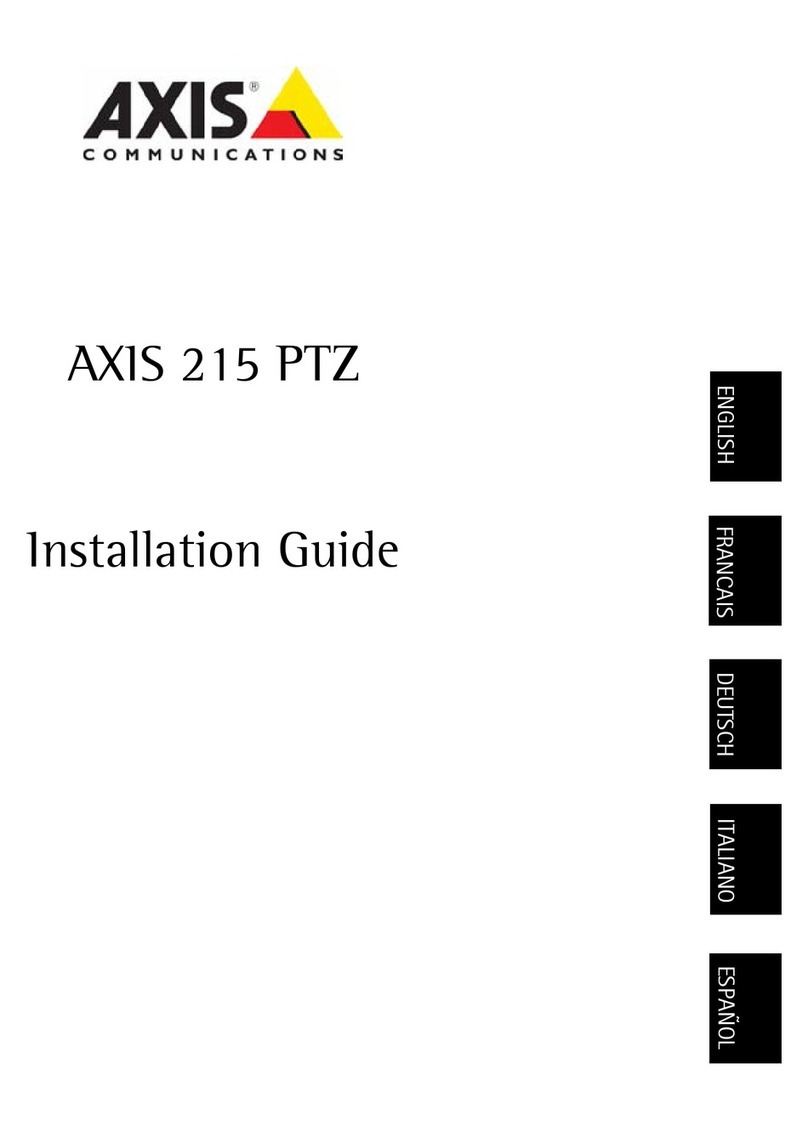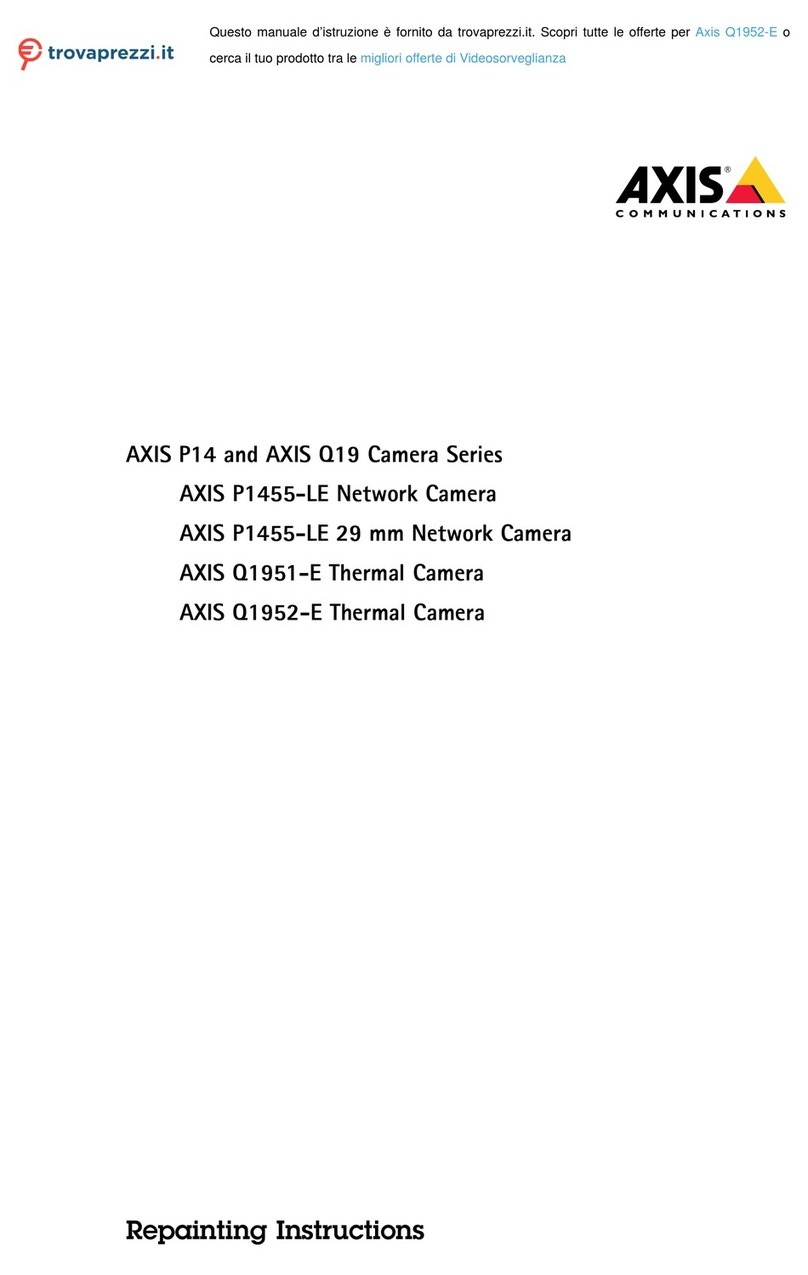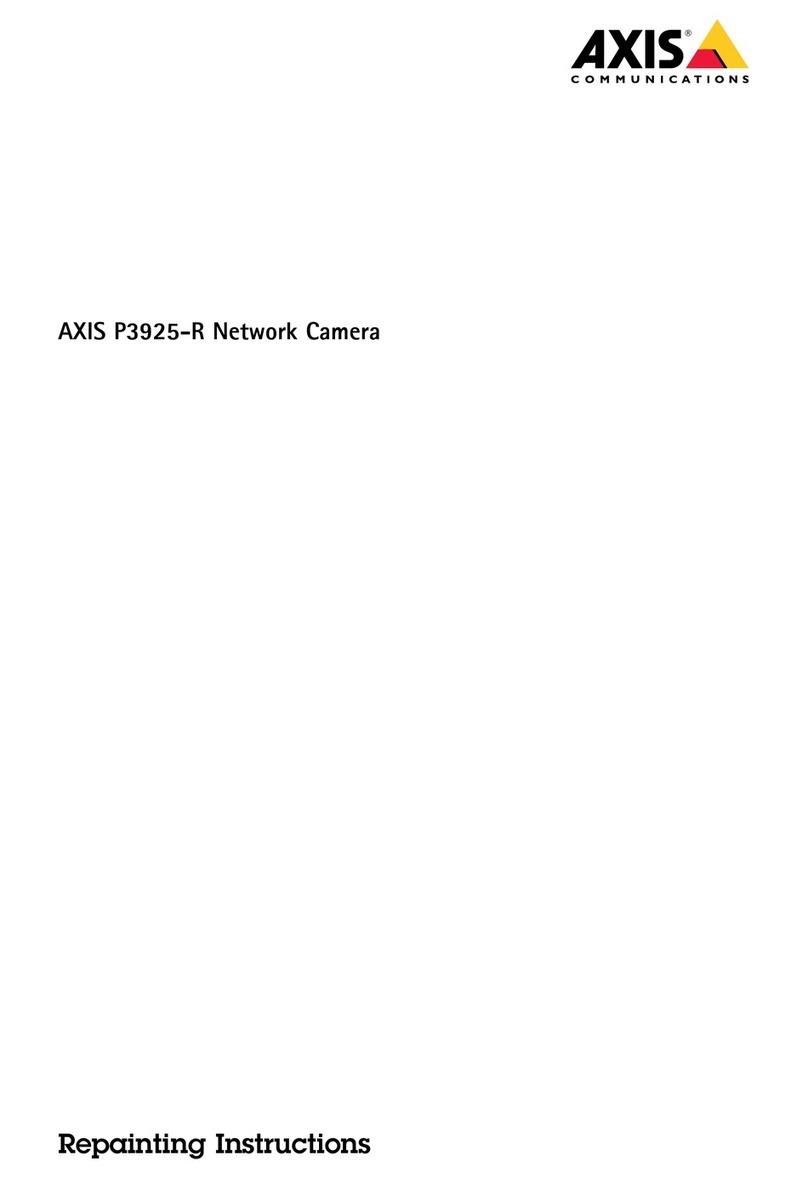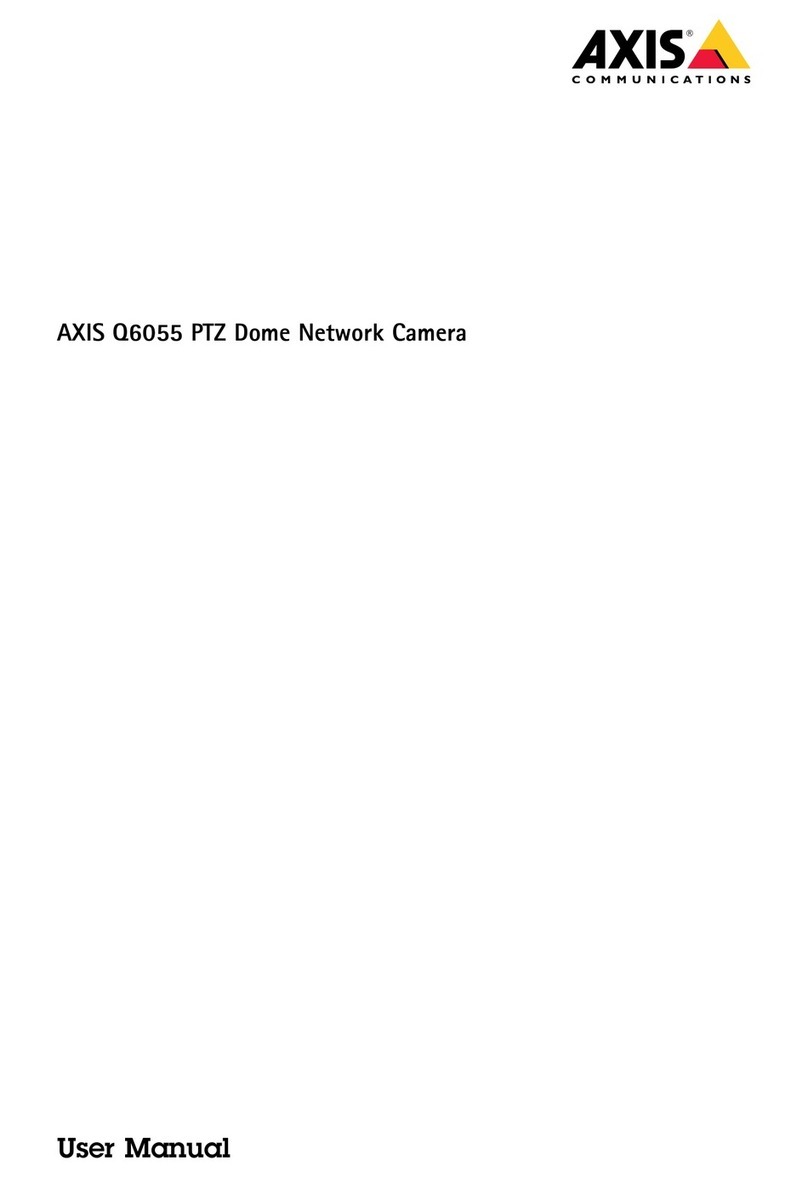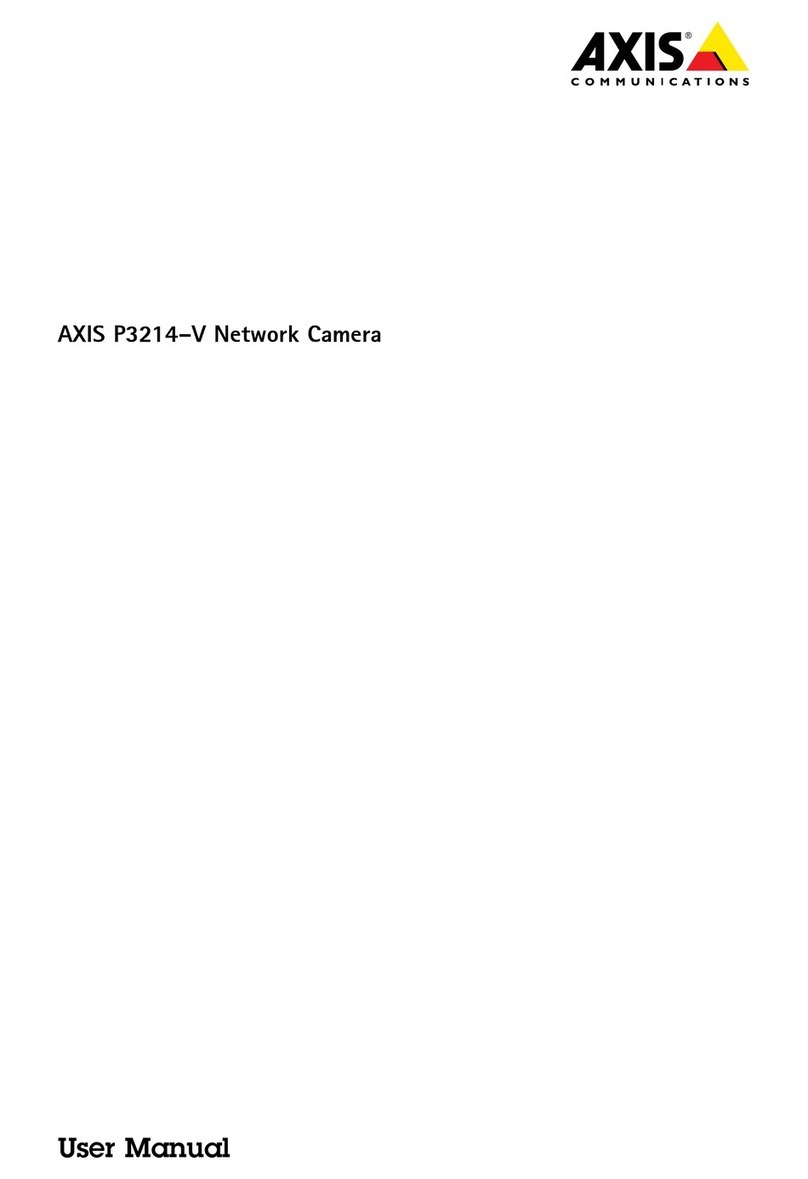AXISQ6318-LEPTZCamera
TableofContents
Getstarted................................................3
Findthedeviceonthenetwork....................................3
Accessthedevice...............................................3
Webpageoverview..............................................4
Additionalsettings..........................................7
Adjusttheimage................................................7
Adjustthecameraview(PTZ......................................11
Viewandrecordvideo............................................12
Setuprulesforevents...........................................13
Cleaningrecommendations...................................17
Learnmore................................................18
Long-distanceconnections........................................18
Privacymasks..................................................18
Overlays.......................................................18
Pan,tilt,andzoom(PTZ..........................................18
Streamingandstorage...........................................18
Applications....................................................20
Security.......................................................22
Troubleshooting............................................23
Resettofactorydefaultsettings...................................23
Firmwareoptions...............................................23
Checkthecurrentrmware.......................................23
Upgradethermware............................................23
Technicalissues,cluesandsolutions................................24
Performanceconsiderations.......................................26
Contactsupport.................................................26
Specications..............................................27
Productoverview................................................27
LEDindicators..................................................27
SDcardslot....................................................27
Buttons.......................................................28
Connectors....................................................28
2